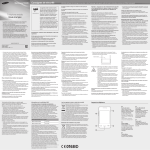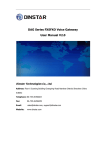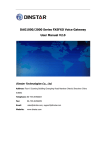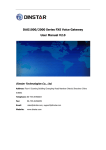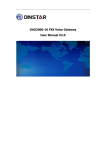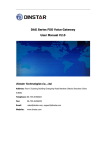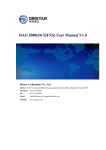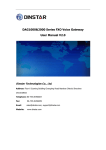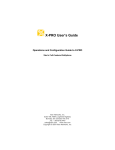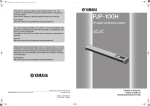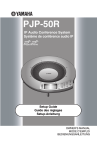Download Manual
Transcript
IAD Series FXS VoIP Gateway
User Manual V2.1
Revision Record
File Name
IAD Series FXS VoIP Gateway User Manual
Document Version
V2.1
Firmware Version
1.18.02.06
Date
2014/01/16
Revised by
Technical Support Department
Table of Contents
Chapter1: Introduction............................................................................................................... 1
Welcome.............................................................................................................................1
About this manual.............................................................................................................. 1
Intended audience..............................................................................................................1
Chapter2: Know your Gateway...................................................................................................2
Overview............................................................................................................................. 2
Equipment Appearance...................................................................................................... 2
Ports and Connectors......................................................................................................... 3
Functions and Features...................................................................................................... 4
Protocol standard supported......................................................................................4
Voice and Fax parameters.......................................................................................... 5
Supplementary service............................................................................................... 5
Chapter3: Basic Operations........................................................................................................ 6
Phone Call........................................................................................................................... 6
Direct IP Calls...................................................................................................................... 6
Call Hold.............................................................................................................................. 7
Call Waiting.........................................................................................................................7
Call Transfer........................................................................................................................ 7
Blind Transfer..............................................................................................................7
Attended Transfer.......................................................................................................8
3-way Conference...............................................................................................................8
Call Features....................................................................................................................... 9
Sending and Receiving Fax................................................................................................10
T. 38 and Pass-Through............................................................................................ 10
Local IVR Operation.......................................................................................................... 10
Inquire IP address..................................................................................................... 10
Factory Reset............................................................................................................ 10
Configure LAN Port’s IP Address...............................................................................10
Chapter4: Web Configuration...................................................................................................12
Getting start......................................................................................................................12
Network connection......................................................................................................... 12
Get Web access.................................................................................................................13
Navigation Tree.................................................................................................................14
State and Statistics............................................................................................................15
System Information.................................................................................................. 15
Registration Information.......................................................................................... 17
TCP/UDP Statistics.................................................................................................... 17
RTP Session Statistics................................................................................................18
Quick Setup Wizard.......................................................................................................... 18
Network Configuration..................................................................................................... 18
Local Network........................................................................................................... 18
VLAN Parameter....................................................................................................... 20
MAC Clone (Routing mode)...................................................................................... 22
DHCP Server (Routing mode)....................................................................................23
DMZ Host (Routing mode)........................................................................................24
Forward Rule (Routing mode).................................................................................. 24
Static Route Table.....................................................................................................25
ARP............................................................................................................................26
SIP Server.......................................................................................................................... 26
Port Configuration............................................................................................................ 29
Advanced.......................................................................................................................... 32
FXS/FXO Parameters.................................................................................................32
Media Parameter......................................................................................................34
SIP Parameter........................................................................................................... 36
Fax Parameter...........................................................................................................41
Digit Map.................................................................................................................. 42
Feature Codes........................................................................................................... 45
System Parameter.................................................................................................... 47
Action URL.................................................................................................................49
Call & Routing................................................................................................................... 50
Wildcard Group.........................................................................................................50
Port Group................................................................................................................ 50
IP Trunk..................................................................................................................... 52
Routing Configuration...............................................................................................52
IP-Tel Routing............................................................................................................53
Tel-IP/Tel Routing..................................................................................................... 54
IP – IP Routing...........................................................................................................55
Manipulation Configuration............................................................................................. 56
IP-Tel Callee.............................................................................................................. 56
Tel-IP/Tel Caller.........................................................................................................57
Tel-IP/Tel Callee........................................................................................................ 58
Routing rule examples...................................................................................................... 58
Route any calls from any IP to specific port............................................................. 58
Route any calls from any IP to specified port group................................................ 59
Route any calls from any port to specific SIP IP trunk..............................................60
Maintenance.....................................................................................................................61
TR069........................................................................................................................ 61
SNMP........................................................................................................................ 62
Syslog........................................................................................................................ 64
Provision................................................................................................................... 66
Cloud server..............................................................................................................67
Security............................................................................................................................. 67
WEB ACL....................................................................................................................67
Telnet ACL................................................................................................................. 68
Passwords................................................................................................................. 68
Tools..................................................................................................................................69
Firmware upload.......................................................................................................69
Data Backup.............................................................................................................. 70
Data Restore............................................................................................................. 70
Ping Test....................................................................................................................71
Tracert Test...............................................................................................................72
Outward Test............................................................................................................ 73
Network Capture...................................................................................................... 74
Factory Reset............................................................................................................ 78
Device Restart...........................................................................................................78
Charpter5. Glossary.................................................................................................................. 79
IAD Series FXS VoIP Gateway User Manual
Chapter1: Introduction
Welcome
Thanks for choosing FXS VoIP Gateway (hereafter named “GATEWAY”, “DEVICE”)! We hope
you will make optimum use of this flexible, rich-features multi-ports VoIP to FXS gateway.
Please read this document carefully before install your gateway.
About this manual
This manual provides information about and introduction of installing, configuring and using
the gateway.
For interoperability with different IPPBX/Softswitch platform, you may refer to configure
guide with different system.
This manual is available in different configurations. It is written with reference to the default
configuration of the IAD-8FXS VoIP Gateway.
Intended audience
This Manual is aimed primarily at Network and system engineers, who will install, configure
and maintain the gateway.
System engineers are persons who customize the system configuration to meet the
requirements of users.
Parts of document containing description of telephony features are aimed at users, who are
the persons who will actually use the gateway.
1
IAD Series FXS VoIP Gateway User Manual
Chapter2: Know your Gateway
Overview
FXS VoIP gateway is the gateway that provide voice service based on IP network. It’s a
cost-effective and flexible solution for SOHO (Small Office-Home office), remote office and
branch enterprise, as well as Medium sized enterprise.
The GATEWAY connects to analog telephone, fax and traditional analog PBX with standard
voice interfaces and provided high quality voice service.
The GATEWAY adopted standard SIP protocol and compatible with leading IP PBX,
soft-switch and SIP-based platform.
The FXS analog gateway available in the following configurations:
Sr. No.
Model
1
2
3
4
5
6
IAD-4S
IAD-8S
IAD-16S
IAD-24S
IAD2000-32S
IAD3000-112S
Voice
Channels
4
8
16
24
32
112
FXS Ports
4
8
16
24
32
112
Physical Port
Labels
0-3
0-7
0-15
0-23
0-31
0-111
For a complete list of Hardware and Software features, refer to “product specifications”.
This manual mainly to the IAD-8S as examples, introduce the function of devices and
parameter configuration.
Equipment Appearance
IAD-4S
IAD-16S
IAD-8S
IAD-32S
2
IAD Series FXS VoIP Gateway User Manual
Ports and Connectors
Port Name
100-240VAC
50-60Hz
Connector
Ethernet
RJ45
0-15
RJ11
Console
RJ45
Port Name
LAN0~3
AC Jack
Connector
RJ45
Description
To connect 110~240V 50-60Hz AC Power supply
to connect to the IP network over a DSL modem or Router or a
LAN switch
FXS ports to connect standard analog phone or FAX machine or
a PBX
Console port with RS232 standard to connect DB9 to RJ45
cable
Description
to connect to the IP network over a DSL modem or Router or a
LAN switch
3
IAD Series FXS VoIP Gateway User Manual
FXS
RJ45
Console
RJ45
Port Name
Connector
DC12V 2.0A
DC Jack
0-7
RJ11
Ethernet
RJ45
FXS ports with RJ45 connector that can be separated into 4 RJ11
connectors, to connect standard analog phone or FAX machine
or a PBX
Console port with RS232 standard to connect DB9 to RJ45
cable
Description
to connect 12VDC,2A Power adapter
FXS ports to connect standard analog phone or FAX machine or
a PBX
LAN0~LAN2 to connect with local PC, WAN port to connect the
IP network over a DSL modem or Router or a LAN switch
Functions and Features
Protocol standard supported
•
SIP V2.0 (RFC 3261,3262,3264)
•
SDP (RFC 2327)
•
REFER (RFC 3515)
•
RTP/RTCP (RFC 1889,1890)
•
STUN (RFC 3489)
•
ARP/RARP (RFC 826/903)
•
SNTP (RFC 2030)
•
DHCP/PPPoE
•
TFTP/HTTP/HTTPS
•
DNS/DNS SRV (RFC 1706/RFC 2782)
4
IAD Series FXS VoIP Gateway User Manual
•
VLAN 802.1P/802.1Q
Voice and Fax parameters
•
G.711A/U law, G.723.1, G.729AB,iLBC,AMR
•
Comfortable Noise Generation (CNG)
•
Voice Activity Detection (VAD)
•
Echo Cancellation (G.168)
•
Adaptive Dynamic Jitter Buffer
•
Voice and fax gain control
•
Modem
•
T.38/Pass-through
•
DTMF Mode: Signal/RFC2833/INBAND
Supplementary service
•
Call waiting
•
Call transfer(Blind transfer, Attend transfer,)
•
Quick pick
•
Call Forwarding Unconditional
•
Call Forwarding on No Reply
•
Hotline
•
Call hold
•
DND
•
3-way conference(1/2/4 port support)
•
Voice mail
•
Direct IP Call
5
IAD Series FXS VoIP Gateway User Manual
Chapter3: Basic Operations
Phone Call
Dial mobile phone or Extension Number
Dial the number directly and wait for 3 seconds (Default “No dial timeout”);
Dial the number directly and press #.
Direct IP Calls
THE GATEWAY with FXS port allow two parties directly call through IP address. The user
need only a simulation with the FXS port unit equipment linked together and set up calls not
registered.
Elements necessary to completing a direct IP call:
Both the GATEWAY and other VoIP Device, have public IP addresses;
Both the GATEWAY and other VoIP Device are on the same LAN using private IP
addresses;
Both the GATEWAY and other VoIP Device can be connected through a router using
public or private IP addresses (with necessary port forwarding or DMZ).
Operation Process:
Pick up the analog phone then dial “*47”
Enter the target IP address.
【Note】: No dial tone will be played between step 1 and step 2
Examples:
If the target IP address is 192.168.0.160, the dialing convention is *47, then 192*168*0*160.
Followed by pressing the “#” key or wait 3 seconds. Complete signaling interactive soon
after, he was called the unit can be heard ringing.
【Note】:You cannot make direct IP calls between FXS0 to FXS1 since they are using same IP.
It only supports the default destination port 5060.
6
IAD Series FXS VoIP Gateway User Manual
Call Hold
Place a call on hold by pressing the “flash” button on the analog phone (if the phone has that
button).Press the “flash” button again to release the previously held Caller and resume
conversation. If no “flash” button is available, use “hook flash” (toggle on-off hook quickly). You
may drop a call using hook flash.
Call Waiting
Call waiting tone (3 short beeps) indicates an incoming call, if the call waiting feature is enabled.
Toggle between incoming call and current call by pressing the “flash” button. First call is placed
on hold. Press the “flash” button to toggle between two active calls.
Call Transfer
Blind Transfer
Blind transfer used to transfer call to the third party without inform caller. Assume that call
Caller A and B are in conversation. A wants to Blind Transfer B to C:
Caller A presses FLASH on the analog phone to hear the dial tone;
Caller A dials *87 then dials caller C’s number, and then # (or wait for 4 seconds);
Caller A will hear the confirm tone. Then, A can hang up.
Note:
“Call features enable” must be set to “Yes” in web configuration page. Caller A can place a
call on hold and wait for one of three situations:
A quick confirmation tone (similar to call waiting tone) followed by a dial-tone. This
indicates the transfer is successful. At this point, Caller A can either hand up or make
another call.
A quick busy tone followed by a restored call (on supported platforms only). This
means the transferee has received a 4xx response for the INVITE and we will try to
recover the call. The busy tone is just to indicate to the transferor that the transfer
has failed.
Continuous busy tone. The phone has timed out.
7
IAD Series FXS VoIP Gateway User Manual
Attended Transfer
Attended transfer allows users to confirm the third party response and decide whether to
answer the calls and then transfer this call to the third party.
Assume that Caller A and B are in conversation. Caller A wants to Attend Transfer B to C:
Caller A presses FLASH on the analog phone for dial tone;
Dial Caller C’s number followed by # (or wait for 3 seconds);
If Caller C answers the call, Caller A and Caller C are in conversation. Then A can hang
up to complete transfer;
If Caller C does not answer the call, Caller A can press “flash” to resume call with
Caller B.
3-way Conference
3-way conference:
Caller A call B,B pick up into call states;
Caller A hook flash, A and B into keep states, then C call A, A through to the phone.
A hook flash, then A、B、C into keep states, at this time if A press 1 key, then A and B
continue to call; if A press 2 key, then A and B continue to call; if A press 3 key, then
A,B,C three parties go to call.
8
IAD Series FXS VoIP Gateway User Manual
Call Features
The GATEWAY (FXS) support all traditional and senior phone function.
Table 2.5-1 Feature Codec
Feature Codec
Operation Instructions
*158#
View the LAN port IP address
*159#
View the WAN port IP address
*114#
Inquire port account
*150*
Set the way of obtain IP address
*157*
Set network method
*152*
Set IP address
*153*
Set Subnet mask
*156*
Set default gateway IP address
*193#
Renew the IP address
*160*1#
Open WAN port to access web
*166*000000#
Factory reset
*111#
Restart device
*#
Call hold
*47*
IP address call
*51#
Enable call waiting
*50#
Disable call waiting
*87*
Blind transfer
*72*
Enable Unconditional Call Forward
*73#
Disable Unconditional Call Forward
*90*
Enable Busy Call Forward
*91#
Disable Busy Call Forward
*92*
Enable No Answer Call Forward
9
IAD Series FXS VoIP Gateway User Manual
*93#
Disable No Answer Call Forward
*78#
Enable DND
*79#
Disable DND
*200#
Access Voice mail
Flash/Hook
Switch between incoming calls, If not in session, flash/hook will
switch a new channel for new call.
Sending and Receiving Fax
THE GATEWAY(FXS)support four fax modes:
T.38 (FoIP)
Pass-Through
Modem
Adaptive
T. 38 and Pass-Through
T.38 is the preferred method because it is more reliable and works well in most network
conditions. If the service provider supports T.38, please use this method by selecting T.38 as
fax mode (default). If the service provider does not support T.38, pass-through mode may be
used. If you have problems with sending or receiving Fax, toggle the Fax Tone Detection
Mode setting.
Local IVR Operation
Inquire IP address
Analog phone connected with FXS ports of device, then pick up, after dial tone, dialing *158#
to inquire LAN port IP address and dialing *159# to inquire WAN port IP address.
Factory Reset
After picking up, dial *166*000000#, then onhook and restart after “Setting successful”.
Configure LAN Port’s IP Address
Before configuration, please ensure:
The device is power on;
10
IAD Series FXS VoIP Gateway User Manual
Device is connecting to network;
Telephone is connected to FXS port of device.
Configure dynamic IP address by DHCP:
Offhook; Dial “*150*2#”; Onhook;
If the equipment hint success, after 10 seconds, and restart the equipment. (Power-off
then power-on)
Configure Static IP address:
Offhook; Dial “*150*1#”; Onhook;
Then configure IP and mask as follow:
• Configure IP address:
Offhook; input “*152*172*16*0*100# ”; onhook
• Configure subnet mask
Offhook; input “*153*255*255*0*0# ”; onhook
• Configure gateway IP address
Offhook; input “*156*172*16*0*1# ”; onhook.
• Query the IP address of device: Offhook, input“*158#”
If the THE GATEWAY serial uses PPPoE method to get IP address,it need to configure by web
browser.
【Note】:The telephone will play voice prompt “Setting successfully” if the step is correct
11
IAD Series FXS VoIP Gateway User Manual
Chapter4: Web Configuration
Getting start
Device is connecting to network properly, refer to chapter 3 “basic Operation”. Offhook and
dial*158# to inquire device IP address.
Network connection
Device LAN port default IP address is 192.168.11.1, WAN port default obtain IP address by
DHCP. Advice to modify the IP address of the local computer equipment and ensure that are
on the same IP segment, with Windows 7 as an example, the local computer IP address
change for 192.168.11.10:
Modify IP address
Check connection between computer and device, click “Start”-> “run”-> input “cmd”, run
ping 192.168.11.10 –t order to check the connectivity between them.
Connect to private network (behind NAT)
12
IAD Series FXS VoIP Gateway User Manual
Get Web access
Open web browser, then input IP address of device, Press“Enter”, it pop up logging on identity
authentication interface.
The GATEWAY Login Interface
Default username and password: admin/admin, click “OK” to entry into web interface.
13
IAD Series FXS VoIP Gateway User Manual
Navigation Tree
The GATEWAY series voice gateway web configuration interface mainly includes navigation tree
and the right configuration interface. Choose navigation tree in order to entry into the
configuration interface.
14
IAD Series FXS VoIP Gateway User Manual
When device is in bridge mode, navigation tree won’t display "routing configuration" items
and the following "DHCP service", "DMZ host", "forward rules" and "static routing" and
"ARP" etc.
State and Statistics
System Information
You can view the information of Device ID, MAC address, IP addresses, version information
and Sever registration status
System information interface shows the run information as following figure as below:
Figure 4.3-1 System Information
System information as follow:
System Information Description
15
IAD Series FXS VoIP Gateway User Manual
An unique ID of each device, this ID is use for cloud server authentication and warrantee
Device ID
purpose
MAC address
WAN port hardware address. The device ID in HEX format.
Display network mode, include bridge and router. Bridge mode, the Ethernet port will work
Network Mode
as a small lanswitch. Router Mode, NAT feature will be enabled in this mode. WAN port IP
only display while the gateway set to Router Mode.
Network
Display WAN and LAN port IP address, subnet mask and the way of obtain IP address.
Shows WAN IP address of the gateway ,
DHCP mode: all the field values for the Static IP mode are not used (even though they are
still saved in the Flash memory.) The GATEWAY acquires its IP address from the first DHCP
server it discovers from the LAN it is connected.
WAN IP Address
Using the PPPoE feature: set the PPPoE account settings. The gateway will establish a
PPPoE session if any of the PPPoE fields is set.
Static IP mode: configure the IP address, Subnet Mask, Default Router IP address, DNS
Server 1 (primary), DNS Server 2 (secondary) fields. These fields are set to zero by default.
LAN IP address
Shows LAN IP address of the gateway. if network Mode is bridge, LAN port won’t display.
DNS Server
Display DNS server IP address and default gateway information
System Uptime
Time elapsed from device power on to now.
Succeed: the gateway is sync to NTP server successful
NTP Status
Failed: failed to sync to NTP server then you should check network connection/NTP server
NTP time
Current time of the gateway
Network Traffic Statics
Total bytes of message received and sent by network port.
Usage of Flash
Detailed usage of Flash memory
Usage of RAM in Linux
Detailed RAM usage of Linux core
Usage of RAM in AOS
Detailed RAM usage of AOS
Current Software
Software version that running on the gateway. The version number consist of Model Name,
Version
Version number, Built date
16
IAD Series FXS VoIP Gateway User Manual
There are two zone to storage software version. Backup software is for roll back purpose
Backup Software Version
while current software fail. The backup software version consist of Model Name, Version
number, built date
U-boot
U-boot version
Kennel version
Linux Kennel version
FS Version
File system version
Hint Language
Hit language of the gateway
Registration Information
Port and Port group registration information
Primary/Secondary User status:
Registered: the port is register to SIP server successfully
Unregistered: failed to register to SIP server
TCP/UDP Statistics
TCP/UDP Statistics Information
17
IAD Series FXS VoIP Gateway User Manual
The picture show above is TCP sending and receiving, UDP sending and receiving packets of
statistical information since the device launched.
RTP Session Statistics
Figure 4.3-4 RTP Session Statistics
The picture show above is real-time RTP conversation flow data information, includes:
Port, voice codec, packet period, local port, peer IP, peer port, sent packets, receive packets,
lost packets, jitter and duration.
Quick Setup Wizard
Quick configuration guide will guide users to configure the device step by step. Users only
need to configure network, SIP server and sip port in quick setup wizard. Basically, after
these three steps, users are able to make voice call through device.
Network Configuration
Local Network
The GATEWAY has two kinds of work mode: route and bridge. When the GATEWAY is set
rout mode, the GATEWAY will work as small router and NAT function has enabled. In this
situation, WAN port is normally connect to uplink router/switch or ADSL MODEM, LAN port
used to connect local computer or other network device(such as Ethernet switches, Hubs
etc.); When the GATEWAY is set bridge mode, WAN and LAN port are the same. The
GATEWAY just work as two ports or four ports Ethernet switch.
When it set to bridge mode, only need to configure WAN port IP address and DNS. If set to
route mode, default LAN port IP will display and it can be change by users. Network
configure interface as below:
18
IAD Series FXS VoIP Gateway User Manual
Figure 4.5-1Route Mode
Bridge Mode
19
IAD Series FXS VoIP Gateway User Manual
“Link Speed & Duplex” used to select Ethernet port work mode, include 5 kinds of choice,
“Auto Detect”、“10Mbps half-duplex”、“10Mbps
full-duplex”,“100Mbpshalf-duplex”,“100Mbps full-duplex”, default is “Auto Detect”.
When select “Obtain IP address automatically”, the GATEWAY will obtain IP address by
DHCP.
When select “Use the following IP address”, that configure the GATEWAY to fixed IP address
mode.
When select “PPPoE”, please fill in account and password offered by ISP in internet account
and password.
【Notes】:
If select DHCP to obtain IP address, please ensure DHCP server in network and work normally.
Under route mode, please configure LAN port and WAN port in different segment, otherwise the
GATEWAY can’t work normally.
Under route mode, login the GATEWAY configuration interface only used LAN port.
After configuration, restart device configuration validation.
VLAN Parameter
Generally, Internet provides only Best Effort Service. Since Ethernet is the most spread LAN
access technology, importance of providing it a quality of service mechanism ought not to be
neglected.
Ethernet technology also used as WAN technology, not only as LAN technology. Due to rapidly
increasing use Internet through Public Switched Telecommunication Network (PSTN), Telephone
Companies are forced to implement IP-based networks as their PSTN backbones. A network like
this without any Quality of Service mechanisms would be disastrous. Just imagine yourself trying
to get an emergency call through while others just surf the Internet.
802.1Q
The IEEE 802.1Q standard defines architecture for Virtual Bridged LANs, the services provided in
Virtual Bridged LANs and the protocols and algorithms involved in the provision of those services.
20
IAD Series FXS VoIP Gateway User Manual
No Quality of Service mechanisms are defined in this standard, but an important requirement for
providing QoS is included in this standard, e.g. ability to regenerate user priority of received
frames using priority information contained in the frame and the User Priority Regeneration
Table for the reception Port.
802.1p
IEEE 802.1p standard, Traffic class expediting and dynamic multicast filtering. It describes
important methods for providing QoS at MAC level. IEEE 802.1p is in fact quite good. Lower
priority level packets are not sent, if there is packets in queued in higher level queues. IEEE
802.1p describes no admission control protocols. It would be possible to give Network Control
priority to all packets and the network would be easily congested.
There are three VLAN: data VLAN, voice LAN and management VLAN. VLAN configuration
interface as below:
Figure 4.5-3 VLAN parameter configuration
21
IAD Series FXS VoIP Gateway User Manual
Table 4.5-1VLAN parameter configuration
Fill out an ID to describe a data VLAN group, ID 0 used
Data 802.1Q VLAN ID(0-4095)
to management VLAN, can’t use to service configure.
Data VLAN
802.1 protocol to control network traffic priority,
Data 802.1p Priority(0-7)
Priority from 0-7.
Fill out an ID to describe a voice VLAN group, ID 0 used
Voice 802.1Q VLAN ID(0-4095)
to management VLAN, can’t used to service configure.
802.1 protocol to control network traffic priority,
Voice VALN
Voice 802.1p Priority(0-7)
Priority from 0-7.
IP address
Can use dynamic or static IP address
Voice VLAN DNS Server
Can use dynamic or static DNS server address
Management 802.1Q VLAN
Fill out an ID to describe a data VLAN group, ID 0 used
ID(0-4095)
to management VLAN, can’t used to service configure.
Management
Management 802.1p Priority
802.1 protocol to control network traffic priority,
VLAN
(0-7)
Priority from 0-7.
IP address
Can use dynamic or static IP address
Management VLAN DNS server
Can use dynamic or static DNS server address
【Note】:Restart the device to take configuration effect.
MAC Clone (Routing mode)
MAC Clone Interface
22
IAD Series FXS VoIP Gateway User Manual
More client in LAN have already can’t share internet used the traditional “gateway set law”.
Because IP address binding in only a legitimate MAC address by ISP. If the ISP’s switch discover
illegal MAC address, it will refuse service.
The best way is MAC clone for MAC binding. Most ADSL MODEM, broadband router, wireless
router have this feature. The principle of MAC address clone is deliberately exposed MAC
address of bound computer to the ISP server and let the ISP server think that used only a single
piece of computer, in fact many computers in sharing the Internet.
This function used to prevent ISP limiting to share the Internet.
【Note】:Restart device to take configuration effect.
DHCP Server (Routing mode)
Under route mode, the GATEWAY network part as a small router to configure DHCP service, that
the GATEWAY as a DHCP server in network.
Start and end address of address pool determine the range of IP address automatically assigned
to other devices;
IP Expire Time means use time of assigned IP address. More than the lease time, if the IP
address is not used by network equipment, IP address will be recovered;
Subnet mask, gateway, DNS and other information configured by DHCP protocol.
Configuration interface as below:
23
IAD Series FXS VoIP Gateway User Manual
Configuration Interface
【Note】: When configure start and end IP address, subnet mask and gateway, please set the same
segment with LAN port. Otherwise, device will not work normally. After configuration, restart
device configuration validation.
DMZ Host (Routing mode)
DMZ (Demilitarized Zone) connect web, e-mail etc. server allowed external to access to this area.
Make the internal network located the back of the zone of confidence and not allow any access,
separation of inside and outside the network, protect user information. DMZ can be understood
that a special areas of the network and different from the external network or intranet. Public
server that does not contain confidential information usually placed in DMZ, such as web, Mail,
FTP etc. Accuser from intranet can visit the service of DMZ, but can’t come into contact with
confidential or private information stored in the network. Even if DMZ server is damaged, it will
not be confidential information in the internal network.
DMZ Configuration Interface
【Note】: After configuration, restart device configuration validation.
Forward Rule (Routing mode)
In some cases, LAN network equipment need to provide some communication in WAN network
(such as port for 21 FTP service), this time can be configured forwarding rules for the network
equipment.
Service ports namely the need to provide service network mouth WAN ports, IP address that LAN
network provide services to the mouth of the network equipment IP address, the protocol is TCP
or UDP.
24
IAD Series FXS VoIP Gateway User Manual
The different between forward rule and DMZ host is that DMZ Host offers continuous multiple
Port (0-1024) and all the foreign communication agreement; while the forward rule offers a
Single or a few port foreign communication on some protocol. When the conflicts exist between
forward rule and DMZ host, the configuration of forwarding rules is preferred.
Forward rule configuration interface as follows:
Forward rule configuration interface
Static Route Table
Static Route Table is IP communication direction in network, generally do not need to
configure static route. When there are many segments in LAN network and need to
complete some specific application among these segments, the static route need to be
configured.
Static Route configuration interface as follows:
25
IAD Series FXS VoIP Gateway User Manual
Static route configuration interface
ARP
ARP is address resolution protocol. After configuring ARP, users can get physical address through
device IP address. Under TCP/IP network environment, each host is assigned a 32-bit IP address.
But the message transmission needs to know the purpose the physical address of the party. ARP
is a tool that converts IP address into MAC address.
ARP configuration interface as follows:
Figure 4.5-9 ARP Parameters
SIP Server
SIP server introduction:
1)SIP server is the main component of VoIP network and responsible for establishing
all the SIP phone calls. SIP server also called SIP proxy server or registered server.
IPPBX and the soft-switch can act as SIP server role.
2)Usually, SIP server does not participate in the media process.
26
IAD Series FXS VoIP Gateway User Manual
In SIP network, the media always using end-to-end to hand the consultation. In some
particular situation or business processing, such as “Music On Hold”, SIP server will
actively participate in the media negotiation. Simple SIP server is responsible only for
establishment, maintenance and cleaning conversation, don't interfere in call. While
relatively complex SIP server also called SIP PBX. It not only provides the basic call, and
basic conversational support, also offer plenty of business, such as: Presence, Find-me,
Music On Hold.
3)SIP server based on Linux platform, such as: OpenSER、sipXecx,VoS,Mera etc.
4)SIP server based on windows platform, such as :mini SipServer、Brekeke,VoIPswitch etc.
5)Carrier grade soft-switch platform, such as Cisco, Huawei, ZTE etc.
SIP server configuration interface as follows:
27
IAD Series FXS VoIP Gateway User Manual
SIP Server Configuration Interface
SIP parameter description:
Primary SIP Server Address
SIP Server IP address or Domain name provided by VoIP service provider.
Primary SIP Server port
Service port, default is 5060
protects registrar against excessively frequent registration refreshes
Register Expires
While limiting the state. Every once in a while send request for registration to the
terminal server, default is 1800s.
28
IAD Series FXS VoIP Gateway User Manual
Heartbeat
Heartbeat message detect the connection status between device and SIP server.
Secondary SIP Server
Backup SIP Server’s IP address or Domain name provided by VoIP service
address
provider.
Secondary SIP Server port
Service port, default is 5060
protects registrar against excessively frequent registration refreshes
Register Expires
while limiting the state. Every once in a while send request for registration to the
terminal server, default is 1800s.
Secondary SIP heartbeat
Heartbeat message detect the connection status between device and SIP server.
Outbound Proxy Address
Outbound proxy IP address or Domain name provided by VoIP service provider.
Outbound Proxy Port
Default outbound proxy SIP service port is 5060.
Retry Interval when
The retry interval time after the registration failed last time
Registration failed
Registration times per
Limit the gateway to send REGISTER messages per second
second
SIP Transport Type
The SIP transport type, can be UDP, TCP, Auto; default to UDP
Use Random Port
Random SIP service ports for gateway
SIP Local Port
Default SIP local service port is 5060.
Port Configuration
Port parameters include: Send gain, receive gain, primary display name etc.
29
IAD Series FXS VoIP Gateway User Manual
Port configuration interface
Port parameters introduce as follows:
Port
Port number,
Disable port
Disable port temporally
It is use to control the volume of conversation, Adjust "TX gain" will affect
Tx Gain
the end users voice size, the default value is 0.
Its value range from-10 – 10 dB
30
IAD Series FXS VoIP Gateway User Manual
It is use to control the volume of conversation, Adjust "RX gain" will
Rx Gain
affect the end users voice size, the default value is 0.
Its value range from -10 – 10 dB
Primary /Secondary
Primary /Secondary SIP account description, Its purpose is so you can
SIP Display Name
identify the SIP account with a meaningful name
User account information, provided by VoIP service provider (ITSP).
Primary /Secondary
Usually in the form of digit similar to phone number or actually a phone
SIPUser ID
number.
Primary/Secondary
SIP service subscriber’s Authenticate ID used for authentication. Can be
SIP Authenticate ID
identical to or different from SIP User ID.
Primary/Secondary
Authenticate
SIP password which registers to soft switch/SIP server
password
Pre-assign an extension or phone number so that automatically dial a
Offhook Auto-dial
number as soon as you pick up the phone set
Delay 0-3 seconds to automatically dial a number, 0 means dial number
Auto-dial Delay Time
immediately
DND
Do not disturb, the phone set won’t receive any calls in case it enabled
Caller ID
Enable or disable caller ID for corresponding port
call forward unconditional, all incoming calls willforward to pre-assigned
Number for CFU
number automatically
Call forward on busy, if the line is busy, the call will forward to
Number for CFB
pre-assigned number automatically
Call forward no reply, if the line is not answer the call, the call will
Number for CFNRy
forward to pre-assigned number automatically
If call waiting enabled, it will send a special tone if another caller tries to
Call Waiting
reach you when you are using your telephone
Play Call Waiting Tone
Enable call waiting tone, caller will hear special tone.
31
IAD Series FXS VoIP Gateway User Manual
Advanced
FXS/FXO Parameters
FXS characteristic parameters include: Call progress Tone, Timeout for Dialing, Send Polarity
Reversal etc. Configuration interface as follow:
FXS Parameters Configuration Interface
FXS parameters description:
With the help of dialing timeout, you can limit the time while users
typing the digits from an extension. If the timeout expire while the
Timeout for dialing
user is typing in the extension then the GATEWAY will consider the
extension as complete and it will try to send to SIP server. Default
value is 4 seconds
32
IAD Series FXS VoIP Gateway User Manual
Timeout for
This timer set how long the caller party waiting when makes outgoing
answer(Outgoing call)
call on extension.
Timeout for
This timer set how long the phone sets ringing when get incoming call
answer(Incoming call)
No RTP Detected
Detect when there’s no RTP packet receive
Period without RTP
The time interval of No RTP packet
Packet
Hear the dial tone when pick up the phone. Choose the national
Call Process Tone
standards from the drop-down box. Default is the United States.
Auto Gain Control
Enable automatic gain control
Send Polarity Reversal
Enable polarity reversal to billing.
A protruding button where putting the receiver boards, called Flash.
Always press is hang up, pick up the receiver, the fork lift machine
from reed called, by hand clap called "Hook flash". Hook flash is a
process that put the flash fast by pressing and let go.In essence is to
Detect Hook flash
cut off the dc access about 80 to 200 ms. Then switches don't think it's
hang on, but keep the call, taking some other operating. The typical
application of hook flash is the telephone switchboard. When need to
transfer the call to other extension, then telephone hook flash to
transfer the call.
CID Type
There are DTMF and FSK, General for the default.
Message Type
The call display types SDMF and MDMF, General for the default
The call display format send to analog phone, can be “Display Name
Message Format
and CID”, “CID only”, or “Display Name only”; default to “Display
Name and CID”
After enable this configuration, The THE GATEWAY send caller to
Send CID before Ringing
phone set before ringing, otherwise the caller ID will display after
ringing.
Delay of sending CID
Definite delay timer of caller ID while it set to send caller ID after
33
IAD Series FXS VoIP Gateway User Manual
after Ringing
ringing. Its Default value 500ms
CFNRy Timeout
Timeout for call forward No Answer
SLIC Setting
Set the unit impedance
Long Line Support
Enable Long Analog extension line
Media Parameter
Media parameter mainly include: RTP start port, DTMF parameter, Preferred Vocoder.
Configuration Interface as follow:
Media Parameter Configuration Interface
Media parameter description:
Use Random Port
Enable the gateway to use random RTP port
RTP Start Port
Default RTP port 8000
34
IAD Series FXS VoIP Gateway User Manual
DTMF Method
SINGAL、INBAND、RFC2833
RFC2833 Payload Type
Payloadvalue, default is 101
DTMF Gain
Default is 0 DB
DTMF Send Interval
DTMF send signal interval, default is 200ms.
Enable gateway to send flash event to remotely instead of handling it
Send Flash Event
locally
THE GATEWAY supports G729、G711U、G711A、G723. while it make
Coder Name
outgoing call, G.729 will used as figure 4.8.2 displayed
Payload Type
Each kind of coding has a unique type load value, refer toRFC3551
Packetization Time
Voice package time
Rate
Voice data flow rate, system default
Default is disable, if enable, according to the current noise
environment dynamically adjust mute inhibit threshold, thus in the
Slience Suppression
user in silent state stop transmission background noise bag and save
about VoIP bandwidth. In the low bandwidth environment, can reduce
the network congestion, greatly improving VoIP call effect.
35
IAD Series FXS VoIP Gateway User Manual
SIP Parameter
36
IAD Series FXS VoIP Gateway User Manual
SIP Parameter Configuration Interface
SIP parameter description:
Voicemail message indicator, it is to be realized in the way
SUBSCRIBE for MWI
of NOTIFY
MWI Subscription Expires
MWI subscription expires time, default to 3600
Voicemail User ID
Access code to voicemail box
RFC3407 Support
Enable support of RFC3407
Enable this function, users may use the * business call IP
IP-to-IP Call
address on the phone.
URI Includes user=phone
SIP carries the information, the system defaults not open.
INVITE
Support RFC3325, add “P-Preferred-Identity” Header in INVITE
with”P-Preferred-Identity”
message
Header (RFC3325)
Only Accept Call from ACL (SIP
Default is no, it indicates the GATEWAY accept incoming call
server or IP Trunk)
from SIP server only
37
IAD Series FXS VoIP Gateway User Manual
Enable anonymous call, “anonymous” will include in SIP
Anonymous Call
message
Enable this function, reject all anonymous call. Disable by
Reject Anonymous Call
default
# as ending Dial Key
Dial-up, use # as a end descriptor.
# Escape
Escape # key
Its function is to require the receiving party contact with the
Value of “Refer To“ refers
third party through the use of supplied in the request in the
to ”Contact”
address information. “Refer to” field of SIP message fill in
“contact header”.
Third Party Do Not Send 18x
Send 18x response when acting as third party in a attended
Response
transfer
Send BYE when Recv REFER
Send BYE to release session after receiving REFER when acting
Response (unattended)
as
Send New REGISTER when
Update the value of expires header and re-send REGISTER when
Recv 423 Response
receive 423 response
Implicit Subscribe
Accept implicit subscription
CSeq Start with 1
Value of CSeq start with 1
Forbid Invilad m=line in
Forbid invilad m=line in SDP of re-INVITE
reINVITE
RTP Mode in SDP when Call
Use sendonly or inactive to hold the call
Holding
Support Call Waiting of Huawei
Support call waiting of Huawei IPPBX
IPPBX
Accept Orphan 200 OK
Support different to-tag 200 OK in a INVITE session
There are two modes option: A QUERY and SRV QUERY. Default
Domain Query Type
is A QUERY.
Domain Re-resolution Interval
Default 0: forbidden
38
IAD Series FXS VoIP Gateway User Manual
DNS cache
Cache the DNS query result
Early Media
Support receive Early Media
PRACK(RFC3262)
Support reliable transmission of provisional response
PRACK Only for 18x with SDP
Send PRACK only when there’s SDP in 18x response
Early Answer
Support contain SDP in 18x
Session Timer (RFC4028)
Enable session timer, default to no
The Session-Expires header field conveys the session interval for
Session-Expires
a SIP session.
Min-SE header field indicates the minimum value for the session
Min-SE
interval.
T1
T1 timer of SIP protocol, default is 500ms
T2
T2 timer of SIP protocol, default is 400ms
T4
T4 timer of SIP protocol, default is 500ms
Max Timeout
The max timeout of sending or receiving, default is 32s
Heartbeat Interval
Default is 10s.
Heartbeat Timeout
Default to 16s
Username of
The user ID part of OPTION SIP message in the heartbeat
OPTION(Heartbeat) for “SIP
request for SIP server
Server”
Username of
The user ID part of OPTION SIP message in the heartbeat
OPTION(Heartbeat) for “IP
request for IP trunk
TRUNK”
Voice mail instructions:
Here the GATEWAY work with Elastix as the example, introduces how voicemail work in the
GATEWAY.
39
IAD Series FXS VoIP Gateway User Manual
1)the GATEWAY register to Elastix server. Corresponding extension number enable voice
mail function in Elastix and set password. As below:
Elastix Voicemail Configuration Interface
2)check feature code in Elastix and change it as necessary. Its default feature codes setting as below:
Elastix Voicemail Setting
VoiceMail Setting in SIP Parameter
3)Enable voice mail in the GATEWAY and Elastix will ask you to leave a message after ringing
15 seconds, then Elastix will record and display your message.
40
IAD Series FXS VoIP Gateway User Manual
Voicemail Setting
4)the GATEWAY dial *200#, then dial voicemail account and then ask password for
Validation. After that the user will hear voice message.
Fax Parameter
Fax introduction:
The fax parameter includes: fax mode, Fax sound detection party, ECM, Rate.
Fax Parameter Configure Interface
Fax parameter description:
Fax Support
Global switch for Fax support
Fax Mode
Fax mode support T.38, T.30(Pass-through),Modem, Adaptive.
Tone Detection by
Fax sound detection mode: Caller, Callee, Automatic.
“a=X-fax” expansion
Enable support of “a=X-fax” expansion
“a=fax” expansion
Enable support of “a=fax” expansion
“a=X-modem” expansion
Enable support of “a=X-modem” expansion
41
IAD Series FXS VoIP Gateway User Manual
“a=modem” expansion
Enable support of “a=modem” expansion
Digit Map
Digit Map
Gateway is collect digits dialed by user, if received a number to be immediately report, the
efficiency is too low and a large number of take up network resources. A reasonable method
is concentration sending a message after receiving all number. How to judge the gateway
receiving all number is the difficulties of this method. The solution is the call agent loading a
“Digit Map” to gateway.
Digit Map includes a series figure characters, when the dial-up sequence and one received a
character string matching, it means the number has received neat. Digital string contains
characters allowed:data0~9, letterA~D,“#”,“*”, letter T, letter x and “.”. "|" parts of each
string is a choice of dial-up solutions; “[]”means choose anyone;“*”means one reports; letter
T means detected timer overtime; x means any data; “.”means multiple characters can be
behind,include 0; “#”means report immediately.
Digit Map Syntax:
1. Supported objects
Digit: A digit from "0" to "9".
42
IAD Series FXS VoIP Gateway User Manual
Timer: The symbol "T" matching a timer expiry.
DTMF: A digit, a timer, or one of the symbols "A", "B", "C", "D", "#", or "*".
2. Range []
One or more DTMF symbols enclosed between square brackets ("[" and "]"), but
only one can be selected.
3. Range ()
One or more expressions enclosed between round brackets ("(" and ")"), but
only one can be selected.
4. Separator
|: Separated expressions or DTMF symbols.
5. Subrange
-: Two digits separated by hyphen ("-") which matches any digit between and
including the two. The subrange construct can only be used inside a range
construct, i.e., between "[" and "]".
6. Wildcard
x: matches any digit ("0" to "9").
7. Modifiers
.: Match 0 or more times.
8. Modifiers
+: Match 1 or more times.
9. Modifiers
?: Match 0 or 1 times.
Example:
Assume we have the following digit maps:
1. xxxxxxx | x11
43
IAD Series FXS VoIP Gateway User Manual
and a current dial string of "41". Given the input "1" the current dial
string becomes "411". We have a partial match with "xxxxxxx", but a
complete match with "x11", and hence we send "411" to the Call Agent.
2. [2-8] xxxxxx | 13xxxxxxxxx
Means that first is "2","3","4","5","6","7" or "8", followed by 6 digits;
or first is 13, followed by 9 digits.
3. (13 | 15 | 18)xxxxxxxxx
Means that first is "13","15" or "18", followed by 8 digits.
4. [1-357-9]xx
Means that first is "1","2","3" or "5" or "7","8","9", followed by 2 digits.
44
IAD Series FXS VoIP Gateway User Manual
Feature Codes
Feature codec includes device function and call function. Feature codec as follow:
Feature Code Configuration Interface
Inquiry LAN port IP address
Dial*158# to obtain device WAN port IP address
45
IAD Series FXS VoIP Gateway User Manual
Inquiry WAN port IP address
Dial*159# to obtain device WAN port IP address
Inquiry Phone Number
Dial*114# to obtain port account
Inquiry PortGroup Number
Dial *115# to obtain port group number
*150*0#, means pppmodem, *150*1#, means static IP,
Setting IP Mode
*150*2#, means obtain IP address by DHCP, *150*3#, means
pppoe.
*157*0#, set network work mode to routing mode; *157*1#,
Network Work Mode
set network work mode to bridge mode
Configure IP Address
*152*+IP, set gateway IP address
Network subnet mask configure
*153*+subnet mask, set gateway subnet mask
Network Gateway Configure
*156*+gateway IP, set gateway
Renew DHCP
*193#, set dynamic IP again
Access Web by Wan in Rout
Allow access web through WAN port:*160*1#; don’t allow
Mode
access web through WAN port:*160*0#
Dial *165*000000# to restore default username/password
Reset Basic Configuration
and network configuration
Reset Factory Configuration
*166*000000#, reset factory
Restart Device
*111#, restart device
During a call, dial*# into call hold.(Recovery the call through
Call holding
hook flash or *#)
Call by IP
Directly dial the end user IP to call
Call Waiting Activate
*51#, enable call waiting function
Call Waiting Deactivate
*50#, forbid call waiting function
If the call transfer to 801, first hook flash and then dial the *
Blind Transfer
87 * 801#
Call Forward Unconditional
*72*+ phone number#, transfer the call from the phone
Activate
number
46
IAD Series FXS VoIP Gateway User Manual
Call Forward Unconditional
*73#, forbid call forward unconditional
Deactivate
Call Forward Busy Activate
*90*+ forward busy number#
Call Forward Busy Deactivate
*91#, forbid call forward busy
Call Forward No Reply Activate
*92*+ forward no reply number#
Call Forward No Reply Deactivate
*93#, close this function
Do Not Disturb Activate
*78#, enable DND function
Do Not Disturb Deactivate
*79#, close DND function
Dial Voicemail
*200#, visit voice mail box
Note:* private services are open by default
System Parameter
System parameters include: STUN、NTP、Provision、WEB parameter、Telnet.
1)STUN:STUN(Simple Traversal of UDP over NATs)is a network protocol. It allows users
back of NAT find their own public network address, NAT type and internet end port have
been bound by NAT for a local port. Two back of NAT router devices established UDP
communication through this information.
STUN doesn’t support TCP connection and H.323.
2)NTP:Network Time Protocol(NTP)is a computer time synchronization protocol.
3)Provision:Auto Provisioning can be used to provide general and specific configuration
parameters ("Settings") to the GATEWAYs and to manage firmware actualization.
System parameter configuration interface as follow:
47
IAD Series FXS VoIP Gateway User Manual
System Configuration Interface
Hint Language
IVR language
NAT Traversal
Disable, STUN, static NAT, dynamic NAT
Refresh interval
Default to 60
STUN Server Address
STUN server IP address or domain
STUN Server Port
STUN server port
NTP
Enable or disable NTP
Primary NTP server address
Primary NTP server IP address, system default is us.pool.ntp.org
Primary NTP server port
Default is 123
48
IAD Series FXS VoIP Gateway User Manual
Secondary NTP server address
Default is 18.145.0.30
Secondary NTP server port
Default is 123
Every certain time synchronization gateway time, the system
SYN Interval
default every 3600 s synchronous once.
Time zone can be chosen. System default the United States
Time Zone
central time, Chicago.
Daylight Saving Time
Enable or disable daylight saving time
Daily Reboot
Enable the gateway to reboot daily
Reboot time
Reboot time in 24H format
WEB Port
Gateway web port, default is 80
Telnet port
Listening port of telnet service, default to 23
Access WEB by WAN
Enable or disable Access web service from WAN
Access WEB by LAN
Enable or disable Access web service from LAN
Access Telnet by WAN
Enable or disable telnet web service from WAN
Access Telnet by LAN
Enable or disable telnet web service from LAN
Action URL
Action URL can be used as a means to allow the VoIP platform learn about the IAD’s status. It
transmits data by GET request over the HTTP protocol. The IAD is HTTP client. At HTTP server
side, GET request must be processed, then cooperate with the VoIP platform. Thus, the
purpose is achieved.
Action URL
49
IAD Series FXS VoIP Gateway User Manual
Call & Routing
Wildcard Group
Port Group
Port group parameter include: Index, description etc. Port group configure interface as
follow:
Port group configuration interface
Index
Port group Number, It uniquely identifies a route, range from 0-7
Port group description, its purpose is so you can identify the port
Description
group with a meaningful name
Port group display, which will be used in SIP message, example:
INVITE sip:[email protected] SIP/2.0
Primary/Secondary Display Name
Via:SIP/2.0/UDPpc33.atlanta.com;branch=z9hG4bK776asdhds
Max-Forwards: 70
To: Bob <sip:[email protected]>
50
IAD Series FXS VoIP Gateway User Manual
From: Alice <sip:[email protected]>;tag=1928301774
Here Bob and Alice is the display
User account information, provided by VoIP service provider
Primary/Secondary SIP User ID
(ITSP). Usually in the form of digit similar to phone number or
actually a phone number.
SIP service subscriber’s Authenticate ID used for authentication.
Primary/Secondary
Authenticate ID
Can be identical to or different from SIP User ID.
Primary/Secondary Authenticate
Password of SIP user ID
Password
Offhook Auto-Dial
Offhook auto-dial number
Auto-dial Delay time
Delay time before dialing
It specifies the policy for selecting port in a port group
Ascending: the system always selects a port from the minimum
number. The preferential selection of the port can be realized
through this mode
Cyclic ascending: when system selects ports’ Priority, it always
begin from the number next to the number selected last time,
if the maximum priority number is selected last time, then the
next number is the minimum priority number, and move in
Port Select
cycles like this
Descending: when system selects ports’ priority, it always
begin to select from the maximum priority number
Cyclic descending: when system selects ports’ Priority, it
always begin from the number before to the number selected
last time, if the minimum priority number is selected last time,
then the next number is the maximum priority number, and
move in cycles like this
Group ring: all ports ringing at the same time
When one of group port is ringing, other port can dial *# to pick
Pickup UP on group
up the call
51
IAD Series FXS VoIP Gateway User Manual
Port
Add some ports to the same group
IP Trunk
A peer-to-peer VoIP call occurs when two VoIP phones communicate directly over IP without
IP PBXs between them. A peer-to-peer call can be initiated directly by dialing destination
phone number in the GATEWAYs and also receiving incoming calls from other peer to peer
gateway. IP trunk is help to the GATEWAYs establish peer-to-peer call between the
GATEWAYs and other VoIP phones. IP trunk will be used in routing configuration.
IP Trunk Configuration Interface
Index
IP trunk number, it is range from 0 to 127
The description of IP trunk, its purpose is so you can identify the IP trunk
Description
with a meaningful name
Remote Address
Peer IP address or domain name
Remote Port
Peer SIP port
Default is disable, if enable, THE GATEWAY will send “OPTION” to peer
Heartbeat
device
Routing Configuration
52
IAD Series FXS VoIP Gateway User Manual
Routing Parameter Configuration Interface
This option determines the following routing of call take effect before or after manipulation.
IP-Tel Routing
IP-Tel Routing Parameter
Index
Routing priority: 0-127, 0 is the highest priority.
Description
its purpose is so you can identify theIP0->Tel routing
with a meaningful
name
Calls from
IP Trunk/SIP Server, any means any IP
Caller number Prefix, its length normally less or equal to caller number,
which helps to matching routing exactly. if caller number is 2001, the caller
Caller Prefix
prefix can be 200 or 2. “any” means match any caller number like
“bob1”,”29801”
Called number Prefix, its length normally less or equal to called number,
Callee Prefix
which helps to matching routing exactly. if called number is
008675526456659, the called prefix can be 0086755 or 00.,“any” means
53
IAD Series FXS VoIP Gateway User Manual
match any called number
Calls to
This call routing is routing to port or port group
Tel-IP/Tel Routing
Tel-IP/Tel Parameters Configuration
Index
Description
Calls From
Routing priority: 0-127, 0 is the highest priority.
its purpose is so you can identify the routing with a meaningful
name
Tel-IP call select port or port group
Caller number Prefix, its length normally less or equal to caller
Caller Prefix
number, which helps to matching routing exactly. if caller
number is 2001, the caller prefix can be 200 or 2. “any” means
match any caller number like “bob1”,”29801”
Called number Prefix, its length normally less or equal to called number, which
Callee Prefix
helps to matching routing exactly. if called number is 008675526456659, the
called prefix can be 0086755 or 00., “any” means match any called number
54
IAD Series FXS VoIP Gateway User Manual
Calls to
This call routing is routing to port, port group, IP trunk and SIP server.
IP – IP Routing
IP-IP routing Parameters Configuration
Index
Description
Calls From
Routing priority :0-127, 0 is the highest priority.
its purpose is so you can identify the routing with a meaningful
name
IP-IP call select IP TRUNK
Caller number Prefix, its length normally less or equal to caller
Caller Prefix
number, which helps to matching routing exactly. if caller
number is 2001, the caller prefix can be 200 or 2. “any” means
match any caller number like “bob1”,”29801”
Called number Prefix, its length normally less or equal to called
Callee Prefix
number, which helps to matching routing exactly. if called
number is 008675526456659, the called prefix can be 0086755 or
00., “any” means match any called number
Calls to
This call routing is routing to IP trunk
55
IAD Series FXS VoIP Gateway User Manual
Manipulation Configuration
IP-Tel Callee
IP-Tel Callee number configuration
Index
Manipulation index:0-127, 0 is the highest priority
Description
IP-Tel manipulation name
Calls From
This call come from IP trunk or SIP server.
Caller number Prefix, its length normally less or equal to
caller number, which helps to matching routing exactly.
Caller Prefix
if caller number is 2001, the caller prefix can be 200 or
2. “any” means match any caller number like
“bob1”,”29801”
Called number Prefix, its length normally less or equal to
called number, which helps to matching routing exactly.
Callee Prefix
if called number is 008675526456659, the called prefix
can be 0086755 or 00., “any” means match any called
number
56
IAD Series FXS VoIP Gateway User Manual
Calls to
This call routing is routing to port, port group
Stripped Digits from Left
Remove the called number digits from the left
Stripped Digits from Right
Remove the called number digits from the right
Prefix to Add
Add a number prefix
Suffix to Add
Add a number suffix
Number of Digits to Leave
Starting from the right to retain the called number digits
from Right
Tel-IP/Tel Caller
Tel-IP Caller
Configuration parameters are the same with “IP->Tel Callee”.
57
IAD Series FXS VoIP Gateway User Manual
Tel-IP/Tel Callee
Figure 4.10-3 Tel-IP Callee
Configuration parameters are the same with “Tel->IP Caller”.
Routing rule examples
Route any calls from any IP to specific port
From web management access, Call & Routing -> IP-Tel Routing, click “Add” to create a new
routing rule.
58
IAD Series FXS VoIP Gateway User Manual
In the example above, all calls will be routed to port 0 when the routing rule is matched.
Route any calls from any IP to specified port group
Create port group
Before we can route calls to a port group, create the port group first as below. From Call &
Routing -> Port Group, click “Add” to create a new port group.
59
IAD Series FXS VoIP Gateway User Manual
Port 0 to port 4 are assigned to port group 7.
Route any calls to port group
From Call & Routing -> IP-Tel Routing, click “Add” to create a new routing rule.
As above show, when this routing rule is matched, the call will be routed to port group 7.
Route any calls from any port to specific SIP IP trunk
Create SIP IP Trunk from Call & Routing -> IP Trunk, see as bellow:
After SIP IP Trunk created, check the configuration:
60
IAD Series FXS VoIP Gateway User Manual
As above, the SIP IP trunk is created, and the remote end IP address is 172.16.125.125, the
SIP port is 5060.
Create Tel -> IP routing rule
From Call & Routing -> Tel-IP Routing, click “Add” to create a new Tel to IP routing rule.
All call from any caller number to any called number will be routed to SIP IP trunk 127.
Maintenance
TR069
ACS URL: Type the Auto-Configuration Server URL Address provided by the provider. The
ACS URL normally start with http:// or https://
Username/password: ACS authentication only if needed, e.g. device ID as
username/password
61
IAD Series FXS VoIP Gateway User Manual
TR069 parameters
SNMP
SNMP Parameter
•
SNMP enable: to disable or enable the SNMP feature
•
SNMP version: the gateway support SNMP v1 and v2
•
Community: the community name to read through SNMP protocol
•
Source: the IP address of SNMP server
62
IAD Series FXS VoIP Gateway User Manual
SNMP
User configuration
This configuration only available on SNMP v3.
63
IAD Series FXS VoIP Gateway User Manual
Group configuration
Group: community group name which consist of character string.
Community: let community join the community group which configured above
Trap configuration
Trap configuration enable to configure Trap server IP and port. This setting available for
SNMP v2c and v1.
Syslog
Syslog is a standard for network device data logging. It allows separation of the software that
generates messages from the system that stores them and the software that reports and analyzes
them. It also provides devices which would otherwise be unable to communicate a means to notify
administrators of problems or performance. There are 5 levels of syslog, Including NONE, DEBUG,
NOTICE, WARNING and ERROR.
The Signal Log is include following traces which defined in system by default
- SD, hardware debug
- SIP, SIP signaling trace
- STUN, STUN logs
- ECC, detail information of call control module
64
IAD Series FXS VoIP Gateway User Manual
- RE, the common communication module for SCP and SIM
- SCP, the communication protocol between gateway and cloud server
The media log is include following traces which defined in system by default
- RTP, RTP stream info collection
- SIM, to output traces between gateway and remote SIM cards
The System Log is include following traces which mainly used by developer
- SYS, system log
- TIMER, system process
- TASK, system task process
- CFM, system process
- NTP
The Management Log is include following traces which defined in system by default
- CLI, command line
- TEL,
- LOAD, firmware upload
- SNMP
- WEBS, embedded web server
- PROV, provisioning
Server Syslog:
When the gateway register to SIM Cloud server, the option will be changed to
un-configurable and all logs to be storage on server.
65
IAD Series FXS VoIP Gateway User Manual
Syslog Parameter Configuration
Enable send CDR, and then send communication information to syslog server.
Provision
Gateway can be managed by provisioning server for upgrading firmware, configuring
parameters. For this purpose, provisioning server must be configured on the gateway.
Provision
URL
Provisioning server URL, support HTTP, TFTP, FTP
Check Interval
The interval to check the changes on the provisioning
server
Account
Account for login provisioning server
Password
Account for login provisioning server
66
IAD Series FXS VoIP Gateway User Manual
Cloud server
Register the gateway with cloud server for being managed by cloud server.
Cloud server
Server Address
The cloud server IP address or domain
port
Cloud server listening port
Password
Password for register with cloud server
Security
WEB ACL
ACL for WEB enable you to configure IP list/users who allow to access the WEB page of
device. IP lists can’t be null once ACL enable.
ACL for WEB
67
IAD Series FXS VoIP Gateway User Manual
Telnet ACL
ACL for telnet enable you to configure IP list/users who allow to access the telnet page of
device. IP lists can’t be null once ACL enable.
ACL for telnet
Passwords
Includes WEB username and password, Telnet username and password modify.
Note:Default web and telnet username and password is: admin, admin.
Passwords configuration
68
IAD Series FXS VoIP Gateway User Manual
Tools
Firmware upload
Firmware upload steps:
Step 1.
Check current running version on gateway, to get firmware version on web page System Information
Firmware version
Step 2.
Prepare firmware package. The most important is that the package must be match with existing
version. Package version consist of several parts, as below:
1.18.xx.xx
01/02 is vendor name
18 is hardware version, xx.xx is version number
Step 3.
Upload firmware, select the package from specific folder on the computer and click Upload button.
Firmware upload
69
IAD Series FXS VoIP Gateway User Manual
Step 4.
Keep waiting until it prompt ‘Software loaded successfully!’
Firmware upload success
Step 5.
Reboot gateway. Refer to web page Maintenance-> Device Restart
Restart gateway
Data Backup
The process data backup:
1) Click “Data Backup”
2) Click “Backup” to backup data to PC.
Data Backup
Data Restore
The processes of data restore:
Click “Data Restore”
Browse file, select data file.
70
IAD Series FXS VoIP Gateway User Manual
Click “Restore” and then import successfully, the device will restart automatically.
Data restore
Ping Test
Send test data packets to IP, check each other whether have response and statistical
response time. It is ping. Used to test internet and analyzed network fault.
Application format:Ping IP address. It is used to check the network connectivity or network
connection speed command.
Ping instructions:
1) Click “ping test”
2) Fill IP address or domain connected, click start.
Received a message indicates that network connection normal, or network connected to a
fault.
71
IAD Series FXS VoIP Gateway User Manual
Figure 4.14.4 Ping Test
Tracert Test
Tracert is trace router and used to tracking routing.
Tracert sends a sequence of Internet Control Message Protocol (ICMP) echo request packets
addressed to a destination host. Determining the intermediate routers traversed involves
adjusting the time-to-live (TTL), aka hop limit, Internet Protocol parameter. Frequently
starting with a value like 128 (Windows) or 64 (Linux), routers decrement this and discard a
packet when the TTL value has reached zero, returning the ICMP error message ICMP Time
Exceeded.
Tracert works by increasing the TTL value of each successive set of packets sent. The first set
of packets sent have a hop limit value of 1, expecting that they are not forwarded by the first
router. The next set have a hop limit value of 2, so that the second router will send the error
reply. This continues until the destination host receives the packets and returns an ICMP
Echo Reply message.
Trace route uses the returned ICMP messages to produce a list of hops (which usually
consists of routers and layer 3 switches) that the packets have traversed. The timestamp
values returned for each router along the path are the delay (aka latency) values, typically
measured in milliseconds for each packet.
Tracert introduce:
Click tracert test.
Fill IP address or domain connected, click start.
72
IAD Series FXS VoIP Gateway User Manual
Figure 4.14.5 Tracert Test
Outward Test
Outward test enable you to diagnose the physical phone lines which follow GR909 standards.
To start outward test, select the Ports to be tested and click start button. Testing will takes
about few minutes.
Figure 4.14.6 Outward Test
73
IAD Series FXS VoIP Gateway User Manual
Test results
OK: the analog phone set and phone line are working well
FAIL: analog phone doesn't connect to FXS port or something wrong phone set
Network Capture
Network capture is a very important diagnostic tool for maintenance. This section is
describes how to enable network capture.
Getting start to PCM capture
PCM capture is help to analysis voice stream between analog phone and DSP chipset.
To enable PCM capture
Select ‘PCM’ on Network Capture page
Click “Start’ to enable PCM capture
Dialing out through gateway, start talking a short while then hangup the call.
Click ‘Stop’ to disable network capture
Save the capture file to local computer
The capture is named to ‘capture(x).pcap’, x is serial number of capture and will be added 1 in
next time. The sample of PCM capture as below:
74
IAD Series FXS VoIP Gateway User Manual
Getting start to Syslog capture
Syslog capture is another way to obtain syslog which the same as remote syslog server and
filelog. The capture file is save as pcap format so that it can be opened in some of capture
software like Wireshark, Ethereal software etc.
To enable syslog capture
Select Syslog special only on Network Capture page
Click “Start’ to enable syslog capture
Dialing out through gateway, start talking a short while then hangup the call.
Click ‘Stop’ to disable syslog capture
Save the capture to local computer
The capture is named to ‘capture(x).pcap’, x is serial number of capture and will be added 1 in
next time. The sample of syslog capture as below:
Getting start to RTP capture
PCM capture is help to analysis voice stream between gateway and remote IPPBX/SIP Server.
To enable RTP capture:
Select RTP special on Network Capture page
75
IAD Series FXS VoIP Gateway User Manual
Click Start to enable RTP capture
Dialing out through gateway, start talking a short while then hangup the call.
Click Stop to disable RTP capture
Save the capture to local computer
The capture is named to ‘capture(x).pcap’, x is serial number of capture and will be added 1 in
next time. The sample of RTP capture as below:
Getting start to DSP capture
DSP capture is help to analysis voice stream inside DSP chipset. The DSP chipset will handle RTP
from IP network as well as voice stream from analog phone.
To enable DSP capture:
Select DSP only on Network Capture page
Click Start to enable DSP capture
Dialing out through gateway, start talking a short while then hangup the call.
76
IAD Series FXS VoIP Gateway User Manual
Click Stop to disable DSP capture
Save the capture to local computer
The capture is named to ‘capture(x).pcap’, x is serial number of capture and will be added 1 in
next time. The sample of RTP capture as below:
Configurable capture options
Getting start to custom capture
This menu provides more options to capture specific packets as actually needs.
Factory Reset
Click “Apply” to restore the factory settings.
Factory Reset
77
IAD Series FXS VoIP Gateway User Manual
Device Restart
Click the “Save” button in the Configuration page to save the changes to the equipment
configuration. The following screen confirms that the changes are saved. If the changes need
restart, reboot or power cycle the equipment to make the changes take effect.
Restart Gateway
78
IAD Series FXS VoIP Gateway User Manual
Charpter5. Glossary
•
DNS:Domain Name System
•
SIP:Session Initiation Protocol
•
TCP:Transmission Control Protocol
•
UDP:User Datagram Protocol
•
RTP:Real Time Protocol
•
PPPOE:point-to-point protocol over Ethernet
•
VLAN:Virtual Local Area Network
•
ARP:Address Resolution Protocol
•
CID:Caller Identity
•
DND:Do NOT Disturb
•
DTMF:Dual Tone Multi Frequency
•
NTP:Network Time Protocol
•
DMZ:Demilitarized Zone
•
STUN:Simple Traversal of UDP over NAT
•
PSTN:Public Switched Telephone Network
•
IMS: IP Multimedia Subsystem
•
ACL: access rule list
•
SNMP: Simple Network Management Protocol
•
FXS: Foreign Exchange Station
•
FXO: Foreign eXchange Office
79