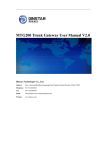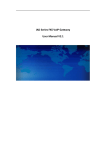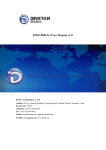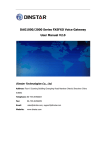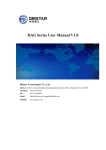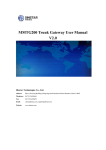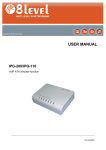Download DAG 2000(24/32FXS) User Manual V1.0
Transcript
DAG 2000(24/32FXS) User Manual V1.0 Dinstar Technologies Co., Ltd. Address: Floor 6 Guoxing Building Changxing Road Nanshan District Shenzhen China 518057 Telephone: 86-755-26456664 Fax: 86-755-26456659 Email: [email protected], [email protected] Website: www.dinstar.com DAG 2000(24/32FXS) User Manual Revision Records File Name DAG 2000(24/32FXS) User Manual Document Version Firmware Version Date Revised by 1.0 2.01.01 24/10/2011 Technical Support Department DAG 2000(24/32FXS) User Manual Table of Contents 1. EQUIPMENT INTRODUCTION ........................................................................................................ 2 1.1 Introduction ......................................................................................................................... 2 1.2 Equipment Structure............................................................................................................ 3 1.2.1 Rear View ................................................................................................................. 3 1.2.2 Front View................................................................................................................ 4 1.3 Connection to DAG 2000(24/32FXS)................................................................................. 5 1.4 Functions and Features ........................................................................................................ 6 1.4.1 Protocol standard supported ..................................................................................... 6 1.4.2 System function........................................................................................................ 6 1.4.3 General hardware specification ................................................................................ 6 2. BASIC OPERATIONS ......................................................................................................................... 7 2.1 Phone Call ........................................................................................................................... 7 2.1.1 Phone or Extension Numbers ................................................................................... 7 2.1.2 Direct IP Calls .......................................................................................................... 7 2.2 Call Hold ............................................................................................................................. 8 2.3 Call Waiting ........................................................................................................................ 8 2.4 Call Transfer........................................................................................................................ 8 2.4.1 Blind Transfer .......................................................................................................... 8 2.4.2 Attended Transfer ..................................................................................................... 8 2.5 Call Features ....................................................................................................................... 9 2.6 Sending and Receiving Fax................................................................................................. 9 3. CONFIGURATION GUIDE .............................................................................................................. 10 3.1 IP Address of the device configuration ............................................................................. 10 3.1.1 Configuration with telephone ................................................................................. 10 3.1.2 Configuration with serial port ................................................................................ 10 3.2 Entrance DAG 2000(24/32FXS) By Web Browser........................................................... 11 3.2.1 Login ...................................................................................................................... 11 3.3 System Information ........................................................................................................... 12 3.4 Ports Information .............................................................................................................. 13 3.5 Statistics ............................................................................................................................ 14 3.5.1TCP/UDP ................................................................................................................ 14 3.5.2 RTP......................................................................................................................... 14 3.6 Network Configuration ..................................................................................................... 16 3.6.1 Local Network........................................................................................................ 16 3.6.2 VLAN Parameter ................................................................................................... 17 3.6.3 ARP ........................................................................................................................ 18 3.7 System Configuration ....................................................................................................... 19 3.7.1 Service Parameter................................................................................................... 19 3.7.2 SIP Parameter ......................................................................................................... 21 3.7.3 Port Parameter ........................................................................................................ 23 3.7.4 Fax Parameter ........................................................................................................ 24 DAG 2000(24/32FXS) User Manual 3.8 Digit Map .......................................................................................................................... 25 3.9 Tools .................................................................................................................................. 26 3.9.1 Management Parameter .......................................................................................... 26 3.9.2 SNMP Parameter .................................................................................................... 27 3.9.3 Config Backup ....................................................................................................... 30 3.9.4 Config Restore ....................................................................................................... 30 3.9.5 Ping Test ................................................................................................................. 31 3.9.6 Tracert Test ............................................................................................................. 32 3.9.7 Username & Password ........................................................................................... 33 3.9.8 Factory Reset.......................................................................................................... 33 3.9.9 Firmware Upload ................................................................................................... 34 3.9.10 Restart .................................................................................................................. 34 4. TERM ................................................................................................................................................. 35 DAG 2000(24/32FXS) User Manual 1. Equipment Introduction 1.1 Introduction The DAG 2000(24/32FXS) is a full feature voice and fax-over IP device that offers a high-level of integration including NAT, 24/32 ports FXS telephone gateway and has market-leading sound quality, rich functionalities, and a compact and lightweight design. The DAG 2000(24/32FXS) fully compatible with SIP industry standard and can interoperate with many other SIP compliant devices and software on the market. Moreover, it supports comprehensive voice codec including G.723.1, G.729AB and PCMA/U. A typical network diagram shows the function of DAG 2000(24/32FXS) as below. Figure 1-1-1 Application topology 2 Dinstar Technologies Co., Ltd. DAG 2000(24/32FXS) User Manual 1.2 Equipment Structure 1.2.1 Rear View Figure 1-2-1 DAG 2000(32FXS) Rear View Table 1-2-1 Description of DAG 2000(32FXS) Rear View Interface Description PWR Connecting to power adapter, 110~240VAC,50~60HZ,0.5A Off/On Power switch Ground Grounding 3 Dinstar Technologies Co., Ltd. DAG 2000(24/32FXS) User Manual 1.2.2 Front View Figure 1-2-2 DAG 2000(32FXS) Front View Table 1-2-2 Description of DAG 2000(32FXS) Front View LED Color Name POWER Green Power status indicator RUN Green Register indicator WAN Yellow WAN status indicator FXS Green Indicate status of the respective FXS ports Status Description Off Power is off On Power is on Fast blinking Register Slow blinking Unregister Off Failed On Normal Off Available On Busy RST Restart equipment Console Connected the PC with a serial line and used to configure equipment 4 Dinstar Technologies Co., Ltd. DAG 2000(24/32FXS) User Manual 1.3 Connection to DAG 2000(24/32FXS) The DAG 2000(24/32FXS) is easy to configure using the embedded GUI page and the following three steps. Three easy steps to connect DAG 2000(24/32FXS) 1. Connecting a standard touch-tone analog telephone (or fax machine) to FXS port 2. Inserting the Ethernet cable into the WAN port of device and connecting the other end of the Ethernet cable to an uplink port (a router, PC or a modem, etc.) 3. Inserting the power adapter into the device and connecting it to a wall outlet 5 Dinstar Technologies Co., Ltd. DAG 2000(24/32FXS) User Manual 1.4 Functions and Features 1.4.1 Protocol standard supported ● ● ● ● ● ● ● Standard SIP and MGPC(option) protocol Simple Traversal of UDP over NATs (STUN) IP Transport: RTP/RTCP Hypertext Transfer Protocol (HTTP) Domain Name System (DNS) SNMP ITU-T G.723.1、G.729AB and PCMA/U 1.4.2 System function ● ● ● ● ● ● ● ● PLC,VAD and CNG DTMF mode: RFC 2833, SIP INFO and INBAND T.38/ Pass-Through FAX over IP Silence Suppression HTTP/Telnet configuration Firmware upgrade by Http Caller ID, Call waiting, Call transfer and DND Three-way conference 1.4.3 General hardware specification ● ● ● ● ● ● Power supply: Input 110~240 VAC/50~60HZ, 0.5A Temperature: 0~40℃(operational),-20~70℃(storage) Humidity: 10%~90%, no condensation Max power consumption:56W Dimension(mm): 440*250*44 Net weight: 3.5kg 6 Dinstar Technologies Co., Ltd. DAG 2000(24/32FXS) User Manual 2. Basic Operations 2.1 Phone Call 2.1.1 Phone or Extension Numbers 1. Dial the number directly and wait for 3 seconds (Default “No dial timeout”); 2. Dial the number directly and press #. Examples: 1. Dial an extension directly on the same proxy, (e.g. 8080), and then press the # or wait for 3 seconds. 2. Dial an outside number (e.g. (626) 666-8080), first enter the prefix number (usually 1+ or international code) followed by the phone number. Press # or wait for 3 seconds. Check with your VoIP service provider for further details on prefix numbers. 2.1.2 Direct IP Calls Direct IP calling allows two parties, that is, a FXS Port with an analog phone and another VoIP Device, to talk to each other in an ad hoc fashion without a SIP proxy. Elements necessary to completing a Direct IP Call: 1. Both DAG serial (24/32FXS) and other VoIP Device, have public IP addresses; 2. Both DAG serial (24/32FXS) and other VoIP Device are on the same LAN using private IP addresses; 3. Both DAG serial (24/32FXS) and other VoIP Device can be connected through a router using public or private IP addresses (with necessary port forwarding or DMZ). Processing: 1. Pick up the analog phone then dial “*47” 2. Enter the target IP address. Note: No dial tone will be played between step 1 and 2. Examples: If the target IP address is 192.168.0.160, the dialing convention is *47, then 192*168*0*160. Followed by pressing the “#” key or wait 3 seconds. Destination port is 5060. NOTE: Customers cannot make direct IP calls between FXS0 to FXS1 since they are using same IP. It only supports the default destination port 5060. “Disable direct IP-IP calling” must be set to “No” in “System configuration” of web configuration page. “Call features enable” must be set to “Yes” in web configuration page. 7 Dinstar Technologies Co., Ltd. DAG 2000(24/32FXS) User Manual 2.2 Call Hold Place a call on hold by pressing the “flash” button on the analog phone (if the phone has that button).Press the “flash” button again to release the previously held Caller and resume conversation. If no “flash” button is available, use “hook flash” (toggle on-off hook quickly). You may drop a call using hook flash. 2.3 Call Waiting Call waiting tone (3 short beeps) indicates an incoming call, if the call waiting feature is enabled. Toggle between incoming call and current call by pressing the “flash” button. First call is placed on hold. Press the “flash” button to toggle between two active calls. 2.4 Call Transfer 2.4.1 Blind Transfer Assume that call Caller A and B are in conversation. A wants to Blind Transfer B to C: 1. Caller A presses FLASH on the analog phone to hear the dial tone. 2. Caller dials *87 then dials caller C’s number, and then # (or wait for 4 seconds) 3. Caller A will hear the confirm tone. Then, A can hang up. NOTE: “Call features enable” must be set to “Yes” in web configuration page. Caller A can place a call on hold and wait for one of three situations: 1. A quick confirmation tone (similar to call waiting tone) followed by a dial-tone. This indicates the transfer is successful. At this point, Caller A can either hand up or make another call. 2. A quick busy tone followed by a restored call. This means the transferee has received a 4xx response for the INVITE and we will try to recover the call. The busy tone is just to indicate to the transferor that the transfer has failed. 3. Continuous busy tone. The phone has timed out. 2.4.2 Attended Transfer Assume that Caller A and B are in conversation. Caller A wants to Attend Transfer B to C: 1. Caller A presses FLASH on the analog phone for dial tone. 2. Caller A then dials Caller C’s number followed by # (or wait for 3 seconds). 3. If Callee C answered the call and allowed transfer, then Caller A pressed FLASH again and hang up. Callee B and C are in conversation. Transfer is completed. 4. If Caller C does not answer the call or not allowed to transfer, then caller A can press “flash” to resume call with Caller B. 8 Dinstar Technologies Co., Ltd. DAG 2000(24/32FXS) User Manual 2.5 Call Features DAG 2000(24/32FXS) supports all the traditional and advanced telephony features. Table 2-5-1 DAG serial Call Feature Definition *47 Direct IP Calling. Dial “*47” + “IP address”. No dial tone is played in the middle. *50 Disable Call Waiting(for all subsequent calls) *51 Enable Call Waiting(for all subsequent calls) *72 Unconditional Call Forward: Dial “*72” and then the forwarding number followed by “#”. Wait for dial tone and hang up. (dial tone indicates successful forward) *73 Cancel Unconditional Call Forward: To cancel “Unconditional Call Forward”, dial “*73”, wait for dial tone, and then hang up. *78 Enable Do Not Disturb(DND): When enabled all incoming calls are rejected *79 Disable Do Not Disturb(DND): When disabled, incoming calls are accepted. *87 Blind Transfer *90 Busy Call Forward: Dial “*90” and then forwarding number followed by “#”.Wait for dial tone then hang up. *91 Cancel Busy Call Forward. To cancel “Busy Call Forward”, dial “*91”,wait for dial tone, and then hang up. *92 No Answer Call Forward. Dial “*92” and then the forwarding number followed by “#”. Wait for dial tone then hang up. *93 Cancel No Answer Call Forward. Dial “*93”, wait for dial tone, and then hang up. *99 Cancel all call forward *114# Report phone No *158# Report IP Address *111# Reset Flash/Hook Toggles between active call and incoming call(call waiting tone). If not in conversation, flash/hook will switch to a new channel for a new call. 2.6 Sending and Receiving Fax DAG 2000(24/32FXS) supports fax in two modes: 1) T.38 (Fax over IP) and 2) fax pass through. T.38 is the preferred method because it is more reliable and works well in most network conditions. If the service provider supports T.38, please use this method by selecting T.38 as fax mode (default). If the service provider does not support T.38, pass-through mode may be used. If you have problems with sending or receiving Fax, toggle the Fax Tone Detection Mode setting. 9 Dinstar Technologies Co., Ltd. DAG 2000(24/32FXS) User Manual 3. Configuration Guide 3.1 IP Address of the device configuration Modify the device IP in two ways: (1) Voice over the telephone to configure; (2) Through the serial port to configure. 3.1.1 Configuration with telephone 1. Dynamic IP address by DHCP: Offhook; Input “*150*2#”; Onhook; If the equipment hint success, after 10 seconds, and restart the equipment. 2. Static IP address: Offhook; Input “*150*1#”; Onhook; Then (1) Configure IP address: Offhook; input “*152*172*16*0*100# ”; onhook. (2) Configure netmask: Offhook; input “*153*255*255*0*0# ”; onhook. (3) Configure gateway IP address (next hop): Offhook; input “*156*172*16*0*1# ”; onhook. (4) if success, after 10 seconds, restart the equipment ; 3. Query the IP address of device : Offhook, input “*158#” 4. If the device uses PPPoE method to get IP address,it need to configure by web browser. NOTE: the telephone will play voice hint “Setting successfully” if the setting step is correct. 3.1.2 Configuration with serial port 1. Device console port connected to the PC via the serial line. 2. Open super terminal and set baud rate to 115200bps. Then login the device via command line. 3. Customers can modify the device IP on the command line. 10 Dinstar Technologies Co., Ltd. DAG 2000(24/32FXS) User Manual 3.2 Entrance DAG 2000(24/32FXS) By Web Browser The device has an embedded Web server that will respond to HTTP GET/POST requests. It also has embedded HTML pages that allow users to configure the device through a web browser such as Microsoft IE . 3.2.1 Login The device GUI configuration can be accessed via WAN port: 1. Offhook, input *158# and get an IP address. The default gateway IP address: 192.168.11.1. 2. Directly connect a computer to WAN port with cable. 3. Open a command window on the computer. 4. Type in “ipconfig /release”, the IP address becomes 0. 5. Type in “ipconfig /renew”, the computer gets an IP address in 192.168.11.x segment by default 6. Open a web browser, input the gateway IP address 172.30.66.20. Customers will see the login page of the device as figure3-2-1. 7. Entry the default username and password “admin” and click OK, then customers can enter the configuration page as figure3-2-2. Figure 3-2-1 Login Figure 3-2-2 Configuration Page According to their own situation, users can select Chinese or English interface in the upper right corner of the page. Go through navigation tree, user can check, modify, and set the device configuration on the right of configuration interface. 11 Dinstar Technologies Co., Ltd. DAG 2000(24/32FXS) User Manual 3.3 System Information Figure 3-3-1 System Information Table 3-3-1 Description of System Information MAC address WAN port hardware address Network Mode Displaying the current network mode, route mode or bridge mode. Network Displaying WAN port IP address, subnet mask, default gateway and the way of obtain IP address. DNS Server Displaying IP address and default gateway of primary DNS server System Up Duration Time elapsed from device power on to now. Network Traffic Statics Total bytes of message received and sent by network port Version Information Includes: product mode, software version, hardware version and built time etc. 12 Dinstar Technologies Co., Ltd. DAG 2000(24/32FXS) User Manual 3.4 Ports Information Figure 3-4-1 Ports Information Ports Information display some port information, include: Port No, Type, Registered, Number. Intuitive status display makes ports management more convenient. 13 Dinstar Technologies Co., Ltd. DAG 2000(24/32FXS) User Manual 3.5 Statistics Figure 3-5-1 Statistics Statistics Information includes: TCP/UDP, RTP and Call History statistics. 3.5.1TCP/UDP Figure 3-5-2 TCP/UDP TCP/UDP statistics is used to statistic the number of sending and receiving TCP/UDP packages. 3.5.2 RTP Figure 3-5-3 RTP Table 3-5-1 Description of RTP Port FXS port ID Payload Type Codec mode(eg:G.723.1, G.729, PCMA/U ) Packet Period Time of packaging Local Port Local port of transmitting RTP packages Peer IP End of equipment IP address Peer Port Peer port of receiving RTP packages Send Packet Total of sending RTP packages Recv Packet Total of receiving RTP packages Loss Packet Total of losing RTP packages Jitter Length of delay jitter Duration Time(s) Both ends of the call time 14 Dinstar Technologies Co., Ltd. DAG 2000(24/32FXS) User Manual 3.5.3 Call History This option records call history information of every port. Figure 3-5-4 Call History Call history statistics show number 0~31 port inbound and outbound call statistics. 15 Dinstar Technologies Co., Ltd. DAG 2000(24/32FXS) User Manual 3.6 Network Configuration 3.6.1 Local Network Figure 3-6-1 Local Network Table 3-6-1 Local Network Description Link speed & duplex Users can select link speed and duplex in dropdown list or make the system auto detect Obtain IP address automatically Checked the option, the system can automatically obtain IP address by DHCP Use the following IP address Checked the option, users can set equipment IP address, subnet mask and default gateway. PPPoE Accessed Internet by this way, users need to fill in account, password and service name Obtain DNS server address automatically Automatically obtain DNS server IP address by DHCP Use the following DNS server addresses Manual input primary/ secondary DNS server IP address Note: Please restart the device to take effect. 16 Dinstar Technologies Co., Ltd. DAG 2000(24/32FXS) User Manual 3.6.2 VLAN Parameter If want to solve the problem of Ethernet broadcast and security issues, users can divide into VLAN in network. Under this configuration, the user can configure three VLAN parameters: the data VLAN, voice VLAN and management VLAN. Figure 3-6-2 VLAN Parameter 17 Dinstar Technologies Co., Ltd. DAG 2000(24/32FXS) User Manual Table 3-6-2 VLAN Parameter Description Data VLAN Voice VLAN Management VLAN Data 802.1Q VLAN ID Under standard VLAN protocol set VLAN ID. “0” is used to management VLAN, and can’t be used to service configure. Data 802.1p Priority (0-7) Under 802.1q protocol users can set VLAN priority Voice 802.1Q VLAN ID Under standard VLAN protocol set VLAN ID Voice 802.1p Priority (0-7) Under 802.1q protocol users can set VLAN priority IP address Users can set DHCP or static IP address Voice VLAN DNS Server Users can set DHCP or static DNS server IP address Management 802.1Q VLAN ID Under standard VLAN protocol set VLAN ID. “0” is used to management VLAN, and can’t be used to service configure. Management 802.1p Priority (0-7) Under 802.1q protocol users can set VLAN priority IP address Users can set DHCP or static IP address Management VLAN DNS Server Users can set DHCP or static DNS server IP address Note: After configuration, please restart equipment to take effect; VLAN parameters must be configured in WAN port. 3.6.3 ARP Figure 3-6-4 ARP Customers can configure IP address and MAC address by static or dynamic. 18 Dinstar Technologies Co., Ltd. DAG 2000(24/32FXS) User Manual 3.7 System Configuration 3.7.1 Service Parameter Figure 3-7-1 Service Parameter 19 Dinstar Technologies Co., Ltd. DAG 2000(24/32FXS) User Manual Table 3-7-1 Description of Service Parameter RTP Start Port Local RTP port , default is 8000 Silence Suppression Enable Not enable by default Call Progress Tone Supported many countries signal SLIC Setting Supported many countries SLIC standard Hook Flash Close Enable hook flash by default Max Time Max time of hook flash detect Voice Codec Supported G.723.1、G.729AB and PCMA/U. Customers can set codec mode according to priority. DTMF Parameter Supported 3 DTMF methods: INBAND, RFC2833, SipInfo NAT Traversal NAT function can convert equipment private IP into public IP, and help users alleviate the shortage of IP addresses through modify TCP/UDP package header IP information. The function is closed by default. NAT has two ways: STUN and static NAT. When using STUN mode, the NAT equipment doesn’t need to change. Incoming display Users can choose to display the number or user name. If customer select the user name, please make sure there are no letters. SDP Parameter when hold Selected the way of playing voice stream. When hold, playing voice stream from the end, please select “sendonly”. If selected “inactive”, voice stream will be played from local. Polarity reversal enable This function is used to billing. Enabled by default. Call features enable If customers configure telephone function by dialing “*”, then this service will be enabled. Enabled by default. Private service enable If customers configure call function by dialing “*”, then this service will be enabled. Enabled by default. Disable direct IP-IP calling After enable this function, users can’t call by directly dialing IP . Enabled by default. User ID is phone number This is the docking parameters for SIP. If selected “Yes”, then user ID is just configured to phone number. Only accept server call in Rejected incoming call from outside the SIP server. Disenabled by default. Allow make call without register Enabled outcoming without register Allow answer call without register Enabled incoming without register Send anonymous With this feature enabled, caller information is not displayed when outcoming Reject anonymous call Rejected incoming call without caller information Use # as dial key After dialing the number with “#” end. Enabled by default. RFC3407 support Is chosen to support the SDP, the default does not support No dial timeout Time of no dial timeout is 4s by default Note: After configuration, please restart equipment to take effect. 20 Dinstar Technologies Co., Ltd. DAG 2000(24/32FXS) User Manual 3.7.2 SIP Parameter Figure 3-7-2 SIP Parameter Table 3-7-2 Description SIP Parameter SIP server address SIP server IP address where equipment registered SIP server port Default is 5060 Outbound Proxy Address If there is no SIP server, outbound proxy is still able to ensure the SIP message is sent to the peer. Please fill in a outbound proxy IP address Outbound Proxy Port Default is 5060 Local Sip Port Local SIP listening port, users can choose a random or fixed port. 0 is random port, fixed port is 5060 by default. Is register Usually registration method is used. If users want to configure call without registration, please select “NO”, and allow call without registration Register interval The time interval of registering to SIP server or outbound proxy 21 Dinstar Technologies Co., Ltd. DAG 2000(24/32FXS) User Manual DNS query type There are two query type: A query and SRV query. When used A query, a domain name is able to return multiple IP addresses, but using only one IP address. When used SRV query, in addition to domain query information, there are TCP/UDP, port and other information. According to query information, system automatically chosen a SIP server in a group SIP server, and then obtain server IP through A query again. DNS refresh interval DNS information refresh time interval, 0 means no refresh. T1 SIP protocol T1 timer value, default is 500ms. T2 SIP protocol T2 timer value, default is 4000ms. T4 SIP protocol T4 timer value, default is 5000ms. TMAX After sending SIP request, If there is no any respond in maximum time of wait for response retransmission, SIP request will be resent Keepalive interval Interval of sending heartbeat, it is used to communication between equipment and SIP server, and guarantee the register status of equipment. Usually use the default value. 100rel enable SIP compatibility configuration, enabled provisional response reliably retransmission by default. When the peer sent 100rel, response PRACK to peer. Refer to use target contact SIP compatibility configuration, fill “contact header” value in “Refer-to” of SIP message Response code switch Change SIP error code according to PBX Note: After configuration, please restart equipment to take effect. 22 Dinstar Technologies Co., Ltd. DAG 2000(24/32FXS) User Manual 3.7.3 Port Parameter Figure 3-7-3 Port Parameter Table 3-7-3 Description Port Parameter All ports register used same user ID If select “Yes”, all ports registered to SIP server by a same account; if select “No”, a port corresponds to a SIP account to register. Current Port If all ports register used same user ID, this option will not be configured, else current port will be port that registered to SIP. SIP User ID SIP user ID is user information, and displayed on the SIP server or LCD of telephone. Usually, SIP user ID is a phone number, external number or name. Authenticate ID Authenticate ID is the purpose of authenticate, and is used to authenticate users. SIP user ID can be the same with authenticate ID, and can also be different. Authenticate Password Together with the authenticate ID used to authenticate. Tx Gain Gain to the PSTN side outcoming Rx Gain Gain to the IP side incoming Offhook Auto-Dial Fill in a phone number. Automatically dial this number when offhook Call Forwarding Unconditional Fill in a forwarding number. Unconditionally transfer the call to this number. Call Forwarding Busy Fill in a forwarding number. Transfer the call to this number when busy. 23 Dinstar Technologies Co., Ltd. DAG 2000(24/32FXS) User Manual Call Forwarding No Reply Fill in a forwarding number. Transfer the call to this number when no reply Disable Call Waiting Enabled by default Disable Call Waiting Tone Enabled by default Enable DND Disabled by default, user can received all incoming call. Enable Caller-ID When the incoming call, display the phone number or user name, enabled by default. 3.7.4 Fax Parameter Figure 3-7-4 Fax Parameter Table 3-7-4 Description Fax Parameter Fax Mode Supported two fax mode: T.38 and Pass-through. T.38 is the main protocol network fax. If equipment doesn’t support T.38, please select pass-through. Fax Tone Detection Mode There are three modes: caller, callee and automatic. If faxes connected on the same device, in order to prevent mutual interference between devices, generally don’t select the automatic mode. Enable ECM Enabled Electronic Counter Measures. If send unsuccessfully, device will automatic retransmission, however, it will affect the fax speed. Disabled by default. Fax Rate Max fax rate is 14400bps, if the baud rate is set too small to affect the speed of sending and receiving faxes and quality. 24 Dinstar Technologies Co., Ltd. DAG 2000(24/32FXS) User Manual 3.8 Digit Map Figure 3-8-1 Digit Map Under the configuration page, users can set up dialing rules that users want to dial according to dial table grammar rules. Default dial rules mean that “#” end of the dial and turn the timer. 25 Dinstar Technologies Co., Ltd. DAG 2000(24/32FXS) User Manual 3.9 Tools 3.9.1 Management Parameter Figure 3-9-1 Management Parameter Table 3-9-1 Description Management Parameter Syslog Enable Whether to enable system registry log NTP Parameter Enabled NTP by default, users can set addresses and ports of primary\secondary NTP server; default check internal is 3600s; users can select time zone according to the actual situation. Web Parameter Default web port is 80 Telnet Parameter Default telnet port is 23 26 Dinstar Technologies Co., Ltd. DAG 2000(24/32FXS) User Manual 3.9.2 SNMP Parameter Simple Network Management Protocol (SNMP) is application layer protocol, and used to manage communication line. This equipment supported three versions: V1, V2C and V3. In addition to V3 version, the other two versions do not support encryption. However, the service is usually located on the edge of the network devices, security risk, it is best to disable, to be used again. Figure 3-9-2(1) SNMP Parameter V1\V2c 27 Dinstar Technologies Co., Ltd. DAG 2000(24/32FXS) User Manual Table 3-9-2(1) Description SNMP Parameter V1/V2C Community Configuration Group Configuration View Configuration Access Configuration(V1, V2c) Trap Configuration Community The name of network management server managed equipment Source Network management server address Group Name of community group, different versions can use a same group name Community Community join the group View name The name of description mib tree View type There are Included and excluded options View subtree Displayed OID of access parameters View mask The same with equipment subnet mask. Generally don’t configure Group Joined community groups Read Read parameters of mib view Write Write parameters of mib view Notify Equipment send notify parameters to NM server Trap Flag Version of SNMP Trap IP Device to inform the NM server’s IP address. The IP can be configured the same with source IP in community, also be different. Trap Port Default service port is 162 Trap Community The same with “community” in community configuration Figure 3-9-2(2) SNMP Parameter V3 28 Dinstar Technologies Co., Ltd. DAG 2000(24/32FXS) User Manual Table 3-9-2(2) Description SNMP Parameter V3 User Configuration Group Configuration View Configuration Access Configuration Trap Configuration User Network management server management device by username Auth Type Supported two auth type: MD5 and SHA Auth Password Authentication password Privacy Type Supported three privacy type: DES, AES and AES128 Privacy Password Privacy password Group Users can use the same group name in different versions Community That is user name View Name The name of description mib tree View Type There are Included and excluded options View Subtree Displayed OID of access parameters View Mask The same with equipment subnet mask. Generally don’t configure Group Fill in group name Sec.level There are two methods: authentication and authpriv. If select “authentication”, users will just configure authentication information, but not privacy information Read Read parameters of mib view Write Write parameters of mib view Notify Equipment send notify parameters to NM server Trap Flag Version of SNMP Trap IP Device to inform the NM server’s IP address. The IP can be configured the same with source IP in community, also be different. Trap Port Default service port is 162 Trap Community The same with “community” in community configuration Note: After configuration, please restart equipment to take effect. Users can manage and configure gateway on remote NM server through SNMP configuration. But in order to security, recommend this option to open when needed. 29 Dinstar Technologies Co., Ltd. DAG 2000(24/32FXS) User Manual 3.9.3 Config Backup Figure 3-9-3 Config Backup Click “Backup”, users can backup configuration information to local PC. 3.9.4 Config Restore Figure 3-9-4 Config Restore Making backup information import to device can save configuration time. After restoring, device automatically restarted. 30 Dinstar Technologies Co., Ltd. DAG 2000(24/32FXS) User Manual 3.9.5 Ping Test Figure 3-9-5 Ping Filling destination IP address, numbers and length of ICMP package in this interface can test connection with destination address. Trace information is displayed in the space below. 31 Dinstar Technologies Co., Ltd. DAG 2000(24/32FXS) User Manual 3.9.6 Tracert Test Figure 3-9-6 Tracert test After inputting destination address and maximum number of hops, click start. Then trace information is displayed in the space below. User can see the whole route through the line and the number of hops. 32 Dinstar Technologies Co., Ltd. DAG 2000(24/32FXS) User Manual 3.9.7 Username & Password Figure 3-9-7 Username & Password To guarantee security, users should modify web\telnet login username and password after login the web by default username and password. 3.9.8 Factory Reset Figure 3-9-8 Factory Reset Click “Apply” button to restore factory. 33 Dinstar Technologies Co., Ltd. DAG 2000(24/32FXS) User Manual 3.9.9 Firmware Upload Figure 3-9-9 Firmware Upload Upload “ldf” file to the device software and web upgrades. After uploading successfully, please restart device to take effect. 3.9.10 Restart Figure 3-9-10 Restart Click “Restart” to restart the device. 34 Dinstar Technologies Co., Ltd. DAG 2000(24/32FXS) User Manual 4. Term SIP:Session Initiation Protocol RTP: Real Time Protocol DTMF: Dual Tone Multi Frequency PSTN: Public Switched Telephone Network STUN: Simple Traversal of UDP over NAT SNMP: Simple Network Management Protocol DHCP: Dynamic Host Configuration Protocol VLAN: Virtual Local Area Network NAT: Network Address Translation SDP: Session Description Protocol FXS: Foreign Exchange Station FXO: Foreign Exchange Office 35 Dinstar Technologies Co., Ltd.