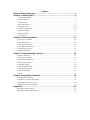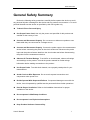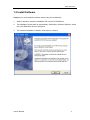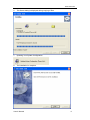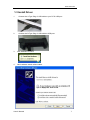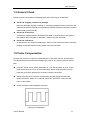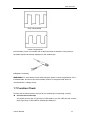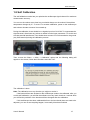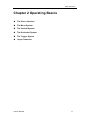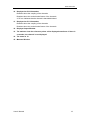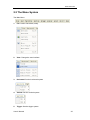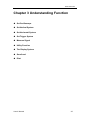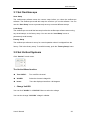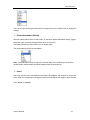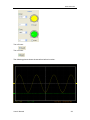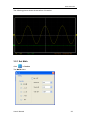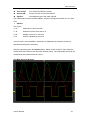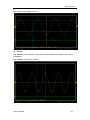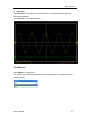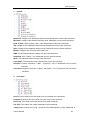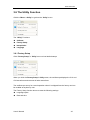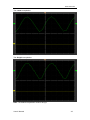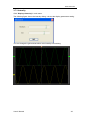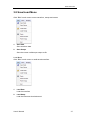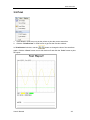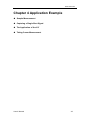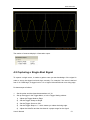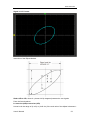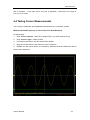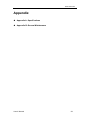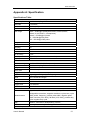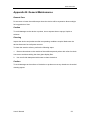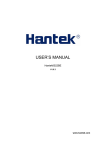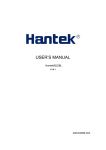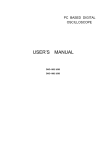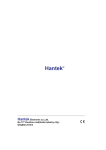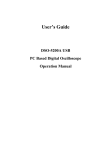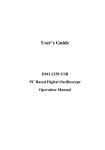Download 2.4 The Horizontal System
Transcript
USER’S MANUAL DIGITAL OSCILLOSCOPE DSO-2020 USB Content General Safety Summary .............................................................................. 1 Chapter 1 Getting Start.................................................................................. 2 1.1 System Requirement ........................................................................................................... 3 1.2 Install Software ................................................................................................................... 4 1.3 Install Driver ....................................................................................................................... 7 1.4 General Features ............................................................................................................... 11 1.5 General Check ................................................................................................................... 12 1.6 Probe Compensation ......................................................................................................... 12 1.7 Function Check ................................................................................................................. 13 1.8 Self Calibration ................................................................................................................. 15 1.9 Accessories ........................................................................................................................ 16 Chapter 2 Operating Basics ........................................................................ 17 2.1 The User’s Interface .......................................................................................................... 18 2.2 The Menu System ............................................................................................................. 20 2.3 The Vertical System .......................................................................................................... 22 2.4 The Horizontal System ...................................................................................................... 22 2.5 The Trigger System ........................................................................................................... 23 2.6 Input Connectors ............................................................................................................... 24 Chapter 3 Understanding Function ............................................................ 25 3.1 Set Oscilloscope ................................................................................................................ 26 3.2 Set Vertical Systems .......................................................................................................... 26 3.3 Set Horizontal System ....................................................................................................... 33 3.4 Set Trigger System ............................................................................................................ 33 3.5 Measure Signal.................................................................................................................. 35 3.6 The Utility Function .......................................................................................................... 40 3.7 The Display System .......................................................................................................... 43 3.8 Save/Load Menu ............................................................................................................... 47 3.9 Print ................................................................................................................................... 48 Chapter 4 Application Example .................................................................. 49 4.1 Sample Measurement ........................................................................................................ 50 4.2 Capturing a Single-Shot Signal ......................................................................................... 51 4.3 The Application of the X-Y ............................................................................................... 52 4.4 Taking Cursor Measurements............................................................................................ 54 Appendix ...................................................................................................... 56 Appendix A: Specification ...................................................................................................... 57 Appendix B: General Maintenance ......................................................................................... 59 DSO-2020 USB General Safety Summary Review the following safety precautions carefully before operate the device to avoid any personal injuries or damages to the device and any products connected to it. To avoid potential hazards use the device as specified by this user’s guide only. To Avoid Fire or Personal Injury Use Proper Power Cord. Use only the power cord specified for this product and certified for the country of use. Connect and Disconnect Properly. Do not connect or disconnect probes or test leads while they are connected to a voltage source. Connect and Disconnect Properly. Connect the probe output to the measurement device before connecting the probe to the circuit under test. Disconnect the probe input and the probe reference lead from the circuit under test before disconnecting the probe from the measurement device. Observe All Terminal Ratings. To avoid fire or shock hazard, observe all ratings and markings on the product. Consult the product manual for further ratings information before making connections to the product. Use Proper Probe. To avoid shock hazard, use a properly rated probe for your measurement. Avoid Circuit or Wire Exposure. Do not touch exposed connections and components when power is on. Do Not Operate With Suspected Failures. If suspected damage occurs with the device, have it inspected by qualified service personnel before further operations. Provide Proper Ventilation. Refer to the installation instructions for proper ventilation of the device. Do not operate in Wet/Damp Conditions. Do not operate in an Explosive Atmosphere. Keep Product Surfaces Clean and Dry. User’s Manual 1 DSO-2020 USB Chapter 1 Getting Start The oscilloscope is small, lightweight, no external power required, portable oscilloscopes! The oscilloscopes is ideal for production test, research and design and all of the applications involving analog circuits test and troubleshooting, as well as education and training. In addition to the list of general features on the next page, this chapter describes how to do the following tasks: System Requirements Install software Install driver General Features General Check Probe compensation Functional Check self calibration Accessories User’s Manual 2 DSO-2020 USB 1.1 System Requirement To run the oscilloscope software, the needs of computer configuration are as follows: Minimum System Requirements Operating System Window XP/VISTA/7 Processor Upwards of 1.00G processor Memory 128M byte Disk Space 500M disk free space Screen resolution 800 x 600 Recommended Configuration Windows XP SP2 System 2.4G Processor 512M Byte Memory 80G Disk Space 1024 x 768 or 1280 x 1024 resolution DPI Setting: Normal Size (96DPI) User’s Manual 3 DSO-2020 USB 1.2 Install Software Caution: You must install the software before using the oscilloscope. 1. While in Windows, insert the installation CD into the CD-ROM drive. 2. The installation should start up automatically. Otherwise in Windows Explorer, switch to the CD-ROM drive and run Setup.exe. 3. The software Installation is started. Click 'Next' to continue. User’s Manual 4 DSO-2020 USB 4. Choose a destination directory. Click 'Next' to continue. 5. Check the setup information. Click Next to start copying of files. User’s Manual 5 DSO-2020 USB 6. This Status dialog is displayed during copying of files. 7. Updating Your System Configuration. 8. The installation is complete. User’s Manual 6 DSO-2020 USB 1.3 Install Driver 1. Connect the A-Type Plug of USB cable to your PC’S USB port. 2. Connect the B-Type Plug of USB cable to USB port. 3. New hardware is found. 4. New hardware search wizard starts. User’s Manual 7 DSO-2020 USB 5. New hardware search wizard starts to search the driver. 6. New hardware wizard installs “DRIVER”. User’s Manual 8 DSO-2020 USB 7. The wizard has finished installing for “DRIVER”. User’s Manual 9 DSO-2020 USB 8. New hardware is found. 9. New hardware wizard installs software and finish new hardware search wizard. User’s Manual 10 DSO-2020 USB 10. The wizard has finished installing for “USB DRIVER”. 1.4 General Features Maximum real-time sample rate: 48MSa/s Memory depth: 1Mbytle/channel Built-in Fast Fourier Transform function(FFT); 20 Automatic measurements; Automatic cursor tracking measurements; waveform storage; User selectable fast offset calibration; Add, Subtract , Multiply and Division Mathematic Functions; Adjustable waveform intensity, more effective waveform view; User interface in several user-selectable languages; User’s Manual 11 DSO-2020 USB 1.5 General Check Please check the instrument as following steps after receiving an oscilloscope: Check the shipping container for damage: Keep the damaged shipping container or cushioning material until the contents of the shipment have been checked for completeness and the instrument has been checked mechanically and electrically. Check the accessories: Accessories supplied with the instrument are listed in "Accessories" in this guide. If the contents are incomplete or damaged,please notify the franchiser. Check the instrument: In case there is any mechanical damage or defect, or the instrument does not operate properly or fails performance tests, please notify the franchiser. 1.6 Probe Compensation Perform this function to match the characteristics of the probe and the channel input. This should be performed whenever attaching a probe to any input channel at the first time. From the “Probe” menu, select attenuation to 1:10. Set the switch to “X10” on the probe and connect it to CH1 of the oscilloscope. When using the probe hook-tip, insert the tip onto the probe firmly to ensure a proper connection. Attach the probe tip to the Probe Compensator and the reference lead to the ground connector, select CH1, and then press the “AUTOSET“ button into the menu or the toolbar. Check the shape of the displayed waveform. Correctly Compensated User’s Manual 12 DSO-2020 USB Over compensated Under Compensated ■ If necessary, use a non-metallic tool to adjust the trimmer capacitor of the probe for the fattest square wave being displayed on the oscilloscope. ■ Repeat if necessary. WARNNING: To avoid electric shock while using the probe, be sure the perfection of the insulated cable, and do not touch the metallic portions of the probe head while it is connected with a voltage source. 1.7 Function Check Perform this functional check to verify that your oscilloscope is operating correctly. Connect the oscilloscope You should connect the A-Type Plug of USB cable to your PC USB port and connect the B-Type Plug of USB cable to oscilloscope USB port. User’s Manual 13 DSO-2020 USB Input a signal to a channel of the oscilloscope The oscilloscope is equipped with dual channels plus external trigger. Please input signal in the following steps: Set the attenuation switch on the probe as 10X and connect the probe on the oscilloscope with CH1. Aim the slot in the probe connector at the faucet on BNC of CH1 and insert, then, turn right to lock the probe. Finally, attach the tip of probe and ground nip to the Connector of Probe compensator. 1. Set the CH1 probe attenuation of the oscilloscope to X10. (The default is X1). 2. Attach the tip of probe and ground nip to the Connector of Probe compensator. A square wave will be displayed within a several seconds. (Approximately 1 kHz, 2V, peak- to- peak). 3. Inspect CH2 with the same method. Repeat steps 2 and 3. User’s Manual 14 DSO-2020 USB 1.8 Self Calibration The self calibration routine lets you optimize the oscilloscope signal channel for maximum measurement accuracy. You can run the routine at any time but you should always run the routine if the ambient temperature changes by 5℃ or more. For accurate calibration, power on the oscilloscope and wait ten minutes to ensure it is warmed up. During the calibration, there should be no signals input into CH1/CH2.To compensate the signal channel, disconnect any probes or cables from the input connectors. To do this and to avoid external interference, user should short-connect CH1/CH2 terminal to the ground (any GND terminal) during the calibration process. Then, access the “Menu -> Utility -> Calibration” option and the following dialog will appear on the screen, follow the instructions and click “OK”. The calibration is done. Note: The calibration runs very fast that you might not notice it. If the benmark lines are deviated or the oscilloscope needs to be calibrated, after you run this self-calibration, you will find the software runs very fast in less than 1 second while you will find the positions of the benchmark lines changed after the calibration. If this oscilloscope has been calibrated before or the benchmark does not need to be adjusted, you can not see anything happen, but actually it has been finished. User’s Manual 15 DSO-2020 USB 1.9 Accessories All the accessories listed below are standard accessories for the oscilloscope: Probe × 2 (1.5m), 1:1, (10:1) Passive Probes A User’s Guide An USB Cable A PC software of the oscilloscope User’s Manual 16 DSO-2020 USB Chapter 2 Operating Basics The User’s Interface The Menu System The Vertical System The Horizontal System The Trigger System Input Connector User’s Manual 17 DSO-2020 USB 2.1 The User’s Interface Click the software icon on the desk after you finished the software setting and equipment connecting. Then a user interface will be showed as follows: In addition to displaying waveforms, the display area is filled with many details about the waveform and the oscilloscope control settings. 1. The Main Menu All settings can be found in the main menu. 2. The Toolbar 3. Control Panel 4. The Horizontal Panel The user can change Time/Div, format in the panel. 5. The Vertical Panel The user can turn on/off the CH1/CH2. Also the user can change the CH1/CH2 volt/div, coupling and probe attenuation. 6. The Trigger Panel In this panel, the user can change the trigger mode, sweep, source and slope. 7. Displays the system time. 8. Displays Sample Rate 9. Displays the main time base setting. User’s Manual 18 DSO-2020 USB 10. Displays the CH2 information Readouts show the coupling of the channels. Readouts show the vertical scale factors of the channels. A “B” icon indicates that the channel is bandwidth limited. 11. Displays the CH1 information Readouts show the coupling of the channels. Readouts show the vertical scale factors of the channels. 12. Displays Output Window 13. The markers show the reference points of the displayed waveforms. If there is no marker, the channel is not displayed. 14. The same as 13. 15. Measure Window. User’s Manual 19 DSO-2020 USB 2.2 The Menu System The Main Menu 1. File: Load or Save data, setup 2. View: Change the user interface 3. Horizontal: Set the horizontal system 4. Vertical: Set the vertical system 5. Trigger: Set the trigger system User’s Manual 20 DSO-2020 USB 6. Display: The waveform display setup 7. Cursor: Cursor measure setup 8. Utility: Utility setting 9. Help: Turn on help file User’s Manual 21 DSO-2020 USB 2.3 The Vertical System Click “Vertical” in main menu The following figure shows the vertical system menu. It shows the vertical parameters setting. 1. CH1: Leads to the setting of the CH1 parameters 2. CH2: Leads to the setting of the CH2 parameters Use the left mouse button to dragging the channel icon to set the vertical position offset precisely. 2.4 The Horizontal System Click “Horizontal” in main menu The following figure shows the Horizontal System window. It shows the horizontal parameters settings. 1. Time/DIV: leads the setting of the time base parameters 2. Format: leads the setting of the horizontal format parameters The time base ranges of the oscilloscope is listed as follows. The horizontal scan speed is from 4ns/div to 1hour/div. In the “Format” menu of the “Horizontal” menu, select the display mode to Y-T, X-Y. User’s Manual 22 DSO-2020 USB 2.5 The Trigger System Click “Trigger” in main menu. Mode: Sets the trigger mode to Edge trigger Sweep: Selects the trigger sweep mode to AUTO, NORMAL or SINGLE Source: Selects the trigger source to CH1, CH2. Slope: Selects the edge trigger slope to Positive or Negative slope The user can drag the trigger icon to adjust the trigger level and the trigger level will be displayed on the top right corner. User’s Manual 23 DSO-2020 USB 2.6 Input Connectors Input Connectors: CH 1/CH 2: Input connectors for waveform display. GND.: a ground terminal USB PORT: Connect the B-Type Plug of USB cable to this port. CAL.: Probe compensation output. User’s Manual 24 DSO-2020 USB Chapter 3 Understanding Function Set Oscilloscope Set Vertical System Set Horizontal System Set Trigger System Measure Signal Utility Function The Display System Save/Load Print User’s Manual 25 DSO-2020 USB 3.1 Set Oscilloscope Save Setup The oscilloscope software saves the current setup before you close the oscilloscope software. The oscilloscope recalls this setup the next time you run the software. You can use the “Save Setup” menu to permanently save up to several different setups. Load Setup The oscilloscope can recall the last setup before the oscilloscope software was running, any saved setups, or the factory setup. You can use the “Load Setup” menu to permanently recall a setup. Factory Setup The oscilloscope software is set up for normal operation when it is shipped from the factory. This is the factory setup. To recall this setup, push the “Factory Setup” menu. 3.2 Set Vertical Systems Click “Vertical” in main menu The Vertical Menu function: Turn ON/Off: Turn on/off the channel Volt/DIV: Select the channel voltage/div Invert: Turns the displayed waveform 180 degrees ¾ Change Volt/DIV You can click “Volt/Div” in “CH1/CH2” Menu to select the voltage You can also change “CH1/CH2” voltage in sidebar User’s Manual 26 DSO-2020 USB You can left click and drag the mouse on the green knob or the yellow knob to change the voltage. ¾ Probe Attenuation Setting Select the attenuation factor for the probe. To check the probe attenuation setting, toggle the probe menu to match the attenuation factor of the probe. This setting remains in effect before you changed again. The probe setting window in the sidebar Note: The attenuation factor changes the vertical scale of the oscilloscope so that the measurement results reflect the actual voltage levels at the probe tip. ¾ Invert The invert function turns the displayed waveform 180 degrees, with respect to the ground level. When the oscilloscope is triggered on the inverted signal, the trigger is also inverted. Click “Invert” in vertical. User’s Manual 27 DSO-2020 USB Turn off invert Turn on invert The following picture shows the waveform before inversion: User’s Manual 28 DSO-2020 USB The following picture shows the waveform of inversion: 3.2.1 Set Math Click in Toolbar The MATH Menu: User’s Manual 29 DSO-2020 USB Turn On/Off: Turn On/Off the MATH Channel. Source A/B: Set the sources of the math channel. Operate: Set operates type of the math channel. The mathematic functions include addition, subtract, multiply and division for CH1 and CH2. ¾ Operate Four Types: A+B Add source A and source B A-B Subtract source B from source A A×B Multiply source A by source B A/B Source A divided by source B In this function, use the addition, subtraction, multiplication and division function to operate and analyze the waveform. Select the operate type in the Operate menu. Select source A and B. Then adjust the vertical scale and offset to view the math channel clearly. The mathematic result can be measured by the measure and the cursor. The Math Function Display: User’s Manual 30 DSO-2020 USB Fast Fourier Transform Function To use the FFT mode, you need to click in Toolbar to open the FFT setup window. The FFT setup window: You can select the Source channel, Window algorithm, FFT number, and FFT Zoom factor. It displays only one FFT spectrum at a time. Source: Selects the channel used as the FFT source Window: Selects the FFT window type Scale: Selects the vertical scale units Vert Scale: Selects the vertical scale HORI Scale: Selects the FFT zoom factor Sets horizontal scale, If the information is more than the quantity displayed to the display window, more information is displayed by using scroll bar. User’s Manual 31 DSO-2020 USB 3.2.2 Set Reference Click “ ” in Toolbar to set REF. The Reference Channel Function: Turn On/Off: Turn on/off the reference channel. Volt/DIV: Channel the resolution of the reference channel. Time/DIV: leading the setting of the time base parameters. You can change the vertical scale of a waveform. The waveform display will contract or expand relative to the reference level. The Reference Waveform Display Window: Note: If you turn on the “Reference” channel, the load file window will appear. User’s Manual 32 DSO-2020 USB 3.3 Set Horizontal System The following figure shows the Horizontal System window. It shows the horizontal parameters settings. 1. Time/DIV: leads the setting of the time base parameters 2. Format: leads the setting of the horizontal format parameters The time base ranges of the oscilloscope is listed as follows. The horizontal scan speed is from 4ns/div to 1hour/div. In the “Format” menu of the “Horizontal” menu, select the display mode to Y-T, X-Y. 3.4 Set Trigger System Click “Trigger” in main menu The trigger determines when the oscilloscope starts to acquire data and display a waveform. When a trigger is set up properly, it can convert unstable displays or blank screens into meaningful waveforms. If the oscilloscope wants to acquire a waveform, it collects enough data so that it can draw User’s Manual 33 DSO-2020 USB the waveform to the left of the trigger point. The oscilloscope continues to acquire data while waiting for the trigger condition to occur. The oscilloscope continues to acquire enough data so that it can draw the waveform to the right of the trigger point after it detects a trigger. The Edge trigger determines whether the oscilloscope finds the trigger point on the rising or the falling edge of a signal. Select Edge trigger mode to trigger on Rising edge or Falling edge. Mode: Select the trigger mode. The oscilloscope only provides edge trigger mode. Sweep: Set the sweep mode to Auto, Normal or Single. Auto: Acquire waveform even no trigger occurred Normal: Acquire waveform when trigger occurred. Single: Acquire waveform when trigger occurred then stop Source: You can use the trigger source options to select the signal that the oscilloscope uses as a trigger. CH1: Select CH1 as trigger signal CH2: Select CH2 as trigger signal Slope: Set the slope to Rising (+) or Falling (-). Rising: Trigger on rising edge Falling: Trigger on falling edge User’s Manual 34 DSO-2020 USB 3.5 Measure Signal 3.5.1 Cursor Click “Cursor” in main menu This method allows you to take measurements by moving the cursors 1. Source The user can set the source to CH1, CH2. 2. Type There are four types of cursors: Cross, Vertical and Horizontal 1) Cross The Cross cursors appear as cross lines on the display and measure the vertical and horizontal parameters. User’s Manual 35 DSO-2020 USB The Cross cursor display window: 2) Vertical The Vertical cursors appear as vertical lines on the display and measure the vertical parameters. The Vertical cursor display window: User’s Manual 36 DSO-2020 USB 3) Horizontal The Horizontal cursors appear as horizontal lines on the display and measure the horizontal parameters. The Horizontal cursor display window: 3.5.2 Measure Click “Measure” in main menu. The oscilloscope provides 20 parametric auto measurements (12 voltage and 8 time measurements). User’s Manual 37 DSO-2020 USB 1. Vertical Maximum: Voltage of the absolute maximum level, Measured over the entire waveform Minimum: Voltage of the absolute minimum level, Measured over the entire waveform Peak To Peak: Peak-to-peak = Max – Min, Measured over the entire waveform Top: Voltage of the statistical maximum level, Measured over the entire waveform Base: Voltage of the statistical minimum level, Measured over the entire waveform Middle: Voltage of the 50% level from base to top RMS: The Root Mean Square voltage over the entire waveform Amplitude: Amp = Base – Top, Measured over the entire waveform Mean: The arithmetic mean over the entire waveform Cycle Mean: The arithmetic mean over the first cycle in the waveform Preshoot: Positive Overshoot = (Max - Top)/Amp x 100 %, Measured over the entire waveform Overshoot: Negative Overshoot = (Base - Min)/Amp x 100 %, Measured over the entire waveform 2. Horizontal Period: Time to take for the first signal cycle to complete in the waveform Frequency: Reciprocal of the period of the first cycle in the waveform Rise Time: Time taken from lower threshold to upper threshold Fall Time: Time taken from upper threshold to lower threshold +Duty Cycle: Positive Duty Cycle = (Positive Pulse Width)/Period x 100%, Measured of User’s Manual 38 DSO-2020 USB the first cycle in waveform -Duty Cycle: Negative Duty Cycle = (Negative Pulse Width)/Period x 100%, Measured of the first cycle in waveform +Pulse Width: Measured of the first positive pulse in the waveform. The time between the 50% amplitude points -Pulse Width: Measured of the first negative pulse in the waveform. The time between the 50% amplitude points 3. Clear Measure Clear all measure items on display screen. The Measure Display Window: Note: The results of the automatic measurements will be displayed on the bottom of the screen. Maximum 8 results could be displayed at the same time. When there is no room, the next new measurement result will make the previous results moving left, out of screen. User’s Manual 39 DSO-2020 USB 3.6 The Utility Function Click the “Menu -> Utility” to get into the “Utility” menu. The “Utility” Functions: Calibrate Factory Setup Interpolation Language 3.6.1 Factory Setup Click “Factory Setup” in “Utility” menu to load default setups When you click the Factory Setup in Utility menu, the oscilloscope displays the CH1 and CH2 waveforms and removes all other waveforms. The oscilloscope set up for normal operation when it is shipped from the factory and can be recalled at anytime by user. The Factory Setup function does not reset the following settings: Language option Date and time User’s Manual 40 DSO-2020 USB 3.6.2 Language Click “Language” in “Utility” menu There are four languages in “Language” menu. The default language is English. At the time base 40ns/div or faster, user can use the 3 different interpolation mode to get waveforms of different smoothness. 3.6.3 Interpolation Click “Utility->Interpolation” The Step Interpolation User’s Manual 41 DSO-2020 USB The Linear Interpolation: The Sin(x)/x Interpolation: Note: The default interpolation mode is Sin(x)/x. User’s Manual 42 DSO-2020 USB 3.7 The Display System Click “Display” in main menu The following figure shows the display system menu. Displays parameters setting. Type Grid Intensity 3.7.1 Type Click “Type” in “Display” menu. If the Vectors type mode is selected, the waveform will be displayed as following figure. User’s Manual 43 DSO-2020 USB If the Dots type mode is selected, the waveform will be displayed as following figure. 3.7.2 Grid Click “Display” in main menu User’s Manual 44 DSO-2020 USB The grid shows: Without the grid shows: User’s Manual 45 DSO-2020 USB 3.7.3 Intensity Click “Display->Intensity” in main menu The following figure shows the intensity dialog. It shows the display parameters setting. You can change the grid and waveform color intensity in this dialog. User’s Manual 46 DSO-2020 USB 3.8 Save/Load Menu Click “File” in main menu to save waveform, setups and screen 1. Save Data Save waveform data 2. Save Setups Save the current oscilloscope setups to file Load Menu Click “File” in main menu to recall saved waveform. 1. Load Data Load the waveform 2. Load Setup Load the instrument that had saved User’s Manual 47 DSO-2020 USB 3.9 Print 1. 2. Click “Print” in “File” menu to set the printer to print the current waveform. Click the “PrintPreview” in “File” menu to get into the Preview window. In “PrintPreview” window, use the button to change the size of the waveform graph. Click the “Close” button to turn this window off and click the “Print” button to print the report. User’s Manual 48 DSO-2020 USB Chapter 4 Application Example Sample Measurement Capturing a Single-Shot Signal The Application of the X-Y Taking Cursor Measurement User’s Manual 49 DSO-2020 USB 4.1 Sample Measurement To acquire and display a signal, please do the steps as follows: Connect signal to CH1 by using probe The oscilloscope set the vertical, horizontal, and triggers controls at the best status automatically. Also, you can adjust the controls to meet your measurement to optimize the waveform display. 1. To measure the frequency and “Vpp”, you can do these steps as follows: 2. Click the button, the frequency of the signal display on the bottom of the waveform interface. 3. Click the button, the “Vpp” of the signal will also display on the bottom of the waveform interface. 4. To clear the measurement on the waveform interface, click the User’s Manual button. 50 DSO-2020 USB The results of measure display in Information output. 4.2 Capturing a Single-Shot Signal To capture a single event, it needs to gather some pre-test knowledge of the signal in order to set up the trigger level and slope correctly. For example, if the event is derived from 3.3V COMS logic, a trigger level of 1.2 or higher Volts should work on a rising edge. Do these steps as follows: 1. Set the probe and the channel attenuations to X 10. 2. Set up the trigger in the Trigger Menu, or in the Trigger Setting window. 1) Adjust the Trigger Mode to Edge. 2) Set the Trigger Sweep to Single. 3) Set the Trigger Source to CH1. 4) Set the Trigger Slope to “+” which means you select the rising edge. 5) Adjust the Volts/Div and the time base in a proper range for the signal. User’s Manual 51 DSO-2020 USB 6) Drag the trigger level sign on the waveform display screen to proper position. It’s usually higher a little above the normal level. 7) When the trigger conditions are met, data appears on the display representing the data points that the oscilloscope obtained with one acquisition. 4.3 The Application of the X-Y X-Y Plot acts to analyze correlation of data of two channels. Lissajous diagram is displayed in the screen when you use X-Y Plot, which enables to compare frequencies, amplitudes and phases of counterpart waveform against the reference waveform. This makes it possible to compare and analyze frequency, amplitude and phase between input and output. Do these steps as follows: 1. Set the probe attenuation to “x10”. Set the switch to “x10” on the probes. 2. Connect the CH1 probe to the input of the circuit, and connect the CH2 probe to the output of the circuit. 3. Adjust the vertical scale and offset to display approximately the same amplitude signals on each channel. 4. Select X-Y format at Horizontal window. The oscilloscope will displays a Lissajous pattern representing the input and the output characteristics of the circuit. 5. Adjust the scale and offset of the horizontal and vertical to a desirable waveform display. The following picture shows a typical example. 6. Apply the Ellipse Method to observe the phase difference between the two channels. User’s Manual 52 DSO-2020 USB Signal in X-Y Format: Instruction of the Ellipse Method Sinθ = A/B or C/D, where θ = phase shift (in degrees) between the two signals. From the formula above: θ = ±arcsine (A/B) or ±arcsine (C/D) θ must be in the range of (0~π/2) or (3π/2~2π) if the main axis of the ellipse is between I User’s Manual 53 DSO-2020 USB and III quadrant, . If the main axis is at II and IV quadrant, θ must be in the range of (π/2~π) or (π~3π/2). 4.4 Taking Cursor Measurements Use cursors to make time and amplitude measurements on a waveform quickly. Measure the Peak Frequency or Time of the First Sine Waveform Do these steps: 1. Click “Cursor->Source”, select CH1 (select CH2 if you want measure CH2). 2. Click “Cursor->Type”, select Vertical. 3. Push left mouse button, and the vertical lines appear. 4. Drag the mouse button to the point you want to measure. 5. Release the left mouse button, the frequency difference and time difference will be shown at the status bar. User’s Manual 54 DSO-2020 USB Measure the Amplitude of the First Waveform Peak of the Waveform Do these steps: 1. 2. 3. 4. 5. Click “Cursor->Source”, select CH1 (select CH2 if you want measure CH2). Click “Cursor->Type”, select Horizontal. Push left mouse button, and the Horizontal lines appear. Drag the mouse button to the point you want to measure. Release the left mouse button, the voltage difference will be shown at the status bar. User’s Manual 55 DSO-2020 USB Appendix Appendix A: Specifications Appendix B: General Maintenance User’s Manual 56 DSO-2020 USB Appendix A: Specification Specifications Table: Input Max. sample rate Real-time sampling:48MS/s Channels Bandwidth 2 Channels 20MHz (-3dB) Vertical resolution 8 bits/channel Gain range 20mV~5V/div@x1 probe(20mV,50mV,100mV,200mV, 500mV,1V,2V,5V/div 1,2,5 sequence) 200mV~50V/div@x10 probe 2V~500V/div@x100 probe 20V~5KV/div@x1000 probe Range 8 divisions Offset level +/-4 divisions Coupling DC Offset increments 0.02 div Impedance 1M ohm DC accuracy +/-3% Max. Input -5V~+5V(without external attenuation) Display Mode Y-T, X-Y Timebase Timebase range 1ns/div~5000s/div(1,2,5 sequence) Acquisition mode Real-time sampling. Range 10 divisions MAX.1M samples Buffer Size Trigger Type Edge trigger: Rising edge, Falling edge Mode Auto, Normal and Single Autoset Yes Range 8 divisions Trigger level +/-4 divisions Settabillity 0.02 div increments Math Measurements Vp-p, Vmax, Vmin, Vmean, Vrms, Vamp, Vtop, Vbase, Vmid,positive overshoot, negative overshoot, cycle mean, cycle RMS, period, frequency, positive pulse width, negative pulse width, rise time (10%~90%), fall time (10%~90%), positive duty cycle, negative duty cycle Math Addition, Subtraction, Multiplication, Division FFT Rectangular, Hanning, Hamming, Blackman Window Square Output User’s Manual 57 DSO-2020 USB Type Square Volt DC 3.3V(±10mV) Frequency 100Hz~50KHz(±2%) Physical Interface Universal Serial Bus(USB 2.0) Power No external power source required. Bus-powered from USB Dimensions 200x120x 35(mm) User’s Manual 58 DSO-2020 USB Appendix B: General Maintenance General Care Do not store or leave the oscilloscope where the device will be exposed to direct sunlight for long periods of time. Caution To avoid damages to the device or probes, do not expose them to sprays, liquids or solvents. Cleaning Inspect the device and probes as often as operating conditions require. Make sure the device disconnect form all power sources. To clean the exterior surface, perform the following steps: 1. Remove loose dust on the outside of the oscilloscope and probes with a lint-free cloth. Use care to avoid scratching the clear glass display filter. 2. Use a soft cloth dampened with water to clean the device. Caution To avoid damages to the surface of the device or probes not use any abrasive or chemical cleaning agents. User’s Manual 59