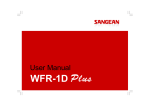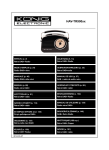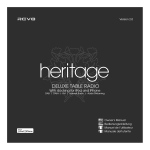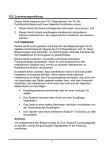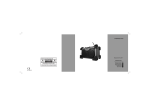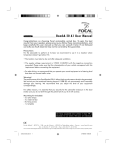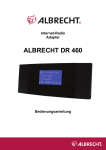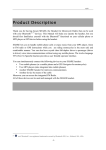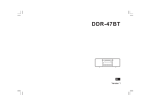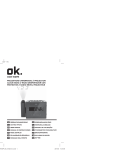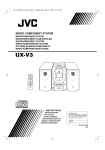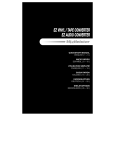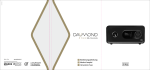Download 381RE0D-A
Transcript
WiFi - Internet Radio/DAB+/FM RDS STEREO RECEIVER WiFi – Radio Internet RECEPTEUR STEREO/ DAB+/FM RDS WiFi-Internetradio/ DAB+/UKW-RDS-STEREOEMPFÄNGER 381RE0D-A Operating instruction Mode d’emploi Bedienungsanleitung GB F D Table of Contents Important Safety Instructions .............................................. 2-4 Getting Started ......................................................................... 5 Controls .............................................................................. 7-10 Getting connected to Internet (for Internet Radio) ............. 14 Listening to Internet Radio ................................................... 18 Digital Radio (DAB plus) ...................................................... 31 Clock Operation .................................................................... 38 Upgrade firmware ................................................................. 41 Trouble Shooting ................................................................. 43 Specification .......................................................................... 44 1 Important Safety Instructions 1. Read and understand all safety and operating instructions before the radio is operated. 2. Retain instruction: The safety and operating instructions should be retained for future reference. 3. Heed warnings. All warnings on the appliance and operating instructions should be followed. 4. Follow all operations and use instructions. 9. Do not expose this product to splashing or dripping. Objects containing liquid, such as vases or drinking glasses, should not be placed on top of this product. 10. Do not install near any heat sources such as radiators, heat registers, stoves, or other apparatus (including amplifiers) that produce heat. 11. Do not place the radio on an unstable cart, stand, bracket or table. The radio may fall, causing serious personal injury and damage to the radio. 5. Only use attachments/accessories specified by the manufacturer. 6. Use only a dry cloth for cleaning the exterior of the radio. 7. Ventilation: This radio should be situated so that its location or position does not interfere with its proper ventilation. For example, the radio should not be used on a bed, sofa, rug or other soft surfaces that may block the ventilation openings. It should not be placed in a built-in situation like a cabinet that may reduce airflow through the ventilation openings. Also keep 10cm space on the back of the radio. 8. Water and moisture: The appliance should not be used near water. Do not use near a bathtub, washbowl, laundry tub, kitchen sink, wet basement, swimming pool, etc. WARNING! Do not expose this product to rain or moisture. 12. Do not attempt to service the receiver yourself. Removing the cover may expose you to dangerous voltage, and will void the warranty. Refer all servicing to authorized service personnel. 13. Unplug the radio from the AC power outlet before cleaning. Use only a dry cloth for cleaning the exterior of the radio. 14. Do not plug the AC lead into the AC outlet if the outlet is still wet. Make sure that the outlet is dry before and after use. 15. Power sources: The radio should be operated only from the type of power source indicated on the marking label. If you are not sure of the type of power supply to your home, consult your radio dealer or power company. 2 GB 16. Power cords: The power cord should be positioned so it is not walked on, pinched, or items placed on top of it. Pay particular attention to cords at plugs, convenience receptacles, and the point where they exit from the unit. Unplug the power cord by gripping the power plug, not the cord. Operate the radio using only the current type of power source indicated. If you are not sure of the type of power supply to your home, consult your dealer or local power company. 17. Do not defeat the safety purpose of the polarized or grounding-type plug. A polarized plug has two blades with one wider than the other. A grounding type plug has two blades and a third grounding prong. The wide blade or the third prongs are provided for your safety. If the provided plug does not fit into your outlet, consult an electrician for replacement of the obsolete outlet. 18. Do not overload wall outlets or extension cords. This can result in a risk of fire or electrical shock. Never insert objects of any kind into the radio through opening. 19. The power plug should be close to the radio, and easy to be approached that in case of emergency, to disconnect the power from the radio, just unplug the power plug from the AC power slot. 20. Object and Liquid Entry – Never push objects of any kind into this radio through openings as they may touch dangerous voltage points or short – out parts that could result in a fire or electric shock. Never spill liquid of any kind on the product. 3 21. Unplug this product from the wall outlet and refer servicing to qualified service personnel under the following conditions: a. When the power supply cord or plug is damaged. b. If liquid has been spilled or objects have fallen into the product. c. If the product has been exposed to water or rain. d. If the product does not operate normally by following the operating instructions. e. If the product has been dropped or damaged in any way. f. When the product exhibits a distinctive change in performance. 22. If the LCD becomes cracked and damaged, do not touch the liquid. 23. The changes or modifications not expressly approved by the party responsible for compliance could void the user’s authority to operate the equipment. 24. To comply with the FCC RF exposure compliance requirements, no change to the antenna or the device is permitted. Any change to the antenna or the device could result in the device exceeding the RF exposure requirements and void user’s authority to operate the device. 25. FCC INFORMATION The Federal Communication Commission Radio Frequency Interference Statement includes the following paragraph: The equipment has been tested and found to comply with the limits for a Class B Digital Device, pursuant to part 15 of the FCC Rules. These limits are designed to provide reasonable protection against harmful interference in a residential installation. This equipment generates, uses and can radiate radio frequency energy and, if not installed and used in accordance with the instruction, may cause harmful interference to radio communication. However, there is no grantee that interference will not occur in a particular installation. If this equipment dose cause harmful interference to radio or television reception, which can be determined by turning the equipment off and on, the user is encouraged to try to correct the interference by one or more of the following measures: - Reorient or relocate the receiving antenna. - Increase the separation between the equipment and receiver. - Connect the equipment into an outlet on a circuit different from that to which the receiver is connected. - Consult the dealer or an experienced radio/TV technician for help. The user should not modify or change this equipment without written approval form SANGEAN ELECTRONICS INC. Modification could void authority to use this equipment. 26. Excessive sound pressure on ear - and headphones could impair the hearing ability. Higher setting that idle on the equalizer leads to higher signal voltages on the output for ear - and headphones. GB 4 Getting Started Congratulations on your purchase of the Sangean WFR-1D+. Check the package and ensure all the items are present: Power Cable Product and Accessories: Power Cable: used to power the radio. Remote Control: used for remote operation of the radio. Remote Control 5 WFR-1D+ Wi-Fi Radio Power on the radio 1. Connect the power cable with the radio and plug it in to a live outlet as shown. 2. Press the STANDBY button to turn on the radio. Note: Use only the adapter supplied with the radio. Connecting an incompatible power supply will cause permanent damage to the radio. GB 6 Controls (Front) 1 2 3 4 5 6 7 8 Item LCD display Tuning Knob STANDBY button BAND button INFO button TIMER button EQ button BACK button 9 10 PRESET STOP button FORWARD button 11 12 VOLUME DOWN button VOLUME UP button 7 Description Screen that display texts. Rotate to enter menu selections/navigate through selections. Press the knob to confirm selections. Turn on/off the radio. Press to switch between modes. Press to display information on the LCD. Press to set sleep time and alarms. Press to enter Equalizer setup. Press to backward one page in menu selections. In Music player mode, press to skip to the previous track. In setup screens, press to go to the previous field. Press to enter the Preset menu. In Music player mode press to stop the track. Press to move to the right when entering user name or password. In Music player mode, press to skip to the next. Press to turn the volume down. Press to turn the volume up. Controls (Rear) 13 14 15 16 17 18 19 20 Item Antenna for FM and Digital Radio (DAB plus) WiFi antenna Headphone jack LINE OUT jack AUX IN LAN socket USB socket Power cord socket Description Connect for FM and Digital Radio (DAB plus). Connect for wireless Internet Radio. Connect to a headphone. Connect to an external speaker. Connect to external Aux devices. Connect to Ethernet for wired Internet Radio. Connect to a USB device for software upgrade. Connect to the power cable. GB 8 Controls (Remote Control) A. B. C. D. E. F. G. H. I. J. K. L. M. N. O. P. Q. R. S. 9 Power button Volume buttons Radio Preset buttons Preset 7,8,9,0,+10 / previous track, pause, next track, add 10 Stop button TUNE + button TUNE - button FORWARD button Back button Enter button INFO button TIMER button Music Player button FM button Internet Radio button AUX IN button DAB button EQ button Mute button E F G H Item Power button Volume buttons Radio Preset buttons Preset 7,8,9,0,+10 / previous track, pause, next track, add 10 Stop button TUNE + button TUNE - button FORWARD button I Back button J K L M N O P Q R S Enter button INFO button TIMER button Music Player button FM button Internet Radio button AUX IN button DAB button EQ button Mute button A B C D Description Turn on/off the radio. Press to turn the volume up/down. Press to listen to preset stations. Press to listen to preset stations 7, 8, 9, 0, 10 Also for previous track, pause, next track, 10. Press to stop current action. In Music Player mode press to stop the track. Navigation button used to go up. Navigation button used to go down. Press to move to the right when entering user name or password. In Music player mode, press to skip to the next. Press to backward one page in menu selections. In Music player mode, press to skip to the previous track. In setup screens, press to go to the previous field. Press to confirm selection. Press to display information. Press to set sleep time and alarms. Press to enter Music player mode. Press to enter FM radio mode. Press to enter Internet radio mode. Press to enter auxiliary input mode. Press to enter Digital Radio (DAB plus) mode. Press to enter Equalizer setup. Press to mute the radio. GB 10 Navigate Menu Selections There are two ways to navigate through the menu selections. 1. Navigate through the selections by rotating the Turning knob on the radio clockwise or counter clockwise to move the > symbol and press the Turning knob to confirm the selection. Use FORWARD/BACK to enter/go to previous menu. 2. Use the navigation buttons (TUNE +, TUNE-, BACK, FWD) on the remote control to move the > symbol and press enter to confirm the selection. Use FORWARD/BACK to enter/go to previous menu. * If necessary, press the BACK button until you can find “Main menu”. Then highlight and press is with the Turning knob. And you can start to operate the radio. 11 Menu navigation: Entering Texts To start using the radio, text entering may be required. For example, entering user name, password, search station, etc. To enter texts: Rotate the Turning knob to highlight the text/number/symbol. Press the Turning knob to confirm. Use BKSP to delete. Use OK to enter when you are done. Use CANCEL to cancel and exit. GB 12 Language Setup Choose the language to display on the screen. Go to > System settings > Language and select the language. * If necessary, press the BACK button to find the “Main menu” 13 Getting connected to Internet (for Internet Radio) Before you can use your Internet radio, you must have the following: A broadband Internet connection or A wireless access point (Wi-Fi) or a wired Ethernet connection (10 or 100 M bits/sec with RJ45 connection) connected to your broadband Internet, preferably via a router. In many cases the broadband modem, router and wireless access point will be a single combined unit supplied by your Internet Service Provider or bought from a computer store. If your wireless network is configured to use Wired Equivalent Privacy (WEP) or Wi-Fi Protected Access (WPA) data encryption then you need to know the WEP or WPA key so you can get the Internet radio to communicate with the network. IMPORTANT: Before you continue, make sure that your wireless access point or router is powered up and working with your broadband Internet service (use your computer to verify this). To get this part of the system working you must read the instructions supplied with the wireless access point or router. GB * There are 2 ways of connecting your radio to the network, wired and wireless: 14 Connecting to wireless network 1. Make sure you are within range of a wireless network. 2. Go to > System settings > Network > Network wizard > [name of the wireless network]. 3. If your wireless Internet access (router) haven’t been set the password, the radio will be connected to the Internet. Or, 4. If your wireless Internet access (router) has been set the password, the display will show either ‘Enter WEP key’ or ‘Enter WPA key’. You therefore need to enter the correct WEP or WPA key into the radio to allow it to communicate with your network. 15 If you do not have the WEP or WPA key, then you should obtain it from the person who set your network. Some Wi-Fi routers may come with a key already set up by the supplier, in which case you should refer to the user documentation provided with it. You will be prompted to enter password: Rotate the Turning knob to highlight the text/number/symbol. Press the Turning knob to confirm. Use BKSP to delete. Use OK to enter when you are done. GB Use CANCEL to cancel and exit. 5. Then the screen will show “Connected” when connection had been made. 16 Connecting to wired network Connect the Ethernet cable into the RJ-45 socket at the back of the radio. If a wired connection is present then the radio will use this in preference to a wireless connection. There are two indicator lights incorporated into the RJ-45 connector. If you have problems with your wired connection, they may help you to identify the possible cause of the problem. Green ON = Link established, Flashing = Data transfer Yellow ON = 100M bps link, OFF = 10M bps link. 17 Listening to Internet Radio There are 3 ways to enter Internet Radio mode: 1. From the menu selections go to > Main menu > Internet radio or 2. Press the BAND button until you see “Internet radio”, or 3. Press the INTERNET RADIO button on the remote control. GB 18 The radio will play the last played radio station. If you would like to select other stations (or it is the 1st time use, no last played radio station), follow the instruction below. To search for Internet radio stations: In The Station list you will find 5 different ways to search for stations. Go to > Main menu > Internet radio > Stations and you will find 5 options. When you enter Internet radio, you may find the radio is playing the last played station. In this case, rotate the Tuning Knob to continue the operation. When you enter Stations, there are 5 options to search for stations: 19 Location: enables you to choose a radio station from the list first by geographic region and then by country. 1. Rotate the Tuning Knob until the display shows <Location>, and then press the Tuning Knob to enter the Location search. 2. Rotate the Tuning Knob until it shows the continental you would like to go to. And press the Tuning Knob to enter. 3. Rotate the Tuning Knob until it shows the country you would like to go to. And press the Tuning Knob to enter. GB 20 4. It will show the catalog of Internet radio stations from the country you select. Use the same way to select the catalog, and then the radio station. 5. When you find the radio station you would like to listen to, press the Tuning Knob. In few seconds the radio will connect to the selected radio station. * Should you be unable to connect to a particular station, please note that some radio stations do not broadcast 24 hours per day, and some stations are not always on-line. 21 Genre: enables you to choose radio stations according to their content, for example Classic, Rock, Sport, News, etc. 1. Rotate the Tuning Knob until the display shows <Genre>, and then press the Tuning Knob to enter the Genre search. 2. Rotate the Tuning Knob until it shows the type of music you would like to go to. And press the Tuning Knob to enter. 3. Rotate the Tuning Knob until it shows the country you would like to go to. And press the Tuning Knob to enter. 4. It will show all the Internet radio stations from the genre and country you are looking for. 5. When you find the radio station you would like to listen to, press the Tuning Knob. In few seconds the radio will connect to the selected radio station. Should you be unable to connect to a particular station, please note that some radio stations do not broadcast 24 hours per day, and some stations are not always on-line. GB 22 Search stations: enables you to search for a station by entering the name or a keyword. 1. Rotate the Tuning Knob until the display shows <Search stations>, and then press the Tuning Knob to enter the Search stations search. 2. Enter the key word of the radio station name you would like to search for by rotating and pressing the Tuning Knob. 3. When the key word is input, press on “OK”. In a moment, the radio will show all the radio stations related to your search. To enter texts: Rotate the Turning knob to highlight the text/number/symbol. Press the Turning knob to confirm. Use BKSP to delete. Use OK to enter when you are done. 23 Use CANCEL to cancel and exit. 4. Use the Tuning Knob to find the radio station you would like to choose, then press the Tuning Knob, and the radio will connect to the radio station you choose. Popular station: enables you to view a list of popular stations and choose from them. New station: enables you to view a list of the newest stations and choose from them. GB 24 To listen to the Podcasts: Some radio stations allow you listen to programs that have already been broadcast. Go to > Main menu > Internet radio > Podcasts and you will find 3 options: 1. Location: enables you to choose a radio station from the list first by geographic region and then by country. 2. Genre: enables you to choose podcasts according to their content, for example Classic, Rock, Sport, News, etc. 3. Search station: enables you to search for a podcast by entering the name or a keyword. 25 To listen to My Favorites / My Added Station: My Favorites and My added stations allow you to add Internet radio stations using Frontier’s website and listen to those stations on your radio. It supports http:// form, but not mms:// form. Go to > Main menu > Internet radio > My Favorites/ > My Added Stations Register online: Before first use, please follow the instructions to register on the website: 1. Go to > Station list > Help > Get access code. The display will show the Access code. 2. Visit the website using your computer http://www.wifiradio-frontier. com then click on “register here” and fill out the form with the access code shown on the display. You can leave blank on “WiFi radio model”. Frontier Website 3. After the registration, the web page shows “My favourite” and “My added station” for operating these 2 functions. After this one time registration, every time you would like to use these functions, just go to the website: and enter the email address and password. To edit My Favorites: 1. Use Browse or Search for stations on the web site to find a station, 2. Click the “Add” icon and the station is added to My Favorite folder. To edit My Added Stations: My Added Stations allows you to add the Internet radio stations if you know the web address of the Internet radios. GB 1. Click the arrow under My added stations and you will be asked to enter the web address. Enter the URL exactly as described on the web page. 2. Click the “Add” icon to add the station. 26 Music Player The Music Player allows you to play audio files which are stored on a computer on your network. You have to set up on the computer before you play the music on your radio. It doesn’t support iTunes yet. Shared Folder The Windows Media Player 11 allows you to play audio files that are stored on a computer or a computer on your network. Your radio supports two file access methods. It can connect to Shared Folders on the network. It can also connect with file server applications using the Universal Plug and Play (UPnP) protocol known as Shared Media. All of the supported file types are playable in Windows Shares mode. When using a UPnP server, the playable file types are dependant on the server software used. For example, Microsoft Windows Media Player11 can serve MP3 and WMA files. To be able to play the other supported file types via UPnP you may need to install additional third-party software. When using Windows Shares, music selection is by Artist, by Album and optionally by track within an Album. When using a Shared Media UPnP server, the search and selection criteria are determined by the server, but typically include additional options such as Genre. Many server applications also allow you to access files according to the folders within which they are stored. 27 To share media using Windows Media Player 11: 1. Open Media Player and click the arrow below Library tab then choose Options. 2. Click the Configure Sharing button. 3. Check the Share my media to: check box. WiFi Radio is shown as an Unknown Device. 4. Click the Settings button. GB 28 5. Name your Share media and choose the settings. 6. Finally, check the box to choose to Allow new devices and computers automatically or not. 7. Click Ok when you are done. Shared Folder PC Setup Set up the PC to allow your radio to access your audio files via Window Shares (make the music file shared). 1. Ensure that your PC is available on the same network as your Internet radio. 2. Use Windows Explorer to locate the folder where your audio files are stored. 3. Right click on the folder. 4. Select ‘Properties’. 5. Click on ‘Sharing’. 6. Select ‘Share this folder on the network’ and ‘Allow network users to change my files’. Setup your radio to connect to the computer if user name and password are required to log in. 29 Shared Media (UPnP) Shared Media uses Windows Media Player (WMP) 11 and above as media server. This mode does not require any setting in the radio, but the PC needs to be configured to allow the radio access to the media. You will only have to do it once. To play music in the Music Player’s shared media: 1. Go to > Main menu > Music Player > Shared media > [name of computer] > [media categories]. The UpnP server makes Media categories available. For example, ‘Music’ or ‘Playlists’. User name and password may be required. To setup your PC for shared media: 1. If your PC is running Microsoft Windows XP or Windows Vista then you can use Microsoft’s Windows Media Player 11 (WMP 11) to act as your UPnP (Universal Plug and Play) media server. If not already installed on your PC, Windows Media Player 11 may be downloaded from Microsoft’s website. 2. Find and select the audio file you want to listen to in the folder and press the Turning knob to play. 3. Use Forward/Back to go to next/previous track. 2. Once installed, WMP 11 can create a library from all the media files available to it on your PC. To add new media files to the library, select ‘File > Add to Library… > Advanced Options’, click ‘Add’ and choose the files you wish to add and click ‘OK’. To play music in the Music Player’s shared folders: 1. Go to > Main menu > Music Player > Shared folders > [name of computer] > [name of folders]. User name and password may be required. GB 2. Find and select the audio file you want to listen to in the folder and press the Turning knob to play. 3. Use Forward/Back to go to next/previous track. 30 Digital Radio (DAB plus) To listen to the Digital Radio (DAB plus) radio, there are 3 ways to enter Digital Radio (DAB plus) mode, after turning on the radio: 1. From the menu selections go to > Main menu > DAB or 2. Press the BAND button until you see “DAB radio”, or 3. Press the DAB button on the remote control. * If this is the first time the radio is used in Digital radio (DAB plus) mode, the display will show “Scanning”. If the radio has been used before, the last played station will be selected. If there is no station been detected in your area, the display will show “Service not available”. You may relocate your radio to a position giving better reception. Selecting a Digital Radio (DAB plus) station 1. Rotate the Turning knob to scroll through the list of available stations. 2. Press the Turning knob to select the station. The display may show “Connecting…”. And then enter the station you choose. 31 Secondary service - a Digital Radio (DAB plus) Some radio stations have one or more secondary services associated with them. Typically they are not broadcasting continually. If a station has a secondary services, the secondary services will appear in the list of radio station names beneath the main (or primary) station. Rotate the Turning knob to scroll through the list and press on it to select the station. Display modes - Digital Radio (DAB plus) Your radio has 5 display options when in Digital Radio (DAB plus) mode. Press the INFO button to cycle through the different display options. a. Frequency: Displays the frequency of Digital Radio (DAB plus) of the station listened to. b. Signal strength and Signal error: Displays a graphic showing the signal strength and the signal error for the station been received. c. Bit rate: Displays the digital bit rate, decode method and channels of the station been listened to. d. Date: Displays the current date. e. Scrolling text: Displays the text provided by the station been listened to. If the station doesn’t provide the text, the display will show “Playing”. GB 32 Finding new stations - Digital Radio (DAB plus) If you would like to use your radio for Digital Radio (DAB plus)reception in a new location, or if no station were detected during the initial scan, you can follow the procedure below to find out which stations are available: 1. Ensure the radio is on and in DAB plus (Digital Radio) mode. 2. Press the BACK button to go to the DAB plus (Digital Radio) menu. 3. Rotate the Turning knob until “Local scan” is highlighted on the display, and press the Turning knob. And your radio will perform a scan of your local frequencies. 4. The display will show “Scanning”. As new stations are found, the counter will increase and stations will be added to the list. 5. To scan a full range frequency of your radio, rotate the Turning knob until “Full scan” is highlighted, and press the Turning knob. The display will show “Scanning”. As new stations are found, the counter will increase and stations will be added to the list. 33 Manual Tuning - Digital Radio (DAB plus) This is for you to turn to the specific channel directly. 1. Ensure the radio is on and in DAB plus (Digital Radio) mode. 2. Rotate the Turning knob until “Manual tune” is highlighted on the display, and press the Turning knob. 3. Rotate and press the Turning knob to select the required channel. The clear unfilled rectangular on the display shows the minimum signal level required for satisfactory reception. The signal strength bar will go up and down showing the changing signal strength as you adjust the antenna on your radio. 4. When a DAB plus (Digital Radio) signal is found, the display will show the name of the DAB plus (Digital Radio) multiplex and a bar graph to indicate the signal strength. 5. Any new stations found will be added to the list in the radio. 6. Press the Turning knob to access the DAB plus (Digital Radio) menu, and select “Station list” to go back to the normal tuning. GB 34 DRC (Dynamic Range Control) - Digital Radio (DAB plus) DRC can make quieter sounds easier to hear when your radio is listened in noisy environment. Not all the stations support DRC function. FM Radio To listen to the FM radio, there are 3 ways to enter Internet Radio mode, after turning on the radio: 1. Ensure the radio is on and in DAB plus (Digital Radio) mode. 2. Press the BACK button to go to the DAB plus (Digital Radio) menu. 3. Rotate the Turning knob until “DRC” is highlighted on the display, and press the Turning knob. 4. The display will show: DRC high: DRC level is set as sent by broadcaster. DRC low: DRC level is set to 1/2 that sent by broadcaster. DRC off: DRC is off. Rotate and press the Turning knob to make the selection. 1. From the menu selections go to > Main menu > FM or 2. Press the BAND button until you see “FM”, or 3. Press the FM button on the remote control. Station order setup - Digital Radio (DAB plus) There are 3 station order settings which are alphanumeric, ensemble and valid. The default of your radio is alphanumeric. 1. Ensure the radio is on and in DAB plus (Digital Radio) mode. 2. Press the BACK button to go to the DAB plus (Digital Radio) menu. 3. Rotate the Turning knob until “Station order” is highlighted on the display, and press the Turning knob. 4. Rotate and press the Turning knob to make the selection of: Alphanumeric: Arranges your stations by alpha-number like A…Z 0…9. Ensemble: Arranges each station due to multiples. Valid: Shows the stations for which a signal can be found. 35 The radio will play the last played radio station. If you would like to select other stations, follow the instruction below. To change FM stations: 1. Rotate the Turning knob on the radio clockwise or counter clockwise or press the TUNE+/TUNE- buttons on the remote to increase/decrease the radio frequencies. Or 2. Press the Turning knob on the radio or on the remote control to scan and go to the next available FM station. FM RDS – Radio Data System The Radio Data System (RDS) is a system in which inaudible digital information in addition to the normal FM radio program is transmitted. Under FM band, it provides functions such as Clock Time, Music Type Search and Information Mode: * The information display is only available when the station provides R.D.S service. EQ- Equalizer Your radio has bass and treble characteristics of the sound can be adjusted to your personal taste. 1. Press the EQ button either on the radio or on the remote control. 2. Select the suitable EQ setting for the music you are listening to. Or Select User EQ to adjust bass and treble. When Flat is selected, treble and base will be set to zero. Press the INFO button when the radio is under FM mode, to cycle through the various modes. GB 36 Auxiliary Input (AUX IN) Auxiliary Input allows you to play music from an audio source such as an iPod or a DVD player. To play music using AUX IN: 1. Connect the device to the radio using an AUX cable as shown. 2. Go to > Main menu > Auxiliary input or press AUX in on the remote or press the BAND button to switch to Aux in. 3. Start playing sound from the auxiliary device; adjust the device and radio volume when necessary. 37 Clock Operation Preset Preset allows you to store the most frequent listened stations that you can select those stations easily and quickly. You can preset up to 10 stations for each Internet Radio, FM and Digital Radio (DAB plus). To store a preset: 1. Turn to the required band (Internet Radio, FM or Digital Radio (DAB plus)) and station. 2. Press and hold the required preset button (1 to 10) on the remote control until the display shows “Preset stored”. The station will be stored in the chosen preset. Repeat this for the remaining presets if needed. To recall a preset: 1. Enter the required band (Internet Radio, FM or Digital Radio (DAB plus)). 2. Press the required preset button (1 to 10) and your remote control will then to the station stored in the preset memory. Or Press the PRESET/STOP button and use the TUNING KNOB to select 1 of the 10 presets. The radio must have the clock/date set to use the alarm functionality. Clock/Date Setup 1. To setup the time go to > System settings > Time/Date > Set Time/Date. 2. Use TUNE+/TUNE- or Turning knob to adjust the values and use FORWARD/BACK to move back and forth between fields. Press the Turning knob or the button to move back and forth between fields or confirm. Time Zone Setup To setup the time go to > System settings > Time/Date > Set timezone. Then select the time zone. Daylight savings Setup To setup the daylight saving time go to > System settings > Time/Date > Daylight savings. And then select yes/no for the daylight savings. Time/Date Auto Update Auto update menu allows the user to select whether or not the time/Date is to be synchronized with the Internet. GB To setup the auto update go to > System settings > Time/Date > Auto update and choose the source of the update. 38 Set 12/24 Hour 12/24 hour setup allows you to change the clock display format. To setup the auto update go to > System settings > Time/Date > Set format, and choose 12 hour or 24 hour display. Set Sleep Time Sleep time allows you to set the time to turn the radio off automatically. Press the Timer button on the radio. And the radio will enter the Set Sleep time mode. While the display still showing as the picture, rotate the Tuning Knob to adjust between off, 15 minutes, 30 minutes, 45 minutes, and 60 minutes. 39 Set Alarms There are 2 alarms. 1. Press the Timer button twice on the radio. 2. Choose Alarm1 or Alarm2 to enter Alarm setup, by rotating and pressing the Turning knob. 3. After entering the Alarm setup, there are some options to set up: Enable: On/Off: Use this option to turn the alarm on/off, by pressing the Turning knob. Frequency: To set whether the alarm is for once, everyday, weekly, weekdays or at weekends. Daily - will sound everyday. Once - will sound at one time only. Weekends - will sound on weekends only. Weekdays - will sound on weekdays only. Time: Alarm time setup. Mode: Choose the source of what to play when time is up: Buzzer, Internet radio, DAB (Digital Radio) or FM. Preset: Choose the radio station which will play when time is up. You can choose from the last played station, or from the Presets. Volume: To adjust the alarm volume. Save: To save the change you have made. When the Alarm sounds To turn off the alarm, press the STANDBY button. Or To interrupt the alarm sounding, press any button of the radio, the alarm will stop for 5 minutes and the display will show the count down. The snooze function can be repeat during the period of the alarm is active. Press the STANDBY button to cancel the snooze and alarm function. GB 40 Upgrade firmware From time to time, new software features for your radio may be developed. For example, a new audio decoder may be added to allow an alternative audio format to be supported. You radio has therefore been designed to allow its internal software to be upgraded using your Internet connection. Upgrading the software will remove all network settings, radio station presets and alarm settings from your radio. Do not attempt this procedure unless you have a good Internet connection and a reliable mains power supply. If you connect to your router using a Wi-Fi connection, make sure that this is also reliable before proceeding. The Upgrade Firmware option allows your radio to download new internal software from the Frontier portal on the Internet. If there is new software available, then the radio will ask whether you want to download it or not. Selecting No or using the Back button will cancel the operation. IMPORTANT: Do not switch off the power to the radio until the upgrade operation is complete and the radio has restarted, otherwise the radio may become permanently damaged. There are two mechanisms to upgrade the radio. Upgrade via Internet: Go to > System settings > Software upgrade There are 2 options, you can either choose Auto-check setting to check periodically for new software version, or check it now. Follow the instruction on the display, it tells you if the software of your radio is up to date or not. If not, you can upgrade to the latest software. Upgrade via USB 1. Connect the radio with the PC using an USB cable. 2. Start the upgrade.exe utility on the PC. 3. Utility will ask you to run the Software upgrade wizard on the Wi-Fi radio. 4. If the radio is not yet in upgrade mode (showing the text “Waiting for PC wizard…”), enter the Software upgrade mode by removing the power, then holding down the keys <skip backward> and <skip forward> while turning the radio on again. 5. The upgrade will automatically start and takes approximately 2 minutes. 6. Upon completion, the radio will automatically reboot and load the new software. 41 Factory Reset If you wish to completely reset your radio to its initial state this may be performed by following this procedure. 1. Go to > System settings > Factory reset. 2. Rotate and press the Turning knob to confirm rest. 3. The display will show “Restarting” for several seconds, and then the Factory reset is done. GB 42 Trouble Shooting Problem Unable to connect to Wi-Fi network or Unable to get Internet listing. Unable to hear sound in AUX IN mode. Unable to find PC or music folder using scan. Unable to connect to certain stations. Connections are Unstable. 43 Possible Cause 1. Router might be down. 2.Wrog network password entered. Aux device or radio volume not adjusted correctly. Sharing not enabled. Possible Solution 1. Check if PC is able to connect to the network. 2. Check if the network key is correct. Increase the volume on the radio and the aux device. 1. Selected Internet radio station might be down. 2. The station does not support the format used by the Internet radio station. 3. Radio is not broadcasting at this time of day or reached maximum allowed listeners. 1. Interference caused by other electronic products. 2. Internet may be out of bandwidth. 1. Check if PC is able to access the Internet radio portal (http://www.wifiradio-frontier.com) when connected to the same Wi-Fi network. 2. Try connecting to the radio station again later. Enable sharing. See Music Player for more details. 1. Try moving the Radio to another Location. 2. Try connecting to a wired network and if the problem persists, turn off programs that are using the Internet on your PC to preserve bandwidth. Specification TUNE FEATURE AMPLIFIER SPEAKER I/O Socket DIMENSIONS FM Frequency Digital Radio (DAB plus) WiFi Ethernet Band III (MHz) IEEE 802.11 b / g (GHz) IEEE 802.3 Internet Radio Media Player Record - SD / Flash Program upgrade Others EQ Speaker output (TYP) Earphones output Size Impedance Magnetically shield AC / DC - in Aux - in Line - out Earphones USB Antenna RJ - 45 Width ( mm ) Height ( mm ) Depth ( mm ) Weight ( g ) US: 87.8-108 EU: 87.5-108 (5A – 13F) 2.4 - 2.4835 * vTuner * Via USB-B Tone control 5W + 5W 5 + 5 mW 3 inches x 2 8 ohms * AC * * * USB-B WiFi, FM, Digital Radio (DAB plus) * 326 108 210 2946 GB 44 If at any time in the future you should need to dispose of this product please note that: Waste electrical products should not be disposed of with household waste. Please recycle where facilities exist. Check with your Local Authority or retailer for recycling advice. (Waste Electrical and Electronic Equipment Directive) 45 46 Sommaire Consignes de sécurité importantes .............................. 48-50 Démarrage ............................................................................. 51 Commandes .................................................................... 53-56 Connexion à Internet (pour la radio Internet) ..................... 60 Ecouter la radio Internet ....................................................... 64 Radio numérique (DAB plus) .............................................. 77 Fonctionnement de l’horloge ............................................... 84 Mise à niveau du firmware ................................................... 87 Dépannage ............................................................................ 89 Spécifications ........................................................................ 90 47 Consignes de sécurité importantes 1. Lire et comprendre toutes les consignes de sécurité et d’utilisation avant d’allumer l’appareil. 2. Les consignes de sécurités doivent êtres conservées pour une éventuelle consultation ultérieure. 3. Toutes les consignes d’utilisation et avertissements concernant l’appareil devraient êtres suivies. 4. Suivre toutes les consignes et instructions d’utilisation. 9. N’exposez pas ce produit à des éclaboussures et égouttements. Les objets contenant des liquides, tels que les vases ou verres, ne doivent pas être posés sur l’unité. 10. N’installez pas cet appareil près de sources de chaleur telles qu’un radiateur, conduit d’air chaud, poêle ou autres appareils (en incluant les amplificateurs) qui produisent de la chaleur. 11. Ne pas placer la radio sur un support instable, table, chariot etc. La radio risquerait de tomber ce qui pourrait gravement l’endommager. 5. utilisez seulement les pièces/accessoires spécifiées par le fabricant. 6. utilisez seulement un chiffon doux et sec pour nettoyer le boîtier externe de la radio. 12. Ne pas essayer d’entretenir l’appareil vous-même. Retirer le capot vous exposerait à des tensions électriques dangereuses et annulera la garantie. Adressez-vous à un réparateur qualifié. 7. Ventilation: Cette radio devrait être située de sorte que son emplacement n’interfère pas avec sa propre ventilation. Exemple, la radio ne doit pas être utilisée sur un lit, sofa, couverture ou autres surfaces qui risqueraient de bloquer les orifices de ventilation. Ne pas placer l’appareil dans des endroits clos comme un coffre ce qui réduirait le débit d’air nécessaire à sa propre ventilation. Maintenez 10 cm d’espace à l’arrière de radio. 13. Débrancher la radio du secteur avant nettoyage. Employer seulement un tissu humide pour le nettoyage extérieur de la radio. 8. Eau et humidité: L’appareil ne doit pas être utilisé près de l’eau. Ne pas utiliser près d’une baignoire, cuvette, évier, sous-sol humide, piscine, etc. AVERTISSEMENT ! n’exposez pas cette unité à la pluie ou l’humidité. 15. Source d’énergie: La radio devrait être utilisée seulement avec la source d’énergie indiquée sur l’étiquette de l’appareil. Si vous n’êtes pas sûr du type d’alimentation dans votre habitation, consultez votre revendeur ou la compagnie d’électricité. 14. Ne raccordez pas le cordon d’alimentation Ca à une prise de courant CA mouillée. Assurez-vous que la prise de courant est sèche avant et après utilisation. 48 F 16. Cordon électrique: Le cordon électrique devrait être placé de manière à ne pas marcher dessus, pincer ou placer des objets sur celui-ci. Prêter une attention particulière au cordon électrique et à la prise, surtout à la sortie de l’appareil. Débrancher l’appareil en saisissant la prise et non pas le cordon lui-même. Utiliser la radio seulement avec le type d’alimentation indiqué sur l’appareil. Si vous n’êtes pas sûr de la source d’énergie présente à votre domicile, consultez votre revendeur ou la compagnie d’électricité. 17. Ne désassemblez pas le dispositif de sécurité de la fiche de mise à la terre ou de polarisation. Une prise polarisée possède deux broches, une étant plus large que les deux autres. Une fiche de mise à la terre dispose d’une troisième broche. Cette troisième broche permet votre sécurité. Cette fiche s’adapte seulement à une prise de courant mise à la terre. Si la fiche fournie ne s’adapte pas à votre prise de courant, consultez un électricien pour le remplacement de la prise de courant obsolète. 18. Ne pas surcharger les prises murales ou les rallonges électriques. Ceci peut avoir comme conséquence un risque d’incendies ou d’électrocution. Ne jamais insérer d’objet d’aucune sorte dans la radio ni dans les ouvertures. 19. la prise de courant doit se trouver près de la radio, et simple d’accès durant un cas d’urgence, pour mettre la radio hors tension, déconnectez la fiche du cordon de la prise de courant CA. 49 20. Insertion d’objets et de liquides-Ne jamais insérer d’objet d’aucune sorte dans la radio ni dans les ouvertures. L’objet pourrait entrer en contact avec des parties électrifiées et créer des surtensions, chocs électriques ou des incendies. Ne renversez jamais de liquides sur l’unité. 21. Débranchez ce produit de la prise de courant puis contactez un personnel qualifié dans les conditions suivantes: a. Le cordon d’alimentation ou la prise est endommagé. b. un liquide a été renversé ou si un objet est tombé dans l’appareil. c. La radio a été exposée à de la pluie ou à de l’eau. d. si l’appareil ne fonctionne pas normalement même en suivant les instructions d’utilisation. e. L’appareil a subi une chute ou est endommagé. f. La radio semble fonctionner de manière anormale ou vous remarquez un changement dans son fonctionnement. 22. En cas de fissures présentes sur l’écran LCD, ne le laissez pas entrer en contact avec des liquides. 23. Les modifications non expressément approuvées par la partie responsable de la conformité peuvent annuler le droit de l’utilisateur d’utiliser l’unité. 24. Pour se conformer aux exigences de conformité aux expositions RF de la FCC, aucune modification de l’antenne ou de l’équipement n’est permise. Toute modification apportée à l’antenne ou à l’équipement peut se résulter par une exposition aux RF et annuler le droit de l’utilisateur d’utiliser l’unité. 25. INFORMATIONS FCC La déclaration sur les interférences de fréquences radio de la Federal Communication Commission inclut les points suivants: Cet équipement a été testé et déclaré conforme aux limites des appareils numériques de Classe B; en accord avec les règles de la FCC, chapitre 15. Ces limites ont pour objectif de fournir une protection raisonnable contre les interférences nuisibles dans une installation résidentielle. Cet équipement génère, utilise et rayonne de l’énergie de fréquence radio et peut nuire aux communications radio s’il n’est pas installé et utilisé en accord avec le mode d’emploi. Cependant, il n’est pas garanti que des interférences surviendront dans une installation particulière. Si l’équipement cause des interférences nuisibles à la réception radio ou télévision, qui peuvent être localisées en allumant ou en éteignant l’équipement, l’utilisateur est encouragé à corriger les interférences en employant une ou plusieurs des mesures suivantes: - Réorienter ou déplacer l’antenne de réception. - Séparer davantage l’équipement et le récepteur. - Connecter l’équipement à une prise de courant située sur un circuit différent de celui du récepteur. - Demandez assistance à un revendeur ou un technicien expérimenté dans le domaine radio/TV. L’utilisateur ne doit pas modifier cet équipement sans accord écrit préalable de SANGEAN ELECTRONICS INC. Toute modification peut annuler le droit de l’utilisateur d’utiliser cet équipement. 26. Une pression sonore excessive provenant des écouteurs peut affecter votre ouïe. Un paramètre plus élevé que l’égaliseur à une tension de signal de la sortie vers les oreilles – et les écouteurs. F 50 Démarrage Nous vous félicitons d’avoir fait l’acquisition de la radio Sangean WFR-1D+. Vérifiez que les éléments suivants sont présents dans l’emballage: Cordon d’alimentation Produit et accessoires: Cordon d’alimentation: permet d’alimenter la radio. Télécommande: permet de contrôler la radio à distance. Télécommande 51 Radio WFR-1D+ Wi-Fi Mise sous tension de la radio 1. Raccordez une extrémité du cordon d’alimentation à la radio et raccordez l’autre extrémité à une fiche de courant murale tel qu’indiqué. 2. Appuyez sur la touche STANDBY pour mettre en marche la radio. Remarque: Utilisez seulement l’adaptateur de courant fourni avec la radio. Raccorder un autre type d’adaptateur de courant peut endommager la radio de manière permanente. F 52 Commandes (Panneau avant) 1 2 Elément Ecran LCD Commande Tuning 3 4 5 6 7 8 Touche STANDBY Touche BAND Touche INFO Touche TIMER Touche EQ Touche BACK 9 Touche PRESET STOP 10 Touche AVANT 11 12 Touche VOLUME BAS Touche VOLUME HAUT 53 Description Permet d’afficher le texte. Tournez cette commande pour effectuer des sélections/naviguer parmi les options. Appuyez sur la touche pour confirmer vos sélections. Pour mettre en marche/éteindre la radio. Appuyez sur cette touche pour basculer entre les modes. Appuyez sur cette touche pour afficher les informations sur l’écran LCD. Appuyez sur cette touche pour accéder à l’option Egaliseur. Appuyez sur cette touche pour accéder au réglage de l’égaliseur. Appuyez sur cette touche pour revenir à la page précédente dans un menu. En mode Lecteur audio, appuyez sur cette touche pour sélectionner la piste précédente. Dans les interfaces de configuration, appuyez sur cette touche pour accéder au champ précédent. Appuyez sur cette touche pour accéder au menu des présélections. En mode Lecteur audio, appuyez sur cette touche pour arrêter la lecture. Appuyez sur la touche pour déplacer le curseur vers la gauche lorsque vous entrez le nom d’utilisateur ou le mot de passe. En mode Lecteur audio, appuyez sur cette touche pour sélectionner la piste suivante. Appuyez sur la touche pour diminuer le volume. Appuyez sur la touche pour augmenter le volume. Commandes (Panneau arrière) 13 14 15 16 17 18 19 20 Elément Antenne de la radio FM et numérique (DAB plus) Antenne Wi-Fi Connecteur Headphone Connecteur LINE OUT Connecteur AUX IN Connecteur LAN Connecteur USB Connecteur d’alimentation Description Permet de recevoir des signaux FM et numériques (DAB plus). Permet de recevoir des stations radio Internet. Permet de raccorder une paire d’écouteurs. Permet de raccorder des haut-parleurs externes. Permet de raccorder un équipement auxiliaire. Permet de raccorder un câble Ethernet pour une connexion Internet filaire. Permet de raccorder un équipement USB et mettre à niveau le firmware. Permet de raccorder le cordon d’alimentation. F 54 Commandes (Télécommande) A. B. C. D. E. F. G. H. I. J. K. L. M. N. O. P. Q. R. S. 55 Touche Power Touches Volume Touches de présélection radio Touches de présélection 7,8,9,0,+10 / piste précédente, pause, piste suivante, ajouter 10 Touche Stop Touche TUNE + Touche TUNE – Touche AVANT Touche Back Touche Enter Touche INFO Touche TIMER Touche Lecteur audio Touche FM Touche Radio Internet Touche AUX IN Touche DAB Touche EQ Touche Mute E Elément Touche Power Touches Volume Touches de présélection radio Présélections 7,8,9,0,+10 / piste précédente, pause, piste suivante, ajouter 10 Touche Stop F G H Touche TUNE + Touche TUNE Touche FORWARD I Touche Back J K L M N O P Q R S Touche Enter Touche INFO Touche TIMER Touche Lecteur audio Touche FM Touche Radio Internet Touche AUX IN Touche DAB Touche EQ Touche Mute A B C D Description Pour mettre en marche/éteindre la radio. Appuyez sur la touche pour augmenter le volume/diminuer le volume. Appuyez sur la touche pour rappeler une station radio. Appuyez sur la touche pour rappeler une station présélectionnée 7, 8, 9, 0, 10 Permet également de sélectionner la piste précédente, pause, sélectionner la piste suivante, 10. Appuyez sur la touche pour arrêter l’opération en cours. En mode Lecteur audio, appuyez sur cette touche pour arrêter la lecture. Touche de navigation, permet de sélectionner l’option du dessus. Touche de navigation, permet de sélectionner l’option en dessous. Appuyez sur la touche pour déplacer le curseur vers la droite lorsque vous entrez nom d’utilisateur ou mot de passe. En mode Lecteur audio, appuyez sur cette touche pour sélectionner la piste suivante. Dans un menu, appuyez sur cette touche pour revenir d’une page. En mode Lecteur audio, appuyez sur cette touche pour sélectionner la piste suivante. Dans les interfaces de configuration, appuyez sur cette touche pour accéder au champ précédent. Appuyez sur la touche pour confirmer votre sélection. Appuyez sur cette touche pour afficher les informations sur l’écran LCD. Appuyez sur cette touche pour régler la minuterie Sommeil et les alarmes. Appuyez sur cette touche pour accéder au mode Lecteur audio. Appuyez sur cette touche pour accéder au mode radio FM. Appuyez sur cette touche pour accéder au mode Radio Internet. Appuyez sur cette touche pour accéder au mode Entrée auxiliaire. Appuyez sur cette touche pour accéder au mode (DAB plus). Appuyez sur cette touche pour accéder à l’interface de sélection des égaliseurs. Appuyez sur la touche pour couper le son de la radio. F 56 Naviguer dans les menus Il existe deux manières de naviguer dans les menus. 1. Naviguez parmi les sélections en tournant la commande de réglage Tuning de la radio dans le sens des aiguilles d’une montre ou dans le sens contraire des aiguilles d’une montre pour déplacer le symbole > et appuyez sur la commande de réglage Tuning pour confirmer votre sélection. Utilisez la touche AVANT/RETOUR pour sélectionner/accéder à l’option précédente du menu. 2. Utilisez les touches de navigation (TUNE +, TUNE-, RETOUR, AVANT) de la télécommande pour déplacer le symbole > et appuyez sur la touche Enter pour confirmer votre sélection. Utilisez AVANT/ RETOUR pour sélectionner/accéder à l’option précédente du menu. * Si nécessaire, appuyez sur la touche BACK jusqu’à ce que “Menu principal” s’affiche. Sélectionnez cette option puis appuyez dessus en utilisant la commande de réglage Tuning. Vous pouvez utiliser la radio. 57 Navigation dans le menu: Saisie de texte Pour commencer à utiliser la radio, il est nécessaire d’entrer du texte. Par exemple, entrer un nom d’utilisateur, mot de passe, rechercher une station, etc. Pour entrer du texte: Faites tourner la commande de réglage Tuning pour mettre en surbrillance le texte/numéro/symbole. Appuyez sur la touche la commande de réglage Tuning pour confirmer. Utilisez BKSP pour supprimer. Utilisez OK pour confirmer lorsque vous avez terminé. Utilisez CANCEL pour annuler et quitter. F 58 Configuration de la langue Permet de sélectionner la langue d’affichage. Accédez à > Configuration système > Langue et sélectionnez la langue. * Si nécessaire, appuyez sur la touche BACK pour revenir au “Menu principal” 59 Connexion à Internet (pour la radio Internet) Avant d’utiliser cette radio Internet, vous devez être équipé de manière suivante: Une connexion Internet haut débit ou Un point d’accès sans fil (Wi-Fi) ou connexion filaire Ethernet (10 ou 100 Mbits/sec avec connexion RJ45) relié à votre connexion Internet haut débit, de préférence via un routeur. Dans la plupart des cas un modem haut débit, routeur ou point d’accès sans fil sera un boîtier unique fourni par votre fournisseur d’accès Internet ou acheté dans une boutique d’informatique. Si votre réseau sans fil est configuré pour utiliser le cryptage “Wired Equivalent Privacy” (WEP) ou “Wi-Fi Protected Access” (WPA) il vous sera nécessaire de connaître la clé de cryptage de manière à ce que la radio Internet puisse communiquer avec le réseau. IMPORTANT: Avant de continuer, assurez-vous que votre point d’accès sans fil ou routeur est sous tension et qu’il marche parfaitement avec votre réseau informatique existant (utilisez votre ordinateur pour vous en assurer). Pour que cette partie de votre système fonctionne, vous devez lire les instructions fournies avec votre point d’accès sans fil ou de votre routeur. F * Il existe 2 manières de connecter votre radio au réseau, avec fil ou sans fil: 60 Connexion à un réseau sans fil 1. Assurez-vous qu’un réseau sans fil soit à portée. 2. Accédez à > Configuration système > Réseau > Assistant réseau > [nom du réseau sans fil]. 3. Si votre accès Internet sans fil (routeur) ne requiert pas de mot de passe, la radio se connecte à Internet. Ou, 4. Si votre accès Internet sans fil (routeur) demande un mot de passe, l’écran affichera ‘Enter WEP key’ ou ‘Enter WPA key’. Vous devez saisir la correcte clé WEP or WPA dans la radio afin que celle-ci puisse communiquer avec votre réseau. 61 Si vous n’avez pas la clé de cryptage WEP ou WPA, l’administrateur de votre réseau pourra vous la communiquer. Certains routeurs Wi-Fi sont fournis avec une clé par défaut, dans ce cas reportez-vous à la documentation fournie avec votre routeur. Entrez le mot de passe lorsque celui-ci vous est demandé: Faites tourner la commande de réglage Tuning pour mettre en surbrillance le texte/numéro/symbole. Appuyez sur la commande de réglage Tuning pour confirmer. Utilisez BKSP pour supprimer. Utilisez OK pour confirmer lorsque vous avez terminé. Utilisez CANCEL pour annuler et quitter. F 5. L’écran affiche “Connected” lorsque la connexion est établie. 62 Connexion à un réseau filaire Connectez la radio au réseau filaire en utilisant un câble Ethernet comme indiqué. Lorsque le câble RJ-45 est raccordé à l’unité, la connexion réseau filaire sera prioritaire à la connexion sans fil. Sur le connecteur RJ-45 se trouvent deux voyants lumineux. Si vous rencontrez des difficultés avec votre connexion filaire, ceux-ci peuvent vous aider à identifier le problème. Vert allumé = Connexion établie, le voyant clignote = Transfert de données Jaune allumé = Connexion à 100Mbps, Voyant éteint = Connexion à 10Mbps 63 Ecouter la radio Internet Il existe 3 manières d’accéder au mode Radio Internet: 1. Dans le menu, accédez à > Menu principal > Radio Internet ou 2. Appuyez sur la touche BAND jusqu’à ce que s’affiche “Radio Internet”, ou 3. Appuyez sur la touche RADIO INTERNET de la télécommande. F 64 La radio lira la dernière station radio écoutée. Lorsque vous souhaitez sélectionner d’autres stations, suivez les instructions ci-dessous (ou li s’agit de la première utilisation, vous n’avez jamais écouté de stations radio). Pour rechercher des stations radio Internet: Dans la Liste des stations, 5 méthodes de recherche de stations sont disponibles. Accédez à > Menu principal > Radio Internet > Stations, 5 options sont disponibles. Lorsque vous accédez au mode Radio Internet, la radio lit la dernière station écoutée. Dans ce cas, tournez la commande de réglage Tuning pour continuer. Lorsque vous accédez au mode Stations, 5 options de recherche de stations sont disponibles: 65 Emplacement: Cette option vous permet de choisir une station radio à partir de la liste continent et pays. 1. Tournez la commande de réglage Tuning jusqu’à ce que <Location> s’affiche, appuyez ensuite sur la commande Tuning pour accéder au mode recherche par emplacement. 2. Tournez la commande de réglage Tuning jusqu’à ce que l’écran affiche la sélection de continent. Appuyez sur la commande Tuning pour accéder. 3. Tournez la commande de réglage Tuning jusqu’à ce que l’écran affiche la sélection du pays. And appuyez sur la commande Tuning pour accéder. F 66 4. La liste des stations radio Internet s’affiche pour le pays sélectionné. Procédez de même pour sélectionner un autre catalogue et station radio. 5. Une fois la station radio désirée trouvée, appuyez sur la commande Tuning. Au bout de quelques secondes, la radio se connectera à la station radio sélectionnée. * Il est possible que vous ne puissiez pas vous connecter à certaines radios, ceci est tout à fait normal, car certaines stations n’émettent pas 24/24h ou ne sont pas toujours en ligne. 67 Genre: Cette option vous permet de choisir une station radio selon le contenu, par exemple Classique, Rock, Sport, Actualités, etc. 1. Tournez la commande de réglage Tuning jusqu’à ce que <Genre> s’affiche, appuyez ensuite sur la commande Tuning pour accéder au mode recherche par Genre. 2. Tournez la commande de réglage Tuning jusqu’à ce que l’écran affiche le type de musique désiré. Appuyez sur la commande Tuning pour accéder. 3. Tournez la commande de réglage Tuning jusqu’à ce que l’écran affiche le pays désiré. Appuyez ensuite sur la commande Tuning pour accéder. 4. Les stations radio Internet s’affichent par genre et par pays sélectionné. 5. Lorsque vous trouvez la station radio que vous souhaitez écouter, appuyez sur la commande Tuning. Au bout de quelques secondes, la radio se connecte à la station radio sélectionnée. Il est possible que vous ne puissiez pas vous connecter à certaines radios, ceci est tout à fait normal, car certaines stations n’émettent pas 24/24h ou ne sont pas toujours en ligne. F 68 Recherche de stations: Vous permet de rechercher une station en entrant le nom ou un mot clé. 1. Tournez la commande de réglage Tuning jusqu’à ce que <Search stations>, appuyez ensuite sur la commande Tuning pour accéder au mode Recherche de stations. 2. Saisissez un mot clé de la station radio que vous recherchez en tournant et en appuyant sur la commande Tuning. 3. Une fois le mot clé entré, appuyez sur “OK”. Au bout de quelques secondes, la radio affichera toutes les stations radio liées à votre recherche. Pour saisir du texte: Faites tourner la commande de réglage Tuning pour mettre en surbrillance le texte/numéro/symbole. Appuyez sur la commande de réglage Tuning pour confirmer. Utilisez BKSP pour supprimer. Utilisez OK pour confirmer lorsque vous avez terminé. 69 Utilisez CANCEL pour annuler et quitter. 4. Utilisez la commande de réglage Tuning pour trouver la station radio de votre choix, appuyez ensuite sur la commande Tuning, la radio se connecte à la station radio sélectionnée. Station populaire: Vous permet de visualiser une liste des stations radio populaires et effectuer une sélection. Nouvelle station: Vous permet de visualiser une liste des stations radio les plus récentes et d’effectuer une sélection. F 70 Pour écouter des Podcasts: Certaines stations radio vous permettent d’écouter des programmes déjà diffusés. Accédez à > Menu principal > Radio Internet > Podcasts, 3 options sont disponibles: 1. Emplacement: Cette option vous permet de choisir une station radio à partir de la liste continent et pays. 2. Genre: Cette option vous permet de choisir une station radio selon le contenu, par exemple Classique, Rock, Sport, Actualités, etc. 3. Recherche de station: Vous permet de rechercher une station en entrant le nom ou un mot clé. 71 Pour écouter la Mes favoris / Mes stations ajoutées: Les fonctions Mes favoris et Mes stations radios vous permettent d’ajouter des stations radio internet sur le site internet frontière et d’écouter les stations de votre radio. It supports http:// form, but not mms:// form. Accédez à > Menu principal > Radio Internet > Mes favoris > Mes stations ajoutées S’enregistrer en ligne: Avant la première utilisation de ces deux fonctions, veuillez suivre les instructions pour vous inscrire au site internet: 1. Accédez à > Liste des stations > Aide > Obtenir un code d’accès. Le code s’affiche à l’écran. 2. Visitez le site internet en utilisant votre ordinateur http://www.wifiradio-frontier. com puis cliquez sur “Inscrivez-vous ici” et remplissez le formulaire avec le code d’accès affiché à l’écran. Vous pouvez laisser le champ “Mode radio WiFi” libre. Site Internet frontière 3. Une fois l’inscription terminée, la page internet affiche “Mes favoris” et “Mes stations ajoutées” pour utiliser ces deux fonctions. Une fois l’enregistrement terminé, lorsque vous souhaiterez utiliser ces fonctionnalités, il vous suffit seulement d’accéder au site internet: entrez ensuite l’adresse email et le mot de passe. Pour modifier Mes favoris: 1. Utilisez Naviguer ou Rechercher des stations sur le site internet pour trouver une station, 2. Cliquez sur l’icône “Ajouter”, la station est ajoutée au dossier Mes favoris. Pour modifier Mes stations ajoutées: Cette option vous permet d’ajouter des stations radio internet lorsque vous connaissez l’adresse Internet des stations radio. F 1. Cliquez sur la flèche située sous Mes stations ajoutées, il vous sera demandé d’entrer l’adresse Internet. Entrez l’adresse exacte comme indiquée sur la page. 2. Cliquez sur l’icône “Ajouter” pour ajouter la station. 72 Lecteur audio Le lecteur audio vous permet de lire des fichiers audio stockés sur un ordinateur de votre réseau. Vous devez configurer l’ordinateur avant de lire les musiques sur votre radio. iTunes n’est actuellement pas supporté. Dossiers partagés Le lecteur Windows média 11 vous permet de lire les fichiers audio stockés sur votre ordinateur ou un autre ordinateur du réseau. Votre radio offre deux méthodes d’accès aux fichiers. Il est possible de se connecter aux Dossiers partagés sur le réseau. Il est également possible de se connecter avec l’application de gestion de fichiers en utilisant le protocole Universal Plug and Play (UpnP) connu sous le nom de Médias partagés. Tous les types de fichiers supportés sont lisibles en mode Partages Windows. Lorsque vous utilisez un serveur UpnP, les types de fichiers compatibles dépendent du logiciel serveur utilisé. Par exemple, le lecteur Windows média 11 de Microsoft prend en charge les fichiers MP3, WMA et WAV. Pour pouvoir lire les autres types de fichiers supportés via UpnP, vous devrez peut-être installer d’autres logiciels tiers. 73 Lorsque vous utilisez Partages Windows, la sélection de musiques se fait par Artiste, par Album et optionnellement par piste dans un Album. Lorsque vous utilisez un serveur de partage de médias UpnP, la recherche et les critères de sélection sont déterminés par le serveur, mais incluent en général des options supplémentaires comme la recherche par Genre. Plusieurs applications serveur vous permettent également d’accéder aux fichiers selon les répertoires dans lesquels ils sont stockés. Pour partager des médias en utilisant le lecteur Windows média 11: 1. Ouvrez le Lecteur média et cliquez sur la flèche située sous l’onglet Librairie puis sélectionnez Options. 2. Cliquez sur le bouton Configuration du partage. F 3. Cochez Partager le média vers: La radio WiFi est affichée comme un périphérique inconnu. 4. Cliquez sur le bouton Paramètres. 74 5. Nommez votre Média partagé et sélectionnez les paramètres. 6. Enfin, cochez la case pour sélectionner Autoriser les nouveaux périphériques et ordinateurs automatiquement. 7. Cliquez sur Ok lorsque vous avez terminé. Configuration des dossiers partagés Configurez votre ordinateur Windows afin d’autoriser la radio à accéder à vos fichiers audio par l’intermédiaire de Partages Windows (partager des musiques). 1. Vérifiez que votre ordinateur est sur le même réseau que la radio Internet. 2. En utilisant l’Explorateur Windows, sélectionnez le répertoire contenant vos fichiers audio. 3. Effectuez un clic droit sur le répertoire. 4. Sélectionnez “Propriétés”. 5. Cliquez sur “Partage”. 6. Sélectionnez “Partager ce répertoire sur le réseau” et “Autoriser les utilisateurs du réseau à modifier mes fichiers”. Configurez votre radio pour que celle-ci se connecte à votre ordinateur lorsqu’un nom d’utilisateur et un mot de passe sont requis. 75 Médias partagés (UPnP) Les Médias partagés utilisent le lecteur Windows Média (WMP) 11 et supérieurs pour agir en tant que serveur média. Ce mode ne requiert aucun réglage sur la radio, l’ordinateur doit cependant être configuré afin d’autoriser la radio à accéder aux médias. Il vous suffit de configurer l’ordinateur une fois. Configuration de l’ordinateur pour le partage de médias: 1. Si vous êtes sous Microsoft Windows XP ou Windows Vista, vous pouvez alors utiliser le lecteur Windows média 11 de Microsoft (WMP11) pour agir en tant que serveur de médias UpnP (Universal plug and Play). S’il n’est pas déjà installé sur votre PC, le lecteur Windows média 11 peut-être téléchargé et installé à partir du site Internet de Microsoft. 3. Utilisez les touches Avant/retour pour accéder à la piste suivante/précédente. Pour lire une musique des médias partagés du lecteur audio: 1. Accédez à > Menu principal > Lecteur audio > Médias partagés > [nom de l’ordinateur] > [catégories de média]. Le serveur UpnP rend les catégories de media disponibles. Par exemple, ‘Music’ ou ‘Playlists’. Le nom d’utilisateur et le mot de passe peuvent être requis. 2. Trouvez et sélectionnez le fichier audio que vous souhaitez lire dans le répertoire et appuyez sur la touche Tuning pour lancer la lecture. 3. Utilisez les touches Avant/retour pour accéder à la piste suivante/précédente. 2. Une fois installé, WMP11 crée une librairie de tous les fichiers média disponible sur votre PC. Pour ajouter de nouveaux fichiers média à la librairie, sélectionnez “Fichier > Ajouter à la librairie.. > Options avancées”, cliquez sur “Ajouter” et sélectionnez les fichiers que vous souhaitez ajouter, cliquez sur ‘OK’. Pour lire des musiques des répertoires partagés du lecteur audio: 1. Accédez à > Menu principal > Lecteur audio > Répertoires partagés > [nom de l’ordinateur] > [noms des répertoires]. Le nom d’utilisateur et le mot de passe peuvent être requis. F 2. Trouvez et sélectionnez le fichier audio que vous souhaitez lire dans le répertoire et appuyez sur la touche Tuning pour lancer la lecture. 76 Radio numérique (DAB plus) Pour écouter la Radio numérique (DAB plus), employez une des 3 manières d’accès au mode Radio numérique (DAB plus), après avoir réglé la radio: 1. Dans le menu, accédez à > Menu principal > DAB ou 2. Appuyez sur la touche BAND jusqu’à ce que s’affiche “DAB radio”, ou 3. Appuyez sur la touche DAB de la télécommande. * S’il s’agit de la première fois que vous activez le mode Radio numérique (DAB plus), l’écran affichera “Scanning”. S’il ne s’agit pas de la première utilisation de la radio, la dernière station écoutée est automatiquement sélectionnée. Lorsqu’aucun signal n’a été détecté, l’écran affichera “Service not available”. Vous pouvez déplacer votre radio afin d’obtenir une meilleure réception. Sélection de stations radio numériques (DAB plus) 1. Tournez la commande de réglage Tuning pour naviguer sur la liste des stations disponibles. 2. Appuyez sur la touche Tuning pour sélectionner une station. L’écran peut afficher “Connecting…”. Saisissez ensuite la station de votre choix. 77 Services secondaires - Radio numérique (DAB plus) Certaines stations radio offrent des services secondaires. Ces stations ne sont généralement pas diffusées de manière continue. Lorsqu’une station offre de tels services, les services secondaires s’affichent dans la liste des noms de station radio sous la station principale (ou primaire). Tournez la commande de réglage Tuning pour faire défiler la liste et appuyez dessus pour sélectionner une station. Modes d’affichage - Radio numérique (DAB plus) Votre radio dispose de 5 modes d’affichage DAB (DAB plus). Appuyez sur la touche INFO pour sélectionner un mode. a. Fréquence: Permet d’afficher la fréquence Radio numérique (DAB plus) de la station en cours d’écoute. b. Force du signal et erreur de signal: Affiche une barre indiquant la puissance du signal de la station en cours d’écoute. c. Débit: Affiche le débit numérique, la méthode de décodage et canal de la station en cours d’écoute. d. Date: Permet d’afficher l’heure et la date. e. Défilement de texte: Permet de faire défiler des messages texte fournis par la station en cours d’écoute. Si la station n’offre pas de services texte, l’écran affichera “Playing”. F 78 Recherche de nouvelles stations - Radio numérique (DAB plus) Pour utiliser la Radio numérique (DAB plus) à un autre emplacement, ou si aucune station n’est détectée durant la recherche initiale, vous pouvez suivre la procédure ci-dessous pour rechercher les stations disponibles: 1. Assurez-vous que la radio est en marche et en mode DAB plus (Radio numérique). 2. Appuyez sur la touche BACK pour accédez au menu DAB plus (Radio numérique). 3. Tournez la commande de réglage Tuning jusqu’à ce que “Local scan” soit mise en surbrillance à l’écran, and appuyez sur la touche Tuning. Votre radio effectue une recherche des fréquences locales. 4. L’écran affiche “Scanning”. Lorsque de nouvelles stations ont été trouvées, le nombre de nouvelles stations ajoutées à la liste s’affiche. 5. Pour effectuer une recherche complète de la bande de fréquences radio, tournez la commande de réglage Tuning jusqu’à ce que “Full scan” est mis en surbrillance, appuyez sur la touche Tuning. L’écran affiche “Scanning”. Lorsque de nouvelles stations ont été trouvées, le nombre de nouvelles stations ajoutées à la liste s’affiche. 79 Réglage manuel - Radio numérique (DAB plus) Le réglage manuel vous permet de régler manuellement une station radio. 1. Assurez-vous que la radio est en marche et en mode DAB plus (Radio numérique). 2. Tournez la commande de réglage Tuning jusqu’à ce que “Manual tune” est mis en surbrillance à l’écran et appuyez sur la touche Tuning. 3. Tournez et appuyez sur la touche Tuning pour sélectionner la fréquence désirée. Une barre située au milieu de l’écran indique la puissance de signal minimum nécessaire à l’obtention d’une bonne réception. Les barres d’indication de la puissance du signal augmentent et diminuent et indiquent la force actuelle du signal lorsque vous ajustez l’antenne télescopique de votre radio. 4. Lorsque la radio détecte un signal DAB plus (Radio numérique) l’écran affiche le nom multiplex de la station DAB plus (Radio numérique) et une barre indique la puissance de signal. 5. Les nouvelles stations trouvées sont ajoutées à la liste de la radio. F 6. Appuyez sur la touche Tuning pour accéder au menu DAB plus (Radio numérique), sélectionnez ensuite “Station list” pour revenir en recherche manuelle. 80 DRC (Contrôle de la gamme dynamique ) - Radio numérique (DAB plus) Le DRC peut vous aider à mieux entendre les sons faibles lorsque vous utilisez la radio dans un environnement bruyant. Certaines stations DAB ne sont pas compatibles avec la fonction DRC. 1. Assurez-vous que la radio est en marche et en mode DAB plus (Radio numérique). 2. Appuyez sur la touche BACK pour accéder au menu DAB plus (Radio numérique). 3. Tournez la commande de réglage Tuning jusqu’à ce que “DRC” soit mis en surbrillance à l’écran, et appuyez sur la touche Tuning. 4. L’écran affiche: DRC élevé: signifie que le niveau de DRC est identique à celui des informations diffusées. DRC faible: signifie que le niveau de DRC est défini sur la moitié des informations diffusées. DRC désactivé: signifie que le DRC est désactivé. Tournez et appuyez sur la touche Tuning pour effectuer votre sélection. 3. Tournez la commande de réglage Tuning jusqu’à ce que “Station order” soit mis en surbrillance à l’écran, appuyez sur la touche Tuning. 4. Tournez et appuyez sur la touche Tuning pour sélectionner une des options suivantes: Alphanumérique: votre radio triera les stations dans l’ordre alphanumérique, de A à Z et de 0 à 9. Ensemble: range chaque station s’il y en a de multiples. Valides: l’écran affiche seulement les stations émettant un signal Radio FM Pour écouter la Radio FM, il existe 3 manières d’accéder au mode radio Internet, après avoir réglé la radio: 1. Dans le menu, accédez à > Menu principal > FM ou 2. Appuyez sur la touche BAND jusqu’à ce que s’affiche “FM”, ou 3. Appuyez sur la touche FM de la télécommande. La radio lira la dernière station radio écoutée. Lorsque vous souhaitez sélectionner d’autres stations, suivez les instructions ci-dessous. Tri des stations - Radio numérique (DAB plus) Votre radio dispose de 4 méthodes de tri des stations: alphanumérique, ensemble et valides. Le tri sélectionné par défaut est alphanumérique. Changer de station FM: 1. Faites tourner la commande de réglage Tuning de la radio dans le sens des aiguilles d’une montre ou dans le sens contraire des aiguilles d’une montre ou appuyez sur la touche TUNE+/TUNEde la télécommande pour augmenter/diminuer la fréquence radio. Ou 1. Assurez-vous que la radio est en marche et en mode DAB plus (Radio numérique). 2. Appuyez sur la touche BACK pour accéder au menu DAB plus (Radio numérique). 2. Appuyez sur la touche la commande de réglage Tuning de la radio ou de la télécommande pour rechercher et accéder à la prochaine station radio FM disponible. 81 FM RDS – Radio Data System Le Radio Data System (RDS) est un système dans lequel des signaux inaudibles numériques sont transmis en plus du programme radio normal FM. Sous la bande FM, il offre des fonctions telles que l’horloge, le type de recherche de musique et le mode Informations: * Les informations affichées sont seulement disponibles lorsque la station offre des services R.D.S. EQ- Egaliseur Votre radio possède une fonction de réglage des basses et des aigus afin de régler le volume selon vos gouts. 1. Appuyez sur la touche EQ de la radio ou de la télécommande. 2. Sélectionnez l’égaliseur de votre choix pour la musique que vous écoutez. Ou sélectionnez un égaliseur que vous avez défini pour régler les basses et les aigus. Lorsque vous sélectionnez Plat, les aigus et les basses sont définis sur zéro. Appuyez sur la touche INFO lorsque la radio est en mode FM, pour sélectionner un mode. F 82 Entrée auxiliaire (AUX IN) Entrée auxiliaire vous permet d’écouter de la musique à partir d’une source audio comme un iPod ou un lecteur DVD. Pour écouter une musique en utilisant AUX IN: 1. Raccordez le périphérique à la radio en utilisant un câble AUX tel qu’indiqué. 2. Accédez à >Menu principal>Entrée auxiliaire ou appuyez sur la touche AUX IN de la télécommande or appuyez sur la touche BAND pour activer le mode Aux in. 3. Lancez la lecture à partir de l’équipement externe; ajustez l’unité et le volume de la radio lorsque nécessaire. 83 Fonctionnement de l’horloge Présélection Présélection vous permet de mémoriser les stations radio les plus fréquemment écoutées et de pouvoir les rappeler aisément. Vous pouvez mémoriser jusqu’à 10 stations pour la Radio Internet, FM et Radio numérique (DAB plus). Pour mémoriser une présélection: 1. Sélectionnez la bande requise (Radio Internet, FM ou Radio numérique (DAB plus)) et la station. 2. Appuyez et maintenez enfoncée une des touches numériques (1-10) pendant environ 5 secondes. «Présélection mémorisée» s’affiche à l’écran. La station est mémorisée sur la présélection sélectionnée. Répétez cette étape pour les autres stations à mémoriser. Rappeler une station radio dernièrement écoutée: 1. Sélectionnez la bande requise (Radio Internet, FM or Radio numérique (DAB plus)). 2. Appuyez sur la touche de présélection de votre choix (1 à 10) de la télécommande pour rappeler la station mémorisée. Ou appuyez sur la touche PRESET/STOP et utilisez la commande de réglage Tuning pour sélectionner 1 des 10 présélections. Il est nécessaire de préalablement régler l’horloge/la date de la radio avant de pouvoir utiliser la fonction Alarme. Réglage de l’horloge/de la date 1. Pour configurer l’option Date, accédez à l’option > Configuration système > Réglage de l’horloge > Réglage de l’heure/date. 2. Utilisez les touches TUNE+/TUNE- ou la commande de réglage Tuning pour régler les valeurs et AVANT/RETOUR pour revenir/vous déplacer sur un autre champ. Appuyez sur la commande de réglage Tuning ou la touche pour confirmer. Sélection du fuseau horaire Pour configurer l’option Fuseau horaire > Configuration système > Réglage de l’horloge > Fuseau horaire. Sélectionnez ensuite un fuseau horaire. Réglage de l’heure d’été Pour configurer l’option Heure d’été, accédez à l’option > Configuration système > Réglage de l’horloge > Heure d’été. Sélectionnez ensuite parmi yes/no pour activer/désactiver l’heure d’été. Mise à jour auto de l’heure/Date Le menu Mise à jour automatique vous permet de synchroniser l’horloge avec internet. Pour configurer l’option Mise à jour auto, accédez à l’option > Configuration système > Réglage de l’horloge > Mise à jour auto et sélectionnez la source de la mise à jour. 84 F Réglage du format 12/24 heures Format 12/24 heures vous permet de changer le format d’affichage de l’horloge. Pour configurer l’option Mise à jour auto, accédez à l’option > Configuration système>Réglage de l’horloge > Format 12/24 heures. Réglage de la minuterie sommeil La minuterie Sommeil vous permet de définir la durée après laquelle la radio s’éteint automatiquement. Appuyez sur la touche Timer de la radio. La radio active le mode de réglage de la minuterie sommeil. Lorsque l’écran affiche la durée, tournez la commande de réglage Tuning pour sélectionner une option: désactivée, 15 minutes, 30 minutes, 45 minutes et 60 minutes. 85 Réglage des alarmes 2 alarmes sont disponibles. 1. Appuyez deux fois sur la touche Timer de la radio. 2. Sélectionnez Alarme 1 ou Alarme 2 pour accéder à l’interface de configuration Alarme, en tournant et en appuyant la commande de réglage Tuning. 3. Une fois que vous avez accédé à l’interface de réglage de l’alarme, plusieurs options de configuration sont disponibles: Heure: réglage de l’alarme. Mode: Permet de sélectionner la source à activer lorsque l’heure définie est atteinte: Buzzer, Radio Internet, DAB (Radio numérique) ou FM. Présélection: Permet de sélectionner la source d’entrée à activer lorsque l’heure définie est atteinte. Vous pouvez sélectionner parmi la dernière station écoutée et les présélections. Volume: permet de régler le volume de l’alarme. Activer: On/Off: Utilisez cette option pour mettre en marche/éteindre la radio, en appuyant la commande de réglage Tuning. Fréquence: Pour définir l’alarme sur un jour, tous les jours, une fois par semaine, les jours de la semaine ou les weekends. Daily - Tous les jours. Once - une fois seulement. Weekends - Seulement les weekends. Weekdays - Seulement en semaine. Sauvegarder: permet de sauvegarder les modifications apportées. Lorsque l’alarme retentit Pour désactiver l’alarme, appuyez sur la touche STANDBY. Ou Pour interrompre l’alarme lorsque celle-ci retentit, appuyez sur une touche de la radio, l’alarme s’arrête pendant 5 minutes et l’écran affichera le minuteur. La fonction Snooze peut être répétée durant la période d’activation de l’alarme. F Appuyez sur la touche STANDBY pour annuler la fonction Snooze et l’alarme 86 Mise à niveau du firmware De temps en temps de nouvelles fonctionnalités pour votre radio vont être développées. Par exemple, un nouveau décodeur peut-être ajouté pour permettre à un nouveau format audio d’être pris en charge par la radio. Votre radio a été conçue pour que son logiciel intégré puisse être mis à jour via votre connexion internet. La mise à jour du logiciel effacera tous les paramètres réseau, les stations mémorisées, et les alarmes que vous aurez programmées. Ne pas procéder à la mise à jour si votre connexion internet est perturbée ou que l’installation électrique est mauvaise. Si vous utilisez une connexion Wi-Fi via un routeur, assurez-vous que le signal soit excellent avant d’effectuer l’opération. La mise à jour du logiciel sera téléchargée sur le site de Reciva. Lorsqu’une nouvelle version du logiciel est disponible, votre radio vous demandera si vous souhaitez la télécharger ou non. Choisissez ‘No’ ou utilisez le bouton ‘BACK’ pour ne pas effectuer la mise à jour. IMPORTANT: Ne pas éteindre la radio ou débrancher la prise secteur tant que la mise à jour n’est pas terminée et que la radio ait redémarré, sinon la radio sera inutilisable. Il existe deux manières de mettre à niveau la radio. Mise à niveau via Internet: Accédez à > Configuration système > Software upgrade 2 options sont disponibles, vous pouvez sélectionner l’option de vérification automatique afin de régulièrement vérifier la disponibilité de nouvelles versions ou vérifier dès maintenant. Suivez les instructions à l’écran, celui-ci indique si le logiciel de votre radio est à jour. Si celui-ci n’est pas à jour, vous pouvez installer la dernière version. Mise à niveau via USB 1. Raccordez la radio et l’ordinateur en utilisant le cordon USB. 2. Lancez l’utilitaire upgrade.exe sur le PC. 3. L’utilitaire vous demande de lancer l’assistant de mise à niveau du logiciel de la radio Wi-Fi. 4. Si vous n’avez pas encore sélectionné le mode Mise à niveau (le texte “En attente de l’assistant de l’ordinateur…” s’affiche), accédez au mode de mise à niveau logicielle en déconnectant le cordon d’alimentation, maintenez enfoncées ensuite les touches <saut arrière> et <saut avant> tout en remettant la radio à nouveau en marche. 5. La mise à niveau se lance automatiquement et dure environ 2 minutes. 6. A la fin de la mise à niveau, la radio redémarrera automatiquement et chargera le nouveau logiciel. 87 Réinitialisation d’usine Lorsque vous souhaitez rétablir la configuration d’origine de la radio, suivez les instructions suivantes. 1. Accédez à > Configuration système > Réinitialisation d’usine. 2. Tournez et appuyez sur la touche Tuning pour confirmer la réinitialisation. 3. L’écran affichera “Restarting” pendant quelques secondes, la restauration de la configuration d’usine est terminée. F 88 Dépannage Problème Impossible de se connecter à un réseau Wi-Fi ou impossible d’obtenir un listing Internet. Aucun son en mode AUX IN. Impossible de trouver un dossier Ordinateur ou musique. Impossible de se connecter à certaines stations. La connexion est instable. 89 Cause possible 1. Le routeur WiFi rencontre des problèmes. 2. Vous avez entré une mauvaise clé réseau. Le volume du périphérique Aux ou de la radio est mal réglé. Le partage n’est pas activé. 1. La station radio internet sélectionnée est inactive. 2. La station ne prend pas en charge le format utilisé par la station radio Internet. 3. La radio n’émet pas à cette heure de la journée ou a atteint le nombre maximal d’auditeurs. 1. Des interférences sont causées par d’autres produits électroniques environnants. 2. La bande passante Internet peut être insuffisante. Solution 1. Vérifiez que le PC peut se connecter au réseau. 2. Vérifiez que la clé réseau est correcte. Augmentez le volume de la radio et celui de l’équipement auxiliaire. Activez le partage. Voir la section Lecteur audio pour plus de détails. 1. Vérifiez que le PC peut accéder au portail radio internet (http://www.wifiradio-frontier.com) lorsque connecté au même réseau Wi-Fi. 2. Essayez de vous connecter à la station radio ultérieurement. 1. Tentez de déplacer la radio à un autre endroit. 2. Tentez de raccorder al radio à un réseau filaire. Si le problème persiste, arrêtez les programmes utilisant Internet sur votre PC afin d’allouer davantage de bande passante à a radio. Spécifications SON FONCTIONNALITES AMPLIFICTEUR HAUT-PARLEUR Connecteurs I/O DIMENSIONS FM Fréquence (MHz) Radio numérique (DAB plus) Wi-Fi Ethernet Bande III IEEE 802.11b/g (GHz) IEE802.3 Tuner Radio Internet Lecteur de médias Enregistrement sur SD/Flash Mise à niveau Autres Egaliseur Sortie haut-parleur(TYP) Sortie Ecouteurs Taille Impédance Bouclier magnétique CA/CC-in Aux-in Line-out Ecouteurs USB Antenne RJ-45 Largeur (mm) Hauteur (mm) Profondeur (mm) Poids (g) US: 87.8-108 EU: 87.5-108 (5A – 13F) 2.4 - 2.4835 * vTuner * Via USB-B Réglage du son 5W+5W 5+5mW 3 pouces X 2 8 ohms * CA * * * USB-B WiFi, FM, Radio numérique (DAB plus) * 326 108 210 2946 F 90 Si à l’avenir vous devez vous débarrasser de ce produit merci de noter ceci: Vous ne devez pas vous débarrasser des déchets d’équipements électriques et électroniques par les ordures ménagères ou autres déchets municipaux non triés. Le consommateur devra apporter ses équipements usagés, soit en déchetterie, soit chez un distributeur lors de l’achat d’un produit neuf, soit le donner à une association d’économie solidaire 91 92 Inhalt Wichtige Sicherheitshinweise ........................................ 94-96 Inbetriebnahme ..................................................................... 97 Bedienelemente ............................................................ 99-102 Internetzugang für Internetradio ......................................... 106 Internetradio hören .............................................................. 110 Digitalradio (DAB plus) ...................................................... 123 Uhrzeit .................................................................................. 130 Firmware-Upgrade .............................................................. 133 Fehlerbehebung ................................................................. 135 Technische Daten ............................................................... 136 93 Wichtige Sicherheitshinweise 1. Lesen und verstehen Sie vor der Inbetriebnahme alle Sicherheits- und Bedienungshinweise. 2. Bewahren Sie die Anleitung auf: Die Sicherheitshinweise und die Bedienungsanleitung sollten Sie für den späteren Gebrauch aufbewahren. 3. Beachten Sie die Warnhinweise. Alle Warn- und Bedienungshinweise auf dem Gerät sollten unbedingt befolgt werden. 8. Wasser und Feuchtigkeit: Das Gerät sollte nicht in der Nähe von Wasser benutzt werden. Benutzen Sie das Gerät nicht in der Nähe von Badewannen, Waschbecken, Spülen, feuchten Kellerräumen, Swimmingpools etc. WARNUNG! Setzen Sie dieses Gerät niemals Regen oder Feuchtigkeit aus. 9. Setzen Sie dieses Gerät niemals Wassertropfen oder -spritzern aus. Gegenstände, die mit Flüssigkeiten gefüllt sind, wie z. B. Vasen oder Trinkgläser, sollten niemals auf das Gerät gestellt werden. 4. Befolgen und benutzen Sie alle Anweisungen. 5. Verwenden Sie lediglich vom Hersteller angegebenes Zubehör. 6. Benutzen Sie zur Reinigung der Außenseite des Radios lediglich ein trockenes Tuch. 7. Ventilation: Das Gerät sollte so aufgestellt werden, dass die Luftzirkulation nicht beeinträchtigt wird. Das Gerät sollte z. B. nicht auf ein Bett, Sofa, Bettvorleger oder eine andere weiche Unterlage gestellt werden, bei der die Ventilationsöffnungen blockiert werden könnten. Das Gerät sollte nicht an Orten aufgestellt werden, an denen die Luftzufuhr zu den Ventilationsöffnungen beeinträchtigt werden könnte. Halten Sie and der Rückseite des Radios mindestens 10 cm Abstand zur Wand. 10. Installieren Sie das Gerät nicht in der Nähe von Hitzequellen, wie z. B. Heizungen, Herden oder anderen Geräten die Hitze produzieren (z. B. Verstärker) auf. 11. Benutzen Sie zur Aufstellung des Geräts keine instabilen Wagen, Gestelle, Haltevorrichtungen oder Tische. Das Gerät kann herunterfallen und damit zu Verletzungen oder Beschädigungen am Gerät führen. 12. Versuchen Sie nicht das Gerät selbst zu reparieren. Bei Öffnen des Gehäuses setzen Sie sich gefährlicher Hochspannung aus und machen die Garantie nichtig. Wenden Sie sich nur an ausgebildetes Wartungspersonal. D 13. Ziehen Sie vor der Reinigung des Geräts immer den Stecker aus der Steckdose. Benutzen Sie zur Reinigung der Außenseite des Radios lediglich ein trockenes Tuch. 94 14. Schließen Sie das Netzkabel nicht an eine Steckdose an, wenn diese Nass ist. Vergewissern Sie sich, dass die eine Steckdose vor der Bentzung vollständig trocken ist. 18. Überlasten Sie die Wandsteckdosen und Verlängerungskabel nicht. Ansonsten kann erhöhte Feuer- und Stromschlaggefahr bestehen. Stecken Sie niemals Gegenstände in die Öffnungen des Geräts. 15. Stromversorgung: Das Gerät sollte nur an Stromnetze angeschlossen werden, die den Spezifikationen auf dem Typenschild entsprechen. Falls Sie sich nicht sicher über die Spezifikationen Ihres Stromnetzes sind, wenden Sie sich bitte an Ihren Händler oder Ihren Stromnetzbetreiber. 19. Der Netzstecker sollte sich immer in der Nähe des Radios befinden und im Notfall leicht zugänglich sein. Um das Radio vom Strom zu trennen, ziehen Sie einfach den Netzstecker aus der Steckdose heraus. 16. Netzkabel: Das Netzkabel sollte so verlegt werden, dass niemand darauf treten kann oder Objekte darauf gestellt werden. Achten Sie insbesondere auf den Stecker, bei Steckdosen oder am Ausgangspunkts des Kabels am Gerät. Ziehen Sie den Stecker aus der Steckdose, indem Sie am Stecker ziehen und nicht am Kabel. Benutzen Sie das Gerät nur mit dem auf dem Gerät angegebenen Netzstrom. Falls Sie sich nicht sicher über die Spezifikationen Ihres Stromnetzes sind, wenden Sie sich bitte an Ihren Händler oder Ihren Stromnetzbetreiber. 17. Wenn Ihr Gerät über einen polarisierten oder geerdeten Stecker verfügt, machen Sie auf keinen Fall diese Sicherheitsfunktion unbrauchbar. Ein polarisierter Stecker hat zwei Flügel, bei denen einer breiter als der andere ist. Verfügt der Stecker über eine Erdung, so ist ein dritter Erdungsflügel vorhanden. Der breite und der Erdungsflügel sind eingebaute Sicherheitsvorrichtungen. Wenn der Stecker Ihres Geräts nicht in Ihre Steckdose passt, wenden Sie sich bitte an einen ausgebildeten Elektriker. 95 20. Fremdgegenstände – Versuchen Sie niemals Gegenstände irgendwelcher Art in das Gerät zu stecken. Hochspannungsteile könnten berührt werden und zu Feuer oder Stromschlag führen. Lassen Sie niemals Flüssigkeiten irgendwelcher Art auf das Gerät kommen. 21. Ziehen Sie den Stecker aus der Steckdose und wenden Sie sich an ausgebildetes Wartungspersonal, wenn folgende Umstände eintreten: a. Wenn Netzkabel oder Netzstecker beschädigt sind. b. Wenn Flüssigkeiten auf das Gerät geschüttet wurden oder Fremdgegenstände in das Geräteinnere gelangt sind. c. Wenn das Gerät Regen oder Wasser ausgesetzt wurde. d. Wenn das Gerät trotz Befolgung der Bedienungsanweisungen nicht richtig funktioniert. e. Wenn das Gerät heruntergefallen oder auf irgendwelche Weise beschädigt wurde. f. Wenn das Gerät einen deutlichen Leistungsabfall zeigt. 22. Wenn Sie Risse oder Beschädigungen am LCD-Display bemerken, berühren Sie die Flüssigkeit bitte nicht. 23. Veränderungen oder Modifikationen an diesem Gerät, die nicht ausdrücklich vom Verantwortlichen für Konformität genehmigt wurden, machen die Rechte des Benutzers auf den Betrieb des Geräts nichtig. 24. Um der FCC-RF-Vorschrift zu entsprechen, darf das Gerät und dessen Antenne nicht modifiziert werden. Veränderungen am Gerät oder der Antenne, können dazu führen, dass die RF-Grenzwerte überschritten werden, und der Benutzer das Recht auf Benutzung des Geräts verwirkt. 25. FCC-INFORMATIONEN: Die FCC-Interferenzerklärung zu Radiofrequenzen beinhaltet den folgenden Absatz: Dieses Gerät wurde entsprechend Teil 15 der FCC-Richtlinien getestet und hält die für Klasse B geltenden Beschränkungen für digitale Geräte ein. Diese Beschränkungen sind dafür entwickelt worden, einen ausreichenden Schutz gegen schädliche Interferenz in Wohngebieten zu sichern. Dieses Gerät verursacht, benutzt und strahlt Radiowellen aus, und kann, wenn es nicht der Bedienungsanleitung entsprechend installiert wird, für Radiokommunikation schädliche Interferenz verursachen. Es wird allerdings nicht garantiert, dass bei bestimmten Konfigurationen keine Interferenz entstehen kann. Wenn das Gerät als Ursache für Interferenz festgestellt werden kann, indem es an- und ausgeschaltet wird, wird dem Benutzer empfohlen die Interferenz durch eine der folgenden Maßnahmen zu korrigieren: - Richten Sie die Empfangsantenne neu aus bzw. stellen Sie sie an einem anderen Ort auf. - Erhöhen Sie die Entfernung zwischen Gerät und Empfänger. - Verbinden Sie das Gerät mit einer Steckdose, die nicht mit dem Empfangsgerät verbunden ist. - Wenden Sie sich an Ihren Händler oder an einen erfahrenen Radio-Fernsehtechniker. Dem Benutzer sind Veränderungen und Modifikationen an diesem Gerät ohne schriftliche Zusage der Firma SANGEAN ELECTRONICS INC. untersagt. Modifikationen können dazu führen, dass der Benutzer das Recht auf die Benutzung des Geräts verwirkt. 26. Übermäßiger Schalldruck von Kopfhörern kann Hörschäden verursachen. Höhere Einstellungen am Equalizer verursachen höhere Signalspannungen am Kopfhörerausgang. D 96 Inbetriebnahme Herzlichen Glückwunsch zum Kauf des Sangean WFR-1D+. Überprüfen Sie den Verpackungsinhalt und vergewissern Sie sich, dass die folgenden Gegenstände vorhanden sind: Netzkabel Produkt und Zubehör: Netzkabel: zur Stromversorgung des Radios. Fernbedienung: zur Fernbedienung des Radios. Fernbedienung 97 WFR-1D+ Wi-Fi Radio Einschalten des Radios 1. Schließen Sie das Netzkabel am Radio an und stecken Sie es wie in der Abbildung gezeigt in eine Steckdose. 2. Betätigen Sie die Bereitschaftstaste zum Einschalten des Radios. Hinweis: Benutzen Sie nur das mit diesem Radio mitgelieferte Netzteil. Der Anschluss von nicht kompatiblen Netzteilen kann zu permanenten Schäden am Radio führen. D 98 Bedienelemente (Gerätevorderseite) 1 2 3 4 5 6 7 8 9 Bezeichnung LCD-Display Frequenzdrehknopf Bereitschaftstaste (STANDBY) BAND-Taste INFO-Taste TIMER-Taste EQ-Taste Schnellrücklauf (BACK) 10 SENDERSPEICHER/ STOPP-Taste Schnellvorlauf (FORWARD) 11 12 Lautstärke verringern Lautstärke erhöhen 99 Beschreibung Bildschirm zur Textanzeige. Benutzen Sie diesen Drehknopf zur Menüauswahl und — navigation. Betätigen Sie den Drehknopf zur Bestätigung Ihrer Auswahl. Ein-/Ausschalten des Radios. Benutzen Sie diese Taste, um zwischen verschiedenen Betriebsarten zu wechseln. Benutzen Sie diese Taste zur Anzeige von Informationen auf dem LCD-Bildschirm. Benutzen Sie diese Taste zum Einstellen der Uhrzeit und der Weckalarme. Benutzen Sie diese Taste zum Einstellen der Equalizer-Funktion. Betätigen Sie diese Taste, um in Menüs eine Seite zurück zu gehen. Benutzen Sie diese Taste im Musikwiedergabemodus, um einen Musiktitel vor zu springen. In Einstellungsmenüs dient die Taste zum Zurückkehren zum vorigen Eingabefeld. Betätigen Sie diese Taste zum Aufrufen des Einstellungsmenüs. Betätigen Sie die Taste im Musikwiedergabemodus, um die Wiedergabe zu stoppen. Betätigen Sie die Taste während der Eingabe von Benutzername und Passwort, um ein Feld nach rechts zu gehen. Betätigen Sie die Taste im Musikwiedergabemodus, um einen Musiktitel nach vorne zu springen. Benutzen Sie diese Taste zum Verringern der Lautstärke. Benutzen Sie diese Taste zum Verringern der Lautstärke. Bedienelemente (Geräterückseite) 13 14 15 16 17 18 19 20 Bezeichnung Antenne für UKW- und Digitalradio (DAB plus) Wi-Fi-Antenne Kopfhöreranschluss Line-Out-Anschluss AUX-Eingang LAN-Port USB-Port Netzkabelanschluss Beschreibung Benutzen Sie diese Antenne für UKW- und Digitalradio (DAB plus). Für drahtlosen Zugang zu Internetradiosendern. Zum Anschluss der Kopfhörer. Zum Anschluss externer Lautsprecher. Zum Anschluss externer Audiogeräte. Für Ethernet-Zugang zu Internetradiosendern. Zum Anschluss eines USB-Laufwerks für Firmware-Upgrades. Zum Anschluss des Netzkabels. D 100 Bedienelemente (Fernbedienung) A. B. C. D. E. F. G. H. I. J. K. L. M. N. O. P. Q. R. S. 101 Ein/Aus-Taste Lautstärketasten Senderspeicher Speichertasten 7,8,9,0,+10 / zurück, pause, vor, 10+ Stopptaste (STOP) Frequenz erhöhen (TUNE+) Frequenz verringern (TUNE-) Schnellvorlauf (FORWARD) Schnellrücklauf (BACK) Eingabe (ENTER) INFO-Taste TIMER-Taste Musikplayer-Taste FM-Taste Internet-Radio-Taste AUX-Taste DAB-Taste EQ-Taste Ton Aus (Mute) E Bezeichnung Ein/Aus-Taste Lautstärketasten Senderspeicher Senderspeicher 7,8,9,0,+10 / voriger Titel, Pause, nächster Titel, 10+ Stopptaste (STOP) F G H Frequenz erhöhen (TUNE+) Frequenz verringern (TUNE-) Schnellvorlauf (FORWARD) I Schnellrücklauf (BACK) J K L M N O P Q R S Eingabe (ENTER) INFO-Taste TIMER-Taste Musikplayer-Taste FM-Taste Internet-Radio-Taste AUX-Taste DAB-Taste EQ-Taste Ton Aus (Mute) A B C D Beschreibung Ein-/Ausschalten des Radios. Benutzen Sie diese Tasten zum Erhöhen bzw.. Verringern der Lautstärke. Benutzen Sie diese Tasten, um gespeicherte Sender aufzurufen. Benutzen Sie diese Tasten, um die Senderspeicher 7, 8, 9, 10 aufzurufen. Benutzen Sie die Tasten ebenfalls für die Funktionen Zurück, Pause, Vor, 10+. Betätigen Sie diese Taste, um die momentane Funktion zu stoppen. Betätigen Sie die Taste im Musikwiedergabemodus, um die Wiedergabe zu stoppen. Navigationstaste oben. Navigationstaste unten. Betätigen Sie die Taste während der Eingabe von Benutzername und Passwort, um ein Feld nach rechts zu gehen. Betätigen Sie die Taste im Musikwiedergabemodus, um einen Musiktitel nach vorne zu springen. Betätigen Sie diese Taste, um in Menüs eine Seite zurück zu gehen. Benutzen Sie diese Taste im Musikwiedergabemodus, um einen Musiktitel vor zu springen. In Einstellungsmenüs dient die Taste zum Zurückkehren zum vorigen Eingabefeld. Betätigen Sie diese Taste zur Bestätigung Ihrer Auswahl. Benutzen Sie diese Taste zur Anzeige von Informationen. Benutzen Sie diese Taste zum Einstellen der Uhrzeit und der Weckalarme. Betätigen Sie diese Taste, um in den Musikwiedergabemodus zu gelangen. Betätigen Sie diese Taste, um in den UKW-Radiomodus zu gelangen. Betätigen Sie diese Taste, um in den Internet-Radiomodus zu gelangen. Betätigen Sie diese Taste, um in den AUX-Modus zu gelangen. Betätigen Sie diese Taste, um in den Digitalradiomodus (DAB plus) zu gelangen. Benutzen Sie diese Taste zum Einstellen der Equalizer-Funktion. Betätigen Sie diese Taste, um den Ton auszustellen. D 102 Menüauswahl Es stehen Ihnen zwei Arten der Menüauswahl zur Verfügung. 1. Navigieren Sie durch die Auswahl mithilfe des Frequenzdrehknopfs, um das > -Symbol zu bewegen. Betätigen Sie den Frequenzdrehknopf zur Bestätigung Ihrer Auswahl. Benutzen Sie die Schnellsuchlauftasten, um ins vorige Menü zurückzukehren. 2. Benutzen Sie die Navigationstasten (TUNE +, TUNE-, BACK, FWD) auf der Fernbedienung, um das > -Symbol zu bewegen und betätigen Sie die Enter-Taste zur Bestätigung Ihrer Auswahl. Benutzen Sie die Schnellsuchlauftasten, um ins vorige Menü zurückzukehren. * Falls nötig können Sie die BACK-Taste solange betätigen, bis Sie zurück ins Hauptmenü gelangen. Markieren Sie Ihre Auswahl und betätigen Sie den Frequenzdrehknopf. Sie können dann das Radio anfangen zu benutzen. 103 Menünavigation: Texteingabe Zur Benutzung des Radios ist u. U. die Eingabe von Text notwendig. So müssen Sie in bestimmten Fällen Benutzernamen, Passwörter, Sendernamen etc.. eingeben. Zur Eingabe von Text: Drehen Sie den Frequenzdrehknopf zum Markieren eines Zeichens. Betätigen Sie den Drehknopf zur Bestätigung Ihrer Auswahl. Benutzen Sie BKSP zum Löschen Ihrer Eingabe. Benutzen Sie OK, wenn Sie mit der Eingabe fertig sind. Benutzen Sie CANCEL, um die Eingabe abzubrechen und zu verlassen. D 104 Spracheinstellungen In diesem Menüpunkt können Sie die Anzeigesprache festlegen. Gehen Sie auf > System settings > Language und wählen Sie eine Sprache. * Falls nötig können Sie die BACK-Taste solange betätigen, bis Sie zurück ins Hauptmenü gelangen. 105 Internetzugang (für Internetradio) Bevor Sie Ihr Internet-Radio benutzen können, brauchen Sie Folgendes: Eine Breitband-Internetverbindung oder Einen WLAN-Zugangspunkt (WiFi) oder eine Ethernet-Verbindung (10 oder 100 Mbit/Sek. mit RJ45-Anschluss), die an Ihren Internetanschluss angebunden ist, z. B. über einen Router. In vielen Fällen ist dies ein WLAN-Zugangspunkt, Breitbandmodem oder ein Router, die von Ihrem Internet-Provider zur Verfügung gestellt werden oder in einem Computerladen erworben werden können. Wenn Ihr WLAN-Zugangspunkt durch WEP (Wired Equivalent Privacy) oder WPA (Wi-Fi Protected Access) gesichert ist, benötigen Sie den entsprechenden Zugangscode, um mit dem Internet-Radio auf das Internet zuzugreifen. WICHTIG: Bevor Sie weiter lesen, vergewissern Sie sich bitte, dass Ihr WLAN-Zugangspunkt bzw.. Router angeschaltet und mit dem Internet über eine Breitbandverbindung verbunden ist (benutzen Sie einfach Ihren Computer, um dies festzustellen). Lesen Sie dazu bitte die Anleitung des von Ihnen benutzten WLAN-Zugangspunkts oder Routers. * Es stehen zwei Möglichkeiten zum Anschluss Ihres Radios an ein Netzwerk zur Verfügung. Über eine Kabelverbindung oder drahtlos: D 106 Anschluss an ein WLAN-Netzwerk 1. Vergewissern Sie sich, dass Sie sich im Sendebereich eines WLAN-Netzwerks befinden. 2. Gehen Sie auf > System settings > Network > Network wizard > [Name des WLAN-Netzwerks]. 3. Wenn Ihr Internetzugangspunkt (Router) über kein Passwort verfügt, wird Ihr Radio nun mit dem Internet verbunden. Andernfalls, 4. Wenn Ihr Internetzugang (Router) mit einem Passwort geschützt ist, erscheint in der Anzeige entweder „Enter WEP key“ oder „Enter WPA key“. Sie müssen dann den korrekten WEP- bzw.. WPA-Zugangsschlüssel eingeben, damit das Radio eine Verbindung zu Ihrem Netzwerk aufbauen kann. 107 Wenn Sie nicht über den WEP- bzw.. WPA-Zugangsschlüssel verfügen, wenden Sie sich bitte an die Person, die das Netzwerk eingerichtet hat. Manche WLAN-Router verfügen u. U. über werksmäßig voreingestellte Zugangsschlüssel. In diesem Fall lesen Sie sich bitte die mit Ihrem Router mitgelieferte Anleitung durch. Sie werden dazu Aufgefordert ein Passwort einzugeben: Drehen Sie den Frequenzdrehknopf zum Markieren eines Zeichens. Betätigen Sie den Drehknopf zur Bestätigung Ihrer Auswahl. Benutzen Sie BKSP zum Löschen Ihrer Eingabe. Benutzen Sie OK, wenn Sie mit der Eingabe fertig sind. Benutzen Sie CANCEL, um die Eingabe abzubrechen und zu verlassen. D 5. Auf dem Bildschirm erscheint „Connected“, sobald die Verbindung aufgebaut ist. 108 Anschluss an ein Ethernet-Netzwerk Schließen Sie das Ethernet-Kabel am RJ-45 auf der Rückseite des Radios an. Wenn ein WLAN-Zugangspunkt vorhanden Sie, wird das Radio diese Verbindung bevorzugen. Der RJ-45-Anschluss verfügt über zwei Kontrolllampen. Wenn Probleme mit der Ethernet-Verbindung auftreten, können Sie mithilfe dieser Statusanzeigen u. U. die Ursache des Problems lokalisieren. Grün AN = Verbindung aufgebaut, Blinkend = Datentransfer Gelb AN = 100Mbps-Verbindung, AUS = 10Mbps-Verbindung 109 Internetradio hören Es stehen Ihnen 3 Arten, um in den Internet-Radiomodus zu gelangen, zur Verfügung: 1. Gehen Sie in der Menüauswahl auf > Main menu > Internet radio oder 2. Betätigen Sie die BAND-Taste, bis „Internet radio“ erscheint oder 3. Betätigen Sie die Internet-Radio-Taste auf der Fernbedienung. D 110 Das Radio stellt dann eine Verbindung zum zuletzt gewählten Sender her. Wenn Sie einen anderen Sender wählen wollen (oder dies das erste Mal ist, dass Sie einen Internetsender wählen), gehen Sie bitte auf folgende Weise vor. Suchen nach Internet-Sendern: In der Senderliste stehen Ihnen 5 verschiedene Arten zum Suchen von Sendern zur Verfügung. Gehen Sie auf > Main menu > Internet radio > Stations und Sie erhalten 5 Optionen. Gehen Sie auf Internetradio und das Radio stellt eine Verbindung zum zuletzt gewählten Sender her. In diesem Fall können Sie den Frequenzdrehknopf benutzen, um mit der Radiobenutzung fortzufahren. Wenn Sie auf „Stations“ gehen, erhalten Sie fünf verschieden Suchoptionen: 111 Ausstrahlungsort (Location): Unter „Location“ können Sie Radiosender sortiert nach geografischer Lage und Ländern auswählen. 1. Benutzen Sie den Frequenzdrehknopf, bis in der Anzeige <Location> erscheint. Betätigen Sie dann den Drehknopf zur Bestätigung. 2. Drehen Sie solange am Drehknopf, bis der gewünschte Kontinent erscheint. Betätigen Sie den Frequenzdrehknopf zur Bestätigung. 3. Drehen Sie solange am Drehknopf, bis das gewünschte Land erscheint. Betätigen Sie den Frequenzdrehknopf zur Bestätigung. D 112 4. Eine Liste von Internetsendern in dem von Ihnen gewählten Land erscheint. Gehen Sie zur Auswahl eines Radiosenders auf die gleiche Weise vor. 5. Wenn Sie den gewünschten Sender gefunden haben, betätigen Sie den Frequenzdrehknopf zur Wiedergabe des Senders. Innerhalb weniger Sekunden stellt das Radio dann eine Verbindung zum gewählten Sender her. * Sollte es nicht möglich sein den Sender zu empfangen, bedenken Sie, dass manche Radiosender nicht 24 Stunden am Tag senden und andere nicht immer online sind. 113 Genre: Unter „Genre“ können Sie Radiosender sortiert nach Inhalten auswählen, wie z. B. Classic, Rock, Sport, News etc.. 1. Benutzen Sie den Frequenzdrehknopf, bis in der Anzeige <Genre> erscheint. Betätigen Sie dann den Drehknopf zur Bestätigung. 2. Drehen Sie solange am Drehknopf, bis das gewünschte Musikgenre erscheint. Betätigen Sie den Frequenzdrehknopf zur Bestätigung. 3. Drehen Sie solange am Drehknopf, bis das gewünschte Land erscheint. Betätigen Sie den Frequenzdrehknopf zur Bestätigung. 4. Eine Liste von Internetsendern in dem von Ihnen gewählten Land erscheint. 5. Wenn Sie den gewünschten Sender gefunden haben, betätigen Sie den Frequenzdrehknopf zur Wiedergabe des Senders. Innerhalb weniger Sekunden stellt das Radio dann eine Verbindung zum gewählten Sender her. Sollte es nicht möglich sein den Sender zu empfangen, bedenken Sie, dass manche Radiosender nicht 24 Stunden am Tag senden und andere nicht immer online sind. D 114 Sendersuche: Ermöglicht Ihnen durch Eingabe des Sendernamens oder eines Suchworts einen Sender zu finden. 1. Benutzen Sie den Frequenzdrehknopf, bis in der Anzeige <Search Stations> erscheint. Betätigen Sie dann den Drehknopf zur Bestätigung. 2. Benutzen Sie die Frequenzdrehknopf zur Eingabe eines Suchworts für den Radiosender nach dem Sie suchen wollen. 3. Betätigen Sie nach der Eingabe des Worts die OK-Taste. Nach einem kurzen Moment erscheinen alle Radiosender, die Ihren Suchvorgaben entsprechen. Zur Eingabe von Text: Drehen Sie den Frequenzdrehknopf zum Markieren eines Zeichens. Betätigen Sie den Drehknopf zur Bestätigung Ihrer Auswahl. Benutzen Sie BKSP zum Löschen Ihrer Eingabe. Benutzen Sie OK, wenn Sie mit der Eingabe fertig sind. 115 Benutzen Sie CANCEL, um die Eingabe abzubrechen und zu verlassen. 4. Benutzen Sie den Frequenzdrehknopf, um den von Ihnen gewünschten Radiosender auszuwählen und betätigen Sie den Drehknopf zur Bestätigung. Das Radio stellt dann eine Verbindung zu dem ausgewählten Sender her. Populäre Sender: Zeigt eine Liste der beliebtesten Sender zur Auswahl an. Neue Sender: Zeigt eine Liste der neuesten Sender zur Auswahl an. D 116 Podcast-Empfang: Bestimmte Radiosender ermöglichen es ältere Programme wiederzugeben. Gehen Sie auf > Main menu > Internet radio > Podcasts und Sie erhalten 3 Optionen. 1. Ausstrahlungsort (Location): Unter „Location“ können Sie Radiosender sortiert nach geografischer Lage und Ländern auswählen. 2. Genre: Unter „Genre“ können Sie Podcasts sortiert nach Inhalten auswählen, wie z. B. Classic, Rock, Sport, News etc.. 3. Sendersuche: Ermöglicht Ihnen durch Eingabe des Namens oder eines Suchworts einen Podcast zu finden. 117 Aufrufen von Favoriten und Senderlisten: Mithilfe der Dienste „My Favorites“ und „My added stations“ können Sie Internetsender auf der Frontier-Webseite eintragen und von Ihrem Radio abrufen. Die Webseite unterstützt das HTTP-Protokoll. Das MMS-Protokoll wird allerdings nicht unterstützt. Gehen Sie auf > Main menu > Internet radio > My Favorites > My Added Stations Registrieren Sie Ihr Radio online: Folgen Sie dabei bitte den Anweisungen zur Benutzerregistrierung auf der Webseite: 1. Gehen Sie auf > Station list > Help > Get access code. In der Anzeige wird der Zugangscode angegeben. 2. Gehen Sie über Ihrem Computer auf die Webseite http://www.wifiradio-frontier.com und klicken Sie auf „register here“, um den Zugangscode Ihres Radios einzutragen. Das Feld „WiFi radio model“ können Sie frei lassen. Frontier-Webseite 3. Nach der Registrierung erscheinen auf der Webseite die Dienste „My favourite“ und „My added station“. Es handelt sich um eine einmalige Registrierung. Jedesmal, wenn Sie diese Dienste benutzen wollen, gehen Sie einfach zu der Webseite und geben Sie Ihre Emailadresse und Ihr Passwort ein. Bearbeiten der Favoritenliste: 1. Benutzen Sie die Auswahl- und Suchfunktionen der Webseite zur Auswahl eines Senders. 2. Klicken Sie auf „Add“ und der gewählte Sender wird in die Favoritenliste eingetragen. Bearbeiten der Senderliste: In der Senderliste können Sie Internetsender eintragen, wenn Sie die Webadresse des Senders kennen. 1. Klicken Sie auf den Pfeil unter „My added stations“ und geben Sie die Webadresse ein. Geben Sie die URL genau entsprechend der Webseite ein. D 2. Klicken Sie auf „Add“ und der gewählte Sender wird eingetragen. 118 Musikplayer Der Musikplayer ermöglicht Ihnen die Wiedergabe von Audiodateien, die auf einem Computer in Ihrem lokalen Netzwerk, abgelegt sind. Sie müssen allerdings Ihren Computer entsprechend konfigurieren, bevor Sie die Musik auf Ihrem Radio wiedergeben können. iTunes wird zur Zeit leider noch nicht unterstützt. Verzeichnisfreigabe Der Windows Media Player 11 ermöglicht Ihnen die Wiedergabe von Audiodateien, die auf einem Computer in Ihrem lokalen Netzwerk, abgelegt sind. Ihr Radio unterstützt zwei verschiedene Zugriffsmöglichkeiten. Es kann über das Netzwerk auf freigegebene Verzeichnisse zugreifen. Es kann ebenfalls auf Dateiserveranwendungen mithilfe des UPnP-Protokolls (Universal Plug and Play) zugreifen. Alle unterstützten Dateiformate sind im Windows-Netzwerklaufwerkmodus abspielbar. Wenn ein UPnP-Server benutzt wird, sind die abspielbaren Dateiformate abhängig von der benutzten Server-Software. Der Microsoft Windows Media Player 11 unterstützt z. B. die Dateiformate MP3 und WMA. Um weitere Dateiformate zur Wiedergabe über UPnP zu unterstützen müssen Sie zusätzlich UPnP-Software von Drittanbietern installieren. 119 Wenn Sie Windows-Netzwerklaufwerke benutzen, erfolgt die Auswahl nach Interpret, Album oder nach Musiktitel innerhalb eines Albums. Wenn Sie einen UPnP-Server benutzen, werden Sie Such- und Auswahlkriterien vom Server bestimmt, enthalten aber typischerweise zusätzliche Optionen wie z. B. Genre. Viele Serverapplikationen bieten außerdem die Möglichkeit auf Dateien entsprechend der Verzeichnisse, in denen Sie abgelegt sind, zuzugreifen. Medienfreigabe mit Windows Media Player 11: 1. Öffnen Sie den Windows Media Player und klicken Sie auf den Pfeil unter der Bibliotheks—Seite. Wählen Sie dann Einstellungen. 2. Klicken Sie auf Netzwerkfreigabe. 3. Wählen Sie ein Zielgerät für die Freigabe aus. Ihr WiFi-Radio wird als unbekanntes Gerät angegeben. 4. Klicken Sie das Feld „Einstellungen“. D 120 5. Geben Sie dem Laufwerk eine Bezeichnung und wählen Sie erneut „Einstellungen“. 6. Danach können Sie für andere Geräte je nach Bedarf den automatischen Zugang freigeben. 7. Klicken Sie auf OK, wenn Sie fertig sind. Verzeichnisfreigabe auf einem PC Einrichtung von Windows-PCs für den Zugriff auf Audiodateien über Windows Shares (Freigabe von Musikdateien). 1. Vergewissern Sie sich bitte, dass Ihr PC auf dem gleichen Netzwerk, wie Ihr Internetradio zur Verfügung steht. 2. Benutzen Sie den Windows Explorer, um das Verzeichnis, in dem sich Ihre Audiodateien befinden, zu lokalisieren. 3. Klicken Sie mit der rechten Maustaste auf das Verzeichnis. 4. Wählen Sie „Eigenschaften“. 5. Klicken Sie auf „Freigeben“. 6. Wählen Sie „Dieses Verzeichnis auf meinem Netzwerk freigeben“ und „Netzwerkbenutzer können meine Dateien modifizieren“. Wenn ein Benutzername und ein Passwort für den Zugang auf das Verzeichnis benötigt werden, richten Sie Ihr Radio bitte entsprechend ein. 121 Freigabe von Medien über UPnP Diese Funktion benutzt Windows Media Player (WMP) 11 oder höher als Server-Applikation. Dieser Modus muss nicht gesondert im Radio konfiguriert werden, sondern kann vollständig über den PC kontrolliert werden. Sie müssen die Konfiguration lediglich einmal vornehmen. Freigabe von Media-Dateien auf Ihrem PC: 1. Wenn Sie Microsoft Windows XP oder Windows Vista benutzen, können Sie den Windows Media Player 11 (WMP11) so einreichten, dass er als UPnP (Universal Plug and Play) Media Server fungiert. Der Windows Media Player 11 kann bei Microsoft heruntergeladen werden. Folgen Sie zur Installation einfach den Anweisungen der Microsoft-Webseite. 2. Nach der Installation erstellt Windows Media Player 11 eine Datenbank mit allen auf Ihrem PC verfügbaren Mediadateien. Zum Hinzufügen weiterer Mediadateien zur Datenbank gehen Sie bitte auf „File > Add to Library… > Advanced Options“ und klicken Sie auf „Add“. Wählen Sie dann einfach die gewünschten Dateien zum Hinzufügen und klicken Sie auf OK. 3. Benutzen Sie die Schnellsuchlauftasten, um zum nächsten/vorigen Musiktitel zu springen. Wiedergabe von Musik über freigegebene Verzeichnisse: 1. Gehen Sie auf > Main menu > Music Player > Shared folders > [Name des Computers] > [Name des Verzeichnisses]. Auf dem UPnP-Server stehen folgende Media-Kategorien zur Verfügung. Beispiel: „Music“ oder „Playlists“. Es wird u. U. die Eingabe eine Benutzernamens und Passworts benötigt. 2. Wählen Sie dem Verzeichnis eine Audiodatei und betätigen Sie den Frequenzdrehknopf zum Starten der Wiedergabe. 3. Benutzen Sie die Schnellsuchlauftasten, um zum nächsten/vorigen Musiktitel zu springen. Wiedergabe von Musik über freigegebene Verzeichnisse: 1. Gehen Sie auf > Main menu > Music Player > Shared folders > [Name des Computers] > [Name der Verzeichnisses]. Es wird u. U. die Eingabe eine Benutzernamens und Passworts benötigt. D 2. Wählen Sie dem Verzeichnis eine Audiodatei und betätigen Sie den Frequenzdrehknopf zum Starten der Wiedergabe. 122 Digitalradio (DAB plus) Zum Aufrufen des Digitalradios (DAB plus) stehen Ihnen nach dem Einschalten des Geräts 3 Wege zur Verfügung: 1. Gehen Sie in der Menüauswahl auf > Main menu > DAB oder 2. Betätigen Sie die BAND-Taste, bis „DAB radio“ erscheint oder 3. Betätigen Sie die DAB-Taste auf der Fernbedienung. * Wenn dies das erste Mal ist, dass Sie die DAB-Funktion benutzen, erscheint in der Anzeige „Scanning“. Wenn Sie die Radio in der Vergangenheit bereits benutzt haben, geht das Gerät auf den zuletzt benutzten Sender. Wenn keine Sender des jeweiligen Typs vorhanden sind, erscheint im Display „Service not available“. Sie können ggf.. das Gerät an einen anderen Ort stellen, um einen besseren Empfang zu ermöglichen. Auswahl eines Digitalradiosenders (DAB plus) 1. Benutzen Sie den Frequenzdrehknopf, um in der Senderliste einen anderen Sender zu wählen. 2. Betätigen Sie den Drehknopf zur Bestätigung. In der Anzeige wird dann „Connecting...“ angezeigt. Der Gewählte Sender wird dann wiedergegeben. 123 Zusätzliche Dienste - Digitalradio (DAB plus) Bestimmte Radiosender stellen einen oder mehrere zusätzliche Dienste zur Verfügung. Diese Dienste werden im Normalfall nicht ständig gesendet. Wenn ein Sender zusätzliche Dienste anbietet, erscheint eine Liste der angebotenen Dienste des Senders unter der Senderanzeige. Benutzen Sie den Frequenzdrehknopf, um in der Liste einen anderen Dienst zu wählen. Anzeigearten - Digitalradio (DAB plus) Das Radio verfügt über 5 verschiedene DAB-Anzeigearten (DAB plus). Betätigen Sie die INFO-Taste, um eine der verschiedenen Anzeigevarianten zu wählen. a. Frequenz (Frequency): Zeigt die Frequenz des aktuellen Senders an. b. Signalstärke und Signalfehler: Zeigt einen Graph mit der Signalstärke des aktuellen Senders an. c. Bitrate: Zeigt die digitale Bitrate, Dekodierungsart und die Kanäle des aktuellen Senders an. d. Datum: Zeigt das aktuelle Datum an. e. Scrolltext: Zeigt vom Sender ausgetrahlte Textinformationen an. Wenn der eingestellte Sender keine Textinformationen aussendet, erscheint in der Anzeige „Playing“. D 124 Suche neuer Sender - Digitalradio (DAB plus) Wenn Sie Ihr Radio für den Digitalempfang (DAB plus) an einem anderen Ort benutzen wollen oder wenn Sie bei der ersten Sendersuche keinen Sender gefunden haben, können Sie auf folgende Weise herausfinden, welche Sender zur Verfügung stehen: 1. Vergewissern Sie sich, dass sich das Radio im DAB-Plus-Modus befindet. 2. Betätigen Sie die BACK-Taste, um zum DAB-Plus-Menü zu gehen. 3. Drehen Sie den Drehknopf, bis in der Anzeige „Local scan“ erscheint und betätigen Sie den Knopf. Ihr Radio führt nun eine Frequenzsuche nach DAB-Sendern durch. 4. In der Anzeige wird „Scanning“ angegeben. Wenn neue Sender gefunden werden, wird die Anzahl der gefundenen Sender angezeigt und in die Senderliste eingefügt. 5. Drehen Sie den Drehknopf, bis in der Anzeige „Full scan“ erscheint und betätigen Sie den Knopf. In der Anzeige wird „Scanning“ angegeben. Wenn neue Sender gefunden werden, wird die Anzahl der gefundenen Sender angezeigt und in die Senderliste eingefügt. 125 Manuelle Sendersuche - Digitalradio (DAB plus) Mit dieser Funktion können Sie direkt nach einem bestimmten Sender suchen. 1. Vergewissern Sie sich, dass sich das Radio im DAB-Plus-Modus befindet. 2. Drehen Sie den Drehknopf, bis in der Anzeige „Manual tune“ erscheint und betätigen Sie den Knopf. 3. Betätigen Sie den Drehknopf zur Auswahl des gewünschten DAB-Kanals. Das unausgefüllte Rechteck gibt die minimale Signalstärke an, die für einen zufriedenstellenden Empfang nötig ist. Die Signalstärkenanzeige verändert sich nach oben oder unten, je nachdem wie Sie die Antenne ausrichten. 4. Wenn ein DAB-Plus-Signal (Digitalradio) gefunden wird, erscheint der Name des Senders und die Signalstärke in der Anzeige. 5. Alle neu gefundenen Sender werden zur Senderliste hinzugefügt. 6. Betätigen Sie den Drehknopf, um zum DAB-Plus-Menü zu gehen und wählen Sie „Station list“, um zur normalen Sendersuche zurückzukehren. D 126 DRC (Dynamikbereichsteuerung) - Digitalradio (DAB plus) Dynamikbereichsteuerung (DRC) ermöglicht es leise Geräusche leichter zu hören, wenn wenn das Radio in einer lärmigen Umgebung benutzt wird. Die DRC-Funktion wird nicht von allen Sendern unterstützt. 1. Vergewissern Sie sich, dass sich das Radio im DAB-Plus-Modus befindet. 2. Betätigen Sie die BACK-Taste, um zum DAB-Plus-Menü zu gehen. 3. Drehen Sie am Drehknopf, bis in der Anzeige „DRC“ erscheint und betätigen Sie den Knopf zur Bestätigung. 4. Im Display wird folgendes angezeigt: DRC high: DRC wird den Senderangaben entsprechend benutzt. DRC low: Der DRC-Pegel wird auf die hälfte der Senderangaben gestellt. DRC off: DRC ist deaktiviert. Betätigen Sie den Drehknopf zur Auswahl. Sender sortieren - Digitalradio (DAB plus) Es stehen drei Sortierungsmöglichkeiten zur Verfügung: alphanumerisch, nach Gruppen und nach Gültigkeit. Standardmäßig werden die Sender alphanumerisch sortiert. 1. Vergewissern Sie sich, dass sich das Radio im DAB-Plus-Modus befindet. 2. Betätigen Sie die BACK-Taste, um zum DAB-Plus-Menü zu gehen. 3. Drehen Sie den Drehknopf, bis in der Anzeige „Station order“ erscheint und betätigen Sie den Knopf. 127 4. Betätigen Sie den Drehknopf zur Auswahl von: Alphanumeric: Ihre Sender werden nach Buchstaben und Zahlen sortiert angezeigt (A…Z 0…9). Ensemble: Ihre Sender werden nach Gruppen sortiert angezeigt. Valid: Es werden nur Sender mit ausreichender Signalstärke angezeigt. UKW-Radio Zum Aufrufen des UKW-Radios stehen Ihnen nach dem Einschalten des Geräts 3 Wege zur Verfügung: 1. Gehen Sie in der Menüauswahl auf > Main menu > FM oder 2. Betätigen Sie die BAND-Taste, bis „FM“ erscheint oder 3. Betätigen Sie die FM-Taste auf der Fernbedienung. Das Radio stellt dann eine Verbindung zum zuletzt gewählten Sender her. Wenn Sie weitere Sender auswählen wollen, gehen Sie bitte auf folgende Weise vor. Ändern von UKW-Sendern: 1. Benutzen Sie den Frequenzdrehknopf oder die TUNE-Tasten auf der Fenrbedienung zum Einstellen der Radiofrequenz. Oder 2. Betätigen Sie den Frequenzdrehknopf oder die Taste der Fernbedienung, um nach dem nächsten UKW-Sender zu suchen. UKW-RDS - Radio Data System Radio Data System (RDS) ist ein System, bei dem außer den Audiodaten, zusätzliche Daten mit dem Radioprogramm übertragen werden. Im UKW-Band werden zusätzliche Funktionen, wie Uhrzeit, Genresuche und Informationsmodus angeboten: * RDS-Informationen stehen nur zur Verfügung, wenn der jeweilige Sender dies unterstützt. Betätigen Sie die INFO-Taste, um eine von verschiedenen Anzeigevarianten zu wählen. EQ - Equalizer Sie können die Höhen und Bässe Ihren persönlichen Vorlieben anpassen. 1. Betätigen Sie die EQ-Taste auf der Fernbedienung. 2. Wählen Sie eine geeignete Equalizer-Einstellung für Ihre Musikwiedergabe. Sie können ebenfalls auf „User EQ“ gehen und die Bässe und Höhen selbst einstellen. Wenn Sie die Flat-Option wählen, werden alle Bass- und Höheneinstellungen zurück auf Null gesetzt. D 128 Aux-Eingang (AUX IN) Über den Aux-Eingang können Sie Musik von anderen Audiogeräten, wie z. B. einem iPod oder DVD-Player wiedergeben. Wiedergabe von Musik über den Aux-Eingang: 1. Schließen Sie das externe Audiogerät mithilfe eines AUX-Kabels wie in der Abbildung gezeigt am Radio an. 2. Gehen Sie auf > Main menu > Auxiliary input, betätigen Sie die AUX-Taste auf der Fernbedienung oder betätigen Sie die BAND-Taste, um in den Aux-Modus zu gelangen. 3. Starten Sie die Wiedergabe auf dem externen Gerät und stellen Sie u. U. die Lautstärke auf beiden Geräten ein. 129 Uhrzeit Speicher Mit dieser Funktion können Sie die von Ihnen am häufigsten gehörten Sender speichern und schnell wieder abrufen. Sie können für jeden Modus (Internetradio, UKW, DAB) bis zu 10 Sender speichern. Speichern eines Senders: 1. Gehen Sie in den gewünschten Radiomodus (Internetradio, UKW, DAB) und wählen Sie einen Sender. 2. Halten Sie die gewünschte Sendertaste (1 bis 10) auf der Fernbedienung gedrückt und in der Anzeige erscheint „Preset stored“. Der Sender wird dann unter der gewählten Sendertaste gespeichert. Wiederholen Sie diesen Vorgang für die verbleibenen Sendertasten. Aufrufen gespeicherter Sender: 1. Gehen Sie in den gewünschten Radiomodus (Internetradio, UKW, DAB). 2. Betätigen Sie die gewünschte Sendertaste (1-10) auf Ihrer Fernbedienung und das Radio geht dann auf den darunter gespeicherten Sender. Sie können ebenfalls die PRESET/STOP-Taste betätigen und dann mit dem Frequenzdrehknopf einen der Senderspeicher wählen. Um die Weckerfunktion benutzen zu können, müssen Sie zunächst die Uhrzeit einstellen. Einstellen von Uhrzeit und Datum 1. Zum Einstellen der Uhrzeit gehen Sie bitte auf > System settings > Time/Date >Set Time/Date. 2. Benutzen Sie den Frequenzdrehknopf oder die TUNE-Tasten zum Einstellen der Werte und die Schnellsuchtasten, um zwischen den einzelnen Feldern zu wechseln. Betätigen den Frequenzdrehknopf oder die Taste der Fernbedienung, um zwischen den einzelnen Feldern zu wechseln oder zur Bestätigung. Einstellen der Zeitzone Zum Einstellen der Zeitzone gehen Sie bitte auf > System settings > Time/Date >Set Timezone. Wählen Sie die gewünschte Zeitzone. Einstellen der Sommerzeit Zum Einstellen der Sommerzeit gehen Sie bitte auf > System settings > Time/Date > Daylight savings. Wählen Sie Yes oder No zum Aktivieren bzw. Deaktivieren der Sommerzeit. Automatische Einstellung von Uhrzeit und Datum Mit dieser Funktion können Sie Einstellen, ob die Uhrzeit und das Datum über das Internet synchronisiert werden. D Wenn Sie die Uhrzeit automatisch einstellen wollen, gehen Sie bitte auf > System settings > Time/Date > Auto update und wählen Sie einen Server. 130 Einstellen des Zeitformats Benutzen Sie diese Option zum Einstellen des Zeitformats auf 12 oder 24-Stunden. Wenn Sie das Zeitformat einstellen wollen, gehen Sie bitte auf > System settings > Time/Date > Set Format und wählen entweder die 12- oder 24-Stundenanzeige. Automatische Abschaltung Der Einschlaf-Timer ermöglicht es das Gerät nach einer eingestellten Zeitperiode automatisch auszuschalten. Betätigen Sie die Timer-Taste auf dem Radio. Das Radio befindet sich dann im Einschlafmodus. Während die Anzeige in der Abbildung erscheint, können Sie den Frequenzdrehknopf zum Einstellen der Einschlafzeit auf Aus, 15 Minuten, 30 Minuten, 45 Minuten oder 60 Minuten. 131 Einstellen des Weckalarms Sie können gleichzeitg zwei Alarmzeiten einstellen. 1. Betätigen Sie die Timer-Taste auf dem Radio. 2. Wählen Sie entweder Alarm1 oder Alarm2, um den Weckalarm einzustellen, indem Sie den Frequenzdrehknopf drehen und betätigen. 3. Danach stehen Ihnen verschiedene Optionen zur Verfügung: Enable: On/Off: Benutzen Sie diese Option, um den Alarm ein- bzw. auszuschalten, indem Sie den Frequenzdrehknopf betätigen. Frequency: Hier können Sie den Alarm kann einmalig, täglich, wöchentlich, wochentags oder am Wochenende aktivieren. Daily – der Alarm wird täglich aktiviert. Once – der Alarm wird nur einmal aktiviert. Weekends – der Alarm wird nur am Wochenende aktiviert. Weekdays – der Alarm wird nur an Wochentagen aktiviert. Time: Einstellen der Alarmzeit. Mode: Wählen Sie eine Signalquelle zur Wiedergabe bei Erreichen der Alarmzeit: Summer, Internetradio, DAB (Digitalradio) oder UKW. Preset: Wählen Sie einen Radiosender zur Wiedergabe bei Erreichen der Alarmzeit. Sie können entweder den zuletzt eingestellten Sender oder einen der gespeicherten Sender zur Wiedergabe einstellen. Volume: Stellen Sie hier die Lautstärke des Weckalarms ein. Save: Speichern Sie hier Ihre Einstellung. Bei aktiviertem Alarm Betätigen Sie die Bereitschaftstaste zum Ausschalten des Alarms. Oder Wenn Sie den Alarm für 5 Minuten unterbrechen wollen, betätigen Sie bitte eine beliebige Taste auf dem Radio. In der Anzeige erscheint danach ein Countdown. Sie können die Schlummerfunktion beliebig oft wiederholen, solange die Alarmfunktion aktiviert ist. D Betätigen Sie Bereitschaftstaste, um die Schlummer- und die Alarmfunktion zu stoppen. 132 Firmware-Upgrade Unter bestimmten Umständen stehen neue Softwarefunktionen für Ihr Radio zur Verfügung. Dies kann zum Beispiel ein neuer Audiodekoder sein mit dem neue Soundformate unterstützt werden. Ihr Radio wurde deswegen so konzipiert, dass die Firmware über Ihre Internetverbindung aktualisiert werden kann. Durch einen Firmwareupgrade werden alle Netzwerkeinstellungen, Senderspeicher und Alarmeinstellungen gelöscht. Führen Sie keinen Firmwareupgrade durch, wenn Sie nicht über eine stabile Internet- und Stromverbindung verfügen. Wenn Sie eine Verbindung zu Ihrem Wi-Fi-Router aufgebaut haben, vergewissern Sie sich, dass diese Verbindung stabil ist, bevor Sie fortfahren. Mit der Firmware-Upgrade-Option können Sie neue Firmware-Dateien für Ihr Radio von der Frontier-Website herunterladen. Wenn eine neue Firmware zur Verfügung steht, fragt das Radio, ob Sie die Firmware herunterladen möchten. Wenn Sie NO wählen oder die Back-Taste benutzen, wird der Upgrade-Vorgang abgebrochen. WICHTIG: Schalten Sie das Radio während des Vorgangs nicht aus. Warten Sie bis der Firmware-Upgrade vollständig abgeschlossen ist und ein Neustart erfolgt ist, um Schäden am Radio zu vermeiden. Für einen Firmware-Upgrade stehen Ihnen zwei Alternativen zur Verfügung. Upgrade über das Internet: Gehen Sie auf > System settings > Software upgrade Sie können hier das Radio entweder so einstellen, dass neue Firmware-Versionen automatisch gefunden werden oder sofort nach Update suchen. Befolgen Sie dann die Anweisungen auf dem Display. Das Radio wird Ihnen sagen, ob die Firmware-Version aktuell ist oder nicht. Falls es sich nicht um die neueste Version handelt, können Sie einen Upgrade durchführen. Upgrade über USB 1. Schließen Sie das Radio mithilfe eines USB-Kabels an einen PC. 2. Starten Sie das Programm upgrade.exe auf Ihrem PC. 3. Das Programm fordert Sie dann auf, den Software-Upgrade-Wizard auf Ihrem Wi-Fi-Radio zu starten. 4. Wenn das Radio sich noch nicht im Upgrade-Modus befindet (d. h. in der Anzeige erscheint „Waiting for PC wizard…“), können Sie den Upgrade-Modus starten, indem Sie die Stromversorgung unterbrechen und die Tasten <Zurürck> und <Vor> gedrückthalten, während Sie das Radio wieder einschalten. 5. Der Upgrade startet automatisch und dauert etwa 2 Minuten. 6. Wenn der Upgrade abgeschlossen ist, führt das Radio automatisch einen Neustart aus und liest die neue Firmware ein. 133 Wiederherstellen der Werkseinstellungen Wenn Sie die Einstellungen Ihres Radio in den ursprünglichen Zustand zurück versetzen wollen, gehen Sie bitte wie folgt vor. 1. Gehen Sie auf > System settings > Factory reset. 2. Betätigen Sie den Drehknopf zur Bestätigung Ihrer Auswahl. 3. In der Anzeige erscheint für einen kurzen Augenblick die Meldung „Restarting“ und der Reset ist abgeschlossen. D 134 Fehlerbehebung Problem Keine Verbindung zum Wi-Fi-Netzwerk oder Internetliste nicht verfügbar. Kein Ton im AUX-Modus. PC oder Musikverzeichnis kann nicht gefunden werden. Bestimmte Sender sind nicht verfügbar. Instabile Verbindung 135 Mögliche Ursache 1. Der Router ist möglicherweise nicht eingeschaltet. 2. Für das Netzwerk wird das falsche Zugangspasswort benutzt. Die Lautstärke des externen Geräts oder des Radios ist nicht richtig eingestellt. Das Verzeichnis wurde nicht freigegeben. 1. Der gewünschte Internetsender sendet möglicherweise nicht. 2. Der Sender verwendet ein Format, dass vom Radio nicht unterstützt wird. 3. Der Sender sendet zu dieser Tageszeit nicht oder die maximale Anzahl von Nutzern wurde erreicht. 1. Durch andere elektronische Geräte werden Interferenzen verursacht. 2. Ihr Internetzugang stößt an seine Bandbreitenkapazitäten. Behebung 1. Überprüfen Sie, ob Sie über einen PC Zugang zum Internet haben. 2. Überprüfen Sie, ob der Zugangsschlüssel korrekt ist. Erhöhen Sie die Lautstärke des externen Geräts oder des Radios. Geben Sie das Verzeichnis frei. Siehe Music Player für weitere Informationen. 1. Überprüfen Sie, ob Ihr PC Zugang zum Internetradioportal (http://www.wifiradio-frontier.com) hat, wenn er mit dem gleichen Wi-Fi-Netzwerk verbunden ist. 2. Versuchen Sie es zu einem späteren Zeitpunkt erneut. 1. Versuchen Sie das Radio an einem anderen Ort zu benutzen. 2. Probieren Sie es mit einer Ethernet-Verbindung. Wenn das Problem bestehen bleibt, schalten Sie alle Programme, die Internet-Verkehr verursachen ab und versuchen Sie es erneut. Technische Daten TUNER UKW Frequenz (MHz) Digitalradio (DAB plus) WiFi Band III Ethernet FUNKTIONEN VERSTÄRKER LAUTSPRECHER Ein-/Ausgänge ABMESSUNGEN IEEE 802.11b/g (GHz) IEE802.3 Internet-Radio-Tuner Media-Player SD/Flash-Aufnahme Firmware-Upgrade Weiteres EQ Speaker output(TYP) Earphones output Größe Impedanz Magnetisch abgeschirmt Stromversorgung Aux-Eingang Line-out Kopfhörer USB Antenne RJ-45 Länge (mm) Höhe (mm) Tiefe (mm) Gewicht (g) US: 87,8-108 EU: 87,5-108 (5A – 13F) 2,4 – 2,4835 * vTuner * Via USB-B Tonsteuerung 5W+5W 5 + 5 mW 2 × 5 cm 8 Ohm * Wechselstrom * * * USB-B WiFi, UKW, Digital (DAB plus) * 326 108 210 2946 D 136 Sollten sind irgendwann das Gerät nicht mehr benutzen, achten Sie bei der Entsorgung bitte auf folgendes: Altgeräte sollten nicht zusammen mit dem Hausmüll entsorgt werden. Geben Sie das Gerät zum Recycling, soweit das möglich ist. Wenden Sie sich bitte an Ihre lokalen Behörden oder Ihren Händler für mehr Informationen zur Entsorgung dieses Geräts. (WEEE-Richtlinie Waste Electrical and Electronic Equipment Directive.) 137 138