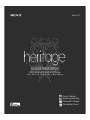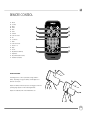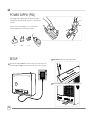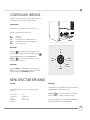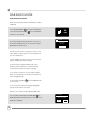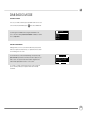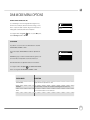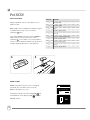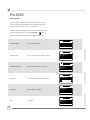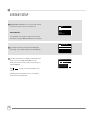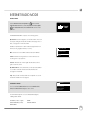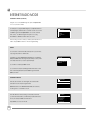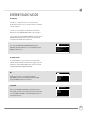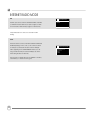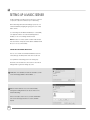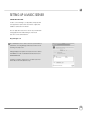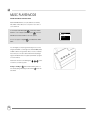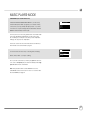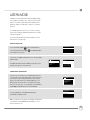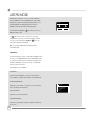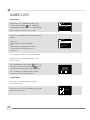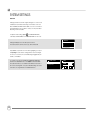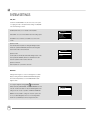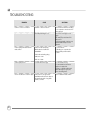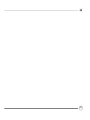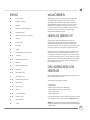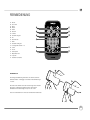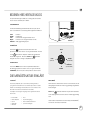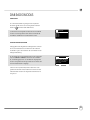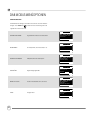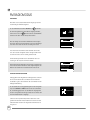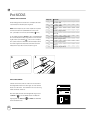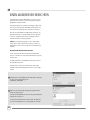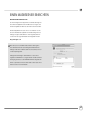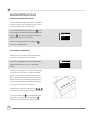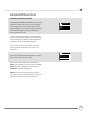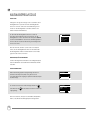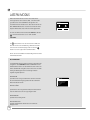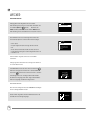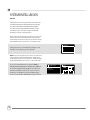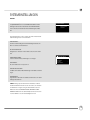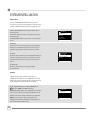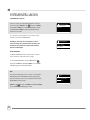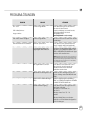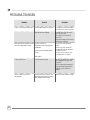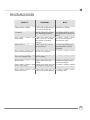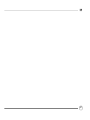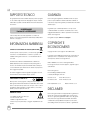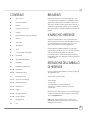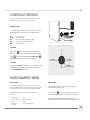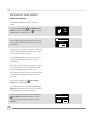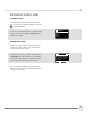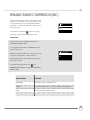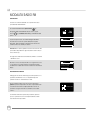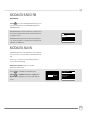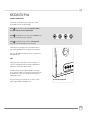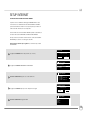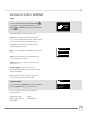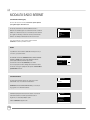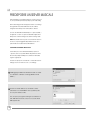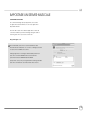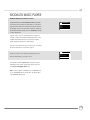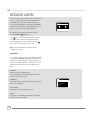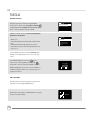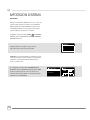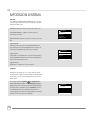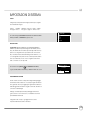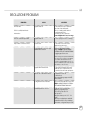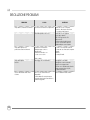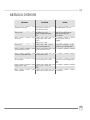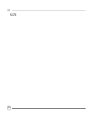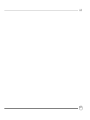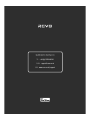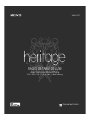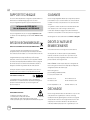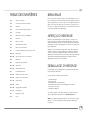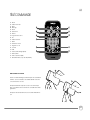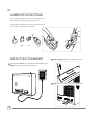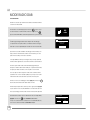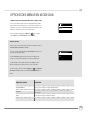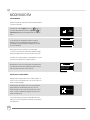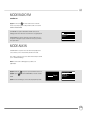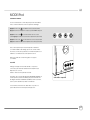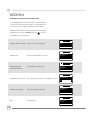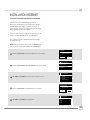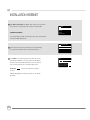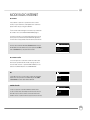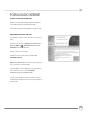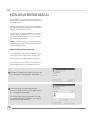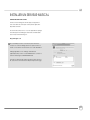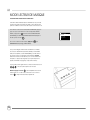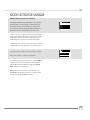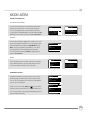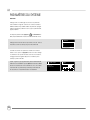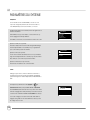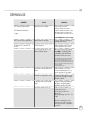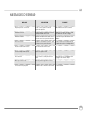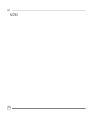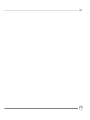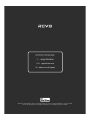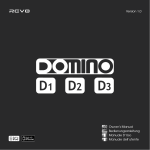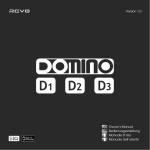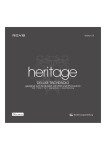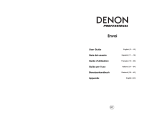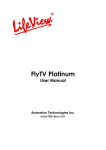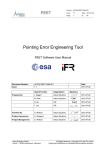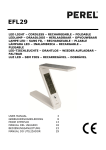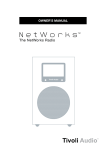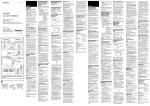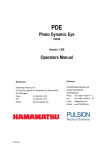Download DELUXE TABLE RADIO
Transcript
Version 2.0 DELUXE TABLE RADIO With docking for iPod and iPhone DAB | DAB+ | FM | Internet Radio | Audio Streaming Owner’s Manual Bedienungsanleitung Manuel de l’utilisateur Manuale dell’utente TECHNICAL SUPPORT WARRANTY Should you encounter problems using this product, please refer to the troubleshooting section on page 39 of this owner’s guide. Alternatively, call Revo technical support on : Revo Technologies Ltd warrants to the end user that this product will be free from defects in materials and workmanship in the course of normal use for a period of one year from the date of purchase. This guarantee covers breakdowns due to manufacturing faults and does not apply in cases such as accidental damage, general wear and tear, user negligence, modification or repair not authorised by Revo Technologies Ltd. UK 01555 666161 From outside the UK + 44 1555 666161 Alternatively, e-mail [email protected] or visit the troubleshooting section of our website at: www.revo.co.uk/support ENVIRONMENTAL INFO PRODUCT DISPOSAL INSTRUCTIONS (WEEE DIRECTIVE) The symbol shown here and on the product means that it is classed as Electrical or Electronic Equipment and should not be disposed with other household or commercial waste at the end of its working life. The Waste of Electrical and Electronic Equipment (WEEE) Directive (2002/96/EC) has been put in place to recycle products using best available recovery and recycling techniques to minimise the impact on the environment, treat any hazardous substances and avoid the increasing landfill. For more information please contact your local authority or the retailer where the product was purchased. RoHS COMPLIANT & CE MARK This product has been designed to comply with international directives on the Restriction of Hazardous Substances (RoHS) and has been designed and type-tested to comply with EU requirements and carries a CE mark. To register your purchase please visit www.revo.co.uk/register COPYRIGHTS AND ACKNOWLEDGEMENTS Copyright 2011 Revo technologies Ltd. All rights reserved. No part of this publication may be copied, distributed, transmitted or transcribed in any form or by any means, electronic, mechanical, magnetic, manual or otherwise, without the permission of Revo Technologies Limited. REVO and HERITAGE are trademarks or registered trademarks of Revo Technologies Ltd. iPod and iPhone are trademarks of Apple Inc., registered in the U.S. and other countries. Revo Technologies Ltd The Inox Building, Caldwellside, Lanark, Scotland, United Kingdom, ML11 7SR Tel: 01555 66 61 61 Fax: 01555 66 33 44 Int. Tel: +44 1555 66 61 61 Int. Fax: +44 1555 66 33 44 Email: [email protected] Website: www.revo.co.uk DISCLAIMER SAFETY WARNINGS • Do not operate this radio near water • Do not remove screws or casing parts ISO 7000-0434 • Use only the power supply unit supplied • Avoid small objects and liquids from entering the product 02 Revo Technologies Limited makes no representation or warranties with respect to the content of this publication, and specifically disclaims any implied warranties of merchantability or fitness for any particular purpose. Further, Revo Technologies Limited reserves the right to make changes to this publication from time to time, without notification to any person or organisation. CONTENTS 02 Technical Support 02 Environmental Info 02 Warranty 02 Copyrights and Acknowledgements 02 Disclaimer 03 Welcome / Overview / Unpacking 04 Anatomy 05 Remote Control 06 Power Supply 06 Set-Up 07 Controlling Heritage / Menu Structure 08 - 09 DAB Mode 10 - 11 DAB Mode Menu Options 12 FM Mode 13 FM Mode / AUX-IN Mode 14 - 16 iPod Mode 17 - 22 Internet Radio Mode 23 Internet Radio Portal 24 - 25 Setting Up A Music Server 26 - 28 Music Player Mode 29 - 31 Last.fm Mode 32 - 33 Alarm Clock 34 - 38 System Settings 39 - 40 Troubleshooting 41 Error Messages WELCOME Thank you for purchasing our Heritage radio, we are sure that it will provide you with many years of enjoyment and reliable service. This guide has been designed to quickly get you up-and-running with your radio, offer guidance on the more complex features of this product and provide information on safety, warranty details and troubleshooting. HERITAGE OVERVIEW Heritage is a contemporary reinterpretation of classic European table radio designs from the 60’s. A multi-format digital radio that provides coverage of DAB, DAB+, FM and Wi-Fi internet radio – as well as wireless audio streaming and iPod/iPhone docking functionality. Heritage is crafted using the finest quality materials and components. Its cabinet is constructed using a combination of aluminium and furniture-grade American walnut. Audio performance is delivered by a custom-designed 3” neodymium speaker driver, driven by a superb 7W amplifier. Lastly, Heritage benefits from a large, graphical OLED display and intuitive control system. UNPACKING HERITAGE Carefully remove Heritage from its packaging before removing the other items from the box. The box should contain the following: • Heritage radio • Remote control • iPod/iPhone dock adaptor kit • Power adaptor with multi - country adaptors (UK, Euro, USA) • Owner’s Manual Should any item be missing or damaged, please contact your point of purchase or call Revo directly on +44 (0) 1555 66 61 61 NOTE: Heritage’s packaging should be retained for possible future use, it is the safest way to transport Heritage should it be necessary. 03 ANATOMY OF HERITAGE Snooze/Sleep Bar Play/Pause iPod/iPhone Dock Skip Back Skip Forward Feedback OLED Cursor Control Mode Menu Info Alarm Volume Dial Station Presets 1 - 5 iPod Video Out Telescopic Antenna Power/Standby DC Power Socket Digital Optical Out Wired LAN Aux-In 3.5 Headphone Connector Stereo RCA Connectors 04 REMOTE CONTROL 01 - Mode 02 - Scroll up 03 - Menu 04 - Power 3 1 2 4 6 8 10 11 05 - Back 06 - Select 5 7 07 - Forward 08 - Volume increase 12 9 09 - Info 10 - Scroll Down 13 11 - Alarm 12 - Volume Decrease 13 - Presets 1- 10 14 - Sleep 15 14 15 - Snooze 16 - Skip Back (Fast Rewind) 19 16 17 18 17 - Play/Pause 18 - Skip Forward (Fast Forward) 19 - Feedback (Love/Ban) 1 BATTERY REPLACEMENT The Heritage remote control is powered by a single 3V lithium battery. Depending on usage, the battery should happily run for between 1 and 2 years. 2 Replace the battery when button presses seem sluggish, or when the operating range appears to have reduced significantly. Replace the old battery with a new CR2025 lithium cell. 05 POWER SUPPLY (PSU) Your Heritage radio is supplied with a multi-region power supply, meaning that it can be operated in a number of countries around the world. Simply choose the correct adaptor for your country from the selection supplied, then follow the instructions below. PU SH UK EURO U.S.A SET-UP 2 Fully extend the antenna for DAB or FM operation 1 Using the PSU supplied, connect one end to the DC power socket found on the rear of Heritage, then plug the opposite end into the mains socket on the wall. 3 Press the POWER button once to start the initialisation process. 06 CONTROLLING HERITAGE In order for you to get the most from your radio, it is important for you to understand how its control and menu system operates. CURSOR CONTROL Your radio uses a cursor based control system for ease of use. The cursor control has five functions as follows: UP DOWN LEFT RIGHT PRESS Scrolls Up Scrolls Down Scrolls Left and moves back through menus Scrolls Right and moves forward through menus Selects current option CURSOR MENU BUTTON ‘UP’ Pressing the button will take you to the Mode Menu for the particular mode of operation you are in. For example, pressing when in DAB Mode will take you to the DAB MODE MENU. Pressing the button for a second time will return you to the ‘playing screen’ that you just left. ‘LEFT’ (BACK) SELECT MODE BUTTON ‘RIGHT’ (FORWARD) ‘PRESS’ (TO SELECT) Pressing the MODE button will sequentially cycle through each of Heritage’s modes of operation. It is also possible to move between modes of operation via the MAIN MENU (see below). ‘DOWN’ MENU STRUCTURE EXPLAINED MAIN MENU MODE MENUS The MAIN MENU provides access to the following modes and sub-menus: • Internet radio • Music player • Last.fm • DAB radio • FM radio • iPod • Auxiliary Input • Alarms • System settings The Mode Menus are so called because they show the functions available within the currently selected mode. Pressing the button at any time will take you to the Mode Menu for the mode of operation your radio is currently in. Each of the Mode Menus also includes a listing for MAIN MENU, allowing you to return to the top level MAIN MENU. 07 DAB RADIO MODE GETTING READY FOR DAB OPERATION Please ensure that the radio’s antenna is extended before operation in DAB Mode. To enter DAB MODE, press the button until the DAB MODE intro screen is displayed, alternatively press DAB radio then select MAIN MENU, then DAB from menu option list. On power-up, Heritage will automatically perform a full scan to see what stations are being broadcast in your area, before storing them Scanning Stations : 21 Scanning alphabetically in the radio’s memory. It may be necessary to perform a manual scan from time to time, in order to update your radio’s station list. This may be required for any one of the following reasons: 1. Station availability can change from time to time as new stations appear, or existing stations cease broadcasting. 2. If reception was poor during the initial automatic scan, for example the radio’s antenna was not completely extended, it may be that the station list is incomplete or even empty. 3. If you have poor reception on some of the stations (resulting in broken or poor quality audio), you may wish to list only stations that have a strong signal strength. To start a manual scan, press the from the menu list. button then select FULL SCAN To scan for only stations that have a strong signal strength, press then select LOCAL SCAN from the menu list. When the scan is complete, your radio will list all available stations. To remove stations that are listed but unavailable, press then choose PRUNE INVALID. When asked whether you wish to “remove all invalid stations”, select YES. 08 Prune Invalid This removes all invalid stations, continue? YES NO DAB RADIO MODE SELECTING A STATION To access your radio’s station list, press UP, DOWN or LEFT on the cursor control at any time, alternatively press then select STATION LIST. Scroll through the available stations using UP and DOWN on the cursor control then either press the select button to select your station choice, or tap RIGHT. Station list Absolute Amazing BBC 1Xtr BBC 6Mus BBC Gael FAVOURITE STATION PRESETS Heritage allows you to store your favourite stations as presets, either via its 5 front panel mounted ‘hot-keys’, or 10 preset buttons located on the Heritage remote control. To store the station you are currently listening to as a preset, simply press and hold a preset button until “Preset Stored” is display on your radio’s screen. The preset number that has been assigned to the station will be displayed at the bottom of the screen. BBC Radio 6Music u to vote for a track that missed out on the 6:00 AM Music playlist If you want to change a particular preset in the future, repeat the process and the previously stored preset will be automatically overwritten. 09 DAB MODE MENU OPTIONS STATION INFO In DAB MODE, Heritage is capable of displaying various pieces of information on its screen. By pressing the button, you can sequentially cycle through the following types of information. BBC Radio 6Music STANDARD DAB SCREEN Shows scrolling text info from broadcaster Now Playing : Glasvegas Go Square Go! PROGRAMME TYPE For example News, Rock Music, Classical etc. Rock Music MULTIPLEX AND FREQUENCY Multiplex owner and station frequency BBC National DAB Freq: 225.648 MHz SIGNAL STRENGTH Station’s current signal strength Signal Level : 90 BBC Radio 6Music BBC Radio 6Music BBC Radio 6Music Strength 10 BBC Radio 6Music BIT RATE AND CODEC Audio format, sample rate, mono or stereo Bit rate: 128 kbps Codec : MP2 Channels : Joint Stereo DATE Today’s date Today’s Date : 22/12/09 BBC Radio 6Music DAB MODE MENU OPTIONS DYNAMIC RANGE COMPRESSION (DRC) If you are listening to music with a high dynamic range in a noisy environment (for example, classical music while cooking), you may wish to compress the audio’s dynamic range. This has the effect of making quiet sounds louder, and loud sounds quieter. To change the DRC setting, press DRC DRC Low DRC High DRC Off # then choose the DRC option, before selecting OFF, LOW or HIGH. STATION ORDER It is possible to choose the order of the DAB station list to be either ALPHANUMERIC, ENSEMBLE or VALID. As the name implies, ALPHANUMERIC lists stations in alphanumeric order. ENSEMBLE lists groups of stations that are broadcast together on the same ensemble, for example BBC or Central Scotland Local. Station order Alphanumeric Ensemble Valid # VALID lists valid stations first, alphanumerical, then off-air stations. To change the station order, press then select STATION ORDER, before choosing either ALPHANUMERIC, ENSEMBLE or VALID. STATION ORDER DESCRIPTION ALPHANUMERIC Display all stations in alphanumeric order. ENSEMBLE List active stations [ones that are currently broadcasting] before inactive ones. VALID Remove inactive stations from the station list. 11 FM RADIO MODE FM OPERATION Please ensure that the radio’s antenna is extended before operation in FM MODE. To enter FM MODE, press the button until the FM MODE intro screen is displayed, alternatively press then select MAIN MENU, then FM from menu option list. If this is the first time that Heritage has been used in FM MODE, scanning will start at the beginning of the frequency range otherwise Heritage will default to the station you were listening to last. FM radio 87.50 MHz Pressing the select button will start the radio scanning for the next available station. Heritage will automatically stop scanning when a station is found. To fine tune, use UP or DOWN on the cursor control to incrementally change the frequency. When on an FM station that has a strong signal and is broadcasting RDS information, Heritage will display the station name and other pieces of text information on-screen. BBC R3 Composer of the Week Coming next - Proms Chamber Music 2009 FAVOURITE STATION PRESETS Heritage allows you to store your favourite stations as presets, either via its 5 front panel mounted ‘hot-keys’, or 10 preset buttons located on the Heritage remote control. To store the station you are currently listening to as a preset, simply press and hold a preset button until “Preset Stored” is display on your radio’s screen. The preset number that has been assigned to the station will be displayed at the bottom of the screen. If you want to change a particular preset in the future, repeat the process and the previously stored preset will be automatically overwritten. 12 Preset stored FM RADIO MODE FM SETTINGS Press the button to access the FM MODE MENU. From here you can set some FM preferences such as SCAN SETTING and AUDIO SETTING. SCAN SETTING allows you to decide whether the radio should stop scanning only when it finds a station with a strong signal. Scan setting Audio setting Main menu AUDIO SETTING gives you the option of listening to a station in mono, should the signal strength not be sufficiently strong to allow stereo reception. > AUX IN MODE AUX IN MODE allows you to play audio from an external source (such as an MP3 player) through your radio. To do so, connect your external audio source to the 3.5mm AUX IN connector on the rear of Heritage. Turn the volume down low on both Heritage and, if adjustable, the external device. Now press press until the AUX IN screen is displayed, alternatively Auxiliary I nput then select MAIN MENU, then choose AUX IN. Aux in Adjust the volume of Heritage and, if necessary, the external audio device as required. Audio in Today’s Date : 15/10/09 13 iPod MODE FITTING A DOCK ADAPTOR Adaptor No. iPod Model 9 iPod classic 80GB 10 iPod classic 120GB Select the adaptor that is compatible with your iPod/iPhone using the compatibility table on the right - each one is numbered (see illustration 1 below). 12 iPhone 13 iPod nano (3rd generation) 15 iPhone 3G To fit the adaptor, remove the dock dust cover before inserting the adaptor into the recess that surrounds the dock connector (see illustration 2 ). If a dock adaptor for your specific iPod/iPhone model is not one of the adaptors included with your radio, please use the adaptor supplied by Apple as part of your iPod/iPhone kit. 16 iPod touch (2nd and 3rd generation) Heritage is supplied with a selection of dock adaptors to fit most iPod/iPhone models. 17 iPod nano (4th generation) 18 iPod nano (5th generation) 19 iPhone 4 20 iPod touch (4th generation) 2 1 19 ENTERING iPod MODE Connect your iPod/iPhone to the dock connector. Heritage will automatically ask if you would like to switch to iPod mode. Select YES or NO using the cursor control. iPod attached switch to iPod mode? YES If an iPod/iPhone is already connected to Heritage, press the iPod MODE intro screen is displayed, or press MAIN MENU, then iPod. 14 NO until then select iPod iPod MODE CONTROL AND PLAYBACK Basic track control functions can be carried out by using the media controls located on the top face of Heritage. Pressing will start the currently selected track. Pressing it when a track is playing will PAUSE the current track. Pressing will advance to the next track. Pressing and holding will fast-forward. Pressing will skip-back to the previous track. Pressing and holding will fast-rewind. Alternatively, your iPod/iPhone can be operated using the Heritage remote control, which offers advanced control of menus etc. Lastly, it is possible to control the iPod/iPhone by using the controls on the iPod/iPhone itself. VIDEO Heritage is equipped with a set of composite video-out connectors, making it possible to view iPod/iPhone movies, slideshows etc. on your television - all directly from your radio. To use this functionality, go to SETTINGS on your iPod/iPhone, select VIDEO, then switch TV OUT to ON. Now set the TV SIGNAL to either PAL or NTSC, depending on the broadcast system that your TV uses. Should you need to buy a composite video cable, they can be purchased directly from the Apple Store. Composite Video-Out 15 iPod MODE NOW PLAYING INFO When an iPod/iPhone has been docked and the authentication process has been completed, your radio will display the artist and track information for the current track (if this information is stored on your iPod/iPhone). Heritage is capable of displaying various pieces of information about the current track and the iPod/iPhone that is connected. By pressing the button, it is possible to sequentially cycle through the following types of information. STANDARD SCREEN Shows track name and artist iPod/iPhone TYPE Shows model of iPod/iPhone currently connected AUTHENTICATION STATUS Whether authentication was successful or not TRACK TIME Shows track length and current position in track As you Are Travis As you Are iPod touch As you Are iPod touch Authentication: Success As you Are 3:54 16 ALBUM TITLE Displays album title if available DATE Today’s date As you Are The Man Who As you Are Today’s Date: 14/10/09 4:14 INTERNET SETUP USING THE INTERNET RADIO SETUP WIZARD The first time you use Heritage in INTERNET RADIO MODE, you will be asked whether you would like to run the SETUP WIZARD. The ‘WIZARD’ will run through a series of questions, and is the simplest way to get internet radio up and running on your device. You can run the SETUP WIZARD again at any time, it can be found under the NETWORK heading, in the SYSTEM SETTINGS MENU. To set up your radio for online operation using the INTERNET WIZARD, follow these steps: Press the select button to select YES, and start the SETUP WIZARD procedure. Date/Time 1 12/24 hour format Choose and select your preferred hour format (12 or 24 hour). 12 24 * Auto update 2 Choose and select UPDATE FROM NETWORK. Update from DAB Update from FM Update from Network No update * Set Timezone 3 Scroll and select your local timezone from the menu. UTC UTC UTC UTC UTC + + + + + 00 00 01 01 02 : : : : : 00 30 00 30 00 : Dublin , London# : : Madrid , Ar : : Athens , Ci Daylight savings 4 Choose and select your preferred daylight savings status. Daylight savings YES NO Wlan region 5 Scroll and select your Wlan region. Most of Europe USA Canada Spain France 17 INTERNET SETUP 6 Scroll and select your NETWORK. In some cases your radio may find more than one. Simply choose the one you want to use. WIRED CONNECTIONS SSID Homehub FAMILY net [Rescan] [Wired] [Manual config] If you would like to use your radio over a wired connection, rather than a wireless one, simply choose the WIRED option from the SSID list. Internet Radio 7 If your wireless network is not password protected, Heritage will automatically connect, and the following screen will be displayed: 8 If you do use password protection, enter your network password using the cursor control to scroll over and select the correct alphanumeric characters. When you have correctly entered your password, select OK. Last Listened Station List Main Menu Key: xxxxx 0123456789., a b cdefghijklmnopq rstuvwxyzABCDE FGHIJKLMNOPQ Select BKSP character. (back space) if you have entered an incorrect Heritage will save the password into its memory. There will be no need to re-enter the password again. 18 > > BKSP OK CANCEL INTERNET RADIO MODE GETTING STARTED To enter INTERNET RADIO MODE, press the button until the INTERNET RADIO MODE intro screen is displayed, alternatively press Internet radio then select MAIN MENU, then INTERNET RADIO from the menu option list. The INTERNET RADIO MENU comprises of the following options: My Favourites: Used to navigate to your favourite stations. These can be set up by visiting the Frontier Silicon Radio Portal (using your PC or Mac). See page 23 for further information. Local: A comprehensive list of all the stations being broadcast from within your own geographical area (or country). BBC: Used as a shortcut to all BBC stations broadcast worldwide. Stations: Find stations using a number of search criteria such as: location, genre, most popular etc. Internet radio My Favourites Local United Kingdom BBC Stations Podcasts > > > > > Podcasts: Find Podcasts or ‘Listen-Again’ broadcasts by location, genre or search by name. My Added Stations: Shows stations that you have personally added to your radio’s station list via the Frontier Silicon Radio Portal. See page 23 for full details. Help: Find your radio’s ACCESS CODE here. Required to access the Frontier Silicon Radio Portal. See page 23. Stations CHOOSING A STATION To choose a station, select STATION LIST from the INTERNET RADIO MENU, then select STATIONS using the cursor control. Location Genre Search Stations Popular Stations New Stations > > > > You now have the option to choose or find a station using the following search criteria: LOCATION (country of origin) SEARCH STATIONS (by name) NEW STATIONS GENRE POPULAR STATIONS 19 INTERNET RADIO MODE CHOOSING A STATION (Continued) Using the cursor control, scroll through the options and press select to choose your search criteria. For example, choosing LOCATION will give you an alphabetical list of continents/regions, and then a list of countries. Use the cursor control to scroll through the list and press select to choose the continent, then country. You will then be given the option of choosing ALL STATIONS or a GENRE, to further refine your search. Location Africa Asia Caribbean Central America Europe > > > > > After selecting your search criteria, you will be presented with a list of stations. Simply select a station from the list to begin listening. SEARCH You can search for an internet radio station by name (if you know it), or by using a keyword from within its title. To SEARCH for a station, select SEARCH STATIONS from the STATIONS MENU, then enter a keyword using the keyboard input screen (similar to the keyboard screen you used for password input). Stations ROCKF 0123456789 ABCD EFGHIJKLMNOPQRS TUVWXYZ If your station is found, simply select to listen. BKSP OK CANCEL If you searched for a keyword, Heritage will list all the stations found that contain that particular keyword. Scroll through the list and select your station. CHOOSING A PODCAST BBC Radio 1 Podcasts (also referred to as ‘Listen Again’) are searched and selected in the same way as a regular station. BBC Radio 1 Podcasts Select PODCAST from the INTERNET RADIO MENU, then search by location, genre or a combination of both. The main difference when searching for a Podcast, is that when you have selected a station, you will then be presented with a list of Shows (or Podcasts) available from that station. Simply select your choice from the list. 20 Podcasts Adam and Joe BBC Introducing Bruce Dickinson Chris Hawkins Clare McDonnell > INTERNET RADIO MODE MY FAVOURITES It is possible to compile a list (or lists) of your favourite stations, allowing quick and easy access to a number of stations from different countries and genres. To do this you must first register your radio with the Frontier Silicon Radio Portal. See the INTERNET RADIO PORTAL section on page 23. To store a station as a favourite, press and hold the select button until FAVOURITE ADDED appears on the screen. The chosen station will now appear in the default favourites stations list. To access the MY FAVOURITES list, select STATION LIST, then MY FAVOURITES, followed by STATIONS. You can now scroll through and select any station in the list. Your Rock Favourites Kerrang! North Sea Classic rock Rock FM Takeover Radio The Arrow > > > > > MY ADDED STATIONS If you have added any of your own stations to the internet radio station list (via the Frontier Silicon Radio Portal, see page 23), they will be listed here. The MY ADDED STATIONS option can be found under the STATION LIST MENU, in INTERNET RADIO MODE. BBC The BBC option is a shortcut to the entire BBC station list. Simply select this option from the STATION LIST MENU, then scroll through and select a station in the normal way. BBC BBC BBC BBC BBC BBC Radio Radio Radio Radio Radio 1 1Xtra 2 3 3 > > > > > LAST LISTENED Last Listened When you enter INTERNET RADIO MODE, the last-listened station is automatically selected. To select another station that you’ve listened to recently, select LAST LISTENED. A full list will be displayed (the most recent being at the top). Clyde 1 West FM BBC Radio6 BBC Radio 1 Chill > > > > > 21 INTERNET RADIO MODE HELP The HELP option can be found in the STATIONS LIST MENU. Under HELP, you will find the ACCESS CODE that you require to register your radio on the Frontier Silicon Radio Portal (see page 23 for full instructions). Get access code Access code HEBZM0Z A helpful FAQ audio track can also be found under the HELP heading. LOCAL The LOCAL station list can be found under the STATION LIST MENU and will differ depending on which country you are currently located in. For example, if you are based in the UK, this selection will display stations originating from the UNITED KINGDOM. Likewise, if you are using your radio in Germany, this selection will display only stations that are being broadcast from Germany. Select this option to navigate either all of the available local stations, or alternatively you can search the list by genre. 22 Local United Kingdom All Stations Highlighted Stations Alternative Ambient Big Band > > > > > INTERNET RADIO PORTAL ACCESSING ADDITIONAL FEATURES Some of Heritage’s more advanced internet radio features can only be accessed by visiting the Frontier Silicon Radio Portal. In order to access these features you must first register your radio. REGISTERING YOUR RADIO In order to register your radio, you will need your radio’s unique access code. To find the access code, firstly enter INTERNET RADIO MODE, then press . Select STATION LIST, then HELP. Now select GET ACCESS CODE. Write down the access code. Now, using your PC or Mac, visit the portal website at www.wifiradio-frontier.com Click on the REGISTER HERE link (located on the left hand panel) to begin the registration process. If you already have an account and wish to add an additional radio, log in to your account and select MY PREFERENCES, then ADD ANOTHER Wi-Fi RADIO. When you have registered your radio with the portal, you can immediately take advantage of various additional features and services that it provides. 23 SETTING UP A MUSIC SERVER In order for Heritage to be able to play music files from a connected computer, the computer must first be set up for media sharing. UPnP media sharing allows devices like Heritage to play music from a shared media library, navigating through tag menus such as Artist, Album or Genre. If you are running a PC with Windows Media Player 11 or later (WMP), or an Apple Mac with OS X 10 or later and a UPnP application installed, you can connect Heritage and stream audio. NOTE: iTunes does not currently operate as a UPnP media server, but there are a number of third party software add-ons available that will allow you to access your iTunes library. SHARING MEDIA WITH WINDOWS MEDIA PLAYER The most common UPnP server is Windows Media Player (version11 or later) although other UPnP platforms and servers may be used. To set up WMP for media sharing, performs the following steps: Ensure that your PC and radio are connected to the same network. Heritage will be recognised as ‘Heritage’ by your PC. 1 In WMP, add to the media library the audio files and folders you want to share with Heritage (LIBRARY > ADD TO LIBRARY . . . .). 2 Make sure that the radio has access to the shared media by selecting it and clicking ALLOW. You can also set a name for the shared media settings. The PC is now ready to stream music to your radio. The WMP UPnP service runs in the background; there is no need to start WMP explicitly. 24 SETTING UP A MUSIC SERVER SHARING MEDIA WITH A MAC In order to connect Heritage to your Apple Mac, a third party UPnP server application is required. There are a number of applications available to download from the Internet. One such application is EyeConnect. This is an easy to install media sharing application that enables Heritage to stream audio. EyeConnect can be downloaded from: http://www.elgato.com 3 Once installed, EyeConnect can be found on the System Preference panel. When connecting Heritage, make sure EyeConnect is shown as running on its setup screen. Heritage will appear as ‘Jupiter 6.2’ in the EyeConnect list of devices. The ENABLE box must be checked and the ACCESS selection set to ENABLE NEW DEVICES. Your Mac is now ready to stream music to your radio. EyeConnect will normally run automatically after boot up. 25 MUSIC PLAYER MODE PLAYING AUDIO TRACKS IN THE MUSIC PLAYER MUSIC PLAYER MODE allows you to play audio files such as MP3s, AACs, WMAs or FLACs directly from a computer or music server on your local network. To enter MUSIC PLAYER MODE, press until the MUSIC PLAYER MODE intro screen is displayed, alternatively press then select Once in music player mode, press , then select either SHARED MEDIA. You can navigate your way through the list using the cursor control, using UP and DOWN to scroll through the list, and either Push (SELECT) or RIGHT to advance through folders. When you reach your desired track, a short press of the select button will start the track playing, a long press will add the track to the playlist (see PLAYLISTS on page 28 for more information). Audio tracks can also be controlled using the mounted on your radio’s top panel. buttons Pressing and holding the button will fast-rewind the track your are currently playing, while doing the same with the button will fast-forward. 26 Music player Shared media My playlist Repeat play: Off Shuffle play: Off MAIN MENU, then MUSIC PLAYER from the menu option list. > > MUSIC PLAYER MODE SHARED MEDIA (From a UPnP Media Server) In MUSIC PLAYER MODE select SHARED MEDIA. If you have set up shared media (as described on page 24), you should see an entry, for the server you set up, example “SB-Laptop: Audio”. If you have more than one computer sharing media, the alternatives are listed. Select the shared media you want to play. SB-laptop: Audio Music Video Pictures Playlists <Search> > > > > From this point on, the menus are generated from the shared media server (typically Windows Media Player). The first menu shows a list of media types, for example music, video, pictures and playlists. Heritage can only play music and playlists. There is also a search function, which finds tracks in a similar way to Internet radio search, as described on page 20. Music For music there are numerous ways of selecting tracks, including: Genre | Artist | Album | Composer | Rating Music All Artists Contributing Artists Album Artists Composers > > > > > Once you have found a track you want to play, press the select button to select. A short press plays the track immediately, while a long press will add the track to the PLAYLIST. Note: Tracks played in UPnP mode are SROBBLED to Last.fm, if SCROBBLING is turned on in the Last.fm menu. For more information about SCROBBING, see page 29. 27 MUSIC PLAYER MODE PLAYLISTS Heritage is capable of holding a queue of up to 500 tracks in its playlist. Playlist tracks can be mixed from multiple UPnP servers and USB devices. To manage the playlist, select MY PLAYLIST from the MUSIC PLAYER MENU. To view the contents of the playlist, scroll through it using the cursor control. To play the playlist from a certain track, give the select button a short press. To delete a track from the playlist, give the select button a long press, then confirm YES to erase. My playlist Human > Just My Imagination.wma Back At One Can’t Fight This Feelng. . . . . . Three birds.mp3 If you select a track/album/folder for instant playback, without using the playlist feature, the playlist will be preserved and will continue to be stored by your radio until you choose to delete it. REPEAT/SHUFFLE You can choose to repeat tracks or play them in random order by selecting REPEAT PLAY or SHUFFLE PLAY from the MUSIC PLAYER MENU. NOW PLAYING INFORMATION While a track is playing, Heritage will display the track and artist name (UPnP). There is also a progress bar with displays elapsed and total track time. To view further track information, press Each time you press . , another piece of information is displayed as follows: UPnP: Track name/artist, progress bar/track times, album, codec/ sampling rate, playback buffer and today’s date. 28 Music player Human.mp3 1:01 Music player Letter To Me Album: 5th Gear 3:08 LAST.FM MODE In addition to its terrestrial and internet radio capabilities, Heritage is also capable of providing access to online music service Last.fm. Simply choose an artist or genre and let Last.fm build the perfect playlist from its library of 5 million tracks – unique to you, and fresh every time. If you already subscribe to the service, you can use your existing Last.fm profile on Heritage, alternatively visit www.last.fm, complete a profile, then subscribe. If you have a Trial Subscription Voucher, visit www.last.fm/voucher and follow the on-screen prompts. ADDING A USER ACCOUNT To enter LAST.FM MODE, press User Accounts until the LAST.FM MODE intro screen is displayed, alternatively press <Add new account> then select MAIN MENU, then LAST.FM from the menu list. To add an account, select LAST.FM SETUP from the menu, then select USER ACCOUNTS. Now select ADD NEW ACCOUNT and enter your LAST.FM user name and password using the on-screen keyboard. Last.fm Station list last.fm setup System settings Main menu Search: > > > > Rolling 0123456789., a b cdefghijklmnopq rstuvwxyzABCDE FGHIJKLMNOPQ BKSP OK CANCEL SCROBBLING AND LOVE/BAN TRACKS To get the most from LAST.FM, you can SCROBBLE all the tracks that you’ve listened to, in both UPnP and LAST.FM modes (and even those from an iPod or computer media server with the correct software plug-ins). This sends track names to LAST.FM, adding them to your library, and helps the service tailor recommendations (and neighbours) to your musical tastes. You can playback your LAST.FM library by selecting the YOUR LIBRARY station in the LAST.FM MENU. Last.fm Your library Your Recommendations Your neighbourhood Artist radio Tag radio Last.fm setup To turn SCROBBLING ON or OFF, select LAST.FM SETUP, then SCROBBLING, now select ON or OFF. User Accounts > Scrobbling: on Note: if you intend to let other people use Heritage in LAST.FM MODE, you may want to turn SCROBBLING OFF. Alternatively, you could switch to another account. 29 LAST.FM MODE While listening to LAST.FM you can choose to LOVE or BAN tracks (which SCROBBLES them even if SCROBBLING is set to OFF). Telling LAST.FM that you LOVE a track will add that particular track to your YOUR LOVED TRACKS list, allowing playback at a future time. BANNING a track will mean it will never be played again. Last.fm Love To LOVE or BAN a track press the Ban button and use the cursor to select either LOVE or BAN. The button can be found on the top face of your radio, or alternatively on the remote control. When listening to LAST.FM you can choose to SKIP a track by pressing the button. It is not possible to PAUSE a track in LAST.FM. Note: You can edit your library and track ratings by visiting the LAST.FM website. PLAYING MUSIC There are several types of streams, or ‘radio stations’ available in LAST. FM. To choose one, select STATION LIST from the LAST.FM MODE menu. If you are new to LAST.FM, we recommend that you perhaps start off with ARTIST or TAG RADIO, to allow you to be fully comfortable with the basic features of the service. The following options are available: YOUR LIBRARY Plays all the tracks SCROBBLED to your profile, or tracks by artists you’ve added to your library. Can be edited on the LAST.FM website. YOUR RECOMMENDATIONS Plays tracks recommended to you based on your music profile and that of other listeners with similar tastes. YOUR LOVED TRACKS Plays tracks you have rated as LOVED. YOUR NEIGHBOURHOOD Plays tracks from the libraries of people on LAST.FM with similar music tastes to yours. 30 Last.fm Your library Your Recommendations Your neighbourhood Artist radio Tag radio LAST.FM MODE PLAYING MUSIC (continued) ARTIST RADIO Plays a selection of tracks by a certain artist, together with tracks by artists that have a similar musical style. Pick an artist by entering their name or part of their name (you don’t have to enter the full name, so for example to find ROLLING STONES you can just enter ROLLING), then pick the artist from the list of search results and select OK. Artist radio Search: Rolling 0123456789., a b cdefghijklmnopq rstuvwxyzABCDE FGHIJKLMNOPQ BKSP OK The Rolling Stones Rolling Stones Rolling Baba and the Rolling Stones and Dave Matt CANCEL TAG RADIO Plays a selection of tracks tagged with certain keywords. Pick a tag word/genre by entering a word or phrase (its advisable to be as specific as possible, for example BOLLYWOOD rather than BOLLY, because tags are user-generated, so there tends to be many spurious tags connected to only a few tracks, which may then give an insufficient content error). Pick a tag from the list of search results and select OK. Last.fm This Hard Land Album: Greatest Hits HISTORY Lists the tracks you have listened to recently, with the most recent track listed first. It is not possible to select a track from this list and listen to it again on demand. History Last.fm Your Loved Tracks Your Neighbourhood Artist Radio Tag Radio History > Rapture by DatA from Visions by Cut Copy from. . . . We Are The People by E . . . . . She’s got me dancing by. . . . . Meddle by Little Boots f. . . . . ON-SCREEN INFORMATION While LAST.FM is playing, the screen will display the track name and progress bar, with figures for elapsed and total track time. A LAST.FM icon is shown at the bottom of the screen to signify that you are in LAST.FM MODE. During track playback, pressing the button will allow you to cycle though other pieces of information such as artist, album, track Last.fm This Hard Land Artist: Bruce Springstein Last.fm This Hard Land Album: Greatest Hits name, radio name, codec/samplying rate, playback buffer and today’s date. 31 ALARM CLOCK SETTING AN ALARM Heritage is able to store two individual alarm settings. To set or change an alarm, either press the button, or select MENU, Alarms Alarm 1: Off [06:55AM] Alarm 2: Off [07:50AM] then MAIN MENU, then ALARM. Select which of the ALARM SETTINGS (Alarm 1 or Alarm 2) you would like to modify or enable. Using the cursor control, scroll through the options below, setting your preferences. Alarm 1 • Enable: on/off • Frequency: Daily, Once, Weekends or Weekdays. • Time • Mode: Buzzer, Internet Radio, DAB, FM or iPod or Last.fm • Preset: Last listened or favourite station preset 1-10 • Volume: 0 - 20 Enable : Daily Time : 7:30AM Mode : internet radio Preset : last listened Volume : 6 When your preferences have been set, remember to select SAVE. Heritage shows any active alarms by displaying an icon at the bottom of its screen. When in STANDBY MODE, by simply pressing the turn any alarms held in memory ON or OFF. Pressing button, you can will cycle through ALARM 1 and ALARM 2 settings, enabling, and disabling them. If the ALARM icons are displayed, the alarm is enabled. 12/10/2009 14:30 06: 55AM 07: 50AM If no alarm icon is shown, the alarms are switched off. STOPPING AN ALARM When an alarm is sounding, pressing any one of Heritage’s buttons will STOP the alarm. When the alarm has been cancelled, an ALARM OFF message will be displayed on Heritage’s screen. 32 Alarm off ALARM CLOCK SLEEP MODE By using the SLEEP function, you can set Heritage to automatically switch itself into STANDBY mode. The SLEEP mode can be engaged in one of two ways: Set sleep time The quickest method is via the SNOOZE BAR. Simply tap the SNOOZE BAR to cycle through a range of pre-set SLEEP durations, from SLEEP OFF, through 15, 30, 45 and 60 minutes. Alternatively, press 15 MINS then select MAIN MENU, then SLEEP. You can now set the SLEEP timer to any one of the following pre-sets. When you have selected a sleep duration, Heritage will return to the MAIN MENU. Press to return to the NOW PLAYING screen. SNOOZE FUNCTION Heritage includes a SNOOZE feature and incorporates a dedicated SNOOZE BAR, found on the top face of the radio. SNOOZE allows you to temporarily silence the alarm for a period of up to 30 minutes. The SNOOZE duration can only be set when your radio is actually in the process of alarming. At this point, simply tap the SNOOZE BAR to cycle through a range of pre-set SNOOZE durations, either 5, 10, 15 or 30 minutes. Set snooze 5 MINS When SNOOZE is activated, Heritage will return to standby for the set period with the icon of the SNOOZED alarm shown on-screen. 33 SYSTEM SETTINGS EQUALISER Heritage provides the user with a significant degree of control over its standard (factory default) audio settings. This includes control over BASS and TREBLE, LOUDNESS and the ability to use one of a number of preset EQ settings. It is also possible to create your own personalised EQ setting - known as “My EQ”. To adjust the audio settings , press then select MAIN MENU, followed by SYSTEM SETTINGS. Now select EQUALISER from the menu. Equaliser Classic Pop News My EQ Heritage will display a list of nine EQ options as follows: Normal, Flat, Jazz, Rock, Movie, Classic, Pop, News and My EQ. My EQ profile setup > Simply select your preference from the list by highlighting your option and pressing the select button. Heritage will now store this setting in its memory. For reference, the current EQ setting is highlighted by an asterisk (*) in the EQ list. To configure your own personal EQ setting, select MY EQ PROFILE SETUP from the EQUALISER menu. Now adjust the BASS and TREBLE levels, decide whether you would like the LOUDNESS function OFF or ON - before selecting SAVE. Your personalised EQ setting can now be selected by choosing MY EQ from the EQUALISER menu. 34 My EQ profile Bass : 0 Treble : 0 Loudness : Off Bass Bass 0 dB SYSTEM SETTINGS NETWORK Internet Setup The NETWORK MENU can be found under SYSTEM SETTINGS in the MAIN MENU and includes an entry for the INTERNET WIZARD, which will assist you in setting up your radio’s internet connection. Network Wizard scanning/ For the more experienced user, a variety of manual settings can also be accessed from here, as follows: INTERNET WIZARD : Simplifies the setup of your radio’s internet connection by taking you through step-by-step instructions. PBC WLAN SETUP : Used to pair your radio with a router that uses WPS security. VIEW SETTINGS : View the MAC address, Wlan region, etc. WLAN REGION : Where you are using your radio - Europe, USA etc. Internet Setup Internet Wizard PBC Wlan setup View settings Wlan region Manual settings > MANUAL SETTINGS : Detailed control of Wired and Wireless connections. NETWORK PROFILE : Shows the names of the last four wireless networks Heritage has been connected to. NOTE: Heritage remembers the last four wireless networks it has connected to, and automatically tries to connect to whichever one of them it can find. It’s possible however to delete unwanted networks, simply select SYSTEM SETTINGS, then NETWORK, then NETWORK PROFILE. Now select the network profile you’d like to delete by selecting and confirming delete YES. 35 SYSTEM SETTINGS TIME / DATE Found in the SYSTEM SETTINGS menu, this menu offers you the option of changing a number of time/date related settings. The TIME/DATE menu has three listings as follows: SET TIME / DATE : Allows you to manually set the time/date. AUTO UPDATE : Choose from three different automatic setting options. SET FORMAT : Choose whether you would like to use 12hr or 24hr formats. Time/Date Set Time/Date Auto update Set format Set timezone Daylight savings > > Update from DAB : Automatically takes time/date from DAB signal. Heritage needs to have been operated in DAB MODE (and have received a signal) before this information can be extracted. Auto update Update from FM : Sets time/date from FM broadcast. Like DAB, Heritage needs to have been operated in FM MODE, and have received RDS information before time/date information can be extracted. Update from DAB Update from Network No update * Update from Network : Takes time/date from your internet connection. BRIGHTNESS Heritage allows a degree of control over the brightness of its OLED display, meaning that both its STANDBY and POWER ON brightness levels can be independently set to either HIGH, MEDIUM or LOW brightness levels. To change the brightness settings, press then select MAIN MENU, followed by SYSTEM SETTINGS. Now select BRIGHTNESS from the menu list. You will now be able to modify the default brightness level settings for the two modes of operation - STANDBY and POWER ON. Select the mode you’d like to change from these two options, then choose your desired brightness level. Your chosen settings will be held in memory indefinitely, but can be changed at any time. 36 Brightness Power-On Level Standby Level * SYSTEM SETTINGS LANGUAGE The default language on your radio is English, though 12 other languages are supported as follows: Danish Norwegian Dutch Polish Finnish Portuguese French Spanish German Swedish Italian Turkish Language To change the current language setting, select SYSTEM SETTINGS from the MAIN MENU, then LANGUAGE, then select your choice. English Danish German Italian Norweigian * FACTORY RESET By selecting FACTORY RESET from the SYSTEM SETTINGS menu, you can reset Heritage to its default factory values, erasing any personal settings that may have been configured (time/date, network configuration and presets will be erased). However, Heritage’s current software version is maintained, as is its registration with the internet radio portal. Internet radio favourites are therefore retained, unless you re-register your radio with another account on the portal. Factory Reset To perform a factory reset, press then select MAIN MENU, Proceed? followed by SYSTEM SETTINGS, then FACTORY RESET. Now answer YES. YES NO SOFTWARE UPDATES From time to time we will make software updates available for your radio. These are necessary for general maintenance reasons, as well as for adding additional functionality to your radio. Software updates are carried out ‘over-the-air’, via your broadband connection. Heritage will to check for software updates each time it is switched on, and if an update is available, will ask you to confirm that you’d like to go ahead and commence the download. Please note that after a software upgrade, all user settings are maintained. 37 SYSTEM SETTINGS SOFTWARE UPDATES (Continued) If you’d prefer to manually check for software updates, press then select MAIN MENU. Now choose SYSTEM SETTINGS, then SOFTWARE UPDATES. Select AUTO-CHECK SETTING then choose NO when prompted. Software update Auto-Check setting Check now * To manually check for updates, select CHECK NOW from the SOFTWARE UPDATES menu. CAUTION: Before commencing a software upgrade, ensure that Heritage is plugged into a stable mains power connection. Disconnecting power during a software update may permanently damage your radio. System settings Language Factory reset Software Update Setup Wizard Info SETUP WIZARD The SETUP WIZARD simplifies the set-up of both time/date and internet settings, by running through a series of questions. To access the SETUP WIZARD, press then select MAIN MENU, followed by SYSTEM SETTINGS. Now select SETUP WIZARD from the menu list. INFO When dealing with a technical support issue, you may be asked for the SOFTWARE VERSION or RADIO ID number. Both these pieces of information can be found under the INFO heading, in the SYSTEM SETTINGS menu. Press 38 then select MAIN MENU, followed by SETTINGS, then INFO. Info SW version: domino_V2.0.16.25756-5 Radio ID: 00226100C3D6 > TROUBLESHOOTING PROBLEM FM: HISS CAUSE SOLUTIONS Low signal strength. Check/move antenna. Move radio to another location. Rescan local (high-strength) stations only. For DAB, check local coverage at www.ukdigitalradio.com/coverage DAB: ‘No stations available’ Low signal strength. As above, then rescan stations. Cannot connect to network Network down. Check that network is working between computer and the router. Router restricts access to listed MAC addresses. Obtain the Heritage MAC address from MENU > SYSTEM SETTINGS > NETWORK > VIEW SETTINGS and add to router list DAB: Burbling/Intermittent Cut-Out NOTE: Heritage has separate MAC addresses for wired and wireless networks; only the current network adaptor method address is displayed, but the other address can be obtained by changing the first pair of digits between ‘00’ (wireless) and ‘02’ (wired) Insufficient Wi-Fi signal strength. Check distance to router. See if a computer can connect to the network in this location. Unknown encryption method. Change encryption method on router. Heritage supports WEP, WPA and WPA2. Unusual network configuration. Setup network manually through MENU > SYSTEM SETTINGS > NETWORK > MANUAL SETTINGS Firewall preventing access. Check the following ports are open on the router: UDP and TCP ports 80 and 123 DNS port 53 Windows shares: ports 135 - 139 and 445 Windows media player: varies Non-Microsoft firewalls may require configuration for UPnP. 39 TROUBLESHOOTING PROBLEM Cannot connect to Internet Cannot play particular Internet radio station CAUSE SOLUTIONS Internet connection down Check that the Internet is working for a computer connected to the same network. Firewall preventing access Check the following ports are open: UDP and TCP ports 80 and 123 DNS port 53. Some Internet radio stations may require additional ports to be opened. Station not broadcasting Overloaded or insufficient bandwidth. Try other stations. Try listening on computer via Internet radio portal website. Try later. Station broadcasting using unknown codec. Link out of date. 40 Cannot play Last.fm ‘Unauthorized’ message Account details wrong. Account details not entered. Region not supported. (Last.fm is currently restricted to particular regions e.g. US/UK) due to licensing issues. Last.fm: Insufficient content to play There are not enough tracks available and licensed to play for the particular artist or tag radio station you have. Select a different radio station. ERROR MESSAGES MESSAGE DESCRIPTION EXAMPLE Failed to connect Correct key entered, but router rejects request. MAC filtering enabled on router. Format error Cannot recognise file format independent of network. Received .wma, but found that the stream wasn’t WMA when trying to decode. Network error Problem past router - incorrect data being received from network. Data obtained from server is unreadable. Network timeout Problem past router - no response being received from network. Streaming IR station and suddenly station becomes unavailable. No UPnP media found No UPnP servers found. Service not available (DAB) No DAB reception. Unauthorised Access not grated by UPnP server. Update failed Software upgrade failed. Network not ready problem with connection to router. Allow access for Heritage in UPnP server settings. Router switched off. 41 NOTES 42 43 TECHNICAL SUPPORT TEL - + 44 (0) 1555 666161 E-MAIL - [email protected] WEB - www.revo.co.uk/support “Made for iPod”, and “Made for iPhone”, means that an electronic accessory has been designed to connect specifically to iPod or iPhone, respectively, and has been certified by the developer to meet Apple performance standards. Version 2.0 DELUXE TISCHRADIO geeignet zum Andocken von iPod und iPhonedock DAB | DAB+ | FM | Internet Radio | Audio Streaming Bedienungsanleitung TECHNISCHE HILFE GARANTIE Sollten Sie bei der Nutzung dieses Produktes Probleme haben, lesen Sie bitte das Kapitel “Problemlösungen” auf Seite 39 dieser Bedienungsanleitung. Wahlweise können Sie auch Revos technischen Hilfsdienst anrufen: Revo Technologies Ltd garantiert dem Benutzer, dass dieses Produkt nei normalem Gebrauch für die Dauer von einem Jahr beginnend mit dem Kaufdatum frei von Material- und Herstellungschäden sein wird. Diese Garantie deckt Betriebsausfälle welche auf Herstellungsfehlern basieren und ist nicht anwendbar in Fällen von versehentlich zugefügtem Schaden, normalen Abnutzungserscheinungen und nicht durch Revo Technologies Ltd autorisierten Veränderungen oder Reparaturen. Vereinigtes Königreich 01555 666161 Außerhalb des Vereinigten Königreiches + 44 1555 666161 Alternativ senden Sie eine Email an [email protected] oder besuchen Sie die Sektion „Problemlösungen auf unserer webseite www.revo.co.uk/support. Um Ihren Kauf zu registrieren besuchen Sie bitte die folgende webseite: www.revo.co.uk/register UMWELTINFORMATIONEN URHEBERRECHT UN DANKSAGUNGEN INFORMATIONEN ZUR ENTSORGUNG (WEEE RICHTLINIE) Copyright 2011 Revo Technologies Ltd. Alle Rechte vorbehalten. Das hier und auf dem Produkt dargestellte Symbol bedeutet, dass dieses Heritage in die Gruppe elektrischer oder elektronischer Produkte gehört und nicht mit normalem Hausmüll oder gewerblichem Abfall entsorgt werden darf. Die Richtlinie 2002/96/EG über Elektro- und Elektronikaltgeräte wurde entwickelt, um entsprechende Produkte mit den besten zur Verfügung stehenden Wiederherstellungs- und Recyclingmethoden zu behandeln und somit den Einfluss auf die Umwelt zu verringern. Sie regelt weiterhin die Behandlung gefährlicher Substanzen und meidet die wachsende Deponiemüllnutzung. Für weitere Informationen kontaktieren Sie bitte Ihre Kommune oder den Verkäufer bei welchem Sie das Produkt erstanden haben. RoHS KONFORM & CE KENNZEICHNUNG Dieses Produkt wurde entsprechend internationaler Richtlinien zur Begrenzung gefährlicher Substanzen (RoHs) und europäischen Anforderungen entwickelt und gestest und trägt die CE Kennzeichnung. Es ist nicht erlaubt, Teile dieser Veröffentlichung ohne vorherige Erlaubnis durch Revo Technologies Limited in jedweder Form oder durch jedwede Mittel, seien diese elektronisch, mechanisch, magnetisch, manuell oder noch andere, zu kopieren, zu verteilen, zu vermitteln oder umzuschreiben. REVO und HERITAGE sind Handelsmarken oder eingetragene Warenzeichen von Revo Technologies Ltd. iPod ist eine Handelsmarke der Apple Inc., registriert in den U.S.A. und anderen Ländern. Revo Technologies Ltd The Inox Building, Caldwellside, Lanark, Scotland, United Kingdom, ML11 7SR Tel: 01555 66 61 61 Fax: 01555 66 33 44 Email: [email protected] Int. Tel: +44 1555 66 61 61 Int. Fax: +44 1555 66 33 44 Webseite: www.revo.co.uk HAFTUNGSAUSSCHLUSS SICHERHEITSHINWEISE • Benutzen Sie dieses Radio nicht in der Nähe von Wasser. • Entfernen Sie keine Schrauben oder Gehäuseteile. ISO 7000-0434 • Nutzen Sie nur das beigefügte Netzanschlussgerät. • Verhindern Sie, das kleine Objekte oder Flüssigkeiten in das Gerät gelangen. 46 Revo Technologies Limited gibt keine Garantie und ist nicht repräsentativ haftbar für die Inhalte dieser Veröffentlichung und lehnt jedwede implizierte Mängelgewährleistung klar ab. Revo Technologies Limited behält sich weiterhin das Recht vor, von Zeit zu Zeit und ohne Personen oder Organisationen informieren zu müssen, Änderungen an dieser Veröffentlichung vorzunehmen. INHALT WILLKOMMEN 46 Technische Hilfe 46 Umweltinformationen 46 Garantie 46 Urheberrecht und Danksagungen 46 Haftungsausschluss Wir danken Ihnen, dass Sie sich zum Kauf dieses Heritage Radios entschieden haben und wir sind sicher, dass es Ihnen viele Jahre lang Freude und verlässliche Dienste geben wird. Diese Bedienungsanleitung wurde entwickelt, um Ihnen eine schnelle Inbetriebnahme Ihres Radios zu ermöglichen und Sie mit den komplexeren Eigenschaften dieses Produktes vertraut zu machen. Weiterhin bietet sie Ihnen Information zu Sicherheitsfragen, Garantiedetails und Problemlösungen 47 Willkommen / Übersicht / Auspacken 48 Anatomie 49 Fernbedienung 50 Stromzufuhr 50 Aufbau 51 Heritage Bedienung / Menüstruktur 52 - 53 DAB Modus 54 - 55 DAB Modus Menüoptionen 56 FM Modus 57 FM Modus / AUX-IN Modus 58 - 60 iPod Modus 61- 66 Internetradiomodus 67 Internetradioportal 68 - 69 Einstellen eines Musikservers 70 - 72 Abspielmodus 73 - 75 Last.fm Modus 76 - 77 Wecker 78 - 82 Systemeinstellungen 83 - 84 Problemlösungen 85 Fehlermeldungen 86 Notizen HERITAGE ÜBERSICHT Heritage ist die moderne Neuinterpretation des klassischen, europäischen Tischradios aus den 60er Jahren. Ein Multi-FormatDigitalradio, das Radiostandards wie DAB, DAB+, UKW und Wi-FiInternetradio unterstützt, aber auch kabelloses Streaming Audio bietet und als iPod- und iPhone-Dockingstation eingesetzt werden kann. Heritage wurde aus hochwertigsten Materialien und Bauelementen gefertigt. Sein Gehäuse ist eine Kombination aus Aluminium und hochwertigem amerikanischem Walnussholz. Die Audioleistung wird von einem anwendungsspezifischen 3”-Neodym-Lautsprechertreiber geliefert, der durch einen 7W-Verstärker angetrieben wird. Schließlich profitiert Heritage von einem großen, grafischen OLED-Display und einem intuitiven Steuersystem. DAS AUSPACKEN VON HERITAGE Entnehmen Sie Heritage vorsichtig aus der Verpackung bevor Sie alle weiteren Artikel aus der Box nehmen. Die Verpackung sollte folgendes enthalten: • Heritage Radio • Fernbedienung • Adapter Set zum Andocken Ihres iPod/iPhone • Multinetzadapter zur Nutzung in verschiedenen Ländern (UK, Euro, USA) • Bedienungsanleitung Sollte irgendein Artikelfehler oder beschädigt sein, wenden Sie sich bitte an Ihren Verkäufer oder rufen Sie Revo direkt an +44 (0) 1555 66 61 61 HINWEIS: Die Verpackung Ihres Heritage sollte für zukünftige Nutzung zurückgelegt werden. Sie ist der sicherste Weg, das Produkt bei Bedarf zu transportieren. 47 HERITAGE ANATOMIE Snooze/Schlafleis te Abspielen/ Pause Zurück iPod/iPhone Dock Vorwärts Feedback Bildschirm Cursorsteuerung Modus Menü Info Alarm Lautstärke Voreingestellte Sender 1 - 5 iPod Videoausgang Antenne An/Aus/Standby DC Stromanschluss Digitalausgang (optisch) LAN Anschluss Aux-In 3.5 Kopfhöreranschluss Stereo RCA Anschlüsse 48 FERNBEDIENUNG 01 - Modus 02 - Hochrollen 03 - Menü 04 - An/Aus 3 1 2 4 6 8 10 11 05 - Zurück 06 - Auswahl 5 7 07 - Vorwärts 08 - Lautstärke steigern 12 9 09 - Info 10 - Herunterrollen 13 11 - Alarm 12 - Lautstärke verringern 13 - Voreingestellte Sender 1- 10 14 - Schlaf 15 14 15 - Snooze 16 - Zurückspulen 19 16 17 18 17 - Abspielen/Pause 18 - Vorspulen 19 - Feedback (Love/Ban) 1 BATTERIEWECHSEL Die Heritage Fernbedienung wird durch eine einzelne 3V Lithium batterie betrieben. Abhängig vom Gebrauch hält die Batterie gut 1-2 Jahre. 2 Wechseln Sie die Batterie wenn das Aufforderungen durch Drücken der Knöpfe schleppend ausgeführt werden oder wenn der Betriebsbereich bedeutend geschrumpft zu sein scheint. Tauschen Sie die Batterie mit einer neuen CR2025 Lithiumbatterie aus. 49 STROMZUFUHR (PSU) Ihr Heritage Radio ist mit einem Mehrregionenadapter ausgestattet. Es kann somit in verschiedenen Ländern in der ganzen Welt problemlos genutzt werden. Wählen Sie einfach den korrekten Adapter für Ihr Land und folgen Sie den unten angezeigten Anweisungen. PU SH UK EURO U.S.A AUFBAU 2 Ziehen Sie die Antenne für DAB und FM Betrieb voll aus. 1 Nutzen Sie den beigefügten Netzadapter und verbinden Sie das eine Ende mit dem DC Stromanschluss auf der hinteren Seite von Heritage und das andere mit einer normalen Wandsteckdose. 3 Drücken Sie den Knopf An/Aus einmal, um den Initialisierungsprozess zu starten. 50 BEDIENEN IHRES HERITAGE RADIOS Zur optimalen Nutzung Ihres Radios ist es wichtig, dass Sie verstehen, wie sein Steuer- und Menüsystem arbeitet. CURSORKONTROLLE Zur einfachen Handhabung verwendet Ihr Radio ein Steuersystem, das mit einem Cursor arbeitet. Die Cursorsteuerung hat die folgenden fünf Funktionen: HOCH RUNTER LINKS RECHTS DRÜCKEN Rollt Hoch Rollt Herunter Rollt nach links und geht in Menüs zurück Rollt nach rechts und geht in Menüs vorwärts Wählt gegenwärtige Option JOYSTICK DIE MENÜTASTE Drücken der ‘ HOCH’ Menütaste ruft das Modusmenü für den Operationsmodus auf, in welchem Sie sich gerade befinden. Drücken Sie die Menütaste zum Beispiel im DAB Modus, wird das DAB Modusmenü aufgerufen. Ein zweites drücken der Menütaste bringt Sie zurück zum vorherigen ‚Abspielbildschirm‘. ‘LINKS’ (ZURÜCK) SELECT ‘RECHTS’ (VORWÄRTS) DIE MODUSTASTE ‘DRÜCKEN’ (ZUR AUSWAHL) Drücken der MODUS Taste ruft einen sequenziellen Ablauf durch alle Heritage Operationsmodi auf. Es ist auch möglich, mit Hilfe des HAUPTMENÜS (siehe unten) durch die Operationsmodi zu wechseln. ‘RUNTER’ DIE MENÜSTRUKTUR ERKLÄRT HAUPTMENÜ MODUSMENÜS Dies ist das prinzipielle (auf höchster Ebene) Heritage Menü, es ermöglicht Ihnen das Betreten verschiedener Operationsmodi, das Ändern von Einstellungen und das Ansehen von Informationen wie die ID Nummer und die Softwareversion Ihres Radios. Das Hauptmenü ermöglicht Zugang zu den folgenden Modi und Untermenüs: Die Modusmenüs erhalten Ihren Namen von der Tatsache, dass Sie die zugänglichen Funktionen in einem gegenwärtig ausgewählten Modus anzeigen. • • • • • Internetradio Musik abspielen Last.fm DAB Radio FM Radio • • • • iPod Kopfhöhrereingang Alarm und Weckfunktionen Systemeinstellungen Drücken der Menütaste wird Ihnen zu jeder Zeit in das Modus- menü desjenigen Modus aufrufen, welchen Ihr Radio gegenwärtig nutzt. Jedes Modusmenü beinhaltet auch den Listenpunkt HAUPTMENÜ, mit welchem Sie in dieses zurückkehren. 51 DAB RADIOMODUS DAB BEDIENUNG VORBEREITEN Bitte stellen Sie sicher, dass die Radioantenne ausgezogen ist, bevor Sie die Benutzung im DAB Modus beginnen. Um den DAB MODUS zu betreten, drücken Sie die Modustaste DAB bis der Einführungsbildschirm des DAB MODUS angezeigt wird. Alternativ können Sie auch die radio Menütaste drücken, das HAUPTMENÜ betreten und in diesem DAB aus der Optionsliste wählen. Scanning Beim Einschalten führt Heritage automatisch einen Vollscan der verfügbaren Sender durch und speichert diese dann in alfabetischer Reihenfolge. Stations : 21 Scanning Es kann nötig sein, von Zeit zu Zeit eine manuelle Suchabfrage durchzuführen, um die Senderliste Ihres Radios aktuell zu halten. Dies kann in den folgenden Situationen möglich sein: 1. Die Verfügbarkeit eines Senders kann sich ändern, da neue Sender entstehen oder existierende Sender abgeschafft werden. 2. Ist während des anfänglichen automatischen Vollscans der Empfang schlecht, weil z.B. die Radioantenne nicht komplett ausgezogen war, kann die Senderliste inkomplett oder sogar leer sein. 3. Sollte bestimmte Sender eine schlechte Empfangsqualität aufweisen (beschädigte oder schlechter Audioqualität), wollen Sie vielleicht nur Sender speichern, welche ein starkes Empfangssignal haben.. Um eine manuelle Suchabfrage zu beginnen, drücken Sie die Menütaste und wählen Sie VOLLSCAN aus der Menüliste. Um nur nach Sendern zu suchen , welche eine starkes Empfangssignal aufweisen, drücken Sie LOKALE SUCHABFRAGE in der Menüliste. Ist die Suchabfrage vollständig durchgeführt, listet Ihr Radio alle verfügbaren Sender auf. Um aufgelistete aber nicht verfügbare Sender zu löschen, drücken Sie die Menütaste. Dann wählen Sie UNGÜLTIGE AUSSCHNEIDEN und beantworten Sie „Wollen Sie alle ungültigen Sender löschen“ mit Ja. 52 Prune Invalid This removes all invalid stations, continue? YES NO DAB RADIOMODUS SENDERAUSWAHL Um zu Ihrer Radiosenderliste zu gelangen, können Sie jederzeit UP, DOWN oder LEFT auf der Cursorsteuerung drücken. Alternativ drücken Sie und wählen dann STATION LIST aus. Scrollen Sie durch die verfügbaren Sender, indem Sie UP und DOWN auf der Cursorsteuerung drücken. Dann drücken Sie entweder die Auswahltaste oder RIGHT, um Ihre Senderauswahl zu treffen. Station list Absolute Amazing BBC 1Xtr BBC 6Mus BBC Gael VOREINSTELLEN BEVORZUGTER SENDER Heritage gibt Ihnen die Möglichkeit, Ihre Lieblingssender voreinzustellen. Dies ist entweder über die 5 Schnelltasten auf der Vorderseite des Gerätes möglich, oder Sie benutzen die 10 Schnelltasten auf der Heritage Fernbedienung. Um den Sender, welchen Sie gegenwärtig anhören als vorreingestellt zu speicher, drücken und halten Sie einfach eine der Schnelltasten bis „Voreinstellung gespeichert“ auf dem Bildschirm angezeigt wird. Die dem voreingestellten Sender zugeordnete Nummer wird auf dem unteren Rand des Bildschirms angezeigt. BBC Radio 6Music u to vote for a track that missed out on the 6:00 AM Music playlist Sollten Sie zu einem späteren Zeitpunkt einen bestimmten voreingestellten Sender ändern wollen, wiederholen Sie einfach den oben erläuterten Ablauf und der vorher eingestellte Sender wird automatisch gelöscht. 53 DAB MODUS MENÜOPTIONEN SENDERINFORMATIONEN Im DAB MODUS kann Heritage verschiedene Informationen auf seinem Bildschirm anzeigen. Durch drücken der Infotaste können Sie in Reihenfolge durch die folgenden Informationen wechseln: BBC Radio 6Music STANDARD DAB ANZEIGE Zeigt Rolltextinformationen der Sendeanstalt Now Playing : Glasvegas Go Square Go! PROGRAMMTYP Zum Beispiel News, Rock Music, Klassisch etc. Rock Music MULTIPLEX UND FREQUENZ Multiplex Besitzer und Sendefrequenz BBC National DAB Freq: 225.648 MHz SIGNALSTÄRKE Gegenwärtige Signalstärke Signal Level : 90 BBC Radio 6Music BBC Radio 6Music BBC Radio 6Music Strength 54 BBC Radio 6Music BITRATE UND CODEC Audioformat, Abtastrate, Mono oder Stereo Bit rate: 128 kbps Codec : MP2 Channels : Joint Stereo DATUM Heutiges Datum Today’s Date : 22/12/09 BBC Radio 6Music DAB MODUS MENÜOPTIONEN Kompression des Lautstärkeumfangs (Dynamic Range Controll) Wenn Sie Musik mit einem hohen Lautstärkeumfang in einer geräuschvollen Umgebung hören (z.B. klassische Musik beim Kochen), kann es sein dass Sie wünschen, den Lautstärkeumfang der Musik zu komprimieren. Dies hat den Effekt, dass leise Töne lauter wiedergegeben werden und laute Töne leiser klingen. Um die DRC Einstellung zu ändern, drücken Sie die DRC DRC Low DRC High DRC Off # Menütaste und wählen Sie dann die DRC Option in welcher Sie AUS, NIEDRIG oder HOCH wählen. SENDERREIHENFOLGE Es ist möglich die Reihenfolge, in welcher die DAB Sender angezeigt werden, entsprechend den folgenden Kriterien zu wählen: ALPHANUMERISCH, ENSEMBLE oder VERFÜGBAR. Wie der Name andeutet, listet ALPHANUMERISCH die Sender in alphanumerischer Reihenfolge auf. Station order Alphanumeric Ensemble Valid # ENSEMBLE listet Sendergruppen auf, welche zusammen von derselben Funkanstalt gesendet werden (z.B. BBC, Central Scotland Local). VERFÜGBAR zeigt erst alle verfügbaren in alphanumerischer Reihenfolge an und listet dann alle nicht verfügbaren Sender auf. Um die Senderreihenfolge zu ändern, drücken Sie die Menütaste und wählen Sie dann SENDERREIHENFOLGE. Dort wählen Sie nun zwischen ALPHANUMERISCH; ENSEMBLE oder VERFÜGBAR. SENDERREIHENFOLGE BESCHREIBUNG ALPHANUMERISCH Zeigt alle Sender in alphanumerischer Reihenfolge an. ENSEMBLE Zeigt verfügbar Sender [welche gegenwärtig senden] vor nicht verfügbaren. VERFÜGBAR Entfernt inaktive Sender aus der Senderliste. 55 FM RADIOMODUS FM BEDIENUNG Bitte stellen Sie sicher, dass die Radioantenne ausgezogen ist, bevor Sie die Nutzung im FM MODUS beginnen. Um den DAB MODUS zu betreten, drücken Sie die Modustaste FM radio bis der Einführungsbildschirm des FM MODUS angezeigt wird. Alternativ können Sie auch die Menütaste drücken, das HAUPTMENÜ betreten und in diesem FM aus der Optionsliste wählen. Wenn Sie Heritage das erste Mal im FM MODUS benutzen, beginnt ein Vollscan ab der ersten Frequenzspanne. Ansonsten stellt Heritage automatisch den Sender ein, welchen Sie zuletzt gehört haben. 87.50 MHz Durch Drücken der Auswahltaste startet das Radio den Suchlauf nach dem nächsten verfügbaren Sender. Heritage unterbricht den Suchlauf automatisch, wenn ein Sender gefunden wurde. Zur Feineinstellung verwenden Sie UP oder DOWN auf der Cursorsteuerung, um die Frequenz stufenweise zu ändern. Wird ein FM Sender wiedergegeben, der ein starkes Sendesignal aufweist und welcher RDS Informationen sendet, zeigt Heritage auf dem Bildschirm den Sendernamen und andere Textinformationen an. BBC R3 Composer of the Week Coming next - Proms Chamber Music 2009 VOREINSTELLEN BEVORZUGTER SENDER Heritage gibt Ihnen die Möglichkeit, Ihre Lieblingssender voreinzustellen. Dies ist enweder über die 5 Schnelltasten auf der Vorderseite des Gerätes möglich, oder Sie benutzen die 10 Schnelltasten auf der Heritage Fernbedienung. Um den Sender, welchen Sie gegenwärtig anhören als voreingestellt zu speichern, drücken und halten Sie einfach eine der Schnelltasten bis „Voreinstellung gespeichert“ auf dem Bildschirm angezeigt wird. Die dem voreingestellten Sender zugeordnete Nummer wird auf dem unteren Rand des Bildschirms angezeigt. Sollten Sie zu einem späteren Zeitpunkt einen bestimmten voreingestellten Sender ändern wollen, wiederholen Sie einfach den oben erläuterten Ablauf und der vorher eingestellte Sender wird automatisch gelöscht. 56 Preset stored FM RADIOMODUS FM EINSTELLUNGEN Drücken Sie die Menütaste, um das FM MODUSMENÜ zu betreten. Hier können Sie FM Optionen wie SCANEINSTELLUNG und AUDIOEINSTELLUNG bestimmen. SCANEINSTELLUNG erlaubt es Ihnen zu entscheiden, ob das Radio nur dann eine Suchabfrage beenden soll, wenn es einen Sender mit starkem Signal gefunden hat. Scan setting Audio setting Main menu > AUDIOEINSTELLUNG gibt Ihnen die Möglichkeit, einen Sender in Mono anzuhören, sollte die Sendestärke nicht groß genug sein, um einen Stereoempfang zu ermöglichen. AUX-IN MODUS Der AUX-IN MODUS erlaubt Ihnen die Audiowiedergabe von einer externen Quelle (z.B. MP3 Player) über Ihr Radio. Um dies zu tun, verbinden Sie die externe Audioquelle mit dem 3.5mm Aux-In Eingang auf der Rückseite Ihres Heritage Stellen Sie die Lautstärke an Heritage und, wenn möglich, dem externen Gerät leise. Drücken Sie nun die Modustaste, bis der Aux-In Bildschirm angezeigt wird. Alternativ können Sie die Auxiliary I nput Menütaste drücken, Hauptmenü auswählen und in diesem dann AUX-In wählen. Aux in Audio in Today’s Date : 15/10/09 Passen Sie die Lautstärke von Heritage und, wenn nötig, die des externen Gerätes entsprechend an. 57 iPod MODUS ANBRINGEN EINES DOCKADAPTERS Adaptor No. iPod Model 9 iPod classic 80GB 10 iPod classic 120GB Wählen Sie den Adapter aus, der mit Ihrem iPod/iPhone kompatibel ist. Nutzen Sie hierfür die Kompatibilitätstabelle auf der rechten Seite – jeder Adapter ist nummeriert (Siehe Abbildung 1 unten). 12 iPhone 13 iPod nano (3rd generation) 15 iPhone 3G Um den Adapter einzupassen, entfernen Sie die Dock-Staubabdeckung, bevor Sie den Adapter in die Aussparung, die die Dock-Anschlussstelle umgibt, einsetzen (siehe Abbildung 2 ). Sollte sich der Dock-Adapter für Ihr spezielles iPod-/iPhone-Modell nicht unter den Adaptern, die mit Ihrem Radio mitgeliefert wurden, befinden, verwenden Sie bitte den Adapter, der zum Apple-Zubehörset Ihres iPod/iPhone gehört. 16 iPod touch (2nd and 3rd generation) Mit dem Heritage wird eine Auswahl an Dock-Adaptern, die für die meisten iPod-/iPhone-Modelle passen, mitgeliefert. 17 iPod nano (4th generation) 18 iPod nano (5th generation) 19 iPhone 4 20 iPod touch (4th generation) 2 1 19 DEN iPod MODUS BETRETEN Schließen Sie Ihren iPod / Ihr iPhone an die Dock-Anschlussstelle an. Ihr Heritage-Radio wird Sie automatisch fragen, ob Sie auf den iPodModus umschalten wollen. Unter Zuhilfenahme der Cursorsteuerung wählen Sie bitte YES oder NO aus. iPod attached switch to iPod mode? YES NO Wenn ein iPod/iPhone bereits an Ihr Heritage-Radio angeschlossen ist, drücken Sie bis der iPod MODE auf dem Intro-Bildschirm angezeigt wird, oder drücken Sie und anschließend iPod aus. 58 und wählen Sie MAIN MENU iPod iPod MODUS KONTROLLE UND WIEDERGABE Die grundlegenden Kontrollfunktionen können mit den Kontrolltasten auf der Oberseite Ihres Heritage durchgeführt werden. Das Drücken von startet den gegenwärtig ausgewählten Titel. Drücken Sie diese Taste während ein Titel abgespielt wird, halten Sie diesen an. Durch Drücken von springen Sie zum nächsten Titel. Durch Drücken und Halten dieser Taste, spulen Sie schnell vor. Durch Drücken von springen Sie zum vorherigen Titel. Durch Drücken und Halten dieser Taste, spulen Sie schnell zurück. Alternativ können Sie Ihren iPod / Ihr iPhone unter Zuhilfenahme der Heritage-Fernbedienung, die eine erweiterte Steuerung des Menüs usw. bietet, bedienen. Schließlich ist es möglich, den iPod / das iPhone mit Hilfe der Bedienelemente auf dem iPod/iPhone zu bedienen. VIDEO Heritage ist mit einem Satz Composite Video-Ausgangssteckern ausgestattet, durch die es möglich ist, iPod/iPhone Filme, Diashows usw. auf Ihrem Fernseher anzusehen, alles direkt von Ihrem Radio aus. Um diese Funktionalität zu nutzen, gehen Sie zu SETTINGS auf Ihrem iPod/iPhone, wählen Sie dann VIDEO und schalten Sie anschließend von TV OUT auf ON um. Stellen das TV SIGNAL nun entweder auf PAL oder NTSC ein. Dies hängt davon ab, welche Fernsehnorm Ihr Fernsehgerät verwendet. Gemischter Videoausgang Sollte der Kauf eines Composite Video-Kabels notwendig werden, können Sie dieses direkt beim Apple Store erwerben. 59 iPod MODUS ABSPIELINFORMATION Wird ein iPod mit dem Radio verbunden und der Erkennungssprozess ist abgeschlossen, zeigt Ihr Radiobildschirm den Künstlernamen und die Titelinformationen für den wiedergegebenen Titel an (gesetzt dem Fall, diese Informationen sind auf Ihrem iPod gespeichert). Heritage ist es möglich, verschiedene Informationen über den gegenwärtig wiedergegebenen Titel und den verbundenen iPod anzuzeigen. Durch Drücken der Infotaste ist es möglich, in Reihenfolge durch die folgenden Informationen zu wechseln STANDARBILDSCHIRM Zeigt Titelname und Künstler VERBUNDENER iPod TYP Zeigt das Model des verbundenen iPods ERKENNUNGSSTATUS Zeigt an, ob die Erkennung erfolgreich war. TITELLÄNGE Zeigt die Titellänge und den gegenwärtigen Abspielstatus As you Are Travis As you Are iPod touch As you Are iPod touch Authentication: Success As you Are 3:54 60 As you Are ALBUMTITEL Gibt den Albumtitel wieder (wenn verfügbar) The Man Who DATUM Today’s Date: 14/10/09 Heutiges Datum As you Are 4:14 INTERNETEINSTELLUNGEN VERWENDEN DES INTERNETRADIO-INSTALlATIONSASSISTENTEN Wenn Sie zum ersten Mal Ihr Heritage-Radio im INTERNET RADIO MODE verwenden wollen, werden Sie gefragt, ob Sie den SETUP WIZARD (Installationsassistenten) starten wollen. Der ‘WIZARD’ wird Sie durch eine Reihe von Fragen leiten. Dies ist der einfachste Weg, Zugang zum Internetradio zu bekommen und es auf Ihrem Gerät laufen zu lassen. Sie können den SETUP WIZARD jederzeit erneut starten. Sie können ihn unter der Überschrift NETWORK im SYSTEM SETTINGS MENU finden. Um Ihr Radio mit Hilfe des INTERNET WIZARD für den Online-Betrieb einzurichten, müssen Sie die folgenden Schritte durchführen: Drücken Sie die Auswahltaste, um YES auszuwählen und den SETUP WIZARD Vorgang zu starten Date/Time 1 12/24 hour format Wählen und bestätigen Sie Ihr bevorzugtes Stundenformat (12 oder 24). 12 24 * Auto update 2 Wählen und bestätigen UPDATE AUS DEM NETZWERK. Update from DAB Update from FM Update from Network No update * Set Timezone 3 Scrollen Sie im Menü durch die Zeitzonen und bestätigen Sie Ihre lokale Zeitzone. UTC UTC UTC UTC UTC + + + + + 00 00 01 01 02 : : : : : 00 30 00 30 00 : Dublin , London# : : Madrid , Ar : : Athens , Ci Daylight savings 4 Wählen und bestätigen Ihren bevorzugten Zeitumstellungsstatus. Daylight savings YES NO Wlan region 5 Scrollen Sie durch die Regionen und wählen Sie Ihre Wlan-Region Most of Europe USA Canada Spain France 61 INTERNETEINSTELLUNGEN 6 Scrollen Sie durch die Möglichkeiten und wählen Sie Ihr NETZWERK. In einigen Fällen kann es sein, dass Ihr Radio nicht mehr als ein Netzwerk findet. Wählen Sie einfach das Netzwerk, welches Sie bevorzugen. KABELVERBINDUNGEN SSID Homehub FAMILY net [Rescan] [Wired] [Manual config] Sollten Sie Ihr Radio über eine Kabelverbindung nutzen wollen, wählen Sie einfach KABEL aus der SSID Liste. 7 Ist Ihr kabelloses Netzwerk nicht mit einem Passwort geschützt, wird Heritage sich automatisch mit diesem verbinden und den folgenden Bildschirm anzeigen: 8 Wenn Sie einen Passwort-Schutz verwenden, geben Sie Ihr NetzwerkPasswort ein, indem Sie mit der Cursorsteuerung durch die alphanummerischen Zeichen scrollen und diese auswählen. Wenn Sie Ihr Passwort korrekt eingegeben haben, drücken Sie OK. Wählen Sie BKSP (Zurück), sollten Sie ein inkorrektes Zeichen eingegeben haben. Heritage wird das Passwort speichern. Es wird nicht nötig sein, das Passwort erneut einzugeben. 62 Internet Radio Last Listened Station List Main Menu > > Key: xxxxx 0123456789., a b cdefghijklmnopq rstuvwxyzABCDE FGHIJKLMNOPQ BKSP OK CANCEL INTERNETRADIOMODUS VORBEREITUNG Um den INTERNETRADIOMODUS zu betreten, drücken Sie die Modustaste bis INTERNETRADIOMODUS auf dem Bildschirm angezeigt wird. Alternativ drücken Sie die Internet radio Menütaste, wählen Sie HAUPTMENÜ und wählen Sie dann INTERNETRADIO aus der Liste der Menüoptionen. Das INTERNETRADIOMENÜ beinhaltet die folgenden Optionen: Meine Favoriten: Ermöglicht es Ihnen, durch Ihre Lieblingssender zu navigieren. Diese können durch einen Besuch des Frontier Silicon Radioportals (mit Hilfe Ihres PCs oder Macs) eingestellt werden. Vergleichen Sie Seite 23 für weitere Informationen. Lokal: Eine verständliche Liste aller in Ihrem Gebiet (oder Land) gesendeten Sender. BBC: Eine Abkürzung für alle weltweit gesendeten BBC Sender. Internet radio My Favourites Local United Kingdom BBC Stations Podcasts > > > > > Sender: Finden Sie Sender mit Hilfe einer Reihe von Suchkriterien wie z.B.: Lage, Genre, Beliebtheitsgrad etc. Podcasts: Finden Sie Podcasts oder Sendungen zum ‘Erneut Anhören’ über Lage, Genre oder namentliche Suche. Meine gespeicherten Sender: Zeigt Sender die Sie persönlich mit Hilfe des Frontier Silicon Radioportals zur Senderliste Ihres Radios hinzugefügt haben. Vergleichen Sie S. 23 für Details. Hilfe: Hier finden Sie den ZUGANGSCODE Ihres Radios. Dieser ist nötig, um das Frontier Silicon Radioportal zu betreten. Vgl. S. 23. EINENSENDER AUSWÄHLEN Stations To choose a station, select STATION LIST from the INTERNET RADIO MENU, then select STATIONS using the cursor control. Location Genre Search Stations Popular Stations New Stations > > > > Sie haben nun die Möglichkeit, einen Sender mit Hilfe der folgenden Suchkriterien zu wählen oder zu finden: LAGE (Ursprungsland) SENDERSUCHE (nach Name) GENRE BELIEBTE SENDER NEUE SENDER 63 INTERNETRADIOMODUS EINEN SENDER AUSWÄHLEN (Fortsetzung) Mit Hilfe des cursor, scrollen Sie nun durch die Optionen. Drücken Sie den cursor um Ihr gewünschtes Suchkriterium auszuwählen. Wenn Sie beispielsweise LOCATION auswählen, erscheint eine alphabetische Liste der Kontinente/Regionen und dann eine Liste der Länder. Verwenden Sie die Cursorsteuerung, um durch die Liste zu scrollen und drücken Sie “select”, um den Kontinent und dann das Land auszuwählen. Ihnen wird daraufhin die Möglichkeit gegeben, ALL STATIONS oder ein GENRE zu wählen, um die Suche weiter zu verfeinern. Location Africa Asia Caribbean Central America Europe > > > > > Nachdem Sie die besten Suchkriterien ausgewählt haben, wird Ihnen eine Senderliste angezeigt. Um einen dieser Sender anzuhören, wählen Sie diesen einfach von Liste. SUCHE Sie können einen Internetradiosender nach dem Namen (wenn Sie diesen kennen) oder durch die Nutzung bestimmter Schlüsselwörter des Titels suchen. Um einen Sender zu SUCHEN, wählen Sie SENDER SUCHEN aus dem SENDERMENÜ und geben Sie dann ein Schlüsselwort über den Eingabebildschirm ein (ähnlich der Passworteingabe). Stations ROCKF 0123456789 ABCD EFGHIJKLMNOPQRS TUVWXYZ Wird der Sender gefunden, wählen Sie diesen zum Anhören einfach aus. BKSP OK CANCEL Haben Sie mit Hilfe eines Schlüsselwortes eine Suchabfrage gestartet, listet Heritage alle Sender auf, die dieses bestimmte Wort enthalten. Scrollen Sie durch die Liste und t Sie einen Sender. EINEN PODCAST AUSWÄHLEN Podcasts (auch ‘Erneut Anhören’ genannt) werden nach denselben Kriterien gesucht und ausgewählt, wie normale Sender. BBC Radio 1 BBC Radio 1 Podcasts Wählen Sie PODCAST aus dem INTERNETRADIOMENÜ und suchen Sie nach Lage, Genre oder einer Kombination aus beidem. Der Hauptunterschied bei der Suche nach einem Podcast ist, dass Ihnen nach der Wahl eines Senders eine Liste mit verfügbaren Sendungen (Podcasts) angezeigt wird. Wählen Sie einfach die gewünschte Sendung aus der Liste. 64 Podcasts Adam and Joe BBC Introducing Bruce Dickinson Chris Hawkins Clare McDonnell > INTERNETRADIOMODUS MEINE FAVORITEN Es ist möglich, eine oder mehrere Listen mit Ihren Lieblingssendern anzulegen und Ihnen somit einen schnellen und einfachen Zugang zu einer bestimmten Anzahl von Sendern aus verschiedenen Ländern und Genres zu beschaffen. Für diese Option müssen Sie zuerst Ihr Radio im Frontier Silicon Radioportal registrieren. Vergleichen Sie hierzu die Sektion INTERNETRADIOPORTAL auf Seite 23. Um einen Sender als Ihren Lieblingssender abzuspeichern, drücken und halten Sie die Auswahltaste bis FAVOURITE ADDED auf dem Bildschirm erscheint. Der ausgewählte Sender erscheint nun in der Standardsenderliste Ihrer Lieblingssender. Um die Liste unter MEINE FAVORITEN zu betreten, wählen Sie SENDERLISTE, MEINE FAVORITEN und zuletzt SENDER. Sie können nun durch die Liste scrollen und einen Sender aus dieser wählen. Your Rock Favourites Kerrang! North Sea Classic rock Rock FM Takeover Radio The Arrow > > > > > MEINE GESPEICHERTEN SENDER Wenn Sie der Internetradiosenderliste selbst Sender über das Frontier Silicon Radioportal (vgl. S. 23) hinzugefügt haben, werden diese hier aufgelistet. Die Option MEINE GESPEICHERTEN SENDER kann unter dem Menü SENDERLISTE im INTERNETRADIOMODUS gefunden werden. BBC Die Option BBC ist eine Abkürzung zur kompletten BBC Senderliste. Wählen Sie einfach diese Option aus dem Menü SENDERLISTE, scrollen Sie durch die Sender und treffen Sie Ihre Auswahl. BBC BBC BBC BBC BBC BBC Radio Radio Radio Radio Radio 1 1Xtra 2 3 3 > > > > > ZULETZT GEHÖRT Last Listened Wenn Sie den INTERNETRADIOMODUS betreten, wird automatisch der zuletzt gehörte Sender wiedergegeben. Um einen anderen kürzlich gehörten Sender auszuwählen, wählen Sie ZULETZT GEHÖRT. Eine volle Liste wird angezeigt, bei der die zuletzt gehörten Sender zuerst angezeigt werden. Clyde 1 West FM BBC Radio6 BBC Radio 1 Chill > > > > > 65 INTERNETRADIOMODUS HILFE Die Option HILFE kann im Menü SENDERLISTE gefunden werden. Unter HILFE finden Sie den ZUGANGSCODE, welchen Sie zur Registrierung Ihres Radios im Frontier Silicon Radioportal benötigen (vgl. S. 23 für eine komplette Anleitung). Get access code Access code HEBZM0Z Unter HILFE finden Sie außerdem einen hilfreichen Audiotitel zu häufig gestellten Fragen. LOKAL Die LOKALE Senderliste kann unter dem Menü SENDERLISTE gefunden werden und ist abhängig von dem Land, in welchem Sie sich gerade befinden. Beispiel: Befinden Sie sich im Vereinigten Königreich, wird eine Auswahl Sender aus diesem Gebiet angezeigt. Befinden Sie sich in Deutschland, werden nur Sender angezeigt, die in Deutschland gesendet werden. Wählen Sie diese Option entweder um durch alle lokalen Sender zu navigieren oder suchen Sie alternative nach einem bestimmten Genre. 66 Local United Kingdom All Stations Highlighted Stations Alternative Ambient Big Band > > > > > INTERNETRADIOPORTAL ZUGRIFF AUF ZUSÄTZLICHE FEATURES Einige von Heritages erweiterten Internetradioeigenschaften können nur durch einen Besuch des Frontier Silicon Radioportals genutzt werden. Um diese Feature zu benutzen, müssen Sie Ihr Radio erst registrieren. REGISTRIERUNG IHRES RADIOS Um Ihr Radio zu registrieren, benötigen Sie den spezifischen Zugangscode Ihres Radios. Um diesen Zugangscode zu finden, betreten Sie zuerst den INTERNETRADIOMODUS. Drücken Sie nun die Menütaste, wählen Sie SENDERLISTE und dann HILFE. Wählen Sie nun ZUGANGSCODE ERHALTEN. Notieren Sie sich den Zugangscode. Mit Hilfe Ihres PCs oder Macs besuchen Sie nun die Webseite des Portals - www.wifiradio-frontier.com Klicken Sie auf den Link HIER REGISTRIEREN (auf der linken Seite) und beginnen Sie den Registrierungsprozess. Wenn Sie schon ein Mitgliedskonto haben und ein neues Radio hinzufügen möchten, loggen Sie sich ein und wählen Sie MEINE PRÄFERENZEN. Wählen Sie nun EIN WEITERES WI-FI RADIO HINZUFÜGEN. Wenn Sie Ihr Radio im Portal registriert haben, können Sie sofort dessen verschiedene Feature und Leistungen in Anspruch nehmen. 67 EINEN MUSIKSERVER EINRICHTEN Damit Heritage in der Lage ist Musikdateien von einem Computer abzuspielen, muss zuerst der Computer für die geteilte Nutzung von Mediadateien vorbereitet warden. UPnP Media Sharing macht es Geräten wie Heritage möglich, Musik aus einer gemeinsam genutzten Mediabibliothek abzuspielen und durch Untermenüs wie Künstler, Album oder Genre zu navigieren. Wenn Sie eine UPnP Applikation installiert haben und einen PC mit Windows Media Player 11 oder älter (WMP) oder einen Apple Mac mit OS X 10 oder älter benutzen, können Sie Heritage mit diesem Verbinden und Audio im Streaming abspielen. HINWEIS: iTunes arbeitet gegenwärtig noch nicht als UPnP Mediaserver aber es existieren eine Anzahl von Add-on Softwares von Drittanbietern, welche es Ihnen ermöglichen, Ihre iTune Bibliothek zu benutzen. MEDIADATEIEN MIT WINDOWS MEDIAPLAYER TEILEN Der am meisten genutzte UPnP Server ist Windows Media Player (Version 11 oder älter), auch wenn andere UPnP Plattformen genutzt werden können. Um WMP für das Teilen von Mediadateien vorzubereiten, führen Sie die folgenden Schritte durch: Vergewissern Sie sich, dass Ihr PC und das Radio mit demselben Netzwerk verbunden sind. Heritage wird von Ihrem PC als ‘Heritage’ erkannt, 1 Im WMP, fügen Sie der Mediabibliothek die Audiodateien und Ordner zu, welche Sie mit Heritage teilen wollen. (BILBLIOTHEK > HINZUFÜGEN. . . .). 2 Stellen Sie sicher, dass das Radio Zugang zu den geteilten Mediadateien hat, indem Sie diese auswählen und ERLAUBEN klicken. Sie können die geteilten Mediaeinstellungen auch benennen. t Der PC ist jetzt bereit, Musik zu Ihrem Radio zu leiten. Der WMP UPnP Service läuft im Hintergrund, es ist nicht nötig, WMP extra zu starten. 68 EINEN MUSIKSERVER EINRICHTEN MEDIADATEIEN MIT EINEM MAC TEILEN Um Ihren Heritage mit Ihrem Apple Mac zu verbinden, benötigen Sie eine UPnP Serverapplikation eines Drittanbieters. Es ist möglich, eine Anzahl von Applikationen direkt aus dem Internet herunter zu laden. Eine dieser Applikationen ist EyeConnect. Es handelt sich um eine einfach zu intasllierende Applikation zum Media Sharing welche es Heritage ermöglicht, Audiodateien im Streaming abzuspielen. EveConnect kann auf folgender Webseite heruntergeladen werden: http://www.elgato.com 3 Wenn Sie EyeConnect installiert haben, finden Sie das Progamm unter den Präferenzen des Systemanzeigefelds wieder. Wenn Sie Heritage mit dem Mac verbinden, stellen Sie sicher, das EyeConnect mit der Setupanzeige läuft. Heritage wird als ‘Heritage’ in der Geräteliste von EyeConnect aufgelistet. Die ENABLE Box muss ausgewählt sein und die Auswahl für den Zugang (ACCESS) muss als ENABLE NEW DEVICES eingestellt sein. Ihr Mac ist jetzt bereit, um Musik zu Ihrem Radio zu leiten. EyeConnect wird automatisch normal weiterlaufen. 69 MUSIKABSPIELMODUS ABSPIELEN VON AUDIOTITELN MIT DEM MUSIKPLAYER Der MUSIC PLAYER MODE ermöglicht das Abspielen von Audiodateien wie MP3-, AAC-, WMA- oder FLAC-Dateien direkt von einem Computer oder einem Musikserver in Ihrem lokalen Netzwerk aus. Um zum MUSIC PLAYER MODE zu gelangen, drücken Sie bis auf Ihrem Intro-Bildschirm MUSIC PLAYER MODE angezeigt wird, alternativ drücken Sie , dann wählen Sie MAIN MENU und anschließend MUSIC PLAYER aus der Optionsliste des Menüs aus. Wenn Sie sich im Musikplayer-Modus befinden, drücken Sie Music player Shared media My playlist Repeat play: Off Shuffle play: Off , dann wählen Sie SHARED MEDIA aus. MUSIK VON EINEM USB SPEICHER ABSPIELEN Verbinden Sie zuerst den USB Speicher über den entsprechenden Anschluss auf der Rückseite Ihres Radios mit dem Gerät. Die Auswahl von USB WIEDERGABE aus dem Menü MUSIK ABSPIELEN wird den Inhalt des externen Speichers in Form einer Dateiliste anzeigen. Mit Hilfe der Cursorsteuerung können Sie sich durch die Liste bewegen. Um durch die Liste zu scrollen, müssen Sie die Tasten UP und DOWN verwenden. Um durch die Ordner zu blättern, drücken Sie entweder (SELECT) oder RIGHT. Wenn Sie den gewünschten Titel erreicht haben, wird durch ein kurzes Drücken der Auswahltaste der Titel abgespielt. Durch langes Drücken wird der Titel zur Wiedergabeliste hinzugefügt (siehe PLAYLISTS auf Seite 28 für weitere Informationen). Audiotitel können auch gesteuert werden, indem Sie die -Tasten, die auf der Oberseite des Radios angebracht sind, verwenden. Durch Drücken und Halten der -Taste wird der Titel, der gerade gespielt wird, schnell zurückgespult. Wenn Sie hingegen die -Taste drücken und halten, wird der Titel schnell vorwärts gespult. 70 Friendly Fires -01-Jump.MP3 -02-Paris.MP3 > > MUSIKABSPIELMODUS SHARED MEDIA (VON EINEM UPnP MEDIASERVER) Im MUSIKABSPIELMODUS wählen Sie SHARED MEDIA. Wenn Sie geteilte Mediadateien vorbereitet haben (vgl. S. 24), sollte für den erstellen Server ein Eintrag sichtbar sein (z.B. „SB-Laptop: Audio). Haben Sie geteilte Mediadateien von mehr als einem Computer zur Verfügung, sind die Alternativen aufgelistet. Wählen Sie die Mediadateien, welche Sie abzuspielen wünschen. SB-laptop: Audio Music Video Pictures Playlists <Search> > > > > Von diesem Moment an werden Menüs vom geteilten Mediaserver erstellt (normalerweise Windows Media Player). Das erste Menü zeigt eine Liste mit Mediatypen, z.B. Musik, Video, Bilder oder Abspiellisten. Heritage kann nur Musik oder Abspiellisten wiedergeben. Eine Suchfunktion ermöglicht es Ihnen außerdem, Titel zu finden. Die Funktion ist ähnlich der Internetradiosuche, welche auf S. 20 beschrieben ist. Music Es gibt mehrere Möglichkeiten, Musiktitel auszuwählen, zum Beispiel: Genre | Künstler | Album | Komponist | Rating Music All Artists Contributing Artists Album Artists Composers > > > > > Wenn Sie den Titel, den Sie abspielen wollen, gefunden haben, drücken Sie die Auswahltaste, um diesen auszuwählen. Durch kurzes Drücken wird der Titel sofort abgespielt, während der Titel durch langes Drücken der PLAYLIST hinzugefügt wird. HINWEIS: Titel die im UPnP Modus abgespielt werden, werden zu Last.fm geleitet (gescrobbelt), wenn diese Funktion im Last.fm Menü eingestellt ist. Für weitere Informationen vergleichen Sie S. 29. 71 MUSIKABSPIELMODUS ABSPIELLISTEN Heritage ist in der Lage, eine Abfolge von bis zu 500 Titeln in seinen Wiedergabelisten zu speichern. Die Titel in der Wiedergabeliste können von mehreren UPnP Servern und USB-Geräten gemischt werden. Um die Wiedergabeliste zu verwalten, wählen Sie MY PLAYLIST im MUSIC PLAYER MENU aus. Um die Inhalte der Wiedergabeliste anzusehen, scrollen Sie durch diese unter Zuhilfenahme der Cursorsteuerung. Um die Wiedergabeliste von einem bestimmten Titel an zu spielen, drücken Sie die Auswahltaste kurz. Um einen Titel aus der Wiedergabeliste zu entfernen, drücken Sie die Auswahltaste lang und bestätigen dann zum Löschen mit YES. My playlist Human > Just My Imagination.wma Back At One Can’t Fight This Feelng. . . . . . Three birds.mp3 Wenn Sie einen Titel / ein Album / einen Folder sofort abspielen wollen, ohne die Wiedergabeliste-Funktion zu verwenden, bleibt die Wiedergabeliste erhalten und wird weiterhin von Ihrem Radio gespeichert, bis Sie sie löschen wollen. WIEDERHOLEN/ZUFÄLLIGE WIEDERGABE Sie haben die Möglichkeit, Titel wiederholt oder zufällig abzuspielen, indem Sie REPEAT PLAY oder SHUFFLE PLAY im MENU MUSIC PLAYER auswählen. ABSPIELINFORMATIONEN Während ein Titel abgespielt wird, zeigt Heritage den Titel und den Namen des Interpreten (UPnP) an. Es gibt auch einen Fortschrittsbalken, der die vergangene Spielzeit und die Gesamtspiel des Titels anzeigt. Um weitere Informationen zum Titel anzuzeigen, drücken Sie Jedes Mal, wenn Sie . drücken, wird eine weitere Information wie folgt angezeigt: UPnP: Name des Titels / Interpret, Fortschrittsbalken /Titelspielzeiten, Album, Codec/Abtastrate, Wiedergabepuffer und Tagesdatum. 72 Music player Human.mp3 1:01 Music player Letter To Me Album: 5th Gear 3:08 LAST.FM MODUS Zusätzlich zu seinen Radio und Internetradio Features, ist Heritage auch in der Lage, Zugang zum online Musikservice Last.fm zu bieten. Wählen Sie einfach einen Künstler oder ein Genre und lassen Sie Last. fm eine Abspielliste aus seinen über 5 Millionen gespeicherten Titeln erstellen – für Sie jedes Mal einzigartig und frisch. Wenn Sie diesen Service schon nutzen, können Sie Ihr existierendes Last.fm Profil auf Heritage anwenden. Ansonsten besuchen Sie www. last.fm, erstellen Sie ein Profil und melden Sie sich an. Sollten Sie im Besitz eines Probevouchers sein, besuchen Sie www.last. fm/voucher und folgen Sie den Bildschirmanweisungen. EIN BENUTZERKONTO HINZUFÜGEN Um den LAST.FM MODUS zu betreten, drücken Sie die Last.fm Modu- Station list last.fm setup System settings Main menu staste bis Last.fm auf dem Bildschirm erscheint. Alternative drücken Sie die Menütaste, wählen Sie HAUPTMENÜ und dann LAST.FM > > > > aus der Liste der Menüoptionen. Um ein Konto hinzuzufügen, wählen Sie LAST.FM SETUP aus dem Menü und wählen Sie dann BENUTZERKONTEN. User Accounts <Add new account> Wählen Sie nun NEUES KONTO HINZUFÜGEN und geben Sie Ihren LAST. FM Benutzernamen und das Passwort mit Hilfe der Bildschirmtastatur ein. Search: Rolling 0123456789., a b cdefghijklmnopq rstuvwxyzABCDE FGHIJKLMNOPQ BKSP OK CANCEL SCROBBELN UND LOVE/BAN VON TITELN Um LAST.FM bestmöglich zu nutzen, können Sie alle Titel welche Sie im UPnP und im Last.fm Modus gehört haben SCROBBELN (dies ist sogar mit Titeln von einem iPod oder Computermediaserver mit der korrekten Software). Dieser Vorgang sendet Titelnamen zu LAST.FM und fügt diese automatisch Ihrer Bibliothek zu, um zu helfen, maßgeschneiderte Vorschläge für Ihren Musikgeschmack zu entwerfen. Sie können Ihre Last.fm Bibliothek wiedergeben, indem Sie IHRE BIBLIOTHEK im LAST.FM MENÜ auswählen. Last.fm Your library Your Recommendations Your neighbourhood Artist radio Tag radio Last.fm setup Um SCROBBELN AN oder AUS zu schalten, wählen Sie LAST.FM SETUP, gefolgt von SCROBBELN und dann AN oder AUS. User Accounts > Scrobbling: on Hinweis: Sollten andere Personen Ihr Heritage im LAST.FM MODUS benutzen, sollten Sie SCROBBELN ausschalten. Sonst könnten Sie zu einem anderen Benutzerkonto wechseln. 73 LAST.FM MODUS Während Sie LAST.FM anhören, könne Sie entscheiden, Titel zu bevorzugen (LOVE) oder zu entfernen (BAN). Solche Titel werden gescrobbelt, auch wenn SCROBBELN auf AUS gestellt ist. Die Auswahl LOVE für einen Titel lässt Last.fm diesen bestimmten Titel auf IHRE LIEBLINGSTITELLISTE setzen. Diese können Sie in Zukunft wieder abspielen. BAN bedeutet, dass ein Titel nicht wieder gespielt wird. Last.fm Love Ban Um LOVE oder BAN für einen Titel einzustellen, drücken Sie die Taste und nutzen Sie dann den cursor um LOVE oder BAN auszuwählen. Die Taste befindet sich auf der oberen Seite Ihres Radios der alternativ können auf der Fernbedienung. Während Sie LAST.FM anhören, können Sie Titel überspringen, indem Sie die Taste drücken. Es ist nicht möglich Titel in LAST.FM anzuhalten. Hinweis: Sie können Ihre Bibliothek und das Rating für Ihre Titel auf der LAST.FM Webseite ändern. MUSIK WIEDERGEBEN Im LAST.FM MODUS sind verschiedene Streamings oder ‘Radiosender’ verfügbar. Um einen auszuwählen, wählen Sie SENDERLISTE im LAST. FM MODUS Menü. Wenn Sie neu bei LAST.FM sind, raten wir Ihnen, mit ARTIST oder TAG RADIO zu beginnen, welche Ihnen eine komfortable Nutzung der Grundeigenschaften und Leistungen erlauben. Es gibt die folgenden Optionen: IHRE BIBLIOTHEK Spielt alle zu Ihrem Profil gescrobbelten Titel oder Titel von Künstlern die Sie Ihrer Bibliothek hinzugefügt haben. Kann über die LAST.FM Webseite bearbeitet werden. IHRE VORSCHLÄGE Spiel Titel welche Ihnen aufgrund Ihres Musikprofils und das anderer Hörer mit ähnlichem Geschmack vorgeschlagen werden. IHRE LIEBLINGSTITEL Spielt Titel mit dem Rating LOVED. IHRE NACHBARSCHAFT Spielt Titel aus Bibliotheken anderer Personen mit ähnlichem Musikgeschmack. 74 Last.fm Your library Your Recommendations Your neighbourhood Artist radio Tag radio LAST.FM MODUS MUSIK WIEDERGEBEN (fortgesetzt) ARTIST RADIO Gibt eine Auswahl an Titeln eines bestimmten Künstlers wieder, zusammen mit Titeln von Künstlern mit ähnlichem Stil. Wählen Sie einen Künstler durch Eingabe des Namens oder Teile des Names (die Eingabe des vollen Namens ist nicht notwendig, ROLLING STONES kann als STONES eingegeben werden). Wählen Sie nun den Künstler aus der Ergebnisliste und wählen Sie OK: Artist radio Search: Rolling 0123456789., a b cdefghijklmnopq rstuvwxyzABCDE FGHIJKLMNOPQ BKSP OK The Rolling Stones Rolling Stones Rolling Baba and the Rolling Stones and Dave Matt CANCEL TAG RADIO Gibt eine Auswahl von Titeln wieder, die durch ein bestimmtes Schlüsselwort verbunden sind. Wählen Sie ein Wort oder Genre indem Sie ein Wort oder einen Satz eingeben. Es ist ratsam, so genau wie möglich zu sein, also besser BOLLYWOOD als BOLLY einzugeben, da Tags von Benutzern erstellt werden und daher sehr vielfältig sind. Wählen Sie einen Tag aus der Ergebnisliste und wählen Sie dann OK Last.fm This Hard Land Album: Greatest Hits GESCHICHTE Listet Titel auf, die Sie vor kurzem gehört haben, die letzten Titel zuerst. Es ist nicht möglich, Titel aus dieser Liste zu wählen und nach Bedarf erneut anzuhören. History Last.fm Your Loved Tracks Your Neighbourhood Artist Radio Tag Radio History > Rapture by DatA from Visions by Cut Copy from. . . . We Are The People by E . . . . . She’s got me dancing by. . . . . Meddle by Little Boots f. . . . . BILDSCHIRMINFORMATIONEN Während LAST.FM spielt, werden auf dem Bildschirm der Titelname und ein Abspielbalken mit Anzeigen zur abgelaufenen Zeit und zur totalen Titeldauer angezeigt. Eine LAST.FM Ikone wird am unteren Bildschirmrand angezeigt um den LAST.FM MODUS anzuzeigen. Last.fm Während der Titelwiedergabe, können Sie durch Drücken der Last.fm Infotaste durch weitere Informationen wechseln, wie z.B. Künstler, This Hard Land Album, Titelname, Radioname, Codec/Abtastrate, Wiedergabebuffer This Hard Land Artist: Bruce Springstein Album: Greatest Hits und Heutiges Datum. 75 WECKER EINEN ALARM EINSTELLEN Heritage gibt Ihnen die Möglichkeit, zwei verschiedene Alarmeinstellungen zu speichern. Um einen Alarm einzustellen oder zu verändern, drücken Sie entweder die Menütaste oder Alarms Alarm 1: Off [06:55AM] Alarm 2: Off [07:50AM] wählen Sie MENÜ, HAUPTMENÜ und dann ALARM. Wählen Sie die Alarmeinstellung, welche Sie bearbeiten möchten (Alarm 1 Alarm 2). Unter Zuhilfenahme der Cursorsteuerung können Sie durch die untenstehenden Optionen scrollen und Ihre Favoriten festlegen. Alarm 1 • • • • • • Alarm: an/aus Frequenz: Täglich, Einmal, Wochentags oder Wochenende Zeit Modus: Buzzer, Internetradio, DAB, FM oder iPod oder Last.fm Voreinstellungen: zuletzt gehört oder Voreingestellte Sender 1-10 Laustärke: 0 - 20 Enable : Daily Time : 7:30AM Mode : internet radio Preset : last listened Volume : 6 Sind Ihre Vorlieben eingestellt, erinnern Sie sich SPEICHERN auszuwählen. Heritage zeigt einen aktiven Alarm durch Anzeige einer Alarmikone am unteren Bildschirmrand. Im STANDBYMODUS können Sie durch einfaches Drücken der Alarmtaste einen gespeicherten Alarm AN- oder AUSCHALTEN. Drücken der Alarmtaste wechselt zwischen Alarm 1 und Alarm 2 Einstellungen, welche an- und abgeschaltet werden. Werden die Alarmikonen angezeigt, ist ein Alarm angeschaltet. Wird keine 12/10/2009 14:30 06: 55AM 07: 50AM Alarmikone angezeigt, sind die Alarme abgeschaltet. EINEN ALARM ANHALTEN Wenn ein Alarm erklingt, kann dieser durch Drücken einer beliebigen Taste Ihres Heritage GESTOPPT werden. Wurde ein Alarm angehalten, wird eine ALARM AUS Nachricht auf dem Bildschirm Ihres Heritage angezeigt. 76 Alarm off WECKER SCHALFMODUS Durch Nutzen der Schlaffunktion können Sie Heritage so einstellen, dass das Gerät sich automatisch in den STANDBY MODUS setzt. Der Schlafmodus kann auf zwei verschiedene Arten eingestellt werden: Set sleep time Die schnellste Methode ist die SNOOZELEISTE. Tippen Sie diese einfach an, um durch die Spanne der voreingestellten SCHLAFZEITEN zu wechseln, von SCHLAF AUS zu 15, 30, 45 und 60 Minuten. Alternativ, drücken Sie die 15 MINS Menütaste, wählen Sie HAUPTMENÜ und dann SCHLAF. Sie können den SCHLAFTIMER nun entsprechend der gewünschten Voreinstellung einstellen. Wenn Sie die Schlafzeit ausgewählt haben, wird Heritage in das HAUPTMENÜ zurückkehren. Drücken Sie die Menütaste, um zur WIEDERGABEANZEIGE zurückzukehren. SNOOZEFUNKTION Heritage beinhaltet ein SNOOZEFEATURE mit entsprechender SNOOZELEISTE auf der oberen Seite des Radios. SNOOZE erlaubt es Ihnen, einen Alarm temporär und für einen Zeitraum von bis zu 30 Minuten abzuschalten. Die SNOOZEDAUER kann nur genutzt werden, wenn Ihre Radio einen Alarm wiedergibt. Zu diesem Zeitpunkt tippen Sie einfach auf die SNOOZELEISTE, um durch eine Spanne von voreingestellten SNOOZEZEITEN zu wechseln (5, 10, 15 oder 30 Minuten). Set snooze 5 MINS Ist SNOOZE aktiviert, wird Heritage für die eingestellte SNOOZEDAUER in Standby zurückkehren. Eine SNOOZE-Ikone wird auf dem Bildschirm angezeigt. 77 SYSTEMEINSTELLUNGEN EQUALIZER Heritage bietet dem Nutzer ein großes Maß an Kontrolle über seine Standardaudioeinstellungen (Fabrikeinstellungen). Dies beinhaltet Kontrolle über BASS, TREBLE und LAUTSTÄRKE und die Fähigkeit, eine gewisse Anzahl voreingestellter EQ-Einstellungen zu nutzen. Es ist weiterhin möglich, Ihre eigenen, maßgeschneiderten EQEinstellungen zu erstellen – “Mein EQ“ genannt. Wählen Sie Ihren Favoriten ganz einfach aus der Liste aus, indem Sie Ihre Auswahl markieren und die Auswahltaste drücken. Heritage wird nun Ihre Einstellungen in seinem Speicher abspeichern. Als Referenz wird die aktuelle EQ-Einstellung durch ein Sternchen (*) in der EQ-Liste markiert. Equaliser Classic Pop News My EQ Heritage wird eine Liste von neun EQ Optionen anzeigen: Normal, Flat, Jazz, Rock, Movie, Klassik, Pop, News und Mein EQ. My EQ profile setup > Wählen Sie Ihren Favoriten ganz einfach aus der Liste aus, indem Sie Ihre Auswahl markieren und die Auswahltaste drücken. Heritage wird nun Ihre Einstellungen in seinem Speicher abspeichern. Als Referenz wird die aktuelle EQ-Einstellung durch ein Sternchen (*) in der EQ-Liste markiert. Um Ihre persönliche EQ-Einstellung zu konfigurieren, wählen Sie MEIN EQ PROFILEINSTELLUNGSSETUP im EQUALIZER Menü. Passen Sie nun die BASS und TREBLE Einstellungen an und entscheiden Sie, ob die Funktion LAUTSTÄRKE An oder AUS sein soll. Speichern Sie Ihre Einstellungen mit SPEICHERN. Ihre persönlichen EQ-Einstellungen können nun unter MEIN EQ im EQUALIZER Menü aufgerufen werden. 78 My EQ profile Bass : 0 Treble : 0 Loudness : Off Bass Bass 0 dB SYSTEMEINSTELLUNGEN NETZWERK Das NETZWERKMENÜ kann unter SYSTEMEINSTELLUNGEN im HAUPTMENÜ gefunden werden und beinhaltet einen INTERNET WIZARD, welcher Ihnen beim Einstellen der Internetverbindung Ihres Radios hilft. Internet Setup Network Wizard scanning/ Für erfahrene Nutzer ist es auch möglich, eine Reihe manuell einstellbarer Einstellungsmenüs von hier zu betreten: INTERNET WIZARD : Vereinfacht die Einstellung der Internetverbindung Ihres Radios mit Hilfe von Schritt-für-Schritt Instruktionen PBC WLAN EINSTELLUNG : Wird genutzt, um Ihr Radio mit einem WPS Security Router zu verbinden. ANZEIGEEINSTELLUNGEN: Lassen Sie die MAC Adresse, Wlan-Region etc. anzeigen. WLAN-REGION : Wo Sie Ihr Radio nutzen - Europa, USA etc. Internet Setup Internet Wizard PBC Wlan setup View settings Wlan region Manual settings > MANUELLE EINSTELLUNGEN: Detailierte Kontrolle über Kabelverbindungen und kabellose Verbindungen. NETZWERKPROFIL: Zeigt die Namen der letzten vier kabellosen Netzwerke an, mit denen Heritage verbunden war HINWEIS: Heritage speichert die letzten vier Netzwerke, mit denen das Gerät verbunden war und versucht automatisch, sich mit diesen zu verbinden. Es ist möglich, nicht gewollte Netzwerke zu löschen. Wählen Sie einfach SYSTEMEINSTELLUNGEN, NETZWERK und NETZWERKPROFIL. Wählen Sie nun das Netzwerkprofil, welches Sie löschen möchten. Wählen sie Löschen und bestätigen Sie mit JA. 79 SYSTEMEINSTELLUNGEN UHRZEIT / DATUM Dieses im SYSTEMEINSTELLUNGSMENÜ befindliche Untermenü ermöglicht Ihnen eine Anzahl an Einstellungen zu Uhrzeit und Datum. Das Menü UHRZEIT/DATUM beinhaltet die drei folgenden Optionen: UHRZEIT / DATUM EINSTELLEN: Erlaubt das manuelle Einstellen von Uhrzeit und Datum. AUTO UPDATE : Wählen Sie aus drei verschiedenen automatischen Einstellungsoptionen. FORMAT EINSTELLEN: Wählen Sie zwischen dem 12 oder 24 Stunden Format. Time/Date Set Time/Date Auto update Set format Set timezone Daylight savings > > DAB Update: Übernimmt automatisch Uhrzeit und Datum aus dem DAB Signal. Heritage muss im DAB MODUS aktiv gewesen sein (und muss ein Signal empfangen haben), um diese Informationen zu erhalten. FM Update: Übernimmt Uhrzeit und Datum aus dem FM Signal. Wie bei DAB, muss Heritage im FM MODUS aktiv gewesen sein und RDS Informationen empfangen haben, bevor diese Informationen erhalten werden können. Auto update Update from DAB Update from Network No update * Netzwerkupdate: Übernimmt Uhrzeit und Datum aus der gegenwärtigen Internetverbindung. HELLIGKEIT Heritage ermöglicht ein gutes Maß an Kontrolle über die Helligkeit seines OLED Bildschirms. Das Helligkeitslevel kann für den Betriebsmodus und den Standby Modus unterschiedlich eingestellt werden. Helligkeitslevel sind HOCH, MEDIUM oder NIEDRIG. Um die Helligkeitseinstellungen zu verändern, drücken Sie die Menütaste,, wählen sie HAUPTMENÜ und dann SYSTEMEINSTELLUNGEN: Wählen Sie nun HELLIGKEIT aus der Menüliste. Es ist Ihnen jetzt möglich, das voreingestellte Helligkeitslevel für die beiden Operationsmodi, Standby und Betriebsmodus, einzustellen. Wählen Sie den gewünschten Modus und das gewünschte Helligkeitslevel. Die gewählten Einstellungen werden gespeichert, können aber jederzeit geändert werden. 80 Brightness Power-On Level Standby Level * SYSTEMEINSTELLUNGEN SPRACHE Die voreingestellte Sprache auf Ihrem Radio ist Englisch. Es werden weitere 12 Sprachen unterstützt: Dänisch Französisch Norwegisch Spanisch Holländisch Deutsch Polnisch Schwedisch Finnisch Italienisch Portugiesisch Türkisch Um die gegenwärtige Sprache zu wechseln, wählen Sie SYSTEMEINSTELLUNGEN aus dem HAUPTMENÜ und dort SPRACHE. Tätigen Sie nun Ihre Wahl. Language English Danish German Italian Norweigian * RESET DER BETRIEBLICHEN VOREINSTELLUNGEN Durch Auswahl von FACTORY RESET aus dem Menü SYSTEMEINSTELLUNGEN; können Sie die betrieblichen Voreinstellungen Ihres Heritage wieder aufrufen. Alle persönlichen Einstellungen wie Uhrzeit/Datum, Netzwerkkonfiguration und voreingestellte Sender werden gelöscht. Die gegenwärtig genutzte Softwareversion Ihres Heritage wird beibehalten, sowie die Registrierung im Internetradioportal. Das heißt, dass auch Internetradiofavoriten beibehalten werden, solange Sie Ihr Radio nicht mit einem anderen Benutzerkonto im Portal anmelden. Um die betrieblichen Voreinstellungen wieder aufzurufen, drücken Sie die Factory Reset Proceed? Menütaste und wählen Sie HAUPTMENÜ, SYSTEMEINSTELLUN- GEN und dann FACTORY RESET. Antworten Sie mit JA. YES NO SOFTWAREUPDATES Von Zeit zu Zeit werden für Ihr Radio Softwareupdates zur Verfügung gestellt. Diese sind nötig für regelmäßige Wartung und um Ihr Radio mit zusätzlicher Funktionalität auszustatten. Softwareupdates werden über Sendeverbindungen durchgeführt. Heritage wird bei jedem Anschalten nach Softwareupdates suchen. Ist ein Update zugänglich, werden Sie gefragt, den Download zu bestätigen. Bitte beachten Sie, dass nach einem Softwareupdate alle Benutzereinstellungen beibehalten werden. 81 SYSTEMEINSTELLUNGEN SOFTWAREUPDATES (fortgesetzt) Sollten Sie es bevorzugen, manuell die Möglichkeit für Softwareupdates zu kontrollieren, drücken Sie die Menütaste und wählen Sie HAUPTMENÜ. Wählen Sie nun SYSTEMEINSTELLUNGEN und dann Software update Auto-Check setting Check now * SOFTWAREUPDATES. Wählen Sie AUTO-CHECK EINSTELLUNG und beantworten Sie mit NEIN. Um manuell nach Softwareupdates zu suchen, wählen Sie JETZT SUCHEN aus dem Menü SOFTWAREUPDATES. ACHTUNG: Vor dem Starten eines Softwareupdates, stellen Sie sicher, dass Heritage mit dem Hauptstromnetz verbunden ist. Eine Stromunterbrechung während eines Updates kann Ihrem Radio bleibende Schäden zufügen. System settings Language Factory reset Software Update Setup Wizard Info EINSTELLUNGSWIZARD Der EINSTELLUNGSWIZARD vereinfacht das Einstellen von Uhrzeit/ Datum und Internet mit Hilfe einer Reihe von Fragen. Um dem EINSTELLUNGSWIZARD aufzurufen, drücken Sie die Menütaste und wählen Sie HAUPTMENÜ. Wählen Sie nun SYSTEMEINSTELLUNGEN gefolgt von EINSTELLUNGSWIZARD. INFO Bei technischen Hilfeanfragen, kann es sein, dass Sie nach der SOFTWAREVERSION oder der ID NUMMER Ihres Radios gefragt werden. Beide Informationen können im Untermenü INFO des Menüs SYSTEMEINSTELLUNGEN gefunden werden. Drücken Sie die Menütaste und wählen Sie HAUPTMENÜ. Wählen Sie nun SYSTEMEINSTELLUNGEN gefolgt von INFO. 82 Info SW version: domino_V2.0.16.25756-5 Radio ID: 00226100C3D6 > PROBLEMLÖSUNGEN PROBLEM FM: Zischt. URSACHE LÖSUNGEN Schwache Signalstärke. Kontrollieren/Bewegen Sie die Antenne. Wechseln Sie den Standort. Lokale Suchabfrage (nur starke Sender). Für DAB, kontrollieren Sie lokale Verfügbarkeit unter www.ukdigitalradio.com/coverage DAB: ‘Keine Sender verfügbar’ Schwache Signalstärke. Wie oben, versuchen Sie dann eine erneute Suchabfrage. Kann Netzwerk nicht kontaktieren. Netzwerk operiert nicht. Kontrollieren Sie, dass das Netzwerk zwischen Computer und Router funktioniert. Router begrenzt Zugang auf eingetragene MAC Adressen. Entnehmen Sie die Heritage MAC Adresse aus MENÜ > SYSTEMEINSTELLUNGEN > NETZWERK > ANZEIGEEINSTELLUNGEN und fügen Sie diese der Routerliste hinzu. DAB: Unklar/Setzt aus Ausgeschnitten HINWEIS: Heritage hat separate MAC Adressen für kabellose und verkabelte Netzwerke. Nur die gegenwärtige Netzwerkadaptermethode wird angezeigt. Die andere Adresse kann durch Ändern der ersten zwei Nummern von ’00’ (kabellos) zu ‘02’ (verkabelt) erstellt werden. Wi-Fi Signalstärke zu schwach. Kontrollieren Sie die Distanz zum Router. Versuchen Sie, ob ein Computer an derselben Stelle mit dem Netzwerk verbunden werden kann. Unbekannte Kodierungsmethode. Ändern Sie die Kodierungsmethode des Routers. Heritage unterstützt WEP, WPA und WPA2. Ungewöhnliche Netzwerkkonfiguration. Stellen Sie das Netzwerk manuell über MENÜ > SYSTEMEINSTELLUNGEM > NETZWERK > MANUELLE EINSTELLUNGEN ein. Firewall verhindert Zugang. Kontrollieren Sie, dass die folgenden Ports des Routers offen sind: UDP und TCP Ports 80 und 123 DNS Port 53 Windows shares: Ports 135 - 139 und 445 Windows Media Player: verschieden Nicht-Microsoft Firewall kann Konfiguration für UPnP verlangen. 83 PROBLEMLÖSUNGEN PROBLEM Kann nicht mit Internet verbinden. Ein bestimmter Internetradiosender kann nicht abgespielt werden. URSACHE LÖSUNGEN Internetverbindung nicht operativ. Kontrollieren Sie, die Funktionalität des Internets mit einem Computer. Firewall verhindert Zugang. Kontrollieren Sie, dass die folgenden Ports offen sind: UDP und TCP Ports 80 und 123 DNS Port 53. Einige Internetradiosender können weitere Ports verlangen. Sender sendet nicht. Überladene oder ungenügende Bandbreite. Versuchen Sie einen anderen Sender. Versuchen Sie, den Sender am Computer über die Internetradioportalseite zu hören. Versuchen Sie es zu einem späteren Zeitpunkt noch einmal. Sender sendet mit unbekanntem Codec. Link veraltet. 84 Cannot play Last.fm ‘Unauthorized’ message Falsche Kontodetails. Kontodetails nicht eingegeben. Region nicht unterstützt. (Last.fm sind wegen Lizenzaspekten gegenwärtig auf bestimmte Regionen in den USA/UK beschränkt.) Last.fm: Inhalt reicht nicht zur Wiedergabe Für Ihre bestimmten Künstler- oder Tag-Radiosender sind nicht genug Titel verfügbar und lizensiert. Wählen Sie einen anderen Sender. FEHLERMELDUNGEN NACHRICHT BESCHREIBUNG BEISPIEL Verbindung nicht erfolgreich. Schlüssel korrekt eingegeben aber Router weist die Anfrage ab. MAC Filter auf Router aktiv. Formatfehler Kann das Dateiformat nicht erkennen – unabhängiges Netzwerk. .wma erhalten aber beim Dekodieren erkannt, dass der Stream nicht WMA ist. Netzwerkfehler Problem nach Router – inkorrekte Daten werden vom Netzwerk übertragen. Die vom Server empfangenen Daten sind nicht lesbar. Netzwerk Timeout Problem nach Router – keine Antwort vom Netzwerk. Normales Senderstreaming bevor der Sender plötzlich nicht mehr verfügbar ist. Keine UPnP Mediadatei gefunden Kein UPnP Server gefunden. Service nicht verfügbar (DAB) Kein DAB Empfang. Nicht autorisiert. Zugang von UPnP Server nicht gestattet. Update fehlgeschlagen Softwareupgrade fehlgeschlagen. Netzwerk nicht bereit Problem mit der Routerverbindung. Erlauben Sie Heritage Zugang zu den Servereinstellungen Router abgeschaltet. 85 NOTIZEN 86 87 TECHNISCHE HILFE TEL - + 44 (0) 1555 666161 E-MAIL - [email protected] WEB - www.revo.co.uk/support Version 2.0 RADIO DA TAVOLO DELUXE Con docking station per iPod e iPhone DAB | DAB+ | FM | Internet Radio | Audio Streaming Manuel de l’utilisateur SUPPORTO TECNICO GARANZIA Per ogni problema riscontrato nell’utilizzo di questo prodotto vi preghiamo di consultare l’apposita sezione alla pagina 39 di questo manuale. In alternative è possibile contattare direttamente il servizio di assistenza tecnica Revo: Revo Technologies Ltd garantisce all’utilizzatore finale che questo prodotto è privo di difetti in materiali e nella fattura se utilizzato in modo idoneo ed è pertanto garantito per la durata di un anno dalla data d’acquisto. UK 01555 666161 Fuori da UK + 44 1555 666161 E’ anche a disposizione un’email, [email protected] ed un sito internet con una sezione appositamente dedicata ai possibili problemi: www.revo.co.uk/support INFORMAZIONI AMBIENTALI ISTRUZIONI SULLO SMALTIMENTO DEL PRODOTTO (DIRETTIVA WEEE) La garanzia copre i soli difetti di produzione e non può essere considerate valida in caso di danno accidentale, usura o rotture, negligenza dell’utilizzatore, modifiche o riparazioni non autorizzate da Revo Technologies Ltd. Per registrare l’acquisto: www.revo.co.uk/register COPYRIGHT E RICONOSCIMENTI Copyright 2011 Revo technologies Ltd. Tutti i diritti riservati. Il simbolo riportato su questo prodotto, come da esempio, significa che è classificato come Materiale Elettrico o Elettronico e pertanto non smaltibile nei rifiuti generici domestici o commerciali alla fine del suo ciclo vitale. La Direttiva sullo Smaltimento di Materiale Elettrico ed Elettronico (WEEE) (2002/96/EC) è stata creata per riciclare I prodotti grazie a tecniche che minimizzino l’impatto dei materiali e delle sostanze pericolose sull’ambiente e per evitare l’aumento di aree sempre più vaste di stoccaggio irrecuperabile. Per ottenere maggiori informazioni a riguardo vi preghiamo di contattare le autorità locali o il rivenditore di questo prodotto. CERTIFICAZIONE RoHS & MARCHIO CE Questo prodotto è stato progettato e sviluppato nel pieno rispetto delle regolamentazioni internazionali in tema di Restrizioni sulle Sostanze Pericolose (RoHS). Inoltre il prodotto è stato sottoposto a test e controlli sia durante le fasi di progettazione che di produzione, come richiesto dall’UE, e per questo riporta il marchio CE. INFORMATIVA SUI RISCHI • Non utilizzare la radio vicino all’acqua • Non rimuovere viti o parti ISO 7000-0434 • Utilizzare solo gli alimentatori forniti • Evitare che possano penetrare piccoli oggetti o liquidi all’interno del prodotto 90 E’ vietata la copia, la distribuzione la trasmissione o la trascrizione in qualunque forma e con qualunque mezzo di questo documento senza il permesso di Revo Technologies Limited. REVO e HERITAGE sono marchi o marchi registrati di Revo Technologies Ltd. iPod è un marchio Apple Inc., registrato negli U.S. ed in altri Paesi. Revo Technologies Ltd The Inox Building, Caldwellside, Lanark, Scotland, United Kingdom, ML11 7SR Tel: 01555 66 61 61 Fax: 01555 66 33 44 Int. Tel: +44 1555 66 61 61 Int. Fax: +44 1555 66 33 44 Email: [email protected] Website: www.revo.co.uk DISCLAIMER Revo Technologies Limited non ha rappresentazioni o garanzie nel rispetto del contenuto di questa pubblicazione, e nello specifico disconosce ogni implicita garanzia di vendita o d’uso ad ogni fine. Inoltre, Revo Technologies Limited si riserva il diritto di effettuare cambiamenti a questa pubblicazione qualora fosse necessario, senza obbligo di notifica a nessuna associazione o organizzazione. CONTENUTI BENVENUTI 90 Supporto Tecnico 90 Informazioni Ambientali 90 Garanzia 90 Copyright e Riconoscimenti Grazie per aver acquistato la nostra radio Heritage, siamo sicuri che vi regalerà molti anni di divertimento e di affidabilità. Questa guida è stata creata per garantire un’installazione rapida e sicura della vostra nuova radio, offrendovi ogni tipo di informazione utile e di guida anche sugli aspetti più complessi, nonché note essenziali sulla vostra sicurezza, note a riguardo della garanzia e risoluzione dei problemi. 90 Disclaimer 91 Benvenuti /Il Marchio / Estrazione dall’Imballo 92 Anatomia 93 Telecomando 94 Alimentazione 94 Set-Up 95 Controllo Heritage / Struttura Menu 96 - 97 Modalità DAB 98 - 99 Opzioni MENU MODALITA’DAB 100 Modalità FM 101 Modalità FM / Modalità AUX-IN 101 - 104 Modalità iPod 105 - 110 Modalità Radio Internet Rimuovere cautamente Heritage dalla sua confezione estraendo gli altri oggetti dalla scatola. 111 Portale Radio Internet All’interno della confezione troverete: 112 -113 Impostare un Server Musicale 114 - 116 Modalità Music Player 117 - 119 Modalità Last.fm 120 - 121 Sveglia 122 - 126 Impostazioni di Sistema 127 - 128 Risoluzione Problemi 129 Messaggi d’Errore 130 Note IL MARCHIO HERITAGE Heritage è una reinterpretazione contemporanea della classica radio europea da tavolo stile anni 60. Una radio digitale multi formato con funzioni DAB, DAB+, FM e Wi-Fi internet radio, come anche wireless audio streaming e funzioni docking iPod/iPhone. Heritage è fabbricato utilizzando materiali e componenti delle migliori qualità. Case in alluminio e vero noce americano. Prestazioni audio assicurate da driver altoparlante al neodimio da 3” personalizzato, e da un eccellente amplificatore hi-fi da 7W. Infine, Heritage dispone di un ampio display grafico OLED e di un sistema di comando intuitivo. ESTRAZIONE DELL’IMBALLO DI HERITAGE • Radio Heritage • Telecomando • Kit d’adattamento dock station per iPod/iPhone • Alimentatore con adattatori multi-paese (UK, Euro, USA) • Manuale d’Uso Qualora mancassero delle componenti o se le trovaste danneggiate, contattare immediatamente il proprio rivenditore o chiamare Revo al numero +44 (0) 1555 66 61 61 NOTE: L’imballo Heritage dovrebbe essere conservato per un eventuale futuro utilizzo poiché è il modo più sicuro di trasportare Heritage e pertanto necessario. 91 ANATOMY OF HERITAGE Snooze/Sleep Bar Play/Pause iPod/iPhone Dock Indietro Avanti Feedback OLED Controllo di cursore Mode Menu Info Svegli Volume Dial Station Presets 1 - 5 iPod Video Out Telescopic Antenna Accendi/Standby Cavo di Corrente Digital Optical Out Cavo LAN Aux-In 3.5 Connectore Cuffie Connettore Stereo RCA 92 TELECOMANDO 01 - Mode 02 - Visualizza Sopra 03 - Menu 04 - Accendi 3 1 2 4 6 8 10 11 05 - Indietro 06 - Seleziona 5 7 07 - Avanti Veloce 08 - Aumento Volume 12 9 09 - Info 10 - Visualizza Giù 13 11 - Sveglia 12 - Diminuisci Volume 13 - Pre-Sintonizzate 1- 10 14 - Sleep 15 14 15 - Snooze 16 - Skip Back (Indietro Veloce) 19 16 17 18 17 - Play/Pausa 18 - Skip Forward (Avanti Veloce) 19 - Feedback (Love/Ban) 1 SOSTOTUZIONE BATTERIA Il telecomando Heritage è alimentato da una singola batteria al litio da 3V. A seconda di quanto utilizzata, la batteria dovrebbe durare senza problemi da 1 a 2 anni. 2 Sostituire la batteria quando si evidenzia un rallentamento nella percezione dei comandi o quando le funzionalità risultano significativamente ridotte. Sostituire la vecchia batteria con una nuova cellula al litio CR2025. 93 ALIMENTATORE (PSU) La vostra radio Heritage è fornita di adattatori multi-paese, il che significa che possono operare in molti dei paesi del mondo. Scegliete l’adattatore corrispondente al vostro paese tra le alternative fornite e seguite le istruzioni illustrate qui in basso. PU SH UK EURO U.S.A SET-UP 2 Estrarre completamente l’antenna per DAB o FM 1 Utilizzando la PSU fornita, connettere un’estremità all’ingresso di corrente posizionato sul retro di Heritage, a questo punto inserite l’altra estremità alla presa sul muro. 3 Premere il tasto ACCENDI una sola volta per iniziare il processo di inizializzazione. 94 CONTROLLO HERITAGE Per ottenere il massimo dalla vostra radio, è importante capire il funzionamento del suo sistema di comando e del menu. COMANDO CURSOR La vostra radio utilizza un sistema di comando basato sul cursore per semplicità di utilizzo. Il comando del cursore ha cinque funzioni: UP DOWN LEFT RIGHT PRESS Scorre verso l’Alto Scorre verso il Basso Scorre verso Sinistra va indietro tra I Menu Scorre a Destra e va Avanti tra Menu Seleziona l’opzione LEVA DI COMANDO TASTO MENU Grazie al tasto ‘SU’ potrete entrare nel Mode Menu della funzion- alità in cui vi trovate. Ad esempio, premendo il tasto nella modalità DAB, vi riporterà nel DAB MODE MENU. Tenendo premuto per un secondo, rientrerete nella schermata “play” iniziale. ‘SINISTRO’ (PARTE POSTERIORE) SELECT ‘DESTRA’ (DI ANDATA) TASTO MODE Premendo il tasto MODE si visualizzeranno tutte le modalità operative di Heritage. E’ anche possibile muoversi tra le diverse modalità attraverso il MENUPRINCIPALE (vedi sotto). ‘GIÙ’ ‘STAMPA’ (PER PER SELEZIONARE) FUNZIONAMENTO MENU MENU PRINCIPALE MENU MODALITA’ E’ il menu più importante di Heritage e permette di entrare nelle diverse modalità operative, di cambiare le impostazioni e di visualizzare le informazioni come ad esempio l’ID del software della radio. I Menu Modalità si chiamano così perché illustrano le funzioni disponibili nella modalità corrente. Il MENU PRINCIPALE offre accesso alle seguenti modalità e sotto-menus: Premendo il tasto • • • • • Ognuna dei Menu Modalità include anche la voce MENU PRINCIPALE, così che possiate ritornare al livello superiore del MENU. Radio Internet Lettore Musicale Last.fm Radio DAB Radio FM • • • • iPod Ingresso Ausiliario Sveglia Impostazioni di sistema vi riporterà in qualunque momento nel Menu Modalità della modalità in cui vi trovate in quel momento. 95 MODALITA’ DAB RADIO PREPARARSI PER L’OPERAZIONE DAB Prima di avviare la Modalità DAB, estendere completamente l’antenna. Per entrare in DAB MODE, premere il tasto MODE finché non si visualizza la voce DAB MODE oppure premere DAB radio e poi selezionare MENU PRINCIPALE, poi DAB dalle opzioni menu. Scanning Al momento dell’accensione, Heritage farà automaticamente una scansione delle stazioni disponibili nella zona e poi le memorizzerà in ordine alfabetico. Stations : 21 Scanning Potrebbe essere necessario operare una scansione manuale di tanto in tanto per aggiornare la lista delle stazioni radio. Questo potrebbe essere necessario per le seguenti motivazioni: 1. La disponibilità delle stazioni può cambiare quando compaiono nuove stazioni oppure qualora emittenti esistenti cessassero la programmazione. 2. Se la ricezione è scarsa durante lo scanning automatico, ad esempio se l’antenna della radio non è stata estratta del tutto potrebbe verificarsi che la lista delle stazioni sia incomplete o vuota. 3. Se alcune stazioni non hanno una buona ricezione (audio spezzato o di scarsa qualità), così da selezionare solamente quelle con un buon segnale. Per una scansione manuale, premere il tasto e in seguito selezionare SCAN COMPLETO dalla lista menu. Per scansionare solo le stazioni con il segnale chiaro, premere e poi selezionare SCAN LOCALE dalla lista menu. Una volta completato la scansione, la radio elencherà tutte le stazioni disponibili. Per rimuovere stazioni presenti nella lista ma non valide, premere e poi scegliere ABOLISCI NON VALIDE Quando sullo schermo Prune Invalid This removes all invalid stations, continue? comparirà la domanda “rimuovere tutte le stazioni non valide?”, selezionare Sì. 96 YES NO MODALITA’ RADIO DAB SELEZIONARE UNA STAZIONE Per accedere all’elenco delle stazioni radio, premere UP, DOWN o LEFT sul comando del cursore quando lo desiderate, oppure premere poi selezionare STATION LIST. Station list Scorrere l’elenco delle stazioni disponibili con i comandi UP e DOWN del cursore poi premere il tasto selezione per selezionare la stazione desiderata, o premere RIGHT. Absolute Amazing BBC 1Xtr BBC 6Mus BBC Gael PRESELEZIONE STAZIONI PREFERITE Heritage vi permette di conservare le vostra stazioni favorite come preselezioni accedendovi sia dai suoi 5 tasti montati sul frontalino che dai 10 tasti disposti sul telecomando. Per salvare la stazione in ascolto in quel preciso momento, premere e tenere premuto il tasto corrispondente finché non si visualizzerà la scritta “Preselezione Memorizzata”. Il numero di stazione assegnato alla nuova memorizzazione sarà visibile in fondo allo schermo. BBC Radio 6Music u to vote for a track that missed out on the 6:00 AM Music playlist Se in futuro si desiderasse cambiare una particolare preselezione, ripetere il processo e sopra descritto e la selezione precedente sarà sovrascritta con la nuova scelta. 97 OPZIONI MENU MODALITA’ DAB INFORMAZIONI STAZIONE In DAB MODE, Heritage è in grado di visualizzare diversi tipi di informazioni sullo schermo. Premendo il tasto è possibile ottenere le seguenti informazioni. BBC Radio 6Music SCHERMO DAB STANDARD Scorre le informazioni standard dell’emittente. Now Playing : Glasvegas Go Square Go! TIPO PROGRAMMA Ad esempio, News, Rock Music, Classica ecc. Rock Music MULTIPLEX E FREQUENZA Proprietario Multiplex e frequenza stazione. BBC National DAB Freq: 225.648 MHz POTENZA SEGNALE La Potenza del segnale in quel momento. Signal Level : 90 BBC Radio 6Music BBC Radio 6Music BBC Radio 6Music Strength 98 BBC Radio 6Music BIT RATE E CODEC Formato audio, velocità media, mono o stereo Bit rate: 128 kbps Codec : MP2 Channels : Joint Stereo DATA Data odierna. Today’s Date : 22/12/09 BBC Radio 6Music DYNAMIC RANGE COMPRESSION (DRC) Se state ascoltando della musica ad alto contenuto dinamico in un ambiente rumoroso (ad esempio, musica classica mentre cucinate), con questa opzione potrete comprimere la dinamica dell’audio aumentando così i suoni più bassi e riducendo i suoni più alti per un effetto più omogeneo. Per cambiare le impostazioni DRC, DRC DRC Low DRC High DRC Off # premere e poi scegliere l’opzione DRC, prima di selezionare SPENTO, BASSO o ALTO. ORDINE STAZIONE E’ possibile impostare l’ordine della lista di stazioni DAB come ALFANUMERICO, ENSEMBLE o VALIDE. Come suggerisce la denominazione, l’ ALFANUMERICO elenca le stazioni in ordine numerico. ENSEMBLE elenca gruppi di stazioni che sono trasmesse insieme nello stesso insieme, ad esempio BBC o Central Scotland Local. Station order Alphanumeric Ensemble Valid # VALIDE visualizza per prime le stazioni valide, poi le alfanumeriche e infine quelle non ricevibili. Per cambiare l’ordine delle stazioni, premere e poi selezionare ORDINE STAZIONI, prima di scegliere tra ALFANUMERICO, ENSEMBLE o VALIDE. ORDINE STAZIONE DESCRIZIONE ALFANUMERICO Visualizza tutte le stazioni in ordine alfanumerico. ENSEMBLE Elenca le stazioni attive [quelle che trasmettono segnale] prima di quelle inattive. VALIDE Rimuove le stazioni inattive dalla lista stazioni. 99 MODALITA’ RADIO FM OPERAZIONE FM Assicurarsi che l’antenna della radio sia completamente estesa prima diavviare la MODALITA’ FM. Per entrare in MODALITA’ MODE, premere il tasto fino FM radio all’apparire della scritta MODALITA’ FM sullo schermo, oppure Premere e poi selezionare MAIN MENU, poi FM dalla lista delle opzioni. Se questa è la prima volta che si utilizza Heritage in MODALITA’ FM, effettuare una scansione a partire dalla prima frequenza disponibile – altrimenti Heritage si sintonizzerà automaticamente sull’ultima stazione ascoltata in precedenza. 87.50 MHz Premendo il tasto selezione, partirà la scansione automatica fino alla prima stazione disponibile. Non appena la stazione viene trovata, la ricerca si interrompe. Per migliorare manualmente la sintonizzazione, utilizzare i comandi UP o DOWN del cursore. Quando ci si trova su una frequenza FM con un segnale molto forte e con la stazione che sta trasmettendo informazioni RDS, Heritage visualizzerà il nome della stazione insieme ad alter informazioni utili sul display. BBC R3 Composer of the Week Coming next - Proms Chamber Music 2009 PRESELEZIONI RADIO PREFERITE Heritage permette di memorizzare le proprie stazioni preferite come preselezioni, sia utilizzando i suoi 5 comodi pulsanti disposti sul pannello frontale che i 10 tasti del telecomando. Per memorizzare la stazione in ascolto, tenere semplicemente premuto un pulsante di preselezione fino alla comparsa della scritta “Preselezione Memorizzata” sul display della radio. Il numero di preselezione assegnato alla stazione sarà visibile sul fondo dello schermo. Se si desidera cambiare una particolare preselezione, ripetere il processo sopra descritto e la nuova frequenza salvata sostituirà automaticamente la precedente. 100 Preset stored MODALITA’ RADIO FM IMPOSTAZIONI FM Premere per accedere al MENU MODALITA’ FM. Da qui potrete impostare le preferenze FM come le IMPOSTAZIONI RICERCA e le IMPOSTAZIONI AUDIO. IMPOSTAZIONI RICERCA vi permette di decidere se la radio in fase di ricerca di nuove frequenze deve fermarsi solamente quando riceve un segnale molto forte. Scan setting Audio setting Main menu IMPOSTAZIONI AUDIO vi permette di ascoltare una certa stazioni in mono, qualora il segnale non fosse abbastanza forte da permettere la diffusione in modalità stereo. > MODALITA’ AUX IN La MODALITA’ AUX IN vi permette di riprodurre un formato audio da una fonte esterna (come un lettore MP3) connettendola alla vostra radio. Per tale scopo, connettete la font esterna alla presa AUX IN di 3.5mm posta sul retro di Heritage. Abbassate sia il volume di Heritage che, se possibile, dell’apparecchiatura esterna. Premete premere fino a visualizzare la scritta AUX IN, oppure Auxiliary I nput e poi selezionare MAIN MENU, e scegliere AUX IN. Audio in Regolate il volume di Heritage e, se necessario, quello dell’unità Aux in Today’s Date : 15/10/09 esterna. 101 MODALITA’ iPod INSTALLARE L’ADATTATORE Adaptor No. iPod Model 9 iPod classic 80GB 10 iPod classic 120GB Selezionare l’adattatore compatibile con il vostro iPod/iPhone utilizzando la tabella di compatibilità sulla destra – ad ogni modello corrisponde un numero 1 (vedi immagine seguente). 12 iPhone 13 iPod nano (3rd generation) 15 iPhone 3G Per montare l’adattatore, rimuovere la protezione antipolvere prima di inserire l’adattatore nel vano del connettore dock 2 (vedi immagine). Nel caso in cui l’adattatore dock per il vostro modello di iPod/iPhone non fosse compreso tra quelli in dotazione con la radio, vi preghiamo di utilizzare l’adattatore fornito da Apple nel kit del vostro iPod/iPhone. 16 iPod touch (2nd and 3rd generation) Heritage dispone di una scelta di adattatori dock compatibili con la maggior parte dei modelli iPod/iPhone. 17 iPod nano (4th generation) 18 iPod nano (5th generation) 19 iPhone 4 20 iPod touch (4th generation) 2 1 19 ENTRARE IN MODALITA’ iPod Collegare il vostro iPod/iPhone al connettore dock. Heritage vi chiederà automaticamente se desiderate passare alla modalità iPod. Selezionare YES o NO tramite il comando del cursore. iPod attached switch to iPod mode? YES NO Se un iPod/iPhone è già collegato a Heritage al momento dell’accensione, premere fino a visualizzare la schermata introduttiva iPod MODE, oppure premere MENU, poi iPod. 102 poi selezionare MAIN iPod MODALITA’ iPod CONTROLLO E RIPRODUZIONE Le funzioni di controllo di base vengono gestite dai comandi multimediali posti sul lato frontale di Heritage. Il tasto lancerà la traccia selezionata. Premendolo durante l’esecuzione del brano, la traccia andrà in PAUSA. Il tasto passerà alla traccia successive. Tenendo premuto questo tasto, si avrà un avanzamento veloce del brano. Il tasto passerà alla traccia precedente. Tenendo premuto questo tasto, si avrà un riavvolgimento veloce del brano. In alternativa, il vostro iPod/iPhone può essere utilizzato tramite il telecomando di Heritage, dotato di comandi menu avanzati etc. Infine, è possibile utilizzare l’iPod/iPhone tramite i comandi presenti sull’iPod/iPhone stesso. VIDEO Heritage dispone di un set di diversi connettori uscita video, che consentono di visualizzare filmati e presentazioni dell’iPod/iPhone sulla vostra TV - direttamente dalla vostra radio. Per utilizzare questa funzione, andare a SETTINGS sul vostro iPod/ iPhone, selezionare VIDEO, poi passare TV OUT su ON. Ora impostare il TV SIGNAL su PAL o NTSC, a seconda del sistema di trasmissione utilizzato dalla vostra TV. Se doveste aver bisogno di acquistare un cavo video composito, potete rivolgervi direttamente all’Apple Store. Uscita Video Composito 103 MODALITA’ iPod INFORMAZIONI ESECUZIONE Quando è stato collegato un iPod ed è stata conclusa con successo la fase di autenticazione, la radio visualizzerà il nome dell’artista e il titolo della traccia (se queste informazioni sono presenti nell’iPod). Heritage è in grado di visualizzare diverse informazioni sulla traccia in ascolto e sull’iPod connesso. Premendo il tasto è possibile scorrere le seguenti informazioni. SCHERMO STANDARD Visualizza titolo e artista TIPO iPod Mostra il modello dell’iPod connesso STATO AUTENTICAZIONE Se l’autenticazione è andata a buon fine o no TEMPO TRACCIA Indica la lunghezza del brano e la posizione nella lista As you Are Travis As you Are iPod touch As you Are iPod touch Authentication: Success As you Are 3:54 TITOLO ALBUM Dà il titolo dell’album, se presente DATA Data odierna 104 As you Are The Man Who As you Are Today’s Date: 14/10/09 4:14 SETUP INTERNET UTILIZZO DEL SETUP WIZARD DELLA RADIO INTERNET La prima volta che utilizzerete Heritage in INTERNET RADIO modE, vi verrà chiesto se desiderate lanciare il SETUP WIZARD. Il ‘WIZARD’ porrà una serie di domande. E’ il modo più semplice per mettere in funzione la radio internet, sul vostro dispositivo. Potete avviare nuovamente il SETUP WIZARD quando lo desiderate, lo troverete nella sezione NETWORK, nel MENU SYSTEM SETTINGS. Per impostare la vostra radio sul funzionamento online tramite INTERNET WIZARD, procedere come di seguito descritto: Premere il tasto selezione per scegliere YES, e avviare la procedura SETUP WIZARD. Date/Time 1 12/24 hour format Scegliere e selezionare il formato preferito (12 o 24 ore). 12 24 * Auto update 2 Scegliere e selezionare AGGIORNA DA NETWORK. Update from DAB Update from FM Update from Network No update * Set Timezone 3 Scorrere e selezionare il proprio fuso orario dal menu. UTC UTC UTC UTC UTC + + + + + 00 00 01 01 02 : : : : : 00 30 00 30 00 : Dublin , London# : : Madrid , Ar : : Athens , Ci Daylight savings 4 Scegliere e selezionare il proprio stato di risparmio energia. Daylight savings YES NO Wlan region 5 Scorrere e selezionare la regione Wlan. Most of Europe USA Canada Spain France 105 SETUP INTERNET 6 Scorrere e selezionare la propria RETE. In alcuni casi la vostra radio Potrebbe trovarne più di una. Scegliere quella che si desidera utilizzare. CONNESISONI VIA CAVO SSID Homehub FAMILY net [Rescan] [Wired] [Manual config] Se desiderate utilizzare la vostra radio con una connessione via cavo piuttosto che una wireless, scegliere l’opzione CAVO dalla lista SSID. 7 8 Se la vostra rete wireless non è protetta da una password, Heritage si connetterà automaticamente e si visualizzerà la seguente schermata: Se utilizzate una password di protezione, inserire la password di rete utilizzando il comando del cursore per scorrere e selezionare i caratteri alfanumerici desiderati. Dopo aver correttamente inserito la password, selezionare OK. Internet Radio Last Listened Station List Main Menu Key: xxxxx 0123456789., a b cdefghijklmnopq rstuvwxyzABCDE FGHIJKLMNOPQ Usare se avete inserito un carattere scorretto. BKSP Heritage salverà la password nella memoria. Non ci sarà più bisogno di inserirla nuovamente. 106 > > BKSP OK CANCEL MODALITA’ RADIO INTERNET INIZIARE Per entrare nella MODALITA’ RADIO INTERNET, premere il tasto Internet radio fino a visualizzare la scritta MODALITA’ RADIO INTERNET, oppure premere e poi selezionare MAIN MENU, poi RADIO INTERNET dal menu delle opzioni. Il MENU RADIO INTERNET comprende le seguenti opzioni: Preferiti: Utile per navigare le proprie stazioni preferite. Queste possono essere impostate visitando il Frontier Silicon Radio Portal (dal vostro PC o Mac). Vedere pag. 23 per ulteriori informazioni. Locali: Una lista completa di tutte le stazioni trasmesse nella propria area geografica (o Paese). Internet radio BBC: Utile come scorciatoia alle stazioni della BBC trasmesse in tutto il mondo. Stazioni: Trova le stazioni radiofoniche sulla base di diversi criteri, come: luogo, genere, più popolari, ecc. My Favourites Local United Kingdom BBC Stations Podcasts > > > > > Podcast: Trova i Podcast o ‘Ascolta-Ancora’ trasmessi per luogo, genere o per nome. Mie Stazioni Aggiunte: Mostra tutte le stazioni che si ha personalmente aggiunto dal Frontier Silicon Radio Portal. Vedere pag. 23 per tutti i dettagli. Aiuto: Trova il proprio CODICE D’ACCESSO. Il codice serve per accedere al Frontier Silicon Radio Portal. Vedi pag. 23. Stations SCELTA DELLA STAZIONE Per scegliere una stazione, selezionare STATION LIST dal menu INTERNET RADIO, poi selezionare STATIONS con il comando del cursore. Location Genre Search Stations Popular Stations New Stations > > > > Ora potrete scegliere o trovare una stazione sulla base dei seguenti criteri di ricerca: LUOGO (paese d’origine) RICERCA STAZIONI (per nome) NUOVE STAZIONI GENERE STAZIONI POPOLARI 107 MODALITA’ RADIO INTERNET SCEGLIERE UNA STAZIONE (Seguito) Per mezzo del curseur di controllo, scorrere tra le opzioni e premere per scegliere il proprio criterio di ricerca. Per esempio, selezionando LOCATION visualizzerete un elenco alfabetico di continenti/regioni, e successivamente un elenco di nazioni. Utilizzare il comando del cursore per scorrere la lista e premere selezione per scegliere il continente, poi la nazione. Potrete poi selezionare ALL STATIONS o un GENRE, per raffinare ulteriormente la vostra ricerca. Location Africa Asia Caribbean Central America Europe > > > > > Dopo aver selezionato i criteri, otterrete una lista di stazioni. Selezionate una stazione per iniziare l’ascolto. RICERCA E’ possibile ricercare una stazione della radio internet per nome (se conosciuto), o per parola chiave. Per CERCARE una stazione, selezionare RICERCA STAZIONI dal MENU STAZIONI, poi inserire una parola chiave utilizzando il tastierino (simile a quello utilizzato per inserire la password). Se la stazione è stata trovata, selezionare per ascoltarla. Se si ricerca per parola chiave, Heritage elencherà tutte le stazioni trovateche contengono quella particolare parola. Scorrere la lista e poi selezionare la stazione. Stations ROCKF 0123456789 ABCD EFGHIJKLMNOPQRS TUVWXYZ BKSP OK CANCEL SCEGLIERE UN PODCAST BBC Radio 1 I podcast (anche detti ‘Ascolta Ancora’) vengono ricercati e selezionati allo stesso modo di una normale stazione. BBC Radio 1 Podcasts Selezionare PODCAST dal MENU INTERNET RADIO, poi cercare per luogo, genere o la combinazione dei due. La differenza principale nel ricercare un Podcast è che una volta selezionata la stazione, vi verranno presentati una serie di Programmi (o Podcast) disponibili per quella stazione. Selezionare la propria scelta. 108 Podcasts Adam and Joe BBC Introducing Bruce Dickinson Chris Hawkins Clare McDonnell > MODALITA’ RADIO INTERNET PREFERITI E’ possibile compilare una lista (o liste) delle proprie stazioni preferite, in modo da poter accedere facilmente e rapidamente a numerose stazioni di diversi paesi e generi. Prima di poter accedere a questo servizio è necessario registrarsi al Frontier Silicon Radio Portal. Vedere la sezione dedicate ad PORTALE RADIO INTERNET a pag. 23. Per memorizzare una stazione tra i preferiti, premere e tenere premuto il tasto selezione fino a visualizzare sullo schermo FAVOURITE ADDED. La stazione selezionata comparirà nell’elenco predefinito delle stazioni preferite. Per accedere alla lista PREFERITI, selezionare LISTA STAZIONI, poi PREFERITI e poi STATIONS. Ora sarà possibile scorrere tra le stazioni della lista e selezionare la propria scelta. Your Rock Favourites Kerrang! North Sea Classic rock Rock FM Takeover Radio The Arrow > > > > > MIE STAZIONI AGGIUNTE Se avete aggiunto delle stazioni alla lista predefinita (attraverso il Frontier Silicon Radio Portal, vedi pag. 23), verranno elencate qui. L’opzione MIE STAZIONI AGGIUNTE si trova all’interno del MENU LISTA STAZIONI, nella MODALITA’ RADIO INTERNET. BBC BBC L’opzione BBC è una scorciatoia alla lista completa delle stazioni della BBC. Selezionare questa opzione dal MENU LISTA STAZIONI, poi scorrere e selezionare una stazione normalmente. BBC BBC BBC BBC BBC Radio Radio Radio Radio Radio 1 1Xtra 2 3 3 > > > > > ULTIMA ASCOLTATA Quando si entra nella MODALITA’ RADIO INTERNET verrà selezionata automaticamente la stazione ascoltata l’ultima volta. Per selezionare un’altra stazione ascoltata recentemente, selezionare ULIMI ASCOLTI. Verrà visualizzata una lista completa delle ultime stazioni ascoltate (le più recenti all’inizio). Last Listened Clyde 1 West FM BBC Radio6 BBC Radio 1 Chill > > > > > 109 MODALITA’ RADIO INTERNET AIUTO L’opzione AIUTO si trova all’interno del MENU LISTA STAZIONI. In AIUTO, troverete anche il CODICE D’ACCESSO che servirà per registrarvi al Frontier Silicon Radio Portal (vedi pag. 23 per le istruzioni complete). Get access code Access code HEBZM0Z Sotto la voce AIUTO troverete anche un’utile FAQ. LOCALI La lista delle stazioni LOCALI può essere trovato all’interno del MENU LISTA STAZIONI e potrebbe variare a seconda del paese in cui ci si trova. Ad esempio, se vi trovate in UK, questa scelta visualizzerà le stazioni del REGNO UNITO. Allo stesso modo, se state utilizzando la radio in Germania, scegliendo questa opzione avrete la lista delle stazioni trasmesse in Germania. Selezionare questa opzione per navigare tra le stazioni di un determinato paese o, alternativamente, è possibile raffinare la ricerca per genere. 110 Local United Kingdom All Stations Highlighted Stations Alternative Ambient Big Band > > > > > PORTALE RADIO INTERNET ACCEDERE AI CONTENUTI SPECIALI Alcuni delle caratteristiche più avanzate di Heritage possono essere attivate solo dal Frontier Silicon Radio Portal. Per poter accedere a questi contenuti è necessario prima registrare la propria radio. REGISTRARE LA RADIO Per registrare la propria radio è necessario inserire il codice d’accesso. Per trovare il codice d’accesso bisogna prima entrare nella MODALITA’ RADIO INTERNET, poi premere MENU. Selezionare LISTA STAZIONI e poi AIUTO. Ora selezionare OTTIENI CODICE D’ACCESSO. Appuntatevi il codice d’accesso. Ora,utilizzando il PC o Mac, visitate il portale del sito all’indirizzo www.wifiradio-frontier.com Cliccate su REGISTRATEVI QUI (situato nel pannello a sinistra) per iniziare il processo di registrazione. Se avete già un account e desiderate registrare un’altra radio, effettuate il log in al vostro account e selezionate PREFERENZE, poi AGGIUNGI ALTRA RADIO Wi-Fi. Una volta registrata la radio nel portale potrete immediatamente accedere alle varie componenti aggiuntive e ai servizi offerti. 111 PREDISPORRE UN SERVER MUSICALE Affinché Heritage possa eseguire brani da un computer connesso al sito, il computer deve prima essere predisposto per il media sharing. UPnP media sharing permette alle apparecchiature come Heritage di eseguire brani musicali da una libreria musicale condivisa, navigando tra liste divise per Nome Artista, Album o Genere. Se il vostro PC utilizza Windows Media Player 11 o superiore (WMP), o un Apple Mac con OS X 10 o superiore ed installate l’applicazione UPnP, potrete connettere Heritage e ascoltare in streaming l’audio. NOTA: iTunes attualmente non opera come server UPnP ma esistono numerose componenti aggiuntive disponibili sul mercato che vi permetteranno di accedere alla vostra libreria iTunes. CONDIVIDERE CON WINDOWS MEDIA PLAYER Il server UPnP più comune è Windows Media Player (versione11 o superiore) anche se è possibile utilizzare altre piattaforme UPnP e altri server. Per predisporre WMP per la condivisione multimediale, eseguire i seguenti passi: Assicurarsi che il proprio PC e la radio siano connessi alla stessa rete. Heritage sul vostro PC verrà riconosciuto come ‘Heritage’. 1 In WMP, aggiungere alla libreria multimediale i file audio e le cartelle che si desiderano condividere con Heritage (LIBRARY > ADD TO LIBRARY . . ). 2 Assicurarsi che la radio abbia accesso al materiale condiviso selezionando e cliccando PERMETTI. E’ anche possibile impostare un nome per il materiale condiviso. Il PC ora è pronto per eseguire in streaming la musica attraverso la radio. WMP UPnP funziona sullo sfondo; non è necessario attivare WMP appositamente. 112 IMPOSTARE UN SERVER MUSICALE CONDIVIDERE CON UN MAC Per connettere Heritage al proprio Apple Mac, è necessaria un’applicazione esterna UPnP. Ci sono numerose applicazioni disponibili su Internet. Una tra le altre è EyeConnect. Questa applicazione è facile da scaricare e installare e permette a Heritage di eseguire audio in streaming. EyeConnect può essere scaricato da: http://www.elgato.com 3 Una volta installato, EyeConnect si sistemerà all’interno delle Preferenze di Sistema. Quando ci si connette con Heritage, assicurarsi che EyeConnect sia visibile sullo schermo. Heritage apparirà come ‘Heritage’ nella lista delle periferiche di EyeConnect. La finestra PERMETTI deve essere autorizzata spuntando ACCESSO a PERMETTI NUOVE FUNZIONI. Il proprio Mac ora è pronto per eseguire brani in streaming sulla radio. EyeConnect verrà lanciato automaticamente all’accensione. 113 MODALITA’ MUSIC PLAYER ESEGUIRE TRACCE AUDIO NEL LETTORE MUSICALE MUSIC PLAYER MODE vi consente di ascoltare file audio come MP3, AAC, WMA o FLAC direttamente dal pc o da un music server sulla vostra rete locale. Per entrare in MUSIC PLAYER MODE, premere fino a visualizzare la schermata introduttiva di MUSIC PLAYER MODE, in alternativa premere poi selezionare MAIN MENU, poi MUSIC PLAYER dall’elenco opzioni menu. Quando sarete in modalità music player, premere , poi selezionare o SHARED MEDIA. Potete navigare nell’elenco con il comando del cursore, utilizzando UP e DOWN per scorrere la lista. Per spostarsi tra le cartelle premere il tasto (SELECT ) o RIGHT. Trovato il brano desiderato, una rapida pressione sul tasto selezione farà partire la riproduzione, una pressione prolungata aggiungerà il brano alla playlist (vedi PLAYLISTS a pag. 28 per ulteriori informazioni). La gestione dei brani può avvenire anche tramite i tasti presenti sul pannello superiore della vostra radio. Premendo e tenendo premuto il tasto avrete accesso alla funzione indietro-veloce del brano in esecuzione. Premendo e tenendo premuto il tasto avrete accesso alla funzione avantiveloce. 114 Music player Shared media My playlist Repeat play: Off Shuffle play: Off > > MODALITA’ MUSIC PLAYER MATERIALE CONDIVISO (Da un Media Server UPnP ) Nella MODALITA’ MUSIC PLAYER selezionare MATERIALE CONDIVISO. Se avete impostato la condivisione multimediale (come descritto a pag. 24), dovreste vedere una scritta del server impostato, ad esempio “SBLaptop: Audio”. Se avete più di un computer in condivisione di materiale,le alternative saranno elencate. Selezionare il materiale condiviso da riprodurre. SB-laptop: Audio Music Video Pictures Playlists <Search> > > > > Da questo punto, i menu sono generati dal server che gestisce il materiale condiviso (di solito Windows Media Player). Il primo menu visualizza una lista di file, ad esempio musica, video, immagini e playlist. Heritage può riprodurre solo brani e playlist. Esiste anche una funzione di ricerca che trova tracce in modo simile alla ricerca radio internet, come descritto a pag. 20. Per la musica esistono molti modi per selezionare il brano, incluso: Genere | Artista | Album | Compositore | Voto Music Music All Artists Contributing Artists Album Artists Composers > > > > > Trovato il brano desiderato, premere il tasto selezione. Premendo rapidamente il tasto, il brano sarà riprodotto, tenendo il tasto premuto, il brano verrà aggiunto alla PLAYLIST. Nota: Le tracce eseguite in modalità UPnP sono SCROBBLATE a Last. fm, se lo SCROBBLING è ON sul menu di Last.fm. Per saperne di più sullo SCROBBING, vedere pag. 29. 115 MODALITA’ MUSIC PLAYER PLAYLIST Heritage può memorizzare fino a 500 brani nella sua playlist. I brani della playlist possono provenire da server UPnP multipli e dispositivi USB . Per gestire la playlist, selezionare MY PLAYLIST dal MENU MUSIC PLAYER. Per visualizzare i contenuti della playlist, scorrerla utilizzando il comando del cursore. Per riprodurre la playlist da un dato brano in avanti, premere brevemente il tasto selezione. Per eliminare un brano dalla playlist, tenere premuto il tasto selezione, poi confermare YES per cancellare. My playlist Human > Just My Imagination.wma Back At One Can’t Fight This Feelng. . . . . . Three birds.mp3 Se selezionate un brano/album/cartella per l’esecuzione immediata, senza utilizzare l’opzione playlist, la playlist precedente resterà in memoria e continuerà ad essere archiviata nella vostra radio, fino a quando sceglierete di eliminarla. RIPETI/MESCOLA E possibile selezionare la ripetizione del brano o la riproduzione casuale, selezionando REPEAT PLAY o SHUFFLE PLAY dal MENU MUSIC PLAYER. INFORMAZIONI SUL BRANO IN ESECUZIONE Durante la riproduzione di un brano, Heritage mostrerà il titolo del brano ed il nome dell’artista (UPnP). C’è anche una barra di avanzamento che mostra il tempo trascorso e la durata totale del brano. Music player Human.mp3 1:01 Music player Per visualizzare ulteriori informazioni sul brano, premere Ogni volta che premerete , visualizzerete un’ulteriore informazione, come di seguito descritto: . UPnP: Titolo brano/artista, barra di avanzamento /durata brani, album, codec/ Velocità di acquisizione, buffer di esecuzione e data. 116 Letter To Me Album: 5th Gear 3:08 MODALITA’ LAST.FM Oltre a potersi connettere alle frequenze terrestri e internet, Heritage può anche accedere al servizio musicale online di Last.fm. E’ sufficiente Scegliere un artista o il genere e lasciare che Last.fm costruisca la playlist perfetta pescando tra la sua libreria contenente oltre 5 milioni di tracce – su misura per voi e nuove ogni volta. Se siete già iscritti al servizio, potrete utilizzare il vostro profilo Last.fm esistente su Heritage, in alternativa visitate www.last.fm, completate il profilo e poi iscrivetevi. Se siete in possesso di un Buono Iscrizione Prova, visitate www.last.fm/ voucher e seguite i suggerimenti on-screen. AGGIUNGERE UN ACCOUNT UTENTE Per entrare nella MODALITA’ LAST.FM, premere Last.fm fino a veder Station list last.fm setup System settings Main menu comparire MODALITA’ LAST.FM sullo schermo, in alternativa premere poi selezionare MAIN MENU, poi LAST.FM dalla lista menu. Per aggiungere un account, selezionare LAST.FM SETUP dal menu, poi selezionare USER ACCOUNTS. Ora selezionare AGGIUNGI NUOVO ACCOUNT ed inserire il nome utente e la password scelte per accedere a LAST.FM usando la tastiera sullo schermo. User Accounts <Add new account> > > > > Search: Rolling 0123456789., a b cdefghijklmnopq rstuvwxyzABCDE FGHIJKLMNOPQ BKSP OK CANCEL SCROBBLING E LOVE/BAN TRACCE Per trarre il massimo da LAST.FM, è possibile FARE SCROBBLE di tutte le tracce ascoltate, sia in modalità UPnP che LAST.FM (e anche quelle da un iPod o da un computer con i giusti plug-ins). Questa opzione invierà a LAST.FM le informazioni dei brani, aggiungendoli alla vostra libreria, aiutandovi ad ottendere un servizio e dei vicini sempre più vicini ai vostri gusti musicali. E’ possibile riascoltare la propria libreria LAST.FM selezionando la stazione TUA LIBRERIA nel MENU LAST.FM. Last.fm Your library Your Recommendations Your neighbourhood Artist radio Tag radio Last.fm setup Per scegliere SCROBBLE ON o OFF, selezionare LAST.FM SETUP, poi SCROBBLING, selezionare ON o OFF. User Accounts > Scrobbling: on Nota: Se desiderate che anche altre persone accedano ad Heritage in MODALITA’ LAST.FM, è consigliabile impostare SCROBBLING OFF. In alternativa, è possibile passare ad un altro account. 117 MODALITA’ LAST.FM Durante l’ascolto di LAST.FM è possibile scegliere se contrassegnare un brano con LOVE o BAN (che le metterà in SCROBBLE anche se SCROBBLING è OFF). Comunicando a LAST.FM che si AMA una canzone, la si andrà ad aggiungere alla lista TUE TRACCE PREFERITE, accettando di ascoltarla in futuro. Assegnare BAN ad una traccia significa che questa non verrà più eseguita nella playlist. Last.fm Love Ban Per assegnare LOVE o BAN ad un brano, premere e usare il curseur per selezionare LOVE o BAN. Il tasto si trova sia sulla parte frontale alta della vostra radio, che sul telecomando. Durante l’ascolto di LAST.FM è possibile scegliere di SALTARE una traccia semplicemente premendo . Non è possibile mettere in PAUSA un brano in LAST.FM. Nota: Potrete modificare la libreria o il gradimento ai brani accedendo al sito LAST.FM. ESEGUIRE I BRANI Ci sono vari tipi di streaming o di ‘stazioni radio’ disponibili su LAST. FM. Per sceglierne uno, selezionare LISTA STAZIONI dal menu MODALITA’ LAST.FM. Se non siete esperti di LAST.FM, vi suggeriamo di iniziare con una ricerca per ARTISTA o TAG RADIO, così da iniziare a conoscere le principali caratteristiche del servizio. Sono disponibili le seguenti opzioni: TUA LIBRERIA Esegue tutte le tracce SCROBBLE sul proprio profilo, o brani degli artisti inseriti nella propria libreria. È possibile modificare l’opzione dal sito LAST.FM. SUGGERIMENTI Esegue i brani suggeriti sulla base dei gusti musicali inseriti nel profilo di altri utenti con gusti similari. TRACCE PREFERITE Esegue tutte le canzoni contrassegnate con LOVE. VICINATO Esegue le tracce tratte dalle librerie di altri utenti con gusti similari connessi in quel momento a LAST.FM. 118 Last.fm Your library Your Recommendations Your neighbourhood Artist radio Tag radio MODALITA’ LAST.FM ESEGUIRE I BRANI (seguito) ARTISTA RADIO Esegue una serie di brani di un determinato artista e di artisti di genere similare. Scegliete un artista ed inserite il suo nome o parte di esso (non è necessario inserire il nome completo, ad esempio per trovare i ROLLING STONES è possibile inserire solamente ROLLING), e selezionare l’artista dalla lista dei risultati selezionando OK. Artist radio Search: Rolling 0123456789., a b cdefghijklmnopq rstuvwxyzABCDE FGHIJKLMNOPQ BKSP OK The Rolling Stones Rolling Stones Rolling Baba and the Rolling Stones and Dave Matt CANCEL TAG RADIO Esegue dei brani catalogati con una certa parola chiave. Scegliete una tag parola/genere inserendo una parola o una frase (cercando di essere il più specifici possibile, ad esempio BOLLYWOOD piuttosto che BOLLY, perché le tags sono generate dagli utenti e quindi potrebbero crearsi molte tag fittizie connesse a solo poche canzoni che potrebbero portare alla segnalazione di errore per contenuto insufficiente). Scegliere una tag dalla lista dei risultati e selezionare OK. Last.fm This Hard Land Album: Greatest Hits STORICO Evidenzia le trace ascoltate di recente, con le più recenti all’inizio. Non è possibile selezionare una canzone da questa lista per riascoltarla nuovamente. History Last.fm Your Loved Tracks Your Neighbourhood Artist Radio Tag Radio History > Rapture by DatA from Visions by Cut Copy from. . . . We Are The People by E . . . . . She’s got me dancing by. . . . . Meddle by Little Boots f. . . . . INFORMAZIONI ON-SCREEN Mentre LAST.FM è in funzione, sullo schermo si visualizzeranno nome dell’artista e barra di scorrimento, con i minuti trascorsi e totali. Un’icona LAST.FM è visibile sul fondo dello schermo, ricordando che si è in MODALITA’ LAST.FM. Durante la riproduzione, il tasto vi permetterà di scorrere tra le alter informazioni del brano come artista, album, titolo, nome radio, Last.fm This Hard Land Artist: Bruce Springstein Last.fm This Hard Land Album: Greatest Hits codec/samplying rate, buffer data odierna. 119 SVEGLIA IMPOSTARE UNA SVEGLIA Alarms Heritage è in grado di memorizzare due sveglie individuali. Per impostare o modificare una sveglia, premere o selezionare , Alarm 1: Off [06:55AM] Alarm 2: Off [07:50AM] poi MAIN MENU e ALARM. Selezionare quail IMPOSTAZIONI SVEGLIA (Alarm 1 o Alarm 2) si desidera modificare o abilitare. Utilizzando il comando del cursore, scorrere tra le seguenti opzioni, impostando le vostre preferenze. Alarm 1 • • • • • • Abilita: on/off Frequenza: Giornaliera, Una Volta, Weekend o Giorni Lavorativi. Ora Modalità: Buzzer, Internet Radio, DAB, FM o iPod o Last.fm Preset: Ultima ascoltata o stazione favorita preselezionata 1-10 Volume: 0 - 20 Enable : Daily Time : 7:30AM Mode : internet radio Preset : last listened Volume : 6 Una volta definite le preferenze, ricordatevi di selezionare SALVA. Heritage mostra le sveglie attivate con un’icona sul fondo dello schermo. Se in MODALITA’ STANDBY, cliccando il tasto , potrete mettere in su ON o OFF le sveglie impostate. Cliccando sarà possibile scorrere tra le impostazioni di ALARM 1 e ALARM 2, abilitarle e disabilitarle in ogni momento. Se le icone SVEGLIA sono 12/10/2009 14:30 06: 55AM 07: 50AM visualizzate, la sveglia è in funzione. Se non è presente l’icona, la sveglia non è in funzione. ARRÊT D’UNE ALARME Quand une alarme est retentissement, appuyer sur des n’importe quels des boutons de l’héritage ARRÊTERA l’alarme. Quand l’alarme a été annulée, une ALARME OUTRE de message sera affichée sur l’écran de l’héritage. 120 Alarm off SVEGLIA MODALITA’ SLEEP (seguito) Utilizzando la funzione SLEEP è possibile impostare Heritage a passare autonomamente alla modalità STANBY. La modalità SLEEP può essere attivata in due modi: Set sleep time Il metodo più veloce è attraverso la SNOOZE BAR. E’ sufficiente premere la SNOOZE BAR per scorrere tra le diverse possibilità di durata dello SLEEP, da SLEEP OFF a 15, 30, 45 e 60 minuti. 15 MINS In alternativa, premere e selezionare PRINCIPALE, poi SLEEP. Ora è possibile impostare il timer SLEEP su una delle preselezioni fornite. Una volta selezionata la durata della modalità, Heritage farà ritorno al MENU PRINCIPALE. Premere per ritornare alla schermata IN ESECUZIONE. FUNZIONE SNOOZE Heritage include una funzione SNOOZE ed incorpora anche una SNOOZE BAR, posta sulla parte frontale alta della radio. Lo SNOOZE permette di spegnere temporaneamente la sveglia fino ad un massimo di 30 minuti. La durata dello SNOOZE può essere impostata solamente mentre l’allarme della sveglia è in funzione. A questo punto, premere la SNOOZE BAR per scorrere tra le varie opzioni preimpostate di durata dello SNOOZE: 5, 10, 15 o 30 minuti. Set snooze 5 MINS Quando lo SNOOZE è attivato, Heritage ritornerà in standby per il tempo indicato e apparirà l’icona SNOOZED sullo schermo. 121 IMPOSTAZIONI DI SISTEMA EQUALIZZATORE Heritage offre all’utente la possibilità di avere un certo controllo sulle impostazioni audio (default). Ciò include il controllo dei BASSI,del TREBLE, e degli ALTI, e la possibilità di utilizzare una tra le numerose modalità EQ preselezionate. E’ anche possibile creare le proprie impostazioni EQ personali – riportate come “Mie EQ”. Per aggiustare le impostazioni audio, premere poi selezionare MAIN MENU, seguito da IMPOSTAZIONI DI SISTEMA. Ora selezionare EQUALIZZATORE dal menu. Equaliser Classic Pop News My EQ Heritage visualizzerà 9 opzioni EQ come segue: Normale, Piatto, Jazz, Rock, Film, Classica, Pop, News e Mia EQ. My EQ profile setup > Selezionare la vostra preferenza dall’elenco evidenziando l’opzione scelta e premendo il tasto selezione. Heritage memorizzerà questa impostazione. L’attuale impostazione EQ è evidenziata da un asterisco (*) nell’elenco EQ. Per configurare le proprie impostazioni EQ, selezionare MIA EQ PROFILE SETUP dal menu EQUALIZZATORE. Regolare i BASSI e il TREBLE, decidere se si desidera impostare su OFF o ON gli ALTI – prima selezionare SALVA. L’EQ personalizzato ora sarà sempre disponibile ing MIA EQ nel menu EQUALIZZATORE. 122 My EQ profile Bass : 0 Treble : 0 Loudness : Off Bass Bass 0 dB IMPOSTAZIONI DI SISTEMA RETE Internet Setup Il MENU RETE si trova sotto IMPOSTAZIONI DI SISTEMA nel MAIN MENU ed include una voce per INTERNET WIZARD, che vi assisterà nell’installazione delle impostazioni internet sulla vostra radio. Network Wizard scanning/ Per gli utenti più esperti, da qui si può accedere a numerose impostazioni manuali: INTERNET WIZARD : Semplifica il setup della connessione internet della vostra radio con istruzioni passo-passo. PBC WLAN SETUP : Utile per abbinare la vostra radio ad un router che utilizza WPS security. VEDI IMPOSTAZIONI: Visualizza l’indirizzo MAC, la regione Wlan, ecc. REGIONE WLAN: Il paese da dove utilizzate la radio - Europa, USA ecc. Internet Setup Internet Wizard PBC Wlan setup View settings Wlan region Manual settings > IMPOSTAZIONI MANUALI : Controllo dettagliato delle connessioni Via Cavo e Wireless. PROFILO RETE: Visualizza la denominazione delle ultime quattro reti wireless a cui di è connessa Heritage. NOTA: Heritage ricorda le ultime quarto reti wireless a cui si è connesso e cerca automaticamente di riconnettersi con la prima disponibile. Tuttavia, è possibile cancellare le reti non più desiderate andando in IMPOSTAZIONI DI SISTEMA, RETI, PROFILO RETI. Ora selezionare il profilo della rete che si desidera cancellare selezionandolo e cliccando Sì. 123 IMPOSTAZIONI DI SISTEMA ORA/ DATA Posto all’interno delle IMPOSTAZIONI DI SISTEMA, questo menu vi permette di scegliere tra diverse impostazioni di ora/data. Il menu ORA/ DATA ha tre possibili opzioni: IMPOSTA ORA/ DATA : Per impostare manualmente la data e l’ora. Time/Date AUTO AGGIORNAMENTO: Scegliete tra tre diverse opzioni di impostazione automatica. IMPOSTA FORMATO: Selezionare se si preferisce usare il formato 12hr o 24hr. Set Time/Date Auto update Set format Set timezone Daylight savings > > Aggiorna da DAB : Prende automaticamente data e ora dal segnale DAB. Prima di poter offrire queste informazioni, Heritage deve essere impostato sul funzionamento in MODALITA’ DAB (e aver ricevuto il segnale). Auto update Aggiorna da FM : Imposta data e ora dal segnale FM. Come per il DAB, Heritage deve operare in MODALITA’ FM ed aver ricevuto le informazioni RDS prima di poter offrire le informazioni richieste. Update from DAB Update from Network No update * Aggiorna da Rete : Prende data e ora dalla vostra connessione internet. LUMINOSITA’ Heritage permette di avere un certo controllo sulla luminosità del suo display OLED, ciò significa che sia in STANDBY che ACCESA i livelli si luminosità possono essere impostati indipendentemente tra ALTO, MEDO o BASSO. Per modificare la luminosità, premere poi selezionare MAIN MENU e IMPOSTAZIONI DI SISTEMA. Adesso selezionare LUMINOSITA’ dalla lista. Ora potrete modificare le impostazioni della luminosità per entrambe le funzioni - STANDBY e ACCESA. Selezionare l’opzione su cui si desidera intervenire, poi scegliere la luminosità scelta. Le modifiche apportate verranno memorizzate stabilmente ma potrete intervenire nuovamente ogni volta lo desideriate. 124 Brightness Power-On Level Standby Level * IMPOSTAZIONI DI SISTEMA LINGUA La lingua impostata per default è l’Inglese, tuttavia si può scegliere tra una varietà di 12 lingue: Danese Olandese Norvegese Polacco Finlandese Francese Tedesco Italiano Portoghese Spagnolo Svedese Turco Language Per cambiare lingua, selezionare IMPOSTAZIONI DI SISTEMA dal MAIN MENU, poi LINGUA, e selezionare la propria scelta. English Danish German Italian Norweigian * IMPOSTA A ZERO Selezionando IMPOSTA A ZERO dal menu delle IMPOSTAZIONI DI SISTEMA, è possibile reimpostare Heritage ai valori iniziali (casa madre), cancellando tutte le modifiche personali apportate nel tempo (data e ora, configurazione rete e preselezioni, tutto verrà cancellato). Tuttavia, l’attuale software di Heritage verrà mantenuto, così come la registrazione al portale. Le tracce internet preferite saranno anch’esse mantenute, a meno che non si registri nuovamente la radio con un altro account al portale. Factory Reset Per resettare a zero, premere poi selezionare MAIN MENU, Proceed? seguito da IMPOSTAZIONI DI SISTEMA, poi IMPOSTA A ZERO. Cliccare Sì. YES NO AGGIORNAMENTI SOFTWARE Di tanto in tanto metteremo a disposizione degli utenti degli aggiornamenti del software. Questi sono necessari per ragioni di manutenzione generale, oltre che per aggiungere migliori funzioni alla vostra radio. Gli aggiornamenti verranno eseguiti ‘over-the-air’, attraverso la connessione a banda larga. Heritage controllerà la presenza di possibili aggiornamenti ad ogni accensione e se ne trovasse uno, vi chiederà di confermare prima di iniziare il download. Si prega di notare che dopo ogni aggiornamento, tutte le impostazioni dell’utente saranno mantenute. 125 IMPOSTAZIONI DI SISTEMA AGGIORNAMENTI SOFTWARE (seguito) Se si desiderasse operare manualmente la ricerca per l’aggiornamento del software, premere e selezionare Software update Auto-Check setting Check now * MAIN MENU. Ora scegliere IMPOSTAZIONI DI SISTEMA, poi AGGIORNAMENTO SOFTWARE. Selezionare IMPOSTAZIONI AUTO-RICERCA e impostare su NO. Per cercare manualmente gli aggiornamenti, selezionare CERCA ORA dal menu AGGIORNAMENTI SOFTWARE. ATTENZIONE: prima di iniziare l’upgrade del software, assicurarsi che Heritage sia connesso ad una linea di corrente stabile, una disconnessione improvvisa potrebbe danneggiare irreparabilmente la vostra radio. System settings Language Factory reset Software Update Setup Wizard Info SETUP WIZARD Il SETUP WIZARD semplifica l’impostazione di data e ora e delle impostazioni internet facendovi una serie di domande. Per accedere al SETUP WIZARD, premere poi selezionare MAIN MENU, e in seguito IMPOSTAZIONI DI SISTEMA. Adesso selezionare SETUP WIZARD dalla lista. INFO Se vi imbattete in un problema tecnico potrebbe venirvi chiesto la VERSIONE DEL SOFTWARE o il numero ID DELLA RADIO. Entrambe le informazioni possono essere trovate all’interno della voce INFO, nel menu IMPOSTAZIONI DI SISTEMA. Premere poi INFO. 126 poi selezionare MAIN MENU, seguito da IMPOSTAZIONI, Info SW version: domino_V2.0.16.25756-5 Radio ID: 00226100C3D6 > RISOLUZIONE PROBLEMI PROBLEMA FM: FISCHIO CAUSA SOLUZIONI Segnale debole. Controllare/muovere l’antenna. Spostare sede della radio. Nuovo scanning delle stazioni locali (segnale forte). Per DAB, cercare copertura www.ukdigitalradio.com/coverage DAB: ‘No Stazioni Disponibili’ Segnale debole. Come sopra, poi nuovo scanning. Impossibile connettersi a rete Assenza rete. Controllare che la rete sia in funzione tra router e pc. Router impedisce accesso agli indirizzi MAC elencati. Ottenere gli indirizzi Heritage MAC da MENU > IMPOSTAZIONI SISTEMA> RETE> VEDI IMPOSTAZIONI e aggiungere lista router. DAB: A scatti/Intermittente Interruzione NOTA: Heritage ha separate indirizzi MAC per reti via cavo e wireless; è visualizzato solo l’indirizzo dell’adattatore di rete corrente ma gli altri indirizzi si possono ottenere cambiando le prime due cifre da ‘00’ (wireless) e ‘02’ (via cavo). Segnale Wi-Fi insufficiente. Controllare la distanza del router. Verificare se il computer riesce a connettersi al router da quel punto. Metodo di codificazione errato. Cambiare metodo di codificazione sul router. Heritage supporta WEP, WPA e WPA2. Configurazione rete inusuale. Impostare manualmente la rete da MENU > IMPOSTAZIONI DI SISTEMA> RETE> IMPOSTAZIONE MANUALE Firewall impedisce accesso. Verificare che sul router siano aperte le seguenti porte: UDP e TCP porte 80 e 123 DNS porta 53 Windows shares: porte 135 - 139 e 445 Windows media player: variabile Firewall Non-Microsoft potrebbero richiedere configurazione per UPnP. 127 RISOLUZIONE PROBLEMI PROBLEMA Impossibile connettersi a Internet Impossibile aprire una particolare stazione internet CAUSA SOLUZIONI Connessione internet non presente Verificare che un computer connesso alla stessa rete riesca a connettersi ad internet. Firewall impedisce accesso Verificate che le seguenti porte siano aperte: UDP e TCP porte 80 e 123 DNS porta 53. Alcune stazioni radio internet possono necessitare di porte addizionali per essere aperte. Stazione non trasmette. Banda troppo carica o insufficiente. Stazione trasmette con codec sconosciuto. Provare a cercare alter stazioni. Provare ad ascoltare dal computer la radio internet. Provare più tardi. Link scaduto. 128 Impossibile aprire Last.fm Messaggio ‘Non Autorizzato’ Dettagli account errati. Dettagli account non inseriti. Regione non supportata. (Last.fm sono attualmente ristrette ad alcune regioni ex. US/UK) Problemi di licenza. Last.fm: Materiale audio insufficiente Non ci sono sufficienti trace disponibili e autorizzate (licenza) da poter eseguire di un particolare artista o stazione tag radio. Select a different radio station. MESSAGGI D’ERRORE MESSAGGIO DESCRIZIONE ESEMPIO Impossibile connettersi Parola chiave corretta ma router rifiuta la richiesta. Filtro MAC abilitato sul router. Errore formato impossibile riconoscere segnale - indipendente dalla rete. Ricevuto .wma, ma il segnale WMA era impossibile da decodificare. Errore rete Problema dopo router – dati ricevuti dalla rete non corretti Dati ricevuti dal server non leggibili. Timeout rete Problema dopo router – nessuna risposta ricevuta dalla rete. Stazione IR in streaming e di colpo la stazione non è più disponibile. Nessun media UPnP trovato Nessun server UPnP trovato. Servizio non disponibile (DAB) Nessuna ricezione DAB. Non autorizzato Accesso non riuscito con UPnP. Aggiornamento fallito Aggiornamento software non riuscito. Rete non pronta Problema di connessione al router. Permette accesso a Heritage nelle unità UPnP. Router spento. 129 NOTE 130 131 SUPPORTO TECNICO TEL - + 44 (0) 1555 666161 E-MAIL - [email protected] WEB - www.revo.co.uk/support Version 2.0 RADIO DE TABLE DE LUXE Avec dock pour iPod et iPhone DAB | DAB+ | FM | Internet Radio | Audio Streaming Manuale dell’utente SUPPORT TECHNIQUE GARANTIE Si vous rencontrez des problèmes à l’usage de ce produit, veuillez vous référer à la section de dépannage, page 39 de ce manuel. Vous pouvez également appeler le support technique de Revo au : Revo Technologies Ltd garantit l’utilisateur que cet appareil ne présentera pas de défauts en ce qui concerne le matériel ou la construction durant son utilisation normale pour une période d’un an à compter de sa date d’achat. Ceci garantit la couverture de pannes dues à des défauts de fabrication et ne s’applique pas en cas de dommage accidentel, d’usure normale due à l’utilisation, de négligence de la part de l’utilisateur, de modifications ou de réparations non autorisées par Revo Technologies Ltd. Au Royaume-Uni 01555 666161 Hors du Royaume-Uni + 44 1555 666161 Vous pouvez également envoyer un message à [email protected] ou visiter la section de dépannage sur notre site Web: www.revo.co.uk/ support Afin d’enregistrer votre achat, veuillez visiter le site www.revo.co.uk/register INFOS ENVIRONNEMENTALES DROITS D’AUTEUR ET REMERCIEMENTS INSTRUCTIONS POUR L’ELIMINATION DE CE PRODUIT (REGLEMENTATION WEEE) Ce symbole se trouvant sur le produit signifie qu’il est classé en tant qu’Appareil Électrique ou Électronique et qu’il ne devrait pas être éliminé avec d’autres déchets domestiques ou commerciaux à la fin de sa vie utile. Le Règlement WEEE pour les Appareils Électriques et Électroniques (2002/96/EC) a été mis en place afin de recycler les appareils en utilisant les meilleures techniques disponibles de réutilisation et de recyclage afin de minimiser leur impact sur l’environnement, de traiter les substances dangereuses et d’éviter l’augmentation des sites d’enfouissement. Pour de plus amples informations, veuillez prendre contact avec vos autorités locales ou le revendeur chez qui l’appareil a été acheté. Conformité RoHS et marque CE C’est appareil a été conçu afin d’être conforme aux règlements internationaux concernant la Restriction des Substances Dangereuses (RoHS) et il a été testé afin d’être conforme aux exigences EU. Il porte la marque CE. Droits d’auteur 2011 Revo technologies Ltd. Tous droits réservés. Aucune partie de ce manuel ne peut être copiée, distribuée, transmise ou transcrite sous aucune forme ou par aucun moyen électronique, mécanique, magnétique, manuel ou autre, sans la permission de Revo Technologies Limited. REVO et HÉRITAGE sont des marques déposées ou enregistrées de Revo Technologies Ltd. iPod est une marque déposée d’Apple Inc., enregistrée aux USA et dans d’autres pays. Revo Technologies Ltd The Inox Building, Caldwellside, Lanark, Écosse, Royaume Uni, ML11 7SR Tel: 01555 66 61 61 Fax: 01555 66 33 44 Int. Tel: +44 1555 66 61 61 Int. Fax: +44 1555 66 33 44 E-mail : [email protected] Site Web : www.revo.co.uk DECHARGE AVERTISSEMENTS DE SECURITE • N’utilisez pas cette radio près de l’eau. ISO 7000-0434 • N’enlevez pas de vis ni de parties du boîtier • Utilisez uniquement l’unité d’alimentation électrique fournie • Évitez que de petits objets ou du liquide entrent à l’intérieur de l’appareil 134 Revo Technologies Limited ne fait aucune déclaration en ce qui concerne cette publication et n’en garantit pas le contenu, et se décharge spécifiquement de toute garantie légale de conformité ou d’usage dans un but particulier. En outre, Revo Technologies Limited se réserve le droit d’apporter par moments des modifications à cette publication, sans notification préalable à quelque personne ou organisation que ce soit. TABLE DES MATIÈRES BIENVENUE Nous vous remercions d’avoir acheté notre radio Héritage, nous sommes certains que vous en retirerez des années de plaisir et de service fiable. Ce guide a été conçu pour que vous soyez rapidement prêt à utiliser et écouter votre radio, pour vous offrir des conseils sur les fonctions plus complexes de ce produit et vous fournir des informations sur la sécurité, la garantie et le dépannage. 134 Support technique 134 Informations environnementales 134 Garantie 134 Droits d’auteur et Remerciements 134 Décharge 135 Bienvenue / Aperçu / Déballage 136 Anatomie 137 Télécommande 138 Alimentation électrique 138 Mise en fonctionnement 139 Contrôle d’Héritage / Structure des menus 140 - 141 Mode DAB 142 - 143 Options des menus en mode DAB 144 Mode FM 145 Mode FM / Mode AUX-IN 146 - 148 Mode iPod 149 - 154 Mode radio Internet 155 Portail radio Internet Ôtez Héritage de son emballage avec précaution avant de retirer les autres articles de la boîte. 156 - 157 Installer un serveur musical La boite devrait contenir les articles suivants : 158 - 160 Mode Lecteur de musique 161 - 163 Mode Last.fm 164 - 165 Réveil 166 - 170 Réglage des paramètres 171 - 172 Dépannage 173 Messages d’erreur 174 Notes APERÇU D’HERITAGE Heritage est une réinterprétation contemporaine des conceptions classiques européennes des radios de table à partir des années 60. Une radio multi-format numérique qui offre une couverture des DAB, DAB +, FM et radio Internet Wi-Fi - ainsi que le streaming audio sans fil et les fonctionnalités docking de l’iPod/iPhone. Heritage est conçu à l’aide de matériaux et de composants de première qualité. Son coffret est construit en utilisant une combinaison d’aluminium et de noyer américain de qualité pour meubles. La performance audio est délivrée par une enceinte néodyme 3” personnalisée, pilotée par un superbe amplificateur de 7W. Enfin, Heritage bénéficie d’un grand écran OLED graphique et d’un système de contrôle intuitif. DEBALLAGE D’HERITAGE • La radio Héritage • Télécommande • Kit d’adaptation dock iPod/iPhone • Alimentation électrique avec des adaptateurs multi-pays (Royaume-Uni, Eu, USA) • Manuel de l’utilisateur Si un article manque ou est abîmé, veuillez contacter votre revendeur ou appelez Revo directement au +44 (0) 1555 66 61 61 NOTE: L’emballage d’Héritage devrait être conservé pour un usage ultérieur : c’est la manière la plus sûre de transporter Héritage si nécessaire. 135 L’ANATOMIE D’HERITAGE Dock iPod/iPhone Commande de curseur 136 TÉLÉCOMMANDE 01 - Mode 02 – Défiler vers le haut 03 - Menu 04 - Allumage 3 1 2 4 6 8 10 11 05 - Retour 06 - Sélectionner 5 7 07 - Avance 08 – Augmenter le volume 12 9 09 - Info 10 – Défiler vers le bas 13 11 - Réveil 12 – Diminuer le volume 13 - Programmes 1- 10 14 - Sommeil 15 14 15 - Veille 16 – Retour (Rembobinage rapide) 19 16 17 18 17 – Marche/Arrêt 18 – Avance (Avance rapide) 19 - Rétroalimentation (Coup de cœur/Bannir)) 1 REMPLACEMENT DE LA BATTERIE La télécommande d’Héritage est alimentée par une seule batterie 3V lithium. Selon son utilisation, cette batterie devrait fonctionner correctement entre 1 et 2 ans. 2 Remplacez la batterie lorsque les touches ne fonctionnent plus bien, ou si la distance de fonctionnement s’est réduite de manière significative. Remplacez l’ancienne batterie avec une nouvelle CR2025 lithium cell. 137 ALIMENTATION ÉLECTRIQUE Votre radi o Héritage est fournie avec une alimentation multi-régions, ce qui signifie qu’elle peut fonctionner dans plusieurs pays du monde. Choisissez simplement l’adaptateur correct pour votre pays parmis ceux qui vous sont fournis, puis suivez les instructions suivantes. PU SH UK EURO U.S.A MISE EN FONCTIONNEMENT 2 Étendez complètement l’antenne pour le fonctionnement DAB ou FM 1 Avec la PSU fournie, connectez un côté à la prise DC à l’arrière d’Héritage, ensuite branchez le côté opposé à la prise du secteur dans le mur. 3 Appuyez une fois sur la touche Power afin de commencer le processus d’initialisation. 138 CONTROLE D’HÉRITAGE Afin d’obtenir le meilleur de votre radio, il est important pour vous de comprendre comment fonctionne son système de commande et de menu. CONTRÔLE PAR CURSOR Votre radio utilise un système de commande avec curseur pour faciliter son utilisation. Le contrôle du curseur a cinq fonctions comme suit: UP (haut) DOWN (bas) LEFT (gauche) RIGHT (droite) menus PRESS Défile vers le haut Défile vers le bas Défile vers la gauche et revient en arrière dans les menus Défile vers la droite et avance dans les Sélectionne l’option actuelle CURSOR ‘HAUT’ TOUCHE MENU Appuyer sur la touche vous mènera au mode menu pour le mode particulier de fonctionnement où vous vous trouvez. Par exemple, appuyer en mode DAB vous mènera au menu MODE DAB. Appuyer sur la touche une deuxième fois vous ramènera ‘LEFT’/GAUCHE’ (RETOUR) SELECT à l’écran « playing screen » que vous venez de quitter. ‘RIGHT’/DROITE’ (AVANCER) ‘PRESS’/APPUYER’ (POUR CHOISIR) TOUCHE MODE ‘BAS’ Appuyer sur la touche MODE vous fera passer par chaque mode de fonctionnement d’Héritage. Il est aussi possible de passer entre les modes de fonctionnement via le MENU PRINCIPAL (voir ci-dessous). EXPLICATION DE LA STRUCTURE DU MENU MENU PRINCIPAL MODE MENUS C’est le menu principal d’Héritage, qui vous permet d’entrer dans différents modes de fonctionnement, changer les réglages et voir des informations comme le numéro d’identité de la version du logiciel de votre radio. Les menus mode montrent les fonctions disponibles au sein du mode sélectionné actuellement. Le MENU PRINCIPAL fournit l’accès aux modes et sous-menus suivants : • Radio Internet • Lecteur de musique • Last.fm • Radio DAB • Radio FM • iPod • Entrée auxiliaire • Réveils • Réglages du Système Appuyer sur la touche à tout moment vous mènera au Mode Menu pour le mode de fonctionnement dans lequel se trouve votre radio actuellement. Chacun des Menus Mode inclut également une liste pour le MAIN MENU/MENU PRINCIPAL, qui vous permet de revenir au MENU PRINCIPAL. 139 MODE RADIO DAB LA FONCTION DAB Veuillez vous assurer que l’antenne de la radio est étendue avant de fonctionner en Mode DAB. Afin d’entrer en mode DAB, appuyez sur la touche jusqu’à ce que DAB radio l’écran d’introduction au MODE DAB soit affiché, ou appuyez sur puis sélectionnez MAIN MENU, ensuite DAB depuis la liste des options du menu. Scanning À l’allumage, Héritage réalisera automatiquement un balayage complet afin de voir quelles stations sont diffusées dans votre région, Stations : 21 Scanning avant de les stocker alphabétiquement dans la mémoire de la radio. Il peut être nécessaire de réaliser un balayage manuel de temps en temps, afin de mettre la liste de stations de votre radio à jour. Cela peut être nécessaire pour les raisons suivantes : 1. La disponibilité des stations peut changer de temps en temps quand de nouvelles stations apparaissent, ou des stations existantes cessent de diffuser. 2. Si la réception était médiocre durant le balayage initial, par exemple si l’antenne de la radio n’était pas complètement étendue, il se peut que la liste de stations soit incomplète ou même vide. 3. Si vous disposez d’une réception médiocre de certaines stations (résultant en un son de mauvaise qualité), il se peut que vous vouliez mettre dans la liste seules les stations qui une bonne réception. Afin de commencer un balayage manuel, appuyez sur la touche ensuite sélectionnez FULL SCAN dans la liste du menu. Afin de balayer uniquement les stations qui ont un signal puissant, appuyez sur puis sélectionnez LOCAL SCAN/BALAYAGE LOCAL dans la liste du menu Une fois que le balayage est terminé, la radio montrera une liste des stations disponibles. Afin d’enlever les stations qui sont dans la liste mais sont indisponibles, appuyez sur la touche puis choisissez PRUNE INVALID. Lorsqu’on vous demande si vous désirez « remove all invalid stations/ ôter toutes les stations invalides », sélectionnez YES/OUI. 140 Prune Invalid This removes all invalid stations, continue? YES NO MODE RADIO DAB SÉLECTION DES STATIONS Pour accéder à la liste de station de votre radio, appuyez à tout moment sur HAUT (UP), BAS (DOWN) ou GAUCHE (LEFT) sur la commande du curseur, ou bien appuyez sur puis sélectionnez LISTE DES STATIONS (STATION LIST). Station list Faites défiler les stations disponibles en utilisant HAUT (UP) et BAS (DOWN) sur la commande du curseur, puis appuyez sur la touche SELECT pour choisir votre station, ou appuyez sur DROITE (RIGHT). Absolute Amazing BBC 1Xtr BBC 6Mus BBC Gael PRÉSÉLECTION DE STATIONS PRÉFÉRÉES. Héritage vous permet de présélectionner vos stations préférées, soit via les 5 « hot-keys » du panneau avant, ou les 10 touches situées sur la télécommande d’Héritage. Afin de présélectionner la station que vous écoutez actuellement, appuyez et maintenez enfoncée une touche de présélection jusqu’à ce que l’écran affiche « Preset stored ». Le numéro de présélection assigné à cette station sera affiché au bas de l’écran. BBC Radio 6Music u to vote for a track that missed out on the 6:00 AM Music playlist Si vous désirez changer une présélection dans le futur, répétez le processus et la présélection précédente sera automatiquement remplacée. 141 OPTIONS DES MENUS EN MODE DAB INFORMATIONS SUR LES STATIONS En MODE DAB, Héritage peut afficher plusieurs informations sur son écran. En appuyant sur la touche vous pouvez passer par les types suivants d’information. STANDARD DAB SCREEN (écran DAB standard) Montre de l’information en texte déroulant d’un difffuseur PROGRAMME TYPE Par exemple News, Rock Music, Classical etc. MULTIPLEX AND FREQUENCY (multiplex et fréquence) Propriétaire Multiplex et fréquence de la station. SIGNAL STRENGTH (puissance du signal) Puissance actuelle du signal de la station BBC Radio 6Music Now Playing : Glasvegas Go Square Go! BBC Radio 6Music Rock Music BBC Radio 6Music BBC National DAB Freq: 225.648 MHz BBC Radio 6Music Signal Level : 90 Strength BIT RATE AND CODEC DATE 142 Format audio, taux de l’échantillon, mono ou stéréo Date d’aujourd’hui BBC Radio 6Music Bit rate: 128 kbps Codec : MP2 Channels : Joint Stereo BBC Radio 6Music Today’s Date : 22/12/09 OPTIONS DES MENUS EN MODE DAB COMPRESSION DE LA PLAGE DYNAMIQUE (DYNAMIC RANGE COMPRESSION, DRC) Si vous écoutez de la musique ayant une plage dynamique élevée dans un environnement bruyant, (p. ex., de la musique classique en cuisinant), vous pouvez comprimer la plage dynamique audio. Cela rend les sons doux plus forts, et les sons forts plus doux. Afin de changer le réglage DRC, appuyez sur DRC DRC Low DRC High DRC Off # puis choisissez l’option DRC, avant de sélectionner OFF, LOW ou HIGH. ORDE DES STATIONS Vous pouvez choisir l’ordre de la liste des stations DAB pour qu’elle soi ALPHANUMERIQUE, ENSEMBLE ou VALIDE. Comme son nom l’indique, la liste ALPHANUMERIQUE présente les stations par ordre alphanumérique. Les listes ENSEMBLE regroupent des stations qui sont diffusées ensemble, comme par exemple la BBC ou l’Écosse Centrale local. Station order Alphanumeric Ensemble Valid # Les listes VALIDE montrent d’abord les stations valides par ordre alphanumérique, puis les stations qui ne sont pas sur antenne. Afin de changer l’ordre des stations, appuyez sur puis sélection- nez STATION ORDER avant de choisir ALPHANUMERIC, ENSEMBLE ou VALID. ORDRE DES STATIONS DESCRIPTION ALPHANUMERIQUE Affiche toutes les stations par ordre alphanumérique. ENSEMBLE Donne la liste des stations actives (celles qui diffusent actuellement) avant les stations inactives. VALID Ôte les stations inactives de la liste de stations. 143 MODE RADIO FM FONCTIONNEMENT FM Veuillez vous assurer que l’antenne de la radio est étendue avant de fonctionner en Mode FM. Afin d’entrer en mode FM, appuyez sur la touche jusqu’à ce que l’écran d’intro MODE FM soit affiché, ou appuyez sur puis sélectionnez MAIN MENU, ensuite FM depuis la liste des options du menu. Si c’est la première fois qu’Héritage est utilisé en mode FM, le balayage commencera au début de la plage des fréquences – sinon, Héritage se placera par défaut sur la station que vous avez écoutée en dernier lieu. FM radio 87.50 MHz En appuyant sur le bouton de sélection, le scan de la radio commencera à chercher la prochaine station disponible. Heritage arrêtera automatiquement le scan lorsqu’une station sera trouvée. Pour affiner l’écoute, utilisez (HAUT) UP ou BAS (DOWN) sur le contrôle du curseur pour progressivement changer la fréquence. Quand la radio se trouve sur une station FM qui a un signal puissant et qui diffuse des informations RDS, Héritage affichera le nom de la station et d’autres informations en texte sur l’écran. BBC R3 Composer of the Week Coming next - Proms Chamber Music 2009 PRÉSÉLECTIONS DES STATIONS PRÉFÉRÉES. Héritage vous permet de présélectionner vos stations préférées, soit via les 5 « hot-keys » du panneau avant, ou les 10 touches situées sur la télécommande d’Héritage. Afin de présélectionner la station que vous écoutez actuellement, appuyez simplement et maintenez enfoncée une touche de présélection jusqu’à ce que l’écran de votre radio affiche « Preset stored ». Le numéro de présélection assigné à cette station sera affiché au bas de l’écran. Si vous désirez changer une présélection particulière dans le futur, répétez ce processus et la présélection précédente sera remplacée automatiquement. 144 Preset stored MODE RADIO FM PARAMÈTRES FM Appuyez sur la touche afin d’accéder au menu mode FM. De là, vous pouvez programmer des préférences FM comme SCAN SETTING et AUDIO SETTING. SCAN SETTING vous permet de décider si la radio doit cesser le balayage seulement si elle trouve une station avec un signal puissant. Scan setting Audio setting Main menu AUDIO SETTING vous donne l’option d’écouter une station en mono, si la puissance du signal n´est pas suffisamment forte pour permettre la réception stéréo. > MODE AUX IN Le MODE AUX IN vous permet d’écouter de la musique depuis une source externe (comme un lecteur MP3) à travers votre radio. Pour ce faire, connectez votre source audio externe à la prise AUX IN 3,5 mm à l’arrière d’Héritage. Baissez le volume tant sur Héritage que, si possible, sur le périphérique. Appuyez ensuite sur appuyez sur puis jusqu’à ce que l’écran AUX IN s’affiche, ou Auxiliary I nput sélectionnez MAIN MENU, et ensuite choisissez AUX IN. Aux in Audio in Today’s Date : 15/10/09 Ajustez le volume d’Héritage et, si nécessaire, du périphérique audio. 145 MODE iPod MONTAGE D’UN ADAPTATEUR DOCK Adaptor No. iPod Model 9 iPod classic 80GB 10 iPod classic 120GB Sélectionnez l’adaptateur qui est compatible avec votre iPod / iPhone en utilisant le tableau de compatibilité sur la droite – ils sont tous numérotés (voir illustration ci-dessous). 12 iPhone 13 iPod nano (3rd generation) 15 iPhone 3G Pour installer l’adaptateur, enlever le cache-poussière avant d’insérer l’adaptateur dans le logement qui entoure le connecteur dock (voir illustration). Si aucun des adaptateurs inclus avec votre radio ne s’adapte à votre modèle Ipod/ Iphone, veuillez utiliser l’adaptateur fourni par Apple dans le kit de l’Ipod/ Iphone. 16 iPod touch (2nd and 3rd generation) Heritage est fourni avec une sélection d’adaptateurs dock pour s’adapter à la plupart des modèles iPod/ iPhone. 17 iPod nano (4th generation) 18 iPod nano (5th generation) 19 iPhone 4 20 iPod touch (4th generation) 2 1 19 Accès au mode iPod Connectez votre iPod / iPhone au connecteur dock. Heritage demandera automatiquement si vous souhaitez passer en mode iPod. Sélectionnez OUI ou NON en utilisant le contrôle du curseur. iPod attached switch to iPod mode? YES NO Si un iPod / iPhone est déjà connecté à Heritage, appuyer sur jusqu’à ce que le mode Ipod s’affiche, ou appuyez sur sélectionnez MENU PRINCIPAL (MAIN MENU), puis IPod. 146 puis iPod MODE iPod CONTROLE ET PLAYBACK Les fonctions de base de contrôle des pistes peuvent être réalisées via les contrôles média situés sur la face supérieure d’Héritage. Appuyer sur la touche fera débuter le morceau sélectionné. Appuyer sur cette touche lorsqu’un morceau est joué fera ARRETER cette piste. Appuyer sur la touche vous fera avancer vers le morceau suivant. Appuyer et maintenir vous fera avancer rapidement (fast-forward) Appuyer sur la touche vous fera revenir vers le morceau précédent. Appuyer et maintenir vous fera revenir rapidement en arrière (fast rewind). Sinon, votre iPod/ iPhone peut aussi être exploité en utilisant la commande à distance de Heritage, qui offre un contrôle avancé des menus, etc. Enfin, il est possible de commander l’iPod/ iPhone en utilisant les commandes situées sur l’iPod/ iPhone même. Enfin, il est possible de contrôler l’iPod grâce à ses propres commandes. iPod VIDÉO Heritage est équipé d’un ensemble de vidéo composite sur connecteurs, permettant de visualiser des films iPod/ iPhon, des diaporamas, etc. sur votre télévision - directement à partir de votre radio. Pour utiliser cette fonctionnalité, allez dans PARAMETRES (SETTINGS) sur votre iPod / iPhone, sélectionner VIDEO, puis passer de TV OUT à TV ON. Réglez maintenant le SIGNALTV (TV SIGNAL) en PAL ou en NTSC, selon le système de diffusion qu’utilise votre téléviseur. Sortie vidéo composite Si vous avez besoin d’acheter un câble vidéo composite, vous pouvez directement l’acheter auprès de l’Apple Store. 147 MODE iPod INFORMATIONS AU SUJET DE L’ÉCOUTE ACTUELLE (NOW PLAYING) Lorsqu’un iPod/iPhone a été mis sur dock et que le processus d’authentification est complet, votre radio va afficher les information concernant l’artiste pour le morceau actuel (si ces informations sont disponibles sur votre iPod/iPhone). Héritage peut afficher plusieurs informations au sujet du morceau actuel et de l’iPod/iPhone qui est connecté. En appuyant sur la touche vous pouvez passer par les types suivants d’information. STANDARD SCREEN (écran standard) Montre le nom du morceau et de l’artiste iPod/iPhone TYPE Montre le modèle d’iPod/iPhone connecté AUTHENTICATION STATUS Si l’authentification est réussie ou pas (satut de l’authentification) TRACK TIME (temps du morceau) Montre la longueur du morceau et la position actuelle sur le morceau As you Are Travis As you Are iPod touch As you Are iPod touch Authentication: Success As you Are 3:54 ALBUM TITLE (titre de l’album) Affiche le titre de l’album, si disponible DATE Date d’aujourd’hui 148 As you Are The Man Who As you Are Today’s Date: 14/10/09 4:14 INSTALLATION INTERNET UTILISATION DE L’ASSISTANT D’INSTALLATION DE LA RADIO INTERNET La première fois que vous utilisez Heritage en mode Radio Internet, il vous sera demandé si vous souhaitez suivre l’ASSISTANT CONFIGURATION (SET UP WIZARD). L’”assistant” passera par une série de questions, et sera le moyen le plus simple d’obtenir la radio Internet et mettre en marche votre appareil. Vous pouvez suivre l’assistant de configuration à tout moment, il peut être trouvé sous la rubrique NETWORK, dans le menu SYSTEM SETTINGS Pour configurer votre radio en utilisant l’Assistant Internet en ligne, procédez comme suit: Appuyez Appuyez sur le bouton de sélection pour sélectionner OUI (YES), et commencer la procédure ASSISTANT DE CONFIGURATION. Date/Time 1 12/24 hour format Choisissez et sélectionnez votre format horaire préféré (12 ou 24 heures). 12 24 * Auto update 2 Choisissez et sélectionnez UPDATE FROM NETWORK (mise à jour sur réseau). Update from DAB Update from FM Update from Network No update * Set Timezone 3 Faites défiler et sélectionnez votre zone horaire locale dans le menu. UTC UTC UTC UTC UTC + + + + + 00 00 01 01 02 : : : : : 00 30 00 30 00 : Dublin , London# : : Madrid , Ar : : Athens , Ci Daylight savings 4 Choisissez et sélectionnez votre statut préféré pour l’heure d’été. Daylight savings YES NO Wlan region 5 Faites défiler et sélectionnez votre région Wlan. Most of Europe USA Canada Spain France 149 INSTALLATION INTERNET 6 Faites défiler et sélectionnez votre RESEAU. Dans certains cas vous pouvez en trouver plus d’un. Choisissez simplement celui que vous désirez utiliser. CONNECTIONS SUR RESEAU SSID Homehub FAMILY net [Rescan] [Wired] [Manual config] Si vous désirez utiliser votre radio sur réseau, plutôt que sans fil, choisissez simplement l’option WIRED de la liste SSID. Internet Radio 7 Si votre réseau sans fil n’est pas protégé par un mot de passe, Héritage se connectera automatiquement, et l’écran suivant sera affiché : 8 Si vous utilisez un mot de passe de protection, entrez votre mot de passe réseau en utilisant le contrôle du curseur pour faire défiler et sélectionner les caractères alphanumériques corrects. Lorsque vous avez correctement entré votre mot de passe, cliquez sur OK. Last Listened Station List Main Menu Key: xxxxx 0123456789., a b cdefghijklmnopq rstuvwxyzABCDE FGHIJKLMNOPQ Sélectionnez incorrect. BKSP (retour) si vous avez saisi un caractère Héritage sauvegardera le mot de passe en mémoire. Il ne faudra plus le saisir. 150 > > BKSP OK CANCEL MODE RADIO INTERNET COMMENT DEBUTER Afin d’entrer en mode INTERNET RADIO, appuyez sur la touche jusqu’à ce que l’écran d’intro INTERNET RADIO soit affiché, ou appuyez sur Internet radio puis sélectionnez MAIN MENU, ensuite INTERNET RADIO depuis la liste des options du menu. Le menu INTERNET RADIO comprend les options suivantes : Mes stations favorites : Sert à naviguer vers vos stations préférées. Elles peuvent être programmées en visitant le portail Frontier Silicon Radio (à l’aide de votre PC ou Mac). Voir page 23 pour de plus amples informations. Local : Une liste complète de toutes les stations diffusées depuis votre propre zone géographique (ou pays). BBC: Raccourci vers toutes les stations BBC diffusées dans le monde. Stations: Trouve les stations à partir de certains critères tels que : localisation, genre, les plus populaires, etc. Internet radio My Favourites Local United Kingdom BBC Stations Podcasts > > > > > Podcasts: Trouve les Podcasts ou diffusions de « Réécoute » par localisation, genre ou recherche par nom. Mes stations ajoutées : Montre les stations que vous avez ajoutées personnellement à votre liste de stations via le portail Frontier Silicon Radio.Voir page 23 pour de plus amples informations. Aide : Vous trouverez ici votre CODE d’ACCES. Requis pour avoir accès au portail Frontier Silicon Radio. Voir page 23. SÉLECTION D’UNE STATION Pour choisir une station, sélectionnez LISTE DES STATIONS (STATION LIST) dans le MENU RADIO INTERNET (INTERNET RADIO MENU), puis sélectionnez STATIONS en utilisant la commande du curseur. Stations Location Genre Search Stations Popular Stations New Stations > > > > Vous avez maintenant l’option de choisir ou de trouver une station en utilisant les critères de recherche suivants : LOCALISATION (pays d’origine) GENRE CHERCHER DES STATIONS (par nom) STATIONS POPULAIRES NOUVELLES STATIONS 151 MODE RADIO INTERNET SÉLECTION D’UNE STATION (suite) Avec le cursor, faites défiler les options et appuyez afin de choisir votre critère de recherche. Par exemple, choisir l’emplacement vous donnera une liste alphabétique de continents / régions, et ensuite une liste de pays. Utilisez la commande de curseur pour faire défiler la liste et appuyez sur Select pour choisir le continent, puis le pays. Il vous sera alors donné la possibilité de choisir toutes les stations (ALL STATIONS) ou un GENRE, pour affiner votre recherche. Location Africa Asia Caribbean Central America Europe > > > > > Après avoir sélectionné votre critère de recherche, vous verrez une liste de stations. Sélectionnez une station de la liste afin de commencer à écouter. RECHERCHE Vous pouvez chercher une station radio Internet par nom (si vous le connaissez), ou en utilisant un mot-clé de son titre. Afin de CHERCHER une station, sélectionnez SEARCH STATIONS dans le menu STATIONS, ensuite saisissez un mot-clé via l’écran d’entrée du clavier (similaire à l’écran d’entrée du clavier que vous avez utilisé pour le mot de passe). Stations ROCKF 0123456789 ABCD EFGHIJKLMNOPQRS TUVWXYZ Si votre sation est trouvée, sélectionnez simplement pour écouter. BKSP OK CANCEL Si vous avez cherché par mot-clé, Héritage donnera la liste de toutes les stations contenant ce mot-clé. Faites défiler la liste et sélectionnez votre station. SÉLECTION D’UN PODCAST BBC Radio 1 es podcasts (ou « réécoutes ») se cherchent et sélectionnent de la même manière qu’une station normale. BBC Radio 1 Podcasts Sélectionnez PODCAST dans le menu INTERNET RADIO, puis cherchez par localisation, genre ou l’association des deux. La différence principale lorsque vous cherchez un Podcast, est que quand vous avez sélectionné une station, vous verrez alors une liste de shows (ou Podcasts) disponibles sur cette station. Sélectionnez simplement votre choix dans cette 152 Podcasts Adam and Joe BBC Introducing Bruce Dickinson Chris Hawkins Clare McDonnell > MODE RADIO INTERNET MES FAVORITES Il est possible de compiler une ou plusieurs listes de vos stations favorites, vous premettant d’accéder rapidement et facilement à plusieurs stations de pays et de genres différents. À cette fin il faut d’abord enregistrer votre radio sur le portail Frontier Silicon Radio. Voir la section PORTAIL RADIO INTERNET page 23. Pour mémoriser une station comme favorite, maintenez appuyé le bouton de sélection jusqu’à ce que FAVORI AJOUTé (FAVOURITE ADDED) apparaisse sur l’écran. La station choisie apparaît désormais dans la liste des stations favorites. Your Rock Favourites Afin d’accéder à la liste MES FAVORITES, sélectionnez STATION LIST, puis MY FAVOURITES, et ensuite STATIONS. Vous pouvez à présent faire défiler la liste et sélectionner n’importe quelle station de la liste. Kerrang! North Sea Classic rock Rock FM Takeover Radio The Arrow > > > > > MES STATIONS AJOUTÉES Si vous avez ajouté une ou des stations à la liste des stations radio Internet (via le portail Frontier Silicon Radio, voir page 23), elles se trouveront dans cette liste. L’option MY ADDED STATIONS se trouve dans le menu STATION LIST, dans le mode INTERNET RADIO. BBC L’option BBC est un raccourci vers la liste complète des stations BBC. Sélectionnez cette option du menu STATION LIST, puis faites défiler et sélectionnez une station de la manière habituelle. BBC BBC BBC BBC BBC BBC Radio Radio Radio Radio Radio 1 1Xtra 2 3 3 > > > > > DERNIÈRES ÉCOUTÉES Last Listened Lorsque vous passez en mode RADIO INTERNET, la dernière station écoutée est sélectionnée automatiquement. Afin de sélectionner une autre station que vous avez écoutée récemment, sélectionnez LAST LISTENED. Une liste complète sera affichée (la plus récente sera en haut). Clyde 1 West FM BBC Radio6 BBC Radio 1 Chill > > > > > 153 MODE RADIO INTERNET AIDE (HELP) L’option HELP se trouve dans le menu STATION LIST. Sous HELP, vous trouverez le CODE D’ACCES requis pour enregistrer votre radio sur le portail Frontier Silicon Radio (voir page 23 pour de plus amples instructions). Get access code Access code HEBZM0Z Il y a également une piste audio utile contenant une FAQ sous le titre HELP. LOCAL La liste de stations locales, « LOCAL » se trouve dans le menu STATION LIST et dépend du pays dans lequel vous vous trouvez. Par exemple, si vous êtes au Royaume Uni (UK), cette sélection affichera les stations diffusées au UK. De la même manière, si vous utilisez votre radio en Allemagne, cette sélection affichera uniquement les stations qui sont diffusées en Allemagne. Sélectionnez cette option afin de naviguer soit sur toutes les stations locales disponibles, soit par genre. 154 Local United Kingdom All Stations Highlighted Stations Alternative Ambient Big Band > > > > > PORTAIL RADIO INTERNET ACCEDER A DES FONCTIONS SUPPLEMENTAIRES Quelques fonctions de radio Internet plus avancées d’Héritage ne sont accessibles que par le portail Frontier Silicon Radio. Afin d’y avoir accès, il faut d’abord enregistrer ou inscrire votre radio. ENREGISTREMENT/INSCRIPTION DE VOTRE RADIO Pour enregistrer votre radio, vous aurez besoin de votre code d’accès unique. Afin de trouver le code d’accès, saisissez d’abord INTERNET RADIO MODE, puis appuyez sur . Sélectionnez STATION LIST, puis HELP. Sélectionnez ensuite GET ACCESS CODE. Écrivez le code d’accès sur une feuille. À présent, via votre PC ou Mac, visitez le portail du site Web www.wifiradio-frontier.com Cliquez sur le lien REGISTER HERE (se trouvant sur le panneau gauche) pour commencer le processus d’inscription. Si vous avez déjà un compte et désirez ajouter une radio supplémentaire, connectez-vous à votre compte et sélectionnez MY PREFERENCES, puis ADD ANOTHER Wi-Fi RADIO. Lorsque vous avez enregistré vorte radio sur le portail, vous pouvez immédiatement profiter de plusieurs fonctions et services supplémentaires qu’il fournit. 155 INSTALLER UN SERVEUR MUSICAL Pour qu’Héritage puisse jouer des fichiers de musique à partir d’un ordinateur connecté, cet ordinateur doit d’abord avoir été paramétré pour partager les média. Le partage de média UPnP permet aux appareils comme Héritage de jouer de la musique depuis une bibliothèque média partagée, via des menus comme Artiste, Album ou Genre. Si vous utilisez un PC avec Windows Media Player 11 ou une version plus récente (WMP), ou un Apple Mac avec OS X 10 ou une version plus récente et une application UPnP, vous pouvez connecter Héritage et transmettre du matériel audio. NOTE: iTunes ne fonctionne pas comme serveur média UPnP, mais il existe plusieurslogiciels tiers disponibles qui vous permettront d’avoir accès à votre bibliothèque iTunes. PARTAGER LES MEDIA AVEC WINDOWS MEDIA PLAYER Le serveur UPnP le plus courant est Windows Media Player (version11 ou plus récente), bien que d’autres plates-formes UPnP et serveurs Peuvent être utilisé(e)s. Pour préparer WMP pour le partage des Assurez-vous que votre PC et votre radio sont connectés au même réseau. Héritage sera reconnu comme « Heritage » par votre PC. 1 Dans WMP, ajoutez à la bibliothèque média les fichiers et dossiers que vous voulez partager avec Héritage (LIBRARY > ADD TO LIBRARY . . .). 2 Assurez-vous que la radio a accès au média partagé en le sélectionnant et cliquant sur ALLOW. Vous pouvez également donner un nom aux réglages des média partagés. Le PC est à présent prêt à transmettre de la musique à votre radio. Le service WMP UPnP fonctionne à l’arrière-plan ; il n’est pas nécessaire de faire démarrer WMP explicitement. 156 INSTALLER UN SERVEUR MUSICAL PARTAGER DES MEDIA AVEC UN MAC Afin de connecter Héritage à votre Mac Apple, une application d’un serveur UPnP tiers sera requise. Il existe plusieurs applications disponibles sur Internet. Une d’entre elles est EyeConnect. C’est une application de partage de média qui permet à Héritage de transmettre du matériel audio. Eyecontact peut être téléchargé sur : http://www.elgato.com 3 Une fois installé, EyeConnect se trouvera sur System Preferences. Lorsque vous connectez Héritage, assurez-vous qu’EyeConnect est affiché comme étant en fonctionnement sur son écran d’installation. Héritage apparaîtra comme « Heritage » dans la liste de périphériques d’Eyeconnect. La case ENABLE doit être cochée et la sélection ACCESS réglée sur ENABLE NEW DEVICES. Votre Mac est à présent prêt à transmettre de la musique à votre radio. EyeConnect fonctionnera automatiquement après l’amorçage. 157 MODE LECTEUR DE MUSIQUE LECTURE DE PLAGES AUDIO DANS LE LECTEUR AUDIO Le MODE LECTEUR DE MUSIQUE (MUSIC PLAYER MODE) vous permet de lire des fichiers audio tels que MP3, AAC, WMA ou FLAC directement à partir d’un ordinateur ou d’un serveur de musique sur votre réseau local. Pour entrer en mode lecteur audio (MUSIC PLAYER MODE), appuyez jusqu’à ce que l’écran affiche le mode musique (MUSIC PALYER MODE), ou appuyez sur puis sélectionnez le MENU PRINCIPAL (MAIN MENU), puis LECTEUR DE MUSIQUE (MUSIC PLAYER) depuis la liste des options de menu . Une fois en mode lecteur de musique, appuyez sur , puis sélectionnez Media partagé (SHARED MEDIA). Vous pouvez naviguer à travers la liste en utilisant la commande du curseur, en utilisant HAUT (UP) et BAS (DOWN) pour faire défiler la liste, et Push (SELECT) ou bien DROITE (RIGHT) pour faire avancer les dossiers. Lorsque vous atteignez votre piste désirée, appuyez brièvement sur le bouton de sélection pour commencer la lecture de la piste, ou appuyer plus longtemps pour ajouter la piste à la playlist (voir PLAYLISTS en page 28 pour plus d’informations). Les pistes audio peuvent également être contrôlées en utilisant les boutons montés sur la partie supérieure de votre radio. Maintenez appuyé le bouton , cela fera rapidement revenir en arrière la piste en cours de lecture; faire la même chose avec le bouton : cela permettra d’avancer rapidement. 158 Music player Shared media My playlist Repeat play: Off Shuffle play: Off > > MODE LECTEUR DE MUSIQUE PARTAGE de MEDIA (à partir d’un serveur media UPnP) En mode MUSIC PLAYER, sélectionnez SHARED MEDIA. Si vous avez installé un partage de média (comme décrit page 24), vous devriez aperçevoir une entrée, pour le serveur que vous avez installé, par ex. « SB-Laptop : Audio”. Si vous avez plus qu’un média de partage d’ordinateur, les alternatives sont dans la liste. Sélectionnez le média partagé que vous voulez écouter. SB-laptop: Audio Music Video Pictures Playlists <Search> > > > > À partir d’ici, les menus sont générés à partir du serveur de partage de média (en général Windows Media Player). Le premier menu montre une liste de types de média, par exemple musique, vidéo, photos et playlists. Héritage ne peut jouer que de la musique et des playlists. Il existe également une fonction de recherche, qui trouve les morceaux de manière similaire à la recherche radio Internet, comme décrite page 20. Pour la musique, il existe de nombreuses façons de sélectionner les morceaux, dont : Genre | Artiste | Album | Compositeur | Classification Music Music All Artists Contributing Artists Album Artists Composers > > > > > Une fois que vous avez trouvé une piste que vous voulez lire, appuyez sur le bouton de sélection pour la sélectionner. Une pression brève permettra de lire la piste immédiatement, tandis qu’une pression longue ajoutera le morceau à la playlist. Note: Les listes jouées en mode UPnP sont envoyées à Last.fm, si SCROBBLING est allumé dans le menu Last.fm. Pour de plus amples informations au sujet de SCROBBLING, voir page 29. 159 MODE LECTEUR DE MUSIQUE PLAYLISTS Heritage est capable de contenir jusqu’à 500 pistes dans sa playlist. Les pistes de la playlist peuvent être mixées à partir de multiples serveurs UPnP et de périphériques USB. Pour gérer la playlist, sélectionnez MY PLAYLIST du menu du lecteur audio (MUSIC PLAYER MENU). Pour afficher le contenu de la playlist, faites défiler à l’aide de la commande du curseur. Pour écouter la playlist d’une piste donnée, appuyez brièvement sur le bouton SELECT. Pour supprimer une piste de la playlist, appuyez plus longtemps puis confirmez OUI (YES) pour effacer. My playlist Human > Just My Imagination.wma Back At One Can’t Fight This Feelng. . . . . . Three birds.mp3 Si vous sélectionnez une piste / album / dossier pour une lecture instantanée, sans utiliser la fonction playlist, la playlist sera préservée et continuera à être stockée par votre radio jusqu’à ce que vous choisissiez de la supprimer. REPEAT/SHUFFLE Vous pouvez choisir de répéter les pistes ou de les lire dans un ordre aléatoire en sélectionnant REPETITION LECTURE (REPEAT PLAY) ou LECTURE ALéATOIRE (SHUFFLE PLAY) du menu du lecteur audio (MUSIC PLAYER MENU). INFORMATIONS EN LECTURE Music player Lorsqu’un piste est en cours de lecture, Heritage affichera la piste et le nom de l’artiste (UPnP). Il ya également une barre de progression avec temps total et temps écoulé. Pour afficher des informations supplémentaires de la piste, appuyez sur Chaque fois que vous appuyez sur , un autre élément d’information est affiché comme suit: UPnP: nom de piste / artiste, barre de progression / temps écoulé, album, codec / taux d’échantillonnage, mémoire tampon de lecture et date d’aujourd’hui. 160 Human.mp3 1:01 Music player Letter To Me Album: 5th Gear 3:08 MODE LAST.FM En plus de ses capacités de radio terrestre et Internet, Héritage peut également fournir l’accès au service de musique en ligne Last.fm. Choisissez un artiste ou un genre et laissez Last.fm construire la playlist parfaite à partir de sa bibliothèque de 5 millions de pistes – qui vous est unique, et nouvelle à chaque fois. Si vous êtes déjà abonné(e) à ce service, vous pouvez utiliser votre profil Last.fm sur Héritage, ou visitez www.last.fm, créez un profil et abonnez-vous. Si vous disposez d’un bon d’abonnement d’essai, visitez www.last.fm/ voucher et suivez les indications qui s’affichent. AJOUTER UN COMPTE D’UTILISATEUR Afin d’entrer en mode LAST.FM MODE, appuyez sur que l’écran d’intro LAST.FM soit affiché, ou appuyez sur Last.fm jusqu’à ce Station list last.fm setup System settings Main menu puis sélectionnez MAIN MENU, ensuite LAST.FM depuis la liste du menu. Afin d’ajouter un compte, sélectionnez LAST.FM SETUP du menu, puis sélectionnez USER ACCOUNTS. User Accounts <Add new account> Search: Rolling 0123456789., a b cdefghijklmnopq À présent sélectionnez ADD NEW ACCOUNT et saisissez votre nom d’utilisateur et mot de passe LAST.FM via le clavier sur l’écran. > > > > rstuvwxyzABCDE FGHIJKLMNOPQ BKSP OK CANCEL LE SCROBBLING ET LES PISTES COUP DE CŒUR/BANNIR Pour profiter au mieux de Last.fm, vous pouvez SCROBBLER toutes les morceaux que vous avez écoutées en modes UpnP et LAST.FM (et mêmes celles d’un iPod ou ordinateur avec les plugins de logiciel corrects). Cela envoie les noms des pistes vers LAST.FM, les ajoute à votre bibliothèque, et aide le service à faire des recommandations musicales (et de voisins) adaptées à vos goûts musicaux. Vous pouvez écouter votre bibliothèque LAST.FM en sélectionnant la station YOUR LIBRARY dans le menu LAST.FM. Last.fm Your library Your Recommendations Your neighbourhood Artist radio Tag radio Last.fm setup Afin d’allumer ou d’éteindre le , sélectionnez . , puis SCROBBLING, ensuite sélectionnez ON ou OFF. User Accounts > Scrobbling: on Note: si vous désirez laisser d’autres personnes utiliser Héritage en mode LAST.FM, vous pouvez éteindre SCROBBLING. Vous pouvez également passer à un autre compte 161 MODE LAST.FM Durant votre écoute de LAST.FM vou pouvez choisir de SELECTIONNER ou BANNIR des pistes (ce qui a pour résultat de les SCROBBLER, même si SCROBBLE est éteint). Dire à LAST.FM que vous aimez un morceau (LOVE/ COUP DE COEUR) va l’ajouter à votre liste YOUR LOVED TRACKS/VOS MORCEAUX COUPS DE COEUR, vous permettant de les réécouter dans le futur. BANNIR un morceau signifie qu’il ne sera plus jamais joué. Last.fm Love Ban Pour sélectionner ou bannir un morceau, appuyez sur et utilisez le curseur pour sélectionner soit LOVE/COUP DE COEUR ou BAN/BANNIR. La touche se trouve sur la face supérieure de votre radio, ainsi que sur la télécommande. En écoutant LAST.FM, vous pouvez choisir de SKIP (PASSER) un morceau en appuyant sur . Il n’est pas possible de faire PAUSE pour un morceau sur LAST.FM. Note: Vous pouvez éditer votre bibliothèque et le classement des pistes sur le site Web de LAST.FM. ÉCOUTER DE LA MUSIQUE Il existe plusieurs types de streams, ou « stations radio» disponibles sur LAST. FM. Afin d’en choisir une, sélectionnez STATION LIST dans le menu LAST.FM MODE. Si vous êtes un nouvel utilisateur de LAST. FM, nous vous recommandons de commencer avec ARTIST or TAG RADIO, afin de vous familiariser avec les fonctions basiques. Les options suivantes sont disponibles : VOTRE BIBLIOTHEQUE Joue toutes les morceaux SCROBBLES sur votre profil, ou les morceaux par artistes que vous avez ajoutées à votre profil. Elle peut être éditée sur le site Web LAST.FM. VOS RECOMMANDATIONS Joue les morceaux qui vous ont été recommandés selon votre profil musical et celui d’autres personnes ayant des goûts musicaux similaires. VOS COUPS DE CŒUR Joue les morceaux que vous avez classés VOTRE VOISINAGE Joue des pistes de bibliothèques de personnes sur LAST.FM ayant des goûts musicaux similaires aux vôtres. 162 Last.fm Your library Your Recommendations Your neighbourhood Artist radio Tag radio MODE LAST.FM ÉCOUTER DE LA MUSIQUE (suite) ARTIST RADIO (RADIO D’ARTISTE) Joue une sélection de pistes d’un certain artiste et d’autres artistes ayant un style musical similaire. Choisissez un artiste en saisissant son nom ou une partie de celui-ci (vous ne devez pas saisir le nom complet, par ex. pour ROLLING STONES vous pouvez simplement saisir ROLLING), puis choisir l’artiste de la liste de résultatset sélectionner OK. Artist radio Search: Rolling 0123456789., a b cdefghijklmnopq rstuvwxyzABCDE FGHIJKLMNOPQ BKSP OK The Rolling Stones Rolling Stones Rolling Baba and the Rolling Stones and Dave Matt CANCEL TAG RADIO Joue une sélection de pistes tagguées avec certains mots-clé. Choisissez un tag mot/genre en saisissant un mot ou une phrase (essayez d’être aussi spécifique que possible, p. ex. BOLLYWOOD plutôt que BOLLY, car les tags sont générés par les utilisateurs, et il y a beaucoup de faux tags connectés à quelques pistes, qui donnent un contenu d’erreur insuffisante). Choisissez un tag de la liste de résultats et sélectionnez OK. Last.fm This Hard Land Album: Greatest Hits HISTOIRE Fait une liste des pistes que vous avez écoutées récemment, la plus récente étant la première. Il n’est pas possible de sélectionner un morceau de cette liste et de le réécouter sur demande. History Last.fm Your Loved Tracks Your Neighbourhood Artist Radio Tag Radio History > Rapture by DatA from Visions by Cut Copy from. . . . We Are The People by E . . . . . She’s got me dancing by. . . . . Meddle by Little Boots f. . . . . INFORMATIONS SUR ECRAN Pendant que LAST.FM joue, l’écran affiche le nom du morceau et la barre de progrès montrant le temps écoulé et le temps total du morceau. Une icône LAST.FM se trouve au bas de l’écran, signifiant que vous êtes en mode LAST.FM. Durant l’écoute d’un morceau, appuyer sur va vous permettre de passer par les autres informations comme l’artiste, l’album, le nom Last.fm This Hard Land Artist: Bruce Springstein Last.fm This Hard Land Album: Greatest Hits du morceau, de la radio, codec/taux d’échantillonnage, tampon de playback et date d’aujourd’hui. 163 RÉVEIL RÉGLAGE DU REVEIL Héritage peut retenir deux réglages individuels d’alarme. Afin de régler ou changer une alarme, soit appuyez sur la touche , ou sélectionnez Alarms Alarm 1: Off [06:55AM] Alarm 2: Off [07:50AM] MENU, puis MAIN MENU et ensuite ALARM. Sélectionnez l’alarme « ALARM SETTINGS » (Alarme 1 ou Alarme 2) que vous voulez modifier ou activer. En utilisant la commande du curseur, faites défiler les options ci-dessous, et configurez vos préférences. Alarm 1 • Activer : on/off • Fréquence : Quotidiennement, Une fois, Weekends ou Jours de la semaine. • Heure • Mode : Sonnerie, Radio Internet , DAB, FM ou iPod ou Last.fm • Presélection : Dernière écoutée ou présélection de stations favorites 1-10 • Volume : 0 – 20 Enable : Daily Time : 7:30AM Mode : internet radio Preset : last listened Volume : 6 Lorsque vos préférences ont été réglées, n’oubliez pas de sélectionner SAVE. Héritage montre les alarmes activées en affichant une icône au bas de l’écran. En mode STANBY, en appuyant sur , vous pouvez allumer ou éteindre les alarmes en mémoire. Appuyer sur vous fera passer par ALARM 1 et ALARM 2 , les activant ou les désactivant. Si les icônes ALARM sont affichées, ces alarmes sont activées. Si aucune 12/10/2009 14:30 06: 55AM 07: 50AM icône n’est affichée, les alarmes sont désactivées. FERMATA DELL’ALLARME Quando un allarme è suonare, premere qualunque dei bottoni dell’eredità FERMERÀ l’allarme. Quando l’allarme è stato annullato, un ALLARME FUORI dal messaggio video sullo schermo dell’eredità. 164 Alarm off RÉVEIL MODE SOMMEIL (suite) Grâce à la fonction SLEEP/VEILLE, vous pouvez faire passer Héritage automatiquement en mode STANDBY. Le mode SLEEP/VEILLE peut être atteint de deux manières: La méthode la plus rapide est via la barre SNOOZE/SOMMEIL. Touchez simplement la barre SNOOZE/SOMMEIL afin de passer par une gamme de durées présélectionnées de SLEEP/VEILLE, partant de SLEEP OFF et passant par 15, 30, 45 et 60 minutes. Vous pouvez également appuyer sur Set sleep time 15 MINS puis sélectionner MAIN MENU/MENU PRINCIPAL, puis SLEEP/VEILLE. Vous pouvez alors régler la minuterie SLEEP/VEILLE sur une de ces durées. Lorsque vous avez sélectionné une durée de veille, Héritage reviendra au MAIN MENU/MENU PRINCIPAL. Appuyez sur afin de revenir à l’écran NOW PLAYING/MORCEAU ACTUEL. VEILLE Héritage inclut une fonction SNOOZE ou VEILLE et possède une barre SNOOZE, sur la face supérieure de la radio. SNOOZE vous permet de mettre l’alarme sous silence pour une période allant jusqu’à 30 minutes. La durée de SNOOZE ne peut être réglée que quand votre radio se trouve dans le processus de sonner l’alarme. À ce moment, touchez simplement la barre SNOOZE pour passer par une série de durées pré-établies de SNOOZE: soit 5, 10, 15 ou 30 minutes. Set snooze 5 MINS Lorsque SNOOZE est activé, Héritage reviendra en Standby pour la période préréglée, l’icône de l’alarme SNOOZE étant affichée. 165 PARAMÈTRES DU SYSTEME EQUALISEUR Héritage fournit un certain degré de contrôle sur ses paramètres audio standard ou originaux. Cela inclut le contrôle sur les BASS et TREBLE, LOUDNESS et la possibilité d’utiliser des paramètres préréglés d’EQ. Il est également possible de créer vos propres paramètres EQ, appelés « My EQ ». Afin d’ajuster les paramètres audio, appuyez sur puis sélectionnez MAIN MENU, suivi par SYSTEM SETTINGS. Ensuite sélectionnez EQUALISER dans le menu. Equaliser Classic Pop News My EQ Héritage affichera une liste de neuf options EQ comme suit : Normal, Flat, Jazz, Rock, Cinéma, Classique, Pop, Nouvelles et Mon EQ. My EQ profile setup > Il suffit de sélectionner votre préférence de la liste en mettant en évidence votre option et en appuyant sur le bouton Select. Heritage stockera désormais ce paramètre dans sa mémoire. Pour référence, le réglage actuel de l’égaliseur (EQ) est mis en évidence par un astérisque (*) dans la liste EQ. Afijn de configurer vos propres paramètres EQ, sélectionnez MY EQ PROFILE SETUP dans le menu EQUALISER. À présent, ajustez les niveaux BASS et TREBLE, décidez si vous désirez que la fonction LOUDNESS soit ON ou OFF – avant de sélectionner SAVE. Vos paramètres EQ personnalisés peuvent maintenant être sélectionnés en choisissant MY EQ dans le menu EQUALISER. 166 My EQ profile Bass : 0 Treble : 0 Loudness : Off Bass Bass 0 dB PARAMÈTRES DU SYSTEME RÉSEAU Internet Setup Le menu NETWORK se trouve dans SYSTEM SETTINGS dans le MAIN MENU et inclut une entrée pour l’assistant Internet (INTERNET WIZARD), qui vous assistera dans l’installation de la connexion de votre radio Internet. Network Wizard scanning/ Pour les utilisateurs chevronnés, divers paramètres manuels peuvent également être atteints à partir d’ici, comme suit : INTERNET WIZARD (Assistant Internet) : Simplifie l’installation de la connexion votre radio Internet en vous menant étape par étape grâce aux instructions. PBC WLAN SETUP (Installation WLAN PBC) : Sert à coupler votre radio avec un routeur qui utilise la sécurité WPS. VIEW SETTINGS (voir les paramètres) : Voir l’adresse MAC, la région Wlan, etc. WLAN REGION : La région où vous utilisez votre radio : Europe, USA etc. Internet Setup Internet Wizard PBC Wlan setup View settings Wlan region Manual settings > MANUAL SETTINGS (Réglages manuels) : Contrôle détaillé des connexions sur réseau et sans fil. NETWORK PROFILE (Profil réseau) : Montre les noms des quatre derniers réseaux sans fil auxquels Héritage a été connecté. NOTE: Héritage se rappelle des quatre derniers réseaux sans fil auxquels il a été connecté, et essaye automatiquement de se connecter à celui d’entre eux qu’il trouve. Cependant, il est possible d’effacer des réseaux non désirés : sélectionnez SYSTEM SETTINGS, puis NETWORK, puis NETWORK PROFILE. Sélectionnez à présent le profil réseau que vous voudriez effacer en sélectionnant et confirmant delete YES (effacer OUI). 167 PARAMÈTRES DU SYSTEME HEURE/DATE : Se trouvant dans le menu SYSTEM SETTINGS, ce menu vous offre l’option de changer des paramètres liés à l’heure et la date. Le menu TIME/DATE dispose de trois énumérations, comme suit : SET TIME / DATE (régler l’heure et la date): Permet de régler l’heure et la date manuellement. AUTO UPDATE (mise à jour automatique) : Choisissez entre trois options de réglages automatiques différents. Time/Date Set Time/Date Auto update Set format Set timezone Daylight savings > > SET FORMAT (format horaire): Choisissez d’utiliser le format de 12h ou 24h. Update from DAB (mise à jour DAB) : Prend automatiquement l’heure et la date du signal DAB. Héritage doit avoir déjà été utilisé en mode DAB (et reçu son signal) avant que ces informations puissent être extraites. Auto update Update from FM (mise à jour FM) : Donne l’heure et la date de la diffusion FM. Comme pour DAB, Héritage doit avoir déjà été utilisé en mode FM (et reçu des informations RDS) avant que ces informations puissent être extraites. Update from DAB Update from Network No update * Update from Network (mise à jour réseau) : Prend l’heure et la date de votre connexion Internet. CLARTE Héritage vous permet de contrôler la clarté de l’écran OLED, ce qui signifie que les niveaux de clarté pour STANDBY et POWER ON peuvent être réglés de manière indépendante sur HIGH, MEDIUM ou LOW. Afin d’ajuster les paramètres de clarté, appuyez sur puis sélectionnez MAIN MENU, suivi par SYSTEM SETTINGS. Sélectionnez ensuite BRIGHTNESS dans la liste du menu. Vous pourrez alors modifier le niveau du réglage de la clarté par défaut pour les deux modes de fonctionnement : STANDBY et POWER ON. Sélectionnez le mode que vous voulez changer, puis choisissez le niveau de clarté désiré. Vos réglages seront gardés en mémoire indéfiniment, mais vous pouvez les changer à tout moment. 168 Brightness Power-On Level Standby Level * PARAMÈTRES DU SYSTEME LANGUAGE La langue par défaut de votre radio est l’anglais, cependant 12 autres langues sont disponibles : Dannois Norvégien Néerlandais Finnois Polonais Portugais Français Espagnol Allemand Suédois Italien Turc Afin de chagner le réglage actuel de la langue, sélectionnez SYSTEM SETTINGS dans le menu MAIN MENU, puis LANGUAGE, puis sélectionnez votre choix. Language English Danish German Italian Norweigian * RETOUR AUX PARAMÈTRES ORIGINAUX En sélectionnant FACTORY RESET dans le menu SYSTEM SETTINGS, vous pouvez revenir aux valeurs par défaut d’Héritage, et ainsi effacer tous les réglages personnels qui auraient été configurés (heure/date, configuration réseau et présélections seront effacés). Cependant, La version actuelle d’Héritage sera maintenue, tout comme son inscription au portail radio Internet. Les favoris de la radio Internet sont donc retenus, à moins que vous ne ré-inscriviez votre radio sur un autre compte sur le portail. Pour réaliser un e reparamétrrisation, appuyez sur puis Factory Reset Proceed? sélectionnez MAIN MENU, suivi par SYSTEM SETTINGS, puis FACTORY RESET. Répondez ensuite YES/OUI. YES NO MISES A JOUR DU LOGICIEL De temps en temps, nous présenterons des mises à jour du logiciel de votre radio. Elles sont nécessaires pour des raisons d’entretien, et pour ajouter des fonctions supplémentaires à votre radio. Les mises à jour sont effectuées par « air », via votre connexion à large bande. Héritage cherchera les mises à jour chaque fois qu’il est allumé, et si une mise à jour est disponible, il vous demandera de confirmer que vous voudriez commencer le téléchargement. Veuillez noter qu’après une mise à jour du logiciel, tous les paramètres d’utilisateur seront maintenus. 169 PARAMÈTRES DU SYSTEME MISES A JOUR DU LOGICIEL (suite) Si vous préférez chercher les mises à jour manuellement, appuyez sur puis sélectionnez MAIN MENU. Choisissez ensuite SYSTEM SETTINGS, puis SOFTWARE UPDATES. Sélectionnez AUTO-CHECK SETTING puis NO lorsqu’on vous le demande. Software update Auto-Check setting Check now * Afin de chercher maneullement les mises à jour, sélectionnez CHECK NOW dans le menu SOFTWARE UPDATES (MISE A JOUR DU LOGICIEL). AVERTISSEMENT : Avant de commencer la mise à jour du logociel, assurez-vous qu’Héritage est branché à une connexion réseau stable. Le fait de déconnecter l’électricité durant une mise à jour de logiciel pourrait endommager irréversiblement votre radio. System settings Language Factory reset Software Update Setup Wizard Info ASSISTANT D’INSTALLATION (SETUP WIZARD) L’assistant d’istallation simplifie le réglage de l’heure et de la date et des paramètres internes, par l’intermédiaire de quelques questions. Pour accéder à l’Assistant, appuyez sur puis sélectionnez MAIN MENU, suivi par SYSTEM SETTINGS. Sélectionnez ensuite SETUP WIZARD/ ASSISTANT D’INSTALLATION dans la liste du menu. INFO Lorsque vous vous adressez au support technique, il se peut qu’on vous demande la VERSION DU LOGICIEL ou le numéro D’IDENTITE de la RADIO. Ces informations se trouvent dans INFO, dans le menu SYSTEM SETTINGS. Appuyez sur puis INFO. 170 puis sélectionnez MAIN MENU, suivi par SETTINGS, Info SW version: domino_V2.0.16.25756-5 Radio ID: 00226100C3D6 > DÉPANNAGE PROBLÈME CAUSE SOLUTIONS Faible puissance du signal. Vérifier/bouger l’antenne. Déplacer la radio vers un autre endroit. Re-balayer les stations locales (de haute puissance) uniquement. Pour DAB, vérifier couverture locale sur DAB : ‘Pas de stations disponibles’ Faible puissance du signal. Comme ci-dessus. Puis refaire un balayage des stations. Ne peut pas se connecter au réseau Réseau en panne. Vérifier que le réseau fonctionne entre l’ordinateur et le routeur. Le routeur restreint l’accès aux adresses MAC de la liste. Obtenez l’adresse MAC Héritage dans MENU > SYSTEM SETTINGS > NETWORK > VIEW SETTINGS et ajoutez-là à la liste du routeur. FM: Sifflement, grésillement DAB: Murmure/Intermittent Coupur www.ukdigitalradio.com/coverage NOTE: Héritage a des adresses MAC séparées pour les réseaux branchés et sans fil ; seule l’adresse de la méthode utilisée pour le réseau actuel est affichée, l’autre adresse peut être obtenue en changeant les deux premiers numéros de « 00 » (sans fil) à ‘02’ (branché/sur réseau) La puissance du signal Wi-Fi insuffisante. Vérifier la distance au routeur. Voir si un ordinateur peut se connecter au réseau à cet endroit. Méthode de cryptage inconnue. Changer la méthode de crytage sur le routeur. Héritage accepte WEP, WPA et WPA2. Configuration de réseau inhabituelle. Installer le réseau manuellement via MENU > SYSTEM SETTINGS > NETWORK > MANUAL SETTINGS Le pare-feu empêche l’accès. Vérifier si les ports suivants sont ouverts sur le routeur : UDP et TCP ports 80 et 123 DNS port 53 Windows partage : ports 135 - 139 et 445 Windows media player : varie Les pare-feu non-Microsoft peuvent nécessiter une configuration pour UPnP 171 DÉPANNAGE PROBLÈME Ne peut pas se connecter à Internet Ne peut pas jouer une station radio Internet particulière. CAUSE SOLUTIONS Connexion Internet en panne Vérifier que l’Internet fonctionne pour un ordinateur connecté au même réseau. Le pare-feu empêche l’accès. Vérifier que les ports suivants sont ouverts : UDP et TCP ports 80 et 123 DNS port 53 Certaines radios Internet peuvent requérir l’ouverture de ports supplémentaires. La station ne diffuse pas. Largeur de bande surchargée ou insuffisante. Essayez d’autres stations. Essayez d’écouter sur l’ordinateur, via le site Web de la radio Internet. Essayez plus tard. La station diffuse via un codec inconnu. Lien périmé. 172 Ne peut pas jouer Last.fm Message ‘Unauthorized / Non-autorisé’ Détails du compte erronés. Détails du compte non saisis. Région non desservie. (Last.fm sont actuellement restreints à certaines régions, p.ex. US/UK) étant donné les problèmes de brevets. Last.fm : Contenu insuffisant Il n’y a pas assez de morceaux disponible et brevetés pour pouvoir jouer un certain artiste ou une station radio tag que vous avez. Sélectionnez une autre station radio. MESSAGES D’ERREUR MESSAGE DESCRIPTION EXAMPLE Ne peut pas se connecter Code correct, mais le routeur rejette la requête. Filtre MAC activé sur le routeur. Erreur de format Ne peut pas reconnaître le format – indépendant du réseau. WMA reçu, mais le stream n’était pas WMA lors du décodage. Erreur de réseau roblème au-delà du routeur – données incorrectes reçues du réseau. Données reçues du serveur sont illisibles. Arrêt du réseau Problème au-delà du routeur – pas de réponse reçue du réseau. Station radio Internet diffusant et soudain la station est indisponible. Aucun media UPnP trouvé. Aucun serveur UPnP trouvé. Service indisponible (DAB). Pas de réception DAB. Non autorisé Accès non accordé par serveur UPnP. Mise à jour a échoué Mise à jour du logiciel a échoué. Le réseau n’est pas prêt Problème de connexion au routeur. Permettre accès d’Héritage aux réglages du serveur UPnp. Routeur éteint. 173 NOTES 174 175 SUPPORT TECHNIQUE TEL - + 44 (0) 1555 666161 E-MAIL - [email protected] WEB - www.revo.co.uk/support “Made for iPod” and “Made for iPhone” means that an electronic accessory has been designed to connect specifically to iPod or iPhone and has been certified by the developer to meet Apple performance standards.
This document in other languages
- français: Revo Heritage G1 & G2
- Deutsch: Revo Heritage G1 & G2
- italiano: Revo Heritage G1 & G2