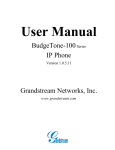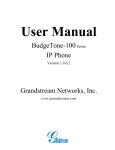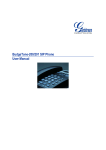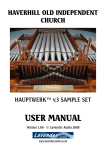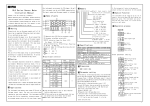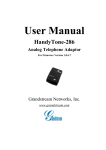Download BudgeTone-100 Series IP Phone Grandstream Sdn. Bhd.
Transcript
User Manual BudgeTone-100 Series IP Phone Version 1.00 Grandstream Sdn. Bhd. www.grandcall.com BudgeTone-100 User Manual Grandstream Sdn Bhd Table of Contents 1. WELCOME…………………………………………………………………………3 2. INSTALLATION…………………………………………………………………...4 2.1. WHAT IS INCLUDED IN THE PACKAGE…………………………………..5 2.2. SAFETY COMPLIANCES…………………………………………………….5 3. PRODUCT OVERVIEW…………………………………………………………..6 3.1. KEY FEATURES………………………………………………………….……6 3.2. HARDWARE SPECIFICATION………………………………………………7 4. BASIC OPERATIONS……………………………………………………………..8 4.1. GET FAMILIAR WITH LCD…………………………………………………..8 4.2. GET FAMILIAR WITH KEYPAD……………………………………………..9 4.3. MAKE PHONE CALLS……………………………………………………….10 4.3.1. Make Calls Using Regular Phone or Extension Numbers……..………10 4.3.2. Make Calls using IP Address……………………………………..……11 4.3.3. Answer an Incoming Call………………………………………………14 4.3.4. Handset Mode and Speakerphone Mode……………………………….14 4.3.5. Call Hold……………………………………………………………….14 4.3.6. Flash……………………………………………………………………14 4.3.7. Call Transfer……………………………………………………………14 5. CONFIGURATION GUIDE………………………………………………………17 5.1. CONFIGURATION WITH KEYPAD……………….…………………………17 5.2. CONFIGURATION WITH WEB BROWSER…………………………………19 5.2.1. Access the Web Configuration Menu…………………………………..19 5.2.2. Configuration Menu…………………………………………………….20 5.2.3. Saving the Configuration Changes……………………………………..27 5.2.4. Rebooting the phone from remotely…………………………………....28 5.3. CONFIGURATION THROUGH A CENTRAL SERVER…………………….28 6. SOFTWARE UPGRADE…………………………………………………………..29 6.1. UPGRADE WITH TFTP……………………………………………………….29 2 BudgeTone-100 User Manual Grandstream Sdn Bhd 1. Welcome Congratulations on becoming an owner of BudgeTone-100 IP telephone! You made an excellent choice and we hope you will enjoy all its capabilities. Grandstream's award-wining BudgeTone-100 series of SIP phones are innovative IP telephones that offer a rich set of functionality and superb sound quality at ultra affordable price. They are fully compatible with SIP industry standard and can interoperate with many other SIP compliant devices and software on the market. 3 BudgeTone-100 User Manual Grandstream Sdn Bhd 2. Installation BudgeTone-100 series IP phones are designed to look and feel like standard telephones. The following photo illustrates the appearance of a BudgeTone IP phone and the use of its key buttons. 4 BudgeTone-100 User Manual Grandstream Sdn Bhd 2.1 What is Included in the Package The BudgeTone-100 phone package contains: 1) One BudgeTone-100 phone 2) One universal power adaptor 3) One Ethernet cable 4) Quick Guide (a simplified version of this User Manual) 2.2 Safety Compliances The BudgeTone-100 phone is compliant with various safety standards including FCC/CE. Its power adaptor is compliant with UL standard. The phone should only operate with the universal power adaptor provided with the package. Damages to the phone caused by using other unsupported power adaptors would not be covered by the manufacturer’s warranty. 5 BudgeTone-100 User Manual Grandstream Sdn Bhd 3. Product Overview Grandstream IP Phone is a next generation IP network telephone based on industry open standard SIP (Session Initiation Protocol). Built on innovative technology, Grandstream IP Phone features market leading superb sound quality and rich functionalities at mass-affordable price. 3.1 Key Features • • • • • • • • • • • • • • Support SIP 2.0, TCP/UDP/IP, RTP/RTCP, HTTP, ICMP, ARP, DNS, DHCP, NTP/SNTP, TFTP protocols Support IETF STUN and SIMPLE standard extension (Model 102D) Interoperable with various 3rd party SIP end user device, Proxy / Registrar / Server, and gateway products. Advanced Digital Signal Processing (DSP) technology to ensure superior audio quality Advanced and patent pending adaptive jitter buffer control, packet delay and loss concealment technology Support popular vocoders including G.723.1 (5.3K/6.3K), G.729A/B, G.711 (a law and u-law), G.726 (40K/32K/24K/16K), as well as G.728 (Model 102D) Support standard voice features such as Caller ID Display or Block, Call Waiting, Hold, Transfer, Forward, in-band and out-of-band DTMF, Dial Plans Support 3-way conferencing (Model 102D), full duplex hands-free speakerphone, redial, call log, volume control, voice mail with indicator, downloadable ring tone (Model 102D) Support Silence Suppression, VAD (Voice Activity Detection), CNG (Comfort Noise Generation), Line Echo Cancellation (G.168), and AGC (Automatic Gain Control) Support DIGEST authentication (MD5, MD5-sess) Provide easy configuration thru manual operation (phone keypad and Web interface) or automated centralized configuration file. Support for Layer 2 (802.1Q VLAN, 802.1p) and Layer 3 QoS (ToS, DiffServ, MPLS) Remote software upgrade capability via TFTP Built-in alarm-clock with downloadable music ringing tone (Model 102D) 6 BudgeTone-100 User Manual Grandstream Sdn Bhd 3.2 Hardware Specification There are three models in the BudgeTone-100 family, namely: BudgeTone-101 BudgeTone-102 BudgeTone-102D The table below describes the difference among these models. 7 BudgeTone-100 User Manual Grandstream Sdn Bhd 4. Basic Operations 4.1 Get Familiar with LCD BudgeTone-100 phone has a numeric LCD of 64mmx24mm size and a backlight. Here is the display when all segments illuminate: The LCD is equipped with a backlight. When the phone is configured properly and in the normal idle state, the backlight is off. Whenever an event occurs, the backlight turns on automatically and brings the user’s attention. 8 BudgeTone-100 User Manual Grandstream Sdn Bhd 4.2 Get Familiar with Keypad BudgeTone-100 phone has a 25-button keypad. Underneath the keypad, there are 4 LEDs in red color. 9 BudgeTone-100 User Manual Grandstream Sdn Bhd 4.3 Make Phone Calls 4.3.1 Make Calls Using Regular Phone or Extension Numbers There are four ways to make phone calls: 10 BudgeTone-100 User Manual Grandstream Sdn Bhd 1. Pick up handset or press SPEAKERPHONE button, and then enter the phone numbers 2. Press the SEND/REDIAL button directly to redial the number just called. Once pressed, the last dialed number will be displayed on the LCD as the corresponding DTMF tones are played out and an outgoing call is sent. 3. Browse the CALLED history and press the SEND/REDIAL button. Pick up the handset or press the speakerphone button, then press the “Called” button to browse thru the last 10 numbers dialed out. Once the desired number is identified and displayed on the LCD screen, press the SEND/(Re)Dial button and a new call to that displayed number will be sent out immediately. 4. Browse the CALLERS history and press the SEND/REDIAL button Pick up the handset or press the speakerphone button, then press the “Callers” button to browse thru the last 10 caller IDs received. Once the desired number is identified and displayed on the LCD screen, press the SEND/(Re)Dial button and a new call to that displayed number will be sent out immediately. Examples: If the phone is configured with a user part of “1000” with a SIP proxy, then to dial the user extension “1008”, simply just dial 1008 and then press the “SEND/(Re)Dial” button. If the phone is configured with a regular PSTN number 16172223333 with a service provider’s server, then to dial any other PSTN number (say, 16266667890) will be simply to dial that number (16266667890) as if you were calling from a regular analog phone, followed by pressing the “SEND/(Re)Dial” button. If the “SEND/(Re)Dial” button is not pressed, the phone will wait for about 5 seconds before initiating the call. 4.3.2 Make Calls using IP Address Direct IP calling allows 2 phones to talk to each other in an ad hoc fashion without a SIP proxy. VoIP calls can be made between two phones if • • • both phones have public IP addresses, or both phones are on a same LAN using private or public IP addresses, or both phones can be connected through a router using public or private IP addresses. 11 BudgeTone-100 User Manual Grandstream Sdn Bhd To make a direct IP calling, first pick up the phone or turn on the speakerphone, then press “Menu” button followed by the 12-digit target IP address. If there is a user part, press “Menu” button and then the encoded user part, followed by *3 (encoding for “@”) and then followed by the 12-digit target IP address. Destination ports can also be specified using *4 (encoding for “:”) followed by the encoded port number. The follow is a table of the encoding scheme for the most commonly used characters: 12 BudgeTone-100 User Manual Grandstream Sdn Bhd The rule of thumb to remember these encoding is: “a” is the first letter on button “1” so its encoding is “11”. “b” is the 2nd letter on button “1” and its encoding is “12”. “c” is the 3rd letter on button “1” and its encoding is “13”. Likewise, “d” is the first letter on button “2” and its encoding is “21”. This pattern and rule applies to all other alphabetic encoding. Examples: 1) If the target IP address is 192.168.0.160, the dialing convention is Menu_key 192168000160 followed by pressing the “(Re)Dial” button or the “#” key is it is configured as a send key. In this case, the default destination port 5060 is used if no port is specified. 2) If the target IP address/port is 192.168.1.20:5062, then the dialing convention would be: Menu_key 192168001020*45062 followed by pressing the “(Re)Dial” button or the “#” key is it is configured as a send key. 3) If the target address is [email protected]:5062, then the dialing convention would be: Menu_key 51634262*3192168001100*45062 followed by pressing the “SEND/(Re)Dial” button or the “#” key is it is configured as a send key. 13 BudgeTone-100 User Manual Grandstream Sdn Bhd 4.3.3 Answer an Incoming Call There are two ways to answer an incoming call: 1. Pick up the handset to answer the call normally 2. Press the SPEAKERPHONE button to answer in speakerphone mode 4.3.4 Handset Mode and Speakerphone Mode Handset mode and Speakerphone mode cannot be enabled at the same time. Pressing the hook-switch or Speakerphone button would toggle the phone between these two modes. 4.3.5 Call Hold While in conversation, pressing the “Hold” button will put the remote end on hold. This is achieved by sending a Re-INVITE with “a=sendonly” attribute and a zero IP address for media in the SDP message. Pressing the “Hold” button again will release the previously Hold state and the bi-directional media will resume again. This is triggered by sending another Re-INVITE with “a=sendrecv” attribute and a non-zero IP address for media in the SDP message. 4.3.6 Flash This button is basically equivalent to putting an active call on Hold and then switching to the other voice channel. If the other channel has an active conversation going on, this is essentially a switching of the “talking” channel and the other channel will be activated. If the other channel is idle with no active conversation going on, then the user will hear a dial tone. 4.3.7 Call Transfer The user can transfer an active call to a third phone by using the “Transfer” button. The sequence is like this: 14 BudgeTone-100 User Manual Grandstream Sdn Bhd The user presses the “Transfer” button and if the other voice channel is available (i.e., there is no other active conversation besides the current one), he/she will hear a dial tone. He/She can then dial the 3rd phone and then hangs up his own phone. 2 kinds of blind call transfers are supported: using REFER and using BYE/Also:. The SIP message flow based on SIP REGER method looks something like this: Call Flow Diagram For Blind Call Transfer 15 BudgeTone-100 User Manual Grandstream Sdn Bhd The SIP message flow based on BYE/Also: method looks something like this: 16 BudgeTone-100 User Manual Grandstream Sdn Bhd 5. Configuration Guide 5.1 Configuration with Keypad When the phone is on-hook, press the MENU button to enter MENU state. When the phone goes off-hook or a call comes in, the phone automatically exits the MENU state and prepare for the call. It also exits the MENU state if left idle for 20 seconds. Here are the Menu options supported: 17 BudgeTone-100 User Manual Grandstream Sdn Bhd 18 BudgeTone-100 User Manual Grandstream Sdn Bhd 5.2 Configuration with Web Browser BudgeTone-100 series IP phone has an embedded Web server that will respond to HTTP GET/POST requests. It also has embedded HTML pages that allow a user to configure the IP phone through a Web browser such as Microsoft’s IE. 5.2.1 Access the Web Configuration Menu The IP Phone Web Configuration Menu can be accessed by the following URI: http://Phone-IP-Address where the Phone-IP-Address is the IP address of the phone. There are two ways to retrieve this IP address from the phone: 1) When the phone is in on-hook state, press Menu button and then the browsing arrow keys to check “[2] IP Addr ” 2) When the phone is in off-hook or speakerphone state, simply press Menu button 19 BudgeTone-100 User Manual Grandstream Sdn Bhd Once this request is entered and sent from a Web browser, the IP phone will respond with the following login screen: The password is case sensitive and the factory default password is lower case ‘admin’. 5.2.2 Configuration Menu After the correct password is entered in the login screen, the embedded Web server inside the IP phone will respond with the Configuration Menu screen which is explained in details below. The definitions for all the configuration parameters in the Configuration Menu are: 20 BudgeTone-100 User Manual Grandstream Sdn Bhd 21 BudgeTone-100 User Manual Grandstream Sdn Bhd 22 BudgeTone-100 User Manual Grandstream Sdn Bhd 23 BudgeTone-100 User Manual Grandstream Sdn Bhd 24 BudgeTone-100 User Manual Grandstream Sdn Bhd 25 BudgeTone-100 User Manual Grandstream Sdn Bhd 26 BudgeTone-100 User Manual Grandstream Sdn Bhd 5.2.3 Saving the Configuration Changes Once a change is made, the user should press the “Update” button in the Configuration Menu. The IP phone will then display the following screen to confirm that the changes have been saved. The user is recommended to power cycle the IP phone after seeing the above message. 27 BudgeTone-100 User Manual Grandstream Sdn Bhd 5.2.4 Rebooting the phone from remotely The administrator of the phone can remotely reboot the phone by pressing the “Reboot” button at the bottom of the configuration menu. Once done, the following screen will be displayed to indicate that rebooting is underway. At this point, the user can relogin to the phone after waiting for about 30 seconds. 5.3 Configuration through a Central Server Grandstream IP phones can be automatically configured via a central provisioning system called Grandstream Automated Provisioning System (GAPS). With GAPS, a service provider or an enterprise with large deployment of IP phones can easily manage the configuration and service provisioning of individual devices remotely and automatically via a central server. GAPS uses enhanced (NAT friendly) tftp and other communication protocols to communicate with each individual IP phone even if the phone is behind a NAT. GAPS must be used to support automated configuration of an IP phone. To enable this feature on the phone, the user just needs to enter the IP address of GAPS server in the tftp server field of the configuration screen. Then power cycle the phone. For details on how GAPS works, please refer to the documentation of GAPS product. 28 BudgeTone-100 User Manual Grandstream Sdn Bhd 6. Software Upgrade 6.1 Upgrade with TFTP To upgrade software, BudgeTone-100 phone can be configured with a TFTP server where the new code image is located. The TFTP upgrade can work in either static IP or DHCP mode using private or public IP address. It is recommended that the TFTP server must have either public IP address or be on the same LAN with the phone. There are 2 ways to set up the TFTP server to upgrade the firmware, namely via keypad and via the phone’s Web configuration interface. To configure the TFTP server via keypad, press “Menu” key and then press the down arrow key 5 times until you see the “tftp” option. Press the “Menu” again and the current TFTP server IP address will be displayed on the LCD. Enter the new TFTP server’s full 12-digit IP address and wait about 2 seconds for the 3 separating “.” to show up on the LCD. E.g., if the new TFTP server IP is 192.168.1.90, enter 192168001090. After about 2 seconds, the LCD will display 192.168.001.090. At that time, press the “Menu” key to confirm and quit the TFTP IP editing mode. To configure the TFTP server via the Web configuration interface, open up your browser to point at the IP address of the phone. Input the admin password to enter the configuration screen. From there, enter the TFTP server address in the designated field towards the bottom of the configuration screen. Once the TFTP server is configured, power cycle the IP phone. TFTP checking is only performed during the initial power up. If the configured tftp server is found and a new code image is available, the phone will attempt to retrieve the new image files by downloading them into the phone’s SRAM. During this stage, the Keypad LEDs will blink with 0.25 second ON and 0.25 second OFF pattern until the checking/downloading process is completed. Upon verification of checksum, the new code image will then be saved into the Flash. If TFTP fails for any reason (e.g., TFTP server is not responding, there are no code image files available for upgrade, or checksum test fails, etc), the phone will stop the TFTP process and simply boot using the existing code image in the flash. 29 BudgeTone-100 User Manual Grandstream Sdn Bhd TFTP may take as long as 1—2 minutes over Internet, or just 20+ seconds if it is performed on a LAN. It is generally recommended to conduct TFTP upgrade in a controlled LAN environment if possible. For users who do not have local TFTP server, Grandstream provides a NAT-friendly TFTP server on the public Internet for users to download the latest firmware upgrade automatically. Please check the Service or Support section of Grandstream’s Web site to obtain this TFTP server IP address. 30