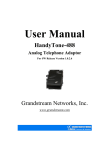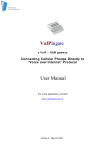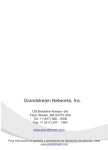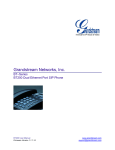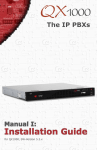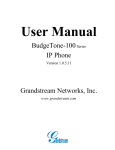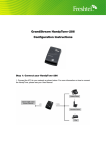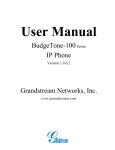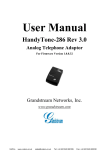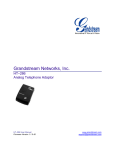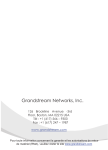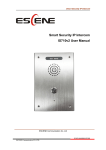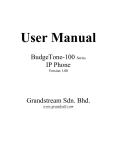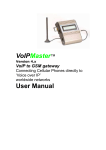Download User Manual
Transcript
User Manual HandyTone-286 Analog Telephone Adaptor For Firmware Version 1.0.6.7 Grandstream Networks, Inc. www.grandstream.com HandyTone 286 User Manual Grandstream Networks, Inc. Table of Contents 1 WELCOME...................................................................................................................................... 3 2 INSTALLATION ............................................................................................................................. 4 3 WHAT IS INCLUDED IN THE PACKAGE ................................................................................ 5 3.1 3.2 4 PRODUCT OVERVIEW ................................................................................................................ 6 4.1 4.2 5 SAFETY COMPLIANCES ................................................................................................................. 5 WARRANTY .................................................................................................................................. 5 KEY FEATURES ............................................................................................................................. 6 HARDWARE SPECIFICATION ......................................................................................................... 6 BASIC OPERATIONS .................................................................................................................... 8 5.1 GET FAMILIAR WITH KEY PAD AND VOICE PROMPT .................................................................... 8 5.2 MAKE PHONE CALLS .................................................................................................................... 9 5.2.1 Calling phone or extension numbers .................................................................................... 9 5.2.2 Direct IP calls....................................................................................................................... 9 5.2.3 Blind Transfer..................................................................................................................... 10 5.2.4 Attended Transfer ............................................................................................................... 11 5.3 CALL FEATURES ......................................................................................................................... 11 5.4 FAX SUPPORT ............................................................................................................................. 12 5.5 LED LIGHT PATTERN INDICATION ............................................................................................. 12 6 CONFIGURATION GUIDE......................................................................................................... 13 6.1 CONFIGURING HANDYTONE-286 IP THROUGH VOICE PROMPT .................................................. 13 6.1.1 DHCP Mode ....................................................................................................................... 13 6.1.2 STATIC IP Mode................................................................................................................. 13 6.1.3 TFTP Server Address.......................................................................................................... 13 6.2 CONFIGURING HANDYTONE WITH WEB BROWSER..................................................................... 13 6.2.1 Access the Web Configuration Menu.................................................................................. 13 6.2.2 End User Configuration ..................................................................................................... 13 6.2.3 Advanced User Configuration ............................................................................................ 17 6.2.4 Saving the Configuration Changes..................................................................................... 26 6.2.5 Rebooting the HandyTone-286 from Remote ..................................................................... 27 6.3 CONFIGURATION THROUGH A CENTRAL SERVER ........................................................................ 27 7 SOFTWARE UPGRADE WITH TFTP ...................................................................................... 29 7.1 7.2 8 UPGRADE THROUGH HTTP ........................................................................................................ 29 UPGRADE THROUGH TFTP ......................................................................................................... 29 RESTORE FACTORY DEFAULT SETTING........................................................................... 31 2 HandyTone 286 User Manual 1 Grandstream Networks, Inc. Welcome Congratulations on becoming an owner of HandyTone-286. You made an excellent choice and we hope you will enjoy all its capabilities. Grandstream's award-wining HandyTone-286 is innovative Analog Telephone Adaptor that offers a rich set of functionality and superb sound quality at ultra-affordable price. They are fully compatible with SIP industry standard and can interoperate with many other SIP compliant devices and software on the market. This document is subject to changes without notice. The latest electronic version of this user manual can be downloaded from the following location: http://www.grandstream.com/user_manuals/HandyTone.pdf 3 HandyTone 286 User Manual 2 Grandstream Networks, Inc. Installation HandyTone-286 is a VoIP Analog Telephone Adaptor designed to work with an ordinary analog telephone. The following photo illustrates the appearance of a HandyTone-286. BUTTON/ RED LED/ GREEN LED RJ45 10M Ethernet RJ11 Telephone +5V/1200mA Interconnection Diagram of the HandyTone-286: Analog Phone Internet ADSL/Cable Modem Ethernet LAN PHONE Cordless Phone Fax 4 HandyTone 286 User Manual 3 Grandstream Networks, Inc. What is Included in the Package The HandyTone-286 package contains: 1) One HandyTone-286 2) One universal power adaptor 3) One Ethernet cable 3.1 Safety Compliances The HandyTone-286 is compliant with various safety standards including FCC/CE and C-Tick. Its power adaptor is compliant with UL standard. The HandyTone ATA should only operate with the universal power adaptor provided in the package. 3.2 Warranty Grandstream has a reseller agreement with our reseller customer. End users should contact the company from whom you purchased the product for replacement, repair or refund. If you purchased the product directly from Grandstream, contact your Grandstream Sales and Service Representative for a RMA (Return Materials Authorization) number. Grandstream reserves the right to remedy warranty policy without prior notification. Warning: Please do not attempt to use a different power adaptor. Using other power adaptor may damage the HandyTone ATA. Caution: Changes or modifications to this product not expressly approved by Grandstream, or operation of this product in any way other than as detailed by this User Manual, could void your manufacturer warranty. 5 HandyTone 286 User Manual 4 4.1 Grandstream Networks, Inc. Product Overview Key Features Supports SIP 2.0(RFC 3261), TCP/UDP/IP, RTP/RTCP, HTTP, ICMP, ARP/RARP, DNS, DHCP (both client and server), NTP, PPPoE, STUN, TFTP, etc. Powerful digital signal processing (DSP) to ensure superb audio quality; advanced adaptive jitter control and packet loss concealment technology Support various codecs including G.711 (PCM a-law and u-law), G.723.1 (5.3K/6.3K), G.726 (40K/32K/24K/16K), as well as G.728, G.729 and iLBC. Support Caller ID/name display or block, Call waiting caller ID, Hold, Call Waiting/Flash, Call Transfer, Call Forward, in-band and out-of-band DTMF, Dial Plans, etc. Support fax pass through (for PCMU and PCMA) and T.38 FoIP (Fax over IP). Support Silence Suppression, VAD (Voice Activity Detection), CNG (Comfort Noise Generation), Line Echo Cancellation (G.168), and AGC (Automatic Gain Control) Support standard encryption and authentication (DIGEST using MD5 and MD5-sess) Support for Layer 2 (802.1Q VLAN, 802.1p) and Layer 3 QoS (ToS, DiffServ, MPLS) Support automated NAT traversal without manual manipulation of firewall/NAT Support device configuration via built-in IVR, Web browser or Central configuration files through TFTP or HTTP server Support firmware upgrade via TFTP or HTTP with encrypted configuration files. Support PSTN pass through, be able to make and receive VoIP or PSTN calls using same connected analogue phone. Ultra compact (wallet size) and lightweight design, great companion for travelers. Compact, lightweight Universal Power adapter 4.2 Hardware Specification The table below lists the hardware specification of HandyTone-286. Model HandyTone-286 LAN interface Button LED Universal Power Adaptor 1xRJ45 10Base-T 1 GREEN & RED color Input: 100-240VAC Output: +5VDC, 1200mA UL certified 65mm (W) Dimension 6 HandyTone 286 User Manual Grandstream Networks, Inc. 93mm (D) 27mm (H) Weight Operating Temperature Humidity Compliance 32 - 104oF 0 - 40oC 10% - 95% (non-condensing) FCC/CE/C-Tick 7 HandyTone 286 User Manual 5 5.1 Grandstream Networks, Inc. Basic Operations Get Familiar with Key Pad and Voice Prompt HandyTone-286 has stored a voice prompt menu for quick browsing and simple configuration. To enter this voice prompt menu, simple pick up the phone and press the button on the HandyTone-286; or pick up the phone and dial “***”. The following table shows how to use the voice prompt menu to configure the device. Menu Main Menu 01 02 03 04 05 06 47 86 99 Voice Prompt “Enter a Menu Option” User’s Options Enter ‘*’ to next option and “#” back to main menu, or Dial 01 – 06, 47, 86 or 99 Menu option “Static IP Mode”, or Dial ‘9’ to toggle the selection. “Dynamic IP Mode” If user selects “Static IP Mode”, user need configure the all IP address information through menu 02 to 05. If user selects “Dynamic IP Mode”, the device will retrieve all IP address information from DHCP server automatically when user reboots the device. “IP Address” + IP address The current WAN IP address is announced Enter 12-digit new IP address if in Static IP Mode. “Subnet” + IP address Same as Menu option 02 “Gateway “ + IP address Same as Menu option 02 “DNS Server” + IP address Same as Menu option 02 “TFTP Server “ + IP Same as Menu option 02 address TFTP server is used to update the firmware of the device. “Direct IP Calling” When entered, user will be prompted a dial tone, dial the 12-digit IP address to make a direct IP call. (For detail, see “4.2.2 Make a Direct IP Call”.) “No Voice Messages”; or If there are voice messages, user can dial “Voice Messages Pending” ‘9’ and dial pre-configured phone number to retrieve voice message. “RESET” Dial ‘9’ to confirm the RESET; or Enter MAC address to restore factory default setting (For detail, see section 8) “Invalid Entry” Automatically return to Main Menu 8 HandyTone 286 User Manual Grandstream Networks, Inc. Notes: Once the LED button is pressed, it enters voice prompt main menu. If the button is pressed again while it is already in the voice prompt menu state, it jumps to “Direct IP Calling” option and dial tone plays in this state. “*” shifts down to the next menu option “#” returns to the main menu “9” functions as the ENTER key in many cases to confirm an option All entered digit sequences have known lengths - 2 digits for menu option and 12 digits for IP address. Once all digits are accumulated, it automatically processes them. Key entry cannot be deleted but the phone may prompt error once it is detected 5.2 Make Phone Calls 5.2.1 Calling phone or extension numbers There are currently two methods to make an extension number call: 1. Dial the extension number directly and wait for 4 seconds. (Default “No Key Entry Timeout”). Or 2. Dial the number directly, and press # (assuming that “Use # as dial key” is selected in web configuration). Other functions available during the call are call-waiting/flash, call-transfer, and call-forwarding. 5.2.2 Direct IP calls Direct IP calling allows two phones to talk to each other in an ad hoc fashion without a SIP proxy. VoIP calls can be made between two phones, if: Both HandyTone ATA and the other VoIP device (i.e., another HandyTone ATA or other SIP products) have public IP addresses, or Both HandyTone ATA and the other VoIP device (i.e., another HandyTone ATA or other SIP produces) are on the same LAN using private or public IP addresses, or Both HandyTone ATA and the other VoIP device (i.e., another HandyTone ATA or other SIP products) can be connected through a router using public or private IP addresses. To make a direct IP call, first pick up the analog phone or turn on the speakerphone on the analog phone, then access the voice menu prompt by dial “***” or press the button on the HT286, and dials “47” to access the direct IP call menu. User will hear a voice prompt “Direct IP Calling” and a dial tone. Enter a 12-digit target IP address to make a call. The follow is a table of the encoding scheme for the most commonly used characters: 9 HandyTone 286 User Manual Input 00 01 02 03 04 05 06 07 08 09 *0 *4 Grandstream Networks, Inc. Encoding 0 1 2 3 4 5 6 7 8 9 . (dot character) : (column character) Examples: If the target IP address is 192.168.0.160, the dialing convention is Voice Prompt with option 47, then 192168000160 followed by pressing the “#” key if it is configured as a send key or wait 4 seconds. In this case, the default destination port 5060 is used if no port is specified. If the target IP address/port is 192.168.1.20:5062, then the dialing convention would be: Voice Prompt with option 47, then 192168001020*45062 followed by pressing the “#” key if it is configured as a send key or wait for 4 seconds. 5.2.3 Blind Transfer Assuming that call party A and B are in conversation. A wants to Blind Transfer B to C: 1. A presses FLASH (on the analog phone, or Hook Flash for old model phones) to get a dial tone. 2. Then A dials *87 then dials C’s number, and then #(or wait for 4 seconds) 3. A can hang up. Note: Call Feature has to be set to YES. A can hold on to the phone and wait for one of the three following behaviors: A quick confirmation tone (temporarily using the call waiting indication tone) followed by a dial tone. This indicates the transfer is successful (transferee has received a 200 OK from transfer target). At this point, A can either hang up or make another call. A quick busy tone followed by a restored call (on supported platforms only). This means the transferee has received a 4xx response for the INVITE and we will try to recover the call. The busy tone is just to indicate to the transferor that the transfer has failed. 10 HandyTone 286 User Manual Grandstream Networks, Inc. Busy tone keeps playing. This means we have failed to receive the second NOTIFY from the transferee and decided to time out. Note: this does not indicate the transfer has been successful, nor does it indicate the transfer has failed. When transferee is a client that does not support the second NOTIFY (such as our own earlier firmware), this will be the case. In bad network scenarios, this could also happen, although the transfer may have been completed successfully. 5.2.4 Attended Transfer Assuming that call party A and B are in conversation. A wants to Attend Transfer B to C: 1. A presses FLASH (on the analog phone, or Hook Flash for old model phones) to get a dial tone 2. A then dial C’s number then # (or wait for 4 seconds). A and C now in conversation. 3. A can hang up. Note: When intended Transfer failed, if A hangs up, the HandTone-496 will ring user A again to remind A that B is still on the call, by pressing FLASH or Hook again will restore the conversation between A and B. 5.3 Call Features Following table shows the call features of HandyTone-286. Key *30 *31 *67 *82 *50 *51 *70 *71 *72 *73 *90 Call Features Block Caller ID (for all subsequent calls) Send Caller ID (for all subsequent calls) Block Caller ID (per call) Send Caller ID (per call) Disable Call Waiting (for all subsequent calls) Enable Call Waiting (for all subsequent calls) Disable Call Waiting. (Per Call) Enable Call Waiting (Per Call) Unconditional Call Forward. To use this feature, dial “*72” and get the dial tone. Then dial the forward number and “#” for a dial tone, then hang up. Cancel Unconditional Call Forward To cancel “Unconditional Call Forward”, dial “*73” and get the dial tone, then hang up. Busy Call Forward To use this feature, dial “*90” and get the dial tone. Then dial 11 HandyTone 286 User Manual *91 *92 *93 Flash/Hook 5.4 Grandstream Networks, Inc. the forward number and “#” for a dial tone, then hang up. Cancel Busy Call Forward To cancel “Busy Call Forward”, dial “*91” and get the dial tone, then hang up Delayed Call Forward To use this feature, dial “*92” and get the dial tone. Then dial the forward number and “#” for a dial tone, then hang up. Cancel Delayed Call Forward To cancel this Forward, dial “*93” and get the dial tone, then hang up When in conversation, this action will switch to the new incoming call if there is a call waiting indication. When in conversation without an incoming call, this action will switch to a new channel for a new call. Fax Support HandyTone-286 supports FAX in two modes: T.38 (Fax over IP) and fax pass through. T.38 is the preferred method because it is more reliable and works well in most network conditions. If the service provider supports T.38, please use this method by selecting Fax mode to be T.38. If the service provider does not support T.38, pass-through mode may be used. To send or receive faxes in fax pass through mode, users will need to select all the Preferred Codecs to be PCMU/PCMA. 5.5 LED Light Pattern Indication Following are the LED light pattern indications. RED LED indicates abnormal status DHCP Failed or WAN No Cable HandyTone-486 fails to register flash every 2 seconds (if DHCP is configured) flash every 2 seconds (if SIP server is configured) GREEN LED indicates normal working status Message Waiting Indication Button flashes every 2 seconds RINGING Button flashes at 1/10 second RINGING INTERVAL Button flashes every second 12