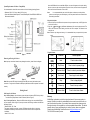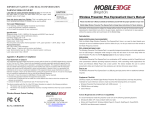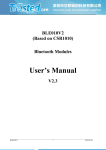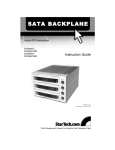Download Wireless Media Remote ExpressCard User`s Manual
Transcript
Care and Maintenance • For cleaning, a soft cloth slightly moistened recommended. • Avoid using solvents or abrasive substances. • Do not open the presenter for any maintenance. Additional Information Specifications System Frequency range: 2.400~2.483GHz (16 channels and 65,535 IDs per channel) Remote range: Approx. 66 feet (20meters) indoors Operating voltage: 2.6V~3.3V Power: One CR2032 lithium battery (3V) Output power: Under 1mW Very low power consumption: Normal operation <5mA, Sleep <10uA Wireless Media Remote ExpressCard User’s Manual Please read this User Manual carefully to familiarize yourself with the proper operation of your new Wireless Media Remote ExpressCard. Please keep instructions for future reference. Physical Dimensions Size: 75(l) x 34(w) x 5(h) millimeters Weight: Approx. 14 grams (with the receiver and battery) Environmental Requirements Temperature: Operating: 0ºC (32ºF)~60ºC (140ºF) Non-operating: -10ºC (14ºF)~65ºC (149ºF) Non-operating: 10%~95% RH Humidity Operating: 10%~85% RH (non-condensing): Note: Design and specifications are subject to change without notice. Information in this document is subject to change without notice. No part of this document may be reproduced or transmitted in any form or by any means, electronic or mechanical, for any purpose, without the express written prior permission of the Mobile Edge. Introduction Easily control your PC multimedia With the Mobile Edge Wireless Media Remote ExpressCard, you can control your music or videos with ease. You don’t need to aim the remote at the computer thanks to the Radio Frequency Appendix A Regulatory Compliance receiver. FCC Statement on Class B This equipment has been tested and found to comply with the limits for a CLASS B digital device, pursuant to Part 15 of the FCC Rules. These limits are designed to provide reasonable protection against harmful interference when the equipment is operated in a residential installation. This equipment generates uses and can radiate radio frequency energy and if not installed and used in accordance with the instruction manual may cause harmful interference to radio communications. However, there is no guarantee that interference will not occur in particular installation. If this equipment does cause interference to radio or television reception, which can be determined by turning the equipment off and on, the user is encouraged to try to correct the interference by one or more of the following measures: • Re-orient or move the receiver (a USB Male to Female cable may be required). • Increase the separation between the equipment and receiver. • Connect the TV equipment into an outlet on a circuit different from that to which the computer and receiver are connected. • Consult the dealer or an experienced radio TV technician for help. This device complies with Part 15 of the FCC Rules. Operation is subject to the following conditions: 1. This device may not cause harmful interference. 2. This device must accept any interference received, including interference that may cause undesired operation. Slim, compact and easy to carry The Wireless Media Remote ExpressCard is a specially designed media application tool. Its USB dongle is designed small enough to snap into and store in the main body while the entire Media Remote fits into the PC Express Card slot of your laptop computer. Excellent 2.4G Remote capability The Wireless Media Remote ExpressCard allows you to control media applications like iTunes and Windows Media Player among others via 2.4GHz RF wireless remote technology. The device enables the user to control media/music files wirelessly up to 66 feet (20meters) away indoors. Easy to use The Wireless Media Remote ExpressCard is a USB plug-and-play device with no additional software required. Equipment Checklist Carefully unpack your Mobile Edge Wireless Media Remote ExpressCard, and keep the packing Wireless Remote Patent Pending materials for future reference. Check to make sure that the following items are included: • Wireless Media Remote ExpressCard (with USB receiver) 1 Doc No.: EB-B6160-201 1150 N Miller Street Anaheim, California 92806 Tel: 714-399-1400 Fax714-399-1401 E-mail : [email protected] www.mobileedge.com • CR2032 lithium cell battery 1 • User’s Manual 1 System Requirements & Software Compatibility It is recommended to install this remote under one of the following Operating Systems • Windows® 2000 / XP / Vista or Mac® OS10.3 or later. • Works with Windows Media Player®, iTunes®, RealPlayer®, PowerDVD®, WinDVD® and Musicmatch Jukebox®. Insert the USB Receiver into an available USB port. A screen will appear on the monitor asking the user to press two keys on the keyboard. Once this is done, a second screen will appear and offer three choices of connection. Select “ANSI.” Note: It is recommended that you use the link option to make sure no other wireless products are working at your same frequency, which may cause interference. Please follow these simple procedures. Using the Link Option 1. Press the link key on the USB receiver (connected to your computer now), the LED light on the receiver will come on. 2. Press the and the on the Remote simultaneously for more than three seconds. The LED on the receiver will start flashing to confirm the link is complete. The Remote is now ready for use. Note: Whenever you change new battery, it is recommended that you repeat the Link process again. Using the Remote Figure 1 ICON Function How to operate Mute Press to mute volume. Play/Pause Press to start or pause playing. Previous track Press to return to previous chapter. Next track Press to go to next chapter. Stop Press to stop playback. Volume up Press to turn up volume. Volume down Press to turn down volume. Removing and Storing the Receiver Note: Improper removal and insertion may damage the receiver, please follow the diagram. Figure 2 Note: Make sure the USB dongle is inserted into the USB port correctly with metal to metal connection. Dongle can be inserted into USB port upside down and will not operate if not seated correctly. Getting Started Initial setup for the Remote Step 1: Battery Storage - Open the battery cover and insert the battery CR2032 with (+) side up into the battery compartment in back of Remote. (Refer to Figure 1) Step 2: Linking the Receiver - Remove the USB receiver and plug it into an available USB port on your computer. (Refer to Figure 2) You may encounter the following conditions with different Operating Systems: • Window® 2000 / XP / Vista The system identifies the receiver, prompts ”USB Human Interface Device” and begins installation automatically. Please follow the instructions on the screen to complete the installation. • Mac® OS 10.3 or later Warranty Mobile Edge is pleased to provide the original purchaser of this accessory product a warranty for defects in material or workmanship under normal use and service for one year from the date of purchase. If you need to make a warranty claim, please provide the original receipt, on-line registration, or other acceptable documentation. This limited warranty does not cover any damage due to accident, misuse, abuse or negligence. Please contact Mobile Edge Customer Service at [email protected] or 714-399-1400 for warranty service.