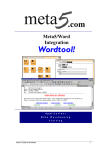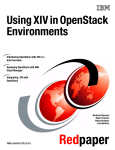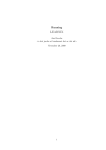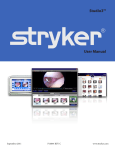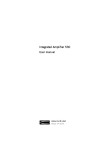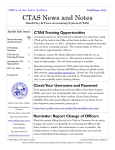Download Internet Email for Meta5
Transcript
Internet Email for Meta5 Sendmsg User’s Manual 1 Table of Contents Introduction to Sendmsg What is Sendmsg? What Sendmsg brings to Your Desktop Features Getting More Information System Requirements Manual Conventions Installation Instruction Overview Single User Install Alternate Meta5 System Administrator Install 3 3 3 3 4 4 4 5 5 9 Using Sendmsg How Do You… Send an Email? Attach a File to an Email? Specify Message Priority? Request a Return Receipt? Delete Attachments After Sending? Create a Sendmsg Run Log? 11 11 13 13 13 14 15 Licensed materials. Program property of Meta5. All ri ghts reserved. Unauthorized reproduction or distribution of any material or programming contents contained on this disc i s prohibited. Microsoft and Windows are trademarks of the Mi crosoft Corporation. © 2000 Meta5, Inc. Sendmsg User’s Manual 2 What is Sendmsg? By purchasing Sendmsg you have made the first step in integratingMeta5with the Web. With Sendmsg, you now have the ability send Internet email from Meta5. We hope you will find that with Sendmsg your Meta5 productivity and range of application usage will increase dramatically. What Sendmsg Brings to Your Desktop This new and exciting technology is already being used by customers who want to increase their efficiency and make Meta5 more useful and powerful. Sendmsg is a powerful tool that allows you to use Meta5 capsules to send Internet mail. It sends out the results of your Meta5 capsule applications as Microsoft Outlook email attachments. Your company’s powerful database information no longer needs to be locked up within the Meta5 world. Users now have the ability to attach their queries and reports from Meta5 and email them to anybody with a standard email account. Sendmsg is a one way tool. It does not allow you to receive email in Meta5. It passes information to Outlook and is controlled solely by Outlook. If someone responds to your message, it will appear only in Outlook. If you can configure Outlook to work on your PC then you have the power of Internet mail from Meta5 using Sendmsg. Features Allows you to set the following Outlook e-mail parameters: To: Cc: Subject: Priority: Body: Attachment: Return Receipt: Delete Files: Sendmsg User’s Manual 3 Fully integrated to work for iterations Works with Meta5 NT Capsule server Fully compatible with XLaunch Getting More Information Sendmsg User’s Manual Version 1.0 This Manual is intended to explain Sendmsg in great detail. The User’s Guide explains all of the concepts and tools in detail, and directs you where to go to obtain more information. System Requirements • • • • Windows 95/98/NT Meta5 version 1.0.2 Microsoft Office/Outlook Hard Disk Space < 5MB Manual Conventions Some of the words and symbols indicate that you should perform a specific action, such as selecting an icon or pressing a key. The following table describes these conventions. Convention Words appearing in bold typeface that are generally preceded by the word “type” A series of numbers followed by a period, such as 1. Words appearing in “quotation marks” or in italic type Sendmsg User’s Manual Refers to Words you actually type Instructional Steps Words that are new terms or emphasize a particular point 4 Installation Instructions Overview The Sendmsg Setup program is used to install the necessary program files into the Meta5 Node Overlay directory of your PC. Also, some required Visual Basic Run Time Libraries are installed into the Windows System directory. Sendmsg is executed by using a PC Application Icon in an Meta5 Capsule. Single User Install 1. Insert the Sendmsg CD-ROM into your drive. Windows should automatically start the installation process. If it does not, click the Start button and select Run. In the dialog box, type: D:\SETUP.EXE replacing D:\ with your CD-ROM drive letter. 2. Follow the on-screen instructions to continue the installation. 3. When prompted for a directory in which to install Sendmsg, you must specify the full path of your Meta5 nodeovly directory. Sendmsg must be installed in your Meta5 nodeovly directory in order to function properly. 4. The installation program has three install options: typical, compact, and custom. TYPICAL: This install should be used in most cases when you are installing Sendmsg on an Meta5 workstation. It installs the necessary program files, Visual Basic support files, documentation, and necessary Meta5 updates. COMPACT: This installs the same files as TYPICAL without the documentation files. CUSTOM: Advanced users should select this option to tailor the install to their needs. You can select/deselect any options as necessary. Important: If you wish to install Sendmsg on a capsule server, you must choose a CUSTOM install and must select all three Meta5 Updates. Sendmsg User’s Manual 5 Custom install presents you with the following options: Application Files: Files needed in order for XLaunch to run. These include the XLaunch executable. These files are installed in your Meta5 nodeovly directory. VB Support Files: Visual Basic Runtime Libraries needed to run XLaunch. These files are installed in your Windows System directory. They may already exist on your system. If so, you do not need to select this option. Documentation Files: Files detailing the installation and use of XLaunch. These files will be copied to your Meta5 nodeovly directory. You can clear this option if you want to save disk space. Meta5 Updates: Files that update certain Meta5 components in order for XLaunch to function properly on both a capsule server and a workstation. Unless you are certain these updates are already present on your system, you should select this option. These files can also be found in the Meta5 Fixpack scheduled for distribution in October 1999. These files are divided into three categories: Common, Nodeovly, and Exe Updates. Common Updates are needed to run XLaunch on capsule servers or workstations. These files are installed in the Meta5 nodeovly directory. Sendmsg User’s Manual 6 Nodeovly Updates are needed to run XLaunch on a capsule server. Do NOT install these updates on a workstation. These files are installed in the Meta5 nodeovly directory. Exe Updates are also needed to run XLaunch on a capsule server. Do NOT install these updates on a workstation. These files are installed in the Meta5 EXE directory. 5. Continue following the on-screen instructions until installation completes. 6. Once installation has completed, the Sendmsg Registration program will run. Enter the Sendmsg Registration Key provided with your CD and click Okay. 7. Copy the file called Envelope.txt provided on the CD into Meta5 using the PC Directory Icon. This will create and Meta5 text document that will become your first Meta5 Sendmsg Envelope. 8. Open the Blank Icons Folder on your Meta5 system and copy out a new PC Application Icon. In order to access Sendmsg, you need to configure the PC Application Icon as follows: • Option the PC Application Icon and click on Other Data. Check to make sure that the Execution Information is set to Global, and the Application Type is set to Execution File. • Configure the Path and File/Icon Name to Sendmsg Sendmsg User’s Manual 7 • Now configure the Command-Line Parameters to the following: –f:c:\send$$$.txt Note: this setting should never be changed once set. • The next step is to highlight Capsule for the Execution Information. The Data Transfer type should be File and you will need to type the PC Input File name to c:\send$$$.txt • The PC Output File should be typed in as c:\slog$$$.txt • Set the Input File Type to TXT and the Output File Type to TXT. Then make sure that Run Application In is set to Foreground. • Rename the PC Application Icon to Sendmsg Mail Tray and the Meta5 text icon to Sendmsg Envelope, so as to make them more intuitive. 9. Once the Sendmsg Mail Tray is fully configured you are ready to run. Sendmsg User’s Manual 8 Alternate Meta5 System Administrator Installation Instructions Use these instructions to install the Sendmsg program using an Meta5 public file drawer. You will need to have system administrator privileges in order to do this. 1. Log into the File System Console, FSCNSL.EXE, with the system ID and password. 2. Use the Restore command to restore the Sendmsg file drawer to the system. You will need to use the following syntax at the > prompt: >restore d:\Sendmsg.FDR a1 /l:Sendmsg assuming d:\ is your CD-ROM drive letter 3. Log into the Meta5 System Desktop and copy the Sendmsg file drawer to the Public File Drawer. 4. To use Sendmsg, it will be necessary to run the Installer capsule on every computer using the program. The following are instructions for the Installer Capsule: • Open the Data Entry Icon and type in the path of the Meta5 install directory, usually C:\Meta5DSK. Sendmsg User’s Manual 9 • Run the capsule. This will save a copy of Sendmsg.exe into the Meta5 Node Overlay directory of your local PC. • Next run the Register Sendmsg PC Application Icon. The program will prompt you for a Sendmsg Registration Key. Enter the key provided to you by RDS. • Sendmsg is now installed. Note: Sendmsg requires certain Visual Basic Runtime Libraries in order to function. The Installer Capsule does not install these files. They must already be present on your system or installed using the Single User Install described above. Sendmsg User’s Manual 10 How do you….? Send an Email Sendmsg will send mail from the Outlook e-mail account that is defined to the PC machine that is running your capsule.. This is a machine-dependent setting, not an Meta5 desktop-dependent setting. If you log in to your Meta5 desktop on another workstation or submit your capsule to a capsule server, Sendmsg may send email from a different email account. Be sure to take this into consideration when sending mail with Sendmsg. 1. Place a Sendmsg envelope and the Sendmsg Application icon into a capsule. 2. Connect the envelope to the Sendmsg icon. 3. Open the Sendmsg envelope. Sendmsg User’s Manual 11 4. To address the envelope, you must enter at least one email address in the To field (required field). Multiple addresses can be separated by commas. Additional addresses can also be entered in the Cc field (optional). Important: Make sure all of the parameters are spelled correctly. An error will occur if there are any spelling or capitalization errors. 5. Enter a subject for your message in the Subject field (optional). 6. Click in the body area below the line and type your message (optional). Close and save your Sendmsg envelope. 7. Run your capsule. Note: Sendmsg only works in a capsule. An alternate method of specifying multiple recipients is to have multiple To or Cc fields. For example: To: [email protected] To: [email protected] To: [email protected] To: [email protected] To: [email protected] The same method can be used with the Cc field. Sendmsg User’s Manual 12 How do you….? Attach a file to an email To attach a file, simply type a valid path and file name in the Attachment area. Multiple files can be separated by commas. For example: Attachment: c:\output.txt, c:\report.xls An alternate method for specifying multiple attachments is to have multiple Attachment fields. For example: Attachment: c:\output.txt Attachment: c:\report.xls Note: File names may not contain commas as they are the delimiter that separates multiple attachments. However, Sendmsg can handle long Windows file names containing blanks, etc. How do you….? Specify message priority You can set the priority level of your email to High, Normal, or Low. To do so, enter High, Normal, or Low (these can be abbreviated to H, N, or L) in the Priority area. For example, to set high priority: Priority: High Or Priority: H Note: If you do not specify a priority, Normal will be used as the default. How do you….? Request a return receipt When you send a message, you can request that a return receipt be sent back to the Outlook account that your system is configured to access. (Note: the email system of the recipient(s) must support Sendmsg User’s Manual 13 return receipts in order for this feature to function. Remember that the return recipient will be the Outlook account that sent the e-mail. You must then check Outlook for the return receipt. To request a return receipt, enter Yes or No (these can be abbreviated to Y or N) in the Return Receipt area. For example: Return Receipt: Yes Or Return Receipt: Y Note: If you leave this area blank, Sendmsg will assume that you do not want a return receipt. How do you….? Delete attachment files after sending them With Sendmsg, you can build a capsule that automatically generates a file and emails it as an attachment. By default, these files are left wherever you saved them. If you do not wish these files to accumulate over time, Sendmsg can delete them for you after it has emailed them. To delete a file after sending an email, enter the path and file name of the file in the Delete File area. Multiple files can be separated by commas. For example: Delete File: c:\output.txt, c:\report.xls An alternate method for specifying multiple files to be deleted is to have multiple Delete File fields. For example: Delete File: c:\output.txt Delete File: c:\report.xls Note: File names may not contain commas as they are the delimiter that separates multiple entries. Warning: Sendmsg will delete any file(s) you specify in this field without warning, regardless of whether they were generated by Meta5 or not. Be sure that you wish to delete the file(s) listed before running Sendmsg. Sendmsg User’s Manual 14 Notes: • You must have a working version of Microsoft Outlook on your computer. • Sendmsg email does not function like your Meta5 mail tray, and must be launched from within a capsule. • You must separate multiple recipients and attachments with commas. • For attachments, the full path and file name must be specified, i.e. c:\temp\example.xls • You can connect the Sendmsg Mail Tray to a text icon to see execution messages or error messages. How do you….? Create a run log to see if Outlook received the request With Sendmsg, you can build a capsule that automatically generates a run log after each request to Outlook. To create a Sendmsg run log simply connect anyMeta5text document after the Sendmsg Mail Tray. To view the run log just double click it just like any Meta5 icon. There are no special arrows to option. Sendmsg User’s Manual 15