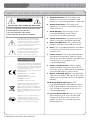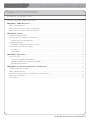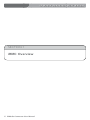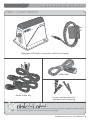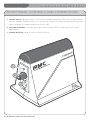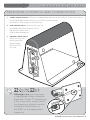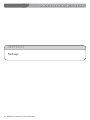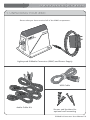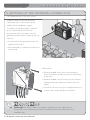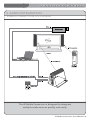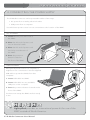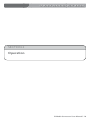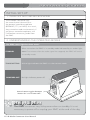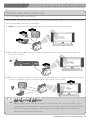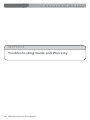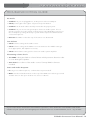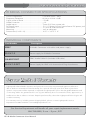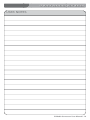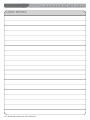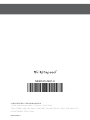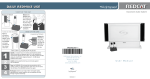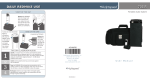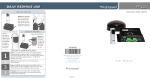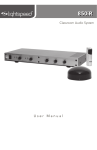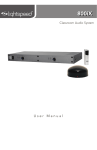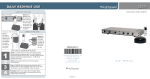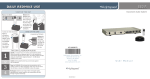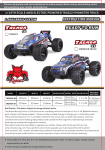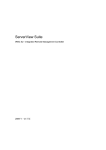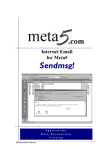Download IR Media Connector User Manual
Transcript
iR Media Connector Infrared Media Connector User Manual iR Media Connector User Manual CONGRATULATIONS! Congratulations on your purchase of the Lightspeed™ IR Media Connector. The iR Media Connector (iRMC) is designed to interface auxiliary audio sources, such as computers, MP3 or DVD players with a Lightspeed infrared classroom audio system. The iRMC eliminates the need to run wires or cables from the audio source to the amplifier unit. Simply position the iRMC near the audio source, plug it in and the signal is transmitted to the amplifier wirelessly. Like Lightspeed’s entire line of classroom audio systems, the iRMC is designed with the teacher in mind. • Accommodates up to three auxiliary audio sources • Powered by a standard AC outlet or a computer USB port • Automatically powers up when a signal is indicated • A single master volume control for ease of use The iRMC takes only minutes to set up and is an ideal accessory to the REDCAT, no install system, as well as the entire line of infrared classroom audio systems by Lightspeed. iR Media Connector User Manual | i iR Media Connector User Manual SAFETY INSTRUCTIONS AND CERTIFICATIONS CAUTION RISK OF ELECTRIC SHOCK DO NOT OPEN CAUTION: TO REDUCE THE RISK OF ELECTRIC SHOCK DO NOT REMOVE COVER (OR BACK) NO USER-SERVICEABLE PARTS INSIDE REFER SERVICING TO QUALIFIED PERSONNEL The lightning flash with arrowhead symbol within an equilateral triangle is intended to alert the user to the presence of uninsulated “dangerous voltage” within the product’s enclosure, that may be sufficient magnitude to constitute a risk of electric shock. The exclamation point within an equilateral triangle is intended to alert the user to the presence of important operating and maintenance (servicing) instructions in the literature accompanying the appliance. CERTIFICATIONS Complies with 72/23/EEC Low Voltage Directive and 89/336/EEC Electromagnetic Compatibility Directive. Compliance was demonstrated to the following specifications as listed in the Official Journal of the European Union: EN 60950: Electrical Safety – A1:1993, A2:1993, A3:1993, A4:1997 EN 55022: RF Emissions, Information Technology Equipment EN 55024: EMC Immunity Standard EN 61000-3-2: Harmonics EN 61000-3-3: Voltage Fluctuation Lightspeed Technologies launched a formal product recycle program in Europe that complies with the European Union Directive 2002/96/EC on Waste Electrical and Electronic Equipment (“WEEE Directive”). Please visit our website at www.lightspeed-tek.com for more information. IR Media Connector is manufactured using lead-free processes and is free of other materials harmful to the environment. It conforms to the most stringent new European guidelines for consumer products (RoHS). ii | iR Media Connector User Manual 1. Read Instructions—All the safety and operation instructions should be read before this Lightspeed product is operated. 2. Retain Instructions—The safety and operating instructions should be kept for future reference. 3. Heed Warning—All warnings on this Lightspeed product and in these instructions should be followed. 4. Follow Instructions—All operating and other instructions should be followed. 5. Water and Moisture—This Lightspeed product should not be used near water. 6. Heat—This Lightspeed product should be situated away from heat sources such as radiators, etc. 7. Power Sources—This Lightspeed product should be connected to a power supply only of the type described in the operation instructions or as marked on this Lightspeed product. 8. Power Cord Protection—Power supply cords should be routed so that they are not likely to be walked upon or pinched by items placed upon or against them. 9. Object and Liquid Entry—Care should be taken so that objects do not fall onto and liquids are not spilled into the Lightspeed product. 10.Damage Requiring Service—This Lightspeed product should be serviced only by qualified service personnel. The user should not attempt to service this Lightspeed product. 11.Prevent Electric Shock—Do not use this polarized plug with an extension cord, receptacle or other outlet unless the blades can be fully inserted to prevent blade exposure. iR Media Connector User Manual TABLE OF CONTENTS iR Media Connector Safety Instructions and Certifications................................................................................................... ii SECTION 1: iRMC Overview................................................................................................................ 1 iRMC Components............................................................................................................................ 2 Front Panel Controls and Connections........................................................................................... 3 Rear Panel Controls and Connections............................................................................................. 4 SECTION 2: Set-up................................................................................................................................ 5 Unpacking Your iRMC....................................................................................................................... 6 Setting up the iR Media Connector................................................................................................. 7 Determine Set-up Method........................................................................................................... 7 Audio Integration.............................................................................................................................. 8 iR Media Connector Block Diagram............................................................................................ 8 Connecting the Power Supply......................................................................................................... 9 AC Power....................................................................................................................................... 9 USB Power..................................................................................................................................... 9 SECTION 3: Operation. ...................................................................................................................... 10 Initial Set-Up.................................................................................................................................... 11 Turn Off Second Microphone.................................................................................................... 11 Understanding the Operating Modes...................................................................................... 11 Volume Adjustment.................................................................................................................... 12 SECTION 4: Troubleshooting Guide and Warranty.......................................................................... 13 Troubleshooting Guide................................................................................................................... 14 iRMC Specifications........................................................................................................................ 15 Individual Components and Optional Accessories...................................................................... 15 Warranty Statement........................................................................................................................ 15 User Notes....................................................................................................................................... 16 iR Media Connector User Manual | iii iR Media Connector User Manual SECTION 1 iRMC Overview 1 | iRMedia Connector User Manual iR Media Connector User Manual IRMC COMPONENTS Lightspeed iR Media Connector and Power Supply USB Cable Audio Cable Kit Screws and Anchors for optional wall mounting Helpful Hint Keep ALL packaging materials. If the system must be returned, using the original packing material will be quick, convenient and prevent damage. iR Media Connector User Manual | 2 iR Media Connector User Manual FRONT PANEL CONTROLS AND CONNECTIONS 1. STATUS LIGHT: Indicates current state of the iR Media Connector. The light will glow amber when in standby, and blue when it is transmitting a signal. For more information on the status light, see page 12, Understanding the Status Light 2. VOLUME CONTROL: Controls the output volume of the iRMC. Factory pre-set for most applications. 3. POWER BUTTON: Used to turn the iRMC off or on. 1 2 3 3 | iR Media Connector User Manual iR Media Connector User Manual REAR PANEL CONTROLS AND CONNECTIONS 1. Three Audio Inputs: Connect standard audio devices to any of the 3.5mm stereo inputs. A provided cable allows connectivity to RCA stereo outputs common on DVD players and televisions. 2. USB Power Input: Alternatively, use the provided USB cable to power the iR Media Connector from a USB-enabled computer. 3. Power Cable Input: When using an AC outlet, plug the power supply (5V/1.0A) into this jack. 1 2 3 Helpful Hint Although rare, you may have a Lightspeed system using the alternate “Group 2” frequencies. If this is the case, simply switch the frequency selection switch located on the bottom of the iRMC to the appropriate frequency. iR Media Connector User Manual | 4 iR Media Connector User Manual SECTION 2 Set-up 5 | iRMedia Connector User Manual iR Media Connector User Manual 1. UNPACKING YOUR iRMC Ensure that you have received all of the iRMC components. Lightspeed iR Media Connector (iRMC) and Power Supply USB Cable Audio Cable Kit Screws and Anchors for optional wall mounting iR Media Connector User Manual | 6 iR Media Connector User Manual 2. SETTING UP THE IR Media Connector DETERMINE SET-UP METHOD Choose a location for the iR Media Connector that is convenient to the audio source and power supply. The iRMC can be placed on a counter or wall mounted. Determine the best location for your room. Use the guidelines below when selecting the site. Counter: • 3-6 feet off of the ground to allow for good transmission. • Not enclosed in a cabinet or otherwise obstructed. Wall-mount: • Recommended 4 feet off of the ground to allow for unobstructed transmission and access to controls. • Recommended vertical mounting with volume knob pointed up to prevent undue stress on cables. • Attach to the wall using the included mounting screws and, if required, drywall anchors. Helpful Hint Although the iRMC does not require a direct line of sight to the iR sensors, it functions best when no obstructions are between the two devices. 7 | iR Media Connector User Manual iR Media Connector User Manual 3. AUDIO INTEGRATION iR Media Connector BLOCK DIAGRAM The iR Media Connector is designed to integrate multiple audio sources quickly and easily. iR Media Connector User Manual | 8 iR Media Connector User Manual 4. CONNECTING THE POWER SUPPLY The iR Media Connector can be powered in either of two ways: • AC power from a nearby electrical outlet • USB power from a computer Use whichever power source is most convenient to the location of the iRMC. AC POWER 1. Locate the DC port at the rear of the iRMC. 2. Place the AC end of power cord into an electrical outlet. 3. Place the DC end of power cord into DC port at the rear of the iRMC. 4. Press the power-on button located on the front of the iRMC. USB POWER If the primary audio source is a computer, it might be more convenient to use the supplied USB cable to power the iRMC from that computer. 1. Insert USB cable into iRMC. 2. Insert USB cable into any available USB port on the computer. 3. Press the power-on button located on the front of the iRMC. You have now set-up the iRMC and it is ready to use. Helpful Hint Lightspeed provides an international power kit for use of the iRMC outside of North America. 9 | iR Media Connector User Manual iR Media Connector User Manual SECTION 3 Operation iR Media Connector User Manual | 10 iR Media Connector User Manual INITIAL SET-UP OFF A CH B The iR Media Connector uses the same channel (channel B) as the optional second microphone (REDMIKE, LT71, or HM70). As a result, they cannot be used simultaneously. If you have a second microphone, turn it off before transmitting audio from the iRMC. ON 1. TURN OFF SECOND MICROPHONE 2. Understanding the OPERATING MODES The iRMC status light has three states: When turned on the iRMC is in standby mode indicated by an amber light. STANDBY NOTE: Five minutes after the audio signal has stopped, the iRMC will switch to standby mode. TRANSMITTING POWERED OFF A blue light indicates the iRMC is in the transmit mode. No light indicates power off. Power button toggles between “Power On” and “Power Off.” Helpful Hint The iRMC consumes very little power when on standby. It is not necessary to power off or unplug your iRMC at the end of the day. 11 | iR Media Connector User Manual iR Media Connector User Manual INITIAL SET-UP (continued) 3. VOLUME ADJUSTMENT The iR Media Connector volume is preset for most standard audio signals. If you need to turn the volume up or down, follow this procedure: 1. Adjust the volume at the computer, television, or other audio source if possible. 2. If the audio source does not have a volume control (such as many DVD players) adjust the volume at the iRMC. 3. If the first two options do not give optimum volume level, the last place to adjust the volume is the CH. B Volume on the classroom audio system (REDCAT or other). Helpful Hint If you adjust the CH B volume on the classroom audio system, you will also be changing the volume for your second microphone. Return the CH B volume knob to the original position before turning the second microphone back on. iR Media Connector User Manual | 12 iR Media Connector User Manual SECTION 4 Troubleshooting Guide and Warranty 13 | iRMedia Connector User Manual iR Media Connector User Manual TROUBLESHOOTING GUIDE No Audio • Confirm that you are plugged into an AC power outlet or USB port. • Check power light. If the light is off, press the power button. • Confirm that all audio cables are fully inserted to the proper ports. • Confirm that you are not using a Group 2 classroom audio system. If it is a Group 2 system, move the switch on the bottom of the iR Media Connector to the 3.7 frequency setting. A Group 2 system will be represented with a black colored microphone. • Relocate the iRMC so that the top of the unit is not obstructed. Low Volume • Check volume setting at the audio source. • Check volume setting at the iRMC. For most situations the middle setting is most appropriate, but adjust if necessary. • Check CH B volume setting of the classroom audio system amplifier. Fluctuating volume levels: • The iRMC is designed with a volume limiter which prevents distortion due to over-driving the speaker. • Turn down the volume of the audio source. Turn up iRMC volume as needed. Static and Audio Dropouts • If using a second microphone, confirm that it is powered off. • Make sure the infrared emitters on the top of the iRMC are not being covered and the unit is in the open and not in a closet or cabinet. If you review these instructions and still have questions, write down the serial number and model number of your system and call Lightspeed Technical Services at 800.732.8999, 5 a.m. – 5 p.m. PST. iR Media Connector User Manual | 14 iR Media Connector User Manual IR MEDIA CONNECTOR SPECIFICATIONS Carrier Frequencies........................................... 2.54 MHz and 3.7 MHz Frequency Response......................................... 80 Hz to 10 kHz ±3 dB Signal-to-noise Ratio......................................... >70 dB Audio Distortion ............................................... <1% Audio Inputs....................................................... Three (3) 3.5mm stereo jack DC Power Input.................................................. 5 V / 1.0 Amp, 0.65mm coaxial barrel DC power jack USB Power........................................................... 5 V mini-B USB connector Mounting............................................................. wall or table-top Dimensions (L x W x H)....................................... 4.25” x 3.375” x 4” INDIVIDUAL COMPONENTS Part Number Description IRMC IR Media Connector with cables and power supply PS-5V-1.0 Power supply for IR Media Connector CA-MCPCKIT iRMC Audio Cable Kit (includes USB cable) PS-5V-1.0-INT Power Supply for iRMC with International Plug Attachments 5-year Limited Warranty Lightspeed Infrared Audio Systems and optional accessories are warranted against malfunction due to defect in materials and workmanship for a period of five (5) years from date of purchase. System components will be repaired or replaced at Lightspeed’s option. Rechargeable batteries and connecting cables are guaranteed for one (1) year. Warranty does not extend to finish, appearance, or malfunctions due to abuse or misuse. Repairs performed by other than Lightspeed Technologies will void this warranty. For warranty service, including return shipping labels, please contact Lightspeed’s Service Department at 800.732.8999 / [email protected]. Our Service Department will handle all your repair/replacement needs. 800.732.8999, 5 a.m. – 5 p.m., PST 15 | iR Media Connector User Manual iR Media Connector User Manual USER NOTES iR Media Connector User Manual | 16 iR Media Connector User Manual USER NOTES 17 | iR Media Connector User Manual MN0101US01-0 LIG H TSPEED TECH NOL OG I E S 11 509 SW He rman R d / Tua l a t i n, O R 9 7 0 6 2 T O LL FREE: 800.73 2 .8 9 9 9 / PHO N E : 5 0 3 .6 8 4 .5 5 3 8 / FAX : 503. 684. 3197 LI GHTS PEED-TEK.C O M MN0101US01-0