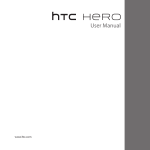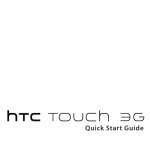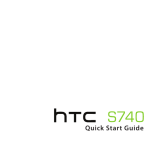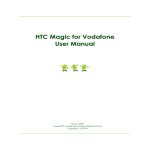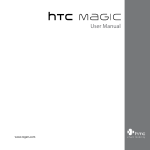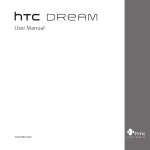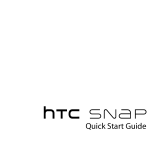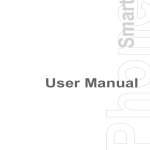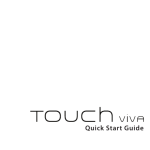Download HTC Hero Quick Start Guide
Transcript
Quick Start Guide For a more complete guide in using your phone, download the User Manual PDF from www.htc.com Quick Start Guide Please Read Before Proceeding THE BATTERY IS NOT CHARGED WHEN YOU TAKE IT OUT OF THE BOX. DO NOT REMOVE THE BATTERY PACK WHEN THE PHONE IS CHARGING. YOUR WARRANTY IS INVALIDATED IF YOU DISASSEMBLE OR ATTEMPT TO DISASSEMBLE THE DEVICE. PRIVACY RESTRICTIONS Some countries require full disclosure of recorded telephone conversations, and stipulate that you must inform the person with whom you are speaking that the conversation is being recorded. Always obey the relevant laws and regulations of your country when using the recording feature of your phone. Limitation of Damages TO THE MAXIMUM EXTENT PERMITTED BY APPLICABLE LAW, IN NO EVENT SHALL HTC OR ITS PROVIDERS BE LIABLE TO USER OR ANY THIRD PARTY FOR ANY INDIRECT, SPECIAL, CONSEQUENTIAL, INCIDENTAL OR PUNITIVE DAMAGES OF ANY KIND, IN CONTRACT OR TORT, INCLUDING, BUT NOT LIMITED TO, INJURY, LOSS OF REVENUE, LOSS OF GOODWILL, LOSS OF BUSINESS OPPORTUNITY, LOSS OF DATA, AND/OR LOSS OF PROFITS ARISING OUT OF, OR RELATED TO, IN ANY MANNER, OR THE DELIVERY, PERFORMANCE OR NONPERFORMANCE OF OBLIGATIONS, OR USE OF THE WEATHER INFORMATION, DATA OR DOCUMENTATION HEREUNDER REGARDLESS OF THE FORESEEABILITY THEREOF. *** IMPORTANT REMINDER *** Most applications on the phone need a constant Internet connection. It is strongly recommended that you subscribe to a flat-rate data plan from your wireless service provider. If you do not have a flat-rate data plan, you may incur significant data connection charges when the phone accesses the Internet. We strongly advise you to check with your wireless service provider for the data rates first before you use the phone. Quick Start Guide Congratulations on your purchase of the HTC Hero. This Quick Start Guide will help you get started with your Android™-powered phone. For a more complete guide in using the phone, download the User Manual PDF. Contents 1. Inside the Box............................................................4 2. Your HTC Hero............................................................4 3. Before You Turn On Your Phone .........................5 4. Get Started..................................................................8 5. HTC Sense™.................................................................9 6. Get Your Contacts into the Phone................... 12 7. Get On the Internet............................................... 13 8. Get Your Messages Across.................................. 15 9. Social Networking................................................. 16 10. Get Files into Your Phone................................. 17 11. Reset the Phone.................................................. 18 12. Troubleshooting.................................................. 19 Quick Start Guide 1. Inside the Box You should find the following items inside the box. • HTC Hero phone • Battery • USB cable • AC adapter • Wired 3.5 mm stereo headset • This Quick Start Guide • microSD™ card 2. Your HTC Hero 3.5 mm headset jack Earpiece Notification LED Volume Control Touch Screen TRACKBALL HOME CALL MENU END CALL/POWER BACK SEARCH Quick Start Guide 3. Before You Turn On Your Phone 1 Remove the back cover Lift the top of the back cover. There’s a narrow opening where you can use your finger to remove the back cover. 2 Remove the battery Lift the battery from the small opening (encircled in the drawing.) 3 Insert the SIM card 1. Slide the SIM card holder to the right to unlock it, and then flip it open. 2. Insert the SIM card with its gold contacts facing down and its cut-off corner facing out the card slot. Slide the SIM card completely into the slot. Quick Start Guide 4 Lock the SIM card holder Close the SIM card holder and then slide the SIM card holder to the left to lock it. 5 Put the battery back in 1. Align the battery’s exposed copper contacts with the battery connectors inside the battery compartment. IMPORTANT Before you reinstall the battery, remove the thin film at the back of the battery. 2. Insert the contact side of the battery first then gently push the battery into place. 6 Insert the microSD card 1. Insert the microSD card into the slot with its gold contacts facing down. 2. Press the microSD card all the way in until you hear a click. Quick Start Guide 7 Replace the back cover 1. Secure the bottom part of the back cover first by aligning into the two openings located at the bottom part of the back of the device. 2. Press the sides and the top part of the back cover down to lock the cover into place. You will hear a click when the back cover is locked in place. 8 Charge the battery 1. Plug the USB connector of the AC adapter to the USB connector at the bottom of your phone. 2. Plug in the AC adapter to an electrical outlet to start charging the battery. The battery is fully charged after about 3 hours of charging. After doing these 8 steps, you are now ready to turn on your phone for the first time. Turn the page and learn what you can do with your phone. Press the END CALL/POWER button on the phone turn it on. Quick Start Guide 4. Get Started When you turn on your phone for the first time, you will be given options to let you quickly set up various accounts such as Google™ Account, Facebook™, Twitter™, Flickr®, Microsoft® Exchange ActiveSync®, and other email accounts. You do not need to set up all the accounts to use the phone. However, if you do have those accounts, we suggest that you go ahead and set them up to take advantage of all the phone features. Note You need an Internet connection to set up accounts. 1.Choose the language you want to use and then tap Next. 2.You may be asked to determine some options, view tutorials, or set up a Wi-Fi connection in the following screens. Tap Next or Skip to go to the following screen. Note You will only be asked to set up a Wi-Fi connection if there is a Wi-Fi connection available. 3.In the Set up accounts screen, choose which accounts you want to set up. After setting up an account, you will be taken back to the Set up accounts screen. Tap Next when you are done setting up the accounts. 4.In the Set up social network accounts screen, choose which social network accounts you want to set up. After setting up an account, you will be taken back to the Set up social network accounts screen. Tap Next when you are done setting up the accounts. 5.On the Location consent screen, select the check box to allow Google’s location service to collect location data, and then tap Next. Quick Start Guide Note Some applications on your phone, such as World Clock and Weather, require Google’s location service to automatically update the time and weather information for your current location. 6.Tap Finish to finish the setup process and go to the Home screen. 5. HTC Sense™ Discover HTC enhancements that make the phone just right for you, help you stay in touch and leave you delighted with their ease of use. Home screen The Home screen gives you a lot of real estate to work with so you can add the items you want and need on the Home screen. Slide your finger from right to left or left to right to go to the extended Home screen. Tip While in any application, press HOME to display the Home screen. The Home screen extends beyond the screen width to provide more space for you to add items. There are 6 “additional” screens apart from the main Home screen. 10 Quick Start Guide HTC widgets Personalize your Home screen by adding HTC widgets to it. Choose from Music, People, Twitter, and a host of other widgets, and arrange them in multiple profiles so that your phone molds perfectly to fit your life. To add HTC widgets to the Home screen, press and then select HTC widgets. Can’t decide how to set up your Home screen? Check out Scenes that we’ve included in the phone. Scenes are preset Home screen layouts that you can quickly apply. On the Home screen, press MENU and then tap Scenes to check out the presets. Scenes Looking to make a scene? You can customize your Home screen and then save it as a scene. 1.Customize the Home screen by changing the wallpaper and adding widgets. 2.After you are done customizing, press MENU and then tap Scenes. 3.Select Current (unsaved) and then tap Save. 4.Enter the Scene name and then tap Done. Tip You can rename or delete a custom scene in the Settings screen. On the Settings screen, tap Personalize > Scenes, and then press and hold a custom scene. Quick Start Guide 11 Onscreen keyboard When you start a program or select a field that requires text or numbers, the onscreen keyboard becomes available. You can choose from three onscreen keyboard layouts: QWERTY, Compact QWERTY, and Phone keypad. The onscreen keyboard offers word prediction and spell correction features helping you type faster and more accurately. An example of an onscreen keyboard: QWERTY Smart Dial Dial the way you think. The Smart Dial feature searches for contact phone numbers and the first character of a contact name as well as from the character that appears after a space, dash, or underscore in a contact name. Whether you’re dialing by name or number, Smart Dial gets it right. 12 Quick Start Guide People Bring the people who matter the most closer. All your text exchanges, email conversations, Facebook status, Flickr photo albums and phone logs are neatly organized by your contacts. Tap a contact in the list to view all communications between you and that person. 6. Get Your Contacts into the Phone Keep tabs on your people with People. All your communications with a contact are nearly arranged for easy viewing. On the Home screen, tap , and then tap People. Importing all contacts from your SIM card On the All tab, press MENU, and then tap Import. Note If you have a Google or Exchange ActiveSync account set up on your phone, choose the type for the imported contacts, and then tap OK. Adding a new contact using the phone 1.On the All tab, tap Add new contact. 2.Tap the Name field, enter the first and last name of the contact, and choose the order in which to display the names. to hide the onscreen keyboard, and then tap 3.Tap OK. Quick Start Guide 13 4.Enter the contact information in the fields provided. 5.Scroll to the bottom of the screen and tap Save. Synchronizing Google, Exchange ActiveSync and Outlook contacts If you have a Google Account, Microsoft Office Outlook, Windows Address Book (Outlook Express), or an Exchange ActiveSync account, you can synchronize the contacts in those accounts with your phone. Refer to the User Manual PDF to learn how to synchronize contacts from these accounts. 7. Get On the Internet Connect to the world through a data connection or Wi-Fi connection. Browse the web, download applications or games from Android Market, and send/ receive emails. Using a data connection Your phone will be automatically configured to use your wireless service provider’s GPRS/3G/EDGE service when you turn on your phone (if the SIM card is inserted) for the first time. If your phone is not connecting, check the mobile network the phone is using and if data connection is turned on. To check the mobile network the phone is using 1.Press HOME > MENU and then tap Settings. 2.Tap Wireless controls > Mobile network settings > Network operators or Access Point Names. Turn on data connection by selecting the Mobile network check box in Settings > Wireless controls. 14 Quick Start Guide Using Wi-Fi 1.On the Home screen, press MENU and then tap Settings > Wireless controls. 2.Select the Wi-Fi check box to turn Wi-Fi on. The phone will scan for available wireless networks. 3.Tap Wi-Fi settings. The network names and security settings (Open network or Secured with WEP) of detected Wi-Fi networks are displayed in the Wi-Fi networks section. 4.Tap a Wi-Fi network to connect. If you selected an open network, you will be automatically connected to the network. If you selected a network that is secured with WEP, enter the key and then tap Connect. Browsing the web Experience rich Internet browsing with Browser’s Flash player, visual bookmarks, and pinch zoom controls. 1.On the Home screen, tap Browser. 2.On the Browser screen, press MENU and then tap the URL field on top of the screen. 3.Enter the web page address using the keyboard. As you enter the address, matching web page addresses will appear on the screen. Tap an address to go directly to that web page or continue entering the web page address. 4.Tap Go. On the webpage, use finger gestures to browse the webpage or to zoom in or out. Quick Start Guide 15 Use your thumb and index fingers to ‘spread’ the web page to zoom in. Use your thumb and index fingers to ‘pinch’ the web page to zoom out. 8. Get Your Messages Across Set up multiple email inboxes ranging from personal accounts to Enterprise Exchange solutions. Enjoy multiple viewing options – by conversation threads, flags or attachment. To add a POP3/IMAP email account , and then tap Mail. 1.On the Home screen, tap 2.On the Choose a mail provider screen, tap the type of email account you want to set up. If you do not see the email account type you want on the screen, tap Other (POP3/IMAP). Note If the account type you want to set up is not in the phone database, you will be asked to enter more details. It is recommended that you get all pertinent information for the email account such as incoming/ outgoing server settings before you proceed. 3.Enter the Email address and Password for the email account and then tap Next. 16 Quick Start Guide 4.Enter the Account name and Your name and then tap Finish setup. To send emails 1.On the Home screen, tap , and then tap Mail. 2.On the email account Inbox, press MENU and then tap Compose. 3.Enter the message recipient’s email address in the To field. As you enter information, matching contacts will appear on the screen. Tap the recipient or continue entering the email address. If you are sending the email to several recipients, separate the email addresses with a comma. You can add as many message recipients as you want. 4.Enter the subject, and then compose your message. Tap Send. If you want to set up an Exchange ActiveSync account, refer to Chapter 5 of the User Manual PDF to learn how. 9. Social Networking Stay in the loop with your friends with the social networking features. Update your status and get updates on events, photos, and status of your friends on Facebook™, view photos on Flickr®, and follow your tweets on Twitter. The People application is tightly integrated with Facebook and Flickr, letting you know if your friends have updates on their accounts. Quick Start Guide 17 Refer to Chapter 3 and 9 of the User Manual PDF to learn more about People and Peep (the Twitter client on the phone.) 10. Get Files into Your Phone Bring your files with you. With the phone’s wide range of file support, you can view Word, Excel, PowerPoint, and PDF files, listen to music, and smile at those precious photos and videos on your phone. Note You need to have a microSD card installed to copy files into the phone. 1.Connect the phone to the computer using the USB cable. A notification icon appears in the status bar. 2.Open the Notifications panel (by touching and then dragging the status bar down) 3.In the Notifications panel, tap USB connected, and then tap Mount. 18 Quick Start Guide Note When the phone is mounted, you will not be able to use some of the phone’s applications such as Camera. You need to turn off USB storage for the phone to recognize the storage card when the phone is connected to a computer. Refer to the User Manual for details. 4.On your computer, navigate to the USB drive of the phone and open it. 5.Copy the files into the phone’s storage card. 11. Reset the Phone Need to start over? Resetting the phone deletes all data, including downloaded applications, and resets the phone back to its initial state—the state before you turned on the phone for the first time. Important Make sure to back up important data you have on the phone before you reset the phone. To reset the phone 1.On the Home screen, press MENU, and then tap Settings > Security > Factory data reset. 2.On the Factory data reset screen, tap Reset phone and then tap Erase everything. To reset the phone using phone buttons 1.With the phone turned off, press and hold the HOME, END CALL/POWER, and BACK buttons. The reset process will start after a few seconds. 2.Wait for the phone to finish the reset process and then press MENU. Quick Start Guide 19 12. Troubleshooting Here are some things you can do when your phone hangs, has problems running applications, or is operating slowly: • Check if there is enough free space on the phone to run the application. To check free space, press HOME > MENU, and then tap Settings > SD card & phone storage or Applications. • Clear data and cache of applications. To clear data and cache, press HOME > MENU, and then tap Settings > SD card & phone storage or Applications > Manage applications. • Uninstall third-party applications. To uninstall third-party applications, press HOME > MENU, and then tap Settings > Applications > Manage applications. • If your phone is not responding to input, remove the battery, wait for 3 seconds, then reinsert the battery and turn on the phone. • Backup important phone data and then reset the phone. To reset the phone, press HOME > MENU, and then tap Settings > Security > Factory data reset. • Check for updates and useful tips on the HTC website - www.htc.com. 20 Quick Start Guide Intellectual Property Right Information Copyright © 2009 Google Inc. Used with permission. Google, the Google logo, Android, Google Search, Google Maps, Gmail, YouTube, Android Market, and Google Talk are trademarks of Google Inc. Google, the Google logo and Google Maps are trademarks of Google, Inc. TeleAtlas® Map Data ©2009. Street View Images ©2009 Google. Important Health Information and Safety Precautions When using this product, the safety precautions below must be taken to avoid possible legal liabilities and damages. Retain and follow all product safety and operating instructions. Observe all warnings in the operating instructions on the product. To reduce the risk of bodily injury, electric shock, fire, and damage to the equipment, observe the following precautions. ELECTRICAL SAFETY This product is intended for use when supplied with power from the designated battery or power supply unit. Other usage may be dangerous and will invalidate any approval given to this product. SAFETY PRECAUTIONS FOR PROPER GROUNDING INSTALLATION CAUTION: Connecting to an improperly grounded equipment can result in an electric shock to your phone. This product equipped with a USB Cable for connecting with desktop or notebook computer. Be sure your computer is properly grounded (earthed) before connecting this product to the computer. The power supply cord of a desktop or notebook computer has an equipmentgrounding conductor and a grounding plug. The plug must be plugged into an appropriate outlet which is properly installed and grounded in accordance with all local codes and ordinances. Quick Start Guide 21 SAFETY PRECAUTIONS FOR POWER SUPPLY UNIT • • Use the correct external power source A product should be operated only from the type of power source indicated on the electrical ratings label. If you are not sure of the type of power source required, consult your authorized service provider or local power company. For a product that operates from battery power or other sources, refer to the operating instructions that are included with the product. Handle battery packs carefully This product contains a Li-ion battery. There is a risk of fire and burns if the battery pack is handled improperly. Do not attempt to open or service the battery pack. Do not disassemble, crush, puncture, short external contacts or circuits, dispose of in fire or water, or expose a battery pack to temperatures higher than 60˚C (140˚F). WARNING: Danger of explosion if battery is incorrectly replaced. To reduce risk of fire or burns, do not disassemble, crush, puncture, short external contacts, expose to temperature above 60° C (140° F), or dispose of in fire or water. Replace only with specified batteries. Recycle or dispose of used batteries according to the local regulations or reference guide supplied with your product. Note: This product should be operated only with the following designated Battery Pack(s). • HTC, Model TWIN160 Take extra precautions • Keep the battery or phone dry and away from water or any liquid as it may cause a short circuit. • Keep metal objects away so they don’t come in contact with the battery or its connectors as it may lead to short circuit during operation. • The phone should be only connected to products that bear the USB-IF logo or have completed the USB-IF compliance program. 22 Quick Start Guide • Do not use a battery that appears damaged, deformed, or discolored, or the one that has any rust on its casing, overheats, or emits a foul odor. • Always keep the battery out of the reach of babies and small children, to avoid swallowing of the battery. Consult the doctor immediately if the battery is swallowed. • If the battery leaks: • Do not allow the leaking fluid to come in contact with skin or clothing. If already in contact, flush the affected area immediately with clean water and seek medical advice. • Do not allow the leaking fluid to come in contact with eyes. If already in contact, DO NOT rub; rinse with clean water immediately and seek medical advice. • Take extra precautions to keep a leaking battery away from fire as there is a danger of ignition or explosion. SAFETY PRECAUTIONS FOR DIRECT SUNLIGHT Keep this product away from excessive moisture and extreme temperatures. Do not leave the product or its battery inside a vehicle or in places where the temperature may exceed 60°C (140°F), such as on a car dashboard, window sill, or behind a glass that is exposed to direct sunlight or strong ultraviolet light for extended periods of time. This may damage the product, overheat the battery, or pose a risk to the vehicle. PREVENTION OF HEARING LOSS CAUTION: Permanent hearing loss may occur if earphones or headphones are used at high volume for prolonged periods of time. Note For France, Earphone (listed below) for this phone have been tested to comply with the Sound Pressure Level requirement laid down in the applicable NF EN 50332-1:2000 and/or NF EN 50332-2:2003 standards as required by French Article L. 5232-1. • • Earphone, manufactured by Cotron, Model RC E150. Earphone, manufactured by Merry, Model RC E150. Quick Start Guide 23 SAFETY IN AIRCRAFT Due to the possible interference caused by this product to an aircraft’s navigation system and its communications network, using this phone’s phone function on board an airplane is against the law in most countries. If you want to use this phone when on board an aircraft, remember to turn off your phone by switching to Airplane Mode. ENVIRONMENT RESTRICTIONS Do not use this product in gas stations, fuel depots, chemical plants or where blasting operations are in progress, or in potentially explosive atmospheres such as fuelling areas, fuel storehouses, below deck on boats, chemical plants, fuel or chemical transfer or storage facilities, and areas where the air contains chemicals or particles, such as grain, dust, or metal powders. Please be aware that sparks in such areas could cause an explosion or fire resulting in bodily injury or even death. EXPLOSIVE ATMOSPHERES When in any area with a potentially explosive atmosphere or where flammable materials exist, the product should be turned off and the user should obey all signs and instructions. Sparks in such areas could cause an explosion or fire resulting in bodily injury or even death. Users are advised not to use the equipment at refueling points such as service or gas stations, and are reminded of the need to observe restrictions on the use of radio equipment in fuel depots, chemical plants, or where blasting operations are in progress. Areas with a potentially explosive atmosphere are often, but not always, clearly marked. These include fueling areas, below deck on boats, fuel or chemical transfer or storage facilities, and areas where the air contains chemicals or particles, such as grain, dust, or metal powders. ROAD SAFETY Vehicle drivers in motion are not permitted to use telephony services with handheld devices, except in the case of emergency. In some countries, using hands-free devices as an alternative is allowed. SAFETY PRECAUTIONS FOR RF EXPOSURE • Avoid using your phone near metal structures (for example, the steel frame of a building). 24 Quick Start Guide • Avoid using your phone near strong electromagnetic sources, such as microwave ovens, sound speakers, TV and radio. • Use only original manufacturer-approved accessories, or accessories that do not contain any metal. • Use of non-original manufacturer-approved accessories may violate your local RF exposure guidelines and should be avoided. INTERFERENCE WITH MEDICAL EQUIPMENT FUNCTIONS This product may cause medical equipment to malfunction. The use of this device is forbidden in most hospitals and medical clinics. If you use any other personal medical device, consult the manufacturer of your device to determine if they are adequately shielded from external RF energy. Your physician may be able to assist you in obtaining this information. Turn your phone OFF in health care facilities when any regulations posted in these areas instruct you to do so. Hospitals or health care facilities may be using equipment that could be sensitive to external RF energy. INTERFERENCE IN CARS Please note that because of possible interference to electronic equipment, some vehicle manufacturers forbid the use of mobile phone in their vehicles unless a handsfree kit with an external antenna is included in the installation. HEARING AIDS Some digital wireless phones may interfere with some hearing aids. In the event of such interference, you may want to consult your service provider, or call the customer service line to discuss alternatives. NONIONIZING RADIATION Your device has an internal antenna. This product should be operated in its normal-use position to ensure the radiative performance and safety of the interference. As with other mobile radio transmitting equipment, users are advised that for satisfactory operation of the equipment and for the safety of personnel, it is recommended that no part of the human body be allowed to come too close to the antenna during operation of the equipment. Use only the supplied integral antenna. Use of unauthorized or modified antennas may impair call quality and damage the Quick Start Guide 25 phone, causing loss of performance and SAR levels exceeding the recommended limits as well as result in non-compliance with local regulatory requirements in your country. To assure optimal phone performance and ensure human exposure to RF energy is within the guidelines set forth in the relevant standards, always use your device only in its normal-use position. Contact with the antenna area may impair call quality and cause your device to operate at a higher Antenna power level than needed. Avoiding location contact with the antenna area when the phone is IN USE optimizes the antenna performance and the battery life. Electrical Safety • • • Accessories - Use only approved accessories. - Do not connect with incompatible products or accessories. - Take care not to touch or allow metal objects, such as coins or key rings, to contact or short-circuit the battery terminals. Connection to a Car Seek professional advice when connecting a phone interface to the vehicle electrical system. Faulty and Damaged Products - Do not attempt to disassemble the phone or its accessory. - Only qualified personnel must service or repair the phone or its accessory. General Precautions You alone are responsible for how you use your phone and any consequences of its use. You must always switch off your phone wherever the use of a phone is prohibited. Use of your phone is subject to safety measures designed to protect users and their environment. 26 Quick Start Guide • • • • Avoid applying excessive pressure to the device Do not apply excessive pressure on the screen and the device to prevent damaging them and remove the device from your pants’ pocket before sitting down. It is also recommended that you store the device in a protective case and only use your finger when interacting with the touch screen. Cracked display screens due to improper handling are not covered by the warranty. Device getting warm after prolonged use When using your device for prolonged periods of time, such as when you’re talking on the phone, charging the battery or browsing the web, the device may become warm. In most cases, this condition is normal and therefore should not be interpreted as a problem with the device. Heed service markings Except as explained elsewhere in the Operating or Service documentation, do not service any product yourself. Service needed on components inside the device should be done by an authorized service technician or provider. Protect your phone • Always treat your phone and its accessories with care and keep them in a clean and dust-free place. • Do not expose your phone or its accessories to open flames or lit tobacco products. • Do not drop, throw or try to bend your phone or its accessories. • Do not expose your phone or its accessories to liquid, moisture or high humidity. • Do not paint your phone or its accessories. • Do not use harsh chemicals, cleaning solvents, or aerosols to clean the device or its accessories. • Do not attempt to disassemble your phone or its accessories, only authorized personnel must do so. • Do not expose your phone or its accessories to extreme temperatures, minimum –20 and maximum 55 degrees Celsius. • Please check local regulations for disposal of electronic products. Quick Start Guide 27 • • • • • Do not carry your phone in your back pocket as it could break when you sit down. Damage requiring service Unplug the product from the electrical outlet and refer servicing to an authorized service technician or provider under the following conditions: • Liquid has been spilled or an object has fallen into the product. • The product has been exposed to rain or water. • The product has been dropped or damaged. • There are noticeable signs of overheating. • The product does not operate normally when you follow the operating instructions. Avoid hot areas The product should be placed away from heat sources such as radiators, heat registers, stoves, or other products (including amplifiers) that produce heat. Avoid wet areas Never use the product in a wet location. Avoid using your device after a dramatic change in temperature When you move your device between environments with very different temperature and/or humidity ranges, condensation may form on or within the device. To avoid damaging the device, allow sufficient time for the moisture to evaporate before using the device. NOTICE: When taking the device from low-temperature conditions into a warmer environment or from high-temperature conditions into a cooler environment, allow the device to acclimate to room temperature before turning on power. • • Avoid pushing objects into product Never push objects of any kind into cabinet slots or other openings in the product. Slots and openings are provided for ventilation. These openings must not be blocked or covered. Air Bags Do not place a phone in the area over an air bag or in the air bag deployment area. Store the phone safely before driving your vehicle. 28 Quick Start Guide • • • • • • • • • Mounting accessories Do not use the product on an unstable table, cart, stand, tripod, or bracket. Any mounting of the product should follow the manufacturer’s instructions, and should use a mounting accessory recommended by the manufacturer. Avoid unstable mounting Do not place the product with an unstable base. Use product with approved equipment This product should be used only with personal computers and options identified as suitable for use with your equipment. Adjust the volume Turn down the volume before using headphones or other audio devices. Cleaning Unplug the product from the wall outlet before cleaning. Do not use liquid cleaners or aerosol cleaners. Use a damp cloth for cleaning, but NEVER use water to clean the LCD screen. Small Children Do not leave your phone and its accessories within the reach of small children or allow them to play with it. They could hurt themselves or others, or could accidentally damage the phone. Your phone contains small parts with sharp edges that may cause an injury or which could become detached and create a choking hazard. Repetitive Motion Injuries To minimize the risk of RSI, when Texting or playing games with your phone: • Do not grip the phone too tightly • Press the buttons lightly • Make use of the special features in the handset which minimize the number of buttons which have to be pressed, such as message templates and predictive text. • Take lots of breaks to stretch and relax. Bright Light This phone is capable of producing flash of light or use as a torch, do not use it too close to the eyes. Operating machinery Full attention must be given to operating the machinery in order to reduce the risk of an accident. Quick Start Guide 29 • • • • Electrostatic discharge (ESD) Do not touch the SIM card’s metal connectors. Seizures/Blackouts This phone is capable of producing bright flashing lights. Loud Noise This phone is capable of producing loud noises which may damage your hearing. Emergency Calls This phone, like any wireless phone, operates using radio signals, which cannot guarantee connection in all conditions. Therefore, you must never rely solely on any wireless phone for emergency communications. Regulatory Agency Identifications For regulatory identification purposes, your product is assigned a model number of HERO100. To ensure continued reliable and safe operation of your device, use only the accessories listed below with your HERO100. The Battery Pack has been assigned a model number of TWIN160. Note This product is intended for use with a certified Class 2 Limited Power Source, rated 5 Volts DC, maximum 1 Amp power supply unit. Telecommunications & Internet Association (TIA) safety information • Pacemakers The Health Industry Manufacturers Association recommends that a minimum separation of six inches be maintained between a handheld wireless phone and a pacemaker to avoid potential interference with the pacemaker. These recommendations are consistent with the independent research by and recommendations of Wireless Technology Research. Persons with pacemakers: • Should ALWAYS keep the phone more than six inches from their pacemaker when the phone is turned ON. • Should not carry the phone in a breast pocket. • Should use the ear opposite the pacemaker to minimize the potential for interference. If you have any reason to suspect that interference is taking place, turn the phone OFF immediately. 30 Quick Start Guide • • Hearing Aids Some digital wireless phones may interfere with some hearing aids. In the event of such interference, you may want to consult your service provider, or call the customer service line to discuss alternatives. Other Medical Devices If you use any other personal medical device, consult the manufacturer of your device to determine if they are adequately shielded from external RF energy. Your physician may be able to assist you in obtaining this information. Turn the phone OFF in health care facilities when any regulations posted in these areas instruct you to do so. Hospitals or health care facilities may be using equipment that could be sensitive to external RF energy. WEEE Notice The Directive on Waste Electrical and Electronic Equipment (WEEE), which entered into force as European law on 13th February 2003, resulted in a major change in the treatment of electrical equipment at end-of-life. The purpose of this Directive is, as a first priority, the prevention of WEEE, and in addition, to promote the reuse, recycling and other forms of recovery of such wastes so as to reduce disposal. The WEEE logo (shown at the left) on the product or on its box indicates that this product must not be disposed of or dumped with your other household waste. You are liable to dispose of all your electronic or electrical waste equipment by relocating over to the specified collection point for recycling of such hazardous waste. Isolated collection and proper recovery of your electronic and electrical waste equipment at the time of disposal will allow us to help conserving natural resources. Moreover, proper recycling of the electronic and electrical waste equipment will ensure safety of human health and environment. For more information about electronic and electrical waste equipment disposal, recovery, and collection points, please contact your local city centre, household waste disposal service, shop from where you purchased the equipment, or manufacturer of the equipment. Quick Start Guide 31 RoHS Compliance This product is in compliance with Directive 2002/95/EC of the European Parliament and of the Council of 27 January 2003, on the restriction of the use of certain hazardous substances in electrical and electronic equipment (RoHS) and its amendments. www.htc.com 90H01304-06M Rev.A