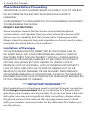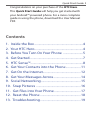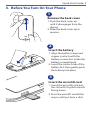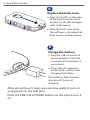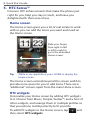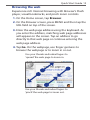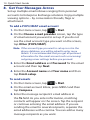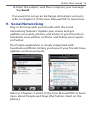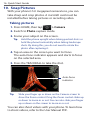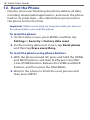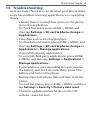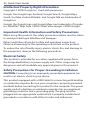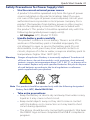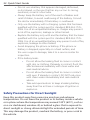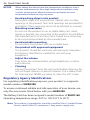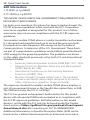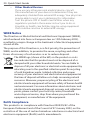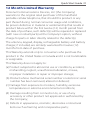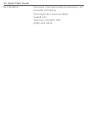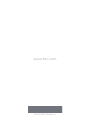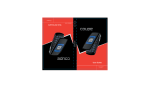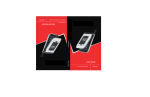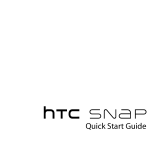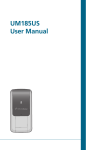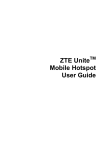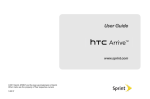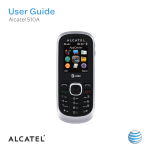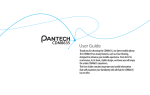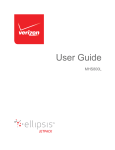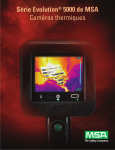Download HTC Hero Quick Start Guide
Transcript
Quick Start Guide For a more complete guide in using your phone, refer to the User Manual PDF on the microSD card or download the User Manual PDF from www.htc.com/us Quick Start Guide Please Read Before Proceeding THE BATTERY IS NOT CHARGED WHEN YOU TAKE IT OUT OF THE BOX. DO NOT REMOVE THE BATTERY PACK WHEN THE PHONE IS CHARGING. YOUR WARRANTY IS INVALIDATED IF YOU DISASSEMBLE OR ATTEMPT TO DISASSEMBLE THE PHONE. PRIVACY RESTRICTIONS Some countries require full disclosure of recorded telephone conversations, and stipulate that you must inform the person with whom you are speaking that the conversation is being recorded. Always obey the relevant laws and regulations of your country when using the recording feature of your phone. Limitation of Damages TO THE MAXIMUM EXTENT PERMITTED BY APPLICABLE LAW, IN NO EVENT SHALL HTC OR ITS PROVIDERS BE LIABLE TO USER OR ANY THIRD PARTY FOR ANY INDIRECT, SPECIAL, CONSEQUENTIAL, INCIDENTAL OR PUNITIVE DAMAGES OF ANY KIND, IN CONTRACT OR TORT, INCLUDING, BUT NOT LIMITED TO, INJURY, LOSS OF REVENUE, LOSS OF GOODWILL, LOSS OF BUSINESS OPPORTUNITY, LOSS OF DATA, AND/OR LOSS OF PROFITS ARISING OUT OF, OR RELATED TO, IN ANY MANNER, OR THE DELIVERY, PERFORMANCE OR NONPERFORMANCE OF OBLIGATIONS, OR USE OF THE WEATHER INFORMATION, DATA OR DOCUMENTATION HEREUNDER REGARDLESS OF THE FORESEEABILITY THEREOF. *** IMPORTANT REMINDER *** Most applications on the phone need a constant Internet connection. It is strongly recommended that you subscribe to a flat-rate data plan from your wireless service provider. If you do not have a flat-rate data plan, you may incur significant data connection charges when the phone accesses the Internet. We strongly advise you to check with your wireless service provider for the data rates first before you use the phone. Quick Start Guide Congratulations on your purchase of the HTC Hero. This Quick Start Guide will help you get started with your Android™-powered phone. For a more complete guide in using the phone, download the User Manual PDF. Contents 1. Inside the Box............................................................4 2. Your HTC Hero............................................................4 3. Before You Turn On Your Phone .........................5 4. Get Started..................................................................7 5. HTC Sense™.................................................................8 6. Get Your Contacts into the Phone................... 11 7. Get On the Internet............................................... 12 8. Get Your Messages Across.................................. 14 9. Social Networking................................................. 15 10. Snap Pictures . ..................................................... 16 11. Get Files into Your Phone................................. 17 12. Reset the Phone.................................................. 18 13. Troubleshooting.................................................. 19 Quick Start Guide 1. Inside the Box You should find the following items inside the box. • HTC Hero phone • USB cable • International plug adapters • microSD™ card • Battery • AC adapter • This Quick Start Guide 2. Your HTC Hero 3.5 mm headset jack Earpiece Notification LED Volume Control Touch Screen TRACKBALL MENU SEARCH CALL END CALL/POWER HOME BACK Quick Start Guide 3. Before You Turn On Your Phone 1 Remove the back cover 1. Push the back cover up until it disengages from the device. 2. Slide the back cover up to remove. 2 Insert the battery 1. Align the battery’s exposed copper contacts with the battery connectors inside the battery compartment. 2. Insert the contact side of the battery first then gently push the battery into place. 3 Insert the microSD card 1. Insert the microSD card into the slot with its gold contacts facing down. 2. Press the microSD card all the way in until you hear a click. Quick Start Guide 4 Replace the back cover 1. Align the “teeth” on the sides of the back cover into the 4 notches on the left and right sides of the device. 2. Slide the back cover down. You will hear a click when the back cover is locked in place. 5 Charge the battery 1. Plug the USB connector of the AC adapter to the USB connector at the bottom of your phone. 2. Plug in the AC adapter to an electrical outlet to start charging the battery. The battery is fully charged after about 3 hours of charging. After doing these 5 steps, you are now ready to turn on your phone for the first time. Press the END CALL/POWER button on the phone turn it on. Quick Start Guide 4. Get Started When you turn on your phone for the first time, you will be shown a tutorial on how to use the onscreen keyboard and you will be asked to allow or refuse the Google location service. 1.On the tutorial screen, tap the text box to start the tutorial or tap Skip to skip the tutorial. 2.On the Location consent screen, select the check box to allow Google’s location service to collect location data, and then tap Next. Please note that some applications on your phone, such as World Clock and Weather, require Google’s location service to automatically update the time and weather information for your current location. Also, Google’s location service connects to the Internet using your phone’s data or Wi-Fi connection. 3.Tap Finish to finish the setup process and return to the Home screen. Quick Start Guide 5. HTC Sense™ Discover HTC enhancements that make the phone just right for you, help you stay in touch, and leave you delighted with their ease of use. Home screen The Home screen gives you a lot of real estate to work with so you can add the items you want and need on the Home screen. Slide your finger from right to left or left to right to go to the extended Home screen. Tip While in any application, press HOME to display the Home screen. The Home screen extends beyond the screen width to provide more space for you to add items. There are 6 “additional” screens apart from the main Home screen. HTC widgets Personalize your Home screen by adding HTC widgets to it. Choose from Music, People, Twitter™, and a host of other widgets, and arrange them in multiple profiles so that your phone molds perfectly to fit your life. To add HTC widgets to the Home screen, tap then select HTC widgets. and Quick Start Guide Can’t decide how to set up your Home screen? Check out Scenes that we’ve included in the phone. Scenes are preset Home screen layouts that you can quickly apply. On the Home screen, press MENU and then tap Scenes to check out the presets. Scenes Looking to make a scene? You can customize your Home screen and then save it as a scene. 1.Customize the Home screen by changing the wallpaper and adding widgets. 2.After you are done customizing, press MENU and then tap Scenes. 3.Select Current (unsaved) and then tap Save. 4.Enter the Scene name and then tap Done. Tip You can rename or delete a custom scene in the Settings screen. On the Settings screen, tap Personalize > Scenes, and then press and hold a custom scene. Onscreen keyboard When you start a program or select a field that requires text or numbers, the onscreen keyboard becomes available. You can choose from three onscreen keyboard layouts: QWERTY, Compact QWERTY, and Phone keypad. The onscreen keyboard offers word prediction and spell correction features helping you type faster and more accurately. An example of an onscreen keyboard: QWERTY 10 Quick Start Guide Smart Dial Dial the way you think. The Smart Dial feature searches for contact phone numbers and the first character of a contact name as well as from the character that appears after a space, dash, or underscore in a contact name. Whether you’re dialing by name or number, Smart Dial gets it right. People Bring the people who matter the most closer. All your text exchanges, email conversations, Facebook status, Flickr photo albums and phone logs are neatly organized by your contacts. Tap a contact in the list to view all communications between you and that person. Quick Start Guide 11 6. Get Your Contacts into the Phone Keep tabs on your people with People. All your communications with a contact are neatly arranged for easy viewing. On the Home screen, tap > People. Adding a new contact using the phone 1.On the All tab, tap Add contact. 2.Tap the Name field, enter the first and last name of the contact, and choose the order in which to display the names. 3.Tap to hide the onscreen keyboard, and then tap OK. 4.Enter the contact information in the fields provided. 5.Scroll to the bottom of the screen and tap Save. Synchronizing Google, Exchange ActiveSync and Outlook contacts If you have a Google Account, Microsoft Office Outlook, Windows Address Book (Outlook Express), or an Exchange ActiveSync account, you can synchronize the contacts in those accounts with your phone. Refer to the User Manual PDF to learn how to synchronize contacts from these accounts. 12 Quick Start Guide 7. Get On the Internet Connect to the world through a data connection or Wi-Fi connection. Browse the web, download applications or games from Android Market, and send/ receive emails. Using a data connection Your phone is automatically configured to use your mobile provider’s 1xRTT/EVDO network. Select or clear the Mobile network check box in Settings > Wireless controls to turn on or off the data connection. Using Wi-Fi 1.On the Home screen, press MENU and then tap Settings > Wireless controls. 2.Select the Wi-Fi check box to turn Wi-Fi on. The phone will scan for available wireless networks. 3.Tap Wi-Fi settings. The network names and security settings (Open network or Secured with WEP) of detected Wi-Fi networks are displayed in the Wi-Fi networks section. 4.Tap a Wi-Fi network to connect. If you selected an open network, you will be automatically connected to the network. If you selected a network that is secured with WEP, enter the key and then tap Connect. Quick Start Guide 13 Browsing the web Experience rich Internet browsing with Browser’s Flash player, visual bookmarks, and pinch zoom controls. 1.On the Home screen, tap Browser. 2.On the Browser screen, press MENU and then tap the URL field on top of the screen. 3.Enter the web page address using the keyboard. As you enter the address, matching web page addresses will appear on the screen. Tap an address to go directly to that web page or continue entering the web page address. 4.Tap Go. On the webpage, use finger gestures to browse the webpage or to zoom in or out. Use your thumb and index fingers to ‘spread’ the web page to zoom in. Use your thumb and index fingers to ‘pinch’ the web page to zoom out. 14 Quick Start Guide 8. Get Your Messages Across Set up multiple email inboxes ranging from personal accounts to Enterprise Exchange solutions. Enjoy multiple viewing options – by conversation threads, flags or attachment. To add a POP3/IMAP email account 1.On the Home screen, tap > Mail. 2.On the Choose a mail provider screen, tap the type of email account you want to set up. If you do not see the email account type you want on the screen, tap Other (POP3/IMAP). Note If the account type you want to set up is not in the phone database, you will be asked to enter more details. It is recommended that you get all pertinent information for the email account such as incoming/ outgoing server settings before you proceed. 3.Enter the Email address and Password for the email account and then tap Next. 4.Enter the Account name and Your name and then tap Finish setup. To send emails 1.On the Home screen, tap > Mail. 2.On the email account Inbox, press MENU and then tap Compose. 3.Enter the message recipient’s email address in the To field. As you enter information, matching contacts will appear on the screen. Tap the recipient or continue entering the email address. If you are sending the email to several recipients, separate the email addresses with a comma. You can add as many message recipients as you want. Quick Start Guide 15 4.Enter the subject, and then compose your message. Tap Send. If you want to set up an Exchange ActiveSync account, refer to Chapter 5 of the User Manual PDF to learn how. 9. Social Networking Stay in the loop with your friends with the social networking features. Update your status and get updates on events, photos, and status of your friends on Facebook, view photos on Flickr, and follow your tweets on Twitter. The People application is closely integrated with Facebook and Flickr, letting you know if your friends have updates on their accounts. Refer to Chapters 3 and 9 of the User Manual PDF to learn more about People and Peep (the Twitter client on the phone.) 16 Quick Start Guide 10. Snap Pictures With your phone’s 5.0 megapixel camera lens, you can take sharp and crisp photos. A microSD card must be installed before taking pictures or recording video. Taking pictures 1.Press HOME, then tap > Camera 2.Switch to Photo capture mode. 3.Frame your subject on the screen. Tip Hold the phone upright when taking portrait shots or hold the phone horizontally when taking landscape shots. By doing this, you do not need to rotate the photo after capturing it. 4.Tap an area on the screen you want to focus. The auto-focus indicator appears and starts to focus on the selected area. 5.Press the TRACKBALL to take the shot. Auto-focus indicator Tip Slide your finger up or down on the Camera screen to show the Zoom control. Drag the Zoom control slider up or down to zoom in or out. You can also slide your finger up or down on the screen to zoom in or out. You can also shoot videos with your phone. To learn how to shoot videos, refer to the User Manual PDF. Quick Start Guide 17 11. Get Files into Your Phone Bring your files with you. With the phone’s wide range of file support, you can view Word, Excel, PowerPoint, and PDF files, listen to music, and smile at those precious photos and videos on your phone. Note You need to have a microSD card installed to copy files into the phone. 1.Connect the phone to the computer using the USB cable. A notification icon appears in the status bar. 2.Open the Notifications panel (by pressing and holding the status bar, and then dragging it down) 3.In the Notifications panel, tap USB connected, and then tap Mount. Note When the phone is mounted, you will not be able to use some of the phone’s applications such as Camera. You need to turn off USB storage for the phone to recognize the storage card when the phone is connected to a computer. Refer to the User Manual for details. 4.On your computer, navigate to the USB drive of the phone and open it. 5.Copy the files into the phone’s storage card. 18 Quick Start Guide 12. Reset the Phone Need to start over? Resetting the phone deletes all data, including downloaded applications, and resets the phone back to its initial state—the state before you turned on the phone for the first time. Important Make sure to back up important data you have on the phone before you reset the phone. To reset the phone 1.On the Home screen, press MENU, and then tap Settings > Security > Factory data reset. 2.On the Factory data reset screen, tap Reset phone and then tap Erase everything. To reset the phone using phone buttons 1.With the phone turned off, press and hold the HOME and BACK buttons, and then briefly press the END CALL/POWER button. Release the HOME and BACK buttons, and then press the TRACKBALL. 2.Wait for the phone to finish the reset process and then press MENU. Quick Start Guide 19 13. Troubleshooting Here are some things you can do when your phone drops a call, has problems running applications, or is operating slowly: • Check if there is enough free space on the phone to run the application. To check free space, press HOME > MENU, and then tap Settings > SD card & phone storage or Applications. • Clear data and cache of applications. To clear data and cache, press HOME > MENU, and then tap Settings > SD card & phone storage or Applications > Manage applications. • Uninstall third-party applications. To uninstall third-party applications, press HOME > MENU, and then tap Settings > Applications > Manage applications. • If your phone is not responding to input, remove the battery, wait for 3 seconds, then reinsert the battery and turn on the phone. • Backup important phone data and then reset the phone. To reset the phone, press HOME > MENU, and then tap Settings > Security > Factory data reset. • Check for updates and useful tips on the HTC website - www.htc.com. 20 Quick Start Guide Intellectual Property Right Information Copyright © 2009 Google Inc. Used with permission. Google, the Google logo, Android, Google Search, Google Maps, Gmail, YouTube, Android Market, and Google Talk are trademarks of Google Inc. Google, the Google logo and Google Maps are trademarks of Google, Inc. TeleAtlas® Map Data ©2009. Street View Images ©2009 Google. Important Health Information and Safety Precautions When using this product, the safety precautions below must be taken to avoid possible legal liabilities and damages. Retain and follow all product safety and operating instructions. Observe all warnings in the operating instructions on the product. To reduce the risk of bodily injury, electric shock, fire, and damage to the equipment, observe the following precautions. Electrical Safety This product is intended for use when supplied with power from the designated battery or power supply unit. Other usage may be dangerous and will invalidate any approval given to this product. Safety Precautions for Proper Grounding Installation CAUTION: Connecting to an improperly grounded equipment can result in an electric shock to your device. This product equipped with a USB Cable for connecting with desktop or notebook computer. Be sure your computer is properly grounded (earthed) before connecting this product to the computer. The power supply cord of a desktop or notebook computer has an equipmentgrounding conductor and a grounding plug. The plug must be plugged into an appropriate outlet which is properly installed and grounded in accordance with all local codes and ordinances. Quick Start Guide 21 Safety Precautions for Power Supply Unit • • Use the correct external power source A product should be operated only from the type of power source indicated on the electrical ratings label. If you are not sure of the type of power source required, consult your authorized service provider or local power company. For a product that operates from battery power or other sources, refer to the operating instructions that are included with the product. This product should be operated only with the following designated power supply unit(s): • AC Adapter: HTC, Model TC P300 Handle battery packs carefully This product contains a Li-ion battery. There is a risk of fire and burns if the battery pack is handled improperly. Do not attempt to open or service the battery pack. Do not disassemble, crush, puncture, short external contacts or circuits, dispose of in fire or water, or expose a battery pack to temperatures higher than 140˚F (60˚C). Warning Danger of explosion if battery is incorrectly replaced. To reduce risk of fire or burns, do not disassemble, crush, puncture, short external contacts, expose to temperature above 140° F (60° C), or dispose of in fire or water. Replace only with specified batteries. Recycle or dispose of used batteries according to the local regulations or reference guide supplied with your product. Note This product should be operated only with the following designated Battery Pack: HTC, Model RHOD160 • Take extra precautions: • Keep the battery or device dry and away from water or any liquid as it may cause a short circuit. • Keep metal objects away so they don’t come in contact with the battery or its connectors as it may lead to short circuit during operation. • The phone should be only connected to products that bear the USB-IF logo or have completed the USB-IF compliance program. 22 Quick Start Guide • Do not use a battery that appears damaged, deformed, or discolored, or the one that has any rust on its casing, overheats, or emits a foul odor. • Always keep the battery out of the reach of babies and small children, to avoid swallowing of the battery. Consult the doctor immediately if the battery is swallowed. • Only use the battery with a charging system that has been qualified with the system per this standard, IEEE-Std-17252006. Use of an unqualified battery or charger may present a risk of fire, explosion, leakage or other hazard. • Replace the battery only with another battery that has been qualified with the system per this standard, IEEE-Std-17252006. Use of an unqualified battery may present a risk of fire, explosion, leakage or other hazard. • Avoid dropping the phone or battery. If the phone or battery is dropped, especially on a hard surface, and the user suspects damage, take it to a service center for inspection. • If the battery leaks: • Do not allow the leaking fluid to come in contact with skin or clothing. If already in contact, flush the affected area immediately with clean water and seek medical advice. • Do not allow the leaking fluid to come in contact with eyes. If already in contact, DO NOT rub; rinse with clean water immediately and seek medical advice. • Take extra precautions to keep a leaking battery away from fire as there is a danger of ignition or explosion. Safety Precautions for Direct Sunlight Keep this product away from excessive moisture and extreme temperatures. Do not leave the product or its battery inside a vehicle or in places where the temperature may exceed 140°F (60°C), such as on a car dashboard, window sill, or behind a glass that is exposed to direct sunlight or strong ultraviolet light for extended periods of time. This may damage the product, overheat the battery, or pose a risk to the vehicle. Quick Start Guide 23 Prevention of Hearing Loss CAUTION: Permanent hearing loss may occur if earphones or headphones are used at high volume for prolonged periods of time. Road Safety Vehicle drivers in motion are not permitted to use telephony services with handheld devices, except in the case of emergency. In some countries, using hands-free devices as an alternative is allowed. Safety Precautions for RF Exposure • • • • Avoid using your phone near metal structures (for example, the steel frame of a building). Avoid using your phone near strong electromagnetic sources, such as microwave ovens, sound speakers, TV and radio. Use only original manufacturer-approved accessories, or accessories that do not contain any metal. Use of non-original manufacturer-approved accessories may violate your local RF exposure guidelines and should be avoided. Interference with Medical Equipment Functions This product may cause medical equipment to malfunction. The use of this device is forbidden in most hospitals and medical clinics. If you use any other personal medical device, consult the manufacturer of your device to determine if they are adequately shielded from external RF energy. Your physician may be able to assist you in obtaining this information. Turn your phone OFF in health care facilities when any regulations posted in these areas instruct you to do so. Hospitals or health care facilities may be using equipment that could be sensitive to external RF energy. 24 Quick Start Guide Nonionizing Radiation Your device has an internal antenna. This product should be operated in its normal-use position to ensure the radiative performance and safety of the interference. As with other mobile radio transmitting equipment, users are advised that for satisfactory operation of the equipment and for the safety of personnel, it is recommended that no part of the human body be allowed to come too close to the antenna during operation of the equipment. Use only the supplied integral antenna. Use of unauthorized or modified antennas may impair call quality and damage the phone, causing loss of performance and SAR levels exceeding the recommended limits as well as result in non-compliance with local regulatory requirements in your country. To assure optimal phone performance and ensure human exposure to RF energy is within the guidelines set forth in the relevant standards, always use your device only in its normal-use position. Contact with the antenna area may impair call quality and cause your device to operate at a higher power level than needed. Avoiding contact with the antenna area when the phone is IN USE optimizes the antenna performance and the battery life. Antenna Location Quick Start Guide 25 General Precautions • • • • • • Avoid applying excessive pressure to the device Do not apply excessive pressure on the screen and the device to prevent damaging them and remove the device from your pants’ pocket before sitting down. It is also recommended that you store the device in a protective case and only use the device stylus or your finger when interacting with the touch screen. Cracked display screens due to improper handling are not covered by the warranty. Heed service markings Except as explained elsewhere in the Operating or Service documentation, do not service any product yourself. Service needed on components inside the device should be done by an authorized service technician or provider. Damage requiring service Unplug the product from the electrical outlet and refer servicing to an authorized service technician or provider under the following conditions: • Liquid has been spilled or an object has fallen into the product. • The product has been exposed to rain or water. • The product has been dropped or damaged. • There are noticeable signs of overheating. • The product does not operate normally when you follow the operating instructions. Avoid hot areas The product should be placed away from heat sources such as radiators, heat registers, stoves, or other products (including amplifiers) that produce heat. Avoid wet areas Never use the product in a wet location. Avoid using your device after a dramatic change in temperature When you move your device between environments with very different temperature or humidity ranges, condensation may form on or within the device. To avoid damaging the device, allow sufficient time for the moisture to evaporate before using the device. 26 Quick Start Guide NOTICE • • • • • • When taking the device from low-temperature conditions into a warmer environment or from high-temperature conditions into a cooler environment, allow the device to acclimate to room temperature before turning on power. Avoid pushing objects into product Never push objects of any kind into cabinet slots or other openings in the product. Slots and openings are provided for ventilation. These openings must not be blocked or covered. Mounting accessories Do not use the product on an unstable table, cart, stand, tripod, or bracket. Any mounting of the product should follow the manufacturer’s instructions, and should use a mounting accessory recommended by the manufacturer. Avoid unstable mounting Do not place the product with an unstable base. Use product with approved equipment This product should be used only with personal computers and options identified as suitable for use with your equipment. Adjust the volume Turn down the volume before using headphones or other audio devices. Cleaning Unplug the product from the wall outlet before cleaning. Do not use liquid cleaners or aerosol cleaners. Use a damp cloth for cleaning, but NEVER use water to clean the LCD screen. Regulatory Agency Identifications For regulatory identification purposes, your product is assigned a model number of HERO200. To ensure continued reliable and safe operation of your device, use only the accessories listed below with your HERO200. The Battery Pack has been assigned a model number of RHOD160. Operating temperature range: 32°F to 104°F (0°C to 40°C) Note This product is intended for use with a certified Class 2 Limited Power Source, rated 5 Volts DC, maximum 1 Amp power supply unit. Quick Start Guide 27 Federal Communication Commission Interference Statement This equipment has been tested and found to comply with the limits for a Class B digital device, pursuant to Part 15 of the FCC Rules. These limits are designed to provide reasonable protection against harmful interference in a residential installation. This equipment generates, uses and can radiate radio frequency energy and, if not installed and used in accordance with the instructions, may cause harmful interference to radio communications. However, there is no guarantee that interference will not occur in a particular installation. If this equipment does cause harmful interference to radio or television reception, which can be determined by turning the equipment off and on, the user is encouraged to try to correct the interference by one of the following measures: • • • Reorient or relocate the receiving antenna. Increase the separation between the equipment and receiver. Connect the equipment into an outlet on a circuit different from that to which the receiver is connected. • Consult the dealer or an experienced radio or television technician for help. FCC Caution: Any changes or modifications not expressly approved by the party responsible for compliance could void the user’s authority to operate this equipment. This device complies with Part 15 of the FCC Rules. Operation is subject to the following two conditions: (1) This device may not cause harmful interference, and (2) this device must accept any interference received, including interference that may cause undesired operation. Important - Radiation Exposure Statement: This equipment complies with FCC radiation exposure limits set forth for an uncontrolled environment. End users must follow the specific operating instructions for satisfying RF exposure compliance. To maintain compliance with FCC RF exposure compliance requirements, please follow operation instruction as documented in this guide. This transmitter must not be co-located or operating in conjunction with any other antenna or transmitter, except the transmitters built-in with this device. 28 Quick Start Guide SAR Information 1.13 W/KG @ 1g (HEAD) 0.711 W/KG @ 1g (BODY) THIS MODEL DEVICE MEETS THE GOVERNMENT’S REQUIREMENTS FOR EXPOSURE TO RADIO WAVES. For body worn operation, this phone has been tested and meets the FCC RF exposure guidelines when used with the HTC Corporation accessories supplied or designated for this product. Use of other accessories may not ensure compliance with the FCC RF exposure guidelines. Your wireless mobile CDMA phone is a radio transmitter and receiver. It is designed and manufactured not to exceed the emission limits for exposure to radio frequency (RF) energy set by the Federal Communications Commission of the U.S. Government. These limits are part of comprehensive guidelines and establish permitted levels of RF energy for the general population. The guidelines are based on the safety standards previously set by both U.S. and international standards bodies: • • American National Standards Institute (ANSI) IEEE. C95.1-1992. National Council on Radiation Protection and Measurement (NCRP). Report 86. 1986. • International Commission on Non-Ionizing Radiation Protection (ICNIRP) 1996. • Ministry of Health (Canada), Safety Code 6. The standards include a substantial safety margin designed to assure the safety of all persons, regardless of age and health. The exposure standard for wireless mobile CDMA phone employs a unit of measurement known as the Specific Absorption Rate, or SAR. The SAR limit set by the FCC is 1.6 W/kg*. The FCC has granted an Equipment Authorization for this model device with all reported SAR levels evaluated as in compliance with the FCC RF exposure guidelines. SAR information on this model device is on file with the FCC and can be found under the Display Grant section of https://gullfoss2.fcc.gov/prod/oet/cf/eas/reports/ GenericSearch.cfm after searching on FCC ID: NM8HERO200. Additional information on Specific Absorption Rates (SAR) can be found on the Cellular Telecommunications & Internet Association Quick Start Guide 29 (CTIA) website as http://www.phonefacts.net. Additional information on Specific Absorption Rates (SAR) can be found on the Cellular Telecommunications & Internet Association (CTIA) website as http://www.phonefacts.net. * In the U.S. and Canada, the SAR limit for mobile CDMA phone used by the public is 1.6 Watts/kg (W/kg) averaged over one gram of tissue. The standard incorporates a substantial margin of safety to give additional protection for the public and to account for any variations in usage. Normal condition only to ensure the radiative performance and safety of the interference. As with other mobile radio transmitting equipment, users are advised that for satisfactory operation of the equipment and for the safety of personnel, it is recommended that no part of the human body be allowed to come too close to the antenna during operation of the equipment. Telecommunications & Internet Association (TIA) safety information • • Pacemakers The Health Industry Manufacturers Association recommends that a minimum separation of six inches be maintained between a handheld wireless phone and a pacemaker to avoid potential interference with the pacemaker. These recommendations are consistent with the independent research by and recommendations of Wireless Technology Research. Persons with pacemakers: • Should ALWAYS keep the phone more than six inches from their pacemaker when the phone is turned ON. • Should not carry the phone in a breast pocket. • Should use the ear opposite the pacemaker to minimize the potential for interference. If you have any reason to suspect that interference is taking place, turn the phone OFF immediately. Hearing Aids Some digital wireless phones may interfere with some hearing aids. In the event of such interference, you may want to consult your service provider, or call the customer service line to discuss alternatives. 30 Quick Start Guide • Other Medical Devices If you use any other personal medical device, consult the manufacturer of your device to determine if they are adequately shielded from external RF energy. Your physician may be able to assist you in obtaining this information. Turn the phone OFF in health care facilities when any regulations posted in these areas instruct you to do so. Hospitals or health care facilities may be using equipment that could be sensitive to external RF energy. WEEE Notice The Directive on Waste Electrical and Electronic Equipment (WEEE), which entered into force as European law on 13th February 2003, resulted in a major change in the treatment of electrical equipment at end-of-life. The purpose of this Directive is, as a first priority, the prevention of WEEE, and in addition, to promote the reuse, recycling and other forms of recovery of such wastes so as to reduce disposal. The WEEE logo (shown at the left) on the product or on its box indicates that this product must not be disposed of or dumped with your other household waste. You are liable to dispose of all your electronic or electrical waste equipment by relocating over to the specified collection point for recycling of such hazardous waste. Isolated collection and proper recovery of your electronic and electrical waste equipment at the time of disposal will allow us to help conserving natural resources. Moreover, proper recycling of the electronic and electrical waste equipment will ensure safety of human health and environment. For more information about electronic and electrical waste equipment disposal, recovery, and collection points, please contact your local city centre, household waste disposal service, shop from where you purchased the equipment, or manufacturer of the equipment. RoHS Compliance This product is in compliance with Directive 2002/95/EC of the European Parliament and of the Council of 27 January 2003, on the restriction of the use of certain hazardous substances in electrical and electronic equipment (RoHS) and its amendments. Quick Start Guide 31 12 Month Limited Warranty Personal Communications Devices, LLC (the Company) warrants to the original retail purchaser of this handheld portable cellular telephone, that should this product or any part thereof during normal consumer usage and conditions, be proven defective in material or workmanship that results in product failure within the first twelve (12) month period from the date of purchase, such defect(s) will be repaired or replaced (with new or rebuilt parts) at the Company’s option, without charge for parts or labor directly related to the defect(s). The antenna, keypad, display, rechargeable battery and battery charger, if included, are similarly warranted for twelve (12) months from date of purchase. This Warranty extends only to consumers who purchase the product in the United States or Canada and it is not transferable or assignable. This Warranty does not apply to: (a) P roduct subjected to abnormal use or conditions, accident, mishandling, neglect, unauthorized alteration, misuse, improper installation or repair or improper storage; (b) Product whose mechanical serial number or electronic serial number has been removed, altered or defaced; (c) Damage from exposure to moisture, humidity, excessive temperatures or extreme environmental conditions; (d) Damage resulting from connection to, or use of any accessory or other product not approved or authorized by the Company; (e) Defects in appearance, cosmetic, decorative or structural items such as framing and nonoperative parts; 32 Quick Start Guide (f ) Product damaged from external causes such as fire, flooding, dirt, sand, weather conditions, battery leakage, blown fuse, theft or improper usage of any electrical source. The Company disclaims liability for removal or reinstallation of the product, for geographic coverage, for inadequate signal reception by the antenna or for communications range or operation of the cellular system as a whole. When sending your wireless device to Personal Communications Devices, LLC for repair or service, please note that any personal data or software stored on the device may be inadvertently erased or altered. Therefore, we strongly recommend you make a back up copy of all data and software contained on your device before submitting it for repair or service. This includes all contact lists, downloads (i.e. third-party software applications, ringtones, games and graphics) and any other data added to your device. In addition, if your wireless device utilizes a SIM or Multimedia card, please remove the card before submitting the device and store for later use when your device is returned, Personal Communications Devices, LLC is not responsible for and does not guarantee restoration of any third-party software, personal information or memory data contained in, stored on, or integrated with any wireless device, whether under warranty or not, returned to Personal Communications Devices, LLC for repair or service. To obtain repairs or replacement within the terms of this Warranty, the product should be delivered with proof of Warranty coverage (e.g. dated bill of sale), the consumer’s return address, daytime phone number and/or fax number and complete description of the problem, transportation prepaid, to the Company at the address shown below or to the place of purchase for repair or replacement processing. In addition, for reference to an authorized Warranty station in your area, Quick Start Guide 33 you may telephone in the United States (800) 229-1235, and in Canada (800) 465-9672 (in Ontario call 416-695-3060). THE EXTENT OF THE COMPANY’S LIABILITY UNDER THIS WARRANTY IS LIMITED TO THE REPAIR OR REPLACEMENT PROVIDED ABOVE AND, IN NO EVENT, SHALL THE COMPANY’S LIABILITY EXCEED THE PURCHASE PRICE PAID BY PURCHASER FOR THE PRODUCT. ANY IMPLIED WARRANTIES, INCLUDING ANY IMPLIED WARRANTY OF MERCHANTABILITY OR FITNESS FOR A PARTICULAR PURPOSE, SHALL BE LIMITED TO THE DURATION OF THIS WRITTEN WARRANTY. ANY ACTION FOR BREACH OF ANY WARRANTY MUST BE BROUGHT WITHIN A PERIOD OF 18 MONTHS FROM DATE OF ORIGINAL PURCHASE. IN NO CASE SHALL THE COMPANY BE LIABLE FOR AN SPECIAL CONSEQUENTIAL OR INCIDENTAL DAMAGES FOR BREACH OF THIS OR ANY OTHER WARRANTY, EXPRESS OR IMPLIED, WHATSOEVER. THE COMPANY SHALL NOT BE LIABLE FOR THE DELAY IN RENDERING SERVICE UNDER THIS WARRANTY OR LOSS OF USE DURING THE TIME THE PRODUCT IS BEING REPAIRED OR REPLACED. No person or representative is authorized to assume for the Company any liability other than expressed herein in connection with the sale of this product. Some states or provinces do not allow limitations on how long an implied warranty lasts or the exclusion or limitation of incidental or consequential damage so the above limitation or exclusions may not apply to you. This Warranty gives you specific legal rights, and you may also have other rights, which vary from state to state or province to province. IN USA: Personal Communications Devices, LLC 555 Wireless Blvd. Hauppauge, NY 11788 (800) 229-1235 34 Quick Start Guide IN CANADA: Personal Communications Devices, LLC Canada Company 5535 Eglinton Avenue West Suite# 234 Toronto, ON M9C 5K5 (800) 465-9672 www.htc.com 90H01304-06M Rev.A