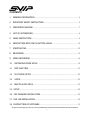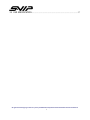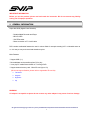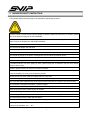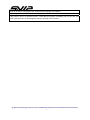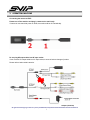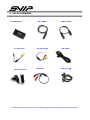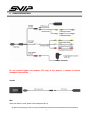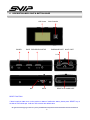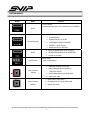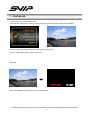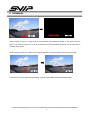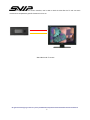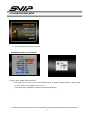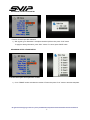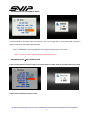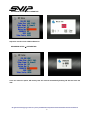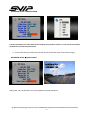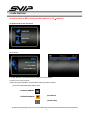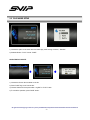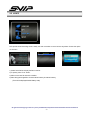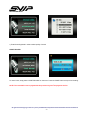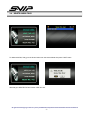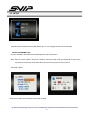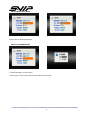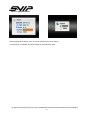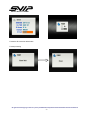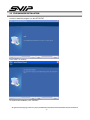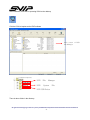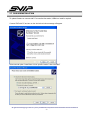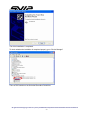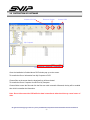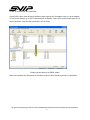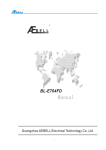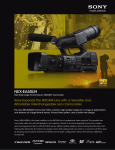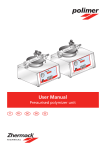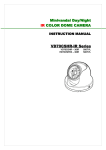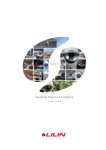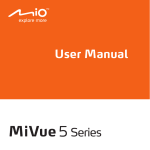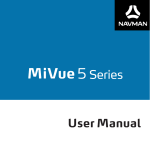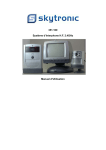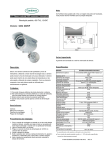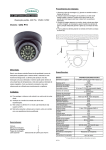Download User Manual
Transcript
Super Mini Digital Video Rcorder (SVR-18) User Manual All rights reserved. Copying in whole or in part is prohibited without expressed written authorization from the manufacturer 1 CONTENTS 1 GENERAL INFORMATION ..............................................................................4 2 IMPORTANT SAFETY INSTRUCTION ..............................................................5 3 OPERATIING MACHINE .................................................................................7 4 LIST OF ACCESSORIES .................................................................................8 5 CABLE INSTRUCTION ...................................................................................9 6 DESCRIPTION BODY PART & BUTTON USAGE .............................................10 7 STARTING DVR ...........................................................................................12 8 RECORDING ...............................................................................................13 9 VIDEO RECORDING ....................................................................................14 10 RECORDING MODE SETUP .......................................................................16 11 MP3 FUNCTION .......................................................................................21 12 PLAY MODE SETUP ..................................................................................22 13 VOICE......................................................................................................23 14. DELETE AUDIO FILES ...............................................................................25 15 SETUP .......................................................................................................26 16 FILE MANAGER INSTALLATION ..................................................................30 17 DVR USB INSTALLATION............................................................................32 18 INSTRUCTION OF SOFTWARE ...................................................................35 All rights reserved. Copying in whole or in part is prohibited without expressed written authorization from the manufacturer 2 19 DVR SPECIFICATION .................................................................................37 All rights reserved. Copying in whole or in part is prohibited without expressed written authorization from the manufacturer 3 IMPORTANT INFORMATION Before you use the product, please read and retain the instruction. We do not assume any liability arising out of improper operation. 1 GENERAL INFORMATION Super-Mini DVR (Digital Video Recorder) - Portable Media Recorder and Player - MP3 PLAYER - VOICE Recorder - Direct connection to TV via AV cable DVR contains multimedia features be used in various fields for example creating UCC or industrial areas so on. It is easy to carry and record real situation anytime. Main Features * Support USB. (1.1) * Recorded data can be transferred into PC to play. * It can play PC media files and MP3 on TV through DVR. * Support external memory card - Micro SD card (Up to 1G) (We do not support Sandisk, please refer to supportable SD card list) ¾ Transcend ¾ Kingston ¾ Digiworks ¾ Pqi WARNING 5V adapter is acceptable so please do not connect any other adapter it may cause of serious damage. All rights reserved. Copying in whole or in part is prohibited without expressed written authorization from the manufacturer 4 2 IMPORTANT SAFETY INSTRUCTION The important safety instruction ought to be read before operating the product. Electricity sound or smoke comes from AC adapter, it causes of electric shock and fire. In occasion, please turn off the power and plug out the AC immediately If AC adapter is broken, the product temperature will increase it cause of damage the product and break down. Plug out the adapter from wall outlet immediately. Use provided power source. Do not use other power sources it causes of fire or electric shock. Do not touch AC adapter with wet hand. Do not unplug the connection cord; take out main body of Adapter. Do not bend or twist the cable, it causes of fire or electricity shock Do not load any things on the power; it damages the cord and cause of electricity shock. Use 110V or 220V only. Do not use damaged cable, it causes of fire and electricity shock. For added protection, if there is lighting or storm, please unplug the AC adapter it may be risk of electric shock or serious injury If there is lighting outside, do not touch and reach to adapter. Do not use either damaged product or malfunction state, it cause of fire or electricity shock. Unplug the power immediately. Do not try to fix the product yourself. Please pull out connection cable and unplug when you carry DVR Do not fall the product and keep children away. It causes of breaking the product. Do not use the cable inadequate way such rolling neck with cable and do not give to who under 3 years Do not replace or dismantle the product, it cause of hazard Do not use in inadequate place or purpose, it causes of damage of product While carrying the product, please unplug AC adapter. Do not drop the product While carrying DVR, be careful with shock. It could be main reason of breaking down Do not place the product or cable near heat places. If it is not used for a longer period of time, please unplug the AC adapter for the safety. Operating Temperature: -5℃ ~ 40 ℃ Preserving Temperature: -20℃ ~ 60℃ All rights reserved. Copying in whole or in part is prohibited without expressed written authorization from the manufacturer 5 If you do not use for a long period, turn off the DVR and unplug the AC adapter. When using earphone, do not volume up too high If the memory card is not ejected correctly, contact technical support immediately. Do not force the card in/out of the slot as this could damage the memory card and or the unit itself. All rights reserved. Copying in whole or in part is prohibited without expressed written authorization from the manufacturer 6 3 OPERATIING MACHINE Connecting the camera to DVR: Please turn off the machine and plug in camera to the main body. If camera is connected with power on DVR, the machine will be off automatically. Do not plug AV output cable into AV input socket. If user connect A/V output cable into A/V input socket, it cause of serious damage of product. Please refer to below cable instruction. Adapter (DC5V/1A) All rights reserved. Copying in whole or in part is prohibited without expressed written authorization from the manufacturer 7 4 LIST OF ACCESSORIES DVR MAIN BODY A/V Input Cable Adapter (DC5V/1A) DVR CAMERA CAMERA CABLE A/V Output Cable USB CABLE Multi Cable Earphone(2.5ø) All rights reserved. Copying in whole or in part is prohibited without expressed written authorization from the manufacturer 8 5 CABLE INSTRUCTION Adapter (DC5V/1A) Do not connect higher volt adapters (5V only) to the product, it causes of serious damage to the machine. USAGE MP3 When user listen to music, please connect earphone (ø 2.5). All rights reserved. Copying in whole or in part is prohibited without expressed written authorization from the manufacturer 9 6 DESCRIPTION BODY PART & BUTTON USAGE LCD Screen POWER PAGE RECORD/PLAY/STOP Stick Controller EARPHONE PORT MULTI PORT 2.5 ø MIC HOLD RESET & SD CARD PORT RESET FUNCTION If there is serious matter occur on the product or status of malfunction status, please press “RESET” key on the side of DVR with shape. It will turn off the device with default value. All rights reserved. Copying in whole or in part is prohibited without expressed written authorization from the manufacturer 10 BUTTON USAGE Button Name Function Turn Off Power Power ( Press the power button for 2~3 seconds to turn ON/OFF ) - IN VIDEO PREVIEW MODE Record/Play/Stop PAGE ¾ Start Recording ¾ Selected file play on the list ¾ VIDEO/MP3/VOICE PLAY MODE ¾ PAUSE <-> PLAY Convert ¾ Select and save on the menu ¾ Move to previous menu (ESC Function) ¾ IN VIDEO/MP3/VOICE PLAY MODE END ¾ Cancel on the menu HOLD Setup HOLD Setup Stick controller lift/right (Lock control button) ¾ VIDEO/MP3/VOICE On File List ¾ Internal Memory↔External Memory (SD Card) Convert ¾ In MP3 Mode rewind and fast forward. ¾ Adjust color value ¾ Move cursor on the menu Stick Controller ¾ Change the list of song on MP3 mode up/down ¾ Adjust color value All rights reserved. Copying in whole or in part is prohibited without expressed written authorization from the manufacturer 11 7 STARTING DVR 1) When DVR is on, it shows preview mode (Input data will be displayed on the screen and if there is no signal, black screen will be on with Time Bar) 2) If user press “PAGE” button on preview mode, it goes to above menu. 3) Press “PAGE” button again, it leads to main menu. PREVIEW VIDEO LOSS!! 06:18:20 VIDEO LOSS!! 06:18:20 Video Loss message will be shown if there is no camera signal. All rights reserved. Copying in whole or in part is prohibited without expressed written authorization from the manufacturer 12 8 RECORDING REC VIDEO LOSS!! 06:18:20 06:18:20 While recording, if there is no video signal for some reasons, the message will appear on the screen as shown above. Then once the signal is in, it will be restored and record automatically. Moreover, the recording time is indicated on the screen. NOTE: During the video loss, if there is any functional operation, it would not restore even if the signal is back. REC 06:18:20 06:18:20 If user clicks the “PLAY” button during recording, it goes to Preview Mode and Recording Mode again. All rights reserved. Copying in whole or in part is prohibited without expressed written authorization from the manufacturer 13 9 VIDEO RECORDING 1) Select menu “START RECORDING” with jog dial or stick controller 2) Press “RECORD” button to start recording 3) Press ‘PAGE” button to stop recording. 4) If user press ‘PLAY” button in preview mode, it starts recording. VIDEO FILE LIST 1) Enter main menu and go to RECORDING FILE DATA LIST. 2) Select a file from on the list and press “PLAY” button. 3) Move Stick controller right/left to choose either internal or external memory. (It is displayed beside battery level) INTERNAL MEMORY: EXTERNAL MEMORY: SD (SD CARD IN) (NO SD CARD) All rights reserved. Copying in whole or in part is prohibited without expressed written authorization from the manufacturer 14 Moreover, DVR provides TV out function therefore; user is able to check the video files via TV and can watch movies which compressed by specific format such AVI so on. Watch Movie with TV screen All rights reserved. Copying in whole or in part is prohibited without expressed written authorization from the manufacturer 15 10 RECORDING MODE SETUP 1) Go to Recording setup on the main menu RECORDING SETUP->COL SYS SETUP Function: Select VIDEO Output NTSC/PAL. 1) With jog dial, go to “COL SYS” and choose VIDEO Output. To apply the setting information, press jog dial or “PLAY” button. Press “PAGE” button to cancel. (Once the setup is completed, the machine will restart automatically.) All rights reserved. Copying in whole or in part is prohibited without expressed written authorization from the manufacturer 16 RECORDING->RESOLUTION SETUP Function: Choose input video resolution 1) With jog dial, go to “Resolution” and adjust resolution Up/Down then press “PLAY” button To apply the setting information, press “PALY” button. For cancel, press ‘PAGE” button RECORDING SETUP->FRAME SETUP. Function Description: Set input frame number. 1) Go to “FRAME” section and select the number of Frame then press “PLAY” button to save the setup data. All rights reserved. Copying in whole or in part is prohibited without expressed written authorization from the manufacturer 17 RECORDING SETUP->OVER WRITE SETUP Function description: Overwrite is when the memory is full, it is no longer able to record further data. Choose the option to continue recording with deleting old data. 1) Go to “OVERWRITE” and choose ON/OFF then to apply the setup, press ‘PLAY” button. NOTE: In Continue Mode, it does not provide OVERWRITE function. RECORDING SETUPÆ MOTION DETECTION There is motion detection function that if user set the function enable, video is recorded if there is moment. Choose motion detection function On/ Off. All rights reserved. Copying in whole or in part is prohibited without expressed written authorization from the manufacturer 18 RECORDING SETUPÆ Motion SENSITIVE Adjust the sensitive level of Motion Detection. RECORDING SETUP Æ OVERWRITING Once user select the option, SD memory card will overwrite automatically deleting old data and save new data. All rights reserved. Copying in whole or in part is prohibited without expressed written authorization from the manufacturer 19 RECORDING SETUP->SAVING SCREEN Function Description: the video data can be saved by time period for instance, if user choose 20 seconds, the data will be saved every 20 seconds. 1) Go to Screen Saving and select time user wish to save the files then press “PLAY” button to apply. RECORDING SETUP Æ VIDEO CONFIG SCREEN SETUP CONTRAST: 180 With jog dial, user can adjusts the color value Brightness/ Contrast/ Sharpness All rights reserved. Copying in whole or in part is prohibited without expressed written authorization from the manufacturer 20 11 MP3 FUNCTION In order to listen to MP3, insert provided earphone or 2.5 ø earphone Go to MP3 mode on the main menu. MP3 Files List 1) To play MP3 files, go to MP3 file list and select user wish to listen to. 2) Press “PLAY” button to pause. 3) Move the joystick right/left to choose internal memory & external memory (There will be displayed beside Battery mark) INTERNAL MEMORY: EXTERNAL MEMORY: SD (SD CARD IN) (NO SD CARD) All rights reserved. Copying in whole or in part is prohibited without expressed written authorization from the manufacturer 21 12 PLAY MODE SETUP 1) Choose the option on the main menu and select play mode among “Continue”, “Random” 2) Selection Button: “PLAY” Cancel: “PAGE” SELECTED FILE DELETE 1) Choose the file user wish to delete on the list. 2) Press “PAGE” key to out from the list/ 3) Choose “Delete File” then press either “Jog Dial” or “PLAY” button 4) To cancel the operation, press “PAGE” button. All rights reserved. Copying in whole or in part is prohibited without expressed written authorization from the manufacturer 22 13 VOICE DVR provide Voice Recording which is easily use and convenient to record voice at anywhere. Choose the option on the menu 1) Select Voice file list and play the files on the list. 2) To pause, press “PLAY” button. 4) Able to move next file with stick controller. 5) Move the joystick right/left to choose internal memory & external memory (There will be displayed beside Battery mark) All rights reserved. Copying in whole or in part is prohibited without expressed written authorization from the manufacturer 23 RECORDING MODE 1) Enter Recording Mode in order to select quality of sound. START RECORD To record voice, simply select “START RECORD” on the menu. Press the “PAGE” button to stop voice recording. NOTE: The recorded file can be played with this product only. Can’t be played on the PC. All rights reserved. Copying in whole or in part is prohibited without expressed written authorization from the manufacturer 24 14. DELETE AUDIO FILES To delete audio files, firstly go to the list and select one user want to delete then press “PAGE” button After that go to DELETE FILE and choose “YES” OR “NO” All rights reserved. Copying in whole or in part is prohibited without expressed written authorization from the manufacturer 25 15 SETUP User set the PDVR system its time & date, Back Light, TV out, Language and SD card on the Setup. SETUP->DATE&TIME Setup Function description: Recorded time and date depend on set up information. Note: There is no RTC system in the device. Therefore, whenever power on/off user should set the time. When the power off, the last time will be saved then next time user may set from when it was off. SET TIME & DATE Using the keys which are mentioned on the screen to adjust. All rights reserved. Copying in whole or in part is prohibited without expressed written authorization from the manufacturer 26 SETUP->BACKLIGHT SETUP Select a time on the list of Back light SETUP->TV SCREEN SETUP Function Description: TV out function. If user choose “TV ON”, able to see the video data on the TV screen. All rights reserved. Copying in whole or in part is prohibited without expressed written authorization from the manufacturer 27 SETUP->LANGUAGE SETUP Select language which display on the TV screen and LED screen on the surface. Once the setup is completed, the system reboots up automatically to apply All rights reserved. Copying in whole or in part is prohibited without expressed written authorization from the manufacturer 28 SETUP->SD-Card FORMAT Format the SD card to be default value. Format processing All rights reserved. Copying in whole or in part is prohibited without expressed written authorization from the manufacturer 29 16 FILE MANAGER INSTALLATION In order to install the program, run the SETUP.EXE Click “NEXT” to continue To continue the installation, click ”INSTALL” All rights reserved. Copying in whole or in part is prohibited without expressed written authorization from the manufacturer 30 After installation, there will be operating ICON on the desktop Click the ICON to implement the DVR software Main screen of DVR File Manager DVR File Manager DVR System File DVR USB Driver There is above folder in the directory. All rights reserved. Copying in whole or in part is prohibited without expressed written authorization from the manufacturer 31 17 DVR USB INSTALLATION To update firmware or connect with PC to transfer information, USB driver install is required. Connect DVR with PC and turn on the device then below message will appear. Select second option “Install from a list or specific location” then click NEXT All rights reserved. Copying in whole or in part is prohibited without expressed written authorization from the manufacturer 32 Check the “Include this location in the search” then browse. Go to (C:\Program File\PDVR\USB driver) Then click “NEXT” it will start look for the driver. Click “Continue Anyway” All rights reserved. Copying in whole or in part is prohibited without expressed written authorization from the manufacturer 33 The driver installation is completed. To check whether the installation is completed properly, go to “Device Manager” There is DVR section on the Universal Serial Bus Controllers. All rights reserved. Copying in whole or in part is prohibited without expressed written authorization from the manufacturer 34 18 INSTRUCTION OF SOFTWARE Initialize SD Card Firmware Update Connect DVR My Computer DVR general Information Once the installation is finished above DVR window pop up on the screen. To transfer the files or information from My Computer to DVR Choose files on the screen then the download key will be activated. To transfer the files to Computer from DVR to My Computer Choose folder to save the files and click the files user wish to transfer. Afterward, the key will be enabled then click it to transfer the information. Note: Do not disconnect the USB while the data is transferred otherwise this may cause losses of data. All rights reserved. Copying in whole or in part is prohibited without expressed written authorization from the manufacturer 35 In case of eliminated all the system files. If system file is gone, then the device would not work properly so if the happen come up, do not hesitate. To recover the system, go to DVR Folder and find out System Folder which contain exact same files in case of accidents. Copy the files and drop it in our file folder. Simply copy and drop on the PDVR system When user transfers any information such a Music or Movie, these should be placed on right folders. All rights reserved. Copying in whole or in part is prohibited without expressed written authorization from the manufacturer 36 19 DVR SPECIFICATION DVR TYPE DEVICE SPECIFICATION Video Format VIDEO VIDEO RECORD MODE Format MPEG4 SIMPLEX Frame Rate 1~30fps Encoding Resolution 320x240, 640x240 Overwrite YES Saving Time 10/20/30/60/300 sec and Continuous Support File Format ASF FORMAT Audio Codec G726, Bit rate(32kbps), sampling rate(8khz) Recording Time Approximately 2 hours VIDEO PLAY VIDEO MODE NTSC/PAL AUDIO Decoding Resolution 720x480 Format MPEG4 Simplex Codec MPEG 1/2/2.4 Layer3, G726 Bit Rate 8Kbps ~ 192Kbps Support File Format AV Input ASF, AVI Format Input voltage : 1Vpp Video Mode Supported Type : NTSC / PAL Audio Mode Input Voltage: MAX 1Vpp VOICE RECORDNG Sampling rate 8Khz Record Bit Rate 16Kbps-24-32-40Kbps G729 POWER OPERATION ENVIRONMENT Electricity DC 5V 1A IBM-PC Window 2000, XP Interface USB 1.1 Storage Format Max 1GB T-Flash Card All rights reserved. Copying in whole or in part is prohibited without expressed written authorization from the manufacturer 37 CAMERA SPECIFICATION Model Name Super Mini DVR Image Sensor 1/4" SONY SUPER HAD (270K pixels) H. Resolution NTSC - 380TVL PAL - 380TVL Scanning System 525TVL, 60 Field/Sec(NTSC) 625TVL, 50 Field/Sec(PAL) Effective Pixels NTSC : 510 (H) x 492 (V) PAL : 500 (H) x 582 (V) Min. Illumination 0.3Lux (IR LED Off) Video output Level 1.0Vp-p (75ohms, Composite) S/N Ratio More than 50dB (AGC Off) Gamma r = 0.45 Sutter Speed Auto 1/60~1/100,000sec Auto 1/50~1/100,000sec White Balance Auto White Balance Gain Control 4dB - 32dB - Auto Operating Humidity - 20℃ - +50℃ (10% - 95% RH) Lens STD Lens : f = 3.6mm Lens Power Source DC3V 220mA AUDIO With AUDIO Dimensions 18Ø(mm)x74(mm) Net Weight 100g All rights reserved. Copying in whole or in part is prohibited without expressed written authorization from the manufacturer 38