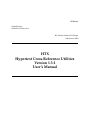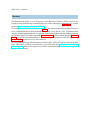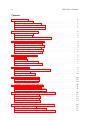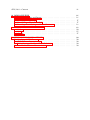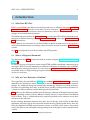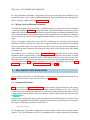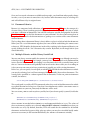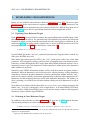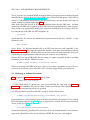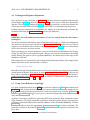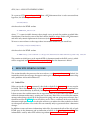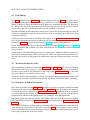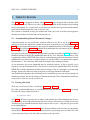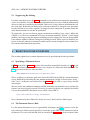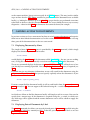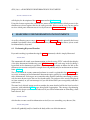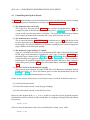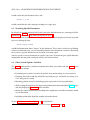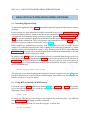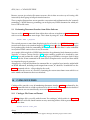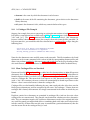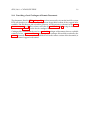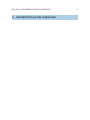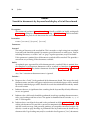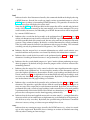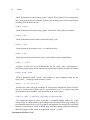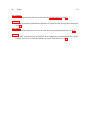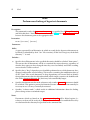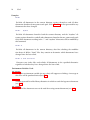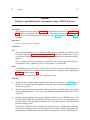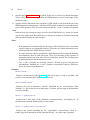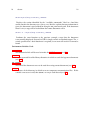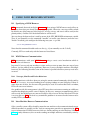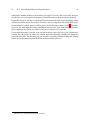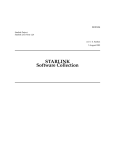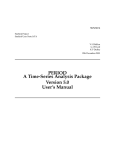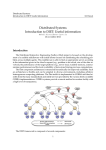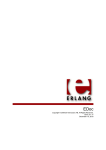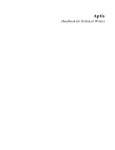Download HTX [1ex] Hypertext Cross-Reference Utilities
Transcript
SUN/188.6
Starlink Project
Starlink User Note 188.6
R.F. Warren-Smith & P.W Draper
20th January 2010
HTX
Hypertext Cross-Reference Utilities
Version 1.3-1
User’s Manual
SUN/188.6 —Abstract
i
Abstract
This document describes a set of “Hypertext Cross-Reference Utilities” (HTX) which are designed to help maintain large documentation sets whose constituent documents are written
using the Hypertext Markup Language (HTML).
The central part of HTX is a hypertext linker, hlink. This allows hyper-links (or cross-references)
to be established between related documents in such a way that it is easy to maintain their
integrity as individual documents are updated. Information produced by this linking process is
also used by other HTX utilities to provide document search facilities and the ability to randomly
access any part of a documentation set. This latter capability forms a basis for constructing
hypertext help systems for use by other software.
The expected readership of this document includes those who read hypertext documentation,
those who write it, and those who maintain it, especially those who write and maintain Starlink
documentation. Software developers may also be interested in the possibilities for hypertext
help that HTX provides.
ii
SUN/188.6—Contents
Contents
1 INTRODUCTION
1.1 What Does HTX Do? . . . . . . . . . .
1.2 What is a Hypertext Document? . . . .
1.3 Why are Cross-References a Problem?
1.4 Mixing Local and Remote Documents
.
.
.
.
1
1
1
1
2
2 DOCUMENT ORGANISATION
2.1 Document Directories . . . . . . . . . . . . . . . . . . . . . . . . . . . . . . . . . . .
2.2 Document Libraries . . . . . . . . . . . . . . . . . . . . . . . . . . . . . . . . . . . .
2.3 Multiple Libraries and the Library Search Path . . . . . . . . . . . . . . . . . . . .
2
2
3
3
3 ESTABLISHING CROSS-REFERENCES
3.1 Exporting Cross-Reference Targets .
3.2 Referring to Cross-Reference Targets
3.3 Referring to an Entire Document . .
3.4 Linking your Hypertext Documents
3.5 Using Cross-References from LATEX .
.
.
.
.
.
4
4
4
5
6
6
.
.
.
.
7
7
8
8
8
5 WHEN TO RE-LINK
5.1 Accommodating Normal Document Changes . . . . . . . . . . . . . . . . . . . . .
5.2 Forcing a Re-Link . . . . . . . . . . . . . . . . . . . . . . . . . . . . . . . . . . . . .
5.3 Suppressing Re-Linking . . . . . . . . . . . . . . . . . . . . . . . . . . . . . . . . .
9
9
9
10
6 REMOTE DOCUMENT SERVERS
6.1 Specifying a Document Server . . . . . . . . . . . . . . . . . . . . . . . . . . . . . .
6.2 The Document Server’s Role . . . . . . . . . . . . . . . . . . . . . . . . . . . . . . .
10
10
10
7 GAINING ACCESS TO DOCUMENTS
7.1 Displaying Documents by Name . . . . . . . . . . . . . . . . . . . . . . . . . . . .
7.2 Displaying Parts of Documents by Label . . . . . . . . . . . . . . . . . . . . . . . .
11
11
11
8 SEARCHING FOR INFORMATION IN DOCUMENTS
8.1 Performing Keyword Searches . . . . . . . . . . . .
8.2 Controlling the Depth of Search . . . . . . . . . . . .
8.3 Searching Specific Documents . . . . . . . . . . . . .
8.4 Other Search Options Available . . . . . . . . . . . .
.
.
.
.
12
12
13
14
14
9 USING HTX FACILITIES FROM OTHER SOFTWARE
9.1 Providing Hypertext Help . . . . . . . . . . . . . . . . . . . . . . . . . . . . . . . .
9.2 Using HTX to Control a WWW Browser . . . . . . . . . . . . . . . . . . . . . . . .
9.3 Performing Document Searches from Other Software . . . . . . . . . . . . . . . .
15
15
15
16
4 HOW HTX LINKING WORKS
4.1 Index Files . . . . . . . . . . . . .
4.2 Link-Editing . . . . . . . . . . . .
4.3 Absolute and Relative Links . . .
4.4 References to Remote Documents
.
.
.
.
.
.
.
.
.
.
.
.
.
.
.
.
.
.
.
.
.
.
.
.
.
.
.
.
.
.
.
.
.
.
.
.
.
.
.
.
.
.
.
.
.
.
.
.
.
.
.
.
.
.
.
.
.
.
.
.
.
.
.
.
.
.
.
.
.
.
.
.
.
.
.
.
.
.
.
.
.
.
.
.
.
.
.
.
.
.
.
.
.
.
.
.
.
.
.
.
.
.
.
.
.
.
.
.
.
.
.
.
.
.
.
.
.
.
.
.
.
.
.
.
.
.
.
.
.
.
.
.
.
.
.
.
.
.
.
.
.
.
.
.
.
.
.
.
.
.
.
.
.
.
.
.
.
.
.
.
.
.
.
.
.
.
.
.
.
.
.
.
.
.
.
.
.
.
.
.
.
.
.
.
.
.
.
.
.
.
.
.
.
.
.
.
.
.
.
.
.
.
.
.
.
.
.
.
.
.
.
.
.
.
.
.
.
.
.
.
.
.
.
.
.
.
.
.
.
.
.
.
.
.
.
.
.
.
.
.
.
.
.
.
.
.
.
.
.
.
.
.
.
.
.
.
.
.
.
.
.
.
.
.
.
.
.
.
.
.
.
.
.
.
.
.
.
.
.
.
.
.
.
.
.
.
.
.
.
.
.
.
.
.
.
.
.
.
.
.
.
.
.
.
.
.
.
.
.
.
.
.
.
.
.
.
.
.
.
.
.
.
.
.
.
.
.
.
.
.
.
.
.
.
.
.
.
.
.
.
.
.
.
.
.
.
.
.
.
.
.
.
.
.
.
.
.
.
.
.
.
.
.
.
.
.
.
.
.
.
.
.
.
.
.
.
.
.
.
.
.
.
.
.
.
.
.
.
.
.
.
.
.
SUN/188.6 —Contents
iii
10 CATALOGUE FILES
10.1 Catalogue File Name and Format . . . . . . . . . . .
10.2 A Catalogue File Example . . . . . . . . . . . . . . .
10.3 How Catalogue Files are Searched . . . . . . . . . .
10.4 Providing a Local Catalogue of Remote Documents
.
.
.
.
16
16
17
17
18
A DESCRIPTIONS OF HTX COMMANDS
findme . . . . . . . . . . . . . . . . . . . . . . . . . . . . . . . . . . . . . . . . . . .
hlink . . . . . . . . . . . . . . . . . . . . . . . . . . . . . . . . . . . . . . . . . . . .
showme . . . . . . . . . . . . . . . . . . . . . . . . . . . . . . . . . . . . . . . . . .
19
20
25
27
B USING WWW BROWSERS WITH HTX
B.1 Specifying a WWW Browser . . . . . . . . . . . .
B.2 WWW Browser Communication . . . . . . . . .
B.2.1 Netscape, Mozilla and Firefox Behaviour
B.3 Inter-Machine Browser Communication . . . . .
30
30
30
30
30
.
.
.
.
.
.
.
.
.
.
.
.
.
.
.
.
.
.
.
.
.
.
.
.
.
.
.
.
.
.
.
.
.
.
.
.
.
.
.
.
.
.
.
.
.
.
.
.
.
.
.
.
.
.
.
.
.
.
.
.
.
.
.
.
.
.
.
.
.
.
.
.
.
.
.
.
.
.
.
.
.
.
.
.
.
.
.
.
.
.
.
.
.
.
.
.
.
.
.
.
.
.
.
.
.
.
.
.
.
.
.
.
.
.
.
.
.
.
.
.
.
.
.
.
.
.
.
.
.
.
.
.
.
.
.
.
.
.
.
.
SUN/188.6 —INTRODUCTION
1
INTRODUCTION
1.1
What Does HTX Do?
1
HTX is a set of utilities that allows you to maintain and access a collection of dynamic multi-page
hypertext documents that refer to each other. Its main element is a hypertext linker which can
be used to establish cross-references between documents and to re-establish these whenever
changes occur to individual documents.
The information generated by the linking process is used by other HTX utilities to provide access
to hypertext documentation, permitting document searches and the rapid display of selected
parts of documents.
Other software can also make use of these facilities to obtain random access to any part of a
cross-linked documentation set, forming a basis for on-line or context-sensitive hypertext help
systems.
See §A for descriptions of each of the utilities that HTX provides.
1.2
What is a Hypertext Document?
The documents that HTX is concerned with are written using the Hypertext Markup Language
(HTML)1 .
Of course, any page of hypertext written using HTML could be considered a document in its
own right. However, most documents of substance will consist of multiple pages of HTML,
joined together using hypertext links. It is convenient to gather these related pages together and
to consider them as a single multi-page hypertext document. This is the sense in which the term
document is used here.
1.3
Why are Cross-References a Problem?
The hyper-links that join different HTML pages within hypertext documents are normally
defined by the document’s author. These are an internal matter – if the document structure
changes, the author can change the internal links accordingly. If proper use is made of relative
file names in establishing these links, it should also be possible to transport these documents as
a whole to a different location without damaging the internal links.
HTX addresses the different problem of maintaining a collection of dynamic hypertext documents (probably written by many different authors) that have cross-references established
between them. That is, each document may contain hyper-links to the contents of any other
document in the collection.
In this situation, document locations may often need to change, and revision of individual
documents will also result in the referenced material moving around within them. Since the
links that implement HTML cross-references consist, essentially, of file names, they cannot
survive this process and will rapidly end up pointing to the wrong places unless remedial action
is taken.
1 http://www.w3.org/hypertext/WWW/MarkUp/MarkUp.html
SUN/188.6 —DOCUMENT ORGANISATION
2
In a large document collection, re-organising all necessary cross-references following every
document change is not a task to contemplate doing by hand. Establishing and repairing these
links is therefore a job for the HTX hypertext linker.
1.4
Mixing Local and Remote Documents
The inherent fragility of hypertext links is a problem faced by any project that needs to maintain
a collection of related documents in hypertext form. The documentation for software projects
typifies this. However, software documentation also suffers from an additional problem because
it is usually distributed and installed along with the particular items of software it describes.
This means that any sub-set of the complete documentation set must also be viable in its own
right.
To give an example, a particular site may only have installed one or two items out of a complete
collection of software, and so may only have a couple of documents that relate to the installed
software available locally. This means that many of the cross-references that these documents
make will be to other documents that do not exist on the local system. Ideally, these links should
not simply fail.
The problem can be solved by using a document server to provide access to the missing
documents from a central archive, where a copy of all the documents is maintained. A reader
with any of the documents installed locally will then potentially have easy access to the entire
documentation set, albeit with some time penalty when accessing non-local documents. One
of the functions that HTX performs, therefore, is to generate appropriate requests for remote
documents for processing by a central document server (see §4.4 §6).
2
DOCUMENT ORGANISATION
This section describes how you should organise your hypertext documentation to make use of
HTX to maintain and use cross-references between documents.
2.1
Document Directories
HTX assumes that each hypertext document resides beneath a top-level directory and it recognises these document directories from their extension, which should always be “.htx”. When it
needs to locate the contents of a document, it will search inside document directories (to any
required depth) looking for files with an extension of “.html” which contain the hypertext itself,
in HTML format.
The first step in organising your hypertext documentation should therefore be to collect all the
HTML files comprising each document together into a directory (or directory tree) and to give
the (top level) directory a distinctive name such as:
design-study.htx
The “design-study” part of this is the document name by which it will be known to other authors,
and the “.htx” part identifies it to HTX as a candidate for the various operations it performs.
SUN/188.6 —DOCUMENT ORGANISATION
3
Once you have made a document available to other people, you should not subsequently change
its name, even if you move it somewhere else, because other documents may be referring to it
and will still know it by its original name.
2.2
Document Libraries
Because it is concerned with collections of hypertext documents, HTX uses the concept of a
document library. There is nothing particularly grand about this. It is simply a directory in which
you store a collection of documents. You can call it whatever you like and populate it with the
“.htx” directories for each of the documents in your collection. It is also a convenient place to
keep other files related to the documentation set, perhaps even versions of the same documents
in other formats.
The key thing about a document library is that it defines a place in which to look for documents.
When you link a set of documents together (the term used for establishing the correct crossreferences), HTX identifies the documents involved by searching in the document libraries you
specify, looking for all the “.htx” directories they contain. By default, it will simply look in your
current directory.
2.3
Multiple Libraries and the Library Search Path
You may not always want to modify the contents of existing libraries, even although you may be
referring to their documents. For example, you may have an established set of documentation
in one or more libraries and be developing a new document that will eventually form part of
that set. Your new document will probably need to refer to the others while you are working on
it, but you may not want to (or have permission to) modify any of the existing documents.
In this case, you can specify a search path, on which HTX will look for other documents to which
you may be referring, but it will not attempt to link (i.e. modify) those other documents. The
search path is specified as a colon-separated list of directories via the HTX_PATH environment
variable, for instance:
setenv HTX_PATH $HOME/mydocs:/docman/newdocs:/docman/olddocs
This search path is used by all HTX commands when they need to find documents for which
no explicit location has been given. Note that if two documents with the same name occur at
different points on your HTX_PATH, only the first one will be used.
You can set HTX_PATH to search anywhere you like, but if you do not specify it yourself, it defaults
to:
$INSTALL/docs:$INSTALL/help:$INSTALL/starjava/docs:\
$STARLINK/docs:$STARLINK/help:$STARLINK/starjava/docs
where INSTALL in turn defaults to $HOME/star and STARLINK defaults to /star. The values of
these environment variables are evaluated when the HTX software is installed (not when you
later make use of it). By default, therefore, HTX will search for the standard set of Starlink
documents and on-line hypertext help, plus any others you may have installed locally under
your own user name (in the location identified by the INSTALL environment variable).
SUN/188.6 —ESTABLISHING CROSS-REFERENCES
3
4
ESTABLISHING CROSS-REFERENCES
Before you can establish cross-references between documents using HTX, you must export
labelled targets for the cross-references to point at from each of the referenced documents. You
must also enter links to implement the cross-references themselves. Both of these make use of
standard HTML anchors, but in a special form that makes them recognisable to HTX.
3.1
Exporting Cross-Reference Targets
If one document is to cross-reference another, the referenced document should export a label
that the other one can refer to. The position of this label identifies the point in the referenced
document to which a reader should be transferred when the cross-reference is followed. If you
understand HTML, you will be familiar with this idea, as it uses an HTML destination anchor for
this purpose. For use with HTX, this should have a form such as:2
<A NAME="xref_conclusions">any text</A>
In plain HTML, this makes “any text” a potential destination for a hypertext link, to which any
other piece of HTML may refer.
What makes this anchor special to HTX is the “xref_” prefix given to the value of the NAME
parameter. HTX recognises anchors with this form as potential targets for document crossreferences, and this distinguishes HTX targets from other HTML destination anchors. This is
important, because it gives the document’s author control over which points in the document
other authors may reference.
Normally, many HTML destination anchors will be used for internal navigation within a
document. When the document is revised, these may be subject to change, so they should not
normally be referred to by other documents. However, destination anchors with the “xref_”
prefix can be chosen carefully (and named appropriately) to identify stable components of a
document, to which enduring references can be made from other documents. The author is, in
effect, exporting a set of labels that tell other authors which parts of his document it is safe to
refer to.
We will refer to an anchor with the form above as a cross-reference target and the characters that
follow “xref_” as its label (“conclusions” in the example above). As in normal HTML, HTX labels
are case sensitive. Unlike plain HTML, however, they must be unique within an entire hypertext
document, not just within a single HTML file.
3.2
Referring to Cross-Reference Targets
To establish a cross-reference to another document you again use an HTML anchor, this time
with the HREF parameter, in a form similar to the following:3
<A HREF="/star/docs/sun188.htx/node33.html#xref_appendix">any text</A>
2 Any
other HTML anchor parameters may also be present and the double quotes are optional if the enclosed
characters are all alphanumeric.
3 Again, any other HTML anchor parameters may also be present.
SUN/188.6 —ESTABLISHING CROSS-REFERENCES
5
This is, of course, the standard HTML method of forming a hypertext link to another location
identified by the Uniform Resource Locator (URL) given between double quotes. If this URL is
correct (i.e. fully identifies the HTML file you want to reference), then this anchor will work as it
stands, without any intervention from HTX.
What makes this link special to HTX is the particular form that the URL takes. Anchors
containing such URLs are recognised by HTX and can then be repaired when the cross-reference
target changes, by appropriately editing new values into the fields that are no longer valid. The
key components of the URL that HTX recognises are:
/sun188.htx/
which identifies the name of the document being referenced (in this case “sun188”, i.e. this
document), and:
#xref_appendix
where “#xref_” is a flag that identifies this as an HTX cross-reference and “appendix” is the
cross-reference label in the target document that identifies which part of that document is being
referenced. Note that HTX will only allow you to refer to cross-reference labels that have been
exported by the target document and will warn you if you use an invalid label.
Because HTX can repair URL fields that are wrong, it is quite acceptable to omit everything
inessential and to strip the URL down to just:
<A HREF="/sun109.htx/#xref_conclusions">any text</A>
However, entering a full URL (or at least a guess at it) is often a good idea to start with, as it
means the cross-reference may still work even if someone forgets to link your document.
3.3
Referring to an Entire Document
HTX recognises a cross-reference target with the form:
<A NAME="xref_">any text</A>
(i.e. with a blank label) as a special case, to be used to identify the “top” page of a hypertext
document. This should be the point to which a reader is transferred if the entire document is
requested and no particular part of it is specified.
Any other document can refer to this label, using an anchor with the form:
<A HREF="/any_where/docname.htx/any_file.html#xref_">any text</A>
but its inclusion as a cross-reference target in the referenced document is optional. If it is omitted,
HTX will assume that the top HTML page in a document is named after the document itself.
That is, it will use a URL such as:
/some_where/docname.htx/docname.html#xref_
If your document does not follow this convention, then you should include a cross-reference
target with a blank label at the start of whichever HTML file serves the same purpose.
SUN/188.6 —ESTABLISHING CROSS-REFERENCES
3.4
6
Linking your Hypertext Documents
Once you have set up a collection of documents with cross-references implemented using the
special forms of HTML anchor recognised by HTX, the next step is to link these documents
together. This consists of editing the URLs in HTX cross-references so that they identify the
current true location of the referenced files. No other URLs are touched during this process.
Linking hypertext documents is straightforward. Simply go to the directory containing the
document collection (the document library) and use the command:
hlink
WARNING: this will modify your documents. If you are worried about this, then make a
backup first.
The hlink command will display some informational messages as it links your documents
and will warn you if you have referred to any cross-reference labels that do not exist. When it
completes, you should be able to read your documents using any WWW browser and to follow
all the cross-references that they contain.
When you change any of your documents, you can re-link them to accommodate the changes
simply by using the hlink command again. Because no essential information is discarded
during linking, this process can be repeated indefinitely. You do not need a fresh copy of the
documents each time.
If the documents you want to link reside in more than one document library, then simply list the
library directories on the command line, as follows:
hlink dir1 dir2 dir3
Remember that any other local documents that you refer to (but do not actually want to modify)
should reside in libraries that appear on your HTX_PATH search path (see §2.3). If they do not,
they will be regarded as remote documents and the URLs generated for them will invoke a
remote document server (see §4.4 and §6). This is usually less efficient than referring directly to
local files.
3.5
Using Cross-References from LATEX
It is quite straightforward to insert HTX cross-reference anchors in HTML form directly into
documents when writing them by hand. However, many substantial documents already exist in
LATEX format and can be converted relatively easily into hypertext by using the LaTeX2HTML4
converter (see SUN/201). LATEX is, in any case, a convenient format for the primary source of
many documents.
A facility is therefore available for generating HTX cross-references from commands within
LATEX documents. The LATEX commands involved are normally ignored, but are detected by the
star2html command that provides Starlink additions to the standard LaTeX2HTML. To allow
these commands to work, the appropriate document preamble must also be included. The
procedure to follow is described in SUN/199, but an outline of the principles involved is also
given here.
4 http://cbl.leeds.ac.uk/nikos/tex2html/doc/latex2html/latex2html.html
SUN/188.6 —HOW HTX LINKING WORKS
7
To export an HTX cross-reference label from a LATEX document that is to be converted into
hypertext, the following would be used:
\xlabel{label}
which results in the HTML anchor:
<A NAME=xref_label>?</A>
where “?” is some invisible character that simply serves to mark the position to which links
should point. Note that the name of the label chosen should be unique within a LATEX document
and must only contain alphanumeric characters (or be blank – see §3.3).
To insert a cross-reference to the target above into another document, you would use:
\xref{any text}{docname}{label}
which results in the HTML anchor:
<A HREF="http://www.starlink.ac.uk/cgi-bin/htxserver/docname.html?xref_label">any text</A>
This contains an initial guess at the required URL (a document stored on the RAL service), which
will be recognised and modified as necessary (see §3.2) when the document is linked.
4
HOW HTX LINKING WORKS
This section describes the processes that occur when a set of hypertext documents is linked. It is
intended to clarify the messages that appear and to give some background information to help
solve problems and avoid inefficiencies.
4.1
Index Files
When you invoke the hlink command, it first looks to find all the documents that may need to
be linked. This it does by searching in all the document libraries specified on the command line
(or just the current directory by default), looking for directories with a “.htx” extension.
It then ensures that each document has an up to date index file (a file called “htx.index” stored
within the document directory), creating one if necessary. Index files are text files that contain,
amongst other things, details of all the potential in-going and out-going cross-references for a
document and list the HTML files in which they occur. This is a summary of the cross-links the
document might potentially be involved in and serves to reduce the time needed to re-link it
on subsequent occasions. New index files are normally only re-generated when a document
changes.
In addition to cross-reference information, index files also contain details of the title of each
HTML page in the document and an indication of which is the “top” page (see §3.3). This
information is used by other HTX utilities to perform documentation searches, etc.
SUN/188.6 —HOW HTX LINKING WORKS
4.2
8
Link-Editing
The linker identifies those documents that have changed since the library they reside in was
last linked by looking for a file called “htx.log” which serves as a date-stamp in each document
library (if this file is absent, all documents in the library are considered changed). The contents of
the “htx.log” file also list the location of each local document when the library was last re-linked.
Any that have moved to a different location are also regarded as “changed”.
The linker identifies all other documents which refer to any of the changed documents. Since all
of these are potentially involved in cross-references that may no longer be valid, they will all
need to be re-linked.
A further search is then made of the libraries that appear on the HTX_PATH search path (see §2.3).
If any of the documents that needs re-linking refers to a document on this path, then the latter
document’s index file is searched to identify the HTML file that is being referenced.
Finally, the affected HTML files are edited to insert the new, correct URLs. After this, any WWW
browser should be able to follow any of the links between the documents and arrive at the
correct location.
A document set will need linking again whenever a document is added or removed, or whenever
one of its documents changes. However, because the linker can quickly identify which files are
affected and can utilise existing index file information, subsequent linking operations are much
faster.
4.3
Absolute and Relative Links
When establishing a link between two local documents, the HTX linker has a choice of using an
absolute file name for the target, or a relative one. The rule used is that relative cross-references
are always generated if two documents reside in the same document library (i.e. the same
directory), otherwise an absolute name is used.
This means that if a document library is moved, all cross-links between documents within it will
remain intact. Only those from documents outside the library will fail and require re-linking.
4.4
References to Remote Documents
In the interests of efficiency, the HTX linker is designed to generate references to locally-installed
documentation whenever possible. If a referenced document cannot be found locally, however,
it will instead generate a reference to a remote document server – which should have a complete
set of documentation available. In this way, links to documents that are not available locally
should not fail, and the reader should always see a complete set of documentation.
The linker regards a document as remote if it is referenced by one of the documents it is linking,
but it cannot find it either in the document libraries being linked or on the HTX_PATH search path
(see §2.3).
Note that the HTX linker will not look up a document on a remote machine. All it does is to
insert the remote server reference. References to invalid labels in remote documents (or, indeed,
to non-existent documents) cannot therefore be detected at link time and diagnosing this type of
error is the responsibility of the server itself.
SUN/188.6 —WHEN TO RE-LINK
5
9
WHEN TO RE-LINK
The HTX linker is equipped to detect when documents have changed and to decide when
re-linking is necessary. However, it takes a pragmatic approach to this in order to keep linking
time to a minimum. As a result, there are occasions on which it may report that no documents
need to be re-linked when this is not, in fact, the case.
This section is intended to help you understand when you need to re-link your hypertext
documents and how to tell the linker to do this for you.
5.1
Accommodating Normal Document Changes
A documentation set may need to be re-linked whenever any file in any of its documents
changes, or when any document is added or removed, or moved to a new location. The HTX
linker detects changed documents by observing the modification dates of the document “.htx”
directories, the associated index files, and both the modification date and contents of the “htx.log”
date-stamp file in each document library.
This process is effective, except that it is sometimes possible to modify an HTML file within a
document without changing the modification date on the “.htx” directory that contains it. This
is particularly likely if the HTML file resides in a sub-directory within the document. If such
modifications are carried out, a simple remedy is to use the UNIX touch command to update
the document’s “.htx” directory and record the change before running the linker.
As an alternative, the hlink command may be invoked with the -d flag to specify a deep
dependency test of all document files. This causes it to check the modification dates of all the
HTML files in all the documents in order to detect changes. This is a thorough way of detecting
changes, but may be rather too slow for regular use on large document collections.
You should also remember that re-linking can be rendered necessary not only by changes in
document contents, but also by changes in document location. Thus, if documents or libraries
are moved, it is always wise to re-run hlink.
5.2
Forcing a Re-Link
There are several ways to force a re-link of a document or library.
To re-link a particular document, or set of documents, from scratch, their index files may simply
be removed, using a command such as:
rm *.htx/htx.index
The linker will then re-generate these indices and consider the affected documents to have
changed. They, and all other documents that refer to them, will then be re-linked as necessary.
Alternatively, to re-link all documents from scratch in this way, the -a flag may be given on the
hlink command line.
Removing the “htx.log” date-stamp file from a document library will also force the documents
in that library to be re-linked but without unnecessarily re-generating any of its index files. This
can be somewhat faster if the index files are known to be up to date.
SUN/188.6 —REMOTE DOCUMENT SERVERS
5.3
10
Suppressing Re-Linking
It is often convenient to use the hlink command as part of software-maintenance procedures,
such as in makefiles, since this allows your documentation set to be re-linked automatically
whenever software is installed or de-installed. However, in a large software installation this can
take some time. Rather than re-linking after each item of software is changed, it can sometimes
be more efficient to wait until a sequence of changes has been completed. A grand re-link of the
entire documentation set can then be performed.
To permit this, you can set the HTX_NOLINK environment variable (to any value). While this
variable is set, the hlink command will cease to function normally. Instead. it will simply
produce a message saying that hypertext linking has been suppressed. You can then perform
your software updates without waiting for re-linking to occur. When you have finished, you
can un-set the HTX_NOLINK environment variable and use hlink to bring the cross-references in
the associated documentation up to date.
6
REMOTE DOCUMENT SERVERS
This section explains how a remote document server is specified and the role it performs.
6.1
Specifying a Document Server
If HTX detects that a document has been referenced but cannot find it locally (see §4.4), it will
generate a reference to a remote document server in place of a link to the local document. The
URL it generates in this case takes the form:
$HTX_SERVER/docname.htx/some_file.html?xref_label
That is, it replaces any directory path at the start of the URL with the URL of a remote document
server, obtained by translating the HTX_SERVER environment variable. It also replaces “#xref_”
with “?xref_” so that the server will receive the label field of the URL as a query string which it
can interpret.
You may set the HTX_SERVER environment variable to identify any document server you like (for
instance, one that you write yourself). However, if you do not specify one explicitly, the default
is to use the Starlink HTX document server at RAL, whose URL is:
http://www.starlink.ac.uk/cgi-bin/htxserver
Once a document has been linked, the choice of server is fixed, until it is linked again.
6.2
The Document Server’s Role
It is the remote document server’s responsibility to interpret the URL it receives when the
cross-reference is followed and, typically, to return the correct URL (or the document itself) to
the browser. The server will therefore have to search for the document in whatever form it takes
SUN/188.6 —GAINING ACCESS TO DOCUMENTS
11
on the remote machine (it may not necessarily be in HTML format). This may involve similar
steps to those that the HTX linker would have performed had the document been available
locally (e.g. looking the reference up in an index file), except that they are performed at run-time
rather than in advance when the document is linked. The server should also issue any necessary
diagnostics – about invalid labels or documents that cannot be found, for example.
7
GAINING ACCESS TO DOCUMENTS
In previous sections we have concentrated on how to write hypertext documents and organise
them into an inter-linked documentation set. In this section, we turn our attention to accessing
those parts of the documentation set that we want to read.
7.1
Displaying Documents by Name
The simplest form of document access is provided by the showme command, which simply
displays the document you name. For instance:
showme sun188
would display the “top” page of the document called “sun188” (i.e. the one you are reading
now). Using this command is normally easier than entering a full URL for the document.
The showme command displays the document using a WWW browser and will make use of one
you already have running if possible. You can specify which browser to use, if required (see
§B.1).
If you do not give any directory information, showme will search for the document using the
HTX_PATH search path (see §2.3), but you can specify explicitly where the document is if you
prefer, as in:
showme ~/mydocs/galaxy_survey
If showme cannot find the document locally, it will try and fetch it from the remote document
server instead(see §6). You can suppress this behavior using the -l switch if you prefer:
showme -l document
in which case failure to find the document locally will simply result in an error. You can also
specify that a remote copy of the document is required using the -r switch, in which case
any local copy will be ignored and the remote document server will be asked to supply the
document.
7.2
Displaying Parts of Documents by Label
The showme command also allows you to read selected parts of documents, specified using the
cross-reference labels they contain(see §3.1). To do this, you simply add the label as an extra
argument. Thus:
SUN/188.6 —SEARCHING FOR INFORMATION IN DOCUMENTS
12
showme sun188 hlink
will display the description of the hlink command in this document.
Using this feature requires that you know the names of the cross-reference labels present in the
document, or at least requires that they be easily guessable. If this is not the case, you may prefer
to select which parts of documents to view by means of a document search instead(see §8).
8
SEARCHING FOR INFORMATION IN DOCUMENTS
As well as allowing you to access documents directly by name (which is normally the fastest
method if you know where to find the information you want), HTX also allows you to search
for information by keyword.
8.1
Performing Keyword Searches
Keyword searching is performed using the findme command, which is simply illustrated:
findme HTX
This command will search your documentation set for the string “HTX” and will then display
a list of the documents found using your WWW browser, with each entry in the list being a
hyper-link to the document in question. It is then a simple matter to follow the link to the
document you want to read (in this example there will probably only be one document to choose
from – this one).
The way in which the findme command performs its search is explained in the next section, but
in essence it attempts to find information about major topics quickly by searching only the main
titles of documents. It then goes on to consider more detailed (and time consuming) searches
only for more obscure topics that can’t be found readily. The progress of the search is displayed
on your terminal, so you can interrupt it if you fail to find what you want quickly and don’t
want to wait.
The more level of detail findme needs to consider, the more detailed will be the list of results it
generates, with individual HTML pages being listed if appropriate. This strategy of performing
progressively deeper searches can be observed if you ask for information on something a little
more obscure, like:
findme findme
which makes findme search for information on itself, or even something very obscure, like:
findme HTX_PATH
which will (probably) only be found in the body of the text of this document.
SUN/188.6 —SEARCHING FOR INFORMATION IN DOCUMENTS
8.2
13
Controlling the Depth of Search
The findme command allows you to find information at the level of detail you want by searching
any of four categories of information associated with hypertext documents:
(1) The document name (-n switch)
This is given by the name of the directory that contains the document(see §2.1). For
example, the name of the document you are reading now is “sun188” because its hypertext
version resides in a directory called “sun188.htx”. The name of a document may indicate
what category of information it contains and is very quick and easy to search.
(2) The document title (-t switch)
This is extracted from the “top” HTML page of a document (see §3.3). and consists of the
text that appears between the <TITLE> and </TITLE> tags in the HTML header section
for that page. The title of a document is obviously a good place to search for important
topics and this can be done quite quickly.
(3) The document’s page headings (-h switch)
These are extracted in the same way as the document title (above), but from all the other
HTML pages in the document, excluding the “top” page. If you have converted your
document from a format such as LATEX (see §3.5 and SUN/199), then these will be the
section headings that appear in the printed form of the document. This is normally a
fruitful place to search for slightly more specialised topics and can be done without a
serious time penalty because HTX caches this information in a document’s index file(see
§4.1).
(4) The lines of text in the document (-l switch)
These consist of the contents of all the HTML files in the document (including all their
HTML tags, URLs, etc). This is the ultimate place to search for information, but this can
take quite a while if the documentation set is large.
If none of the switches shown above is used when findme is invoked, its default action is to:
(1) Search the document titles
(2) If that fails to find a match, search the page headings
(3) If that fails to find a match, search the lines of text
However, if one or more of the -n, -t, -h or -l switches is used, then only the specified categories
of information will be searched, and this will be done in a single pass through all the documents.
For instance:
findme -n sun
will cause only the document names to be searched (for the string “sun”), while:
findme -t sun
SUN/188.6 —SEARCHING FOR INFORMATION IN DOCUMENTS
14
would search only the document titles, and:
findme -t -h sun
would search both the titles and page headings in a single pass.
8.3
Searching Specific Documents
By default, the findme command will search your entire documentation set, consisting of all the
documents found on the HTX_PATH search path (see §2.3) 5 .
However, you can restrict the search to specific documents by listing them after the keyword
you are searching for, thus:
findme targets sun188
would find information about “targets” in this document. This is often a useful way of finding
reference information once you are reasonably familiar with a document’s contents. Restricting
the search to a specific document will also make it far more rapid.
You may specify as many documents to search as you want. If you do not give explicit directory
information, the HTX_PATH search path will be used to locate them.
8.4
Other Search Options Available
The findme command has a number of options that allow you to fine-tune the search that it
performs. These include:
• Performing case-sensitive searches (by default, keyword matching is case insensitive)
• Searching for whole words (by default the keyword you give will match any string, even
if it is only part of a word)
• Matching patterns in text by including regular expressions in the keyword string
• Abbreviating the output list by suppressing information about individual HTML pages
and only displaying document names and titles
• Sorting the output list into order according to the significance or number of matches found
in each document.
• Including information about the number of matches found.
See the findme command description in §A for full details.
5 It
will also include the names and titles of documents found in catalogue files (see§10)
SUN/188.6 —USING HTX FACILITIES FROM OTHER SOFTWARE
9
USING HTX FACILITIES FROM OTHER SOFTWARE
9.1
Providing Hypertext Help
15
An important application of the showme command is to provide hypertext help for other software
packages.
In this situation, the help information would be contained in one or more hypertext documents
and the controlling software would invoke the showme command to display the required part of
it on demand, the information being selected by giving an appropriate cross-reference label (see
§3.1). The person reading the displayed information can then explore any hyper-links within
it to gain further information. These could point at other documents you have linked the help
documents against or, indeed, anything else on the WWW.
When designing a graphical user interface, help information can easily be made “context
sensitive” by setting the cross-reference label according to the task being performed (e.g. which
window is active) and invoking showme when a “help” button is pressed. In fact, with a dedicated
WWW browser, one might even consider displaying the information automatically as the task
in hand changed, without waiting to be asked.
By going via this HTX interface, the controlling software is insulated from changes in the way
the help documentation is organised and indexed. It also need not concern itself with how to
communicate with the WWW browser. In some cases, however, you may want your software to
handle the display of help information yourself. You can do this by using the -n switch on the
showme command, thus:
showme -n help_document subject_label
This prevents showme from displaying the document. Instead, it simply writes the URL for the
part of the document you requested to its standard output. Your software can then read this and
handle it in whatever way you choose.
9.2
Using HTX to Control a WWW Browser
If you have used the showme command to obtain a URL for a document (see above), one possible
way of using this might be to save it and pass it back to showme later on, using the -u option for
displaying a document by URL:
showme -u url
Of course, the URL you give need not have come from showme in the first place – any URL that
your WWW browser can handle would be acceptable.
You can also supply the name of a local file using the -f switch, thus:
showme -f filename
SUN/188.6 —CATALOGUE FILES
16
Because you can give relative file names to showme, this is often an easier way of viewing a file
interactively than typing its full path into the browser.
These examples illustrate how showme provides a convenient and uniform interface for “remotely
controlling” a WWW browser, permitting you to display any WWW document for which you
have a URL or file name.
9.3
Performing Document Searches from Other Software
You can use the findme command from within other software to implement document searches
with a user interface of your own design. This is done by using the -html switch, as follows:
findme -html -q keyword
This switch prevents findme from displaying its list of results via a WWW browser, and it
instead writes them to its standard output in HTML format.6 In this mode, a “naked” output
list is produced that lacks the surrounding HTML document and this allows it to be embedded
in any other HTML context where it may be needed.
An example of this might be a WWW forms interface for performing local document searches.
Typically, a Common Gateway Interface (CGI) script would be written to be invoked by your
WWW server and perform the search, generating a page of HTML as its output. Such a script
could invoke the findme command in the form above to implement the search and then embed
its output in the page it generates.
Alternatively, a script invoked from the command line or a graphical user interface might build
an HTML document, including search output from findme, in a local file. It could then use the
showme command with its -f flag to display the result.
You can test for the success of a search by examining the return status from findme which is set
to the number of documents that were matched.
10
CATALOGUE FILES
Catalogue files provide a way of introducing documents into the searches performed by the
findme command which it would not otherwise be able to search. This is of particular benefit if
some documents are not stored locally, or are not in hypertext format.
10.1
Catalogue File Name and Format
An HTX catalogue file is a text file with the name “htx.catalogue” which resides in a document
library. Each line of the file should contain an entry consisting of three fields separated by white
space, in the form:
docname docfile title_text
where:
6 In
this case the -q switch has also been used to suppress messages about the progress of the search.
SUN/188.6 —CATALOGUE FILES
17
• docname is the name by which the document is to be known
• docfile is the name of the file containing the document, given relative to the document
library directory
• title_text is the document’s title, which may contain further white space
10.2
A Catalogue File Example
Suppose, for example, that you are converting an existing documentation set into hypertext form,
but still have some documents available only in DVI and postscript format (with file extensions
“.dvi” and “.ps”). The findme command will not be able to search these “old” documents
because it doesn’t know how to extract (for example) their titles from the files provided. To
help overcome this, you would describe these documents in a catalogue file, perhaps along the
following lines:
review doc1.ps A Review of Documentation Systems
intro doc2.dvi Introduction to Hypertext
writing writing.ps How to Communicate Effectively
...
Note that the document name and file name need not match. This file introduces the listed
documents to the findme command, tells it where to find the corresponding document files and
allows it to perform searching by document name and/or title (but not by page heading or lines
of textual content, since it cannot know how to decode the document format to obtain these).
10.3
How Catalogue Files are Searched
Documents listed in HTX catalogue files are added into the documentation set after all hypertext
documents have first been found using the HTX_PATH search path (see §2.3). If a document is
found in hypertext form, it occludes any subsequence occurrence of a document with the same
name in a catalogue file. This means that if you convert an “old” document into hypertext form
(with a “.htx” file extension), the new version will automatically be found in preference to the
old one – there is no need to remove it from the catalogue file.
Catalogue files are also found by following the HTX_PATH search path after it has been used to
find hypertext documents, and are recognised by the name “htx.catalogue”. If more than one
catalogue file is found, their contents are simply concatenated in the order in which they are
found.
Duplicate entries for a document are permitted in catalogue files (and can also arise when
catalogue files are concatenated). They provide a mechanism for a document to have alternative
titles. This can sometimes improve the usefulness of document searches if the original title lacks
any useful keywords (you might think of this as combining both a title index and a subject index
into the same file). If more than one title entry is matched for a particular document, then the
one that occurs first in the catalogue file(s) is used.
SUN/188.6 —CATALOGUE FILES
10.4
18
Providing a Local Catalogue of Remote Documents
The documents listed in HTX catalogue files need not necessarily exist on the local file system.
HTX will check to see if they do, and will generate hyper-links to them if they appear to be
readable. For files that are not accessible, however, it will generate a reference to the remote
document server (see §6). This reference will take the standard form (§6.1). using the document
name – not the file name used in the the catalogue file.
Catalogue files can therefore be used as a searchable catalogue of documents that are available
remotely. In fact, a document library containing only a catalogue file could be searched by the
findme command and any matches would then refer to the remote version of the document, in
whatever form it happens to be stored.
SUN/188.6 —DESCRIPTIONS OF HTX COMMANDS
A
DESCRIPTIONS OF HTX COMMANDS
19
20
findme
20
findme
Search for documents by keyword and display a list of those found
Description:
This command performs keyword searching of locally available (or locally catalogued)
documents and displays a list of those found using a WWW browser. This list includes
hyper-links to the parts of each document that were matched.
Invocation:
findme [switches] [keyword] [doclist]
Parameters :
keyword
The string of characters to be searched for. This is treated as a single string (not as multiple
keywords) and should be quoted if it contains special characters or white space. Pattern
matching characters, as used in “sed” or “grep” regular expressions, may be included.
If this parameter is omitted, then all documents searched will be matched. This provides a
convenient way of listing all the documents available.
doclist
An optional space-separated list of the documents to be searched. If this is omitted, then
the complete set of hypertext documents will be searched, as found on the HTX_PATH
search path (see §2.3). Any further documents described in catalogue files (§10) will also
be included.
Any “.htx” extension on document names is ignored.
Switches :
-b
Requests that a “brief” list be produced of the documents found. This means that only
document names and titles will appear and references to individual pages will be omitted.
By default, individual pages will be listed if the search has included them and they match
the search criteria.
-c
Indicates that case is significant when searching for the keyword. By default, differences
in case are ignored.
-f
Indicates that a full search should be performed, involving searching document names,
titles, page headings and lines of text. This option is shorthand for the switches -n, -t, -h
and -l used together.
-h
Indicates that a search for the keyword is to be performed on all the page headings(see§8.2)
within each document.This provides a convenient compromise between speed of execution
and full search coverage, and generally produces an acceptable amount of output. By
default, a search on page headings is performed if the keyword cannot be found in any
document title. Page headings may only be searched in local hypertext (“.htx”) documents.
21
findme
21
-html
Indicates that the list of documents found by this command should not be displayed using
a WWW browser. Instead, the results are simply written to standard output as a list in
HTML format (without a surrounding HTML document). This provides an interface for
other software that will display the results itself.
Note that the URLs used for hyper-links in this output list will be suitable only for local
use by a WWW browser running on the same machine as the findme command. They may
not be suitable, for instance, for embedding in an HTML document that will be interpreted
by a remote WWW browser.
-l
Indicates that a search for the keyword is to be performed on all lines of text (see §8.2)
within each document (note that this will include all HTML tags, URLs, etc.). This provides
the fullest possible form of keyword search, but may take some time to complete and could
generate a large volume of output. By default, a search of document lines is only performed
if the keyword cannot be found in any document title or page heading. Line-oriented
searching can only be performed on local hypertext (“.htx”) documents.
-m
Indicates that the output list is to contain information on which search criteria were
matched and how many matches were found. By default, this information is omitted.
-n
Indicates that a search for the keyword is to be performed on the name (see §8.2) of each
document. Searching of document names is not performed by default.
-q
Indicates that the search should progress in “quiet” mode without producing messages
about its progress. By default, messages about the progress of the search are written to the
controlling terminal.
-s
Indicates that the output list is to be sorted so that the most significant matches appear
first and the least significant last. In assessing this, matches to the document name are
given the highest significance, then matches to titles, page headings and finally lines of
textual content (see §8.2). An alphabetical sort on document title and page heading is used
to resolve any remaining ambiguity over output order. By default, a simple alphabetical
sort on document title and page heading is used alone.
-t
Indicates that a search for the keyword is to be performed on the title (see §8.2) of each
document. This provides a quick but effective form of search for major topics and gives at
most one entry in the output list for each document matched. By default, title matching is
performed first, and a search of page headings (and eventually lines of textual content)
is performed only if this initial search fails to match any documents (see §8.2). Using -t
prevents these subsequent searches from happening automatically.
-w
Indicates that the keyword supplied must match an entire word (i.e. a string delimited by
characters which are not underscores or alphanumerics, or delimited by the beginning or
end of the text, or by a newline). By default, the specified string of characters is matched
wherever it occurs, so long as it does not span multiple lines of text.
-warn
Indicates that any warning messages issued by the WWW browser (e.g. when it is started
up) are to be suppressed. By default, these warnings are written to standard error along
with any other warning or error messages.
22
findme
22
Exit Status :
The exit status from this command is set equal to the number of documents matched by
the search. Thus a non-zero exit status indicates success, while a zero status indicates
failure to find any document. Note that this is the reverse of the convention normally
adopted by UNIX commands.
Notes On Searching :
• If none of the switches -n, -t, -h or -l is used, the keyword given will first be
searched for in the title of each document. If this fails to produce a match, it will next
be searched for in the page headings of each document. If this also fails to produce a
match, a final search of the lines of text within each document will be made.
• If one or more of the switches -n, -t, -h or -l is used, the automatic sequence of
searches described above will not occur. Instead, only those document components
specified by these switches (name, title, page header and lines of text, respectively)
will be searched. This will be done in a single pass through all documents.
• To obtain the fullest possible (but slowest) search, use the -f option. This is equivalent
to using all of the switches -n, -t, -h and -l together.
Notes on Specifying Documents :
• If no documents are specified, then all directories on the HTX_PATH search path will be
inspected for hypertext (“.htx”) documents and all those found will be searched. In
addition, if any directory on the search path contains a catalogue file, the documents
it describes will also be included in any search of document names or titles (but not
of page headings or lines of text).
• If one or more document names are supplied, then the search will be restricted to the
specified documents only. If these document names are supplied without directory
information, then they will be located by following the HTX_PATH search path and then
by reading the contents of any catalogue files, if necessary. If document names are
supplied with explicit directory information, then they must refer to local hypertext
documents and no search will be made to locate them.
• If documents with the same name are found both locally in hypertext form and
in one or more catalogue files, then the hypertext version takes precedence. If a
document with the same name appears more than once in the list given for the
doclist parameter, then the first occurrence takes precedence, except that the first
occurrence of a name with explicit directory information always takes precedence
over the same document specified without directory information.
Examples:
findme
Finds all available documents.
findme guide
23
findme
23
Finds all documents with the string “guide” in them. This is done by first searching their
titles, then (if that fails) by searching all their page headings, then (if that also fails) by
searching all of their lines of text.
findme -t guide
Finds all documents with the string “guide” in their title. Only titles are searched.
findme -n sun
Finds all documents whose names contain the string “sun”.
findme -w star
Finds documents that contain “star” as a word on its own.
findme -c GnS
Finds documents that contain the string “GnS” with the correct capitalisation.
findme -l -b unix
Searches all lines of text in all documents for the string “unix” and displays a
brief listing of the results, so that only the relevant document names and titles are shown.
findme -h DAT_ sun92
Finds a document called “sun92” and searches its page headings (only) for the
string “DAT_”. Each page which matches is listed.
findme -t -h ’?$’ docs/∗.htx
Searches the titles and page headings of all hypertext documents stored in directory docs and lists those which end in a question mark (“?$” is a regular expression
specifying that there should be a question mark at the end of a line).
findme -h -html -q "$keyword" pkg_manual »/tmp/results$$
This command might be used to provide a command lookup facility for a software package. It searches all the page headings in the document called “pkg_manual” for
the command stored in the keyword variable and appends the resulting list (in HTML
format) to a scratch file in which an HTML page of results is being constructed. Messages
about the progress of the search are suppressed with the -q switch.
Environment Variables Used :
24
findme
24
HTX_BROWSER
The command which will be used to invoke the WWW browser (see §B.1).
HTX_PATH
A colon-separated list of the library directories in which to search for hypertext documents
see §2.3).
HTX_SERVER
The URL of the document server to be used for serving remote documents (see §6.1).
HTX_TMP
The name of the directory in which to create temporary communication files. If this
variable is not set or is null, then $HOME/.htxtmp is used instead (see §B.3).
hlink
25
25
hlink
Perform cross-linking of hypertext documents
Description:
This command searches for hypertext documents in a specified list of library directories
and link-edits their “.html” files to insert the correct URLs so that cross-reference links
between the documents point at the appropriate files.
Invocation:
hlink [switches] [dirlist]
Parameters :
dirlist
A space-separated list of directories in which to search for the hypertext documents to
be linked (as identified by their “.htx” file extension). If this list is not given, the default
directory “.” is used.
Switches :
-a
Specifies that all documents in the specified directories should be re-linked “from source”.
This means that all documents will be re-examined for cross-references, regardless of
whether they appear to have changed since they were last linked, and all the resulting
cross-references will be resolved.
-d
Specifies that a “deep” dependency test should be performed to see which documents have
changed, and therefore need re-linking. This involves examining the modification dates of
all the “.html” files in each document. A deep dependency test is more likely to identify
changed documents than the default method (which simply examines the modification
date of the document directory file) but it may take considerably longer.
-r
Specifies that documents that make references only to other “remote” documents should
be re-linked. This option is present for historical reasons and it should not normally be
necessary to use it. It may eventually be removed.
-v
Specifies “verbose mode”, which results in additional information about the linking
process being written to standard output.
Notes:
Documents which are found on the HTX_PATH search path will be linked against (i.e.
references to them will be resolved), but they will not themselves be modified unless they
are also found in the directory list specified on the command line.
26
hlink
26
Examples:
hlink
Re-links all documents in the current directory against themselves and all other
documents found on the HTX_PATH search path. New index files are first generated for any
documents that have changed.
hlink .
mydocs
Re-links all documents found in both the current directory and the “mydocs” directory against themselves and all other documents found on the HTX_PATH search path.
Only those documents residing in the “.” and “mydocs” directories will be modified by
this command.
hlink -d
Re-links all documents in the current directory after first checking the modification dates of all the “.html” files they contain to determine which documents have
changed since the last re-link.
hlink -a dir1 dir2 dir3
Generates new index files and re-links all documents in the specified directories
regardless of whether they have changed since the last re-link.
Environment Variables Used :
HTX_NOLINK
Setting this environment variable (to any value) will suppress re-linking. A message to
this effect will be produced instead(see §5.3).
HTX_PATH
A colon-separated list of the library directories in which to search for hypertext documents
(see §2.3).
HTX_SERVER
The URL of the document server to be used for serving remote documents (see §6.1).
27
showme
27
showme
Display a specified part of a document using a WWW browser
Description:
This command takes the name of a document and (optionally) the name of a cross-reference
label within it, and displays the requested part of the document using a WWW browser.
It may also be used to display local files or any other WWW page for which a URL is
available.
Invocation:
showme [switches] doc [label]
Parameters :
doc
The name of the document. If no directory information is supplied, the document will
be located using the HTX_PATH search path (see §2.3). If directory information is given,
no search will be performed. In either case, a “.htx” extension to the document name is
optional.
If the -f option is used, this parameter is interpreted as the name of a local file which is to
be displayed. If the -u option is used, it is interpreted as a general URL.
label
An optional cross-reference label. If given, this specifies which part of the document is
required. If omitted, it is assumed that the entire document is required and the appropriate
“top” page is displayed(see §3.3).
This parameter is ignored if the -f or -u options are used.
Switches :
-f
Specifies that the document name supplied is the name of a local file (e.g. in HTML format)
which is to be displayed. If this option is used, the label parameter and the -l and -r
switches are ignored.
-l
Specifies that a local document should be displayed and that it should not be fetched from
a remote document server. In this case, if the document cannot be found locally an error
will result.
-n
Specifies that the document is not to be displayed. In this case, no WWW browser will
be used and the URL that would otherwise have been passed to it is simply written to
standard output. This provides an interface for use by other software that will handle
document display itself.
Note that the URL generated is suitable only for local use by a WWW browser running
on the same machine as the showme command. It may not be suitable, for instance, for
embedding in an HTML document that will be interpreted by a remote WWW browser.
showme
28
28
-r
Specifies that a remote document is required. In this case, a reference to a remote document
server will be generated and passed to the WWW browser, even if a local copy of the
document exists.
-u
Specifies that the document name supplied is a URL which is to be passed directly to the
WWW browser for interpretation. Any form of URL which the browser can handle may be
given. If this option is used, the label parameter and the -l and -r switches are ignored.
-warn
Indicates that any warning messages issued by the WWW browser (e.g. when it is started
up) are to be suppressed. By default, these warnings are written to standard error along
with any other warning or error messages.
Notes:
• If the document is found locally, the local copy will be displayed. If it is not found
locally (subject to any command switches) a reference to a remote document server
will be passed to the WWW browser instead.
• If a cross-reference label is specified for a local document but it cannot be found in
that document, then an error will result. There is no checking of the existence of
remote documents, nor of the cross-reference labels they contain. This checking must
be performed by the remote document server.
• The -l and -r switches are mutually exclusive. If both are given, the latter one
predominates. Similarly, the -f and -u switches are mutually exclusive. If both are
given, the latter one predominates.
Examples:
showme sun188
Displays the document called “sun188”. The local copy is used, if available, otherwise it is fetched from the remote document server.
showme sun188 showme
Displays the part of document “sun188” identified by the cross-reference label
“showme” (i.e. the section you are reading now). As before, the local copy of the document
is used, if possible.
showme -l quantum-theory
Searches for a local copy of the document “quantum-theory” and displays it. If
the document cannot be found locally, an error results.
showme -r quantum-theory speculation
Displays the section identified by the “speculation” cross-reference label in a
remote copy of the document called “quantum-theory”. Any local copy is ignored.
29
showme
29
showme mydocs/help available_commands
Displays the section identified by the “available_commands” label in a local document stored in the directory mydocs/help.htx. Because explicit directory information is
given, the document is not searched for using the HTX_PATH search path. If the document
doesn’t exist, a copy will be fetched from the remote document server.
showme -n -l mydocs/help available_commands
Performs the same function as the previous example, except that the document
is not actually displayed. Instead, its URL is simply written to standard output. The -l
switch specifies that a local document is required, so an error will result if it cannot be
found.
Environment Variables Used :
HTX_BROWSER
The command which will be used to invoke the WWW browser (see §B.1).
HTX_PATH
A colon-separated list of the library directories in which to search for hypertext documents
(see §2.3).
HTX_SERVER
The URL of the document server to be used for serving remote documents (see §6.1).
HTX_TMP
The name of the directory in which to create temporary communication files. If this
variable is not set or is null, then $HOME/.htxtmp is used instead (see §B.3).
30
30
B
USING WWW BROWSERS WITH HTX
B.1
Specifying a WWW Browser
HTX commands that need to display documents do so using a WWW browser and will try to
make use of one that you already have running, if possible. Otherwise a new one will be started.
By default, one of the browsers in the list firefox, mozilla, netscape, and mosaic will be used (in that
priority order). On Mac OS X the default browser will be used.
You can change the browser that is used by means of the HTX_BROWSER environment variable.
Thus, if you normally use the command “mozilla” to invoke your browser (and also have
“firefox” installed), you could put the following into your .login file:
setenv HTX_BROWSER mozilla
Note that this command should not be an alias (e.g. if you normally use the C shell).
Currently, HTX can work only with the browsers listed above.
B.2
WWW Browser Communication
HTX communicates with your WWW browser using a remote control mechanism which is
different for each browser.
In general, if you use only one machine at a time and never start up more than one copy of your
browser, you are unlikely to have problems. However, if you use multiple machines or multiple
browsers, the following describes some of the browser-specific behaviour you may need to be
aware of.
B.2.1
Netscape, Mozilla and Firefox Behaviour
HTX communicates with these browsers using the remote control commands, which work by
means of X resources, in essence looking for an existing window on your X display. If there is
more than one of these, the first one will generally be used. If it cannot find such a window,
HTX will start a new instance.
One problem with this arrangement is that HTX may detect an instance running on a different
machine but displaying on the same X display. In this case, attempts to communicate with it
will succeed, but the browser may not necessarily be able to access the local files that HTX asks
it to view (but see §B.3). The best way around this problem is to ensure that the browser to be
used by HTX is started first.
B.3
Inter-Machine Browser Communication
Often, your file system will be shared by more than one machine so that communication between
different machines is possible via files. Such an arrangement provides an opportunity for HTX
to pass information to WWW browsers which are already running on other machines. With the
Netscape family of browsers, this can make working on multiple machines considerably easier by
31
B.3
Inter-Machine Browser Communication
31
reducing the number of browser invocations you require. For it to work successfully, however,
the files you are accessing must be known by identical names on all the machines involved.
If your file system is suitably set up, then HTX will normally be able to take advantage of this
without any further action on your part. To achieve this, the temporary files which HTX creates
to communicate with the browser will be placed in the directory $HOME/.htxtmp7 . Therefore,
if you use the same login directory (and $HOME translates to the same name) on each machine,
these temporary files will be accessible to the browser wherever it is running.
If your login directory is not the same on each machine, then you can set the environment
variable HTX_TMP to give the name of a suitable alternative directory to hold these temporary
communication files. The directory you use should be accessible (for both reading and writing)
and be known by identical names on all the machines which will use it.
7 This
directory is created automatically when needed.