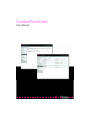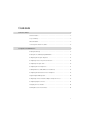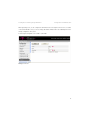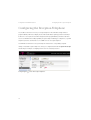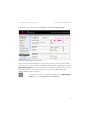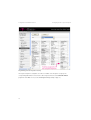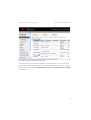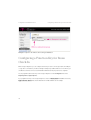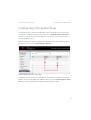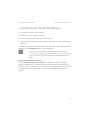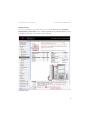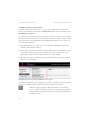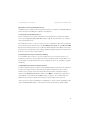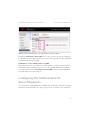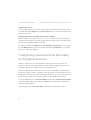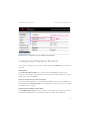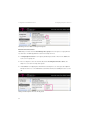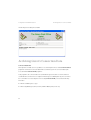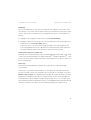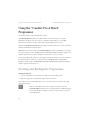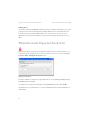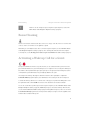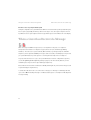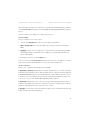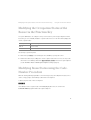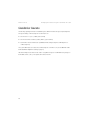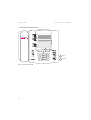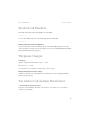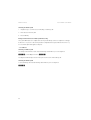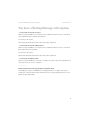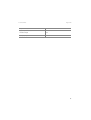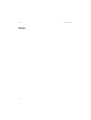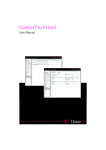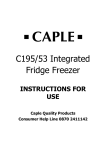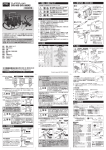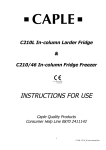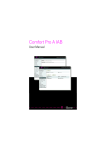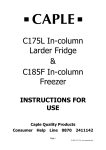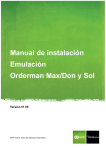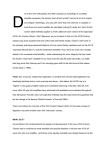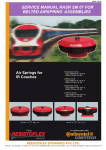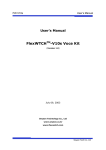Download Comfort Pro A Hotel (As of June 2009)
Transcript
Comfort Pro A Hotel User Manual Contents Comfort Pro A Hotel 5 Software Features . . . . . . . . . . . . . . . . . . . . . . . . . . . . . . . . . . . . . . . . . . . . . . . . . . . . . . . . . . . .6 Scope of Delivery . . . . . . . . . . . . . . . . . . . . . . . . . . . . . . . . . . . . . . . . . . . . . . . . . . . . . . . . . . . . .7 About this Guide. . . . . . . . . . . . . . . . . . . . . . . . . . . . . . . . . . . . . . . . . . . . . . . . . . . . . . . . . . . . . .7 Licensing: the Activation Procedure. . . . . . . . . . . . . . . . . . . . . . . . . . . . . . . . . . . . . . . . . . . . .8 Configuration and Administration 9 Creating User Groups . . . . . . . . . . . . . . . . . . . . . . . . . . . . . . . . . . . . . . . . . . . . . . . . . . . . . . . 10 Creating Rooms and Assigning Call Numbers . . . . . . . . . . . . . . . . . . . . . . . . . . . . . . . . . 12 Configuring the Reception Telephone. . . . . . . . . . . . . . . . . . . . . . . . . . . . . . . . . . . . . . . . . 14 Configuring a Function Key for Room Check-In. . . . . . . . . . . . . . . . . . . . . . . . . . . . . . . . . 18 Configuring a Reception Team . . . . . . . . . . . . . . . . . . . . . . . . . . . . . . . . . . . . . . . . . . . . . . . 19 Configuring the Room Telephones . . . . . . . . . . . . . . . . . . . . . . . . . . . . . . . . . . . . . . . . . . . 21 Installing Black Lists and Call Filters for Hotel Guests . . . . . . . . . . . . . . . . . . . . . . . . . . . 26 Configuring the Authorisation for Room Telephones . . . . . . . . . . . . . . . . . . . . . . . . . . . . 27 Programming the Wake-up Call . . . . . . . . . . . . . . . . . . . . . . . . . . . . . . . . . . . . . . . . . . . . . . 29 Configuring Connection Data Recording for Telephone Invoices . . . . . . . . . . . . . . . . . 30 Configuring Telephone Invoices . . . . . . . . . . . . . . . . . . . . . . . . . . . . . . . . . . . . . . . . . . . . . . 31 Designing an Invoice Header . . . . . . . . . . . . . . . . . . . . . . . . . . . . . . . . . . . . . . . . . . . . . . . . 33 Archiving Guest’s Connection Data . . . . . . . . . . . . . . . . . . . . . . . . . . . . . . . . . . . . . . . . . . . 34 1 Using the “Comfort Pro A Hotel” Programme 36 Starting and Ending the Programme . . . . . . . . . . . . . . . . . . . . . . . . . . . . . . . . . . . . . . . . . . 36 Room Overview . . . . . . . . . . . . . . . . . . . . . . . . . . . . . . . . . . . . . . . . . . . . . . . . . . . . . . . . . . . . 37 Registering a Guest (Check-In) . . . . . . . . . . . . . . . . . . . . . . . . . . . . . . . . . . . . . . . . . . . . . . . 38 When the Guest Departs (Check-Out) . . . . . . . . . . . . . . . . . . . . . . . . . . . . . . . . . . . . . . . . . 40 Room Cleaning. . . . . . . . . . . . . . . . . . . . . . . . . . . . . . . . . . . . . . . . . . . . . . . . . . . . . . . . . . . . . 41 Activating a Wake-up Call for a Guest . . . . . . . . . . . . . . . . . . . . . . . . . . . . . . . . . . . . . . . . . 41 When a Guest has Received a Message . . . . . . . . . . . . . . . . . . . . . . . . . . . . . . . . . . . . . . . 42 Creating a Telephone Invoice for the Guest . . . . . . . . . . . . . . . . . . . . . . . . . . . . . . . . . . . . 43 The Menu “Hotel” on the Reception Telephone . . . . . . . . . . . . . . . . . . . . . . . . . . . . . . . . 44 Modifying the Occupation Status of the Room via the Function Key. . . . . . . . . . . . . . . 47 Modifying Room Status using the Code-Number Procedure . . . . . . . . . . . . . . . . . . . . . 47 Guide for Guests 48 The Keys of your Room Telephone. . . . . . . . . . . . . . . . . . . . . . . . . . . . . . . . . . . . . . . . . . . . 49 Calling Reception . . . . . . . . . . . . . . . . . . . . . . . . . . . . . . . . . . . . . . . . . . . . . . . . . . . . . . . . . . 52 Making External Telephone Calls . . . . . . . . . . . . . . . . . . . . . . . . . . . . . . . . . . . . . . . . . . . . . 52 Blocked Call Numbers . . . . . . . . . . . . . . . . . . . . . . . . . . . . . . . . . . . . . . . . . . . . . . . . . . . . . . 53 Telephone Charges . . . . . . . . . . . . . . . . . . . . . . . . . . . . . . . . . . . . . . . . . . . . . . . . . . . . . . . . . 53 You wish to Call Another Hotel Guest . . . . . . . . . . . . . . . . . . . . . . . . . . . . . . . . . . . . . . . . . 53 Receiving a Call . . . . . . . . . . . . . . . . . . . . . . . . . . . . . . . . . . . . . . . . . . . . . . . . . . . . . . . . . . . . 55 You would like to be Woken . . . . . . . . . . . . . . . . . . . . . . . . . . . . . . . . . . . . . . . . . . . . . . . . . . 55 You have a Waiting Message at Reception. . . . . . . . . . . . . . . . . . . . . . . . . . . . . . . . . . . . . 57 2 Appendix 58 Technical Data . . . . . . . . . . . . . . . . . . . . . . . . . . . . . . . . . . . . . . . . . . . . . . . . . . . . . . . . . . . . . 58 3 4 Comfort Pro A Hotel Comfort Pro A Hotel The programme package “Comfort Pro A Hotel” has been specially developed for hoteliers. Using this programme package, hotels can incorporate their guests into the Comfort Pro system. Every guest can then use the system through their room telephone. At departure, the costs are added to the guest’s account. To calculate the telephone costs, the “Comfort Pro A IVE” programme package is utilised. If it is not present, then it will be activated when “Comfort Pro A Hotel + IVE” is installed. Reception staff administrate the rooms via the Web console of the Comfort Pro using the Comfort Pro A Hotel package. This package is integrated into the Web console as a separate application. Simultaneously it is possible to use nearly all the available functionality of the Hotel application via the reception telephone. The “Comfort Pro A Hotel” programme package is also available in a reduced version “Comfort Pro A Hotel light”. In contrast to the full version the programme Comfort Pro A Hotel, as reduced version, is not usable via the Web console, all functions are only operable via the reception telephone. In order to use the “Comfort Pro A Hotel” programme package, it is necessary to obtain a licence with which the package may be activated (see also Licensing: the Activation Procedure starting on page 8). Demo Versions The Comfort Pro system software includes demo versions (usable for 60 days) of the “Comfort Pro A Hotel + IVE” programme package. These demo versions can be activated in the Configurator, under the System: Licences menu. For further details, see the online help for this menu. 5 Comfort Pro A Hotel Software Features Software Features With the “Comfort Pro A Hotel” the features of the Comfort Pro are extended by the following: ■ All hotel rooms are displayed in a room overview and can be directly managed by the reception staff from the room overview. The overview displays the status of each room (“Check-out”, “Check-in” and “to clean”). This feature is only available with the full version of the programme package. ■ Reception staff register guests with the system and unregister them (“Check-in” and “Check-out”). ■ The reception telephone allows the comfortable management of rooms and guests via a special Hotel menu. Either a system telephone (Comfort Pro P 500 or Comfort Pro P300) may be used as the reception telephone. ■ For each room a function key can be configured on the reception telephone. Reception staff can modify the room occupancy using this key. ■ Each hotel room may have a telephone. These room telephones may be of any type: corded or cordless terminals from the Comfort Pro product family, DECT-GAP/CAP telephones, ISDN telephones or analogue telephones. ■ The system administrator can limit the functionality of a guest’s room telephone. To do this, the familiar Comfort Pro use of user group authorisation is utilised, i. e. for hotel guests a new user group, with specific authorisation, is introduced. Modifications to existing user configurations are not necessary. ■ Reception can inform guests when messages have arrived for them (“Message Waiting Indication” function). ■ The system administrator can configure basic features of the wake-up call service. The individual wake-up calls (that is, the time when the guest will be woken) are set by the reception staff. Additionally, the guest may deactivate or activate the wake-up call themselves using their room telephone. ■ For each guest, a separate telephone invoice can be prepared. The current costs can be viewed at any time. 6 Scope of Delivery Comfort Pro A Hotel Scope of Delivery The scope of delivery of the “Comfort Pro Hotel + IVE” or “Comfort Pro Hotel light + IVE” programme packages includes: ■ the licence confirmation for the programme package ■ the “Comfort Pro A Hotel” and “Comfort Pro A IVE” user guides in the form of PDF files and the current version of the Online Help. This documentation is also included on the product CD of the Comfort Pro. About this Guide This user guide encompasses information for all users of the Hotel application and this guide is split accordingly: ■ The system administrator is provided with all information relating to commissioning and maintenance in Configuration and Administration starting on page 9. ■ For the hotel staff (in particular the reception staff) the chapter Using the “Comfort Pro A Hotel” Programme starting on page 36 is of most interest. ■ Finally: the guests who require guides on using their room telephones. The chapter Guide for Guests starting on page 48 contains text passages allowing hotel staff to create specific operational guides for their guests. Further Resources Along with the information presented in this guide, you will also find context specific information in the Comfort Pro online help. You will find information on connecting terminals in the guide “Mounting and Commissioning”. This guide is available as a PDF file on the product CD delivered with the Comfort Pro. Information relating to the programming and usage of the system terminals is available in the corresponding user guides. These user guides are also available as PDF file on the product CD delivered with the Comfort Pro. 7 Comfort Pro A Hotel Licensing: the Activation Procedure Licensing: the Activation Procedure You need an activation key to be able to configure and use the Comfort Pro A Hotel + IVE or Comfort Pro A Hotel light + IVE programme package in your Comfort Pro. The licence confirmation you received with the programme package contains detailed information. To activate the Programme Package … 1. In the Configurator’s System: Licences menu, enter the activation key for the Comfort Pro A Hotel + IVE or Comfort Pro A Hotel light + IVE programme package. This activates the package. 2. Then save the Comfort Pro configuration. The activation key is then also saved in the configuration file. In the event of servicing, after resetting the system’s hardware for example, you can reimport this configuration file and the Comfort Pro A Hotel + IVE or Comfort Pro A Hotel light + IVE programme package is then reactivated. N 8 Note: If it is necessary to exchange the Comfort Pro’s module board, a new activation key must be generated by the Deutsche Telekom Technical Service for the new serial number. Licensing: the Activation Procedure Configuration and Administration Configuration and Administration The following description assumes that the telephones, which are to be used, are already connected to the Comfort Pro. You will find detail information on connecting terminals in the “Mounting and Commissioning” user guide. This guide is available as a PDF file on the product CD delivered with the Comfort Pro. Using the Comfort Pro Web console, administration of the hotel application can be done in the Configurator under the menu item Comfort Pro A Hotel. During configuration you can access online help for each dialogue. There you will obtain a detail description for each dialogue field. Log-in Via the Web console, log-in as a user with administrator rights. On delivery, the default values are: ■ User: Administrator ■ Password: [none set] Loading the Online Help Before beginning with the configuration, you should install the most recent version of the online help in the menu System: Components. You will find them, in form of an *.zip archive, on the Comfort Pro product CD. Start Programme for the Hotel Application With a specifically for the Comfort Pro designed Web browser, you can make the daily usage of the hotel application for reception staff easier. After each restart of the workplace computer this browser can automatically start and perform the log-in procedure. In this way is the hotel application is always available for operation as symbol in the info area of the taskbar. For this the start programme must be installed on the corresponding workplace computers. The programme is available on the product CD of the Comfort Pro. You will find further information in the user guide “Mounting and Commissioning” in the chapter “PC Software Configuration”. 9 Configuration and Administration Creating User Groups Creating User Groups The Comfort Pro A Hotel extends the features of the Comfort Pro, potentially it might be the case that it is introduced into an existing system. For a clearer administration of the hotel application is it sensible for the user circle “Hotel staff (Reception)” and “Hotel guests (Room – checked in)” to create new user groups (in the Configurator, menu item User Manager: User groups). User group “Reception” The user group “Reception” must have the authorisation Comfort Pro A Hotel activated. Only users with this authorisation may access and use the Comfort Pro A Hotel Web console. The user group can (is not required) also be assigned Comfort Pro A Hotel rights. Connection data recording is required for connection summaries and telephone invoices, however the telephone invoices for guests are normally generated directly via the Comfort Pro A Hotel programme. Having created the user group for reception staff, now create a new user for each member of the reception staff. Assign each of these users the user group “Reception” (in the Configurator, menu item User Manager: User). 10 Creating User Groups Configuration and Administration It is useful to extend the user group for checked in hotel guests from the pre-defined group “Guest” as this group only has minimal authorisation assigned. However, the option Dial out: External should be set to International, thus not limiting guests in telephoning externally. Further settings that are relevant for this user group are found under the sections System phones and Connection data. These settings are described in Configuring Telephone Invoices starting on page 31 and Locking Telephone Book Dialling for Guests starting on page 25. N Note: Please consult the online help when configuring the user groups, there you will find detail information concerning all settings. User group for hotel guests (“Room – occupied”) 11 Configuration and Administration Creating Rooms and Assigning Call Numbers Creating Rooms and Assigning Call Numbers Using the Comfort Pro A Hotel application, it is possible to manage up to 50 rooms. Each of these rooms can have its own room telephone (with its own call number). You manage the rooms and call numbers of the room phones in a separate assignment table (in the Configurator, menu Comfort Pro A Hotel: Rooms). Assignment table: Hotel room – call number of the room telephone All rooms, that you register in the assignment table, are available in the Comfort Pro A Hotel Web console for reception staff to occupy with guests. Viewed from the perspective of the communications system, each room is a user with the room number being the user’s name. In this way, the user “Room Number” represents the guests (the alternating users of the system) who occupy the room. In all programme situations, where the user name is listed or used as criteria, a list of room numbers will be shown. The list of users in User Manager is an example of this. 12 Creating Rooms and Assigning Call Numbers Configuration and Administration When registering rooms, you also configure the call number for the room telephone. There are no constraints on this call number. Of course you can use existing call numbers. Whether this is reasonable depends on the existing configuration of the system. A clear assignment might be: room number = call number. Adding a new room 13 Configuration and Administration Configuring the Reception Telephone Configuring the Reception Telephone You should use a Comfort Pro P 500as your reception telephone. This terminal has a large number of programmable keys with function display, it is thus well suited for duties requiring operator functionality. A Comfort Pro P 300 may also be used. Even though it has fewer programmable keys, this device still offers ease of use and all the functionality required by a reception telephone. Other types of telephones (e. g. ISDN telephones) are, due to technical reasons, not suitable for use as a reception telephone. You will find more information on the system telephone’s features in the corresponding user guide. Having connected the reception telephone to an Upn port, configure the terminal in the System: Ports: Upn. The following is an example of configuring a Comfort Pro P 500 with a key extension. Configuring the Upn port for the reception telephone 14 Configuring the Reception Telephone Configuration and Administration Configure the reception call number in the Configurator menu Comfort Pro A Hotel: Settings. Setting the reception telephone’s call number Enter the internal call number with which guests may contact the reception. The system telephone with this call number is now the reception telephone. This telephone’s main menu will be extended with the menu item Applications: Hotel. Much of the functionality of the hotel application may be directly accessed using the reception telephone, e. g. check-in and check-out of guests (see also The Menu “Hotel” on the Reception Telephone starting on page 44). t You can programme a function key of the reception telephone to be Applications: Hotel menu (in menu Telephony: Devices: System phones). 15 Configuration and Administration Configuring the Reception Telephone Programming a function key as the hotel key The reception telephone is assigned to a user who is a member of the “Reception” user group. The corresponding staff member now receives the calls from guests and can use the Comfort Pro A Hotel programme via the Web console (see also Creating User Groups starting on page 10). 16 Configuring the Reception Telephone Configuration and Administration The reception user who receives the calls from guests So that external callers can reach reception, assign the reception call number to one of your external call numbers (either an MSN on multi-terminal access or an extension number on a system access). To do this, enter the reception call number in the Call Distribution: Incoming menu (Call Distribution: Incoming DDI on a system access). 17 Configuration and Administration Configuring a Function Key for Room Check-In Adding the reception’s call number to the incoming call distribution Configuring a Function Key for Room Check-In On the reception telephone you can configure a function key for each room. Reception staff can modify the occupy of the room via this key. In order to manage an as-large-as-possible number of rooms in this way, you should select a Comfort Pro P 500 as terminal and extend it with as many key extensions as required. You can programme the functions keys on the reception telephone or in the Configurator in the menu Telephony: Devices: System phones. If you programme the keys on the reception telephone, select in the Main menu MenuCard the menu entry Applications: Hotel. First enter the desired room number and then store the settings. 18 Configuring a Reception Team Configuration and Administration Configuring a Reception Team If several hotel employees need to be reachable via the reception’s call number (e. g. in the office, in the restaurant), then combine these employees into a team (see menu Telephony: Groups: Team members). Each of these employees must have a system telephone (e. g. Comfort Pro P 500), as the team function is only supported by these phones. On the system telephones of the team, programme the call number of the reception telephone to either a trunk key or a team key (see menu Telephony: Groups: Team keys). Configuring team keys for the reception team To distinguish calls to the reception from other calls (e. g. external calls), you should specify on each team telephone, for every trunk key and team key, a different ringer tone (see menu Telephony: Devices: System phones). You can also do this directly at the telephone via the MenuCard for the key. 19 Configuration and Administration Configuring a Reception Team Setting the ring tone for the team key Please observe the following when configure a reception team: ■ The menu Applications: Hotel is only shown on the telephone on which the call number of the reception telephone was programmed to be on trunk key 1. On other trunk keys or team keys the menu is not displayed. ■ It is sensible to assign the user group “Reception” to each team member, thus allowing them to use the Comfort Pro A Hotel programme. 20 Configuring the Room Telephones Configuration and Administration Configuring the Room Telephones For room telephones you may use various terminals: ■ Comfort Pro P 100/300 (corded system terminal) ■ Comfort Pro CM 300 handset (cordless (DECT-) system terminal) ■ Terminals from other manufacturers (analogue telephones, ISDN telephones or cordless DECT-GAP/CAP telephones) System terminals provide the guest with improved ease of use. Further, there are required settings that can be made, partly using the Configurator and partly on the terminals directly. N Note: Cordless system terminals may only be used if the Comfort Pro has the necessary interface cards that support DECT applications. For an overview of which interface cards are necessary, please consult the “Mounting and Commissioning” guide. Overview of the Connected Room Telephones In the menu System Info: Telephony: Phone numbers you will obtain information concerning which telephone is available in which room. On this status page you will see all terminals (sorted either by call number or user name) connected to the system. The terminal type is also displayed. This list is useful, among other things, for the creation of the user guides for the guests (see also Guide for Guests starting on page 48). 21 Configuration and Administration Configuring the Room Telephones Programming the Reception Key Each Comfort Pro P 100/300 can have a function key programmed with which the guest can contact reception. The key will also notify the guest if there is a message waiting for them at the reception (flashing LED, “Message Waiting Indication” function). The reception key can only be programmed via the Configurator menu Telephony: Devices: System phones, this is not possible directly on the system terminal. Programming a function key as the reception key 22 Configuring the Room Telephones Configuration and Administration Printing Label Strips For some system telephones (e. g. a Comfort Pro P 300), you can print a label strip (in the Configurator, Telephony: Devices: System phones menu). The label strip identifies the keys beside the display. If you have assigned the reception key to one of these keys, print the label strip. Printing label strips 23 Configuration and Administration Configuring the Room Telephones Locking Keys on the Guest’s System Telephone So that guests, with a system terminal, have no access to the system configuration you should lock the interface of the terminal. This is done with the setting All keys locked in the user group for hotel guests (in the User Manager: User groups menu). If you activate this option, then, with minor exceptions, all keys of the system terminals of the users assigned this user group are locked. Via the menus of the system terminals it is then not possible to configure or modify any system functions, such as programming of call forwarding, viewing of call lists, etc. Users can then only use their terminals to make calls. ■ On corded system terminals (e. g. a Comfort Pro P 300) all keys are locked with the exception of the number keys and the trunk key (call key 1). ■ On the cordless system terminals (a Comfort Pro CM 300 handset) all keys are locked with the exception of the number keys and the receiver key. The local telephone book, as it is not linked to the system telephone book, can be used on these terminals even when the option is activated. ■ On a terminal whose keys are locked, a user, after entering the terminal PIN, can optionally switch the telephone lock on and off again. Blocking the function keys, menu key and ABC key for a user group The following configuration steps are only relevant if you do not wish to lock all keys on the system terminal of the guest. You should then make the following settings for the user group of the hotel guests. N Note: These settings only apply for corded system terminals (e. g. a Comfort Pro P 300), not cordless system terminals (a Comfort Pro CM 300 handset). Depending on the terminals you provide guests with, the system may not be protected from guests configuring the system! 24 Configuring the Room Telephones Configuration and Administration Blocking Guests from Programming Function Keys The ability for guests to programme function keys directly using the room telephone should be disabled. This prevents the guest from modifying the configuration of the telephone. Locking Telephone Book Dialling for Guests Guests, for the duration of their stay, are entered into the central telephone book using their first and last names (see also Registering a Guest (Check-In) starting on page 38). Hotel staff may then also call guests via the central telephone book. Guests with a Comfort Pro P 100/300/500 can also access the central telephone book unless you deactivate this functionality. To do this, deactivate in the menu User Manager: User groups, the option Menu- and ABC key. This has the side effect, that guests can not directly modify the language of their display. However, if the guest wishes, this can be done by reception staff by changing the language setting of the terminal (either via Comfort Pro A Hotel or via the reception telephone). Programming a Function Key for Telephone Book Dialling If you would like to allow your guests to access the telephone book (e. g. for tour groups), then you can programme a function key to open the telephone book. But remember: guests will not only be able to access the call numbers of other guests but all entries of the central telephone book (e. g. call numbers of suppliers and the like). Configuring Message Indication for Standard Terminals A number of analogue telephones support the “Message Waiting Indication” feature, that is the notification of messages on the telephone. MWI is used as part of the programme package “Comfort Pro A Hotel” to indicate on the room telephones that a message is wait at Reception. When configuring an analogue telephone in the Telephony: Ports: a/b menu, with the setting MWI you can define the procedure which is supported by the connected terminals. The FSK procedure, for example, is often used in Germany and Belgium. Please review the user guide of the manufacturer to find out which mode is supported. The Comfort Pro also supports the MWI feature on ISDN telephones. This procedure for signalling messages requires standardised ISDN telephones to be used. Please refer to the manufacturer's guide for details. 25 Configuration and Administration Installing Black Lists and Call Filters for Hotel Guests Installing Black Lists and Call Filters for Hotel Guests For guests, you can block the dialling of particular call numbers by collecting these together in a special black list. The black list can be created using the menu Telephony: Lists: Black lists in the Configurator. Subsequently, assign the black list to the user group for guests (see menu User Manager: User groups). Additionally you can define a call filter for guests. Incoming calls which are on the list are not put through by the system to the hotel guests. Under the menu item Telephony: Lists: Call filter in the Configurator, you can create the call filter. Subsequently you assign the call filter to the user group “Guest – Checked in” (menu item User Manager: User groups). Preventing Reverse-charges Calls (R-calls) Connections To hinder expensive and potentially frivolous R-call connections (e. g. call numbers with the prefix 0800 or 00800), you can switch all calls for hotel guests via the reception. Reception staff can then decide what to do (decline or inform the guest). It is also possible to block specific call numbers directly with the provider of R-calls. For this, you will need to issue all providers with a list of destination call numbers (e. g. the MSNs on a multi-terminal access). As this is time consuming and must be repeated for each new provider, we recommend instead that you configure the option Call Distribution in the menu Telephony appropriately. Call Distribution on System Access (PTP) In the Call Distribution: Incoming DDI menu you can associate the external extension number of the room telephones with the internal call number of reception. If the reception telephone is the hotel’s operator then enter a star (*). 26 Configuring the Authorisation for Room Telephones Configuration and Administration System access: Associating receptions call number with room extension numbers Similarly, in the Call Distribution: Outgoing DDI menu you can associate the room extension numbers with the call number of reception. When a guest makes an external call, the call number of reception is displayed on the terminal of the person being called. Call Distribution: Incoming on Multi-terminal Access (PTMP) With a multi-terminal access, room telephones are normally not directly accessible from external terminals, instead external calls are switched via reception. If this is not the case and an MSN has been assigned to a room telephone, then in the menu Call distribution: Incoming PTMP you must associate the MSN with the internal call number of the reception telephone. Configuring the Authorisation for Room Telephones A room telephone is accessible by different users at different times: the guest after checking in, cleaning staff when the guest leaves and until the next occupancy every person who can enter the room (e. g. tradesmen). 27 Configuration and Administration Configuring the Authorisation for Room Telephones Of course it is not desirable that calls be made from the room telephone for which nobody can be charged. Using authorisation levels for the room telephone you can control the extent to which the telephone can be used. For this purpose, you can associate each room status with a user group whose authorisation have been defined accordingly. ■ Check-in: The room is occupied. With this status, you should associate the user group you created for a checked in guest. Generated telephone costs are now charged to the guest. ■ Check-out: The guest has checked out and the room is unoccupied. ■ clean room: The guest has evacuated the room and it needs to be cleaned. For the room states Check-out and clean room you should create user groups that are equivalent to the default user group “Guests”. The user group “Guests” is, provided you have not modified it, for example only allowed to dial internal call numbers. Configuring the authorisation for the room telephone 28 Programming the Wake-up Call Configuration and Administration Programming the Wake-up Call The guest may request reception to wake him/her at a specific time or alternatively be able to programme the wake-up call themselves using the code number procedure on their telephone. The room telephone of the guest rings for a wake-up call. In the menu Comfort Pro A Hotel: Settings you can define the basic settings. You can set how often the call is repeated in case the guest does not answer the first time, how long the telephone rings and the delay between multiple calls (Repeat pause). N Note: If the guest repeatedly does not answer the call, then a message is sent to the reception telephone and the guest may, if necessary, be woken by a member of the staff. Programming the wake-up service The system handles a wake-up call as a VIP call. For guests with a system telephone, this means that you are able to configure a unique ringer tone for the wake-up call (see menu Telephony: Devices: System phones via the command Change). Alternatively you can configure the ringer tone for a VIP call directly via the system telephone using the MenuCard Phone settings. 29 Configuration and Administration Configuring Connection Data Recording for Telephone Invoices Setting the “Music on hold” You can upload the hold music. This is the music that the guest hears when they pick up the wake-up call. You can upload the file in the Configurator menu System: Components. Please consult the online help for which file formats may be used. Configuring a Function Key for the Wake-up Call on the Room Telephone On all room telephones of the type Comfort Pro 100/300 you can configure a function key for the wake-up call. Via this function key the guest can easily switch the wake-up on and off. The entry of the wake-up time is done in the respective display language of the terminal. You programme the key in the Configurator, in the Telephony: Devices: System phones menu. There select the option Wakeup call. This function key can only be programmed in the Configurator, it is not possible to do this on the system telephone directly. Configuring Connection Data Recording for Telephone Invoices The basis for telephone invoices in the Hotel application is the programme “Comfort Pro A IVE”. This programme records all connection data (telephone calls, data calls) generated by the guest. At check-out time, based on this information, a telephone invoice is generated for the guest. Based on a predefined profile, the information shown on the invoice is qualified (the recorded information remains in the system, it is simply not completely shown). For the Comfort Pro A Hotel programme, there is a default profile. This profile lists, for example, the length, call units and cost of connections. This information is printed on the guest’s telephone invoice and they are able to check the validity of this information. You can, if required, define your own Comfort Pro A IVE profile and set this in Comfort Pro A Hotel: Settings menu. Further details relating to profile creation are available in the online help and the user guide for the “Comfort Pro A IVE” programme. The following figure shows an Comfort Pro A Hotel configuration in which the default profile is set. 30 Configuring Telephone Invoices Configuration and Administration Telephone invoice configuration: Connection data and value added tax Configuring Telephone Invoices For the settlement of telephone costs, there are a number of settings in the Configurator’s menus that need to be made. Value Added Tax In the Comfort Pro A Hotel: Settings menu you need to set the value added tax (this can be set to an accuracy of one decimal place). The telephone invoice for the guest then includes along with the connection data, the total cost plus value added tax. Currency for Telephone Invoices and Cost-per-unit Fee The currency in which the telephone costs should be deducted and the cost-per-unit fees are defined in, can be specified in the menu Telephony: Settings. This setting applies to the entire system, that is, it is not limited to the telephone invoices of guests. Activating Connection Data Recording for Guests In the User Manager: User groups menu, the recording of connection data for the user group of hotel guests must be activated. Only then will connection data and costs be collected for calls made by guests. 31 Configuration and Administration Configuring Telephone Invoices Activating connection data recording for hotel guests Basic Amounts and Cost Factor Additionally you need to enter in the User Manager: User groups menu for the guests user group which, if any, extra factors should be applied in the creation of the telephone invoice. ■ The Outgoing basic amount for each outgoing call that the guest makes. This amount is added to the total cost of an outgoing call. ■ If the room telephone can receive external calls, then the Incoming basic amount is added to the telephone costs for each incoming call accepted. ■ The Cost factor is a multiplying factor with which the total telephone costs of the guest are multiplied. Example: the value “200 %” would double the total number call units, thus doubling the total cost of the call. Settings for the telephone invoices of hotel guests 32 Designing an Invoice Header Configuration and Administration Designing an Invoice Header In the menu Comfort Pro A Hotel you can specify an invoice header for the printed telephone invoices. You may enter the header as text, however you can also use a logo. This requires that you enter the header description in HTML. The graphic elements you use in the header must be stored on the PC from where the invoice is printed. Example of an invoice header entered as HTML 33 Configuration and Administration Archiving Guest’s Connection Data The following is the resulting invoice header: Archiving Guest’s Connection Data Connection Data Archive After a guest has checked out, it is not possible to access their telephone invoice via the Comfort Pro A Hotel programme. However, their connection data remains stored in the system. The connection data may be accessed via the Comfort Pro A IVE programme. In this programme, the connection data is not stored under the guest’s first-name or surname, rather it is stored under the user name of the room telephone which the guest used during their stay. The user name is the room number. To recreate a telephone invoice using Comfort Pro A IVE, you must have the following information: ■ Which room did the guest occupy? ■ When exactly did the guest arrive (check-in) and when did they leave (check-out)? 34 Archiving Guest’s Connection Data Configuration and Administration Data Backup The connection data for all users of the system are stored in the main configuration of the system, however only a maximum of 6000 entries can be stored. If the maximum is reached, then new entries replace existing entries. In order to archive, for example, for the accounts department, the guest’s connection data, do the following: ■ Regularly store the configuration of the Comfort Pro (menu System: Data Backup). ■ Regularly, for example once a month, export the connection data and store these in separate files. To do the data export, use the Comfort Pro A IVE programme. As part of the export, you can specify the format in which the data is to be stored: spreadsheet *.csv (Comma Separated Value) format or the *.zip archive format. Further information can be found in the in the chapter entitled “Exporting Connection Data” in the “Comfort Pro A IVE” user guide. Printing and Storing the Invoice in PDF Format Each telephone invoice that is generated for a guest, should immediately be stored. Possible scenario: install on the reception PC a PDF printer driver (e. g. Adobe Acrobat WriterTM or Adobe Acrobat DistillerTM), so that the invoice can be first saved as a PDF file. The PDF file can then be printed (once for the guest and once for the accounts department). Data Security Please observe the relevant data privacy regulations in your region when accessing and managing connection data! For this purpose, you should, among other things, remove, at least partly, the call number with whom the guest was connected. To do this, in the configuration of the user group “Guest – Checked in” use the option Number of suppressed digits. The setting defines how many digits of the external call number are not stored and therefore not available for further analysis. For example, the value “3” causes the last three digits of an external call number to be removed, that is instead of storing “4711555”, “4711***” is stored. This setting affects all external call numbers with which the guest was connected (dialled outgoing call numbers and call numbers of received calls). This setting is also enforced when printing the guest’s telephone invoice. 35 Using the “Comfort Pro A Hotel” Programme Starting and Ending the Programme Using the “Comfort Pro A Hotel” Programme The following usage information is designed for hotel staff. The Comfort Pro A Hotel programme is used via the Web console of the Comfort Pro. The system administrator must allocate users (those who are to undertake reception duties) the corresponding authorisation. The programme may be used simultaneously by multiple employees (Users). At all times, the Comfort Pro A Hotel programme provides you with an overview of the occupancy of the hotel and the essential information relating to guests. Additionally much of the functionality of the Comfort Pro A Hotel programme may be directly accessed via the reception telephone (see also The Menu “Hotel” on the Reception Telephone starting on page 44). This is ideal for situations were you need to manage the rooms but have no access to a hotel PC. If your hotel is using the reduced version of the programme package, then all functions are only operable via the reception telephone. In which case, only the information in The Menu “Hotel” on the Reception Telephone starting on page 44 and Modifying the Occupation Status of the Room via the Function Key starting on page 47 are important for you. Starting and Ending the Programme Starting the Programme 1. Log-in on to the Web console of the Comfort Pro using your user name and password. 2. On the home page, click on the programme symbol “Comfort Pro A Hotel”. The programme opens in a new window and you see a room overview. This room overview is the starting point for all functionality. N Note: The system administrator can also configure a special invocation of the Comfort Pro A Hotel programme. In this case the programme is started automatically after you have started your workplace computer. If you have questions, consult your system administrator. 36 Room Overview Using the “Comfort Pro A Hotel” Programme Logging out of the Programme If you wish to log-out of the programme (e. g. to have lunch), click on the Log out command. The programme window remains open and either another staff member or you yourself can log-in and immediately continue working with the programme. Closing the Programme To close the programme, click on the command Exit. Room Overview After opening the application, you are shown a room overview. Here you will, at a glance, see which rooms are occupied, which are empty and which are being cleaned. For the room overview, there are two possible representations. The List View sorts the rooms according to room numbers. The Matrix View sorts the rooms according to floors. You may toggle between the two views at any time by using the icons located above the overview. Room overview in the“Comfort Pro A Hotel” programme (List View) 37 Using the “Comfort Pro A Hotel” Programme Registering a Guest (Check-In) Each room has several bits of additional information. For example, the guest’s name, their arrival and their planned departure dates. The icons of the room overview have the following meanings: Icon Meaning Room is free (check-in is possible). Room is occupied (check-out is possible). Room needs to be cleaned. A wake-up call has been activated, the guest will be woken at the requested time. No wake-up call has been configured for this guest. For the guest, there is a waiting message. For the guest, there is no waiting message. When you click on an icon, a new dialogue box is opened. When working with the Comfort Pro A Hotel programme, each window has an online help. The online help describes in detail all possible input for each dialogue box. Registering a Guest (Check-In) In the room overview, you will see the empty rooms and – if entered by the system administrator when the rooms were configured – information about furnishing. In the room overview, click on the icon “Check-in”. In the dialogue box Room – Status – Change (Check-in) you enter the details of the guest and complete the registration by clicking OK. 38 Registering a Guest (Check-In) Using the “Comfort Pro A Hotel” Programme Dialogue box: Check-in The room status is changed to “occupied”. If necessary, you may modify the details entered during check-in (e. g. departure date). Further details are available in the online help of the Comfort Pro A Hotel programme. N Note: You can also register a guest via the reception telephone (see also The Menu “Hotel” on the Reception Telephone starting on page 44). Details of the new guest as shown in the room overview After you have registered the guest, the system will, for the duration of the guest’s stay, manage them as a (temporary) user. ■ The telephone costs that the guest generates, are recorded and can, at the latest when the guest checks out, be settled. ■ Using their name and room call number, the guest is entered, for the duration of their stay, into the central telephone book. 39 Using the “Comfort Pro A Hotel” Programme When the Guest Departs (Check-Out) Calling the Guest You are able to call the guest by dialling the call number of their room telephone. Alternatively you can search for the guest’s name in the central telephone book and then dial the entry. The central telephone book is accessible at each system terminal and via the Web console of the Comfort Pro. Consult your system administrator if you have questions relating to the usage of the central telephone book and to your access rights. When the Guest Departs (Check-Out) When the guest departs, cancel their system registration. At that moment, the collection of telephone costs for the guest stops. To unregister a guest, click on the icon “Check-out” in the room overview. The dialogue box Room – Status – Change (Check-out) will then open. Dialogue box: Check-out If the guest used their room telephone, then generate their invoice (see also Creating a Telephone Invoice for the Guest starting on page 43). If no telephone invoice needs to be created, then check the Check-out option and confirm with OK. This updates the room overview and the icon “to clean” is displayed. Inform the cleaning staff that the room needs cleaning. 40 Room Cleaning N Using the “Comfort Pro A Hotel” Programme Note: You can also unregister a guest using the reception telephone (see also The Menu “Hotel” on the Reception Telephone starting on page 44). Room Cleaning After the room has been cleaned, set the status of the room to “empty”. To do this, in the room overview, click on the “to clean” icon. Now the room can again be occupied. Alternatively you can modify the status of the room via the reception telephone (see also The Menu “Hotel” on the Reception Telephone starting on page 44) or the cleaning staff can do this themselves using the room telephone (see also Modifying Room Status using the Code-Number Procedure starting on page 47). Activating a Wake-up Call for a Guest If the guest would like to be woken at a specific time, then you can activate the wake-up call service for the guest. At the desired time, the system will call the guest’s room telephone. The room telephone will ring for a time, and the call is repeated until the guest picks up the phone. The guest then hears waiting music (Music on Hold) that the system administrator has potentially uploaded into the system. The settings for the wake-up call (length of call and how often the call is repeated) are configured in Comfort Pro A Hotel programme by the system administrator. These settings are the same for all guests. To activate the wake-up call, in the room overview, click on the grey clock symbol. In the dialogue box, enter the required time and confirm with OK. The red clock shows that the function has been activated. You can also set the wake-up call for a guest via the reception telephone (see also The Menu “Hotel” on the Reception Telephone starting on page 44). Additionally, the guest can activate a wake-up call themselves (see also You would like to be Woken starting on page 55 in the guide for the guest). In the room overview of the Comfort Pro A Hotel programme the currently activate setting for each guest is shown, regardless of the method used to activate the wake-up call. 41 Using the “Comfort Pro A Hotel” Programme When a Guest has Received a Message If the Guest does not pick up the Wake-up Call During the configuration, the system administrator defines how often the wake-up call is repeated. If the guest does not pick up (repeatedly) the wake-up call, then a message is sent to the reception telephone. The Info key will flash on the reception telephone and a message with the guest’s name will be shown on the display. When a Guest has Received a Message When a message is available for the guest, then you can signal this on the guest’s room telephone. Prerequisite for this is that the room telephone supports this function (also called “Message Waiting Indication”). This is the case for system terminals). Other terminals (e. g. analogue telephones and ISDN telephones) can also signal the availability of messages, either acoustically or via the display or a key. Consult your system administrator if you have questions concerning the functionality of the room telephone. For guests with a Comfort Pro P 100/300, the system administrator must have configured a reception key (see also Programming the Reception Key starting on page 22). The LED of this key flashes if you have notified the guest. The guest calls reception back by pressing the key. Guests with a Comfort Pro CM 300 handset are notified by a flashing Info key on the terminal. The guest calls reception back by pressing the Info key. To activate the notification in the room overview, click on the grey icon “Message”. In the dialogue box that opens, click on OK. The flashing “Message” icon indicates that the guest’s room telephone is indicating that a message is waiting. 42 Creating a Telephone Invoice for the Guest Using the “Comfort Pro A Hotel” Programme Creating a Telephone Invoice for the Guest When the guest checks out, you can print a telephone invoice showing the guest’s telephone costs. The invoice is a final settlement and after check-out, it can not be regenerated by the Comfort Pro A Hotel programme! In the room overview, click on the icon “Check-out”. The dialogue box Room – Status – Change (Check-out) check the option Connection data & Check-out. Confirm the selection with OK. The invoice will be shown in a new window and a print dialogue box will be opened. Select the printer on which to print the invoice and start printing. t For the invoice print out, we recommend that you install a PDF printer driver (e. g. Adobe Acrobat WriterTM or Adobe Acrobat DistillerTM). For the guest, print the PDF file and subsequently store the file. In this way, you will be easily able to access the information at a later stage. Close the invoice dialogue box. In the dialogue box Room – Status – Change click the OK command. Now the guest is checked out. The status of the room will be set to “to clean”. N Note: f a former guest requests a reprint of their invoice or if they have questions concerning their invoice, please consult your system administrator. They should be able – aided by the Comfort Pro A IVE programme – to provide access to this information (see also Archiving Guest’s Connection Data starting on page 34). Charges from the Reception Telephone In the Applications: Hotel menu, using the menu item 3ƒCharges you can access the total telephone costs for the guest (see also The Menu “Hotel” on the Reception Telephone starting on page 44). 43 Using the “Comfort Pro A Hotel” Programme The Menu “Hotel” on the Reception Telephone Creating an Interim Invoice for the Guest If desired, you can create an interim invoice for the guest via the Comfort Pro A Hotel programme. The procedure is the same as creating an invoice when the guest checks out, except for one difference: in the dialogue box Room – Status – Change, select the option Connection data! This means that the guest remains registered in the system. The telephone costs will continue to be calculated from the time of check-in. Commands in the dialogue box check-out 1: Open the telephone invoice in a new window and afterwards check-out the guest 2: Print an interim invoice 3: Check-out guest without printing a telephone invoice The Menu “Hotel” on the Reception Telephone At the reception telephone, the menu Main menu has been extended to include the menu Applications: Hotel. Using this menu you can access all the features of the Hotel application directly. The Comfort Pro A Hotel programme does not have to be active on a PC for this to work. N Note: If the call number for the reception telephone has been assigned to multiple telephones, then this menu is only available at the telephone where this call number is assigned to the Trunk Key 1 (see also Configuring a Reception Team starting on page 19). Press the MenuCard key and select the Main menu, followed by the Applications: Hotel entry. 44 The Menu “Hotel” on the Reception Telephone Using the “Comfort Pro A Hotel” Programme Enter the desired room number. You can only enter a room number that was defined during the configuration of the Comfort Pro A Hotel programme (see also Creating Rooms and Assigning Call Numbers starting on page 12). The menu’s options vary according to the occupation status of the room. The Room is Empty If the room is empty, then you can now occupy it. 1. Select the option Check-In and confirm your selection by pressing the OK key. 2. Name and First name: enter the surname and first-name of the guest. Confirm each entry with the OK key. 3. Language: For guests whose room telephone is a system terminal, select the language that should be used as display language for that telephone. Press the OK key to select a language and confirm your selection with the OK key. 4. Complete the check-in process with the Save option. In the room overview of the Comfort Pro A Hotel programme, the status of the room will be set to “occupied”. At the reception telephone the MenuCard for the room is shown (see the following section). The Room is Occupied When a room is occupied, then the following options are available: 1ƒCheck-Out + Invoice (displayed using a coin symbol): Using this option you can check-out the guest and view the total of their telephone invoice. Note: the telephone invoice for the guest must first be printed via the Comfort Pro A Hotel programme, it can not be printed via the reception telephone. Before the check-out is started, you are shown a confirmation query. Confirm the query by pressing the OK key. The status of the room is set to “to clean” (see also The Room Needs Cleaning starting on page 46). 2ƒCheck-Out: Using this menu item you can check-out the guest without having their telephone invoice total shown on the display. Before the check-out is started, you are shown a confirmation query. Confirm the query by pressing the OK key. The status of the room is set to “to clean”. 3ƒCharges: You are shown the current total of the guest’s telephone invoice. If desired, this information may be given to the guest at any time during their stay. 45 Using the “Comfort Pro A Hotel” Programme The Menu “Hotel” on the Reception Telephone 4ƒMessage: You can notify the guest that there is an available message for them (option On). Depending on the device type, this is signalled acoustically or optically on the guest’s room telephone. You can deactivate the signalling of a message using the Off option. 5ƒWake up call: You can configure a wake-up call for the guest. Press the OK key and enter the time in hours and minutes (Timeƒ(hh:mm)), for example 06:15 for 6:15 am. Confirm the entry with the OK key and activate the wake-up call with the On option. With the option Off you can deactivate the wake-up call, however the entered time remains stored. The Room Needs Cleaning After a you have checked out a guest, the menu item 1ƒCleaningƒrequired is invoked. Immediately the room overview of the Comfort Pro A Hotel programme shows the room cleaning icon. If you now press the OK key then (after a confirmation query) the room status changes to “empty”. However, since the room still needs cleaning, leave the menu using the Escape (ESC) key. Once the room has been cleaned, return to the menu item 1ƒCleaningƒrequired and confirm with the OK key. Now the room can again be occupied. 46 Modifying the Occupation Status of the Room via the Function Key Using the “Comfort Pro A Hotel” Modifying the Occupation Status of the Room via the Function Key Your system administrator can configure for every room a function key on the reception telephone. Via this function key you can comfortably modify the occupation status of the room. The LED of the key displays the current occupation status: LED lit up The room is occupied. LED off The room is free. LED flashes The room needs to be cleaned. Press this key to open the key menu. ■ Via the menu point Dial you can call the guest. Press the OK key or pick up the receiver. ■ Further menu entries vary according to the current occupation status of the room. You can carry out the same functions as would be possible via the Applications: Hotel menu of the reception telephone (see also The Menu “Hotel” on the Reception Telephone starting on page 44). Modifying Room Status using the CodeNumber Procedure When the cleaning staff have prepared the room for the next guest, they can modify the new status (from “to clean” to “empty”) using a code-number procedure via the room telephone. To do this, they must enter on the room telephone: *170 The modification of the occupation status is immediately displayed on the room overview of the Comfort Pro A Hotel programme and on the reception telephone. 47 Guide for Guests Modifying Room Status using the Code-Number Procedure Guide for Guests The following operating information is intended for guests. Which information the guest requires depends, among other things, on which telephone is in their hotel room: ■ a Comfort Pro P 100/300 (corded system terminal) ■ a Comfort Pro CM 300 handset (cordless (DECT-) system terminal) ■ a terminal from another manufacturer (standard terminals: analogue telephone, ISDN telephone or cordless telephone) The system administrator can create a list of which telephones is in which room (see also Overview of the Connected Room Telephones starting on page 21). Take the following texts as a basis for the creation of a guide for the guest. You will find the text passages on the Word documents (*.doc) on the product CD of the Comfort Pro. 48 The Keys of your Room Telephone Guide for Guests The Keys of your Room Telephone … for Guests with a Comfort Pro P 100: Comfort Pro P 100 2 ESC 1 OK i ABC 2 ABC 1 C – 4 + GHI 5 JKL 3 DEF 6 MNO 7 PQRS 8 TUV 9 WXYZ * 0 # 1 OK key 2 Arrow key R Keys on a Comfort Pro P 100 49 Guide for Guests The Keys of your Room Telephone … for Guests with a Comfort Pro P 300: Comfort Pro P 300 2 ESC 1 OK i ABC 1 4 GHI C 7 – Keys on a Comfort Pro P 300 50 + PQRS * 2 ABC 3 DEF 5 JKL 6 8 0 TUV MNO 1 OK key 2 Arrow key 9 WXYZ # R The Keys of your Room Telephone Guide for Guests … for Guests with a Comfort Pro CM 300 handset: 1 2 1 Call key 2 Info key Keys on a Comfort PRO CM 300 handset … for Guests with a Standard Terminal: This section can be ignored for those guests with a standard terminal which have no special keys. 51 Guide for Guests Calling Reception Calling Reception … for Guests with a Comfort Pro P 100/300: To call reception, press the key labelled “Reception”. … for Guests with a Comfort Pro CM 300 handset: To call reception, press the Info key. To end the call, press the Receiver key. … for Guests with a Standard Terminal: Pick up the receiver and dial the call number ……… Making External Telephone Calls … for Guests with a Comfort Pro P 100/300: 1. If you wish to make an outgoing call to someone outside of the hotel, then first dial the digit(s) ……… 2. Subsequently dial the call number. … for Guests with a Comfort Pro CM 300 handset: 1. Do you wish to make an outgoing call to someone outside of the hotel, then press the Receiver key. 2. First dial the digit(s) ……… 3. Subsequently dial the call number. … for Guests with a Standard Terminal: 1. If you wish to make an outgoing call to someone outside of the hotel, then first dial the digit(s) ……… 2. Subsequently dial the call number. Background Information to Predial Code The entry of predial code is only necessary if the system administrator has configured this (menu Telephony: Trunks: Route of the Configurator). On delivery, the Comfort Pro has a preconfigured code of “0” for an external line. The code can be multiple digits long. 52 Blocked Call Numbers Guide for Guests Blocked Call Numbers Call numbers which begin with the following digits can not be dialled: ………………………… You can not be called by callers whose call number begin with the following digits: ………………………… Background Information to Blocked Call Numbers The system administrator can block the dialling of specific call numbers. Additionally, they can also filter specific call numbers so that they are not put through by the system (see also Installing Black Lists and Call Filters for Hotel Guests starting on page 26). Telephone Charges for all Guests: The basic charge for an external telephone call is ……… EUR. One call unit costs ……… EUR. For an interim invoice of your telephone charges, please contact reception. Background Information to Telephone Charges The details of call charges are configured by the system administrator (see also Configuring Telephone Invoices starting on page 31). You wish to Call Another Hotel Guest … for Guests with a Comfort Pro P 100/300: Pick up the receiver and dial the call number of the other guest’s room telephone. You can enquire at reception for the call number. 53 Guide for Guests You wish to Call Another Hotel Guest Using the Telephone Book During their stay, guests are entered into the hotels telephone book. Guests may access this telephone book via their room telephone and call another guest. 1. Press the key labelled “Phone book”. You then see the MenuCard Phone book. 2. Use the Arrow Keys to navigate the telephone book entries until you locate the desired surname. You can short-cut the search by entering the initial letters of the surname. Press the digit key with the corresponding letter (e. g. 1 for the letters A, B and C) and/or use the arrow keys to continue navigating until you locate the desired entry. 3. Press the OK key. The call number of the desired guest will now be dialled. Background Information to Dialling from the Telephone Book For the duration of their stay, guests are entered into the central telephone book with their first-name and surname. The system administrator can programme a function key with the telephone book for guests with a Comfort Pro P 100/300 (see also Programming a Function Key for Telephone Book Dialling starting on page 25). In this way, guests can easily call each other (e. g. tour groups). The system administrator can also block dialling from the telephone book for guests. If this is the configuration, then for guests with a Comfort Pro P 100/300 use the description that applies to all guests. … for Guests with a Comfort Pro CM 300 handset: 1. Press the Receiver key. 2. Subsequently dial the call number of the guest. You can enquire at reception for the call number. To end the call, press the Receiver key again. … for Guests with a Standard Terminal: Pick up the receiver and dial the call number of the room telephone. You can enquire at reception for the call number. 54 Receiving a Call Guide for Guests Receiving a Call … for Guests with a Comfort Pro P 100/300: When a call comes in, a key will flash on the telephone. Press the key that is flashing (then the telephone will go into handsfree operation) or pick up the receiver. … for Guests with a Comfort Pro CM 300 handset: 1. To accept the call, press the Receiver key. 2. To end the call, press the Receiver key again. … for Guests with a Standard Terminal: To accept a call, pick up the receiver. Guests with a standard terminal do not require this section. You would like to be Woken You can request reception to activate a wake-up call for you. At the desired time your room telephone will ring. You can also switch on and switch off the wake-up call yourself on your telephone. … for Guests with a Comfort Pro P 100/300: Switching on a Wake-up Call 1. Press on the key labelled “Wake-up service”. You see the MenuCard Wake-up Call. 2. Select the menu entry Time hh:mm. Enter the time, for example, 0615. 3. Press the Down arrow key. 4. Select the menu entry on. 5. Press the OK key. Your telephone will ring at 6:15 am. Pick up the receiver in order to turn off the wake-up call. 55 Guide for Guests You would like to be Woken Switching off a Wake-up Call 1. Repeat the steps 1 to 3 in the section “Switching on a wake-up call”. 2. Then select the menu entry off. 3. Press the OK key. Background Information to the Wake-up Call Function Key The system administrator can configure a function key for the wake-up call on room telephones of the type Comfort Pro P 100/300. If no function key has been configured, then for guests with a Comfort Pro P 100/ 300 use the description that applies to all guests. … for all Guests: Switching on a Wake-up Call For example, to be woken at 6:15 am, enter the following code-number on your room telephone: *55* (now the digits for the time) 0615 Your telephone will now ring at 6:15 am. Pick up the receiver to turn off the wake-up call. Switching off a Wake-up Call To cancel a wake-up call, enter the following code-number on your room telephone: *55# 56 You have a Waiting Message at Reception Guide for Guests You have a Waiting Message at Reception … for Guests with a Comfort Pro P 100/300: When a message is available for you at reception, then you will be informed of this via your room telephone. The key labelled “Reception” will flash on the telephone. Press the key to call reception. Subsequently, after having spoken with reception, the key will no longer flash. … for Guests with a Comfort Pro CM 300 handset: When a message is available for you at reception, then you will be informed of this via your room telephone. On the telephone, the Info key will flash. Press the key to call reception. Subsequently, after having spoken with reception, the key will no longer flash. … for Guests with a Standard Terminal: When a message is available for you at reception, you will be connected to reception automatically when you next pick up the receiver of your room telephone. ………………………… Background Information to Message Signalling on Standard Terminals The signalling of messages on standard devices is varyingly realised. The user guide of the respective manufacturer contains information whether and how this function is supported. Supplement the short user guide for the guest with this data. 57 Appendix Technical Data Appendix Technical Data Number of Rooms Full version: 50 “Hotel light” version: 20 Digits per Room Number 5 Note Field per Room Yes Guest’s Check-In Information 40 Characters Room Text with Attributes 40 Characters Extra Information for Check-In Yes Name in System Telephone Book Yes Number of Display Languages 11 Time Format: – Check-In/Check-Out DDD dd:mm:yy – Telephone Invoice DDD dd:mm:yyyy hh:mm:ss Room Status occupied to clean free Display Languages for Room Telephone (System 11 Telephone) Message Waiting Indication (MWI) on Room Yes on system terminal and terminals of other Telephone manufacturers provide these support MWI Wake-up Call Service Yes Wake-up Time Yes Wake-up Status: Confirmation, Repeat Yes Wake-up not Confirmed: Short message sent Yes to Reception 58 Technical Data Appendix Telephone Invoices Yes Suppressing Call Numbers: Comfort Pro A IVE – Number of Digits 0-99 Data Import/Export Comfort Pro A IVE 59 Notes Notes 60 Technical Data User Manual for Comfort Pro A Hotel As of 01.06.2009 Publisher: Deutsche Telekom AG Markt- und Qualitätsmanagement MQM 4 Endgeräte Postfach 20 00 53105 Bonn If you have further questions phone us under: freecall 0800 33 01300. Please visit us in the Telekom Shop or on the Internet at: www.t-home.de