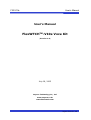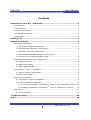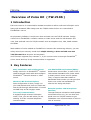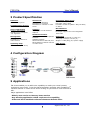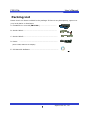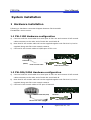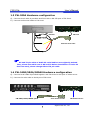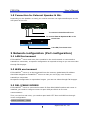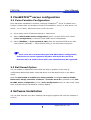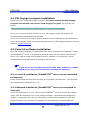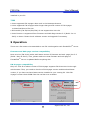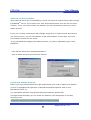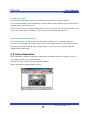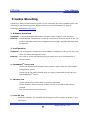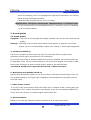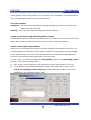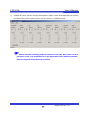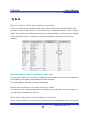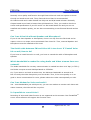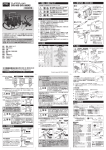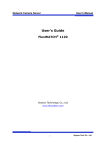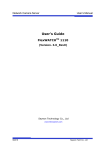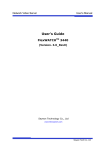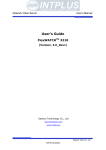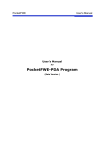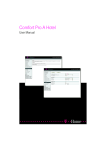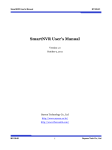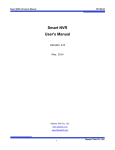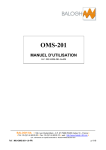Download FW-V10S - FlexWATCH
Transcript
FW-V10s User’s Manual User’s Manual FlexWTCHTM-V10s Voce Kit (Version 1.0) July 09, 2003 Seyeon Technology Co., Ltd www.seyeon.co.kr www.flexwatch.com Seyeon Tech Co., Ltd FW-V10s User’s Manual Contents Overview of Voice Kit ( FW-V10S ) ......................................................... 3 1 Introduction ................................................................................................ 3 2 Key Features .............................................................................................. 3 3 Product Specification .................................................................................... 4 4 Configuration Diagram .................................................................................. 4 5 Applications................................................................................................. 4 Packing List............................................................................................. 5 System installation.................................................................................. 6 1 Hardware installation .................................................................................... 6 1.1 FW-1100 Hardware configuration ............................................................ 6 1.2 FW-50A/100A Hardware configuration...................................................... 6 1.3 FW-200A Hardware configuration ............................................................ 7 1.4 FW-3400/500A/500AS Hardware configuration .......................................... 7 1.5 Connection for External Speaker & Mic. .................................................... 8 2 Network configuration (Port configuration) ....................................................... 8 2.1 LAN Environment .................................................................................. 8 2.2 WAN environment ................................................................................. 8 2.3 DSL/CABLE MODEM............................................................................... 8 3 FlexWATCHTM server configuration .................................................................. 9 3.1 Voice Function Configuration................................................................... 9 3.2 Bell Sound Option ................................................................................. 9 4 Software Installation .................................................................................... 9 4.1 FW-Voyager program installation ........................................................... 10 4.2 Voice kit software installation................................................................ 10 4.2.1 Local CD installation (FlexWATCHTM server is not connected to internet) 10 4.2.2 Network installation (FlexWATCHTM server is connected to internet) ..... 10 5 Operation.................................................................................................. 11 5.1 Voice Activation .................................................................................. 13 Trouble Shooting ................................................................................... 14 Q & A..................................................................................................... 18 2 Seyeon Tech Co., Ltd FW-V10s User’s Manual Overview of Voice Kit ( FW-V10S ) 1 Introduction FW-V10S voice kit is a stand-alone hardware module to deliver real time full duplex voice along with streamed JPEG image over the TCP/IP network when it is connected to FlexWATCHTM server. No proprietary software is required to hear and talk over the TCP/IP network. Simply connect it to FlexWATCHTM network camera or video server and run web browser and view, hear and talk over the TCP/IP network such as telephone line, LAN, Cable modem and xDSL. With addition of voice module to FlexWATCHTM remote video monitoring solution, you can easily extend your security needs from simple viewing to hear and talk over the TCP/IP network at anytime and anywhere. Voice function supports only camera# 1, if you connect Voice kit through FlexWATCHTM server series and only 2 way communication is supported. 2 Key Features Easy installation and configurations Simply connect it to FlexWATCHTM network camera through serial cable and configure FlexWATCHTM network camera or video server. Works on MS Internet Explore Once configuration is done, simply run your web browser and view live video and hear & talk through web browser. It works on MSIE only at FW-Voyager mode. Two way communication It supports single channel full duplex mode. Thus, you can talk while you are hearing. It is like a normal telephone communication. 3 Low bandwidth requirement(5Kbit) Unlike other Voice Codec, it uses G.723.1 international standard voice Codec which is widely used in Voice over IP system. Thus, it requires less than 10Kbit of bandwidth which means you can get clear Voice even under low bandwidth of internet line along with Video External speaker and microphone interface Through External microphone and speaker connected to FW-V10, you can hear and speak over the TCP/IP network to get immediate voice communication or alert in case of intrusion. Seyeon Tech Co., Ltd FW-V10s User’s Manual 3 Product Specification Hardware Stand-alone system Communication protoco TCP, UDP Voice compression G.723.1 international standard voice compress -ion algorithm Management Configurable by FlexWATCH™ camera or video servers Operating temp 40° ~ 120°F (5° ~ 50°C) Accessories RS-232 cable between FlexWATCH™-V10 and FlexWATCH™ camera or video server Supporting Video server FW-1100,1200,100A,50A FW-200A, 3400, 500A Firmware version 2.2(Build : May 16 2003) or above. Software FW-Voyager on MS Internet explorer Miscellaneous Bell sound option Developer support for voice integration with video Hardware interface External speaker & microphone interface Headset interface Serial interface to RS-232 port Of FlexWATCH network camera or video server Dimension 12.5cm(w) x 9.8cm(D) x 2.5cm (H) 4.92”(W) x3.85”(D) x 0.98” (H) Weight :0.7lbs(320g) w/o power supply PWR Supply DC5Volt, SMPS 4 Configuration Diagram 5 Applications FW-V10s enables you to add voice capability to make your visual remote monitoring more solid . It can be placed anywhere together with FlexWATCHTM network camera or video server series as long as you want to view and hear & talk. Major application is as follow · Elderly care service or Nursery home service · Any Security application which requires voice capability · Video and Voice enabled conference between branch office 4 Seyeon Tech Co., Ltd FW-V10s User’s Manual Packing List Please check out Items included in the package. If there is any discrepancy, report it to your local dealer or distributor. A. FlexWATCHTM Voice Kit(FW-V10s ) ····························· B. Serial Cable A ···························································· C. Serial Cable B ····························································· D. Power ····································································· (Power Cable, SMPS DC 5V Adapter) E. CD Manual & Software ··················································· 5 Seyeon Tech Co., Ltd FW-V10s User’s Manual System installation 1 Hardware installation Following is hardware connection diagram between FW-V10s AND FlexWATCHTM server series. 1.1 FW-1100 Hardware configuration a) Connect audio kit serial cable B to serial port of FW-V10s and connect RJ-45 console cable connector to the other end of Audio Kit serial Cable B. b) Note that RJ-45 console cable will not be supplied together with FW-V10 kit, but be supplied along with FW-1100 network camera. c) Connect RJ-45 Console cable to DI/DO port of FW-1100. FW-V10S FW1100 (DI/DO) RJ-45 Console Cable Audio Kit Serial Cable 1.2 FW-50A/100A Hardware configuration a) Connect audio kit serial cable B to serial port of FW-V10s and connect RJ-45 console cable connector to the other end of Audio Kit serial Cable B. b) Note that RJ-45 console cable will not be supplied together with FW-V10 kit, but be supplied along with FW-1100 network camera. c) Connect RJ-45 Console cable to PTZ port of Network. FW50A/100A/1200 (PTZ) FW-V10S Audio Kit Serial Cable FW Console Cable 6 Seyeon Tech Co., Ltd FW-V10s User’s Manual 1.3 FW-200A Hardware configuration a) Connect Serial cable A provided with FW-V10S to RS-232 port of FW-200A. b) Connect Audio serial cable to FW-V10S. Groun Ground / Balck FW 200A FW-V10S Audio Kit Serial Cable Red + TX Rx/Tx RX and TX pin cable of Audio kit serial Cable A are originally twisted. Thus, please test which one is RX and TX before installation. If Voice kit does not work, please change RX and TX pin cable. 1.4 FW-3400/500A/500AS Hardware configuration a) Connect serial cable B provided together with FW-V10s to AUX port of Video server. b) Connect the other side to Serial port of FW-V10s. Audio Kit Serial Cable FW 3400/500A/500AS (AUX 7 Seyeon Tech Co., Ltd FW-V10S Serial Port FW-V10s User’s Manual 1.5 Connection for External Speaker & Mic. Depending on the Speaker or Head, you need to connect it to right interface port on the rear panel of the unit. To connect Cellular Phone Ear set To connect External Speaker & Mic or PC Power LED Link LED (To activate Voice 2 Network configuration (Port configuration) 2.1 LAN Environment If FlexWATCHTM server and Voice kit is installed in the Local network or connected to Leased line connection, no specific configuration is required as long as you can see video through FW-Voyager. 2.2 WAN environment If FlexWATCHTM server is to be connected from the internet, global static IP address should be assigned to FlexWATCHTM server so that you can enjoy voice function. Leased line connection No specific configuration is required as long as you can see video through FW-Voyager. 2.3 DSL/CABLE MODEM If FlexWATCHTM server is connected to static IP from DSL/CABLE modem and router is installed, you need to configure router to open UDP port which is for voice communication. Thus, to view live and voice, you need to open both HTTT Port and UDP Port through router configuration. Default UDP PORT : 32001 8 Seyeon Tech Co., Ltd FW-V10s User’s Manual 3 FlexWATCHTM server configuration 3.1 Voice Function Configuration Once hardware installation is finished, configure FlexWATCHTM server to enable Voice function. Please check out firmware version of FlexWATCHTM server. It must be Ver 2.2 (Build : Jun 11 2003). Otherwise Voice kit will not work. a) Go to admin menu of Network camera or video server. b) Select [PTZ & UART device configuration] menu. In case of FW-1100, select [Voice configuration] in stead of PTZ & UART device configuration. c) Select [SEYEON---- Voice system(V-10s)] from the supported PTZ device and voice system. [SEYEON---- Voice system(V-10)] is for old version of FW-V10. Once voice kit is selected through PTZ & UART device configuration, PTZ device can not be supported together with Voice Kit. But from firmware Ver 3.0, both PTZ and Voice can simultaneously be supported. 3.2 Bell Sound Option You can enable or disable Bell sound from the built-in speaker of FW-V10s by configuration Bell sound option. Note that there is no Bell Sound menu in the admin menu. Note that Bell sound is enabled as a factory default and if you want to disable Bell Sound, simply check the “Camera 1” from the check box provided in the [PTZ & UART device configuration] menu (Voice Configuration menu in case of FW-1100). Note that Bell sound is enabled as a factory default. 4 Software Installation You can hear and talk only after installing FW-Voyager program and voice kit software in your PC. 9 Seyeon Tech Co., Ltd FW-V10s User’s Manual 4.1 FW-Voyager program installation If you have been using FW-Voyager program, you must uninstall the FW-Voyager program and reinstall new version of FW-Voyager program( Ver 2.50.50-A or above) Window start > Program > FW-Voyager > Uninstall FwVoyager If you are connected to internet and you click FW-Voyager mode, FW-Voyager will automatically be downloaded and installed. If you are in off-line, you need to insert a program CD provided along with FlexWATCHTM server and manually install it or download latest version of FW-Voyager program from the web site, www.flexwatch.com 4.2 Voice kit software installation Once FW-Voyager program is installed and Voice kit is connected to FlexWATCHTM server and FlexWATCHTM server is configured to transmit Voice over IP network as described above, You need to install Voice program which is supplied in CD manual or can be automatically downloaded when connected to the internet. If you have ever used FW-V10 voice kit and Voice software is already installed in your PC, you must manually uninstall the software. 4.2.1 Local CD installation (FlexWATCHTM server is not connected to internet) Insert CD provided with FW-V10s and click voice program (Voicekit.exe). Then program will automatically installed in your PC. 4.2.2 Network installation (FlexWATCHTM server is connected to internet) if you are connected to on-line, connect the FlexWATCHTM server and click FW-Voyager mode. Click the telephone icon in the Voyager program. “Download audio Supporting version” in dialog box will come up. This button is linked with FlexWATCHTM web site (www.flexwatch.com) and Voice kit program will automatically be downloaded and 10 Seyeon Tech Co., Ltd FW-V10s User’s Manual installed in your PC. TIPS ● Voice supported FW-Voyager does work in the Netscape browser ●-Voice supported FW-Voyager takes longer than general version of FW-Voyager to download due to File size. ● Old models (FW 50/100/300/500) do not support this Voice kit ● Voice function is supported from Firmware and Web Page Version 2.2 (Build :Jun 11 2003) or above. Please check software version and upgrade if necessary. 5 Operation There are a few notes to be attended to use FW-V10S together with FlexWATCHTM server. Firmware and Web page version compatibility New voice kit (FW-V10s) works with latest version of firmware and web page (Ver 2.2 (Build : May 16 2003). Thus, please make sure that firmware and web page of FlexWATCHTM server is updated before anything else. FW-Voyager compatibility Only Ver 2.50.50 or above version of FW-Voyager supports FW-V10s Voice kit through web browser. Thus, you need to check out FW-Voyager version and download latest version, if you have not have latest version installed in your viewing PC. Click FWVoyager version check ICON from the tool bar icon as below. Check Click out the Software version 11 Seyeon Tech Co., Ltd FW-V10s User’s Manual Authority for Voice function Only Admin account user of FlexWATCHTM server can have an access to FW-V10S through FlexWATCHTM server. Thus, Power User, User and Guest account user can not use Voice function. Thus, you need to check out whether you are connected to the server using Admin account. If you are currently connected to FW-Voyager using User or Guest account and want to use Voice function, you can use shortcut to get authorization. In this case, you must know Admin Account for the server If you accessed FW-Voyager with Admin account, no need to separately type in root password. - Click Version Check Icon as described above. - Type in Admin account and use Voice function. Sound card and Mic check up Before you enjoy Voice function through web browser, you need to make sure whether your PC is equipped with right spec of Sound card and Microphone work or not. Microphone check up Try microphone self test using Sound Record provided by Window OS. Through Sound Recorder, you can check out whether your Microphone is correctly working or not. Program> Accessories> Entertainment> Sound recorder 12 Seyeon Tech Co., Ltd FW-V10s User’s Manual Sound Card check Full duplex sound card is required to get clear Voice over the TCP/IP network. It is recommended to user Netmeeting or other VOIP service whether your sound card is good enough to get clear voice. FW-V10S use G.723.1 standard VOIP Codec, thus, as long as your PC can get clear voice using other VOIP service program, you can hear and talk through VOIP kit. FW-V10S Activation Check up You need to check out FW-V10S voice kit status whether it is on normal operation. If voice is transmitted, link Yellow LED on FW-V10S will be blinking. If not, there should be physical cable problem or other configuration. Thus, you need to go through the configuration steps again. 5.1 Voice Activation Once hardware, software and other checkpoints described above are cleared, now you are ready to start voice communication. Click Phone Icon ‘A’ from the FW-Voyager window. Adjust Microphone and Speaker volume. B A 13 Seyeon Tech Co., Ltd FW-V10s User’s Manual Trouble Shooting Following is basic trouble shooting guide. If you encounter any other problem which can not resolve with following guide, please contact your local distributor or Seyeon technolgy ([email protected]) 1. Software download Symptom : Can not download FW-Voyager program which support Voice Function. Remedy : Check whether FlexWATCHTM server is connected to internet world. If not, you need to manually install Voice Supporting FW-Voyager program provided with CD manual. 2. Configuration Symptom : All of hardware configuration and software installation is done, but I can not hear any sound through FW-V10S. Remedy : You need to check out following thing to make sure all of configuration is correctly done. a. FlexWATCHTM server end - Check out whether you selected ‘Voice system’ option from the PTZ & UART configuration option. - Check out all the cable whether they are tightly connected to the FW-V10s and FlexWATCHTM server. b. FW-V10s end - Check out whether serial cable is correctly connected. - Check whether ‘Select Function’ button in front end of FW-V10S is being pushed. - Pull out the power and reconnect it. c. Client PC end - Check out whether you installed Voice Supporting FW-Voyager program in your viewing PC. 14 Seyeon Tech Co., Ltd FW-V10s User’s Manual - Check out whether your PC is equipped with right sound card and is on working status through following procedure. ● Run Recorder program and try voice recording. (Window Start >Program >Accessories >Entertainment > Sound Recorder) ● If you record your voice and playback what you recorded, your PC is deemed to be on working status 3. Sound Quality 3.1.Sound Quality Symptom : Can hear sound through FW-Voyager program. But can not have clear sound quality. Remedy : Following is list of items which affect sound quality. To improve your sound quality you are recommended to adjust your setting or install right equipment. a. Sound Card check up FW-V10s is designed to works with any type of sound card. But its quality varies depending on the type of sound card in the viewing PC. If on-board sound card or Software based sound card is installed, actual sound card can be degraded. Thus, we are recommending to use external full duplex sound card or USB Sound card. Following is step of sound quality based on lab and field test. (One Board Sound Card < External Sound card < USB sound card) b. Microphone and Speaker check up Speaker and Microphone quality is one of key factor to influence sound quality. Thus, we are recommending to you higher spec of Speaker and Microphone to get quality sound from FW-V10S. c. Video Frame control If you are in the Local network and video frame rate is ‘Fastest’ mode, sound quality can be degraded. Thus, reduce video frame rate slightly. If you are connecting FlexWATCHTM server over the internet, no need to adjust video frame rate. d. PC Performance Based on our Lab and field test, better performance of PC has shown better 15 Seyeon Tech Co., Ltd FW-V10s User’s Manual sound quality. Thus, sound quality is very critical for your application, we recommend to use up to date spec of PC to get best sound quality. 3.2. Echo problem Symptom : Can hear sound through FW-Voyager program. But there is an echo when speak from FW-V10s end. Remedy : Two case of trouble shooting guide can be advised. a.Echo sound when using External speaker and Mic If the distance between external and Microphone is too close at the Client PC end is echo sound will be heard at FW-V10s end. In such as a case, keep some distance. b.Echo sound when using headset Echo sound can be heard at FW-V10s end when Headset is connected to Client PC, not external Speaker. If Recording control options of Volume control options are all enabled at the client PC end, voice sent from FW-V10s end can be loop back to Microphone of Client PC end and that sound comes back to FW-V10s end. In such a case, you need to enable only [Microphone] option in the Recording control options in the Volume Control panel. a) Run ‘Volume control’ panel by click Sound Icon on the right bottom of your PC. b) Click ‘Option’ tag and select ‘Properties’ option. Then select all of option in the [Show the following volume controls] window. Otherwise, options will not be appeared on the Recording control panel. 16 Seyeon Tech Co., Ltd FW-V10s c) User’s Manual Disable all other options except [Microphone] option. Note that depending on the PC, this Recording control panel option can be shown in a different way. Above trouble shooting guide is based on real test. But if you can not get clear voice, it is estimated as a PC dependent voice quality problem which is beyond manufacturer’s ability. 17 Seyeon Tech Co., Ltd FW-V10s User’s Manual Q&A What is G.723.1 Voice Compression Algorithm? G.723.1 is international standard VOIP Codec which is popularly used by VOIP service providers. It has its superiority in its real time Voice compression which is 2.45 ~ 6times higher than other Voice Codec and provide very similar quality of voice to that of ADPCM, G.726 and G729. Thus, it requires very small bandwidth to transmit voice over the network. What hardware of PC is needed for voice kit? For the good quality of voice, the PC equipped with full duplex sound card is needed and good speaker, microphone and headset are also required. The Audio Quality depends on Sound card quality. Which extra software does the client PC need? The client PC only needs Microsoft Internet Explorer 5.5 and higher. The FW voyager for Voice Kit will be installed on first use. What kind of Sound card is needed for voice kit? Sound card is divided into 2 types such as External sound card and On-board sound card. 18 Seyeon Tech Co., Ltd FW-V10s User’s Manual Normally voice quality and function through External Sound card are superior to those through on-board sound card. Thus, External Sound Card is recommended. On-board sound card is also divided into Chip set and S/W based solution. Normally Chipset based sound card is better than S/W based one. Thus, you need to check out sound card specification of your PC and if it is On-board based one and you are not satisfied with Audition quality, we are also recommending to use External Sound card as well. Can I use Voice kit without Speaker and Microphone? If you do not have Speaker or Microphone, there is no way from the FW-V10S end to capture voice or to output voice transmitted from client PC. Thus, external Speaker and Microphone must be installed to FW-V10S. The Serial cable between FW and Voice kit is too short. If I install Voice kit on wall, How to do? If you have to install Voice kit on wall, you have to extend the cable of Microphone and Speaker. Which bandwidth is needed for using Audio and Video at same time over network? The Audio bandwidth for two way communication is needed less than 10 K bps ( G.723.1). And Video occupies around 64K bps based on 352X240. So, if you want to use both at same time, the Minimum Bandwidth is around 90 K. But Currently the Video has priority over the Audio. Thus, if the Voice quality is no so good or there is termination for voice, please reduce the video rate especially on LAN. Can I use Modem for Voice and audio? Yes. Voice bandwidths just 10K bytes so, you can use modem to monitor with Voice and Video. However, the Video will be very slow. Is it possible to record Voice? Recording of Voice and Video function is not supported at this moment. But FlexWATCHTM server client software will support this function soon. 19 Seyeon Tech Co., Ltd FW-V10s User’s Manual Is it possible for voice to synchronize with Video? Synchronization of Voice and Video quite depends on the size of network bandwidth available. But realistically they are not synchronized, since Voice is prioritized ahead of video stream for any network. For example, Voice can be sent without problem on the 56kbps PTSN modem network, since it requires only less 10K bps and prioritized ahead of video. But Video(JPEG) will be updated slower than normal which is the ca case Video alone is transmitted 20 Seyeon Tech Co., Ltd