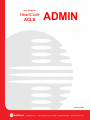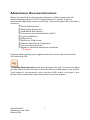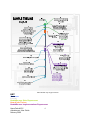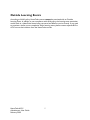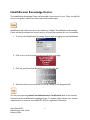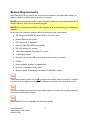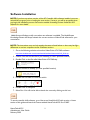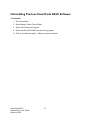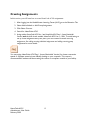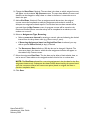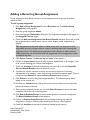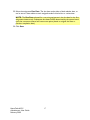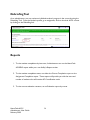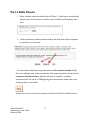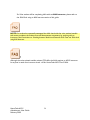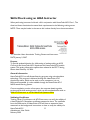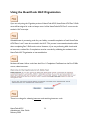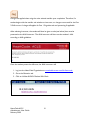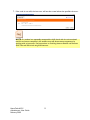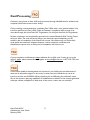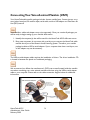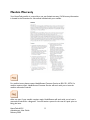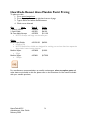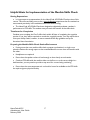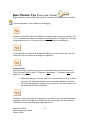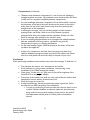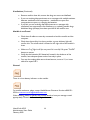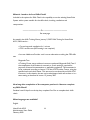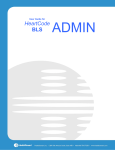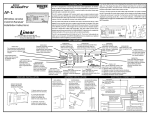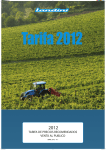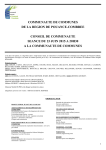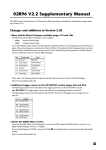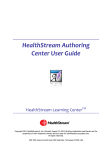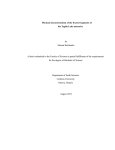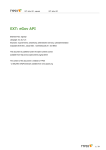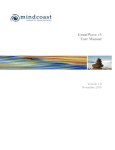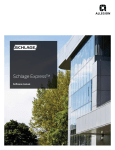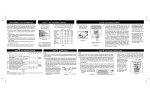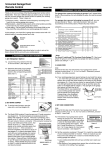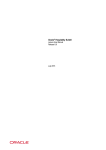Download here - HealthStream
Transcript
User Guide for HeartCode ACLS HeartCode ACLS Administrator User Guide February 2009 ADMIN February 2009 1 TABLE OF CONTENTS ADMINISTRATOR OVERVIEW INSTRUCTIONS 3 TIME LINE FOR HEARTCODE IMPLEMENTATION 4 OUTSIDE LEARNING EVENTS 5 HEALTHSTREAM KNOWLEDGE CENTER & TRAINING CALENDAR 6 AHA INSTRUCTOR SET-UP 7 SYSTEM REQUIREMENTS 8 SOFTWARE INSTALLATION 9 UNINSTALLING PREVIOUS HEARTCODE ACLS SOFTWARE 10 LOGGING INTO HEALTHSTREAM 11 CREATING ASSIGNMENTS 12 ADDING A RECURRING INDIVIDUAL ASSIGNMENT 13 ADDING A RECURRING GROUP ASSIGNMENT 15 HOW TO TEST HEARTCODE ACLS WITHOUT USING A LICENSE 18 DEBRIEFING TOOL AND REPORTS 20 STUDENT TUTORIALS 21 FINDING PART 1 COMPLETION CODES 22 REPORTING A PROBLEM WITH THE COURSE 22 PART 2 SKILLS CHECKS 23 SKILLS CHECK USING AN AHA INSTRUCTOR 25 SWITCHING BETWEEN MANIKIN AND INSTRUCTOR SKILLS CHECK 28 USING THE HEARTCODE HLC ORGANIZATION 29 CARD PROCESSING 33 CONNECTING YOUR VOICE ASSISTED MANIKIN (VAM) 34 MANIKIN WARRANTY 35 MANIKIN PARTS AND PRICING 36 HELPFUL HINTS FOR IMPLEMENTATION OF MANIKIN SKILLS CHECK 37 BASIC MANIKIN TIPS 38 MORE FAQ’s 42 HeartCode ACLS Administrator User Guide February 2009 2 Administrator Overview Instructions Welcome to HeartCode- the American Heart Association’s (AHA) comprehensive, selfdirected e-learning program for ACLS. This guide will serve as a resource to help you implement and support these courses at your facility. To get started, please refer to the table of contents to: Set- Up AHA Instructors Check System Requirements Install Manikin Skills Software ** Connect your Voice Assisted Manikins (VAM) ** Log into HealthStream Assign Courses Perform Part 2 Skills Checks Utilize the HeartCode HLC Organization Test your HeartCode Set-Up Register for HeartCode Administrator Certification ** If applicable For further details regarding course navigation and functions, please refer to the HeartCode ACLS Student User Guide. Frequently Asked Questions can be found throughout this guide. To locate them, please go to the Table of Contents and refer to the section that most closely relates to your question. If your question is still unanswered, refer to the More FAQ’s section of this guide. If your question remains unanswered, please contact customer service for assistance. HeartCode ACLS Administrator User Guide February 2009 3 KEY Actual timeline may vary per customer Customer Laerdal HealthStream Sales Department HeartCode Trainer HealthStream Implementations Department HeartCode ACLS Administrator User Guide February 2009 4 Outside Learning Events According to AHA's policy, HeartCode courses cannot be associated with an Outside Learning Event. In addition to non-compliance with AHA policy, the learning event association would result in a HeartCode license being consumed and billed to you incorrectly. If you need to associate a similar course completion with a learning event, please create a separate BLS or ACLS course that is distinct from the HeartCode courses. HeartCode ACLS Administrator User Guide February 2009 5 HealthStream Knowledge Center The HealthStream Knowledge Center will be another resource tool for you. There you will find current user guides, software and other HeartCode related topics. HealthStream will notify users when new software is available. The HealthStream Knowledge Center will always maintain the current versions of HeartCode software for your convenience. 1. To access the HealthStream Knowledge Center begin by logging into the HealthStream. 2. Click on the red icon located on the top right side of the page. 3. Click the grey HeartCode BLS ACLS icon on the lower left. 4. Select the resource you would like to view by clicking on the designated link. You may view upcoming HeartCode Administrator Certification dates on the calendar located inside the HealthStream Knowledge Center. To register, please contact your account representative or customer service 800-521-0574 for registration information. HeartCode ACLS Administrator User Guide February 2009 6 AHA Instructor Set-Up Before you begin, please ensure that you have provided your HealthStream Representative or Implementations Specialist with the following information on your ACLS instructors to be setup in the HeartCode HLC Organization. Review the HeartCode HLC Organization section of this guide. 1. At least one instructor should be set- up for your facility whether you are planning to assess ACLS skills using an instructor OR if you will be using the voice assisted manikin. • AHA instructor’s name • AHA instructor’s e-mail address • AHA instructor’s User ID • AHA instructor’s password (that will match HLC if possible) • AHA training center address • AHA training center phone number • Type of Instructor (BLS/ACLS) ! Although the voice assisted manikin reviews CPR skills, the AHA requires an ACLS instructor for anyone in need of an instructor check –off for HeartCode ACLS Part 2 Skills. After your initial set-up, please contact customer service at 800-521-0574 or [email protected] to have additional instructors added to the HeartCode HLC Organization. The AHA instructor will be given a User ID and password to input completions at www.healthstream.com/hlc/heartcode. The only function of the HeartCode HLC Organization is to validate skills completions. An instructor does not have to be a HealthStream Administrator to validate student skill checks. Please refer to the section entitled Skills Check using AHA instructors for details. If you are planning to assess ACLS skills using manikins, see details in the section entitled Skills Check Using Manikins. HeartCode ACLS Administrator User Guide February 2009 7 System Requirements HeartCode ACLS Part 2 requires the download and installation of manikin skills software on each computer that will be used to connect to a manikin. NOTE: If you have HeartCode BLS manikin software installed, you must still install the ACLS Manikin Software. They are two separate programs. NOTE: Do not connect the manikin to the computer prior to downloading and installing this software. Ensure that your computer meets the following technical system requirements: • OS: Windows 2000 SP4, Windows XP SP2+, Windows Vista • Internet Explorer 6.0 or later • CPU: Pentium 4 or equivalent • RAM: 512 MB (768+ MB recommended) • HD: 300 MB free (for caching) • Adobe (Macromedia) Flash player 9.0 or later • 16 bit display adapter • Serial port (or use the USB to serial port connector that is provided) • USB port • Audio capability (speakers or headphones) • Mouse or compatible pointing device • Monitor capable of displaying a resolution of 1024x768 or higher These requirements must be met on All computers that will be used to access Part 1 and Part 2 of the course throughout your facility. The software download is only required for Part 2. It is recommended to provide these system requirements to students if they will be accessing the courses outside of your facility, HeartCode ACLS is not compatible with Macintosh (MAC). HeartCode ACLS Administrator User Guide February 2009 8 Software Installation NOTE: If you have a previous version of the ACLS manikin skills software installed, you must uninstall this program prior to loading the new version. If unsure, you will be prompted when you begin the installation process. See section entitled Uninstalling Previous HeartCode ACLS Software for more details. HealthStream will always notify users when new software is available. The HealthStream Knowledge Center will always maintain the current versions of HeartCode software for your convenience. NOTE: The instructions may not look exactly the same as listed below or there may be slight differences on various computers and/or Windows versions. 1. Go to the following website to download HeartCode ACLS Skills software. http://www.healthstream.com/content/laerdal/installers/HeartcodeACLS_Skills.zip 2. Choose Save and save the file to your desktop (or other specified location). 3. Double Click on the file called HeartCode ACLS Skills.zip. 4. Extract the files to desktop (or other specified location). 5. Double click on folder to show files within. 6. Double Click on setup.exe 7. Select Run. You will not be able to launch the course by clicking on this icon. To test the manikin skills software, go to How to test HeartCode ACLS with out using a License section of this guide and launch the course entitled HeartCode ACLS Part 2 Skills. HeartCode ACLS Administrator User Guide February 2009 9 Uninstalling Previous HeartCode ACLS Software To uninstall: 1. Go to Start Menu 2. Select Settings- Select Control Panel 3. Select Add or Remove Programs 4. Select HeartCode ACLS Skills from the list of programs 5. Click on the Remove option – follow prompts to uninstall HeartCode ACLS Administrator User Guide February 2009 10 Logging into HealthStream HealthStream is a highly secure website. You must have a User ID and password to access the system. 1. There are two ways to access HealthStream: • Open Internet Explorer and type the web address (also ca URL) provided by your administrator (for example: www.healthstream.com/hlc/FacilityName) • You may have a HealthStream icon on your PC desktop or your institution's intranet. If so, double-click on HealthStream icon. The Login screen appears. 2. Enter your User ID. 3. Enter your Password. Passwords are case sensitive. NOTE: If you have forgotten your password, enter your User ID and click Password Reminder (if available). 4. Click the Login button. HeartCode ACLS Administrator User Guide February 2009 11 Creating Assignments In this section, you will learn how to create HeartCode ACLS assignments. 1. After logging into the HealthStream Learning Center (HLC) go to the Education Tab. 2. Select Add Individual or Add Group Assignment. 3. Click Select Courses. 4. Search for HeartCode ACLS. 5. Assign either HeartCode ACLS Part 1 or HeartCode ACLS Part 1 (Lower Bandwidth Version) and the skills check entitled, HeartCode ACLS Part 2 – Skills. To avoid having to set up a new assignment every two years, you can create a bi-annual recurring assignment. See adding recurring individual assignments and adding recurring group assignments for more details. You may assign HeartCode ACLS Part 1 (Lower Bandwidth Version) for slower connection speeds or if patient scenarios have difficulty loading on your computer. This course is recommended if students will be accessing the course on computers outside of your facility. HeartCode ACLS Administrator User Guide February 2009 12 Adding a Recurring Individual Assignment Individual assignments allow delivery of one or more assigned courses to a specific student within the HLC. To add an individual assignment: 1. Click Add an Individual Assignment from the Education tab. The Select Student screen appears. Or, click Manage Students from the People tab. The Manage Students appears. NOTE: Required fields are noted with an asterisk (*). 2. Perform a student search to view the selected Student General Information screen. 3. Click Assignments from the left-hand navigation tree. The View Student Assignments screen appears. 4. Click Add Individual Assignment in the upper right-hand corner. The Add a Student Assignment screen appears. 5. Enter the assignment name. 6. Enter an assignment description if desired. The assignment description will appear on the Assigned Courses report. 7. Click Select Courses. The Browse for a Course screen appears. 8. Perform a course search. Search by title, keyword, alphabetically or by category. A list of all courses matching your search criteria appears. 9. Check the checkbox to the left of the desired course name or use the Check All Current Search Results button to select all courses. 10. To add more courses, continue to search for courses by keyword or browsing alphabetically or by category - even if the courses are found on separate pages. There is no need to click Select and repeat the Select Courses search process. 11. Click Select to return to the group assignment editor. The selected course names appear in the courses box. Un-check the checkbox to the left of the course name to remove a course that was previously selected if desired. 12. Once you have selected courses, you can click Select Courses to search and select additional courses for use in the assignment. 13. Change the Effective Date, if desired. The effective date is the date from which the system begins looking for completions of the assigned courses. The effective date defaults to today's date, but can be back-dated to accept prior course completions to satisfy the assignment. HeartCode ACLS Administrator User Guide February 2009 13 14. Change the Start Date,if desired. The start date is the date on which assigned courses will appear on the students' My Courses screen. The start date defaults to tomorrow's date but can be changed to today's date or a date in the future. It cannot be set to a date in the past. 15. Add an End Date, if desired. Once an assignment end date arrives, the assigned courses cannot be completed to satisfy the assignment and student is marked as delinquent on assignment-related reports. Courses that have not been started will be removed from the My Courses screen. In-progress courses will be moved to the Elective and Enrolled Courses area where they can be completed as an elective, or the student can un-enroll. 16. Select an Assignment Type; Recurring. • Select a recurrence interval by entering a numeric value and selecting the desired interval from the drop-down menu (e.g. Recurs every 2 years). • If Recurring Assignment based on Original Due Date is selected, you may add an optional Grace Period (in days), if desired. • The Recurrence Date defaults to 180 days but can be changed, if desired. The recurrence date is the date on which the next assignment instance will appear on the student's My Courses screen. 17. Select the assignment Due Date. The due date can be either a fixed calendar date, or can be set to a date relative to the assigned student's hire/re-hire or review date. NOTE: The Due Date selected for a recurring assignment is the due date for the first assignment instance only. Subsequent due dates will be determined by the system based upon the recurrence interval and recurrence option (based on original due date or previous completion date). 18. Click Save. HeartCode ACLS Administrator User Guide February 2009 14 Adding a Recurring Group Assignment Group assignments allow delivery of one or more assigned courses to groups of students within the HLC. To add a group assignment: 1. Click Add a Group Assignment from the Education tab. The Add a Group Assignment screen appears. 2. Enter the group assignment Name. 3. Enter an assignment Description, if desired. The assignment description will appear on the Assigned Courses report. 4. Check the Hide the Assignment from Search Results checkbox if you wish to hide this assignment from routine search returns (which displays visible assignments by default). TIP: Assignments can be made visible or hidden at any time. You may wish to hide assignments that are no longer active as a way of removing them from routine group assignment search. The default group assignment search selection is visible, however hidden assignments can also be searched, and assignments can be changed from visible to hidden at any time. 5. Click Select Courses. The Browse for a Course screen appears. 6. Perform a course search. Search by title, keyword, alphabetically or by category. A list of all courses matching your search criteria appears. 7. Check the checkbox to the left of the desired course name or use the Check All Current Search Results button to select all courses. 8. To add more courses, continue to search for courses by keyword or browsing alphabetically or by category - even if the courses are found on separate pages. (There is no need to click Select and repeat the Select Courses search process.) 9. Click Select to return to the group assignment editor. The selected course names appear in the courses box. 10. Un-check the checkbox to the left of the course name to remove a course that was previously selected, if desired. 11. Once you have selected courses, you can click Select Courses to search and select additional courses for use in the assignment. 12. Click Search Student Groups to select student groups to receive the assignment. The Search Student Groups screen appears. 13. Perform a Student Group Search to use an existing student group with this assignment. A listing of student groups matching your search criteria appears. 14. Check the checkbox to the left of the desired student group name(s). HeartCode ACLS Administrator User Guide February 2009 15 15. To add more student groups, continue to search for student groups by keyword or browsing - even if the student groups are found on separate pages. 16. Click Select to return to the group assignment editor. The selected student groups appear in the student group box. 17. Un-check the checkbox to the left of the student group name to remove a group that was previously selected if desired. 18. Once you have selected student groups, you can click Search Student Groups to search and select additional student groups for use in the assignment. 19. Click Add New Student Group if a new student group is required. The Add a Student Group screen appears. 20. Create the new student group (see Adding a Profile Student Group or Adding an Individual Student Group in the HLC online Help). 21. Click Save and Return after creating the new student group to return to the group assignment editor. The new student group appears in the student group box. 22. Change the Effective Date if desired. The effective date is the date from which the system begins looking for completions of the assigned courses. The effective date defaults to today's date, but can be back-dated to accept prior course completions to satisfy the assignment. 23. Change the Start Date if desired. The start date is the date on which assigned courses will appear on the students' My Courses screen. The start date defaults to tomorrow's date but can be changed to today's date or a date in the future. The start date can be set in the past, as long as it is set to on or after the effective date. 24. Add an End Date if desired. Once an assignment end date arrives, the assigned courses cannot be completed to satisfy the assignment and student is marked as Delinquent on assignment-related reports. Courses that have not been started will be removed from the My Courses screen. In-progress courses will be moved to the Elective and Enrolled Courses area where they can be completed as an elective, or the student can un-enroll. 25. Select an Assignment Type; Recurring. 26. Select a recurrence interval by entering a numeric value and selecting the desired interval from the drop-down menu (eg. Recurs every 2 years). 27. If Recurring Assignment based on Original Due Date is selected, you may add an optional Grace Period (in days), if desired. 28. The Recurrence Date defaults to 180 days but can be changed, if desired. The recurrence date is the date on which the next assignment instance will appear on the students' My Courses screen. HeartCode ACLS Administrator User Guide February 2009 16 29. Select the assignment Due Date. The due date can be either a fixed calendar date, or can be set to a date relative to each assigned student's hire/re-hire or review date. NOTE: The Due Date selected for a recurring assignment is the due date for the first assignment instance only. Subsequent due dates will be determined by the system based upon the recurrence interval and recurrence option (based on original due date or previous completion date). 30. Click Save. HeartCode ACLS Administrator User Guide February 2009 17 How to Test HeartCode ACLS without Using a License A practice site has been set up for HeartCode Customers which will allow you to test the Part 1 Cognitive course and practice Part 2 Skills with a voice assisted manikin. This is not a real site for students to access. No permanent record will be kept. This is for temporary testing or play purposes only. You do not need to complete Part 1 Cognitive in order to obtain access to Part 2 Skills (as does a real student). These courses are intended to be accessible at all times. Courses may be located either on the My Courses page or (as they get completed the 1st time) on My Transcript; either way the courses will show full course content and testing. For each course you wish to view, detailed instructions are located in the Administrator Guides and Student Guides. 1. If accessing Part 1 Cognitive only, skip to step 3. 2. If accessing Part 2 Skills and you have not already downloaded manikin skills software go to the Software Installation section of this guide then proceed to step 4. 3. Go to the Practice site link; Cut and paste this link into your web address bar: https://www.healthstream.com/HLC/Login/Login.aspx?organizationID=f0ddc82d-605711db-ae12-000423af2193 • You may save this site to your favorites. 4. Sign on as one of the HeartCode practice students as given in the examples below. On the site, only one user may be logged in as a single student at a time, therefore ten (10) demo students have been created for ACLS. If you log in as a student and receive an error, please try one of the other student’s User IDs and Passwords as shown below. HeartCode ACLS Administrator User Guide February 2009 18 ACLS Log In(s) are case sensitive. There is no space between ACLS and the number. EXAMPLE: User ID: HeartCode ACLS1 Password: HeartCode ACLS1 *** Other available sign ons – remember User ID and Password are the same. HeartCode ACLS1 HeartCode ACLS2 HeartCode ACLS3 HeartCode ACLS4 HeartCode ACLS5 HeartCode ACLS6 HeartCode ACLS7 HeartCode ACLS8 HeartCode ACLS9 HeartCode ACLS10 5. Courses may be located on EITHER on the: My Courses page or My Transcript. • Click course title to open course • Go to table of contents at the top left corner of the screen and expand by clicking the + • Click on links to begin test • Click Skip this page in the lower left corner to proceed through each screen OR At the end of each test, click the in the dialog box stating “No, I would like more practice”. Students will receive the same detailed debriefing and score report as if it were a real test. HeartCode ACLS Administrator User Guide February 2009 19 Debriefing Tool As an administrator, you may review an individual student’s progress in the course by using the Debriefing Tool. From the student’s profile, go to assignment, click to view their ACLS courses by clicking on the Debriefing link. Reports 1. To view student completions by instructor, Administrators can run the HeartCode ACLS/BLS report within your own facility’s Report section. 2. To view student completion status, run either the Course Completion report or the Assignment Completion report. These reports will provide you with the name and number of students who will receive ACLS certification cards. 3. To view course evaluation contents, run an Evaluation report by course. HeartCode ACLS Administrator User Guide February 2009 20 Student Tutorials The pre-course self assessment consists of 60 preparatory questions covering three major areas of ACLS. After completion, he/ she will receive a detailed debriefing on their performance. This self- assessment is optional but you may make it mandatory for your facility. Many student questions are addressed in the HeartCode tutorials. Please encourage students to watch them prior to beginning any patient scenarios. They are approximately 2- 3 minutes each. The first of two student tutorials in HeartCode ACLS Part 1 entitled Introduction Step1, introduces the students to the basic functions of course. Introduction Step 2 exposes the student to the more complex course functions and navigation. These are optional but informative. The first time a student completes a patient scenario, they are taken through a tutorial on the scenario debriefings. The introduction in HeartCode ACLS Part 2 Skills is not optional. HeartCode ACLS Administrator User Guide February 2009 21 Finding Part 1 Completion Codes If a student does not have his/her code from Part 1, return to the students HLC transcript, click on the Part 1 course, then click the link “View Certificate” at the bottom of the screen. The completion code is printed on the certificate. Reporting a Problem with the Course ! After each patient scenario, students have the option to “complain” if they disagree with the results of the case. Additionally, if you have any technical difficulties with the course, submit a complaint immediately after the scenario to have it reviewed by technical support. Students will receive a timely response; usually within 2 business days. HeartCode ACLS Administrator User Guide February 2009 22 Part 2 Skills Checks 1. When a student selects the HeartCode ACLS Part 2 – Skills course, he/she will be asked to enter their 8 character code from their Certificate of Completion from Part 1. 2. He/She will then be asked to indicate whether the skills check will be completed by a manikin or an instructor. 3a. If the student will be performing skills with the voice assisted manikin (VAM), the course will begin with a video introduction video (approximately 2 minutes) and the computer will instruct them. Students will need to complete a ventilation assessment and 5 full rounds of CPR beginning with compressions. Please refer to the student guide for more details. An instructor does not have to be present for HeartCode ACLS Part 2 Skills Checks. HeartCode ACLS Administrator User Guide February 2009 23 3b. If the student will be completing skills with an AHA instructor, please refer to the Skills Check using an AHA Instructor section of this guide. NOTE: If a student has repeatedly attempted the skills check with the voice assisted manikin and cannot complete, the student must still demonstrate competency by working with an instructor. See instructions on Switching between Manikin and Instructor Skills Tests and Skills check using AHA Instructor. ! Although the voice assisted manikin reviews CPR skills, the AHA requires an ACLS instructor for anyone in need of an instructor check –off for HeartCode ACLS Part 2 Skills. HeartCode ACLS Administrator User Guide February 2009 24 Skills Check using an AHA Instructor When performing instructor led check- offs in conjunction with HeartCode ACLS Part 1, The American Heart Association has stated their requirements in the following training memo. NOTE: There may be breaks in the text as this is taken directly from the memorandum. TO: American Heart Association Training Centers and Instructors DATE: January 9, 2007 Purpose To provide updated direction for skills testing of students taking an ACLS Course via the HeartCode ACLS Anywhere and HeartCode ACLS manikin system. This testing information replaces that released in the ECC Training Memo dated February 16, 2004. General Information HeartCode ACLS is a self-directed learning program using microsimulation technology. This program is delivered through the HeartCode ACLS Anywhere product, which can be used on most computers; it is not Macintosh-compatible. It is also available through the HeartCode ACLS Self-Directed Learning System. Course completion consists of two parts: the computer-based cognitive portion and the skills testing portion, which can be completed either with an AHA ACLS Instructor or on the HeartCode System manikin. Validating Certificates Training Center Coordinators and ACLS Instructors can verify the validity of a HeartCode ACLS Anywhere certificate presented to them. The certificate from the 2006 version of HeartCode ACLS will have an anatomical heart watermark as the background. Instructions on how to verify the validity of a HeartCode ACLS Administrator User Guide February 2009 25 certificate are posted on the AHA Instructor Network, accessible to all registered instructors. Course Completion Requirements 1. Successful completion of all core cases 2. Achievement of 84% or greater on the written test 3. Successful completion of the required CPR skills test administered by an AHA ACLS Instructor or by computerized manikin. The BLS Skills Testing Checklist to be used in measuring the skills is attached. • Correct bag-mask ventilation for 1 minute • CPR 1-rescuer test (AED testing is not required) [Continued on next page] Training Memo: Skills Testing for HeartCode ACLS, 2006 version, Continued (Course completion Requirements continued) A current Healthcare Provider card is not an alternative to taking the CPR skills test. Megacode Test A TC may provide an instructor-conducted Megacode Skills Test if the competence of the student is uncertain or if such testing is required for purposes of documentation or applicable regulations. This option applies to students completing HeartCode ACLS using either method. This assessment is to be conducted according to Lesson 15 of the ACLS Provider Course, using the specified tools and check sheets. This test must be conducted by an AHA ACLS Instructor. In this situation the test can be administered with one student or in a team setting as described in Lesson 15. January 2007 HeartCode ACLS Administrator User Guide February 2009 26 HeartCode ACLS Administrator User Guide February 2009 27 Switching Between Manikin and Instructor Skills Check If a student has attempted the manikin skills check and needs to change to an instructor-led skills check or vice- versa, the student will return to the Enter Code section of the courses’ Table of Contents. The student will be asked again how the skills check will be completed. Refer to Part 2 Skills Checks for detailed instructions. For additional information on navigating through Part 2 Skills, please refer to the student guide. ! Although the voice assisted manikin reviews CPR skills, the AHA requires an ACLS instructor for anyone in need of an instructor check –off for HeartCode ACLS Part 2 Skills. HeartCode ACLS Administrator User Guide February 2009 28 Using the HeartCode HLC Organization If you are only using the Cognitive portion of HeartCode ACLS, HeartCode ACLS Part 2 Skills must still be assigned in order to keep a record of the HeartCode ACLS Part 2 course on the student’s HLC transcript. If HealthStream is processing cards for your facility, successful completion of both HeartCode ACLS Parts 1 and 2 must be recorded in the HLC. This process is automated assisted manikin. when completing Part 2 Skill son the voice. However, if you are performing skills checks with an instructor, student Part 2 completions must be recorded by validating the students in the HeartCode HLC Organization as instructed below. Students will enter his/her code from their Part 1 Completion Certificate into the Part 2 Skills course, select instructor. There is no charge for selecting instructor and receiving instructor code. HeartCode ACLS Administrator User Guide February 2009 29 Charges are applied when using the voice assisted manikin upon completion. Therefore, if a student begins with the manikin and switches to instructor, no charges are accrued for the Part 2 Skills course. A charge still applies for Part 1 Cognitive and card processing if applicable. After selecting Instructor, the student will then be given a code (see below) that must be presented to the AHA instructor. The AHA instructor will then test the student’s skills according to AHA guidelines. Once the student passes the skills test, the AHA instructor will: 1. Log into the HeartCode Organization at www.healthstream.com/hlc/heartcode 2. Go to the Education tab. 3. Click on Validate BLS/ACLS Student Skills Check. HeartCode ACLS Administrator User Guide February 2009 30 4. Enter the code that the student provided and click on the Validate button. 5. A confirmation screen will appear. If the information presented is correct, the instructor will click on the Confirm button. 6. If the code is valid, the instructor will see the screen below and the student will receive a score for completing the HeartCode ACLS Part 2 Skills, which will appear on the student’s transcript. HeartCode ACLS Administrator User Guide February 2009 31 7. If the code is not valid, the instructor will see the screen below that specifies the error. NOTE: If a student has repeatedly attempted the skills check with the voice assisted manikin and cannot complete it, the student must still demonstrate competency by working with an instructor. See instructions on Switching between Manikin and Instructor Skills Tests and Skills check using AHA instructor. HeartCode ACLS Administrator User Guide February 2009 32 Card Processing Customers may choose to have AHA cards processed through HealthStream for students that complete HeartCode courses at their facility. Card processing is automated when completing Part 2 Skills with a voice assisted manikin. If an instructor performs the Part 2 Skills Check, the student’s completion will first need to be recorded through the HeartCode HLC Organization. See Using the HertCode HLC Organization Student completions are automatically reported to the Laerdal National AHA Training Center twice per week. The cards will arrive within a two week time period depending on the student’s date of completion of the HeartCode courses. All students may not receive their cards within the same batch shipment however; course completion certificates and HealthStream reports serve as valid proof of completion until cards arrive. Course completion certificates are not a substitute for an AHA card. If cards do not arrive within 2 weeks, please contact Brenda Brigham at [email protected] or 877-523-7325, ext. 2273 (CARD). Cards will be mailed to the designated card contact for your facility and one administrator’s name can be selected to appear on the cards. In some cases, this individual may not be an instructor and the word ADMIN will be printed on the card following the individual’s name. Due to the dynamic reporting capabilities of HealthStream in addition to the uniquely generated codes per student completions in both parts of the course, rosters are not necessary. HeartCode ACLS Administrator User Guide February 2009 33 Connecting Your Voice Assisted Manikin (VAM) Your HeartCode adult manikin package includes: 4 extra manikin faces, 3 extra airways, carry case, jacket, kneel pad, 50 manikin wipes, serial cable, serial to USB adapter and Directions for Use (DFU) manual. Your manikins, cables and adapters may arrive separately. Once you receive all packages, you will be ready to begin setting up your manikin skills station. 1. Identify the computer(s) that will be used for the HeartCode ACLS skills test course. 2. Many new computers do not come with a serial port to connect the HeartCode adult manikin that is part of the Resusci Anne® Learning System. Therefore, your manikin package includes a USB to serial adapter. If your computer does have a serial port, use of this adapter may not be necessary. The USB to serial adapter cables requires the installation of drivers. The driver installation CD is located in between the plastic and cardboard packaging. We recommend you follow the manufacturer’s (DFU) user manual located inside the manikin case when connecting your voice assisted manikins and when using the USB to serial adapter cable to your computer. Please refer to the cable connection diagram below for additional information. HeartCode ACLS Administrator User Guide February 2009 34 Manikin Warranty Your HeartCode manikin is covered by a one year limited warranty. Full Warranty information is located in the Directions for Use manual included with your manikin. For manikin issues, please contact HealthStream Customer Service at 800- 521- 0574. If a manikin requires repair, HealthStream Customer Service will work with you to have the manikin returned to Laerdal. After one year, if your manikin requires repair, HealthStream will work with you to have it returned to Laerdal for a diagnostic. You will receive a quote for the cost for repair prior to fixing the issue. HeartCode ACLS Administrator User Guide February 2009 35 HeartCode Resusci Anne Manikin Parts/ Pricing To place an order: 1. Go to www.Laerdal.com 2. Go to Shopping Cart at top right hand corner of page 3. Type in Part # and select desired amount 4. Check out as directed Item Part # Price Qty 1 Adult # 4 BVM # 845041 $14.00 1 Serial Cable #315951 $61.00 24 Case Adult Airways #152250 $111.00 • NOTE: Airways and lungs are the same part Other Manikin face Shields #15120103 $65.00 • 6 Rolls of 36 • NOTE: Manikin face shields are designed for training use and are often less expensive than similar human barrier devices. Manikin Wipes #152400 $10.00 • 50/pk Manikin Wipes #152401 $179.00 • 1200/pk For manufacturer recommendations on manikin maintenance, when to replace parts and other items not included on this list, please refer to the Directions for Use manual included with your manikin purchase, HeartCode ACLS Administrator User Guide February 2009 36 Helpful Hints for Implementation of the Manikin Skills Check Setting Expectations • It is important to set expectations for the HeartCode ACLS Skills Check portion of this course. This will most likely prove to be a more challenging experience than the student has encountered previously in the traditional classroom-based training. • The HeartCode ACLS Skills Check was designed to objectively evaluate a student’s performance in CPR skills. The student must pass each skill section of the skills check. Timeframe for Completion Students must complete the Part 2 skills check within 60 days of completing the cognitive portion. If not, they will be required to re-take the cognitive portion. You may adjust this to suite your facility needs, however, it cannot exceed the 60 days guideline set by the American Heart Association. Preparing the Manikin Skills Check Station/Environment • If using more than one manikin skills check computer workstation in a single room, place the stations far enough apart so that sound/feedback from one does not interfere with the other. • Headphones are optional. • Ensure that the speaker volume is loud enough to hear clearly at each station. • Conduct CPR skills with the manikin either on the floor or at the correct height in a bed/stretcher; you may need to provide a step stool for correct body positioning. • Ensure that the room temperature is cool and/or have a fan available as the CPR skills do require vigorous physical activity. HeartCode ACLS Administrator User Guide February 2009 37 Basic Manikin Tips (from your trainer) Slight variations in these instructions may occur between the adult and infant manikins. 1. Set the expectation. The manikins are challenging! Students may find CPR skills more difficult to complete than on previous manikins. This is to be expected. Remember, the manikin is coaching him/her to "perfection", although not grading him/her to it. A fraction of movement can make all the difference. If you experience a student with exceptional difficulty, have them step away- rest- and come back. Do not continue until fatigue has stepped in. Compressions When performing compressions and you receive feedback from the manikin such as "Don't compress quite so deep", "Compress a little deeper”, "Compress a little more often", etc... are cue's to: • • Make small changes, not drastic ones. Our natural tendency is to go to these extremes. Try making small adjustments until positive feedback is received. Once positive feedback is achieved, try to continue in the same rhythm until the assessment has been completed. Sometimes, when nearing the 60 compressions mark after a series of positive feedback messages, students may begin to be coached by the manikin again. We do not always realize that we may have made these slight adjustments. HeartCode ACLS Administrator User Guide February 2009 38 Compressions (Continued) • • • • • • "Release pressure between compressions" is one of the more challenging messages students encounter. Have students ensure that they allow the chest to fully recoil or re-expand completely between compressions. Correct hand/finger placement is imperative. On the adult manikin, check for the placement of the heel of the palm directly on the center of the victim's chest, place the heel of the other hand on top of the first hand and push straight down on the breastbone. If receiving the message” Use your full body weight" and the student is pressing harder and harder- check to see of the student is properly positioned with their arms straight and their shoulders directly over their hands for leverage when pushing on the manikin's chest. If you are receiving disproportionate error messages with multiple students between ventilations and compressions -ventilations are good but compressions are poor, try changing the batteries. On the Infant manikin, fingers should be directly in the center of the chest just below the nipple line If there is no resistance on the infant chest, the spring may need to be replaced. Additional springs have been provided in the manikin case. Please look for a small plastic sack which fits easily in the palm of your hand. Ventilations When performing ventilations some students may receive the message, “A little less air." • • • • • • First, decrease the amount of air released into the manikin. If this continues, try giving smooth ventilations, concentrating on the forcefulness of air initially entering the manikin. When giving “A little more air", give more air but still be cognizant of the initial force of air entering the manikin. The airway of the manikins are small, you may need to flex the manikin head adequately to ensure delivery of the amount of air. Check for proper the chest rise. If using bvm/ambu bag, check that the device provides a good seal. Old or worn devices can affect the quality of the ventilations. You may try performing mouth to mouth with a barrier device on the manikin. If positive feedback is achieved, replace the bvm/ambu bag being used as it may not be providing a proper seal on the manikin. See replacement manikin parts for trainer preferred ventilation devices. HeartCode ACLS Administrator User Guide February 2009 39 Ventilations (Continued) • • • Remove manikin chest skin, ensure that lungs are secure and deflated. If you are receiving disproportionate error messages with multiple students between ventilations and compressions - ventilations are poor but compressions are poor, try changing the batteries. If you find you are receiving disproportionate error messages with ventilations but compressions are satisfactory, try replacing manikin lungs. Additional lungs (Airways) have been provided in the manikin case. Manikin is not Found • Check that all cables are securely connected to both the manikin and the computer. • Check that the manikin is in the on position; a green indicator light will confirm this. The on/off switch is located on the right side of the manikin’s chest. • Make sure "Log" light is off (do not press if it is not lit) If lit, press "On/Off" button to resume. Verify that the batteries (8 D batteries) located in the abdomen of the manikin, have adequate power and are securely in place. • • You may also unplug cable next to these buttons, count to 10, re- insert cable then repeat 1& 2. General There is no low battery indicator on the manikin. For manikin assistance, please contact HealthStream Customer Service at 800-5210524 or [email protected]. When emailing, please be specific and provide details to have you message routed appropriately. Please include student log in information. HeartCode ACLS Administrator User Guide February 2009 40 More HeartCode ACLS FAQ’s FAQ’s are located throughout this guide. Please go to the Table of Contents and find the section that most closely relates to your question. If it is not found there, then return to this portion of the guide. If your question is still unanswered, please contact customer service for assistance. Who do I contact for questions or issues? To best serve you, HealthStream Customer Service should always be your primary contact for all concerns. Your account representative, implementations specialist and trainer play a specialized role for new customers. However, to continue to provide all of our customers with quality service, they are unable to be resources for ongoing support. All questions should be directed to customer service where it will be documented, receive a case number for tracking your issue through to completion and to be routed appropriately to a HeartCode Specialist if necessary. For your convenience, you may call 800-521-0574 or email [email protected]. Please be as detailed as possible in your emails as if you were speaking to a live person. Does this take the place of a traditional ACLS course? HeartCode ACLS is the official American Heart Association Self-Directed Learning Program. The HeartCode ACLS program consists of two parts: • The first part is the cognitive component that allows users to work through the ACLS training curriculum at their own pace. This part also includes the microsimulation / scenario based testing. • The second part is a skills verification process, which can be completed on the system manikin or by an AHA ACLS instructor through an AHA ACLS Training Center. Does AHA approve this course? Yes. HeartCode ACLS is owned and approved by the American Heart Association. HeartCode ACLS Administrator User Guide February 2009 41 What is the process for taking HeartCode ACLS? 1. Complete the HeartCode ACLS cognitive courseware: review and testing. 2. Complete the Skills Check. 3. Receive an AHA ACLS Provider Card. Are there continuing education credits available? Yes, up to 12 continuing education credits are available depending on discipline. Please refer to the mandatory Overview section of the course for details. How are Megacodes addressed in the course? The last two patient scenarios are Megacodes and must be passed by all students. Do I still need to do a live Mega Code? No, but a TC may provide an instructor-conducted Megacode Skills Test if the competence of the student is uncertain or if such testing is required for purposes of documentation or applicable regulations. This option applies to students completing HeartCode ACLS using either method. Will the HeartCode programs put AHA course instructors out of business? These programs were made available to help alleviate some of the biggest challenges facing institutions in providing AHA courses to all of the appropriate staff. Often there are not enough instructors available to teach the number of courses required or often students find it difficult to attend the traditional classroom based courses and are then out of compliance with their recertification. Institutions may elect to still hold initial certification courses and allow for a small instructor to student ratio to allow for more hands on teaching time. Once HeartCode is implemented within an institution, instructors often find they have time to pursue other educational activities they were unable to do in the past (i.e. conduct mock codes on a regular basis on all units, provide additional support to employees who have expressed specific education needs and provide more one-on-one student remediation.) HeartCode ACLS Administrator User Guide February 2009 42 How long does it take to complete the HeartCode ACLS Course? As a self-directed, self paced learning program, the amount of time it will take to complete the course will vary with each person, depending on individual experience and preparation. Is this just for renewal or can it be used as an initial ACLS course as well? The course is approved for both renewal and initial ACLS Courses. While the program was developed with the experienced provider in mind, individuals can decide the learning methods that are best for them. The AHA recognizes the value of a new or inexperienced ACLS provider participation in a traditional classroom based course, which provides instructor feedback and group interaction. Is there a student tutorial? Yes. The program has several introductory sections for the student to review before beginning various sections of the program. There is a team dynamics introduction, two Part 1 course introductions, a debriefings tutorial and Part 2 Skills introduction. Each tutorial is approximately 2-3 minutes long. Is there a student instruction guide? Yes, there is a HeartCode ACLS Student Guide that instructs the student on how to navigate the online course. Who do I contact/where do I go for a Skills Check? You may go to an AHA ACLS Training Center or to a HeartCode ACLS system that has a HeartCode ACLS manikin attached. This integrated manikin allows the student to take the skill testing portion on a computer. HeartCode ACLS Administrator User Guide February 2009 43 What do I need to do for a Skills Check? Included in the options for Skills Check is the capability to use the existing HeartCode System with a system manikin for the skills check, involving ventilations and compressions. ~~~~~~~~~~~~~~~~~ Or ~~~~~~~~~~~~~~~~~~~~~~~ See next page As stated in the AHA Training Memo, January 9, 2007: Skills Testing for HeartCode ACLS, 2006 version • Correct bag-mask ventilation for 1 minute • CPR 1-rescuer test (AED testing is not required) A current Healthcare Provider card is not an alternative to taking the CPR skills test. Megacode Test A Training Center may provide an instructor-conducted Megacode Skills Test if the competence of the student is uncertain or if such testing is required for purposes of internal documentation or applicable regulations. This assessment is to be conducted according to Lesson 15 of the ACLS Provider Course, using the specified tools and check sheets. This test must be conducted by an AHA ACLS Instructor. In this situation the test can be administered with one student or in a team setting as described in Lesson 15. January 2007 How long after completion of the computer portion do I have to complete my Skills Check? Students have 60 days from the day they complete Part One to complete their skills check. What languages are available? English. HeartCode ACLS Administrator User Guide February 2009 44 What is the pricing for a system that includes a manikin for Skills Checks? Purchase a minimum of 50 licenses and you receive a manikin at no additional cost. Is HeartCode ACLS Mac compatible? No, the program must be accessed on a Windows computer. Why can’t I download or print the AHA textbook? Due to copyright issues, the AHA textbook is only available to view while in the course. My initial screen in HeartCode shows no video – it is just empty boxes. To fix this, go to www.macromedia.com and install the current version of Adobe Flash. What is HeartCode ACLS Part 1(Lower Bandwidth Version)? Assign HeartCode ACLS Part 1 (Lower Bandwidth Version) for slower connection speeds or if patient scenarios have difficulty loading on your computer. This course is recommended if students will be accessing the course on computers outside of your facility. Where are the textbooks located and can the student still access them after completion of the course? The textbooks are located throughout the Part 1 Cognitive portion of the course. After completing the course on HealthStream, students may log back into the course from their HLC transcript until their next renewal. Does the course change with the AHA Guidelines are updated? New versions of HeartCode will continue to be released as the updates are made to AHA Guidelines. The AHA typically provides a time frame and instructions for transitioning to the new protocol. HealthStream and Laerdal will immediately begin to make the appropriate content and programming updates while providing you with the changes to the current Guidelines. Upon AHA approval, a new version of the course will be released with current Guidelines. In general, this process should take less time to transition than other methods of delivery. HeartCode ACLS Administrator User Guide February 2009 45 New course versions will not affect content or textbooks in completed courses on the students HLC transcript. Where do the cards come from? Laerdal is National AHA Training Center. Student HeartCode completions are recorded in HealthStream (HLC) and reported to Laerdal for processing. Why do the cards have different addresses? Laerdal processes cards from two NTC locations. Cards may arrive with New York or Texas addresses. Where should I direct questions on AHA cards for HeartCode ACLS and BLS course completions? For card issuing services and inquires, customers should contact Brenda Brigham at [email protected] or 877-523-7325, ext. 2273 (CARD). Who should I contact for missing and lost replacement cards? For card issuing services and inquires, customers should contact Brenda Brigham at [email protected] or 877-523-7325, ext. 2273 (CARD). What if we misplace cards or a student loses a card? There will be a $25.00 replacement fee for misplaced cards that are not related to a shipping issue. This covers the cost of the card plus shipping. Is there a charge for the card processing service? If you have elected to have Laerdal process cards, the cost is included in the price of HeartCode licenses for ACLS and BLS. Do I have to provide completion data or rosters for students to receive their cards? No, HealthStream provides Laerdal with student completion data from the HLC twice a week for card processing. Rosters are not necessary with the advanced reporting capabilities of HealthStream. How long will it take to issue a card? Under normal conditions, once the record is received by the Laerdal NTC, the turnaround time is two weeks. HeartCode ACLS Administrator User Guide February 2009 46 How will the cards be shipped? All cards are shipped 2-day air via Fed- Ex to the facility that purchased the license used to complete the course. Cards must be signed for upon receipt; therefore, you will be required to provide a street address for delivery. Post office boxes are not acceptable. Should overnight shipping be required, additional charges will apply. Must an instructor’s name be supplied when students are completing both cognitive and skills portions of HeartCode on the computer? Cards cannot be printed with “Laerdal HeartCode” or “HeartCode” as the instructor name. The facility’s program administrator name must be used on all cards where an instructor’s name is not given. The name will be followed with “- Admin” in this situation. When you sign your HeartCode agreement, you are asked to provide 1 contact name and address for card processing and mailing for each of your facilities. Is the Laerdal National Training Center in alignment with the AHA? Yes, we work closely with the AHA to ensure that we stay in alignment with its processes, both with regard to Laerdal HeartCode customers and those HeartCode customers who access the program through HealthStream. HeartCode ACLS Administrator User Guide February 2009 47