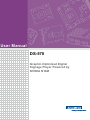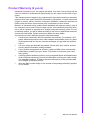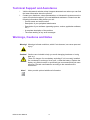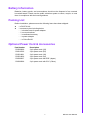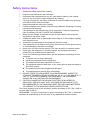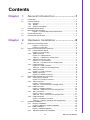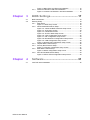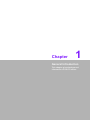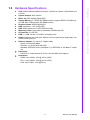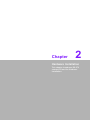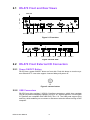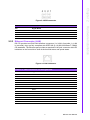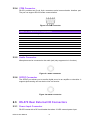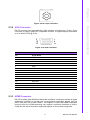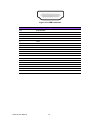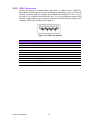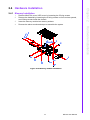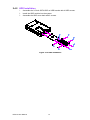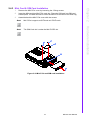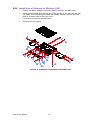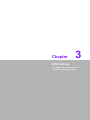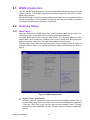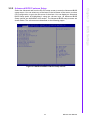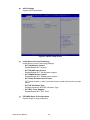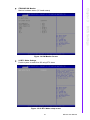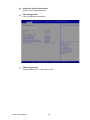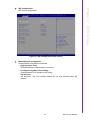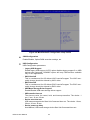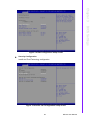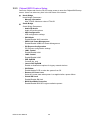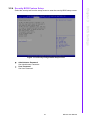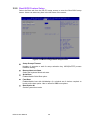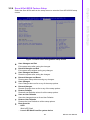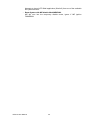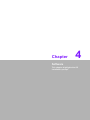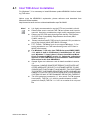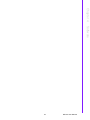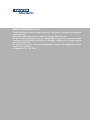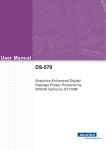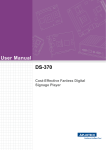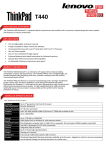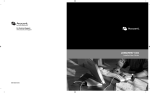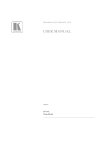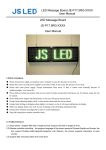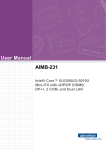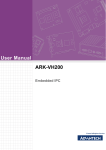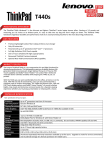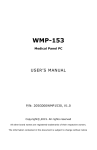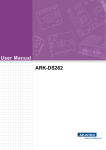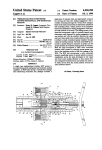Download User Manual DS-570
Transcript
User Manual DS-570 Graphic-Optimized Digital Signage Player Powered by NVIDIA N14M Copyright The documentation and the software included with this product are copyrighted 2014 by Advantech Co., Ltd. All rights are reserved. Advantech Co., Ltd. reserves the right to make improvements in the products described in this manual at any time without notice. No part of this manual may be reproduced, copied, translated or transmitted in any form or by any means without the prior written permission of Advantech Co., Ltd. Information provided in this manual is intended to be accurate and reliable. However, Advantech Co., Ltd. assumes no responsibility for its use, nor for any infringements of the rights of third parties, which may result from its use. Acknowledgements Award is a trademark of Award Software International, Inc. IBM, PC/AT, PS/2 and VGA are trademarks of International Business Machines Corporation. Intel® and Celeron® are trademarks of Intel Corporation. NVIDIA® is trademark of NVIDIA Corporation Microsoft Windows® is a registered trademark of Microsoft Corp. AMI is a registered trademark of American Megatrends Inc. ESS is a trademark of ESS Technology, Inc. UMC is a trademark of United Microelectronics Corporation. SMI is a trademark of Silicon Motion, Inc. Creative is a trademark of Creative Technology LTD. CHRONTEL is a trademark of Chrontel Inc. All other product names or trademarks are properties of their respective owners. For more information about this and other Advantech products, please visit our website at: http://www.advantech.com/ For technical support and service, please visit our support website at: http://support.advantech.com.tw/support/ DS-570 User Manual Part No. 2006S57000 Edition 1 Printed in China August 2014 ii Product Warranty (2 years) Advantech warrants to you, the original purchaser, that each of its products will be free from defects in materials and workmanship for two years from the date of purchase. This warranty does not apply to any products which have been repaired or altered by persons other than repair personnel authorized by Advantech, or which have been subject to misuse, abuse, accident or improper installation. Advantech assumes no liability under the terms of this warranty as a consequence of such events. Because of Advantech’s high quality-control standards and rigorous testing, most of our customers never need to use our repair service. If an Advantech product is defective, it will be repaired or replaced at no charge during the warranty period. For outof-warranty repairs, you will be billed according to the cost of replacement materials, service time and freight. Please consult your dealer for more details. If you think you have a defective product, follow these steps: 1. Collect all the information about the problem encountered. (For example, CPU speed, Advantech products used, other hardware and software used, etc.) Note anything abnormal and list any onscreen messages you get when the problem occurs. 2. Call your dealer and describe the problem. Please have your manual, product, and any helpful information readily available. 3. If your product is diagnosed as defective, obtain an RMA (return merchandize authorization) number from your dealer. This allows us to process your return more quickly. 4. Carefully pack the defective product, a fully-completed Repair and Replacement Order Card and a photocopy proof of purchase date (such as your sales receipt) in a shippable container. A product returned without proof of the purchase date is not eligible for warranty service. 5. Write the RMA number visibly on the outside of the package and ship it prepaid to your dealer. iii DS-570 User Manual Technical Support and Assistance 1. 2. Visit the Advantech website at http://support.advantech.com where you can find the latest information about the product. Contact your distributor, sales representative, or Advantech's customer service center for technical support if you need additional assistance. Please have the following information ready before you call: – Product name and serial number – Description of your peripheral attachments – Description of your software (operating system, version, application software, etc.) – A complete description of the problem – The exact wording of any error messages Warnings, Cautions and Notes Warning! Warnings indicate conditions, which if not observed, can cause personal injury! Caution! Cautions are included to help you avoid damaging hardware or losing data. e.g. There is a danger of a new battery exploding if it is incorrectly installed. Do not attempt to recharge, force open, or heat the battery. Replace the battery only with the same or equivalent type recommended by the manufacturer. Discard used batteries according to the manufacturer's instructions. Note! DS-570 User Manual Notes provide optional additional information. iv Battery Information Batteries, battery packs, and accumulators should not be disposed of as unsorted household waste. Please use the public collection system to return, recycle, or treat them in compliance with the local regulations. Packing List Before installation, please ensure the following items have been shipped: 1 x DS-570 Unit 1 x accessory box including below – 1 x bracket sets for power adapter – 2 x mount brackets – 1 x cardboard-warranty – 1 x power adapter – 1 x China RoHS Optional Power Cord & Accessories Part Number 1702002600 1700018705 1702031801 1702031836 1700000237 1700000596 Description 3-pin power cord (US) 3-pin power cord (EU) 3-pin power cord (UK) 3-pin power cord (AU) 3-pin power cord with PSE (Japan) 3-pin power cord with CCC (China) v DS-570 User Manual Safety Instructions 1. 2. 3. Read these safety instructions carefully. Keep this User Manual for later reference. Disconnect this equipment from any AC outlet before cleaning. Use a damp cloth. Do not use liquid or spray detergents for cleaning. 4. For plug-in equipment, the power outlet socket must be located near the equipment and must be easily accessible. 5. Keep this equipment away from humidity. 6. Put this equipment on a reliable surface during installation. Dropping it or letting it fall may cause damage. 7. The openings on the enclosure are for air convection. Protect the equipment from overheating. DO NOT COVER THE OPENINGS. 8. Make sure the voltage of the power source is correct before connecting the equipment to the power outlet. 9. Position the power cord so that people cannot step on it. Do not place anything over the power cord. 10. All cautions and warnings on the equipment should be noted. 11. If the equipment is not used for a long time, disconnect it from the power source to avoid damage by transient overvoltage. 12. Never pour any liquid into an opening. This may cause fire or electrical shock. 13. Never open the equipment. For safety reasons, the equipment should be opened only by qualified service personnel. 14. If one of the following situations arises, get the equipment checked by service personnel: The power cord or plug is damaged. Liquid has penetrated into the equipment. The equipment has been exposed to moisture. The equipment does not work well, or you cannot get it to work according to the user's manual. The equipment has been dropped and damaged. The equipment has obvious signs of breakage. 15. DO NOT LEAVE THIS EQUIPMENT IN AN ENVIRONMENT WHERE THE STORAGE TEMPERATURE MAY GO BELOW -20° C (-4° F) OR ABOVE 60° C (140° F). THIS COULD DAMAGE THE EQUIPMENT. THE EQUIPMENT SHOULD BE IN A CONTROLLED ENVIRONMENT. 16. CAUTION: DANGER OF EXPLOSION IF BATTERY IS INCORRECTLY REPLACED. REPLACE ONLY WITH THE SAME OR EQUIVALENT TYPE RECOMMENDED BY THE MANUFACTURER, DISCARD USED BATTERIES ACCORDING TO THE MANUFACTURER'S INSTRUCTIONS. The sound pressure level at the operator's position according to IEC 704-1:1982 is no more than 70 dB (A). DISCLAIMER: This set of instructions is given according to IEC 704-1. Advantech disclaims all responsibility for the accuracy of any statements contained herein. DS-570 User Manual vi Contents Chapter 1 General Introduction ...........................1 1.1 1.2 1.5 1.6 Introduction ............................................................................................... 2 Product Features....................................................................................... 2 1.2.1 General ......................................................................................... 2 1.2.2 Display .......................................................................................... 2 1.2.3 Power Consumption...................................................................... 2 Hardware Specifications ........................................................................... 3 Mechanical Specifications......................................................................... 4 Figure 1.1 DS-570 Mechanical Dimensions ................................ 4 Power Requirements................................................................................. 4 Environment Specification......................................................................... 4 2 Hardware Installation ..........................5 2.1 DS-570 Front and Rear Views .................................................................. 6 Figure 2.1 Front view ................................................................... 6 Figure 2.2 Rear view.................................................................... 6 DS-570 Front External I/O Connectors ..................................................... 6 2.2.1 Power ON/OFF Button.................................................................. 6 Figure 2.3 Power button .............................................................. 6 2.2.2 USB Connectors ........................................................................... 6 Figure 2.4 USB connector ........................................................... 7 Table 2.1: USB Port Pin Assignments......................................... 7 2.2.3 Ethernet Connector (LAN) ............................................................ 7 Figure 2.5 LAN connector............................................................ 7 Table 2.2: LAN Connector Pin Assignments ............................... 7 2.2.4 COM Connector ............................................................................ 8 Figure 2.6 COM connector .......................................................... 8 Table 2.3: COM Port Pin Assignments........................................ 8 2.2.5 Audio Connector ........................................................................... 8 Figure 2.7 Audio connector.......................................................... 8 2.2.6 S/PDIF Connector......................................................................... 8 Figure 2.8 S/PDIF connector ....................................................... 8 DS-570 Rear External I/O Connectors...................................................... 9 2.3.1 Power Input Connector ................................................................. 9 Figure 2.9 DC input connector..................................................... 9 2.3.2 VGA Connector............................................................................. 9 Figure 2.10VGA Connector .......................................................... 9 Table 2.4: VGA Connector Pin Assignments............................... 9 2.3.3 HDMI Connector ......................................................................... 10 Figure 2.11HDMI connector........................................................ 10 Table 2.5: HDMI Connector Pin Assignments ........................... 10 2.3.4 DP++ Connector ......................................................................... 11 Figure 2.12DP++ connector........................................................ 11 Table 2.6: DP++ Connector Pin Assignments ........................... 11 2.3.5 USB Connectors ......................................................................... 12 Figure 2.13USB 3.0 connector ................................................... 12 Table 2.7: USB 3.0 Connector Pin Assignments....................... 12 Hardware Installation .............................................................................. 13 2.4.1 Memory Installation..................................................................... 13 Figure 2.14Memory module installation...................................... 13 2.4.2 HDD Installation .......................................................................... 14 Figure 2.15HDD installation........................................................ 14 2.4.3 Mini Card & SIM Card Installation............................................... 15 1.3 1.4 Chapter 2.2 2.3 2.4 vii DS-570 User Manual 2.4.4 Chapter Chapter Figure 2.16Mini PCIe and SIM card installation ......................... 15 Antenna of Wireless LAN Card Installation................................. 16 Figure 2.17Antenna of Wireless LAN Card installation .............. 16 3 BIOS Settings .................................... 17 3.1 3.2 BIOS Introduction.................................................................................... 18 Entering Setup ........................................................................................ 18 3.2.1 Main Setup.................................................................................. 18 Figure 3.1 Main setup screen .................................................... 18 3.2.2 Advanced BIOS Features Setup................................................. 19 Figure 3.2 Advanced BIOS Features setup screen ................... 19 Figure 3.3 ACPI setup screen ................................................... 20 Figure 3.4 HW Monitor Screen .................................................. 21 Figure 3.5 S5 RTC Wake setup screen..................................... 21 Figure 3.6 CPU Configuration setup screen.............................. 22 Figure 3.7 IDE configuration setup screen ................................ 23 Figure 3.8 Miscellaneous Configuration setup screen............... 24 Figure 3.9 USB Configuration setup screen .............................. 25 Figure 3.10Intel® TXE Configuration setup screen .................... 25 3.2.3 Chipset BIOS Feature Setup ...................................................... 26 3.2.4 Security BIOS Feature Setup ..................................................... 27 Figure 3.11Security configuration setup screen ......................... 27 3.2.5 Boot BIOS Feature Setup ........................................................... 28 Figure 3.12Boot configuration setup screen............................... 28 3.2.6 Save & Exit BIOS Feature Setup................................................ 29 Figure 3.13Save & Exit configuration setup screen.................... 29 4 Software............................................. 31 4.1 Intel TXE driver Installation ..................................................................... 32 DS-570 User Manual viii Chapter 1 1 General Introduction This chapter gives background information of DS-570 series. 1.1 Introduction DS-570 is powered by an Intel® Celeron® N2930/ J1900 Quad-core processor with an integrated nVidia N14M graphic module for UHD playback. With NVIDIA Optimus technology, the system energizes media playback with over 10 times normal performance, due to its combination of integrated graphics, high performance editing and converting of videos, and rich 3D user interface. DS-570 delivers advanced graphics performance with lower cost to meet your signage application requirements. DS-570 has 4 display output interfaces (2 x HDMI, 1 x DP++ and 1 x VGA) to provide up to 4 display outputs simultaneously. For better connectivity, it has internal support for 2 x Mini PCIe interfaces for add-on functions such as wireless and TV tuner cards to fulfill different requirements. DS-570 also supports 2 x GLAN, 4 x USB ports (3 x USB 2.0, 1x USB 3.0), 2 x COM (RS-232) ports and audio ports (SPDIF and Line out) for system integration and applications. 1.2 Product Features 1.2.1 General Supports Intel® Celeron® N2930 Quad core 1.86 GHz on board CPU (CPU TDP up to 7.5 W) or Celeron J1900 Quad core 2.0 GHz on board CPU (CPU TDP up to 10 W) Supports 2 HDMI (HDMI 1 supports CEC) ports, 1 DP++ and 1 VGA for multi displays Supports 2 x GbE, 1 x USB 3.0, 3 x USB 2.0 and 2 x COM (RS-232) Internal 2.5-inch SATA HDD/SSD drive bay for storage devices Built-in 2 MiniPCIe slot for easy expansion e.g. WiFi, TV-tuner etc. Easy integration and easy maintenance 1.2.2 Display Multi-display support: – Supports up to 4 display outputs simultaneously. – HDMIs and DP++ max. resolution can up to 4K2K (3840 x 2160 pixels) – Supports at least one UHD video playback performance (but subject to the video media format and playback software) 1.2.3 Power Consumption CPU N2930: – Typical: 10.5W (w/o expansion) – Max.: 15.7W (w/o expansion) CPU J1900: – Typical: 9.7W (w/o expansion) – Max: 22.6W (w/o expansion) DS-570 User Manual 2 3 DS-570 User Manual General Introduction CPU: Intel® Celeron® N2930 Quad core 1.86 GHz or Celeron J1900 Quad core 2.0 GHz System Chipset: SoC solution BIOS: AMI uEFI 64 Mbit Flash BIOS System Memory: 2 x DDR3 SO-DIMM sockets, support DDR3L 1333 MHz up to 8 GB (Max. 4GB per each SO-DIMM socket) Graphic chipset: NVIDIA N14M-GS HDD: Supports 1 x 2.5" SATA HDD SSD: Share with the 2.5" SATA HDD drive bay Watchdog Timer: Supported by Advantech SUSIAccess API I/O Interface: 2 x RS-232 USB: 1 x USB 3.0 and 3 x USB 2.0 compliant ports Audio: Supports one audio jack, default is line-out (jack sense supported); one S/PDIF/Audio jack port. Ethernet Chipset: 2 x Intel I211 (Gigabit LAN) – Speed: 10/100/1000 Mbps – Interface: 1 x RJ-45 jacks with LED – Standard: IEEE 802.3z/ab (1000 Base-T) or IEEE 802.3u 100 Base-T compliant Expansion: – miniPCIe: 2 socket internal (Full size, one with SIM card support) Resolution: – HDMI: Up to 3840 x 2160 @ 30 Hz (UHD) – DP++: Up to 3840 x 2160 @ 30 Hz (UHD) – VGA: Up to 2048 x 1536 @ 60 Hz Chapter 1 1.3 Hardware Specifications 1.4 Mechanical Specifications Dimensions: 220.0 x 150.0 x 44.2 mm (8.67" x 5.91" x 1.74") (L x W x H) 47.20 [1.858] 38] 0.1 44.20 [1.740] [Ø 50 10 [0.394] Ø3. 76] 0.2 8] Ø [ 3 Ø7 0.1 [Ø 0 .5 Ø3 150 [5.906] 38 [1.496] 76 [2.992] 110 [4.331] 75 [2.953] 55 [2.165] 38 [1.496] 247.40 [9.740] 235.40 [9.268] 220 [8.661] Figure 1.1 DS-570 Mechanical Dimensions Weight: 1.7 kg (3.75 lb) 1.5 Power Requirements System Power: – Minimum power input: 19 VDC, 3.42 A RTC Battery: 3 V/195 mAH BR2032 1.6 Environment Specifications Operating Temperature: 0° C ~ 40° C (32 ~ 104° F) / 0° C~ 70° C (32 ~ 158° F) with extended temperature RAM and SSD Relative Humidity: 95% @ 40° C (non-condensing) Storage Temperature: -20 ~ 70° C (-4 ~ 167° F) Vibration Loading During Operation: 1.0 Grms, IEC 60068-2-64, random, 5 ~ 500 Hz, 1 Oct./min, 1 hr/axis. Shock During Operation: 20 G, IEC 60068-2-27, half sine, 11 ms duration Safety: UL,BSMI, CCC, CB, LVD EMC: CE, FCC Class B, BSMI DS-570 User Manual 4 Chapter 2 2 Hardware Installation This chapter introduces DS-570 external I/O and the Hardware installation. 2.1 DS-570 Front and Rear Views HDD LED USB 3 GLAN 1 COM 2 COM 1 Mic. in S/PDIF 2 WiFi LED USB 3 GLAN 1 COM 2 COM 1 Mic. in S/PDIF Power sw. USB 2 Figure 2.1 Front view DC IN VGA HDMI 1 HDMI 2 DP++ USB 3.0 USB 1 GLAN 2 Figure 2.2 Rear view 2.2 DS-570 Front External I/O Connectors 2.2.1 Power ON/OFF Button DS-570 has a power ON/OFF button on front side. Push this button to turn the system ON and OFF. It can also support 4 second delay soft power off. Figure 2.3 Power button 2.2.2 USB Connectors DS-570 front side provides 2 USB 2.0 interface connectors, which give complete Plug & Play and hot swapping capability for up to 127 external devices. The two USB 2.0 interface are compliant with USB UHCI, Rev. 2.0. The USB ports support Plug and Play, which enables you to connect or disconnect a device without turning off the computer. DS-570 User Manual 6 Chapter 2 Figure 2.4 USB connector Pin Signal Name 1 VCC 2 USB Data- 3 USB Data+ 4 GND 2.2.3 Ethernet Connector (LAN) DS-570 provides two RJ45 LAN interface connectors (1 x LAN in front-side; 1 x LAN in rear-side), they are fully compliant with IEEE 802.3u 10/100/1000 Base-T CSMA/ CD standards. The Ethernet port provides a standard RJ-45 jack connector with LED indicators on the front side to show its Active/Link status and speed status. Figure 2.5 LAN connector Table 2.2: LAN Connector Pin Assignments Pin Signal Name 1 MDI0+ 2 MDI0- 3 MDI1+ 4 MDI1- 5 GND 6 GND 7 MDI2+ 8 MDI2- 9 MDI3+ 10 MDI3- 11 VCC 12 ACT 13 Link100# 14 Link1000# 7 DS-570 User Manual Hardware Installation Table 2.1: USB Port Pin Assignments 2.2.4 COM Connector DS-570 provides two D-sub 9-pin connectors serial communication interface port. The port can support RS-232 mode communication. Figure 2.6 COM connector Table 2.3: COM Port Pin Assignments Pin Signal Name 1 DCD 2 RxD 3 TxD 4 DTR 5 GND 6 DSR 7 RTS 8 CTS 9 RI 2.2.5 Audio Connector Microphone can be connected to the audio jack (only supports mic in function). Figure 2.7 Audio connector 2.2.6 S/PDIF Connector The S/PDIF port allows you to transfer digital sound to an amplifier or television. It supports jack-sensing and can be the Line out function. Figure 2.8 S/PDIF connector 2.3 DS-570 Rear External I/O Connectors 2.3.1 Power Input Connector DS-570 comes with a DC-Jack header that takes 19 VDC external power input. DS-570 User Manual 8 Chapter 2 Figure 2.9 DC input connector DS-570 provides one high resolution VGA interface connected by a D-sub 15-pin connector to support VGA(CRT) compatible monitors. It supports display resolutions of up to 2048 x 1536 @ 60 Hz. Figure 2.10 VGA Connector Table 2.4: VGA Connector Pin Assignments Pin Signal Name 1 RED 2 GREEN 3 BLUE 4 NC 5 GND 6 GND 7 GND 8 GND 9 NC 10 GND 11 NC 12 DDC DAT 13 H-SYNC 14 V-SYNC 15 DDC CLK 2.3.3 HDMI Connector DS-570 2 HDMI (High-Definition Multimedia Interface) connectors provide all-digital audio/video interface to transmit the uncompressed audio/video signals and are HDCP and (only one of them, HDMI 1, can support). Connect the HDMI audio/video device to this port. HDMI technology can support a maximum resolution of 3840 x 2160p but the actual resolutions supported depend on the monitor being used. 9 DS-570 User Manual Hardware Installation 2.3.2 VGA Connector Figure 2.11 HDMI connector Table 2.5: HDMI Connector Pin Assignments Pin Signal Name 1 TMDS Data2+ 2 GND 3 TMDS Data2– 4 TMDS Data1+ 5 GND 6 TMDS Data1– 7 TMDS Data0+ 8 GND 9 TMDS Data0– 10 TMDS Clock+ 11 GND 12 TMDS Clock– 13 NC 14 NC 15 SCL 16 SDA 17 GND 18 +5 V Power 19 Detect DS-570 User Manual 10 DS-570 DP++ connector not only supports DP output but also can direct output single-link HDMI and DVI signals using a simple passive adapter. It can support a maximum resolution of 3840 x 2160p but the actual resolutions supported depend on the monitor being used. Hardware Installation Figure 2.12 DP++ connector Table 2.6: DP++ Connector Pin Assignments Pin Signal Name 1 ML_Lane 0 (p) 2 GND 3 ML_Lane 0 (n) 4 ML_Lane 1 (p) 5 GND 6 ML_Lane 1 (n) 7 ML_Lane 2 (p) 8 GND 9 ML_Lane 2 (n) 10 ML_Lane 3 (p) 11 GND 12 ML_Lane 3 (n) 13 CONFIG1 14 CONFIG2 15 AUX CH (p) 16 GND 17 AUX CH (n) 18 Hot Plug 19 Return 20 DP_PWR 11 Chapter 2 2.3.4 DP++ Connector DS-570 User Manual 2.3.5 USB Connectors DS-570 rear side has 2 x USB interface connectors (1 x USB 2.0 and 1 x USB 3.0), which give complete Plug & Play and hot swapping capability for up to 127 external devices. The three USB 2.0 interface are compliant with USB UHCI, Rev. 2.0. and the USB 3.0 is compliant with USB UHCI, Rev. 3.0. All the USB ports support Plug and Play, which enables you to connect or disconnect a device without turning off the computer. USB 2.0 pin definition refer Table 2.1 Figure 2.13 USB 3.0 connector Table 2.7: USB 3.0 Connector Pin Assignments Pin Signal Name 1 VBUS 2 USB Data- 3 USB Data+ 4 GND 5 StdA_SSRX- 6 StdA_SSRX+ 7 GND_DRAIN 8 StdA_SSTX- 9 StdA_SSTX+ DS-570 User Manual 12 2.4.1 Memory Installation 1. 2. 3. 4. Remove Mini-PCIe cover, HDD cover by loosening the 5 fixing screws Remove the heatsink by loosening the 4 fixing screws on front and rear panels, and 2 fixing screws inside the chassis Insert the memory module into memory sockets Reverse the above-mentioned steps to assemble the system Chapter 2 2.4 Hardware Installation Hardware Installation Figure 2.14 Memory module installation 13 DS-570 User Manual 2.4.2 HDD Installation 1. 2. 3. Assemble the 2.5-inch SATA HDD on HDD bracket with 4 HDD screws. Install the HDD module into the system. Assemble the HDD cover back with 2 screws. Figure 2.15 HDD installation DS-570 User Manual 14 1. 2. 3. Remove the Mini PCIe cover by loosening the 3 fixing screws. Insert the Mini card into Mini PCIe card slot. Place the SIM card into SIM card socket (Note: The SIM card slot is under the Mini PCIe slot-do not mix them up). Assemble back the Mini PCIe cover with the screws. Mini PCIe1 supports mSATA and mini PCIE cards. Note! The SIM Card slot is under the Mini PCIE2 slot. Hardware Installation Note! Figure 2.16 Mini PCIe and SIM card installation 15 Chapter 2 2.4.3 Mini Card & SIM Card Installation DS-570 User Manual 2.4.4 Installation of Antenna for Wireless LAN 1. 2. 3. 4. Refer to the above steps to remove the Mini-PCIe cover, and HDD cover. Remove the heatsink by loosening the 4 fixing screws on the front and the rear I/O panels, and 2 fixing screws inside the chassis; and then remove the front panel 4 screws to take off the front cover. Fix the antenna onto the front IO panel. Re-assemble the system. Figure 2.17 Installation of Antenna for Wireless LAN DS-570 User Manual 16 Chapter 3 3 BIOS Settings This chapter introduces how to set BIOS configuration data. 3.1 BIOS Introduction With the AMI BIOS Setup program, you can modify BIOS settings and control various system features. This chapter describes the basic navigation of the DS-570 series BIOS setup screens. AMI BIOS’s ROM has a built-in setup program that allows users to modify the basic system configuration. This information is stored in the flash part CMOS so it retains the setup information when the power is turned off. 3.2 Entering Setup 3.2.1 Main Setup When you first enter the BIOS Setup Utility, you will enter the Main setup screen. You can always return to the Main setup screen by selecting the Main tab. The Main BIOS setup screen has two main frames. The left frame displays all the options that can be configured. Options in blue can be configured, and grayed-out options cannot be configured. The right frame displays the key legend. The key legend in the top is an area reserved for a text message. When an option is selected in the left frame, it is highlighted in white. Often a text message will accompany it. Figure 3.1 Main setup screen System Time / System Date Use this option to change the system time and date. Highlight System Time or System Date using the <Arrow> keys. Enter new values through the keyboard. Press the <Tab> key or the <Arrow> keys to move between fields. The date must be entered in MM/DD/YY format. The time must be entered in HH:MM:SS format. DS-570 User Manual 18 Select the Advanced tab from the DS-570 setup screen to enter the Advanced BIOS setup screen. You can select any of the items in the left frame of the screen, such as CPU configuration, to go to the sub menu for that item. You can display an Advanced BIOS Setup option by highlighting it using the <Arrow> keys. All Advanced BIOS Setup options are described in this section. The Advanced BIOS setup screens are shown below. The sub menus are described on the following pages. Chapter 3 3.2.2 Advanced BIOS Features Setup BIOS Settings Figure 3.2 Advanced BIOS Features setup screen 19 DS-570 User Manual ACPI Settings System ACPI Parameters Figure 3.3 ACPI setup screen Intel® Smart Connect Technology Intel® Smart Connect Technology settings – ISCT Notification Control Enable/Disable ISCT support – ISCT WLAN Power Control Enable/Disable ISCT WLAN power support – ISCT WWAN Power Control Enable/Disable ISCT WWAN power support – ISCT Sleep Duration Value Format ISCT sleep duration is only in seconds format, actual time format is not supported – ISCT RF Kill Switch Type Software/Hardware ISCR RF Kill Switch Type – ISCT RTC Timer Support Enable/Disable ISCT RTC Timer ITE8528E Super IO Configuration System Super IO chip parameters DS-570 User Manual 20 ITE8528E HW Monitor Monitor hardware status (PC health status) Chapter 3 BIOS Settings Figure 3.4 HW Monitor Screen S5 RTC Wake Settings Enable system to wake from S5 using RTC alarm Figure 3.5 S5 RTC Wake setup screen 21 DS-570 User Manual Serial Port Console Redirection Serial Port Console Redirection CPU Configuration CPU Configuration parameters Figure 3.6 CPU Configuration setup screen PPM Configuration Enable/Disable CPU C state report to OS DS-570 User Manual 22 IDE Configuration IDE device configuration. Chapter 3 BIOS Settings Figure 3.7 IDE configuration setup screen Miscellaneous Configuration Enable/Disable miscellaneous features – High Precision Timer Enable/Disable the high precision event timer – PCI Express Dynamic Clock Gating Enable/Disable PCIE dynamic clock gating – OS Selection OS Selection. The OS selection should be set and matched what OS applied. 23 DS-570 User Manual Figure 3.8 Miscellaneous Configuration setup screen CSM Configuration Enable/Disable, Option ROM execution settings, etc. USB Configuration USB Configuration parameters – Legacy USB Support Enable legacy USB support. AUTO option disables legacy support if no USB devices are connected. DISABLE option will keep USB devices available only for EFI applications – XHCI Hand-off This is a workaround for OS without XHCI hand-off support. The XHCI ownership change should be claimed by XHCI driver – EHCI Hand-off This is a workaround for OS without EHCI hand-off support. The EHCI ownership change should be claimed by EHCI driver – USB Mass Storage Driver Support Enable/Disable USB mass storage driver support – USB transfer time-out The time-out value for control, bulk, and Interrupt transfers. The choice: 1 sec, 5 sec, 10 sec, 20 sec – Device reset time-out USB mass storage device Start Unit Command time-out. The choice: 10 sec, 20 sec, 30 sec, 40 sec – Device power-up delay Auto/Manual, USB mass storage device Start Unit Command time-out. DS-570 User Manual 24 Chapter 3 BIOS Settings Figure 3.9 USB Configuration setup screen Security Configuration Intel® Anti-Theft Technology configuration Figure 3.10 Intel® TXE Configuration setup screen 25 DS-570 User Manual 3.2.3 Chipset BIOS Feature Setup Select the Chipset tab from the DS-570 setup screen to enter the Chipset BIOS setup screen. Users can select any item in the left frame of the screen. North Bridge North Bridge Parameters – Memory Information Max TOLUD: Maximum value of TOLUD South Bridge South Bridge Parameters – Azalia HD Audio Azalia HD audio options – USB Configuration USB configuration settings – XHCI Mode Enable/Disable XHCI controller – USB2 Link Power Management Enable/Disable USB2 Link Power Management – PCI Express Configuration PCI Express configuration settings – LAN1 Control Enable/Disable LAN1 – LAN2 Control Enable/Disable LAN2 – PXE OpROM Controls the .exe) – Launch PXE OpROM Enable or disable boot options for legacy network devices. – PCIE Wake Enable/disable PCIE to wake the system from S5 – Restore AC Power Loss Select AC power state when power is re-applied after a power failure – Global SMI Lock Enable/Disable SMI lock – BIOS Read/Write Protection Enable/Disable BIOS SPI region read/write protect DS-570 User Manual 26 Select the security tab from the setup screen to enter the security BIOS setup screen. Chapter 3 3.2.4 Security BIOS Feature Setup BIOS Settings Figure 3.11 Security configuration setup screen Administrator Password Set Administrator Password. User Password Set User Password. 27 DS-570 User Manual 3.2.5 Boot BIOS Feature Setup Select the Boot tab from the DS-570 setup screen to enter the Boot BIOS setup screen. Users can select any item in the left frame of the screen. Figure 3.12 Boot configuration setup screen Setup Prompt Timeout Number of seconds to wait for setup activation key. 65535(0xFFFF) means indefinite waiting. Bootup NumLock State Select the keyboard NumLock state Quiet Boot Enable/disable Quiet Boot option Fast Boot Enable/disable boot with initialization of a minimal set of devices required to launch active boot option. Has no effect for BBS boot options. Boot Option #1 Set the system boot order DS-570 User Manual 28 Select the Save & Exit tab from the setup screen to enter the Save & Exit BIOS setup screen. Chapter 3 3.2.6 Save & Exit BIOS Feature Setup BIOS Settings Figure 3.13 Save & Exit configuration setup screen Save Changes and Exit Exit system setup after saving the changes. Discard Changes and Exit Exit system setup without saving any changes. Save Changes and Reset Reset the system after saving the changes. Discard Changes and Reset Reset system setup without saving any changes. Save Changes Save Changes done so far to any of the setup options. Discard Changes Discard Changes done so far to any of the setup options. Restore Defaults Restore/Load Defaults values for all the setup options. Save as User Defaults Save the changes done so far as User Defaults. Restore User Defaults Restore the User Defaults to all the setup options. Boot Override – UEFI Built-in EFI Shell – Launch EFI Shell from file system device 29 DS-570 User Manual Attempts to Launch EFI Shell application (Shell.efi) from one of the available file system devices. – Reset System with ME disable ModeMEUD000 ME will runs into the temporary disable mode, ignore if ME ignition FWMED001 DS-570 User Manual 30 Chapter 4 4 Software This chapter highlights the OS installation prompt. 4.1 Intel TXE driver Installation For Windows 7, it is necessary to install Windows update KB2685811 before installing TXE driver. Notice: more the KB2685811 explanation, please reference and download from Microsoft Official website. http://www.microsoft.com/en-us/download/details.aspx?id=38423 Note! DS-570 User Manual It is highly recommended to use the FITC tool provided in this kit. Please make sure to use Intel TXE FW and system tools from the same kit. Versioning combinations might cause unexpected issues. Please use SPI Flash parts that align with the Bay Trail Platform SoC SPI Flash Compatibility Requirements document (IBL# 514482, section 3) Please note that Intel(R) TXEI driver for Android OS is provided as part of the Android based UEFI BIOS OS image. FPT, TXEInfo, TXEManuf tools do not support Windows* 7. Customer requested to run TXE manufacturing tools in EFI Shell or WinPE environment. For Windows* 7 OS only: Intel TXEI Driver uses KMDF (WDF) 1.11, which is built-in on Windows* 8 and Windows* 8.1. However, Windows* 7 doesn't have it. Please install Kernel-Mode Driver Framework (KMDF) version 1.1. Otherwise, yellow bang appears on Intel TXEI device upon installation. Please follow instructions in this link: KB2685811 Sample Signer tool reference code kit details available in section 1.2. Disclaimer: SAMPLE SIGNER REFERENCE CODE DOES NOT OFFER ADEQUATE SECURITY. CUSTOMER NEEDS TO ADD SIGNIFICANT FUNCTIONALITY AND MODIFY THIS SOFTWARE TO PROTECT CUSTOMER PRIVATE KEY. INTEL ASSUMES NO LIABILITY FOR LOST OR STOLEN PRIVATE KEY DATA AND/OR SYSTEMS OR ANY OTHER DAMAGES RESULTING THEREOF. The VCN value has increased to ¯8ˇ. As a result, Full FW upgrade from Intel(R) TXE FW 1.1.0.1089 is possible however a downgrade from Intel(R) TXE FW 1.1.0.1113 to an earlier kit is not possible. 32 Chapter 4 Software 33 DS-570 User Manual www.advantech.com Please verify specifications before quoting. This guide is intended for reference purposes only. All product specifications are subject to change without notice. No part of this publication may be reproduced in any form or by any means, electronic, photocopying, recording or otherwise, without prior written permission of the publisher. All brand and product names are trademarks or registered trademarks of their respective companies. © Advantech Co., Ltd. 2014