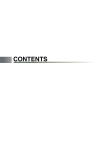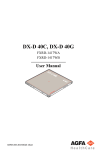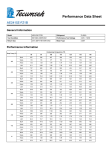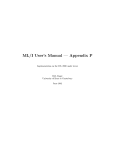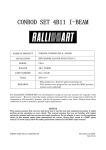Download MT Alliance – Lighting Controller 5 Zones Manual
Transcript
MICRO THERMO TECHNOLOGIES™ MT Alliance – Lighting Controller 5 Zones Manual Document No. 71-MTA-1027-R1.4 MTA V4.1 No part of this publication may be reproduced, stored in a retrieval system, or transmitted, in any form or by any means, electronic, mechanical, photocopying, recording, or otherwise, without the prior written permission of Micro Thermo Technologies. © 1997-2015 by Micro Thermo Technologies. All rights reserved worldwide. Local Phone: (450) 668-3033 | Fax: (450)668-2695 Toll Free Canada: 1-888-664-1406 | Toll Free USA: 1-888-920-6284 www.sporlanonline.com/micro-thermo Table of content 1 Preface .................................................................................................................... 1 Using this manual............................................................................................................... 1 Conventions used in this handbook................................................................................ 1 2 The operation of the process.................................................................................. 2 3 The Material ........................................................................................................... 4 3.1 Connections of the I/O .................................................................................................... 4 3.2 Supported sensors .............................................................................................................. 4 3.3 Physical disposals of the inputs/outputs ........................................................................ 5 3.4 Profile for this customer (Example) .............................................................................. 6 4 Installation in MT Alliance .................................................................................... 9 4.1 Addition of the plug-in in MT Alliance .......................................................................... 9 4.2 Composition of the groups and the zones (System)................................................... 13 4.3 Configuration of the inputs of the node ...................................................................... 14 4.3.1 Local inputs .................................................................................................................. 14 4.3.2 Remote Inputs ............................................................................................................. 15 4.4 Configuration of the exits (Outputs) ............................................................................ 16 4.5 Zones: Configuration of the sources of orders ........................................................... 17 4.5.1 Order forcing ............................................................................................................... 17 4.5.2 Sensor of light and control of lighting ..................................................................... 18 4.5.3 To balance the time of use of the groups of a zone............................................... 19 4.5.4 Level area of lighting of a zone ................................................................................. 19 4.6 Time of use (RunTime) ................................................................................................... 21 4.7 Process ............................................................................................................................... 22 Log book ........................................................................................................................... 23 4.8 5 Configuration of the sight of lighting .................................................................. 24 6 Command of lighting ........................................................................................... 26 7 Lonmark Properties ............................................................................................. 31 7.1 Description of some useful variables network ............................................................ 31 Revision History .......................................................................................................... 32 1.1 1.2 71-MTA-1027-R1.4 Lighting Controller 5 Zones Manual.doc i 1 1.1 Preface Using this manual This handbook is addressed to the technicians of refrigeration who must install a system of control of lighting at several zones, these zones being able to contain several groups. For example, the technician must be familiar with the use of the software MT Alliance (finely, sights, bars tools, etc), the general use of a plug-in and the configuration of the various elements. For further details, the technician can consult the handbooks MT Alliance User’s Manual and MT Alliance Installation Manual. 1.2 Conventions used in this handbook To facilitate comprehension, several captures of screen are added for the description of the procedures. On certain images, numbered bubbles making it possible to establish the link with the procedure are also present. Lastly, certain terms are in italics or in boldface print to help a better comprehension of the text. 71-MTA-1027-R1.4 Lighting Controller 5 Zones Manual.doc 1 2 The operation of the process nviSchedOvrd1 nviSchedOvrd5 Local Light Sensor Local 8Light Sensor 8 8 UI and 8 nvi Any of 4 Local 8 UI and Override 8 DI Switch 4 RO 8 RO or 12 RO 1 node Object «Objet Light 1 » or ZONE «Objet Light 4»1 or ZONE «Objet Light 3 » 2 or ZONE «Objet Light 2»3 or ZONE « Light 1» 4 or ZONE 5 Remote Light Sensor Remote8 Light Sensor 8 Group 1 =1 relay 4 Group = 1 relay Group 1 =1 relay 4 Group = 1 relay Group 1 = 1 relay Group 4 = 1 relay Group 1 =1 relay 4 Group = 1 relay Group 1 =1 relay 4 Group = 1 relay The controller 5 zones of lighting is an application program of control of lighting for a building in which the controlled surfaces are divided into zone and the zones are divided into group. The controller 5 zones of lighting allows to control to 5 zones each one being able to have up to 4 groups with the global restriction that the total number of groups cannot exceed the number of relays of the card target, that is to say 4, 8 or 12 according to whether we use a MT-504, MT-508 or a MT-512. The capacities of configuration of the controller 5 zones of lighting allow him, in this case, to adapt to the various scenarios of regrouping of the lamps area under control, as carried out at the time of the wiring of the equipment. The program answers a schedule to turn on or turn off the lamps of a zone. The node which is responsible to specify the schedule (MT-Sched_Light) sends in its command, an instruction of the level wished in the form OFF, LOW, MED or HIGH. When the required level is OFF, the controller turns off the lamps of the zone. But for the other levels requested, the controller will light the lamps of all the groups of the zone. Thereafter the controller will compare the intensity measured in the zone with the level of lighting requested established during the configuration time. If there is too much light for a period of time, the controller will shut a group down and will thus proceed until the extinction of every groups of this zone, some limitation may apply. If, after extinction of a group, the zone does not have enough light for enough time, the controller will light a group and will thus proceed until complete lighting of all the beforehand lightened groups. 71-MTA-1027-R1.4 Lighting Controller 5 Zones Manual.doc 2 It is possible to force the controller to take a state ON, independently of the state requested by the schedule, for a specific period of time by a parameter of configuration, with a local switch or a command arriving via the variable network. Representation of the tab Process in the plug-in Forced zone Balancing of times of use activated Zone dependent There is at least a sensor selected for this zone Number of relay for the OUTPUT DO Result of the calculation of illumination for this zone 71-MTA-1027-R1.4 Lighting Controller 5 Zones Manual.doc 3 3 3.1 The Material Connections of the I/O This application is adjusted with the number of relays of the node employed. Choose among models MT5XX the one which will contain a number sufficient of relays for your application. Type of I/O 3.2 MT-504 MT-508 MT-512 Analogical Inputs UI 8 8 8 Digital Inputs DI 0 4 8 Analogical Outputs AO 4 4 4 Digital Outputs (relay DO) 4 8 12 Supported sensors The list of the sensors that can be connected on the controller, is given below, followed by a diagram indicating where to connect physically, the sensors on the I/O of the controller. Only the analogical sensors are supported in this application. Local Sensors Micro Thermo Technologies Various areas of readings from 20 FC to 500 FC CES Various areas of readings from 20 FC to 500 FC Distant Sensors Micro Thermo Technologies (on node with sensor) 23-0142 100 Fc 23-0155 250 Fc CES (on node with sensor) Various areas of readings from 20 FC to 500 FC Douglas 23-0143, 23-0154 autonomous nodes 71-MTA-1027-R1.4 Lighting Controller 5 Zones Manual.doc 4 3.3 Physical disposals of the inputs/outputs MT-504 Sensors of light and local Switches of forcing Groups of lights MT-508 MT-512 Local switches of forcing Groups of lights Groups of lights 71-MTA-1027-R1.4 Lighting Controller 5 Zones Manual.doc 5 3.4 Profile for this customer (Example) The tables that follow can be filled out to plan an installation. Those informations could be used then for the installation of the plans "Such as Construct". It is necessary to fill a series of card like this one for each group of 5 zones. Name of the site: __________________________________________________________ Name of the controller and the plug-in: _____Light1______Config1____________________________________ Table 1 T1 See Output section 4.4 NAME DO OUTPUTS (RELAY) FOR THE GROUPS DO1 DE1 Deco DO2 CO1 Counter DO3 CO2 Counter DO4 PE1 Packed products 1 DO5 PE2 Packed products 1 DO6 PE3 Packed products 1 DO7 PE4 Packed products 1 DO8 PF1 Fresh Products 1 DO9 PF2 Fresh Products 1 DO10 PF3 Fresh Products 1 DO11 DO12 71-MTA-1027-R1.4 Lighting Controller 5 Zones Manual.doc 6 Name of the controller and the plug-in: _____Light1______Config1____________________________________ Table 2 See Forcing with section 4.5.1 T2 NAME DIGITAL INTPUTS FOR FORCING ONLY (Zone - Site of the switch) DI1 FZ1B DI2 FZ2 DI3 FZ3C Packed Products - Hall DI4 FZ3D Packed products – Office Manager DI5 FZ4A Fresh Products - Hall DI6 FZ4B Fresh products - Office Manager DI7 FZ4C Fresh & Packed Products - Warehouse DI8 FZ4D Fresh Products - Customer Service Deco - Hall Counters - Hall Table 3 See Forcing to the section 4.5.1 and Analogical Inputs with section 4.3.1 T3 TYPE NAME ANALOGICAL INTPUTS FOR FORCING OR LOCAL SENSORS OF LIGHT UI1 FORCING FZ1A Deco - Principal Panel UI2 SENSOR CZ3A Packed Products - north UI3 SENSOR CZ3B Packed Products - south UI4 SENSOR CZ4A Fresh Products - north UI5 SENSOR CZ4B Fresh Products - south UI6 FORCING FZ3A Packed Products - Principal Panel UI7 FORCING FZ3B Packed products - Customer Service Note: The same source of forcing can be used for several zones. 71-MTA-1027-R1.4 Lighting Controller 5 Zones Manual.doc 7 Name of the controller and the plug-in: _____Light1______Config1____________________________________ Table 4 See section 4.3.2 VARIABLE TYPE NETWORK NODE SOURCE INPUTS OF THE NODE DISTANT INPUTS FOR SENSORS OF LIGHT nviRemLightLev1 Sn1 5 Packed products south nviRemLightLev2 Sn1 6 Fresh products north nviRemLightLev3 Remote1 N/A LIGHTING Fresh and Packed products nviRemLightLev4 nviRemLightLev5 nviRemLightLev6 nviRemLightLev7 nviRemLightLev8 Table 5 See section 4.5.1 VARIABLE TYPE NETWORK NODE SOURCE INPUTS OF THE NODE DISTANT INPUTS FOR FORCING OF ZONE WITH TEMPORIZATION nviSchedOvrd3 Sn1 7 Packed Products nviSchedOvrd4 Sn1 8 Fresh Products SWITCH nviSchedOvrd1 nviSchedOvrd2 nviSchedOvrd5 71-MTA-1027-R1.4 Lighting Controller 5 Zones Manual.doc 8 4 Installation in MT Alliance After the physical installation, it is necessary to charge the application program and the parameters of operation in the controller. For that, it is necessary that the node is supply, connected to the network and that the various sensors which make it possible to control the process are connected. 4.1 Addition of the plug-in in MT Alliance 1. Select the subsystem of Lighting 2. Select the mode Configuration 3. Create and choose the sight in which you want to deposit the node (Light 5 zones) 4. Drag and drop the node which will lodge the schedule at the place more brought closer to the node alarm with the RTC (We suggest to place this node on an increased sight) then, fill the window as on the image below 71-MTA-1027-R1.4 Lighting Controller 5 Zones Manual.doc 9 5. Drag and drop a node controller at the place more brought closer to reality (We suggest to place this node on an increased sight) then, fill the window as on the image below 6. Configure the node (Light1) and install it (see the Node Installation manual) 7. Drag and drop the plug-in, click on new the icon deposited (We suggest placing this node on a not increased sight) 71-MTA-1027-R1.4 Lighting Controller 5 Zones Manual.doc 10 8. Click on the new button of the plug-in. In the Configuration tab in the Scope field choose Node and in the field Node Name choose the node that will be your controller of lighting (Light1). The other fields will fill automatically. If the field Plug-in Version posts <none> it is that this node is already used or that there do not remain any more nodes available for this plug-in. Deposit another node if necessary and return to the plug-in to select the node again. 9. Click on Change Picture to change the image which will appears on the button of the plug-in. A good choice of image would be LightingControlPanel 10. On the tab detail identify the appropriate plug-in (Config1) 71-MTA-1027-R1.4 Lighting Controller 5 Zones Manual.doc 11 11. Except for the Notes field, the other fields fill automatically. 12. Click on OK The next time that you will want to open the Configuration window of this plug-in you will have to click on the icon on the right, and on the Button Configuration in the small contextual menu. The Log tab of the window Button Configuration preserves all the modifications in the configuration of the plug-in. It is updated at the closing of the window Plug-in Button Configuration. For each one, the newspaper preserves the date and the hour, the user who opened the session and the description of the modification. To examine the log report, the technician can select one period of time, the modifications of the changes type (Changes) or those of type event (Events). There is also the possibility of manually introducing an entry into the log report while clicking on the Add button. For the needs of follow-up, a report can be generated with Print Log and printed thereafter but this report is not most interesting, do not confuse it with the log report of the plug-in. Click on OK and the button should appear on the sight like below 71-MTA-1027-R1.4 Lighting Controller 5 Zones Manual.doc 12 4.2 Composition of the groups and the zones (System) To indicate the groups belonging to each zone click on the button of the plug-in to open it, go on the System tab and indicate the physical type of controller used (Node Type). Then specify the Number of Zones between 1 and 5. All the zones will appear below then it will be possible to configure the number of group opposite each zone and to change the Name of the zone for something more descriptive. The total number of group can’t exceed the number of relays of the node. There is an indication of the number of relay not used (Group Remaining) in the top of the list of the zones. It is in the window of the Outputs tab, which you will be able to choose individually the relays that each zone will use. Only one relay can be the actuator of a group. 71-MTA-1027-R1.4 Lighting Controller 5 Zones Manual.doc 13 When the configuration is completed and applied it is possible, whit all commands in the Configuration box, to safeguard it and use the same one in another plug-in or to export it to use on another site. The mention CPs updates pending appears in the bottom of the window in red italic to indicate that the node did not receive yet the parameters of configuration for the first time. 4.3 4.3.1 Configuration of the inputs of the node Local inputs It is in this window that it is possible to define the use of each input. Inputs UI can be used for the forcing of zone or the sensor of level of lighting. Inputs DI can be used for forcing of zone only. On activation of an input, optional fields will appear to configure the switches or the probe type, to post a diagram of connection, to post their value or their state and to calibrate the signal received in gain and in zero point. The diagram of connection for inputs DI is not available on this version. 71-MTA-1027-R1.4 Lighting Controller 5 Zones Manual.doc 14 4.3.2 Remote Inputs The only possible action in the tab of Remote Input is the calibration of the distant sensors. Only the connected sensors can be calibrated. These inputs can be used only for sensors of luminosity. To connect a distant sensor it is necessary to use the Network Connections tool’s in the menu Network and connect a variable type nvo Lighting of the distant sensor node to a variable nviRemLightLevX (X=1 with 8 remote inputs). See the example of table 4. 71-MTA-1027-R1.4 Lighting Controller 5 Zones Manual.doc 15 4.4 Configuration of the exits (Outputs) It is necessary to indicate a zone to each relay in this window. Thereafter it will be possible to apply forcing of output with time of expiry. The indicator statute in bottom color (transparent) means that the relay is not attributed to a group or that the Apply button was not clicked. The statute in grey means that the relay is at rest. The statutes in yellow means that the relay is energize. Only one relay can be the actuator of a group. If it misses relay it is necessary to correct Node Type in the System tab. You can assign up to 4 groups per controlled zone. If it lacks group or zone it is necessary to correct the number of group or zone in the System tab. See table 1. 71-MTA-1027-R1.4 Lighting Controller 5 Zones Manual.doc 16 4.5 Zones: Configuration of the sources of orders In this tab there can be to five under-tabs to configure the sources of orders. Each under-tab corresponds to a zone. 4.5.1 Order forcing An ordering of forcing can be used to light all the groups of a zone for a predetermined time, it does not matter the level of lighting or the state of the ordering of the schedule. Each zone can have several sources of ordering of forcing (Override). It can be a question of a local switch connected on an input DI of a card MT-508 or MT-512, or on an input UI configured in Switch or of a command different than ST_OFF arriving via the variable network connected nviSchedOvrdX of zone X. To connect a command of distant forcing it is necessary to use the tool of Network Connections in menu Network and to connect a variable nvo node distant sensor to a variable nviSchedOvrdX (X=1 to 5 zone). Except for nviSchedOvrdX, the same source of forcing can be used for several zones. The individual forcing of a group is done only by the plug-in in the Outputs tab. See the example of table 2, 3 and 5. Commande de forçage Capteurs de lumière qui contrôle cette zone 71-MTA-1027-R1.4 Lighting Controller 5 Zones Manual.doc 17 To choose the sources, which will force the zone of the tab which is shown, click on the Modify button of the Override box and click on the arrow to move the Override source selected on the left in the window of right-hand side. If more than one source of forcing is specified, a switching function OR is applied and the result of the operation determines if the zone is in Override or Normal mode. The condition of Override will ask for the lighting of all the groups of a zone for a time specified by Override time in the Zones tab, by default it is 10 min. After this time, control returns to the Normal mode if no other command of forcing was received, if a local switch of Toggle type is not any more in Override position. The calculation of the duration of Override starts again beginning if a new command, which passes from normal to Override is received after they all were turned over to the normal. The ordering of forcing of a zone arriving via the variable network nviSchedOvrdX is not visualized on the plug-in. Only its effect is perceived in the Process tab. If this command is received during the time of a forcing of another source, it… 1. will be ignored while a local source is active. 2. reinitialize the time of forcing to each expiry of the period of the max send time. This is why it is important that the Override time) must always be higher than the max send time distant node (more than 3 minutes) to avoid the cycling of forcing. 4.5.2 Sensor of light and control of lighting In the Zones tab it is also possible to configure the sources of sensor of light. The light sensors are used to relieve groups of lighting at the time there is sufficient light in the zone. There can be 8 local sensors and 8 distant sensors connected with the tool of installation Network Connections to the node and all the combinations of sensors can be used for each zone. To calibrate the gain and the zero of a local sensor you must go on the Inputs tab and to calibrate a distant sensor you must go on the tab Remote Inputs. To choose the sensors which will take part in the strategy of the zone of the tab posted click on the Modify button of the Sensor box and click on the arrow to move the sensor selected on the left in the window of right-hand side. If several sensors take part in the strategy you will be able to indicate, in the drop-down menu Calcul mode, if it is the value of the sensor which has the highest value (Max), lowest (Min) or the average of all the values (Avg) which will be used in the control of lighting. The same sensor can be used in the strategy of several zones. The value configured in box Effective Light SndDelta is used to filter the rate of cooling of the calculated result. By default it is to 1 Lux. If we increase this value of cooling the effective value will be done less often and consequently it will vary less. It is possible to specify the number of groups which we will control the starting and stop according to the measured and desired conditions of lighting of the zone. It is in fact desirable in certain contexts not to allow the extinction of all the lamps of a zone even if the contribution of natural light is sufficient. It suffices to specify the 71-MTA-1027-R1.4 Lighting Controller 5 Zones Manual.doc 18 number of group taking part in control to lighting while entering this number to Nb of group participating of under tab of the zone concerned of the Zones tab. The allowed values are 0 up to the number of group configured for this zone, 0 being the default value. We cannot choose the groups which will not form part of the unballasting. From one time to another, the unballasting groups can change because of the balancing of times of use. For example if Packed Products zone has 4 groups and we enter the value 3 that means that 3 of the 4 groups take part in the control of the lighting of Packed Products zone and a group will always remain linked up to the schedule only and will not be controlled according to ambient lighting. 4.5.3 To balance the time of use of the groups of a zone A zone can be configured so that the groups are used in order to balance their time of use. If the option to balance RunTime is active, there will be a rotation of the groups to make it possible to equalize their time of use. This option will be possible if at least one group was specified to take part in the control of the lighting of the zone. It suffices to check Balance Runtime so that the unballasting is done while starting with the group which has the most time of use (RunTime) and the turn on of an unballasted group is done while starting with the group which has less RunTime. If the option to balance RunTime is inactive the groups configured to take part in the control of lighting will be unballasted while starting with the last group of the zone. It is possible to see and modify the current price of the accumulator of each group in the RunTimes tab. 4.5.4 Level area of lighting of a zone Each zone has a series of parameters specifying for each level LOW, MED and HIGH ordered by the schedule two targets of lighting making it possible to determine a condition of too high light (High Limit) and a too weak condition of lighting (Low Limit). So at least a group takes part in the control of lighting, the condition High Limit will ask for the extinction of a group, while the condition Low Limit causes the lighting of a group unballasted after the past respective time. The values put in Low Limit and High Limit of the ordered level ensures a hysteresis of level. To also ensure that the measured conditions of lighting are sufficiently stable we can specify an expectation time before ordering the extinction or the lighting of a group. For each 5 zone of the node, we have 6 limits of lighting and 6 delay of time. For example (figure of section 4.5.1): 71-MTA-1027-R1.4 Lighting Controller 5 Zones Manual.doc 19 If the command is Low the intensity of lighting will be able to vary between 250 and 750 Luxes without it don’t change the number of group of lit lamps. If ambient light is higher than 750 Luxes for duration of time higher than 10 min. (600 sec), if there is at least one group to lighten still available, the controller will order the extinction of it. But, if ambient light is lower than 250 Luxes for duration of time higher than 1 min. (60 sec) and there is at least one group already unballasted the controller will command the start. It would be advisable to configure times of lighting much shorter than times of unballasting to less longer leave the customers in the black while reducing the risks of cycling. When we don’t need to control the level of lighting of a zone, this zone doesn’t need more than one group. Nb of group participating must remain to 0. With these conditions the points of instruction for the parts of level of lighting do not appear in the window. At once that the command of the schedule will not be in Off position all the groups will light. 71-MTA-1027-R1.4 Lighting Controller 5 Zones Manual.doc 20 4.6 Time of use (RunTime) This tab is very useful to evaluate the wear of the lamps or to compare if the balancing of times of use is done correctly. When the lamps of a group are changed you must replace the time to zero while clicking on Set Run Time 71-MTA-1027-R1.4 Lighting Controller 5 Zones Manual.doc 21 4.7 Process This tab enables you to see in real time the state of the various groups of light and the possible command of forcing. Once configured, the plug-in opens automatically on this tab. The 5 active zones can be posted at the same time on the same tab. A bottom of green color indicates that the zone is in automatic operating mode. A bottom of turquoise color indicates that this zone is forced ON. The small clock color symbolizes that this zone is linked up on a schedule. If it’s not we will see only the silhouette of the clock. When a balance is visible is to indicate that the function of balancing is activated for the zone in question. The effective value of lighting is posted in one case under a sensor of light. This value is used to control the light. The number of lamp corresponds to the number of activated group. The number registered on the lamp corresponds to the number of the relay DO of the controller. In the part of right-hand side we can find the posting of the state of command of the schedule Off, Low, Med, or High. At the time of a forcing (override) this case posted the number of remaining minutes before the end of forcing. If this case posts 0 it is that the time is expired but forcing is maintained because the switch of order is always in position of forcing. The posting of the limits of activation and unballasting is dynamic and changes depending on the state of the command of the schedule. The posted limits are configured in the tab of the zones and are specific for each zone and each command. No limit is posted if no group of this zone takes part in the strategy. There are only tabs Process and Log who are visible in mode Overview. The only possible command is the forcing of the transmission of the CP (parameters of 71-MTA-1027-R1.4 Lighting Controller 5 Zones Manual.doc 22 configuration) to the node by checking the case Send ALL CPs and while clicking on Apply or OK. 4.8 Log book All the modifications in the plug-in are noted in the log book. For each one, the log book preserves the date and the hour, the user who opened the session and the description of the modification. To examine the book log, the technician can select a period of time, the modifications of the Changes type or those of type Events. There is also the possibility of manually introducing an entry into the log book while clicking on the Add button. For the needs of the followed, a report can be generated with Print Log and be printed thereafter. 71-MTA-1027-R1.4 Lighting Controller 5 Zones Manual.doc 23 5 Configuration of the sight of lighting It is very useful to furnish the sight reserved for lighting you can add witnesses indicating how much there are groups of lit without having to open the plug-in. The names of zone can be added on the drawing by depositing Labels. Deposit Custom Point of the type Measure - Switch on the sight increased for each group of lighting. Fill the parameters as indicated on the figure. 71-MTA-1027-R1.4 Lighting Controller 5 Zones Manual.doc 24 Establish the link with the variable nvoDOState.bitX (X = left relay C minus 1). On the overall picture Custom Point are represented by points. A gray point will indicate an extinct group and a yellow point will indicate a lit group. While clicking on the button of the plug-in (called Config1) you can visualize the state of the groups. If a zone was forced its bottom will be of turquoise color. 71-MTA-1027-R1.4 Lighting Controller 5 Zones Manual.doc 25 6 Command of lighting The command of lighting comes from a schedule called schedule of control (Schedule) that contains all the schedules. To configure a schedule of control and to connect it to the node of lighting, initially, select the subsystem Lighting. Click on the button ' Schedule of control' (Schedules) in the box Lighting Management on the right of the screen. In order to define a new schedule of control for a section of your store, be sure that you’re in 'configuration' mode. To define or modify the schedules of control The first time it will have no choice of schedule and it will be necessary to create one of them while clicking on Add. Register a name for this schedule and click on OK Select a schedule starting from the list and click the button Edit. The window Edit Lighting Schedule will open as follows on a standard week. 71-MTA-1027-R1.4 Lighting Controller 5 Zones Manual.doc 26 To select one week standard to define the weekly schedule The specified time will shift the whole of the consequently schedule 2. To choose a state of lighting by clicking ' High', ' Medium', ' Low' or ' Off' One week day’s standard 1. To select a beach of time, to click and slip the mouse Select a period of time by clicking and slipping the mouse. Select High, Med, Low or Off. If your site is equipped with a system of lighting with double function (on/off only) then the choice of the state Medium or Low will be equivalent to High. You can also define a schedule for one day specific in the year. Select Holidays as follows: To click here To add vacation to click here 71-MTA-1027-R1.4 Lighting Controller 5 Zones Manual.doc 27 In order to be able to add vacation, ensure you have selected the mode ' Maintenance' or ' Configuration' before modifying the schedules. There are two types of schedule of vacation: the periodic vacation, which returns at each year, (repeat every) and the single vacation, which occurs only one time on a specific date, year/month/day, (Only one). The schedules of single vacation (Only one) take priority over a schedule of periodic vacation (repeat every).If you wish to add an annual vacation, choose periodic vacation (repeat every) and select the date. If you wish that a schedule of vacation is executed only once, choose (Only one) and select a single date. If you try to put an already past date it will not post in the window and the old date will be kept. You will see especially appearing a new schedule for this date. Modify it according to your needs as for the standard week. If it acts of a periodic leave, the year is not posted 71-MTA-1027-R1.4 Lighting Controller 5 Zones Manual.doc 28 The tab Hardware let you to choose the node that will lodge the schedule and to make connections between the schedule and the zone of lighting to be controlled. You must select the target Scheduler node, which will lodge the programming of this schedule and number for this schedule in the General box. When a schedule is allotted to a Scheduler node the number is not more available and does not appear any more for the other schedules. A Scheduler node can contain a maximum of 25 schedules as long as they all are intended for the same node controller of lighting. If among the schedules of the Scheduler node there are some who go to different nodes controller of lighting, any number of schedules can be used but it is not recommended to use some more than 15 on the same Scheduler node. To connect this schedule on a zone of lighting to be controlled click on Manage In this window: Visible Subsystem is a filter to eliminate the components that are not very susceptible useful in this management tool. When the selection is on Lighting only the nodes of the subsystem of lighting will be visible. Select the node controller of lighting, click on the variable of the zone of this node to control and click on Add to establish connection. 71-MTA-1027-R1.4 Lighting Controller 5 Zones Manual.doc 29 It is possible to control several zones with the same schedule. If it is the case click on another variable of the same node or another node and click on Add to add a second connection. Repeat this operation to the need then click OK. Connections thus made will be taken into account by the node only when you click on OK of the window Edit Lighting Schedule. To define a new schedule of control for a section of your store, you must firstly enter the mode configuration. To set up the schedules of control HVAC proceed exactly in the same way, with the difference that the state of schedule HVAC can be only Occupied or Unoccupied. 71-MTA-1027-R1.4 Lighting Controller 5 Zones Manual.doc 30 7 7.1 Lonmark Properties Description of some useful variables network The nvoDOState (SNVT_state) can be used to represent the state of the groups of lights (relay) in Alliance The nvoEffLightLevX X=1-5 (SNVT_lux) give the level of lighting which is used for the strategy of each zone The nvoLightLevX X=1-8 (SNVT_lux) give the level of lighting of the physical sensors of the node The nvoOvrdStatusX X=1-5 (SNVT_lev_disc) give the state of override of each zone The nvoSchedStatusX X=1-5 (SNVT_lev_disc) give the state of the schedule of each zone The nvoTmLeftOverX X=1-5 (SNVT_time_min) give, to the plug-in, time remaining to an override for each zone. 71-MTA-1027-R1.4 Lighting Controller 5 Zones Manual.doc 31 Revision History REV 0.0 0.1 0.2 1.0 1.1 1.2 1.3 1.4 Description Document Creation 75-MTA-1014 Translation of the document from 71-MTA-1019 Revising 2005 Release Footers modified (pagination) Title and PUID change to 71-MTA-1027 (temporary PDF) Sentence revised on p4, Footers modified (pagination) Cover page and formatting 71-MTA-1027-R1.4 Lighting Controller 5 Zones Manual.doc Revised by CP CP RL JG JG RL RL ER Date 08-oct-04 11-nov-04 tbd 28-apr-05 26-mai-05 13-Nov-06 23-Juil-09 30-Mar-2015 32