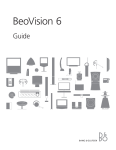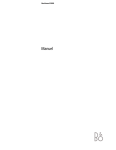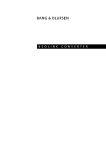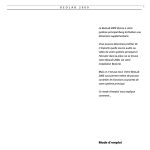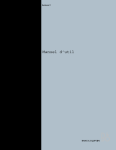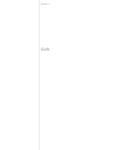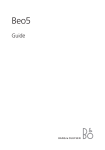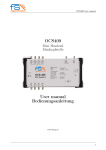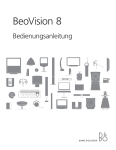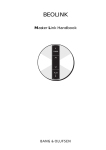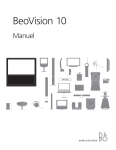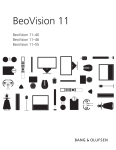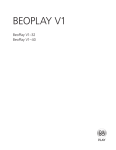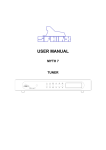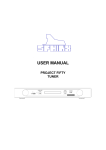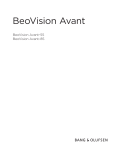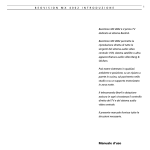Download 3507991_0701EN UG BV8.indd
Transcript
BeoVision 8 Guide The Guide and the Reference book This Guide contains information about the daily use of your Bang & Olufsen product. The Reference book contains information about more advanced operation as well as connecting and operating external equipment, it also provides you with an overview of on-screen menus. We expect your Bang & Olufsen retailer to deliver, install and set up your products. However, the information required to install and set them up is included in the Reference book. This is useful if you move your products or expand your system at a later date. Index… The Reference book also contains an index which refers to this Guide and the Reference book. It can help you find the specific subject you want to know more about. An explanation of symbols in the Guide and Reference book Buttons on the Beo4 remote control Display on the Beo4 remote control Display on the television TV, LIST FORMAT VOL 26 Contents Introducing your Bang & Olufsen television and Beo4, 4 Find out how to use the Beo4 remote control and bring up the menus on the screen. Watch TV, 6 Find out how to operate the daily functions of your television. Adjust sound and picture format, 8 How to adjust volume and change sound mode. How to change picture format. Teletext, 10 How to use the teletext functions of your television, for example MEMO pages. Maintenance, 12 How to clean your television and change batteries in the Beo4 remote control. 3 Introducing your television and Beo4 4 For information about how to operate connected equipment, refer to the Guide enclosed with it. For information on how to add extra functions to those shown in the Beo4 display, refer to the chapter ‘Customise Beo4’ In the Reference book. The Beo4 remote control gives you access to all functions. When a function is in use, you are informed via displays on Beo4 or on the television. Switch on the television TV Switch on a connected set-top box DTV Select channels or teletext pages. Enter data in onscreen menus 0–9 Enter information in on-screen menus. Accept and store instructions or settings. Press and hold to call up a channel list GO Step up or down through channels or menu items Reveal additional functions in the Beo4 display, such as FORMAT TV TV LIGHT RADIO DTV DVD CD V MEM RECORD A MEM 7 8 9 4 5 6 1 2 3 TEXT 0 MENU FORMAT MENU Bring up the main menu TEXT Switch on teletext Adjust sound volume: press in the middle to mute the sound STOP Step back through previous menus EXIT Exit all on-screen menus • LIST GO LIST STOP EXIT The Beo4 display shows the source you have selected, or extra functions available when you press the LIST button Switch the television to standby 5 Displayed information and menus Information about the selected source is shown in the display. On-screen menus allow you to adjust settings. How to use on-screen menus … Press to switch on the television Press to bring up the TV SETUP menu TV SETUP Menu name TV TUNING CONNECTIONS Menu options SOUND PICTURE MENU LANGUAGE TV MENU Information field Example of on-screen menu. Press to move between the different menu options Press to reveal different settings Press to bring up a menu or store a setting you have made GO Press to step back through previous menus STOP Press to exit all menus EXIT select GO Watch TV 6 This chapter describes daily use of your television: how to switch the television on, choose a channel and switch the television off. The TV list gives you an overview of all your channels. Select a TV channel Bring up a TV list When you switch the television on, the last channel viewed appears on the screen. Press to switch on the television TV All your TV channels appear on a list, which you can bring up on the screen. The list contains channel numbers and names, and can contain up to 99 TV channels. Press a channel number to go directly to that channel 0–9 Press to switch on the television TV Press and hold to bring up a TV list on the screen GO Press to change channels one by one Press to switch the television to standby • Pressing 0 swaps between the current TV channel and previous TV channel. Press or to step between ‘pages’ in the channel list To select a channel, enter the channel number, or … … press until the desired channel is highlighted Press to switch on the chosen channel, or … … press to leave the menu NOTE! If the screen is overheated, black spots may appear in the picture. These spots disappear again, once the television cools down to normal temperature. 0–9 GO EXIT 7 CHANNEL LIST 1 2 3 4 5 6 7 8 9 10 11 12 13 14 15 16 17 18 SAT 1 INFOKANAL RTL MTV DISCOVERY EUROSPORT ARD TV4 DR1 ........ ZDF SVT 1 ........ TV3 TVDK1 TVDK2 CNN BBCWORLD more select GO The channel list provides you with an overview of all your available TV channels. Adjust sound and picture format 8 Several sound adjustment possibilities are available in your television. You can adjust the volume or mute the sound completely at any time. If channels are broadcasted with different sound types or languages, you can choose between the sound types or languages. If speakers are connected to your television, you can adjust the speaker balance and select a speaker combination. Adjust volume or mute the sound Sound type or language You can adjust volume or mute the sound at any time. While you are watching TV, you can switch between the types of sound that are available. Press either end of the button to adjust the volume up or down Press in the middle of the button to mute the sound Press either end of the button to bring the sound back Prolonged listening at high volume levels can cause hearing damage! While watching TV, you can adjust the picture format. Press repeatedly to display SOUND* on Beo4 LIST Press to bring up the current sound type in the display GO Press GO repeatedly to switch to another sound type or language in a multi-language programme GO Press to leave the SOUND function EXIT You can store your favourite sound type when tuning in your TV channels. For further information, refer to the chapter ‘Edit tuned channels’ on page 12 in the Reference book. *NOTE! In order to display SOUND on Beo4, you must first add it to the Beo4 list of functions. Refer to the chapter ‘Customise Beo4’ on page 34 in the Reference book. SOUND 9 Speaker balance or combination Picture format If you connect loudspeakers to your television, you can change the speaker combination at any time. Select a picture format to optimise the picture. Press repeatedly to display SPEAKER on Beo4 LIST Press to select a speaker combination 1–3 Press to remove SPEAKER from the Beo4 display and return to the source you were using EXIT SPEAKER Press repeatedly to display FORMAT on Beo4 LIST Press if you want to optimise the picture, or … GO … press the number of the desired picture format Speaker combinations SPEAKER 1 … Sound in the television speakers only. SPEAKER 2 … Stereo sound in the two front speakers. SPEAKER 3… The television speakers and the front speakers are active. 1–3 If you have chosen Format 1 … Press or to select variations of this format To temporarily remove the picture from the screen, press LIST repeatedly to display P.MUTE on Beo4, then press GO. To restore the picture again, press any source button, such as TV. If you have chosen Format 1* or Format 2 … Press or to move the picture up and down Press to leave the FORMAT function *Pictures in 4:3 format cannot be moved up and down. NOTE! For further information about how to connect speakers to the television, refer to the chapter ‘Socket panel’ on page 21 in the Reference book. FORMAT Picture formats to choose from … FORMAT 1 … For standard TV pictures. Three variations are available: 4:3, 15:9 and Panoramic view (for the largest picture). FORMAT 2 … For letter-box pictures. If necessary move the picture up or down to ensure that channel names or subtitles – if these appear in the broadcasted picture – can be seen. In some cases FORMAT 2 is selected automatically. FORMAT 3 … For genuine 16:9 wide-screen pictures. FORMAT 3 is usually selected automatically. If this is not the case, you can select it yourself. EXIT Teletext 10 If you select a channel and the broadcaster offers a teletext service, the television gives you access to teletext pages and any subpages linked to the pages. The arrow buttons on Beo4 and the menu bar at the top of the screen, help you move to the page you want. When you get there, you can pause the turning of subpages to read them at your own pace. The television can remember your favourite pages or reveal hidden messages. To make your favourite teletext pages appear first when you bring up teletext, store them as MEMO pages. Basic teletext functions Navigate through teletext pages by using the menu bar at the top of the teletext page. PAGE MEMO P100 BBC HALT LARGE REVEAL SETUP S100 Wed 13 Oct 12:39:34 PAGE MEMO P100 BBC HALT S100 LARGE REVEAL SETUP Wed 13 Oct 12:39:34 > Press TEXT to gain access to teletext and EXIT to leave teletext. > If you press EXIT and leave teletext before the page you want is found, the display TEXT advises you when the page is found. > Press GO to see the page. If you change to another program or leave teletext by selecting a new source, you are not advised when the page is found. To move to a new page … > Enter the number of the page you wish to see, or … > … press to move the highlighted cursor to PAGE. > Press or to step between pages. > Pressing GO steps to index pages (100, 200, 300 …). To stop subpages from turning … > Press STOP to stop subpages from turning, or … > … move the cursor to HALT and press GO. HALT is replaced by a set of four digits. > Use and to step to the subpage you wish to see, or … > … enter its number using the number buttons on Beo4. > Press GO to restart page turning. To enlarge the teletext page … > Press to move the highlighted cursor to LARGE. > Press GO to show the upper haft of the page in double height. Press GO again to see the lower half of the page. > Press GO to return the teletext page to normal size. To reveal hidden messages and the like … > Press to move the highlighted cursor to REVEAL. > Press GO to reveal hidden text on the current page. 11 Store favourite teletext pages Day-to-day use of MEMO pages Nine MEMO pages are available for each television channel’s teletext service. You may wish to refer to your teletext MEMO pages quickly, for example, if you are leaving for work and wish to check traffic information on a teletext service. To create a MEMO page … > Bring up a page you view often. > Press or to move the cursor along the menu bar to SETUP and press GO. The 9 available MEMO slots are shown by number. > Press or to move the cursor to another MEMO page. > Press GO to store the current page. The cursor moves to the next available MEMO slot. > Use the number buttons on Beo4 to select the next teletext page you wish to store. > Repeat the procedure for each page you wish to store. > To leave the MEMO setup, press or to move the cursor to BACK and press GO. > Press EXIT to leave teletext. To view MEMO pages … > Press TEXT to bring up teletext. > Press or to move between MEMO pages. > Press EXIT to leave teletext. To delete a MEMO page … > Press or to move the cursor to SETUP and press GO. > Move the cursor to the MEMO page you wish to delete and press the yellow button. > Press the yellow button again to confirm. To see teletext subtitles … If you would like available teletext subtitles to appear automatically for a particular channel, store the teletext subtitles page as MEMO page 9. PAGE MEMO1 P100 BBC HALT S100 LARGE REVEAL SETUP Wed 13 Oct 12:39:34 PAGE MEMO2 P100 BBC HALT S100 LARGE REVEAL SETUP Wed 13 Oct 12:39:34 Maintenance 12 Regular maintenance, such as cleaning the television, is the responsibility of the user. To achieve the best result, follow the instructions to the right. Contact your Bang & Olufsen retailer to determine recommendations for regular maintenance. Cleaning Never use alcohol or other solvents to clean any part of the television, stand or wall bracket! Cabinet surfaces Wipe dust off the surfaces using a dry, soft cloth. Remove grease stains or persistent dirt with a soft, lint-free, firmly wrung cloth, dipped in a solution of water containing only a few drops of mild detergent, such as washing-up liquid. Picture screen To clean the picture screen, use a mild window cleaning fluid (not containing alcohol). To retain the optimum performance of the screen, make sure that no streaks or traces of the cleaning fluid are left on the screen. Beo4 Wipe the Beo4 remote control with a soft, lint-free, firmly wrung cloth. The speaker cover may also be cleaned with a soft brush mounted on a vacuum cleaner, set to the lowest level. Changing the Beo4 batteries When BATTERY appears in the Beo4 display, it is time to change the batteries in the remote control. 2 1 The Beo4 requires three batteries. We recommend that you use Alkaline batteries only (1.5 V – size AAA). Replace the batteries as shown on this page. Keep a finger on top of the batteries until the lid is replaced When you have replaced the batteries, wait about 10 seconds until TV appears in the display. The Beo4 remote control is then ready for use. Do not expose batteries to excessive heat such as sunshine, fire or the like! 3 2 1 14 For your information … Your needs as a user are given careful consideration during the design and development process of a Bang & Olufsen product and we strive to make our products easy and comfortable to operate. Therefore, we hope that you will take the time to tell us about your experiences with your Bang & Olufsen product. Anything which you consider important – positive or negative – may help us in our efforts to refine our products. Thank you! Write to: Bang & Olufsen a/s BeoCare Peter Bangs Vej 15 DK–7600 Struer or call/fax: Bang & Olufsen Customer Service +45 96 84 45 25 (phone) +45 97 85 39 11 (fax) or email via: www.bang-olufsen.com Technical specifications, features and the use thereof are subject to change without notice. 3507991 0701 Printed in Denmark by Bogtrykkergården a-s, Struer www.bang-olufsen.com