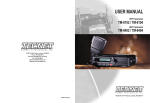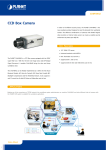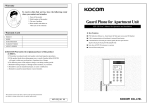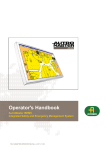Download User manual example
Transcript
Swagb ot 3k USER MANUAL Starting up STEP 1 To access all the applications you can use with Swagbot 3k you begin with starting up the GUI. To do this you import the file GUI.py from the terminal while you have Python running. STEP 2 Press the ‘connect’ button in the right lower corner of the GUI window. Then type in your ‘password’ button to connect to Swagbot 3k. When you are connected to your robot you are ready to go. When you have imported the file the GUI will appear in a new window. Now you have a graphical view of all the functions you can use with Swagbot 3k. There are different pre-programmed states you can utilize. States Run state In this mode you can steer Swagbot 3k freely using the keys ‘w’, ‘a’, ‘s’ and ‘d’ on your keyboard. You can also add commands such as different moving commands found in the upper corner of the GUI window. Guardroom This is a pre-programmed state that makes Swagbot 3k partroll an area of 1x1 meter at the time. Shutdown To close the program you press the ‘shutdown’ button. Peaceful state This mode is one of the preprogrammed states. Swagbot 3k will run randomly in an unspecified area until it finds an intruder. When the intruder is spotted Swagbot 3k goes into ‘Guard state’. Guard state In this state Swagbot 3k patrols the area in the current room. When the intruder is spotted Swagbot 3k attacks the target by firing balls. 1 Programming buttons 2 Pre-programmed states 3 File operators 4 Canvas Programming state To make your own programs you will enter programming state. In this state you will be able to save and upload your written programs. To create a program you will use the different pre-programmed moving functions. 1 2 Graphical user interface 4 3