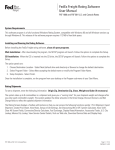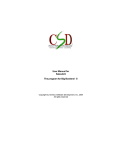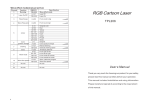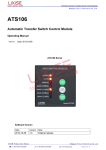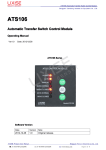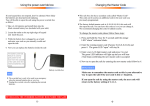Download FedEx Freight Rating Software User Manual
Transcript
FedEx Freight Rating Software User Manual FXF 1000 U.S. and Canadian Rates Effective January 14, 2008 System Requirements This software program is a fully functional Windows Rating System for Windows 95, Windows 98, Windows 2000, Windows XP or Windows NT. This release of the software program requires 112 MB of hard disk space. Installing and Running the Rating Software Before installing the FedEx Freight rating software, close all open programs. Web Installation: After downloading the program, the SETUP program will launch. Follow the options to complete the Setup. CD Installation: When the CD is inserted into the CD drive, the SETUP program will launch. Follow the options to complete the Setup. The option panels are: 1. Choose Destination Location - Select Next (default drive and directory) or Browse to change the default destination. 2. Select Program Folder - Select Next accepting the default name or modify the Program Folder Name. 3. Setup Complete - Select Finish. Once the installation is complete, run the program from your desktop or the Program sub-menu of your Start Menu. Rating Shipments To rate a shipment, enter five pieces of information: Origin Zip, Destination Zip, Class, Weight and Cube (if necessary). The system rates up to 8 commodities in a shipment and gives you a “running total” for your shipment weight and charges after you enter each commodity’s weight. The system updates the dollar amounts in the Gross Charge, Discount Amount, and Net Charge fields to reflect the updated shipment notification. The Rating Screen displays a Toolbar with buttons so that you can access the following functions quickly: Print Shipment, Export Shipment, Create Price Sheet, View Rules, Setup or Edit Settings, Set Discounting ON or OFF, System Calculator, View Tariff, Clear All Screen Fields, Conversion/Density Calculator, Fuel Surcharge, Display Rates/Alteration, Accessorial Totals, U.S. City Lookup, Mexico City Lookup, View Service Center Details, Visit our Web site, Download Service Data and Display Help. FXF 1000 U.S. & Canadian Rates Page • 01/08 PAP208/108-FXF Shipment Settings Shipment Settings are preset rating options that will be used during the rating process. Settings may be designated as Default, or you may add new settings for your customized rating needs. To edit/add Settings, select the Options menu item, then select Settings to customize the following: 1. Surcharge 2. Constant Class, Origin or Destination 3. Discounts - prompt for discount, constant discounts by weight break and zip code specific discounts. Discounts for any given Setting may be turned off by using the DSC on/off button on the toolbar. 4. FAK Tiers - for class exception rating See Help Topic SETTINGS for more information. Printing Shipment Information The software program can either print your shipment rating screens just as they appear on your screen, or it can send the information from the rating screen to a data file that can be inserted into spreadsheets and analysis programs. The program uses the Print function to send completed rating screens to a printer, and the Export function to build an ASCII data file of the shipment information that is entered in the rating process. To Print the Rating Screen: You can choose to print the shipment rating screen while you are rating shipments, or you may choose to build a file of the rating screens and send the file to your printer at a later time. 1. Select Print Shipment menu bar item. 2. The Setup Shipment Print window appears. Select Print All Rating Screens to set the Print function to send all completed Rating Screens to your designated printer or file. Leave Print All Rating Screens blank to choose selected rating screens. 3. Click Printer to send the rating screens to your printer. To print out a file of the rating screens at a later time, click File and type in a file name and path. 4. If you clicked Print All Rating Screens, the system automatically sends the screens to your printer or file when it finishes rating a shipment. If you left Print All Rating Screens blank, you choose which screens to print or send to a file. To select a shipment, after all of your shipment information has been entered and the cursor has cycled back to the Origin Field, click on the Print Shipment button on the toolbar (or you may press CTRL+P or click on Run, Print Shipment). This sends that rating screen to your printer, or to a file, depending on what you choose. To Export the Rating Information: You can choose to build a data file containing shipment information from every rating screen or you may select which screen information to send to a file. 1. Select the Export Shipment menu bar item. 2. The Setup Shipment Export window appears. Select Export All Rating Screens to set the Export function to send information from all completed Rating Screens to a file. Leave Export All Rating Screens blank to choose information from selected rating screens. 3. Select Append to Existing File or Create or Replace File in the next section. Select Append to add shipment data to an existing file. Select Create or Replace File to create a new file of information or over-write a file that is already on your hard drive. 4. Type in a file name and path for the file. The system will use the extension .PRN. 5. If you clicked Export All Rating Screens, the system automatically sends the information to the file. If you left Print All Rating Screens blank, you choose which information to send to a file. To select a shipment, after all of your shipment information has been entered and the cursor has cycled back to the Origin Field, click on the Export Shipment button on the toolbar (or you may press CTRL+E or click on Run, Export shipment). This sends the data from that rating screen to your file. FXF 1000 U.S. & Canadian Rates Page • 01/08 PAP208/108-FXF The Help System This Windows Edition utilizes the Windows Help System. At any time, press F1 to display a Help window with specific information about your current field or menu item. There is Help Information for each menu item, each field, and each feature. Use the Search button to find Help information quickly and easily. You can also access a list of major help topics from the Help button on the Toolbar or the Help menu bar item. The Help topics include several valuable Help topics that are NOT tied to a specific point in the system, including detailed instructions on rating shipments. For software support, please contact the FedEx Freight E-Commerce Help Desk at 1.800.435.7949. Notes The FedEx Freight rating program is designed to reach a wide range of customers. To ensure you receive an accurate rate information, we recommend you review your specific tariffs, minimum charges, and discount levels with your FedEx Freight Account Executive. Charges are for informational purposes only and are subject to change without notice. All rates and charges are subject to rules and regulations contained in FedEx Freight Rules Tariff 100 (Series) on file at the FedEx Freight corporate offices. FXF 1000 U.S. & Canadian Rates Page • 01/08 PAP208/108-FXF