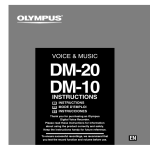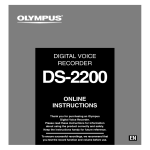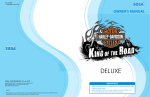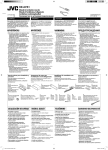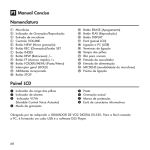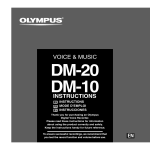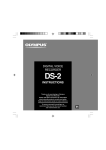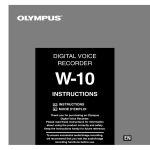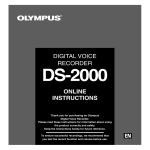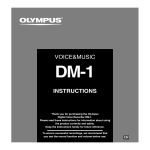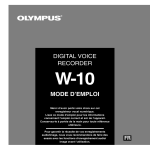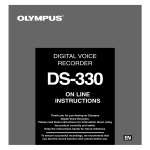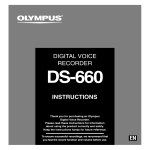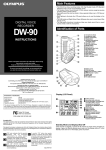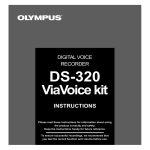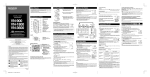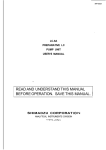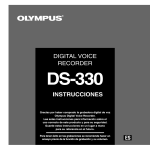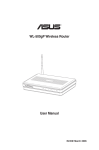Download DM-20 Online Instructions
Transcript
VOICE & MUSIC
DM-20
DM-10
ONLINE
INSTRUCTIONS
Thank you for purchasing an Olympus
Digital Voice Recorder.
Please read these instructions for information
about using the product correctly and safely.
Keep the instructions handy for future reference.
To ensure successful recordings, we recommend that
you test the record function and volume before use.
EN
1
Table of Contents
Table of Contents ...................................... 2
Safe and Proper Usage ............................. 4
General Precautions .................................. 4
1 Getting Started
Main Features ............................................ 6
Identification of Parts ................................. 8
Inserting Batteries ................................... 10
Using the AC Adapter .............................. 11
Switching Between the Voice Recorder
and Music Player ............................... 11
Setting Time/Date (TIME&DATE) ............ 12
Operating Environment ........................... 14
Installing Software ................................... 15
Uninstalling Software ............................... 19
2 When Using the Recorder as
a Voice Recorder
Recording ................................................ 21
Using the Variable Control
Voice Actuator (VCVA) ...................... 23
Recording with External Microphone ...... 25
Listening While Audio Is Recorded
(Recording Monitor) .......................... 26
Recording Modes (REC MODE) ............. 27
Microphone Sensitivity (MIC SENSE) ..... 28
Recording From Another Audio Device ... 29
Playing ..................................................... 31
2
Continuous Playback (ALL PLAY) ........... 34
Auto Backspace review
(BACK SPACE) ................................. 35
Repeat Playback ..................................... 36
Noise Cancel Function ............................ 38
Index Marks ............................................. 39
Assigning File Comments
(COMMENT) ..................................... 40
LCD Display Information
(VOICE mode) ................................... 41
Menu List (VOICE mode) ........................ 43
3 Managing Files on Your PC
Using DSS Player Software .................... 44
Using Online Help ................................... 45
Connecting to Your PC ............................ 46
Running DSS Player ............................... 50
Window Names (DSS Player) ................. 52
Download Voice Files from the
Recorder ............................................ 53
Play a Voice File ...................................... 55
Upload Voice Files to the Recorder ........ 56
Send Voice Files with E-mail ................... 58
Changing User ID .................................... 58
Changing a Folder Name ........................ 59
Editing File Comments ............................ 59
Editing a Template ................................... 60
4 Using the Recorder as a
Music Player
Using the Recorder as a Music Player ... 61
Using Windows Media Player ................. 61
Window Names
(Windows Media Player) ................... 63
Copying Music from CD .......................... 64
Transferring Music File to the Recorder .... 65
Music Playback ........................................ 66
Increasing the WOW effect
(WOW EFFECT) ............................... 69
Changing the User Equalizer
(USER EQ) ........................................ 71
LCD Display Information
(MUSIC mode) .................................. 73
Changing Playback Order of Music File .... 75
Menu List (MUSIC mode) ........................ 76
1
System Sounds (BEEP) .......................... 86
Assigning Folder Names
(FOLDER NAME) .............................. 87
Moving Files Across Folders ................... 90
Hold .......................................................... 91
Formatting the Recorder (FORMAT) ....... 92
2
3
6 Using the Recorder as a
Reader / Writer
4
Using the Recorder as a
Reader/Writer .................................... 94
5
7 Other Information
Alarm Message List ................................. 95
Troubleshooting ....................................... 97
Accessories (optional) ............................. 98
Specifications .......................................... 98
Technical Assistance And Support ........ 100
6
7
5 Feature Common to the Voice
Recorder and Music Player
Erasing ..................................................... 77
Locking Files (LOCK) .............................. 80
Alarm Playback Function (ALARM) ........ 81
LCD Contrast Adjustment
(CONTRAST) .................................... 84
Backlight (BACKLIGHT) .......................... 85
3
Safe and Proper
Usage
Before using your new recorder, read this
manual carefully to ensure that you know
how to operate it safely and correctly.
Keep this manual in an easily accessible
location for future reference.
• The warning symbols indicate important
safety related information. To protect
yourself and others from personal injury or
damage to property, it is essential that you
always read the warnings and information
provided.
General Precautions
● Do not leave the recorder in hot, humid
locations such as inside a closed
automobile under direct sunlight or on
the beach in the summer.
● Do not store the recorder in places
exposed to excessive moisture or dust.
● Do not use organic solvents such as
alcohol and lacquer thinner to clean the
unit.
● Do not place the recorder on top of or
near electric appliances such as TVs or
refrigerators.
● Avoid recording or playing back near
cellular phones or other wireless
equipment, as they may cause
interference and noise. If you
experience noise, move to another
place, or move the recorder further away
from such equipment.
● Avoid sand or dirt. These can cause
irreparable damage.
● Avoid strong vibrations or shocks.
● Do not disassemble, repair or modify
the unit yourself.
● Do not operate the unit while operating
a vehicle (such as a bicycle, motorcycle,
or go-cart).
● Keep the unit out of the reach of
children.
<Warning regarding data loss>
Recorded content in memory may be
destroyed or erased by operating mistakes,
unit malfunction, or during repair work.
It is recommended to back up and save
important content to other media such as a
computer hard disk.
4
Batteries
Warning
• Batteries should never be exposed to
flame, heated, short-circuited or
disassembled.
• Do not attempt to recharge alkaline,
lithium or any other non-rechargeable
batteries.
• Never use any battery with a torn or
cracked outer cover.
• Keep batteries out of the reach of
children.
• If you notice anything unusual when
using this product such as abnormal
noise, heat, smoke, or a burning odor:
1 remove the batteries immediately while
being careful not to burn yourself, and;
2 call your dealer or local Olympus
representative for service.
AC Adapter
Warning
• Do not attempt to disassemble, repair or
modify the AC adapter in any way.
• Keep foreign objects including water,
metal, or flammable substances from
getting inside the product.
• Do not moisten the AC adapter or touch
it with a wet hand.
• Do not use the AC adapter in the vicinityof flammable gas (including gasoline,
benzine and lacquer thinner).
In case
• ... the internal parts of the AC adapter
are exposed because it has been
dropped or otherwise damaged:
• ... the AC adapter is dropped in water, or
if water, metal flammable substances or
other foreign objects get inside it:
• ... you notice anything unusual when
using the AC adapter such as abnormal
noise, heat, smoke, or a burning odor:
1 do not touch any of the exposed parts;
2 immediately disconnect the power
supply plug from the power outlet, and;
3 call your dealer or local Olympus
representative for servicing. Continued
use of the AC adapter under these
circumstances could result in electric
shock, fire or injury.
5
Main Features
● Dual function recorder as a Digital Voice
Recorder and a Digital Music Player (☞
P.21,61).
1
• DM-20 (128MB)
Main Features
SHQ mode : 4 hours 20 minutes
● Includes the Olympus DSS Player software
and Windows Media Player (☞ P.15).
HQ mode
: 8 hours 45 minutes
SP mode
: 20 hours 55 minutes
● Includes a dual function Remote Controller
and Microphone (☞ P.25).*1
LP mode
: 44 hours 45 minutes
● A Ear/Mic/Remote Controller Jack with
switch-over depending on the application.
● A USB connected Cradle for data download
from the recorder to the PC (☞ P.46).
● The recorder can also be used as a
removable external memory reader/writer
(☞ P.94).
● The large LCD screen with backlight can
be easily read even in the dark.
● You may assign your own names to folders
(☞ P.87).
Main features of the Digital
Voice Recorder
● The recorder stores highly compressed
DSS and WMA format voice messages in
integrated flash memory. *2
● The recorder supports three recording
modes, HQ (High Quality) mode, SP
(Standard Playback) mode and LP (Long
Playback) mode. If a stereo microphone
(optional) is used, you can enjoy recording
in SHQ (Stereo High Quality) mode (☞
P.27).
6
Recording time*3
• DM-10 (64MB)
SHQ mode : 2 hours 10 minutes
HQ mode
: 4 hours 20 minutes
SP mode
: 10 hours 25 minutes
LP mode
: 22 hours 20 minutes
● The five folders can hold 199 files each,
for the maximum of 995 recordings (☞
P.21).
● You can input file comments (☞ P.40).*4
● The recorder has a Noise Cancel Function
(☞ P.38).
● Recorded files may be moved from one
folder to another (☞ P.90).
● You can insert or delete index marks (☞
P.39).*4
● The recorder has Fast Playback and Slow
Playback functions to control playback
speed (☞ P.32).
● Comes with DSS Player software (☞ P.44).
IBM and PC/AT are the trademarks or registered
trademarks of International Business Machines
Corporation.
● Can play back music files in MP3 and WMA
format.
Playback time* 5
Microsoft, Windows and Windows Media are
registered trademarks of Microsoft Corporation.
DM-20 (128 MB) : 100 to 340 minutes
DM-10 (64 MB) : 50 to 170 minutes
● Has built-in WOW (☞ P.69).
● You can change the playback equalizer
settings (☞ P.71).
*1: Depending on the product you purchased, the remote
controller microphone may not be included. For the
supplied components, see the descriptions on the
package.
*2: DSS format in SP and LP mode recording, and WMA
format in SHQ and HQ mode recording.
*3: Available recording time for one continuous file.
Available recording time may be shorter if many short
recordings are made. (The displayed available recording
time and recorded time are approximate indications.)
1
Main Features
Main features of the Digital
Music Player
Apple, Macintosh, iMac, Mac, and PowerMac are
trademarks or registered trademarks of Apple
Computer, Inc.
Intel and Pentium are registered trademarks of Intel
Corporation.
Adobe and Acrobat Reader are registered
trademarks of Adobe Systems Incorporated.
WOW, SRS and
Labs, Inc.
symbol are trademarks of SRS
WOW technology is incorporated under license from
SRS Labs, Inc.
CORT OLOGIC is a registered trademark of
Cortologic AG.
Other product and brand names mentioned herein
may be the trademarks or registered trademarks of
their respective owners.
*4: For WMA files, these functions are only available for
files recorded with this recorder or the IC recorders from
Olympus.
*5: The total storage time will vary depending on the bit
rate of each music file.
7
Identification of Parts
1
1
Identification of Parts
^
%
$
#
@
2
3
4
5
6
7
8
9
0
q
-
*
&
!
)
1 EAR/MIC/REMOTE jack
2 Built-in microphone
3 Record/Play indicator lamp
4 REC (Record) button
5 STOP button
6 PLAY button
7 FF (Fast Forward) button
8 REW (Rewind) button
9 VOL (+) button
0 VOL (–) button
! PC (USB) terminal
@ ERASE button
8
=
(
# FOLDER/REPEAT button
$ INDEX/EQ button
% DISPLAY/MENU button
^ Display (LCD panel)
& Strap hole
* Power jack
( Battery cover
) Cradle attachment point
- Mode (VOICE/MUSIC) switch
= HOLD switch
q Built-in speaker
Remote Controller
Microphone
Display (LCD Panel)
5
8
7
6
5
1
2
3
4
2
3
4
9
Identification of Parts
1
1
6
7
8
9
0
!
0
!
1 Built-in microphone
2 VOL (+) button
3 VOL (–) button
4 FF (Fast Forward) button
5 REW (Rewind) button
6 PLAY button
7 STOP button
8 REC (Record) button/
REC indicator lamp
9 Clip
0 HOLD switch
! EAR jack
Depending on the product you purchased, the
remote controller microphone may not be included.
For the supplied components, see the descriptions
on the package.
1 Battery indicator
2 VCVA (Variable Control Voice
Actuator) indicator
3 WOW indicator
4 Alarm indicator
5 Microphone sensitivity display
6 Record mode indicator
7 Erase lock indicator
8 Repeat, Random play indicator
9 Current file number
0 Total number of recorded files in
the folder
! Character Information display
9
Inserting Batteries
1
1
Inserting Batteries
2
3
1
2
3
Lightly press down on the arrow and slide the
battery cover open.
Insert two AAA alkaline batteries, observing the
correct polarity.
Close the battery cover completely.
Replacing batteries
The battery indicator on the display changes as the batteries
lose power.
→
→
→
When
appears on the display, replace the batteries as
soon as possible.
When the batteries are too weak, the recorder shuts down
and “BATTERY LOW” appears on the display. AAA alkaline
batteries are recommended.
An optional Ni-MH Rechargeable Battery from Olympus
can be used for the recorder ( ☞ P.98).
.................................................................................................................................................................
Notes
• Be sure to stop the recorder before replacing the batteries. Unloading the batteries while the recorder
is in use may corrupt the file. If you are recording into a file and the batteries run out, you will lose your
currently recorded file because the file header will not be able to close. It is crucial to change the batteries
once you see only one Hash mark in the battery icon.
• Be sure to replace both batteries at the same time.
• Never mix old and new batteries, or batteries of different types and/or brands.
• If it takes longer than 1 minute to replace dead batteries, you may have to reset the time when you load
fresh batteries (☞ P.12).
• Remove the batteries if you are not going to use the recorder for an extended period of time.
10
Using the AC Adapter
Warning
• Always stop recording before
connection or disconnection.
• When the AC adapter is not in use,
disconnect the power supply plug from
the power outlet.
• Use only the correct power supply
voltage as indicated on the adapter.
• Do not use the AC adapter when
connecting the recorder to the USB port.
This device can be used as a voice recorder
or as a music player.
Using the mode switch, choose between
VOICE or MUSIC option.
VOICE : For recording or playing back voice
files.
MUSIC : For listening to music files.
Meaning of icons in this manual
Set the mode switch to VOICE before
operating the recorder.
Set the mode switch to MUSIC before
operating the recorder.
Convenient features that can be used
with both the Voice Recorder and
Music Player.
1
Using the AC Adapter/Switching Between the Voice Recorder and Music Player
Plug the optional AC adapter (Olympus Model
A321 or A322) into household power outlet
and connect the power plug to the recorder’s
power connector (DC 3 V) as shown in the
illustration. Always stop recording before
connection. Otherwise it may not be possible
to play back the voice data being recorded.
Switching Between
the Voice Recorder
and Music Player
11
Setting Time/Date (TIME&DATE)
If you have set the time and date, information as to when an audio file is recorded is stored
automatically with that file. The time and date should be set to ease file management tasks. The
time and date setting is also needed to perform the alarm playback function (☞ P.81).
1
Setting Time/Date (TIME&DATE)
The hour indicator will flash automatically when you load batteries before using the
recorder for the first time, or after the recorder hasn't been used for a long time. Proceed
from step 1.
PLAY button
STOP button
FF/REW
button
PLAY button
(accepts a choice
and moves on to
the next item)
(Exits the menu)
MENU
button
FF/REW
button
(switching the
data displayed)
(alters a choice)
1 Press the FF button or REW button to
set the hour.
2 Press the PLAY button to accept t h e
hour.
• You can choose between 12 and 24 hour
display by pressing the MENU button
while setting the hour and minute.
Example: 5:45 P.M.
PM 5:45 ←→ 17:45
(Initial setting)
2
Set the minute.
3
Set the year.
STOP
button
When the remote controller microphone is
connected, buttons with the same names as
those on the recorder work analogously.
12
1
Set the hour.
1 Press the FF button or REW button to
set the minute.
2 Press the PLAY button to accept t h e
minute.
1 Press the FF button or REW button to
set the year.
2 Press the PLAY button to accept t h e
year.
• You can choose the order of the year,
month, day by pressing the MENU button
while setting them.
Example: March 14, 2003
4
Set the date.
6
Press the STOP button to close the
menu.
1 Press the FF button or REW button to
set the date.
2 Press the PLAY button to accept the
date.
..........................................................................
Set the month.
1 Press the FF button or REW button to
set the month.
2 Press the PLAY button to accept t h e
month.
Note
If you press the STOP button during the setup
operation, the recorder will save the items that were
set to that point.
1
Setting Time/Date (TIME&DATE)
3M 14D 2003Y (Initial setting)
↓
14D 3M 2003Y
↓
2003Y 3M 14D
5
Changing the Time/Date
1
3
2
1
2
3
Press and hold the MENU button
for 1 second or longer.
The menu opens (☞ P.43,76).
Press the FF or REW button until “TIME
&DATE” flashes on the display.
Press the PLAY button.
Time/Date screen appears. The hour
indicator flashes, indicating the start of the
Time/Date setup process.
Follow the same steps starting at step 1 in “Setting Time/Date”
(☞ P.12).
13
Operating Environment
Basic Operating Environment of DSS Player, Windows Media Player
1
Operating Environment
14
Windows
DSS Player, Windows Media Player
PC:
Operating
System:
IBM PC/AT compatible PC
Microsoft Windows 98/ 98SE/
Me/ 2000 Professional/XP
Professional,Home Edition
For Windows Media Player, the
operating system must be
Windows 98SE or later.
CPU:
Intel Pentium II class 333 MHz
processor or more
(Processor 500MHz or more is
recommended)
RAM:
64MB or more (128MB or more
is recommended)
Hard drive
For installing DSS Player:
space:
10MB or more
For installing Windows Media
Player: 50MB or more
(Additional disk space is needed
to store voice and music files)
Drive:
2x or faster CD-ROM, CD-R,
CD-RW, DVD-ROM drive
Sound card: Creative Labs Sound Blaster 16
or 100% compatible sound card
Browser:
Microsoft Internet Explorer
4.01 SP2 or later
Display:
800 x 600 pixels or more, 256
colors or more
USB port:
One free port
Audio I/O
Earphone output or speakers
terminals:
Macintosh
PC:
Operating
System:
RAM:
Hard drive
space:
Drive:
Display:
USB port:
Audio I/O
terminals:
iMac/ iBook/ Power Mac G3,
G4/PowerBook G3
(The computer must support
a standard USB port.)
Mac OS 9.0/9.1/9.2/10.1/10.2
16 MB or more
5 MB or more (Additional disk
space is needed to store
voice and music files)
2x or faster CD-ROM, CD-R,
CD-RW, DVD-ROM drive
800 x 600 pixels or more, 256
colors or more
One free port
Earphone output or speakers
..........................................................................
Note
USB ports are not supported on PCs running
Windows 95 or that have been upgraded from
Windows 95 to any other OS.
Installing Software
• DSS Player: Recorded voice files can be downloaded to the PC for complete file management and playback
solution.
• Windows Media Player: Music data can be converted into music files and uploaded to the recorder.
• Acrobat Reader is installed on your PC. It is required to view the accompanying manual in PDF format.
Be sure to confirm the following before installation:
• Exit all running applications.
• Eject the floppy disk if you are using one.
1
Installing Software
Before you connect the recorder to your PC and use it, you must first install the utility software
from the included Software CD.
Applications included with “Voice & Music DM Series Utility Software”
• If you are running Windows2000/XP or Mac OS X on the network, you need to log on as an Administrator.
15
Installing Software
Windows
1
Installing Software
1
Insert OLYMPUS Voice & Music DM
Series Utility Software into the CDROM drive.
The installation program will start
automatically. Once the program starts,
jump to step 4. If it does not, follow the
procedures in steps 2 and 3.
2
3
4
5
Click the [Start] button and select
[Run].
Installing DSS Player
6
Confirm your acceptance of the
terms of the Licensing Agreement.
7
Register user information.
8
Select where to install DSS Player.
Enter “D:\setup.exe” in the [Open]
field and click [OK] .
This is assuming the CD-ROM drive is D.
The installation Language Selection
dialog box opens.
Click the desired language to select it.
Select the necessary software, when
the OLYMPUS Voice & Music DM
Series Utility Software opening
screen appears.
9
10
16
You must accept the terms of the
Licensing Agreement to install DSS
Player. If you accept them, click [Yes].
Register user information. Enter your
name, company name, and license ID
number (serial number).
The license ID number is printed on the
license ID card. Click [Next]. A
confirmation dialog box opens, click
[Yes].
This lets you specify the folder in which
to install DSS Player. Click [Browse] to
find the desired installation folder. To
accept the default folder, click [Next].
Note
If the installation folder does not exist,
a confirmation dialog box opens to get
your permission to create a folder for
this purpose. Click [Yes].
Select a program menu folder.
You may change the program menu
folder to another one, such as [Start Up].
To accept the default folder, click [Next].
Authorizing the start of file
copying.
Confirm all “Current Settings”. To accept
them, click [Next].
Note
To change the program menu folder or
installation folder, click [Back].
Copy files.
Wait until DSS Player is installed on
your PC, then click [Finish].
The screen returns to the opening
screen automatically.
If you would like to install Windows Media
Player at this time, please select “Install
Windows Media Player” and proceed to step
12 below.
Installing Windows Media
Player
12
13
Confirm acceptance of the terms
of the Licensing Agreement.
You must accept the terms of the
Licensing Agreement to install Windows
Media Player. If you accept them, click
[I Accept].
Installing Windows Media Player.
Select your Privacy Options.
You can set up your privacy options on
this screen. If you want to install the
software applying to your environment,
change the check in the checkbox.
To select the default, click [Next].
Customize
Option.
the
Installation
Select the installation options. To select
the default, click [Finish]. Installation is
complete and Windows Media Player
will start up. Close Windows Media
Player to return to the opening screen.
If you would like to install Acrobat Reader at
this time, please select “Install Acrobat
Reader” and proceed to step 15 below.
1
Installing Software
11
14
Install Acrobat Reader
15
Install Acrobat Reader according
to the directions on the screen.
Installing the Device Driver
16
Connect the recorder to your PC,
referring to “Connecting to Your
PC” (☞ P.46).
When you connect the recorder to your
PC for the first time after installing DSS
Player, the recorder's driver will be
installed automatically. If the driver is
installed properly, DSS Player will start
automatically.
(For details about operation for DSS
Player see pages from P.52)
17
Installing Software
Macintosh
1
Installing Software
18
1
2
3
Insert OLYMPUS Voice & Music DM
Series Utility Software into the CDROM drive.
4
5
Click [Continue] when the DSS
Player for Mac opening screen
appears.
6
Select where to install DSS Player
for Mac.
Double-click CD icon.
Double-click the desired language to
select it.
Double-click the following icon.
(OS 9.x)
DSS Player for Mac Installer
(OS X)
DSS Player (for Mac) Installer OS X
Confirm your acceptance of the
terms of the Licensing Agreement.
You must accept the terms of the Licensing
Agreement to install DSS Player for Mac.
If you accept them, click [Agree].
This lets you specify the folder in which to
install DSS Player for Mac. To accept the
default folder, click [Choose].
Installing DSS Player for Mac.
7
Completing setup.
Installation has finished. Click [Quit].
If you installed the software into the OS
9.x, you need restart your PC after
completing the installation.
Uninstalling Software
To uninstall any of the software component of the DM series Utility software installed on your
PC, follow the steps below.
1
2
3
4
Exit DSS Player and Windows
Media Player.
5
6
Click [Change/Remove].
Select [Control Panel] from [Start]
menu.
Click [Add/Remove programs] in
the control panel window.
A list of applications that have been
installed is displayed.
7
When the [Maintenance Complete]
screen is displayed, click [Finish] to
complete uninstalling.
..........................................................................
Note
Uninstalling Software
Windows
1
The voice files and music files you made are stored
in the [MESSAGE] folder. If you don't need them,
delete them. You can confirm the location of the
[MESSAGE] folder by clicking [Options] in the
[Tools] menu before uninstalling.
Select the software you would like to
uninstall/remove.
Confirmation of Deleting the File.
Click the [OK] button to start uninstalling.
An additional message may appear, if so,
read it carefully and follow the instructions
given.
19
Uninstalling Software
Macintosh
1
Uninstalling Software
20
1
2
Exit DSS Player.
Delete the Preferences File.
Delete the[DSS Preference] file in the
following location.
(OS 9.x)
Macintosh HD : System Folder : Preferences
(OS X)
Macintosh HD : User : Library : Preferences
3
Delete the Executable File.
4
Delete the Driver File.
Delete the [DSS Player for Mac] file in the
location where you installed the file.
For OS X users, uninstalling has been
completed. For OS 9.x users, proceed to
step 4.
Delete the following file in the following
location.
System Folder : Function Enhancement
[DSS 10USB Driver]
[DSS 10USB Shim]
[DSS 1USB Driver]
[DSS 1USB Shim]
[DSS FSUSB Driver]
[DSS FSUSB Shim]
[DSS USB Driver]
[DSS USB Shim]
5
Delete the Help File.
Delete the [DSS Player for Mac Help] file
in the following location.
System Folder : Help
..........................................................................
Note
The voice files and music files you made are stored
in the [MESSAGE] folder. If you don't need them,
delete them. You can confirm the location of the
[MESSAGE] folder by clicking on [Options] in the
[Tools] menu before uninstalling.
When Using the Recorder as a Voice Recorder
Recording
Microphone
2
1
The folder name is displayed.
a
b
c
a Total number of recorded files in the
folder
b Current file number
c Current folder
3
2
Microphone
2
Press the FOLDER button to
choose a folder.
2
Recording
The recorder provides five folders, A, B, C, D and E, and each message recorded in a folder is
saved as a Digital Speech Standard (DSS) file or a Windows Media Audio (WMA) file. These five
folders can be selectively used to distinguish the kind of recording; for example, Folder A might
be used to store private information, while Folder B might be dedicated to holding business
information. Up to 199 messages can be recorded per folder.
Press the REC button to start
recording.
The record/play indicator lamp glows red.
Aim the microphone at the sound source.
When using the remote controller
microphone for recording, the indicator
lamp and internal microphone of the
recorder are switched off.
d
e
f
d Current recording mode
e Recording time
f Remaining recording time
3
3
Press the STOP button to stop
recording.
1
21
Recording
Notes
2
Recording
• A beep will sound when remaining recording time
reaches 60 seconds, 30 seconds, and 10 seconds
while recording.
• “MEMORY FULL” or “FOLDER FULL” will be
displayed when the memory or folder capacity is
full. Delete any unnecessary files before recording
any further (☞ P.77) or transfer voice files to your
computer using DSS Player Software (☞ P.53).
Recording functions
Pause Recording
Pause
Press the REC button while recording.
➥ “REC PAUSE” will flash on the display.
Resume Recording
Press the REC button again.
➥ Recording will resume at the point of
interruption.
Note
The recorder will time out after 10 minutes when
left in “REC PAUSE”.
22
Using the Variable Control Voice Actuator (VCVA)
When the microphone senses that sounds have reached a preset threshold volume level, the
built-in Variable Control Voice Actuator (VCVA) starts recording automatically, and stops when
the volume drops below the threshold level.
The VCVA feature help extend recording time and conserve memory by turning off recording
during silent periods. This helps make the playback, with no lulls or dead space, more efficient
and convenient.
6
3
4
3,5
1
6
2,4
5
6
The menu opens (☞ P.43).
Press the FF or REW button until
“VCVA” flashes on the display.
Press the PLAY button.
The VCVA setup process begins.
Press the FF or REW button to choose
between ON and OFF.
ON : Will start recording in VCVA mode.
OFF : Will resume recording in normal mode.
Press the PLAY button to complete
the setup screen.
2
Using the Variable Control Voice Actuator (VCVA)
3,5
2,4
1
2
Press and hold the MENU button for
1 second or longer.
Press the STOP button to close the
menu.
When ON is selected, a VCVA indication will
be displayed on the screen.
23
Using the Variable Control Voice Actuator (VCVA)
7
7
2
Press the REC button to start recording.
Using the Variable Control Voice Actuator (VCVA)
When the sound volume is lower than the
preset threshold sound level, recording
automatically stops after 1 sec approximately,
recording automatically pauses after
approximately 1 second, and “STANDBY”
flashes on the display. The record/play indicator
lamp glows when recording starts and flashes
when recording pauses.
* When the remote controller is connected, the REC
indicator lamp on the remote controller lights up but
the record/play indicator lamp on the recorder will
be switched off.
Adjust the start/stop actuation
level
7
Press the FF or REW button to adjust the
pause sound level during recording.
The VCVA level can be set to any of 15 different
values. The higher the value, the more sensitive
the recoder to sounds. At the highest value, even
the faintest sound will activate recording.
The VCVA pause sound level can be adjusted
according to the ambient (background) noise.
a
b
a Level meter (varies according to the sound
volume being recorded)
b Start level (moves to the right/left according to
the set level)
................................................................................................................
Notes
• The start/stop actuation level also varies depending on the selected
microphone sensitivity mode (☞ P.28).
• To ensure successful recordings, prior testing and adjustment of the start/
stop actuation level is recommended.
24
Recording with External Microphone
To enhance sound quality during recording, use the Remote Controller Microphone or an optional
external microphone. If a stereo microphone is used, recording in SHQ (Stereo High-Quality)
mode is possible. Please note, when a microphone is connected to the jack on the recorder, the
jack functional switch-over is made automatically.
2
Make sure that the recorder has stopped.
Connect to the jack on the recorder.
If an external microphone is connected to the jack on the
recorder, the built-in microphone is disabled.
Applicable external microphones
● Remote controller microphone: MR12
MR12 contains a non-directional microphone. With a clip, you can attach
the microphone on your jacket's pocket, etc. This microphone is used to
record your voice or voices of people close to you.
● Noise-Cancellation microphone: ME12 (optional)
(Dictation microphone)
This microphone is used to record your own voice while minimizing
surrounding noise.
Recording with External Microphone
1
2
● Stereo microphone: ME50S (optional)
When using a stereo microphone, the recorder will switch-over to SHQ
mode automatically and recording in WMA format, noise-free sound can
be accomplished. Stereo recording is only possible in SHQ mode.
..............................................................................................................
Notes
• Do not insert or remove a microphone into or from the jack while recording.
• If an earphone is connected to the remote controller recording is not
possible.
• If an earphone is connected to the remote controller EAR jack while
recording, recording will stop automatically.
25
Listening While Audio Is Recorded
(Recording Monitor)
If you start recording after inserting the earphone into the jack on the recorder, you can hear the
sound being recorded. The sound volume on the recording monitor can be adjusted by pressing
the VOL (+) or VOL (–) button.
2
Listening While Audio Is Recorded (Recording Monitor)
26
1
2
Make sure that the recorder has stopped.
Connect the earphone to the jack on the recorder.
After recording is started, you can hear the sound being
recorded through the earphone.
.......................................................................................................
Notes
• Recording cannot be monitored during recording with an external
microphone.
• Recording level cannot be controlled using the volume button.
• When recording using the the remote controller microphone,
recording cannot be monitored even though the earphone is
connected to the EAR jack on the remote controller.
• When using the earphones, do NOT set the volume too high. Listening
at very high volume may lead to hearing loss.
Recording Modes (REC MODE)
You can select from among three recording modes: HQ (High Quality) mode, SP (Standard
Playback) mode and LP (Long Playback) mode.
If an optional stereo microphone is used, the only possible recording mode is SHQ (Stereo High
Quality).
2,4
1
5
3
2
3
Press the PLAY button.
4
5
Press the PLAY button to complete
the setup screen.
“REC MODE” will be displayed on the
screen (☞ P.43).
The recording mode setup process
begins.
Press the FF or REW button to
choose from HQ, SP and LP.
2
Recording Modes (REC MODE)
2,4
3
5
1
Press and hold the MENU button
for 1 second or longer.
Press the STOP button to close the
menu.
.......................................................................................................
Note
Choose SHQ/HQ or SP mode for recording meetings or lectures with
crisp clarity.
27
Microphone Sensitivity (MIC SENSE)
Microphone sensitivity is adjustable to meet recording needs.
2
Microphone Sensitivity (MIC SENSE)
3,5
2,4
3,5
1
6
6
2,4
1
2
Press and hold the MENU button
for 1 second or longer.
3
4
Press the PLAY button.
The menu opens (☞ P.43).
Press the FF or REW button until
“MIC SENSE” flashes on the
display.
The microphone sensitivity setup process
begins.
Press the FF or REW button to
choose between CONFERENCE
and DICTATION.
CONFERENCE: High-sensitivity mode
that records sounds in all
directions.
DICTATION: Low-sensitivity mode suited
for dictation.
5
6
Press the PLAY button to complete
the setup screen.
Press the STOP button to close the
menu.
.......................................................................................................
Notes
28
• If you want to record clear or noise-free dictation, select DICTATION
mode and place the microphone 3 to 4 inches from the source.
• If the ambient (background) noise is too loud to get a clear recording
even in DICTATION mode, we recommend that you use an ME12
single directional microphone (sold separately).
Recording From Another Audio Device
The recorder can record the sound played back by another device with a connecting cord.
EAR
Connect the recorder to the
earphone jack on the other device
with a connecting cord.
For recording monaural sound, use the
optional connecting cord, KA232 (☞ P.98)
and, for stereo sound, use a commercially
available connecting cord with attenuation
resistance.
3
5
4
3
4
Press and hold the MENU button
for 1 second or longer.
5
Press the PLAY button.
The menu opens (☞ P.43).
Press the FF or REW button until
“EXT.INPUT” flashes on the
display.
2
Recording From Another Audio Device
1
2
2
Make sure that the recorder has
stopped.
The EXT.INPUT setup process begins.
29
Recording From Another Audio Device
6
Choose “STEREO INPUT” for the stereo
recording.
Choose “MONAURAL INPUT” for the
monaural recording.
EAR
2
Recording From Another Audio Device
30
7
8
9
8
Press the FF or REW button to
choose between “STEREO INPUT”
and “MONAURAL INPUT”.
9
7
6
Press the PLAY button to complete
the setup screen.
Press the STOP button to close the
menu.
Press the REC button to start
recording.
When set to STEREO INPUT, the recorder
starts recording in SHQ mode. When set to
MONAURAL INPUT, it starts recording in the specified recording
mode.
.......................................................................................................
Notes
• Be sure to set the external input before connecting a connecting cord
to the jack on the recorder. Otherwise, the input setting may be
disabled.
• Disconnecting the connecting cord or switching off the recorder
cancels the external input setting and resets it to the automatic
switching mode. To record sound using the connecting cord, follow
the procedure from step 1 again.
Playing
4
Press the FOLDER button to
choose folder.
Press the FF or REW button to
choose the file that you want to
play.
If you keep pressing the FF or REW button
in stop mode, the recorder continuously
skips to the beginnings of files.
3
2
Playing
5
3
2
1
2
Press the PLAY button to start
playback.
The record/play indicator lamp glows
a
green.
a Current playback time
b
b Total recording time of the file being
played
3
1
5
2
4
4
Press the VOL (+) or VOL (–) button
to select the proper sound volume.
5
Press the STOP button at any point
you want to stop the playback.
The display shows the volume level. You
can choose between 0 to 30.
Resume playback by pressing PLAY
button again.
31
Playing
Playback
functions
2
Operation
Playing
Fast
Playback
(F.PLAY)
Slow
Playback
(S.PLAY)
Cue
(CUE)
Press the PLAY button once while playing a file.*1
➥ The recorder plays back at approximately 50%
faster than normal rate.
Press the PLAY button once while fast playing back.*1
➥ The recorder plays back at approximately 25%
slower than normal rate.
Hold the FF button while playing a file.
➥ The recorder stops when it reaches the end of the
file. Continue pressing the FF button to proceed
with the cue from the beginning of the next file.
Review
Hold the REW button while playing a file.
(REVIEW)
➥ The recorder stops when it reaches the beginning
of the file. Continue pressing the REW button to
proceed with the review from the end of the
previous file.
Skipping to Press the FF button during playback, fast playback, or
beginning
slow playback.*3
of a file*2
➥ The next file is cued and playback starts at the
original speed.
Press the REW button during playback, fast playback,
or slow playback.*3
➥ The file being played is cued and playback starts
at the original speed.
How to Cancel
Press the PLAY button 2 times
while fast playing back.
➥ Playback returns to normal rate.
Press the PLAY button once while
slow playing back.
➥ Playback returns to normal rate.
Release the FF button.
➥ Replays at the original speed.
Release the REW button.
➥ Replays at the original speed.
*1: As in normal playback, operations such as playback stop, file cueing, and index mark (☞ P.39) insertion are possible in fast
playback and slow playback.
*2: If you keep pressing the FF or REW button in stop mode, the recorder continuously skips to the beginnings of files (F.SKIP/
B.SKIP).
*3: If an index mark is encountered midway, playback begins at that point.
Note
If you set Noise Cancel to “LOW” or “HIGH”, you cannot use the Fast Playback and Slow Playback functions.
32
Playback through earphone
Notes
2
Playing
• When using earphone, adjust sound level
moderately or hearing loose may result.
• When playing back through the earphone, sounds
can be heard from either side of the earphone
even for monaural recorded files.
• When you use an external speaker or an
earphone with built-in volume, connect it to the
EAR jack on the remote controller. If you directly
connect it to the jack on the recorder, the external
speaker or earphone may not work.
When you record the playback sound with another
recording device, connect the EAR jack on the
remote controller and the microphone jack on the
other recording device.
You can listen to audio playback through
the earphone connected to the jack on the
recorder or the EAR jack on the remote
controller.
When the earphone is used, the recorder
speaker will be switched-off.
33
Continuous Playback (ALL PLAY)
When a file finishes playing back, the next file is played without stopping until it reaches the last
file in the folder.
2
Continuous Playback (ALL PLAY)
3,5
2,4
3,5
1
6
6
2,4
1
2
Press and hold the MENU button
for 1 second or longer.
3
4
Press the PLAY button.
5
6
Press the PLAY button to complete
the setup screen.
The menu opens (☞ P.43).
Press the FF or REW button until
“ALL PLAY” flashes on the display.
The Continuous Playback setup process
begins.
Press the FF or REW button to
choose between ON and OFF.
ON :Continuous playback.
OFF:Returns to normal playback mode.
Press the STOP button to close the
menu.
.......................................................................................................
Note
After the last file in the folder plays, “END” appears on the screen and
playback stops automatically .
34
Auto Backspace review (BACK SPACE)
If it is necessary to repeatedly listen to the last phrase, you can set the Auto Backspace function
for either 1 or 2 seconds.
3,5
1
2,4
6
2,4
7
Press and hold the MENU button
for 1 second or longer.
3
4
Press the PLAY button.
Press the FF or REW button until
“BACK SPACE” flashes on the
display.
The Back Space setup process begins.
Press the FF or REW button to
choose from “OFF”, “1 SEC SKIP”
and “2 SEC SKIP”.
OFF :Perform normal cueing.
1 SEC SKIP : Start playback from 1 second
before.
2 SEC SKIP : Start playback from 2 seconds
before.
5
6
7
2
The menu opens (☞ P.43).
Auto Backspace review (BACK SPACE)
3,5
7
6
1
2
Press the PLAY button to complete
the setup screen.
Press the STOP button to close the
menu.
Press the REW button while the file
is being replayed.
Playback starts at the set point of seconds
before.
35
Repeat Playback
This function enables repeated playback of part of the file being played. If the continuous playback
function is used together, two or more files can be repeatedly replayed as long as they are in the
same folder.
2
Repeat Playback
1
1
2
File playback begins.
Press the REPEAT button briefly at
the point you want to start Repeat
Playback.
“REPEAT END?” flashes until you
designate the end point.
3
1
2,3
36
Choose the file for Repeat Playback,
and press the PLAY button.
Press the REPEAT button briefly
again at the position you want
Repeat Playback to end.
The recorder repeatedly plays back the
section between the start and the end
positions until you cancel Repeat
Playback.
If continuous playback is set to ON (☞
P.34), the end position can be set to the
extent of the last file in the folder.
4
4
Press the STOP button.
Repeat Playback is cancelled.
You can use Fast Playback and Slow Playback functions, insert
and delete index marks, and use the Noise Cancel function.
Notes
• If no end position is designated, the end of the file becomes
automatically the end position. If continuous playback is set to “ON”,
the end of the last file in the folder is set to the end position and then
repeated playback starts.
• If you pass the start or end position by pressing the REW or FF
button, Repeat Playback will be cancelled.
• To use this function, briefly press the REPEAT button. If you hold it 1
second or longer, the Moving Files screen appears (☞ P.90).
2
Repeat Playback
.......................................................................................................
4
37
Noise Cancel Function
If recorded audio is difficult to understand because of noise, adjust the Noise Cancel setting
level. Noise will be reduced in the file when its played back for better sound quality.
1
2
Press and hold the MENU button
for 1 second or longer while the file
is playing.
Noise Cancel Function
Displays currently set Noise Cancel level.
1,2
2
Press the MENU button again to
choose a noise cancel level.
The levels switch in the following rotation,
“OFF” “LOW” “HIGH”.
If the display is already set to Noise Cancel,
start from step 2.
Change the Noise Cancel level within 8
seconds, otherwise the level is set at the
displayed level and the display returns to its
original view.
.......................................................................................................
Notes
• If you set it to “LOW” or “HIGH”, the display flashes the Noise Cancel
level for about 2 seconds when a file is played back.
• If you set Noise Cancel to “LOW” or “HIGH”, the setting remains
valid until it's set to “OFF”.
• If you set Noise Cancel to “LOW” or “HIGH”, you cannot use the
Fast Playback and Slow Playback functions.
• If Noise Cancel is used for files recorder in SHQ, the files will be
played in monaural mode.
38
Index Marks
Index marks can be placed in a file during recording or playback to provide and quick and easy
way of keeping track of important sections in the file.
Setting an Index Mark
Press the INDEX button during
recording or playback to set an index
mark.
An index number appears on the display.
1
4
2
Locating an Index Mark
2
2
Index Marks
1
Hold the FF or REW button while playing
a file.
The recorder stops for 1 second when it reaches
the index mark.
Clearing an Index Mark
3
4
Locate the index mark you want to clear.
Press the ERASE button while the index
number appears for approximately 2
seconds on the display.
The index mark is erased.
.....................................................................................................................
Notes
• Up to 16 index marks can be set in a file. Attempting to set more index
marks will cause “INDEX FULL” to appear on the display.
• Index marks cannot be set or cleared in a locked file (☞ P.80).
• In case of WMA files, index marks can only be placed in files recorded
with Olympus recorders.
39
Assigning File Comments (COMMENT)
Comments of up to 100 characters can be added to each recorded file. Comments and other file
information such as date and time can help identify recordings without having to playback.
2
Assigning File Comments (COMMENT)
4,6
1,3
4,6
2
7
7
1,3
1
2
3
4
5
Press the FF or REW button to choose
the file you want to comment setup.
6
When you have finished setting the
file comments, press and hold the
PLAY button for 1 second or longer.
Press and hold the MENU button for
1 second or longer.
The menu opens (☞ P.43).
Press the FF or REW button until
“COMMENT” flashes on the display.
Press the PLAY button.
The file comment setup process begins.
Input the character.
If you will input characters using the
recorder, see step 6 of “Assigning Folder
Names” (☞ P.87).
If you will input characters using a computer,
see “Editing File Comments” (☞ P.59).
This completes the file comment input
procedure.
7
Press the STOP button to close the
menu.
.........................................................................................................
Note
In case of WMA files, file comments can only be added to files recorded
with Olympus recorders.
40
LCD Display Information (VOICE mode)
The LCD screen on the recorder can display 6 different format of information by pressing the
DISPLAY button. This help review and confirm different recorder settings and file information.
1
1
Press the DISPLAY button.
When pressing Display, the recorder will cycle through 1 to
6. If there is no file, 5 and 6 will display alternately.
1 File length
6 Current time and date
Shows how long a file is.
Shows the current time and
date. (During playback, the
“TIME & DATE” or the counter
appears.)
{
{
}
2 Time stamp
LCD Display Information (VOICE mode)
While in stop or playback mode
5 Memory remaining
Shows the year, month, and
date that the file was recorded.
Shows remaining recording
time.
{
{
3 Time stamp
Shows the time that the file was
recorded.
2
The LCD display views will switch every time the DISPLAY
button is pressed.
4 File comment*
{
Shows comment added to a
file. (If there is no comment, “---” will appear.)
* If a comment contains many characters, it will scroll horizontally to display the complete comment.
41
LCD Display Information (VOICE mode)
While in record mode
Displays 1 and 2 alternately.
1 Recording level meter
2
Displays the sound input level graphically and the remaining time available for
recording in count-down mode.
LCD Display Information (VOICE mode)
2 Remaining memory bars
Displays the remaining time available for recording in bar mode and countdown mode.
While recording in VCVA mode
Displays 1 and 2 alternately.
1 VCVA recording level meter
Displays the sound input level graphically and the remaining time available for
recording in count-down mode. (“STANDBY” appears if the VCVA actuation
level isn't reached.)
2 Remaining memory bars
Displays the remaining time available for recording in bar mode and countdown mode.
42
Menu List (VOICE mode)
Press and hold the MENU button for 1 second or longer.
Selection from HQ, SP and LP modes.
MIC SENSE
Mic sense setting (☞P.28). Selection between
CONFERENCE (high-sensitivity mode) and
DICTATION (low-sensitivity mode).
LOCK
Locking files setting (☞P.80). Selection
between ON (locked) and OFF (unlocked).
BACK SPACE
Back space setting (☞P.35). Selection from
OFF, 1 SEC SKIP and 2 SEC SKIP.
ALL PLAY
Continuous playback setting (☞ P.34).
Selection between ON (enabled) and OFF
(disabled).
TIME&DATE
Time/Date setting. In order of hour, minute,
year, month and day (☞P.12).
FORMAT
Recorder formatting (☞P.92).
CONTRAST
LCD contrast adjustment (☞P.84). Adjust the
level from 1 to 12.
BEEP
System sounds setting (☞P.86). Selection
between ON (enabled) and OFF (disabled).
BACKLIGHT
Backlight setting (☞P.85). Selection between
ON (enabled) and OFF (disabled).
EXT.INPUT
EXT.INPUT setting (☞P.29). Selection from
AUTO SELECT, STEREO INPUT and
MONAURAL INPUT.
COMMENT
Assigning file comments (☞P.40).
FOLDER NAME
2
Menu List (VOICE mode)
REC MODE
Folder naming (☞P.87).
ALARM
Alarm playback setting (☞P.81). Selection
between ON (enabled) and OFF (disabled).
VCVA
VCVA setting (☞P.23). Switch between ON
(enabled) and OFF (disabled).
Press the FF button
or REW button.
Notes
• Part of the menu is common
with the MUSIC mode.
• If you press the STOP button
or the REC button, during a
menu setup operation, the
recorder will stop and apply
the items that were set to that
point.
• The recorder will stop if you
leave it idle for 3 minutes during
a menu setup operation, when
a selected item is not applied.
43
Managing Files on Your PC
Using DSS Player Software
The DSS Player Software can be used to do the following:
• Playback voice files on your PC and on the recorder when connected via USB. Download files
from the recorder to the PC or upload files from the PC to the recorder.
• Change the order of the music files stored in the recorder.
3
Precautions on using the recorder connected to a PC
Using DSS Player Software
44
● When you are downloading a file from
the recorder or uploading a file to the
recorder, do not remove the USB cable
even if the screen is indicating you can.
Data is still being transferred while the
record/play indicator lamp is blinking.
When removing the USB cable, be sure
to follow the description in ☞P47. If the
USB cable is removed before the drive
is stopped, data may not be
successfully transferred.
● On a PC, do not format the drive of the
recorder. Initialization is not successfully
achieved on a PC. For initialization, follow
the instructions in the menu screen of the
recorder (☞ P.92).
● Folder (directory) names displayed by
file management tools such as Explorer
attached to Microsoft Windows and
Finder attached to Mac OS are different
from the folder names settable with the
recorder or DSS player.
● If folders or files stored on the recorder
are moved or renamed by using a file
management tool such as Explorer or
Finder, the order of files may be
changed or files may become
unrecognizable.
● Data can be written or uploaded to the
recorder eventhough the attribute of the
recorder drive is shown as Read-only
by the operating system of the PC.
● As the noise may cause adverse effects
on electronics devices nearby the
recorder, unplug the earphone and
remote controller when you connect the
recorder to a PC.
Using Online Help
To open Online Help, you have the following options.
(Windows)
• Click the [Start] button, select [All Programs], then [Olympus DSS Player 2002], then click [Help].
• While DSS Player is running, choose [Contents] from the [Help] menu.
• While DSS Player is running, press [F1] on the keyboard.
(Macintosh)
• While DSS Player is running, choose [DSS Player for Mac Help] from the [Help] menu.
Search by Contents
Double-click the
heading.
icon of the desired topic
The title of the topic is displayed.
Double-click the
icon of the desired topic.
An explanation of the topic is displayed.
3
1
2
3
Using Online Help
1
2
3
Once the Online Help screen appears, click
the Contents tab.
Search by Key word
1
2
3
Once the Online Help screen appears, click
the Index tab.
Enter text.
Matcing keywords are located automatically.
1
2
Choose a topic, then click [Display].
An explanation of the topic is displayed.
3
.................................................................................................................................................................
Note
For more information on menus and operations, refer to Online Help. You will be able to use Online Help after
DSS Player is installed.
45
Connecting to Your PC
Be sure to finish installing DSS Player before connecting the recorder.
Connecting to your PC using the USB
cable
3
Connecting to Your PC
1
2
3
Release the HOLD switch.
Insert end A of the USB cable to
your PC's USB port or USB hub.
Confirm that the recorder is not in
use before attaching end b of the
USB cable to the terminal port of
the recorder.
REMOTE
“REMOTE” is displayed on recorder if the
USB cable is connected.
Windows
When the recorder is connected
and “My Computer” is opened, a
removable disk drive is displayed.
If “Add New Hardware Wizard”
appears, cancel the wizard by
pressing the [Cancel] button and
then install DSS Player.
Macintosh
If the recorder is connected to Mac OS, an icon with a drive
name of “unlabeled” appears.
46
Disconnecting from Your PC
Windows
1
2
Confirm that the record/play indicator lamp on the recorder is not flashing. Rightclick the Removable Disk icon in My Computer and select [Eject].
Disconnect the USB cable.
Me/2000/XP
Click the
on the task bar
located at the lower-right corner
of the screen. Click [Safely
remove USB Mass Storage
Device-Drive].
It will read [Stop USB Disk-Drive] for
Windows Me. The drive letter will differ
depending on the computer being used.
2
3
3
1
Connecting to Your PC
Windows
1
98/98 SE
When the Safe To Remove Hardware window appears, click [OK].
Disconnect the USB cable.
47
Connecting to Your PC
Macintosh
1
2
3
Move the icon of the recorder's drive displayed on desktop to trash box by drag
and drop.
Disconnect the USB cable.
.................................................................................................................................................................
Notes
Connecting to Your PC
• NEVER disconnect the USB cable while the record/play indicator lamp is flashing. If you do, the data will be
destroyed.
• Refer to the user's manual for your PC regarding the USB port or USB hub on your PC.
• Be sure that you connect the USB cable either directly to the USB port on your PC or the self-power (AC
adapter connection) USB hub.
• Be sure to push the cable connector all the way in. Otherwise, the recorder may not operate properly.
• Release the HOLD switch.
Connecting to your PC using the cradle
Place the recorder on the cradle
1
2
3
48
Insert end A of the USB cable to your PC's
USB port or USB hub.
Connect the end b of the USB cable to the
cradle.
Make sure that the recorder is off, and place
it in the cradle.
1 Set the recorder vertically.
2
1
2 While pushing down the top of the recorder, set
the recorder on the cradle. In this case, make sure
that concavity on the rear of the recorder fits
convexity of the cradle.
“REMOTE” is displayed on recorder if the USB cable
is connected.
Remove the recorder from the cradle
3
Follow step 1 in “Disconnecting from Your PC” (☞ P.47).
Hold the cradle with your hand, and raise the recorder
from the top end to remove it from the hook, as shown
in the illustration.
Connecting to Your PC
1
Make sure that the recorder's record/play
indicator lamp isn't flashing, and remove the
recorder from the cradle.
.................................................................................................................................................................
Notes
• Do not touch the connection point on the front of the cradle (at the low end), as that may cause bad
connection.
• The cradle does not have the recharging function.
49
Running DSS Player
Windows
By connecting the recorder to your PC, you can automatically start the application.
Disabling automatic start
3
Running DSS Player
1
2
Right click the
icon in the System Tray in the lower right-hand corner of the
screen, then click Select startup application.
Select and click [DSS Player 2002].
The check mark on [DSS Player 2002] disappears. For automatic start, select and click DSS
Player to reinstate again.
2
Manual start
1
2
3
Start Windows.
3
Click the [Start] button, select [All
Programs], then [Olympus DSS Player
2002].
Click [Olympus DSS Player 2002].
2
.................................................................................................................................................................
Notes
• You can not run more than one DSS Player program or multiple copies of the same program simultaneously.
• If you connect the recorder before installing DSS Player, the “Add New Hardware Wizard” dialog box will
open. If this happens, click [Cancel] to exit the wizard, then install DSS Player.
50
Macintosh
To start, open the “DSS Player for Mac” folder created upon installation and double-click the
icon.
3
Running DSS Player
.................................................................................................................................................................
Note
DSS Player for Mac does not have the automatic start function.
51
Window Names (DSS Player)
* Main screen displayed when
DSS Player is started
1
4
2
3
Window Names (DSS Player)
3
(Macintosh)
1
(Windows)
2
4
3
1 Play Control Bar
Control buttons to play and stop voice files.
2 Dictation Folder Window
Will display the directory structure of the DSS,
WMA, WAVE (W indows only) and AIFF
(Macintosh only)-format files stored on your
PC's hard disk.
52
3 Device Manager Window
Will display the directory structure of the folders
in the recorder.
4 Voice File List Box
Will display the voice files in the folder selected
in 2 and 3.
Download Voice Files from the Recorder
There are 3 download options to transfer voice files from the recorder to the PC:
• Download Selected Files
Download one or several voice files to your PC.
• Download Folders
Download all the voice files in one folder.
• Download All
Click the
icon and download all the voice files stored in the recorder to your PC.
3
The following is an explanation of “Download Selected Files”. For explanations of “Download
Folders” and “Download All”, refer to Online Help.
Download Voice Files from the Recorder
Download Selected Files
1
Select the folder.
2
Select the voice file.
From the Device Manager window, select the folder
that contains the voice file you would like to download.
The illustration shows that Folder A has been
selected.
1
Select the voice file you would like to
download from the Voice File List Box. To
select more than one file, hold either the
[Ctrl] or [Shift] key and select files. The
illustration shows that one voice file is
selected.
2
53
Download Voice Files from the Recorder
3
Download the voice file.
(Windows)
From the [Download] menu, click
[Download Selected Files].
(Macintosh)
From the [Tools] menu, click [Download
Selected Files].
3
Download Voice Files from the Recorder
3
4
Download complete.
Do not disconnect the USB cable while the
record/play indicator LED on the recorder
is flashing. Disconnecting the USB cable
when the recorder LED is flashing will result
in data loss or corruption.
................................................................................................................................................................
Notes
• NEVER disconnect the USB cable while the record/play indicator lamp is flashing. If you do, the data will be
destroyed.
• Depending on the size of the voice file and your PC, it may take some time to download the files.
• The downloaded files will be stored in the download tray folder that corresponds to the folder in the recorder.
(Example: A voice file downloaded from Folder A will be stored in download tray A on your PC.)
• If a voice file already exists on your PC with the same name, date and time recorded, the new file will not be
downloaded.
54
Play a Voice File
Select the folder.
Select the folder that contains the
voice file you would like to play.
1
3
2
Select the voice file.
Select the voice file to play from the
Voice File List Box.
Play the voice file.
Click the
(play) button of the
Play Control Bar.
Other playback control such as Rewind, Fast
Forward, Stop, Speed Control, Volume
Control, Time Axis and Index Skip are
available from the Play Control Bar.
3
Play a Voice File
1
2
3
File name
File names are assigned in the following manner:
DM20 0004.dss
Extension
File number ...... A serial number automatically assigned by a Digital Voice Recorder.
User ID ..... The name that has been set on the Digital Voice Recorder. The default name on the
Digital Voice Recorder is “DM20” or “DM10”. The user ID can be modified with DSS
Player (☞ P.58).
55
Upload Voice Files to the Recorder
DSS Player has a feature to enable you to upload DSS-format voice files from your PC to the
recorder.
3
Upload Voice Files to the Recorder
56
1
2
3
Select the folder.
4
Upload the voice file.
Select the folder that contains the voice
file to upload from the Dictation Folder
window.
Select the voice file.
Select the voice file to upload from the
Voice File List Box.
Select the folder to upload.
(Windows)
From the [Download] menu select [Upload
Files] or click the Upload icon. Once the
folder list box where the file is to be
uploaded is displayed, select the folder
from which the file is to be uploaded.
(Macintosh)
From the [Tools] menu, click [Upload Files].
Once the folder list box where the file is to
be uploaded is displayed, select the folder
from which the file is to be uploaded.
The voice file is uploaded to the recorder.
1
2
5
Upload complete.
Once the transmission screen closes and the record/play indicator lamp on the recorder is
OFF, upload is completed.*
* In general, it will take more than 5 seconds (more than 12 seconds with Windows 2000/XP) after the
transmission screen closes before uploading is completed.
You can also drag and drop files from the Voice File List Box to the Device Manager window.
3
................................................................................................................................................................
Note
Upload Voice Files to the Recorder
NEVER disconnect the USB cable while the record/play indicator lamp is flashing. If you do, the data will be
destroyed.
57
Send Voice Files with E-mail
Audio files are stored in the Message folder on the hard disk. If you want to send a voice file by
attaching it to E-mail, select the file from the Message folder.
The Message folder location can be found from the [Tools] menu, [Options], and then “Download
folder” tab.
The file can be replayed with DSS Player-Lite even though the recipient does not have DSS
Player. Free DSS Player-Lite can be downloaded from Olympus homepage.
http://www.olympusamerica.com/cpg_section/cpg_downloads.asp
http://cf.olympus-europa.com/consumer/voice/downloads/downloads.cfm
3
Send Voice Files with E-mail/Changing User ID
58
Changing User ID
The user ID is used in file names that are recorded on a Digital Voice Recorder.
1
Enter the user ID in the [Transfer User ID]
window.
2
Click [Transfer].
(Windows) From the [Download] menu.
(Macintosh) From the [Tools] menu.
The new user ID will be transferred to the Digital Voice
Recorder.
1
2
................................................................................................................................................................
Note
NEVER disconnect the USB cable while the record/play indicator lamp is flashing. If you do, the data will be
destroyed.
Changing a Folder Name
Changing a folder name in the Voice Folder window
(Windows)
You can change a folder name using the [Rename Folder] command from the [Edit] menu. A
folder name can be up to 20 characters long and cannot use \ /:*?"<>|.
(Macintosh)
Choose the [Rename Folder] command from the [File] menu.
Changing a folder name in the Device window
Editing File Comments
You can use a PC to create or edit file comments in DSS Player in the [Edit Comments] window,
and transfer them from the PC to the recorder. You can also edit file comments imported from
the recorder to a PC.
Choose the [Edit Comments] command from the [Tools] menu.
Files comments can use up to 100 alphanumerical characters and symbols.
3
Changing a Folder Name/Editing File Comments
(Windows)
Right-click the folder name to change, select the [Rename Folder] and input the new folder
name.
(Macintosh)
Choose the [Rename Folder] from the [File] menu and type a folder name.
The names of the folders on the Digital Voice Recorder is updated with the new folder names.
Device Window folder names consist of a string of 12 or fewer single-byte alphanumeric
characters.
................................................................................................................................................................
Note
NEVER disconnect the USB cable while the record/play indicator lamp is flashing. If you do, the data will be
destroyed.
59
Editing a Template
3
Editing a Template
You can edit folder name and file comment templates in DSS Player in the [Edit & Upload
Templates] window and transfer them to the recorder. Templates downloaded from the recorder
can also be edited.
(Windows)
Select [Edit & Upload Templates] from [Download] to open the [Edit and Upload Template]
window.
(Macintosh)
Select [Edit & Upload Templates] from [Tools] to open the [Edit and Upload Template] window.
The maximum number of characters that can be entered is 8 characters for a folder name,
and 20 characters for a comment.
Transfer edited
content to the
recorder
Save edited
content
Read saved
content
Delete edited
content
Load templates
from the recorder
Transfer all comment
and folder information
to the recorder
Delete all changed
content
Close the dialog
box
................................................................................................................................................................
Note
NEVER disconnect the USB cable while the record/play indicator lamp is flashing. If you do, the data will be
60 destroyed.
Using the Recorder as a Music Player
Using the Recorder as a Music Player
The recorder supports music files in MP3 and WMA formats, which can be transferred from the
PC to the corresponding music folder of the recorder.
Using Windows Media Player
Windows
4
Internet
Music CD
Macintosh
Windows Media Player included with the recorder is for Windows only. Please use your favorite
application software according to your use.
Copyright and copyright protection feature (DRM)
By the Copyright Act, any voice/music files and music CDs downloaded from the Internet without
the copyright holder’s permission may not be reproduced, distributed, publicized/re-publicized
on the Internet, or converted into MP3 or WMA files for the purpose of commercial business or
sale.
A WMA file may be provided with DRM (Digital Right Management) for copyright protection.
DRM limits the file to copy or distribute music files that are converted (ripped) from a music CD
or downloaded from music distribution services. To transfer a WMA file with DRM to the recorder,
you need to use appropriate methods such as Windows Media Player. Copying the music files
with DRM purchased from online music distribution service to a portable device such as this
recorder may be restricted.
Using the Recorder as a Music Player
/Using Windows Media Player
By using Windows Media Player, music
files from music CDs can be converted
(ripped) (☞ P.64) and music files that you
bought from any music distribution sites
can be easily transferred to the recorder
(☞ P.65).
61
Using Windows Media Player
Windows Media Audio License and Distribution Agreement
• You have acquired an item (“DM-20/10”) that includes software licensed by OLYMPUS from Microsoft Licensing
Inc. or its affiliates (“MS”). Those installed software products of MS origin, as well as associated media, printed
materials, and “online” or electronic documentation (“SOFTWARE”) are protected by copyright laws and international
copyright treaties, as well as other intellectual property laws and treaties. The SOFTWARE is licensed, not sold.
* [Approved alternative text if OLYMPUS does not mention MS in the EULA text: “You have acquired an item(“DM-20/10”)
which includes software licensed by OLYMPUS from one or more software licensors (“OLYMPUS’s Software Suppliers”).
Such software products, as well as associated media, printed materials, and “online” or electronic documentation
(“SOFTWARE”) are protected by copyright laws and international copyright treaties, as well as other intellectual property
laws and treaties.”]
• IF YOU DO NOT AGREE TO THIS END USER LICENSE AGREEMENT (“EULA”), DO NOT USE THE DM-20/10
OR COPY THE SOFTWARE. INSTEAD, PROMPTLY CONTACT OLYMPUS FOR INSTRUCTIONS ON RETURN
OF THE UNUSED DM-20/10(S) FOR A REFUND. ANY USE OF THE SOFTWARE, INCLUDING BUT NOT LIMITED
TO USE ON THE DM-20/10, WILL CONSTITUTE YOUR AGREEMENT TO THIS EULA (OR RATIFICATION OF
ANY PREVIOUS CONSENT).
4
Using Windows Media Player
• GRANT OF LICENSE. The SOFTWARE is licensed, not sold. This EULA grants you the following rights to the
SOFTWARE:
➢ You may use the SOFTWARE only on the “DM-20/10”.
➢ NOT FAULT TOLERANT. THE SOFTWARE IS NOT FAULT TOLERANT. [OLYMPUS] HAS INDEPENDENTLY
DETERMINED HOW TO USE THE SOFTWARE IN THE “DM-20/10”, AND MS HAS RELIED UPON [OLYMPUS] TO
CONDUCT SUFFICIENT TESTING TO DETERMINE THAT THE SOFTWARE IS SUITABLE FOR SUCH USE.
➢ NO WARRANTIES FOR THE SOFTWARE. THE SOFTWARE is provided “ASIS” and with all faults. THE ENTIRE RISK
AS TO SATISFACTORY QUALITY, PERFORMANCE, ACCURACY, AND EFFORT (INCLUDING LACK OF NEGLIGENCE)
IS WITH YOU. ALSO, THERE IS NO WARRANTY AGAINST INTERFERENCE WITH YOUR ENJOYMENT OF THE
SOFTWARE OR AGAINST INFRINGEMENT. IF YOU HAVE RECEIVED ANY WARRANTIES REGARDING THE “DM20/10” OR THE SOFTWARE, THOSE WARRANTIES DO NOT ORIGINATE FROM, AND ARE NOT BINDING ON, MS.
➢ Note on Java Support. The SOFTWARE may contain support for programs written in Java. Java technology is not fault
tolerant and is not designed, manufactured, or intended for use or resale as online control equipment in hazardous
environments requiring fail-safe performance, such as in the operation of nuclear facilities, aircraft navigation or
communication systems, air traffic control, direct life support machines, or weapons systems, in which the failure of Java
technology could lead directly to death, personal injury, or severe physical or environmental damage. Sun Microsystems,
Inc. has contractually obligated MS to make this disclaimer.
➢ No Liability for Certain Damages. EXCEPT AS PROHIBITED BY LAW, MS SHALL HAVE NO LIABILITY FOR ANY
INDIRECT, SPECIAL CONSEQUENTIAL OR INCIDENTAL DAMAGES ARISING FROM OR IN CONNECTION WITH
THE USE OR PERFORMANCE OF THE SOFTWARE. THIS LIMITATION SHALL APPLY EVEN IF ANY REMEDY FAILS
OF ITS ESSENTIAL PURPOSE...
➢ Limitations on Reverse Engineering, Decompilation, and Disassembly. You may not reverse engineer, decompile, or
disassemble the SOFTWARE, except and only to the extent that such activity is expressly permitted by applicable law
not withstanding this limitation.
➢ SOFTWARE TRANSFER ALLOWED BUT WITH RESTRICTIONS. You may permanently transfer rights under this EULA
only as part of a permanent sale or transfer of the “DM-20/10”, and only if the recipient agrees to this EULA. If the
SOFTWARE is an upgrade, any transfer must also include all prior versions of the SOFTWARE.
62
➢ EXPORT RESTRICTIONS. You acknowledge that the SOFTWARE, or any part thereof, or any process or service that is the
direct product of the SOFTWARE(the foregoing collectively referred to as the “Restricted Components”) are of U.S. origin. You
agree to comply with all applicable international and national laws that apply to these products, including the U.S. Export
Administration Regulations, as well as end-user, end-user and destination restrictions issued by U.S. and other governments.
For additional information on exporting Microsoft products, see http://www.Microsoft.com/exporting/.
Window Names (Windows Media Player)
2
1
4
8
9
3 4 56 !
1 Features taskbar
2 Quick Access box
3 Play button
4 Stop button
5
6
7
8
0
Previous button
Next button
Seek slider
Rewind button
9 FastFoword button
0 Volume slider
! Mute button
Window Names (Windows Media Player)
7
63
Copying Music from CD
Windows
4
Copying Music from CD
64
1
2
3
Insert CD into the CD-ROM drive
and start Windows Media Player.
4
5
Put a check mark on the music file
that you want to copy.
From the Features taskbar, click
the [Copy from CD] menu.
Click [Find Album Info] of Quick
Access box.
If Internet connectivity is available, CD
information is searched.
Click [Copy Music] of Quick Access box.
Files copied to a PC are stored in WMA format. Music files copied are categorized by artist,
album, genre, etc. and added to the play list.
Transferring Music File to the Recorder
Windows
1
2
3
Connect the recorder to a PC and
start Windows Media Player.
From Features taskbar, click [Copy
to CD or Drive].
Select the play list to be transferred
to the recorder and put the check
marks on the music file that you
want to transfer.
4
5
6
4
*1
From Item on Device, select the drive corresponding to the recorder.
The recorder is recognized as a Removable Disk. If you skip to step 6 below, the music file is
transferred to the music A folder (root of the device's drive).
Select the destination folder.
To transfer to the music A folder: select the blank part* 1 from Item on Device.
To transfer to the music B folder: select DSS_FLDF.
Click the [Copy] button of Quick Access box.
The file is transferred to the recorder. The music file transferred to the recorder is displayed
in Item on Device.
................................................................................................................................................................
Transferring Music File to the Recorder
The order of music pieces can be changed
by Drag & Drop of the music file in the
play list displayed.
blank part
Note
Copying the music files with DRM purchased online music distribution service to a portable device such as
this recorder may be restricted.
65
Music Playback
The recorder has 2 music folders; music A and music B, to store music files transferred from a
PC. 2 folders can be conveniently used depending on the genre of music files.
4
3
1
4
5
1
Insert the stereo earphone or remote
controller into the jack on the recorder.
2
3
Press the FOLDER button to choose a
folder.
Music Playback
1
2
Press the FF or REW button to choose
the music file that you want to play.
The filename and the length of the music track a
will be displayed.
If you hold the FF or REW, files are skipped b
continuously.
a File being selected
b Length of the file being selected
4
4
If a remote controller is used, insert the
earphone into the EAR jack.
3
5
Press the PLAY button to start playback.
The record/play indicator lamp will flash in
green, and the title and artist name will scroll c
on the left side of the screen.
d
c Title and artist name of the file being played
d Play time of the file being played
5
Press the VOL (+) or VOL (–) button
to select the proper sound volume.
The display shows the volume level. You can
choose between 0 to 30.
The next track will automatically start once the
track being played is finished.
66
Notes
Playback Functions
Skip a Music File While Playing It
Press the FF button while playing a music file.
➥ The recorder skips to the beginning of
the next track and starts playing it.
Press the REW button while playing a music file.
➥ The recorder skips to the beginning of
the current track and starts playing it.
Fast Forward
Hold the FF button while playing a music file.
➥ Will fast-forward to the end of the track
and stop at the beginning of the next
track.
Canceling Fast Forward
Release the FF button where you want the
music file played.
➥ Playback begins.
4
Music Playback
• The proper bit rate for playback on the recorder
are 32 kbps to 160 kbps for both the MP3 and
WMA format.
• It is possible to play back files with different bit
rates (converting the bit rate within one file);
however, the displayed time may not be accurate.
• When using the earphones, do NOT set the
volume too high. Listening at very high volume
may lead to hearing loss.
• It is possible to listen to music without the
earphones, using the internal speakers; however,
the sound will be in mono, not stereo.
• Up to 40 characters per track can be used to list
title and artist name.
Fast Rewind
Hold the REW button while playing a music file.
➥ Will rewind to the beginning of the
current track and resume playback.
Canceling Fast Rewind
Release the REW button where you want the
music file played.
➥ Playback begins.
Canceling Playback
Press the PLAY or STOP button.
➥ Will stop playing the current track.
67
Music Playback
Various Playback Features
Equalizer
The equalizer mode is selected in the following order each time the EQ (equalizer) button is
pressed.
→ FLAT → ROCK → POP→ JAZZ → USER
You can set/create your own equalizer preferences using the user equalizer (USER EQ) function (☞P.71).
• If no action is taken within 2 seconds after the EQ button is pressed, the display will revert to the normal
indication.
Repeat and Random Play
4
Music Playback
68
The play mode is switched in the following order each time the REPEAT button is pressed more
than 1 second with playback stopped or is pressed during playback.
→ Normal play → Single music repeat play → All music repeat play
Random play ←
Random repeat play ←
Function
Explanation
Display indicator
Normal play
Will stop after all the tracks been played.
No indication
Single music repeat play
Will play one track repeatedly.
All music repeat play
Will play all the tracks from first to last continuously.
Random repeat play
Will continuously play all the tracks in random order.
Random play
Will stop after all the tracks have been played in random order.
Increasing the WOW effect (WOW EFFECT)
The recorder has WOW, an audio processing technology that increases sound clarity and bass
quality. The level of the surround effect (SRS 3D) and the bass effect (TruBass) may be individually
adjusted through three levels of processing or turned off.
Surround effect (SRS 3D): Increases the sound-expansion effect and sound clarity.
Bass effect (TruBass):
Enriches the low sounds.
2,4
1
2
3
Press the PLAY button.
4
3
“WOW EFFECT” will be displayed on the
screen (☞ P.76).
4
The surround effect setup process begins
(SRS 3D).
Press the FF or REW button to
select the surround effect level.
The levels switch in the following rotation,
“OFF” “LOW” “MIDDLE” “HIGH”.
Press the PLAY button to register
your setting.
The bass effect setup process begins
(TruBass).
SRS 3D
Increasing the WOW effect (WOW EFFECT)
2,4
3
1
Press and hold the MENU button
for 1 second or longer.
69
Increasing the WOW effect (WOW EFFECT)
5
6
5
7
6
7
4
Increasing the WOW effect (WOW EFFECT)
70
Press the FF or REW button to select
the bass effect level.
The levels switch in the following rotation,
“OFF” “LOW” “MIDDLE” “HIGH”.
Tr u B a s s
Press the PLAY button to save your
setting.
Press the STOP button to close the
menu.
If you wish to set other menus, press and
hold the PLAY button for more than 1
second without pressing the STOP button.
If you want to change the WOW level while listening to sound,
press the MENU button for at least 1 second during playback
and then start procedure from step 3.
6
7
5
.......................................................................................................
Notes
• Both the surround effect and bass effect are OFF as the WOW default
settings.
• If there is no action taken within 8 seconds during the WOW settings
during playback, the recorder will revert to normal play.
• “WOW” will be displayed on the screen if the surround effect or the
bass effect is set.
• The WOW effect will be weakened if the bit rate for any music file is
less than 32 kbps.
• Depending on the song, the WOW effect will be heightened, and
may sound like noise. If this happens, adjust the WOW effect.
Changing the User Equalizer (USER EQ)
You can customize your own equalizer by changing the USER EQ settings.
3,5
2,4
3
4
Press the PLAY button.
The menu opens (☞ P.76).
Press the FF or REW button to open
the user equalizer setup screen.
Press the FF or REW button to
select the frequency band.
Low tone ←→ High tone
Will switch in this order.
2,4
5
4
Select the frequency band.
Press the PLAY button to save your
setting.
Changing the User Equalizer (USER EQ)
3,5
1
1
2
Press and hold the MENU button
for 1 second or longer.
71
Changing the User Equalizer (USER EQ)
7
6
Changing the User Equalizer (USER EQ)
Press the FF or REW button to
select the equalizer level.
7
Press the PLAY button to select the
level of your choice.
8
Press the STOP button to close the
menu.
8
4
72
6
You can select the equalizer level from
–15 dB to 15dB in 1dB increments. The
higher the decibel value, the louder the
sound. The default setting is 0 dB.
To change the settings again, press the
FF or REW button and repeat the
procedure from step 4.
.......................................................................................................
7
8
6
Notes
• The USER EQ default setting is FLAT.
• Your USER EQ settings will be retained in memory even when you
change the batteries or reset the recorder.
LCD Display Information (MUSIC mode)
The LCD screen on the recorder can display 4 different format of information by pressing the
DISPLAY button. This help review and confirm different recorder settings and file information.
1
Press the DISPLAY button.
The LCD display views will switch every time the DISPLAY
button is pressed.
While in Stop mode
When pressing Display, the recorder will cycle through 1 to
4. If the number of characters of a music piece or artist is too
large, not all of them are displayed.
1
4
1 File name
{
2 Name of music piece/artist name
Name of music piece/artist name and music
length of the file selected is displayed.
{
3 File name (4-row display)
Four titles of file names in the folder are
displayed. The desired title can be selected by
pressing the FF or REW button.
LCD Display Information (MUSIC mode)
File name selected and music length are
displayed.
{
4 Name of music piece/artist name (4-row
display)
Four titles of names of music piece/artist names
in the folder are displayed. The desired title can
be selected by pressing the FF or REW button.
73
LCD Display Information (MUSIC mode)
While in Playback mode
It will repeatedly cycle through 1 to 3. If the number of characters of the name of a music
piece/artist name is long and cannot displayed in a line, the name scrolls to the left. (Stop for 2
seconds and re-scroll are repeated after every turn.)
1 Name of music piece/artist name
The name of music piece of the file/artist name and music length are
displayed.
a
b
{
4
a Name of music piece being replayed/artist name
b Music length of the file being replayed
Title/artist name of the file and user equalizer (USER EQ)/WOW setup
information are displayed.
c
d
c Current USER EQ setting
d Current WOW setting
{
LCD Display Information (MUSIC mode)
74
2 User equalizer/WOW
3 File format/bit rate
Title/artist name of the file and setup information of file format, bit rate,
and WOW are displayed.
e
f
e File format being replayed
f Bit rate of the file being replayed.
Changing Playback Order of Music File
By using DSS Player, you can change the playback order of music files on the recorder.
1
2
3
Start DSS Player and connect the
recorder.
From Device window, select
music A or B folder.
Drag the music file in the file list
to the desired position in the
playback order.
................................................................................................................................................................
Note
NEVER disconnect the USB cable while the record/play indicator lamp is flashing. When removing the USB
cable, be sure to follow the description in ☞P47. If the USB cable is removed before the drive is stopped,
data may not be successfully transferred.
4
Changing Playback Order of Music File
You can also highlight the music file and
change the track position by clicking on
the order buttons in the toolbar
(Windows version only).
75
Menu List (MUSIC mode)
Press and hold the MENU button for 1 second or longer.
WOW EFFECT
USER EQ
4
Register your equalizer settings (☞ P.71).
LOCK
Locking files setting ( ☞ P.80). Selection
between ON (locked) and OFF (unlocked).
TIME&DATE
Time/Date setting. In order of hour, minute,
year, month and day (☞ P.12).
Menu List (MUSIC mode)
FORMAT
LCD contrast adjustment (☞ P.84). Adjust the
level from 1 to 12.
BEEP
System sounds setting (☞ P.86). Selection
between ON (enabled) and OFF (disabled).
BACKLIGHT
Backlight setting (☞ P.85). Selection between
ON (enabled) and OFF (disabled).
ALARM
Press the FF button
or REW button.
Recorder formatting (☞ P.92).
CONTRAST
FOLDER NAME
76
Set the surround effect and bass effect (☞
P.69).
Folder naming (☞ P.87).
Alarm playback setting (☞ P.81). Selection
between ON (enabled) and OFF (disabled).
Notes
• Part of the menu is common
with the VOICE mode.
• If you press the STOP button
or the REC button, during a
menu setup operation, the
recorder will stop and apply
the items that were set to that
point.
• The recorder will stop if you
leave it idle for 3 minutes during
a menu setup operation, when
a selected item is not applied.
Features Common to the Voice Recorder and Music Player
Erasing
Erasing One File at a Time
A selected file can be erased from a folder.
1
2
Press the FOLDER button to
choose a folder.
3
Press the ERASE button.
4
Press the ERASE button once more
when “FILE ERASE?” is flashing.
Press the FF or REW button to
choose the file you want to erase.
a
a File to be erased
2
3,4
Erasing
1
The display changes to “FILE ERASE!”
and erasing will start.
{
2
5
“FILE ERASE?” flashes on the display for
approximately 8 seconds.
“ERASE DONE” is displayed when the file is
erased. File numbers will be reassigned
automatically.
77
Erasing
Erase All Files from a Folder
All files in a folder can be erased simultaneously, except for locked files (☞ P.80).
1
Press the FOLDER button to
choose the folder you want to
erase all files.
a
a Folder from which to erase files
1
5
2,3
Erasing
2
Press the ERASE button for 3
seconds or longer.
3
Press the ERASE button once more
when “ALL ERASE?” is flashing.
“ALL ERASE?” flashes on the display for
approximately 8 seconds.
The display changes to “ALL ERASE!” and
erasing will start.
{
“ERASE DONE” is displayed when the files
are erased. Locked files are reassigned file
numbers in ascending order.
78
Notes
• An erased file cannot be restored.
• If the ERASE button is not pressed within the 8 seconds after “FILE ERASE?” or “ALL ERASE?” starts
flashing, the recorder will revert to stop status.
• Completion of erasing may take 10 seconds. Never do anything during this period because data may be
corrupted. Battery removal and AC adapter setting/removal are not permissible, whether or not the battery
is set in the recorder.
5
Erasing
79
Locking Files (LOCK)
Locking a file keeps important data from being accidentally erased.
Locked files are not erased when you choose to erase all files from a folder (☞ P.78).
5,7
2,4,6
1
2
3
4
8
5
Locking Files (LOCK)
80
5,7
3
1
8
2,4,6
Press the FOLDER button to
choose a folder.
Press the FF or REW button to
choose the file you want to lock.
Press and hold the MENU button
for 1 second or longer.
The menu opens (☞ P.43,76).
Press the FF or REW button until
“LOCK” flashes on the display.
5
6
Press the PLAY button.
7
8
Press the PLAY button to complete
the setup screen.
The file locking setup process begins.
Press the FF or REW button to
choose between ON and OFF.
ON : Locks the file and prevents it from
being erased.
OFF : Unlocks the file and allows it to be
erased.
Press the STOP button to close the
menu.
Alarm Playback Function (ALARM)
The alarm playback function can be set to play a selected file at a pre-set time.
5
2,4,6
5
2,4,6 6
Press the FF or REW button to
choose the file to be played when
the alarm sounds.
Press and hold the MENU button
for 1 second or longer.
The menu opens (☞ P.43,76).
Press the FF or REW button until
“ALARM” flashes on the display.
Press the PLAY button.
The alarm playback setup process begins.
Press the FF or REW button to
choose between ON and OFF.
ON : Enables alarm playback.
OFF : Disables alarm playback.
5
Alarm Playback Function (ALARM)
5
3
1
1
2
3
4
Press the FOLDER button to
choose a folder.
81
Alarm Playback Function (ALARM)
7,9,11
8,10
5
Alarm Playback Function (ALARM)
82
12
7
Press the PLAY button to
complete the setup screen.
8
9
Press the FF or REW button to set
the hour.
When you choose ON, the hour
indicator flashes.
When you choose OFF, the alarm
indicator disappears and finishes with
Step 12.
Press the PLAY button to accept
the hour.
The minute indicator flashes.
12 10 Press the PLAY button to accept
the minute.
8,10 11 Press the STOP button to close
Press the FF or REW button to set
the minute.
7,9,11
12
the menu.
An alarm tone will sound at the scheduled time. Press any
button while the alarm sounds to play the file you associated
with the alarm.
Notes
To set an alarm without audio playback, set
the alarm while an empty folder is selected.
• Start setting from step 3 (☞ P.81) of “Alarm
Playback Function”.
• When alarm sound goes at the preset time,
pressing any button stops the sound.
• The alarm playback function can be set for only
one file at a time.
• The alarm will sound at the scheduled time every
day unless the alarm playback setting is cleared.
• If you wish to change the file for alarm play, first
turn the alarm settings “OFF”, then make any
desired new alarm settings.
• The alarm will sound for 5 minutes and then stop.
• If the recorder is in use at the scheduled time, the
alarm will sound after the operation is finished.
• The alarm will sound at the scheduled time even
if the recorder is set to hold. The recorder begins
to play the file associated with the alarm when
you press any button.
• The alarm playback setting is cleared if the
selected file is erased.
• For the audio playback as an alarm, the selected
file will play regardless of the mode (Voice/Music).
5
Alarm Playback Function (ALARM)
To enable alarm sound only
83
LCD Contrast Adjustment (CONTRAST)
If you find it difficult to read the display information due to lighting, temperature, or other conditions,
you can adjust the contrast using this function to easily see the LCD display (display contrast).
Display contrast can be adjusted in 12 levels.
3,5
2,4
1
2
6
5
LCD Contrast Adjustment (CONTRAST)
84
3,5
1
6
2,4
Press and hold the MENU button
for 1 second or longer.
The menu opens (☞ P.43,76).
Press the FF or REW button until
“CONTRAST” flashes on the
display.
3
4
Press the PLAY button.
5
6
Press the PLAY button to complete
the setup screen.
The LCD display contrast setup process
begins.
Press the FF or REW button to set
the contrast level.
You can adjust the LCD display contrast
level from 1 to 12.
(Initial setting ......6)
Press the STOP button to close the
menu.
Backlight (BACKLIGHT)
The recorder display backlight is ON by default. The display will lit for about 10 seconds when a
button on the recorder is pressed. The backlight feature can be turned off from the menu.
3,5
2,4
6
2,4
Press and hold the MENU button
for 1 second or longer.
3
4
Press the PLAY button.
5
6
Press the PLAY button to complete
the setup screen.
The menu opens (☞ P.43,76).
Press the FF or REW button until
“BACKLIGHT” flashes on the
display.
The backlight setup process begins.
Press the FF or REW button to
choose between ON and OFF.
ON : Backlight is enabled.
OFF : Backlight is disabled.
Press the STOP button to close the
menu.
5
Backlight (BACKLIGHT)
3,5
1
6
1
2
85
System Sounds (BEEP)
The recorder beeps to alert you to button operations or warn you of errors. System sounds may
be turned off.
3,5
2,4
6
5
System Sounds (BEEP)
3,5
1
6
2,4
1
2
Press and hold the MENU button
for 1 second or longer.
3
4
Press the PLAY button.
5
6
Press the PLAY button to complete
the setup screen.
The menu opens (☞ P.43,76).
Press the FF or REW button until
“BEEP” flashes on the display.
The system sound setup process begins.
Press the FF or REW button to
choose between ON and OFF.
ON : System sounds are enabled.
OFF : System sounds are disabled.
Press the STOP button to close the
menu.
.......................................................................................................
Note
If the alarm playback function has been set, the alarm will
sound at the scheduled time even if system sounds are turned
off.
86
Assigning Folder Names (FOLDER NAME)
The 5 folders on the recorder (Folder A to Folder E) can be easily renamed. The folder name is
limited to 12 characters each. Frequentlly used names such as “dictation (DICT.)”, “meeting
(MEETING)” and “schedule (SCHEDULE)” are pre-set in a template.
3,5,7
2,4
8
2,4
3
4
Press the PLAY button.
5
Press the PLAY button to accept
the chosen folder.
6
Press the FF or REW button to
choose characters.
The menu opens (☞ P.43,76).
Press the FF or REW button until
“FOLDER NAME” flashes on the
display.
The folder name setup process begins.
Press the FF or REW button to
choose the folder you want to
name.
a Current character being entered (a
a
space is highlighted and blinks.)
The recorder assigns the following buttons
to inputting procedures.
5
Assigning Folder Names (FOLDER NAME)
3,5,7
1
8
1
2
Press and hold the MENU button
for 1 second or longer.
87
Assigning Folder Names (FOLDER NAME)
Recorder buttons that are used to input characters
Button
PLAY
FF
REW
FOLDER
ERASE
INDEX
5
MENU
Assigning Folder Names (FOLDER NAME)
88
Push
Action
Press once
Press and hold
Press once
Press and hold
Press once
Press and hold
-------------------
To input the selected character and advance the input position.
Confirms folder name or file comment.
Forward to next character in the character list.
Scroll forward through the character list.
Backward to previous character in the character list.
Scroll backward through the character list.
Returns to previous character.
To delete the flashing character.
Press
Press
Press
Press
Switches between character groups (type).
Quickly cycles through the character groups (types).
Selects character to be input: skips ahead by 5 characters.
Quickly skips ahead in increments of five characters.
once
and hold
once
and hold
Use the two following methods to quickly find characters.
1 When the INDEX button is pressed, the displayed character group (example: Uppercase,
lowercase, template, symbols) will change, and you can then press the FF or REW buttons to
select characters.
2 Every time the MENU button is pressed, it will skip ahead by five characters, so you can
quickly move closer to the character you want.
(Currently displayed character) = (Space) = DICT. = TO DO = A = F = K = P = U = Z = a = f =
k = p = u = z = 1 = 6 = , = ( = # = ^ = (Space) = DICT. = TO DO...
If you press the DISPLAY button while a character other than one of the above appears, you will skip to
the closest forward character in the above cycle.
Pressing the DISPLAY button again will then cycle through every fifth character as shown above.
example:
If you press the DISPLAY button while “MEMO” is displayed, “TO DO” will appear.
If you press the DISPLAY button while “B” is displayed, “F” will appear.
Available characters
Type of Characters
Action
Folder name
input
Template File comment
input
DICT. = MEETING = MEMO = NOTE = IDEA = TO DO = REMINDER =
LECTURE = SCHEDULE = ARCHIVE
TOP PRIORITY = PRIORITY = IMPORTANT = CONFIDENTIAL =
PRIVATE = DON’T FORGET =THINGS TO DO = MESSAGE =
CONVERSATION = REPORT
A =B =C =D=E=F=G =H =I=J=K =L=M=N=O=P
= Q= R= S=T=U =V = W= X =Y =Z
a=b=c=d=e =f=g=h=i=j=k=l =m=n=o=p=q
=r=s =t =u =v =w =x=y=z
Large caps
Small caps
Numerics
Symbols
1=2=3 =4=5=6=7=8 =9=0
,=.=;=!=_ =(=)=+=–== =#=$ =%=&=’=^=@
5
A comment cannot be entered in a music file.
When you have finished setting the folder name, press and hold the PLAY
button for 1 second or longer.
8
Press the STOP button to close the menu.
This completes the folder naming procedure.
(If you wish to continue assigning names to folders, press the PLAY button and repeat the
procedure from step 4.)
................................................................................................................................................................
Notes
• The folder naming process ends automatically when the twelfth character is set.
• If you input more than 12 characters, “OVER-FLOW” appears on the display.
• You can use a PC to easily change the folder names on the recorder (☞ P.59).
Assigning Folder Names (FOLDER NAME)
7
89
Moving Files Across Folders
A recorded file can be transferred from one folder to another.
The file is added at the end of existing files in the destination folder.
1
2
1,4
3
Press and hold the FOLDER button for 1
second or longer while the file is playing.
“FILE MOVE?” appears on the display.
a File to transfer
b Current folder
c Destination folder
5
3
3
Press the FF or REW button to choose
a destination folder.
4
Press the PLAY button to accept the
chosen destination folder.
a
b
c
If you choose the current folder as the
destination folder, the selected file will move to
the end of the existing files in it.
The file is moved.
{
Moving Files Across Folders
1,4
Choose the file you want to move and
play it.
Transfer is complete when “MOVE DONE” appears.
2
................................................................................................................................................................
Notes
• If the destination folder is full (a maximum of 199 files), “FOLDER FULL” appears on the display and files
cannot be transferred to it.
• The file transfer process is aborted if you press the STOP button or leave the recorder idle for 8 seconds.
• Files cannot be moved between the voice folder and music folder.
90
Hold
Setting the HOLD switch to the HOLD position.
If you set the recorder to HOLD status by sliding
the HOLD switch in the direction of the arrow, the
current conditions will be preserved, and all buttons
and switches except the HOLD switch will be
disabled. This feature is useful when the recorder
has to be carried in a bag or pocket.
Remember to reset the HOLD switch when using
the recorder.
Running state when HOLD is set
1: State of the recorder, 2: HOLD of the recorder, 3: HOLD of the remote controller, 4: Button
operation on the recorder, 5: Button operation on remote controller
1
2
On
3
4
The display goes out after “HOLD”
blinks for 2 seconds.*1
The display goes out after “HOLD”
blinks for 2 seconds.*1
Off
On
Normal operation
On
Not
connected
On
Off
Off
On
If HOLD is applied during playback
(recording), operation is disabled with the
playback (recording) state unchanged.*2
If HOLD is applied during playback
(recording), operation is disabled with the
playback (recording) state unchanged.*2
Normal operation
STOPS
Running
5
Normal operation. If the recorder
stops after button operation, the
display goes out 20 seconds later.
Button operation on the remote controller
is invalid.
5
Hold
On
Not
connected
Off
Normal operation. If the recorder
stops after button operation, the
display goes out 20 seconds later.
Button operation on the remote controller
is invalid. However, the REC lamp is lit
while the recorder is recording.
*1: Pressing any button makes clock display blink for 2 seconds but the recorder does not start.
*2: The recorder stops when playback completes or recording terminates due to no memory space.
Note
The alarm will sound at the scheduled time even if the recorder is set to hold. The recorder begins to play the
file associated with the alarm when you press any button.
91
Formatting the Recorder (FORMAT)
If you format the recorder, all function settings will return to their defaults*.
All files** stored in the recorder will be deleted.
If you have important files that you want to save, connect the recorder to a computer and transfer
those files from the recorder to the computer before formatting the device.
* Date and time settings will not be cleared, so you won’t need to set them again.
** Locked files will also be deleted.
3,5
2,4,6
5
Formatting the Recorder (FORMAT)
92
1
3,5
2,4,6
1
2
Press and hold the MENU button
for 1 second or longer.
3
4
Press the PLAY button.
5
Press the PLAY button.
6
Press the FF or REW button again
to choose “START”.
The menu opens (☞ P.43,76).
Press the FF or REW button until
“FORMAT” flashes on the display.
The formatting process is selected.
Press the FF or REW button to
choose “START”.
“Data is cleared” appears for approximately
2 seconds.
7
Press the PLAY button again.
Formatting begins and an indicator flashes
on the display.
7
{
“FORMAT DONE” displays when formatting
ends.
.......................................................................................................
5
Notes
Formatting the Recorder (FORMAT)
7
• During the formatting process, never remove batteries, or connect/
disconnect AC adapter. If you do so, the data will be destroyed.
• Never format the recorder from a PC.
• After formatting, the first file name is 0001.
• When the recorder is formatted, all the stored data, including locked
files, are erased.
• Once the recorder is formatted, the music files with DRM may not be
transferred to the recorder again.
93
Using the Recorder as a Reader/Writer
Using the Recorder as a Reader/Writer
With the recorder connected to your PC, you can download data from the memory to your PC
and upload data stored on your PC to the memory.
• You will need to install the Olympus DSS Player Software if you are using Windows 98/ 98SE.
Example: Copying Data from PC to Recroder using Explorer or Finder
6
Using the Recorder as a Reader/Writer
94
1
2
3
4
Start Windows.
Connecting the recorder to your PC.
For the connection procedure, refer to “Connecting to Your PC using the USB cable” (☞
P.46).
Open the Explorer or Finder window.
The recorder will appear as a removable drive icon.
Copy the data.
While the data are being written or copied, the record/play indicator lamp on the recorder will
flash.
Before disconnecting the recorder from your PC, refer to “Disconnecting from Your PC” (☞
P.47).
................................................................................................................................................................
Note
NEVER disconnect the USB cable while the record/play indicator lamp is flashing. If you do, the data will be
destroyed.
Alarm Message List
Message
Meaning
Explanation
Action
BATTERY LOW
Battery power is getting low.
LOCK ON
INDEX FULL
Low battery
power
Erase-locked
Index full
INDEX CAN’T
BE ENTERED
File not
supporting index
FOLDER FULL
Folder full
Replace with new batteries
(☞ P.10).
Unlock the file (☞ P.80).
Erase index marks that are no
longer required (☞ P.39).
You can incorporate index
marks into the voice files
recorded with the recorder or IC
recorders from Olympus only.
Erase unnecessary files (☞ P.77).
Maximum number
Tried to delete a locked file.
The file is full of index marks
(maximum of 16 marks).
Tried to incorporate WMA file
index marks into the music
files or the files not recorded
with the recorder.
The folder is full of files
(maximum of 199 files).
The destination folder already
has the maximum number of
files (199).
Exceeds the maximum number
of characters that can be
registered.
Erase unnecessary files (☞ P.77).
Too many
characters input
COMMENT
CAN’T BE
ENTERED
File not
supporting
comment
Tried to incorporate comments
into WMA files.
MEMORY
ERROR
Error in the
internal flash
memory
Error in the internal memory.
LICENCE
MISMATCH
MEMORY FULL
Illegally copied
file
Zero remaining
memory
The music files copied illegally.
Reduce the number of characters
within the limit. Up to 12
characters can be used for a
folder name (☞ P.87-89).
Up to 100 characters can be used
for a file comment (☞ P.40).
You can incorporate comments
into the voice files recorded with
the recorder or IC recorders
from Olympus only.
This is a malfunction, so go to the
store where you purchased the
recorder or an Olympus service
station for repair.
Delete the file (☞ P.77).
No remaining internal memory.
Erase unnecessary files (☞ P.77).
7
Alarm Message List
OVER-FLOW
95
Alarm Message List
7
Alarm Message List
96
Message
Meaning
Explanation
Action
NO FILE
No file
Select another folder.
FORMAT
ERROR
Formatting error
SAME FILE
Same named file
SYSTEM
ERROR
System error
No files were found in the
folder.
There was an error while
formatting the recorder's
memory.
Tried to create or store a file
that has same name as a file
in the folder.
System error detected in the
recorder.
Reformat the memory (☞ P.92).
Change the file name.
This is a mulfunction. Contact
the place of purchase or
Olympus Service Center for
repair.
Troubleshooting
Symptom
Probable cause
Action
Nothing appears
on the display
The batteries are not loaded properly.
The batteries are dead.
The recorder is in HOLD mode.
Won’t start
The recorder is in HOLD mode.
Verify polarity is correct.
Replace with new batteries (☞ P.10).
Release the recorder from HOLD
(☞ P.91).
Release the recorder from HOLD
(☞ P.91).
Replace with new batteries (☞ P.10).
Erase unnecessary files (☞ P.77).
Check another folder.
The batteries are dead.
Low remaining internal flash memory.
The maximum number of files has been
reached.
MUSIC mode is active.
No playback tone The earphone is connected.
heard
The VOLUME button is set to 0.
Unable to erase
The file is locked.
Noise heard
The recorder was shaken during recording.
during playback
The recorder was placed near a cell phone
or fluorescent lamp while recording or
during playback.
Recording level
The microphone sensitivity is too low.
too low
Unable to record
Won’t work with
AC adapter
Cannot find the
downloaded file
Cannot find the
recorded voice
The maximum number of index marks (16)
has been reached.
The file is locked.
A non-standard AC adapter is being used.
The destination folder for downloading was
other than the music A folder.
VOICE mode is active.
MUSIC mode is active.
Wrong folder.
Move the recorder.
Set the microphone sensitivity to
CONFERENCE mode and try again
(☞ P.28).
Erase unnecessary index marks
(☞ P.39).
Unlock the file (☞ P.80).
Use the Olympus A321 (for US,
Canada) or A322 (for Europe except
U.K) AC adapter (Optional).
Copy the music file into the music A
folder.
Switch to MUSIC mode (☞ P.11).
Switch to VOICE mode (☞ P.11).
Switch to the right folder.
7
Troubleshooting
Unable to set
index marks
Switch to VOICE mode (☞ P.11).
Unplug the earphones to use the
internal speaker.
Adjust the VOLUME button.
Unlock the file (☞ P.80).
97
Accessories
(optional)
Stereo Microphone: ME50S
To create stereo recodings in WMA format
with clear sound and reduced noise.
Noise-Cancellation microphone: ME12
(Dictation microphone)
Used to get crisp recordings of your own voice
by reducing the effects of ambient noise.
AC adapter: A321 (US and Canada) or A322
(Europe except U.K.)
Ni-MH Rechargeable Battery Charger: BU400
Charger for AA batteries (1 to 4) or 1 to 2
AAA batteries.
Ni-MH Rechargeable Battery: BR401
High-efficiency rechargeable long life
batteries.
Connecting cord: KA232*
Use to connect the microphone jack of this
unit to a radio or other sound source.
7
Accessories (optional)
/Specifications
98
Plug adapter: PA3
A mini plug adapter to connect 2.5 mm miniplug devices such as microphone to the
recorder 3.5 mm mini-jack.
* Use this accessory with the PA3 plug adapter.
Specifications
For the Digital Voice Recorder
Recording format
DSS (Digital Speech Standard)
WMA (Windows Media Audio)
Input level –70 dBv
Sampling frequency
SHQ mode: 44.1 kHz
HQ mode: 44.1 kHz
SP mode: 12 kHz
LP mode: 8 kHz
Overall frequency response
SHQ mode: 300 to 8,000 Hz
HQ mode: 300 to 7,000 Hz
SP mode: 300 to 5,000 Hz
LP mode: 300 to 3,000 Hz
Recording time
DM-20 (128 MB)
SHQ mode: 4 hours 20 minutes
HQ mode: 8 hours 45 minutes
SP mode: 20 hours 55 minutes
LP mode: 44 hours 45 minutes
DM-10 (64 MB)
SHQ mode: 2 hours 10 minutes
HQ mode: 4 hours 20 minutes
SP mode: 10 hours 25 minutes
LP mode: 22 hours 20 minutes
Alkaline battery life
Recording: Approx. 16 hours
Playback: Approx. 9 hours
Ni-MH Rechargeable Battery life
Recording: Approx. 12 hours
Playback: Approx. 8 hours
For the Digital Music Player
Common specifications
Compatible data format
WMA, MP3 format
Sampling frequency
44.1 kHz
Frequency band
20 to 20,000 Hz
Playback time
DM-20 (128 MB)
100 to 340 minutes
DM-10 (64 MB)
50 to 170 minutes
(Time may vary depending on the bit rate
of the music data.)
Maximum headphone output
5mW + 5mW (at load of 32 Ω)
Alkaline battery life
Approx. 10 hours
Ni-MH Rechargeable Battery life
Approx. 8 hours
Recording medium
Built-in flash memory
128 MB (DM-20)
64 MB (DM-10)
Speaker
Built-in ø23 mm round dynamic speaker
MIC/EAR/REMOTE jack
ø3.5 mm mini-jack, impedance MIC 2kΩ,
EAR 8Ω or more
Maximum working output (3 V DC)
180 mW or more (8 Ω speaker)
Input power requirement
Rated voltage: 3 V
Batteries: Two AAA Alkaline batteries
(LR03 or R03) or Two Ni-MH
rechargeable batteries
External power supply: AC adapter
External dimensions
109.5 x 39.5 x 15 mm
(without protrusions)
Weight
85 g (including alkaline batteries)
7
Specifications
* Specifications and design are subject to
change without notice.
* Battery life is measured by Olympus. It
varies greatly according to the type of
batteries used and the conditions of use.
99
Technical Assistance And Support
The following are contact information for technical support for Olympus recorders and software
only.
◆ Technical Hotline Number in the U.S. and Canada
1-888-553-4448
◆ User Support E-mail address in the U.S. and Canada
[email protected]
◆ Technical Hotline Number in Europe
Toll free number
00800 67 10 83 00
available for Austria, Belgium, Denmark, Finland, France, Germany, Italy, Luxemburg,
Netherlands, Norway, Portugal, Spain, Sweden, Switzerland, United Kingdom
Charged numbers for the Rest of Europe
+49 180 567 1083
+49 40 23773 899
◆ User Support E-mail address in Europe
[email protected]
7
Technical Assistance And Support
100
San-Ei Building, 22-2, Nishi Shinjuku 1-chome, Shinjuku-ku, Tokyo, Japan. Tel. 03-3340-2211
Two Corporate Center Drive, Melville, NY 11747-3157, U.S.A. Tel. 1-800-622-6372
(Premises/Goods delivery) Wendenstrasse 14-18, 20097 Hamburg, Germany. Tel. 040-237730
(Letters) Postfach 10 49 08. 20034 Hamburg. Germany.
2-8 Honduras Street, London EC1Y 0TX, United Kingdom, Tel. 020-7253-2772
http://www.olympus.com
Declaration of Conformity
Model Number:
DM-20, DM-10
Trade Name:
DIGITAL VOICE RECORDER
Responsible Party:
OLYMPUS AMERICA INC.
Address:
2 Corporate Center Drive, Melville, NY 11747-3157, U.S.A.
Telephone Number:
800-622-6372
This device Complies with Part 15 of the FCC Rules. Operation is subject to the following two
conditions: (1) This device may not cause harmful interference, and (2) this device must accept
any interference received, including interference that may cause undesired operation.
Tested To Comply
With FCC Standards
FOR HOME OR OFFICE USE
Canadian RFI
This digital apparatus does not exceed the Class B limits for radio noise emissions from digital apparatus
as set out in the Radio Interference Regulations of the Canadian Department of Communications.
Cet apparail numerique ne depasse pas limits de Categorie B pour les emissions de gruit radio emanant
d’appareils numeriques, tel que prevu dans les Reglements sur l’Interference Radio du Department
Canadian des Communications.
“CE” mark indicates that this
product complies with the
European requirements for
safety, health, environment and
customer protection.
Das „CE“ Zeichen bestätigt die
übereinstimmug mit den
Europäischen Bestimmungen
für Betriebssicherheit und
Umweltschutz.
El distintivo “CE” indica que este
producto cumple las exigencias
europeas en materia de
seguridad, salud, medio ambiente
y protección al consumidor.
L’indication “CE” signifie que ce
produit est conforme aux
exigences concernant la sécurité,
la santé, l’environnement et la
protection du consommateur.
Il marchio “CE” indica che questo
prodotto è conforme alle norme
della comunità europea per
quanto riguarda la sicurezza, la
salute, l’ambiente e la protezione
del consumatore.
Знак "CE" обозначает, что этот
продукт
соответству ет
европейским требованиям по
безопасности, охране здоровья,
экологической безопасности и
безопасности пользователя.
P2-2943-01