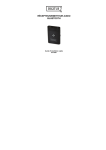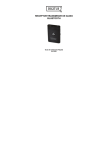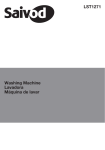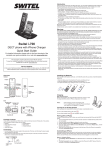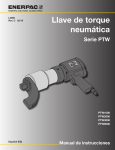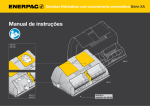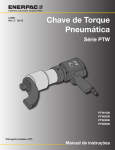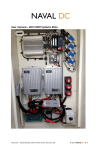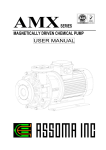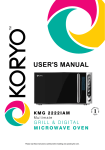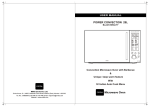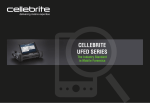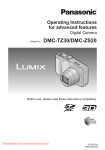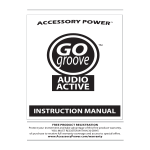Download OUTDOOR BLUETOOTH
Transcript
OUTDOOR BLUETOOTH HuRob Co., Ltd. BIC 203 Korea Industry Technology University, 2121 Jungwang-dong, Siheung city, Gyunggi-do, Korea Business department 501, 12-3 Sanghyun-dong, Suji-gu, Yongin city, Gyunggi-do, Korea Operating Manual HSB-Series @printed by korea HuRob Co., Ltd. www.hurob.com Contents Contents 4 Using Intercom 1 Before use Safety precautions 4 Connecting 18 Pairing 23 Product composition 5 Adjusting volume 15 Speaking / Ending 18 Multi-paring (3 channels) 24 Names of each part 6 Initializing (S/W reset) 15 Controlling volume 19 Storing 25 Installation figure for helmet type 7 Initializing (H/W reset) 15 Voice supporting (Supporting for R100 model only) 19 Button operation time and indication lamp condition 25 Receiving a call during speaking through Intercom 19 Consumer’s damage compensation regulation 26 Q&A 27 Spec. and characteristics 29 Product warranty 30 Installing main body in helmet Precautions in use 14 6 Appendixes Ending the call 8 10 3 Listening music Play / Stop 2 Basic use Controlling volume 16 16 5 Others Utilizing navigation 20 20 11 Receiving a call during listening music 16 Utilizing App of smart phone Turing On/Off 12 Making a call during listening music 16 Using wireless phone Dongle(F100) 21 Registering 13 Speaking through Intercom during listening music 17 Making a call 14 Listening music with Bluetooth peripherals 17 Receiving a call 14 Safety precautions before use 2 1 Before use ■Product configurations ■Safety precautions Take care in using outdoor Bluetooth. Strong impact to it or dropping it may cause trouble and explosion. -Its exposure to high temperature or heating it may cause trouble and explosion. -Take care for children or pets not to bite or suck the headset. -Take care of it not to be put in the water or to get wet. It may cause electric shock or trouble due to damage of parts or circuit. Tunnel type holder Cloth tape for arranging speaker cable “L”type holder Always use original parts -You must use approved product supplied or sold separately by manufacturer, unauthorized battery or charger, etc. may cause short of life, degrade of performance and safety in use of the product can not be guaranteed. Velcro for attachment to main body Speaker for attaching to (Detachable on top and bottom) inside of helmet Charger for cigar jack (Option) Do not use it at the places prohibited to use it such as in hospitals, etc. -Turn off your headset at the places prohibited to use headset where it may cause radio wave problem or danger. Operating manual AC charger Turn off your headset prior to entering any places with a potentially explosive atmosphere. -Obey all regulations, instructions, signals in the area with a potentially explosive atmosphere. Do not modify, disassemble, repair at your own. -Repair must always be done at the designated service center. -Unauthorized modification, disassemble, repair can cause you not to get free of charge repair. Do not use it near microwave range or wireless LAN. -It uses the same frequency therefore it may cause malfunction or noise. 35㎞ 4 Use it under the speed of less than 35km/h for safety purpose. -Obey applicable laws related to using mobile phones during driving. Necklace type (Sold separately) Earphone (Sold separately) for bicycle/Inline USB type charger (Combined) connector Pictures of components may be different from actual thing, and some items may be changed according to product series. ■Names of each part ■Installed figure for each helmet type LED window Red indication lamp Blue indication lamp - Power (On/Off) : Press long time (For 2 seconds) - Call conversation (On/Off) : Press short time Full face type Off road type Installing main body (Inside) Speaker connection jack Open type Intercom button Volume button (UP/DOWN) type volume control Figure of installing bicycle/Inline type helmet (Outside) and connecting earphone Installing speaker (Inside) Charging terminals Jet type 6 ■Installing main body into helmet 1. A-type installation of main body ■Installing main body into helmet Velcro for attaching main body 2. B-type installation of main body ① Wipe out contact part of helmet before installing Bluetooth. ② Install tunnel type holder to the equipment. ③ Insert“L”type holder into tunnel type holder. ④ Fix the holder at helmet insertion position. ⑤ Connect speaker into speaker connection jack. ① Wipe out contact point of helmet before installing Bluetooth ② Attach lower Velcro onto inside of helmet. ③ Attach upper Velcro on the attaching side of this equipment. ④ Install this equipment onto helmet. Velcro for attaching onto inside of helmet (Easily detachable to main body) 3. C-type installation of main body (For earphone) Using clip for reports activity Insert tunnel type holder to main body Insert“L”type holder Note [Information] If fixing in helmet is not stable then fix it using both sides sticking tape. Cautions : 8 If the product is installed on the both side sticking tape which is not sufficiently fixed then the product may drop resulting in damage of it during driving. Sticking power of the both side sticking tape is getting stronger after more than 25 hours. Insert clip into tunnel type holder Back side figure of completed installation of clip Figure of completed installation of clip 2 Basic use ■Cautions in use Read and know well this manual prior to using this product. “Cautions”and“Information”are explained in order for users to use this product more safely. you do not observe this mark, Cautions : Ifproduct to have trouble or damage. This equipment contains LI-polymer battery, use it after the battery fully charged. it may cause this Note [Information] It provides information for users to be confused or to know. Certification of equipment This equipment is certified as a wireless equipment of low power data communication system in accordance with Radio Wave Act. Therefore you do not require to acquire license or certification of permission of radio station when you use this equipment. Cautions 1. It may malfunction or generate noise at the place using the same frequency with Bluetooth such as Wi-Fi. 2. Please read this manual if you have any unclear points or it has abnormal symptoms. 10 ■Charging 1. Connect the charger to the charging jack of this equipment. 2. It takes about 2 hours and 30 minutes to charge the battery fully, if the battery is fully charged then indication lamp changes its color from red to blue color. 3. If remaining level of the battery becomes lower, then it beeps in 30 second interval, in this case recharge the battery to use it. 4. If the battery has not been used for a long time, power supply time of the battery may be shorter. Use the battery after you exercise many cycles of fully charging and discharging. Cautions : Do not charge headset with charger other than approved one. It may cause trouble or damage. Charger for cigar jack AC charger USB type charging (combined) connector Note [Information] The product image may differ according to application products. ■Turning On / Off Turning On Turning Off ■Registering Use Signal tone Press main for 2 seconds Power is turned on together with signal tone Pee” After lighting blue color lighting red color once, blue color flickers in 2 second intervals. Power is turned on together with signal tone Pee” LED indication lamp is turned on and then turn off. Press main for 2 seconds Indication lamp Turning On/Off: for 2 seconds. Note 1. The term of outdoor Bluetooth means general name of HSB-series. 2. If power is turned on for the first time after purchase, indication lampbecomes ON condition and it becomes automatic pairing condition. 3. When you register the mobile phone, select Stereo headset . However, if you use peripheral devices with Bluetooth function then you must register Hands free only in order to avoid any operation problem. 4. You are recommended to use (Call conversation) under the condition of less than 35 km/h for your safety. [Information] 1. When to connect Intercom between other kinds of equipments, if it is connected for the first time or reconnected then it takes sometime(15 seconds) in order to get security approval of other products. (Intercom speaks with microphone and checks with speaker of other party.) 2. Just the same as mobile phone, in order to prevent error operation of power button, wait for 2 seconds after power off and then turn on then it works normally. 12 1. First, this equipment must be set to ready for registration. In order to set to ready for registration condition (Pairing) If it becomes registration ready condition. (Pairing) When power is turned on for the first time after purchase. •It becomes ready for registration condition right after blue indication lamp lights. If power is turned on by pressing for a long time of about 4 seconds. •Blue indication lamp flickers and then lights and then it becomes ready for registration condition. 2. Register this equipment referring to user manual of mobile phone. •Select Stereo headset under Other equipment connection item. 3. HuRob HSB-xxxxx appears on the list of searched equipments then set Registration . 4. If you input 0000 on input screen of secret code or PIN code on the mobile phone then the connection is automatically completed. 5. Latest mobile phone supports simple paring therefore it is automatically connected without asking PIN code. 6. For smart phone, if HuRob HSB-xxxxx appears after Bluetooth Equipment Search and if it is connected by Pairing or dragging then it is automatically connected. it does not interwork according to characteristics of some Cautions : Ifmobile phones then ask the manufacturer of the mobile phone. ■Controlling volume Note [Information] In order to select Hands free only on the smart phone, if attribute window appears by pressing connected equipment for a long time then you can select it. ■Making a call 1. Making a call to new phone number •After inputting number on mobile phone, if you press then a call can be made. 2. Redialing to last phone numbe •If of this equipment is pressed then the phone number of last call is displayed on the mobile phone, and if you press it once more then the call can be made. You can start conversation right away according to manufacturer of mobile phone. Note [Information] In voice supporting model, in its manual receiving mode, you can receive a call by speaking bigger than normal voice just as call~ . ■Ending the call Press the button once for a short time, or press the end button of mobile phone. 14 Examples of volume control Pressing once Pressing twice consecutively UP/DOWN type is a function to control the volume of voice according to pressing method. ■Receiving a call 1. For receiving a call automatically, then the call is automatically connected. 2. For receiving a call manually, you can receive a call by pressing . 3. If you want to change the method to receive a call, if blue indication lamp maintains steady lit condition by pressing of main body for 4 seconds then release your hand from the button. Blue indication lamp is flickering together with melody and then it is transferred to automatic receiving condition. You can control volume using 1. Volume increases each press of 2. Volume decreases if you press twice consecutively. 3. If volume control reaches to maximum or minimum then it beeps twice. 4. The set volume during the call conversation through mobile phone is automatically stored and the last set volume is maintained when you turn the power on again. ■Initialization (S/W reset) If is pressed for 8 seconds at power off condition it becomes OFF condition after red indication lamp flickers twice, and all pairing information is deleted and reset. Press call button for 8 seconds ■Initialization (H/W reset) If it does not work normally even though you execute initialization during using this equipment, if you press into the hole located at the bottom of this equipment with sharp item then it is initialized. 3 Listening music ■Conversation through Intercom during listening music The connection between this equipment and mobile phone must be registered as “Stereo headset”in order for this equipment work normally. ■Play / Stop 1. If you press for 2 seconds then it beeps and moves to music list screen in mobile phone and then it start to play. 2. To stop the music, press for 2 seconds. 3. To end the music, press ■Controlling volume for 2 seconds. Note [Information] Even though you increase the volume of this equipment and the level of sound is still low, then increase the volume of mobile phone orperipherals of Bluetooth. You can control the level of volume using during listening music. 1. Volume increases per each pressing of 2. Volume is decreased if you press twice consecutively. 3. If the level of the sound reaches to maximum or minimum then it beeps twice. 4. The level of volume sets during listening of music is automatically stored and it maintains the last level of volume even though you turn on the power again. ■Receiving a call during listening music 1. For automatic receiving a call, a call is automatically received 3 seconds after you hear receiving tone. 2. For manual receiving a call, you can hear the receiving tone and you can receive the call by pressing . 3. If the call is ended then the music which you were listening is automatically played. ■Placing a call during listening music 1. After you stop listening music in mobile phone if you press call then you can make a 2. During playing music in peripheral devices of Bluetooth, if you press hen music stops and the call is automatically made to the last call number. You can start conversation immediately according to the manufacturer of mobile phone. 16 Two headsets must be paired in advance. 1. You can start call conversation by pressing for a short time. To end the call then press once more. However, the music being played stops during Intercom call conversation. 2. You can make a call by your voice of bigger level than normal with the model having voice support function. If no sound is continuous for 30 seconds after connection of Intercom then the call is automatically ended. ■Listening music with peripheral devices of Bluetooth In this equipment,“Hands free”only must be registered and Stereo headphone”must be released. 1. Make this equipment to registration ready (Pairing) condition. 2. Make Bluetooth peripheral devices or Dongle to registration ready pairing condition. 3. If a call is automatically connected then blue indication lamp of this equipment flickers in 3 seconds interval. Note [Information] This equipment and mobile phone must be connected in Hands free then it can work normally with peripheral devices of Bluetooth. (Stereo function (A2DP profile) can not be used in duplication.) 4 Using Intercom ■Controlling volume ■Connecting Two(2) headsets must be ready to register (Pairing) in order to use Intercom. This equipment starts at the power On condition of this equipment. 1. Make two headsets to registration ready (Pairing) condition. -If you press for 8 seconds at condition of power turned on, blue and red indication lamps become lit condition simultaneously. 2. Connect Intercom. -Press once for a short time at any of two(2) headsets. 3. Confirm Intercom connection condition. -Speaker beeps 3 times in 5 second intervals for 15 seconds. If it is normally connected, blue indication lamp flickers in 6 second intervals and then you can speak with other party. Cautions : 1. If you do not hear signal tone, then press once more. 2. In order to connect Intercom with other type of equipment, pairing of other party must be connected not through Intercom pairing but through mobile pairing in order to use it. Note [Information] In order to use Intercom function between this equipment and other type of equipment, other equipment using for tandem is possible to listen music or to use Bluetooth external equipments (MP3 player, navigation, etc.), however, general mobile phone cannot be connected. ■Connecting / Ending a call 1. If you press once for a short time then it becomes connected condition together with beep tone. 2. In order to end Intercom, if you press once for a short time then the call ends. 18 You can controlled volume using during your call conversation. 1. The volume increases per each press of 2. Volume decreases per twice consecutive presses. 3. If the level of volume becomes maximum or minimum then it beeps twice. 4. The level of volume set during Intercom call conversation is stored therefore when you switch the power on then it maintains the last level of volume. Note [Information] If this equipment is turned off and then turned on then it takes some time (within 15 seconds) to reconnect Intercom. ■Voice support (Supports R100 model only) Two (2) headsets must be paired in advance. 1. If this equipment is turned OFF and then turned ON, after confirming connection/release by pressing Intercom button manually, it must be operated by voice. 2. In order to make Intercom call connected, if you speak at higher level than normal voice just as“Call ~”to connect it then you can start to speak through it. 3. If there is no sound for 30 seconds during Intercom call then the call will be automatically ended.(It beeps 10 seconds prior to end of the call) Call~ ■To receive a call during Intercom call conversation 1. For receiving a call automatically, you can hear receiving call tone during Intercom call conversation and then it is automatically connected after 3 seconds. 2. For receiving a call manually, you can hear incoming call tone during your Intercom call conversation, then press to receive that call. 3. The model with voice support can connect Intercom with voice, general model automatically connects Intercom after ending of the call. 5 Others ■Utilizing navigation 1. This equipment and smart phone must be connected to Stereo headset in order to have them work normally. 2. Execute navigation installed in the smart phone. -Example) Tmap, Show Navi, Mapple 3Di, distribution program, etc. ■Using wireless equipment Dongle (F100) Cautions : When to use peripherals (Dongle)containing Bluetooth function Hands free only must be registered in the mobile phone for it to work normally. Note [Information] Navigation and listening music can be simultaneously executed in the smart phone. ■Utilizing App of smart phone. 1. This equipment and smart phone must be connected to Stereo headset in order for it to work normally. 2. Execute application which is possible to use in smart phone. -For example) Skype, Viber, Radio player R-2, etc. Note [Information] Skype or viber App must be directly operated during call conversation in the iPhone. 20 If HSB-series and FM Bluetooth Dongle is connected to wireless equipment then you can communicate with many people at long distance free of charge. 1. Connecting wireless equipment ① Make registration ready (Pairing) condition by pressing power Dongle (F100) button located at a side of Dongle for 4 seconds. Then violet indication lamp lights. Press Intercom button ② If you press for 8 seconds after power for a short time. of this equipment is switched on, blue and It will be automatically connected after red indication lamp light simultaneously. a certain time once for a short time in this equipment. ③ Press (15 seconds). 2. all conversation through wireless equipment. ① If you wait for about 15 seconds and if indication lamp of FM Bluetooth Dongle lights always blue light then it is normally connected condition. ② Connect FM Bluetooth Dongle to the terminal of Wireless equipment wireless equipment Audio/PTT terminal. ③ If you connect multi PTT components to PTT terminal of FM Bluetooth Dongle and then if you press it for a short time then you can connect/release Intercom, and if you press it for a long time at the connected condition then you can make call conversation with other party of wireless Wireless equipment attached equipment by operating with wireless transmitter PTT. with Dongle (F100) Note [Information] This equipment and mobile phone must be connected to Stereo headset and Hands free and smart phone must be connected to Mobile phone audio and Media Audio then you can make call conversation and listen music. 3. Receiving a call during using wireless equipment ① During using Intercom with wireless equipment channel, if it is set as automatic receiving then it disconnects Intercom and receives the call automatically. ② f it is set as manual receiving then you can receive the call by pressing ③ If it is manual receiving, the model supporting voice can receive a call by voice by making bigger voice (Call ~) than normal when the bell is ringing. ④ If the call conversation ends, it is automatically connected to Intercom to be able to use wireless equipment in previous condition. (The model supporting voice can not make automatic connection and therefore it must be connected manually (By voice) when necessary) 4. Making a call during using wireless equipment ① Release wireless Intercom connection by pressing multi PTT button for a short time. (It is also released if Intercom button of this equipment is pressed for a short time) of this equipment for a short time. ② Make a call by pressing 5. Listening music/Navigation during using wireless equipment ① Release Intercom connection by pressing multi PTT button for a short Dongle time. (It is also released by pressing Intercom button of this equipment for (F100) a short time) ② Execute music or Navigation. ③ You can select wireless Intercom or music/Navigation by pressing multi PTT button for a short time. ④ If you want to hear music/Navigation automatically after using wireless equipment Intercom, you can change connection time with center button of Dongle (F100). -At ready condition, if you press center button of Dongle (F100) for 4 seconds and red light flickers 4 times then it is changed to 10 second operation mode. Note [Information] To charge Dongle (F100), open the cover of PTT button and insert charger into power connection part located at upper part. 22 6 Appendixes ■Pairing You must register the equipment which you want to use in the Bluetooth equipment in advance and this process is called as pairing. Ready condition for registration of new equipment is called as“pairing condition”, the completion of registration is called as“Paired”. Pairing (Registration) is done only once with the equipment to be used for the first time, however, pairing must be done again in following cases: 1. If you initialize (SW) this equipment, all pairing (Registration) information disappears and it becomes factory initialization condition. 2. If information in the equipment such as mobile phone (smart phone) connected to this equipment is deleted. 3. If more than eight equipments were paired in mobile phone (Smart phone) and oldest Bluetooth information was deleted. 4. If pairing information is deleted by repairing this equipment due to its trouble. Cautions : 1. If this equipment does not complete pairing within 3 minutes, it comes out automatically from pairing condition. (Therefore you must make pairing condition again.) 2. If power of this equipment turned on and then off then it is automatically connected without any separate operation. However, some functions of Bluetooth peripheral equipment may be limited. 3. If error operation occurs during use of this equipment, and if power is turned off and then turned on again then it will operate normally. ■Multi pairing (3 channels) Multi pairing is 3 channel pairing technology to support multi plays to connect and use many equipments such as this equipment simultaneously. 1. You must make pairing with all equipments of functions desiring to use. 2. This equipment connects from the equipment of simple function 1 channel in sequence referring to“Registering”. (Some function may be restricted according to connection sequence or mobile phone.) 3. Last connected equipment has priority in the multi pairing. Cautions : 1. It is not possible to connect with equipment using profile such as multi pairing. Example) It is not possible to connect between MP3 player of mobile phone and MP3 of other Bluetooth. (Simultaneous connection is not possible using the same A2DP profile.) 2. Some functions may be restricted according to connection sequence in multi pairing. Example) It may not be connected with navigation after connected with smart phone. (If smart phone is connected with all profiles then Navi cannot be paired.) Note [Information] 1. If you press volume button for 2 seconds then the music contained in the mobile phone starts together with beep tone to be played. 2. There are many cases to configure with equipments of world wide manufacturers in multi pairing, therefore we guaranty competitiveness with our recommend equipments only. 24 ■Storing If you do not use this equipment, switch off and store it in room temperature and store it avoiding direct light and inside of hot vehicle, etc. Cautions : 1. Do not touch the leaked liquid from rechargeable battery with your bare hand. 2. Do not charge other than designated rechargeable battery. 3. If battery liquid goes into your eyes, it may cause to lose your eyesight therefore do not rub your eyes and wash your eyes with plenty of clean water such as tap water and seek doctor to get medial treatment. 4. Do not put it into fire and do not heat or disassemble it. 5. Do not use, store, leave it at the places of direct light, inside of hot vehicle, hot temperature, etc. ■Button operation time and indication lamp condition LED window Functions Power On/Off Operation buttons Red indication lamp Blue indication lamp Operation methods Press for longer than 2 seconds Indication lamp color ㅣ Registering mobile phone In the power off condition, press button for longer than 4 seconds. Controlling volume It increases if button is pressed once, and it decreases if button is pressed twice consecutively. (Set value is stored until it is initialized) Checking remaining level of battery (R100) Press button for longer than 4 seconds. (For charging, red light flickers) ㅣ Turning voice recognition On/Off (R100) ress button for longer than 8 seconds. (For turning off, red light flickers) ㅣ Changing automatic/manual of receiving a call Press button for longer than 4 seconds. (For manual, red light flickers) ㅣ Registering Intercom Press button for longer than 8 seconds.(violet light is turned on) Call conversation through Intercom In Intercom ready condition, press button once. ■Consumer’s damage compensation regulations Q&A ■Asking questions by customers Contents of compensation Examples of consumer’s damage In normal use condition, trouble in performance, functions occurs naturally (Within storing period of parts) After lapse of warranty period Q. Can this product be connected with notebook, PDA, PC for use? A. This product can be used with those equipments supporting Bluetooth headset or hands free profile. Substantial repair required within 10 days of purchase Replacement of product or refund of purchased price Repair is required for important parts within 1 month of purchase Q. Can this product work well when power off ON? A. Button of this product is designed not to work for 3 seconds during power off for safety reasons. Replacement of product Substantial repair is required for replaced product within 1 month Refund the total amount of depreciated price Q. Is Intercom registration done well with new equipments without problem? A. If there is any existing Intercom registered equipment then switch off the power or apart from it then you can do Intercom registration between new equipments. Defect occurred Free of charge repair Trouble occurs again after repair of the same defect If it is not possible to repair If the product which consumer left for repair is lost Trouble occurred due to If it is possible to repair consumer’s intention or If it is impossible to repair negligence 26 Within warranty period Q. What is communication distance with mobile phone? A. Maximum wireless communication distance of this product is 10m. Replacement of product or refund of purchased price Replacement of product Repair at cost Replacement of product after collecting Not applicable Refund the total amount of depreciated price +10% Repair at cost Q. Are there any factors to interfere communication? A. Those equipments such as wireless phone or wireless network devices can generate radio waves and may interfere with communication therefore it is recommended to use this equipment at the place apart from those equipments using or generating radio waves. Q. Can other Bluetooth mobile phone users hear my communication? A. If you connect headset to Bluetooth mobile phone then it is connected between two equipments only for safety therefore they cannot hear your communication. Q. If contained battery ends its life then can it be replaced for use? A. Free of charge guaranty period of battery is 6 months, if you want to replace your battery ended its life then visit designated A/S center. Battery life may vary according to using environment. Q. Can I listen to music contained in my mobile phone? A. It will normally be operated if you connect“Stereo headset”to mobile phone in Bluetooth. Q&A ■Questions made by customers Q. Music is disconnected during listening music? If it is not original sound source, sound may be sometimes disconnected due A. to damage of file. Sound may be sometimes disconnected due to interference in the area using radio waves such as Wi-Fi. Q. It is not working well? A. Q. A level of sound of speaker is so low? A. Q. How can I do pairing of smart phone? A. Q. It does not connect with Intercom? A. Q. Can I make Intercom connection with the product of other companies? A. For Intercom pairing, you must connect it after you prepare the product of other companies for mobile phone pairing condition to work. Q.It takes too long for Intercom connection? A. Intercom connection is possible with other company’s product and it takes minimum time (15 seconds) to get security approval for Intercom connection. 28 ■Specifications and characteristics Product name HSB-S100 HSB-R100 HSB-F100 (Dongle) Specifications of Bluetooth 2.1 version 2.1 version 2.1 version Frequency range 2.402GHz ~ 2.480GHz 2.402GHz ~ 2.480GHz 2.402GHz ~ 2.480GHz Communication distance at Max. 100m at Max. 200m at Max. 30m Transmission Power at Max. 2mW at Max. 7mW at Max. 2mW Mobile phone mode Supporting HSP1.5 Supporting HSP1.5 ---- Intercom mode Supporting other kinds of equipment Supporting other kinds of equipment ---- MP3 mode Supporting Stereo Supporting Stereo Mono Supported Charging time About 2 hour 30 minutes About 2 hour 30 minutes About 2 hour 30 minutes Multi tasking Support Support ---- MIC type Embedded in main body or external device support Call conversation time Max. 9H Max. 9H Max. 16H Waiting time Max. 150H Max. 150H Max. 150H Embedded in main body or external device support ---- Profile A2DP, AVRCP, HFP A2DP, AVRCP, HFP HSP, HFP External view 60(L)×25(W)×12(H) 60(L)×25(W)×12(H) 49(L)x39(W)x14(H) Weight Max. 30g Max. 30g Max. 25g Output power of adapter DC 5[V] / 500 [mA] DC 5[V] / 500 [mA] DC 5[V] / 500 [mA] Battery use time may vary according to the environment in use of mobile phone. Product warranty This product is produced through strict quality control and inspection. Please fill in following product warranty and then keep it. ■ Free of charge service 1. You may enjoy free of charge service for the trouble occurred in the normal use condition within warranty period. (Excluding non-trouble, negligence) 2. Warranty period for battery is 6 months. ■ Service at cost 1. For the trouble caused by disassemble, modification or negligence in use (Submersion, breakage, damage) by consumer own. 2. For trouble caused by using expendables, accessory which are not authorized by our company. 3. For trouble due to not observed Cautions in user manual. Product name Outdoor Bluetooth Model name (Certified name) HUR-HSB-series 1 year Warranty period Date of purchase 201 . . . Purchased place Customer Name : Mobile phone No: HuRob Co., Ltd. Address : BIC 203 Korea industry technology University, 2121 Jungwang-dong, Siheung city, Gyunggi-do, Korea Te l: +82-31-8041-1703 www.hurob.com Tel : +82-70-4007-1703 www.buyhurob.com 30