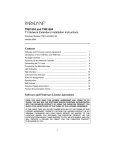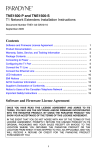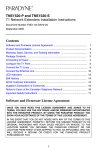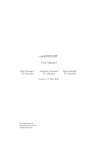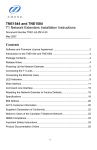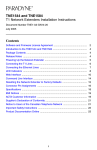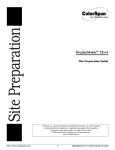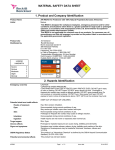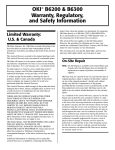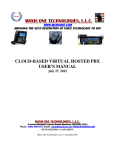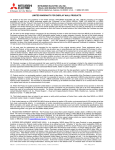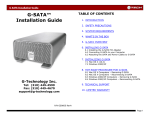Download EMTOC (Portal) Benutzerhandbuch
Transcript
EMTOC site User Manual Author: Dr. Christian Weninger Version: 1.3 April 2013 Most important changes of this new version: 1. The three documents (list 1, list 2 and confirmation document) can be uploaded in any order. 2. Confirmation mail after the upload of each of the 3 documents. 3. Upload is preliminary. By ticking “Final report” in the upload screen the RP makes the upload definitive. This is confirmed by a final e-mail message. 4. Notification after closure of deadline can be applied to the local regulator. 5. After upload of ingredient data (separate upload of toxicological data e.g. after deadline) an confirmation mail be send to RP. EMTOC user manual Version 1.3, dated: April 2013 INDEX INDEX ............................................................................................................................................................... 2 1. GENERAL ......................................................................................................................................................... 3 1.1 CALL UP THE APPLICATION ............................................................................................................................... 3 1.2 PERMISSIONS ................................................................................................................................................ 3 1.3 LANGUAGES .................................................................................................................................................. 3 2. START SCREEN .................................................................................................................................................. 4 3. OUTSIDE REPORTING PERIOD ............................................................................................................................... 5 3.1 MANUFACTURER DATA ................................................................................................................................... 5 3.2 DOCUMENT UPLOAD ...................................................................................................................................... 5 3.3 LABORATORY DATA ........................................................................................................................................ 6 4. PRODUCT DATA................................................................................................................................................. 7 4.1 CREATE A NEW PRODUCT ................................................................................................................................. 7 4.2 EDIT AN EXISTING PRODUCT ............................................................................................................................. 8 4.3 INSERT A NEW INGREDIENT .............................................................................................................................. 8 4.4 EDIT EXISTING INGREDIENTS ............................................................................................................................. 9 5. TOXICITY OF INDIVIDUAL INGREDIENTS ................................................................................................................. 10 5.1 SEARCH FOR INGREDIENTS ............................................................................................................................. 10 5.2 UPDATE TICKBOX ......................................................................................................................................... 10 5.3 UPLOAD OF DOCUMENTS ............................................................................................................................... 11 5.4 SHOW THE UPLOADED DOCUMENTS ................................................................................................................. 11 5.5 DELETE UPGELOAD DOCUMENTS ..................................................................................................................... 11 6. XML MASS UPLOAD ........................................................................................................................................ 12 6.1 UPLOAD PROCEDURE .................................................................................................................................... 12 7. REPORT TOXICOLOGICAL DATA............................................................................................................................ 14 8. REPORTS ....................................................................................................................................................... 15 8.1 REPORT OF LIST 1 AND 2, AND TOX DATA ......................................................................................................... 15 8.2 UPLOAD REPORT .......................................................................................................................................... 15 2 EMTOC user manual Version 1.3, dated: April 2013 1. General 1.1 Call up the application Open a Web browser, type https://www.emtoc.eu/manufacturers in the address bar and press ENTER. Enter in the login screen the login data (username, password) obtained from the Trust Center. If the password is entered incorrectly three times, your account will automatically be blocked. In this case, contact the Trust Center to reset your account. Select the language of the application (red circle). 1.2 Permissions Logins are assigned by the Trust Center to every Reporting Party (RP; manufacturer / importer) and regulator. The RP has only access to his own data; the regulator has only access to the data submitted to his member state. 1.3 Languages A special feature is the HTML element for the upload button. The button text is automatically created (depending on the language on the client) and therefore cannot be translated into another language! 3 Version 1.3, dated: April 2013 EMTOC user manual 2. Start screen Via the start screen one can obtain access to the available documents and the two applications for data upload (the Interactive web application and the XML bulk upload). 1 2 3 4 1. 2. 3. 4. Area 1: informative documents available to user (can be downloaded) Area 2: Interactive web application for manual upload Area 3: XML mass upload; also to upload the XML-files generated via the Tool) Date of last login by the user A variety of documents (messages) is available about xml-schemes, instructions and help-files which can be downloaded bye ach user. Examples are: User manuals (e.g. for Excel2xml-Tool) Technical information and Instructions for data entry Specifications for XML Bulk Upload 4 Version 1.3, dated: April 2013 EMTOC user manual 3. Outside Reporting period The screenshot below appears if the user is outside of an active reporting period when upload (except upload of Tox data) is not possible. The user can request the regulator to re-open the active period i.e. to allow you a user-specific period in which data can be uploaded after formal closure of the reporting period. 3.1 Manufacturer data > Click on “Interactive web” and “base data”. Here you change the password (advised not to change), the contact e-mail address, and other RP-specific data. The password must contain at least one numeric character, one special character - _:.?; # '+ - ~ * =) (/ &% $ §, and a small letter and a minimum length of 10 characters. > Use “EDIT” and “SAFE”. ← ← ← 3.2 Document upload 1. To upload a new document into the system, select the document type (laboratory detection, verification, other) 2. Laboratory evidence for documents that serve as a certificate / confirmation of the ability of a laboratory to test emissions e.g. TNCO i.e. accreditation. 3. Verification of documents which confirm the accuracy of the data upload (see XML bulk upload) 4. For other documents which do not fall into these two categories 5 EMTOC user manual Version 1.3, dated: April 2013 Select the document (Browse button) to be uploaded and click on the link upload. Only ZIP files can be uploaded and the ZIP file may contain only one PDF file. After a successful upload the document appears in the list of uploaded documents and the user is notified of the upload by email. Documents in the list can be displayed by clicking the icon or be deleted by clicking the icon . 3.3 Laboratory data Each manufacturer maintains the list of private laboratories (who test emissions like TNCO). The laboratory data can be edited using the “lab” button followed by clicking “Edit”, “Delete” or “New”. 1. Laboratory data 2. Navigation > Add a laboratory To create a new lab click on the link „New“. Enter the appropriate information and click „Insert“. All fields must be filled. > Edit a laboratory To edit an existing laboratory, select the appropriate laboratory from the list and click “Edit”. Enter the appropriate information and click on Update. All fields must be filled. > Delete a laboratory To delete an existing laboratory, select the appropriate laboratory from the list and click “Delete”. NOTE: The laboratory can only be deleted if it is not already used (i.e. used in previous years) in the reporting of product data. 6 Version 1.3, dated: April 2013 EMTOC user manual 4. Product data This part is the administration of products and their ingredients. This menu item is not available outside an active period (after deadline). 1 3 2 4 1. Select here the type of list (public or confidential) 2. Tree of product / ingredient 3. Master data of products 4. Navigation Depending on the nature of the list the product tree and the corresponding product ingredients are loaded. The product tree shows the list of products and their ingredients for all open reporting years (meaning all reporting years for which you can currently report products and ingredients). 4.1 Create a new product To create a new product, expand the appropriate reporting year and click on the link “add product“. Enter all data and click “Save“. All fields must be filled. 7 Version 1.3, dated: April 2013 EMTOC user manual 4.2 Edit an existing product To edit an existing product, open the product in the relevant reporting year and make the desired changes. Then click “Save”. All fields must be filled. 4.3 Insert a new ingredient 2 3 4 1 5 6 1. Select the ingredient to be edited or create a new ingredient by clicking “Add ingredient” 2. Selection of the ingredient for new entries (see next screenshot) or display of the ingredient in edit mode 3. Select the category and quantity in which the ingredient occurs 4. Specify/select the function of ingredient(s) [tick-in; multiple functions possible] 5. Editable ‘Change History’ 6. Navigation If you specify a new ingredient for a product by clicking ”Add ingredient”, you will have to select the new ingredient by clicking on “select new ingredient”. The following screen shot explains the screen that now appears. 8 Version 1.3, dated: April 2013 EMTOC user manual 1 2 3 0 1. search for ingredients 2. navigation 3. search results list of ingredients You may search by name (using wildcard characters) or registration number of the ingredient. The result shows the ingredients that meet the specified criteria. The ingredient is incorporated into the mask by clicking on an ingredient name and click on “Adoption”. To create a new ingredient, you open the product in the relevant reporting year and click on “Add ingredient”. Select an ingredient as described above. Enter all other relevant data and click “Save”. All fields must be filled (except for changes). 4.4 Edit existing ingredients To edit an existing ingredient, open the product in the relevant reporting year and click on the appropriate ingredient. Make the desired changes and click “Save”. All fields (except for changes) must be filled. The change history can be managed manually. To do this: (a) insert the change on the left of the date and (b) on the right the accompanying text, and finish with clicking “Save”. You can edit the change or delete it later. To delete an entered change simply remove the text from the two fields and click “Save”. 9 Version 1.3, dated: April 2013 EMTOC user manual 5. Toxicity of individual ingredients Go to “Interactive web”. Supply here all known and available toxicological information about the ingredients. 1 4 2 3 000000 1. Search criteria for Ingredients 2. Ingredient List 3. Area to upload files 4. Tick box data 5.1 Search for ingredients To limit the list of ingredients, specify the name and / or the registration number of the ingredient. In both cases, the use of wildcard characters (*,?,%, _ ) is possible. The results of the search are displayed in the list of ingredients. Ingredients for which files have already been uploaded are marked with a special icon ( ). 5.2 Update Tickbox To update the availability of toxicological data of a known ingredient, you select the ingredient and the appropriate reporting year and adjust the value: type 1 (new data available) or 2 (if older information is updated). [0 = no data]. 10 EMTOC user manual Version 1.3, dated: April 2013 5.3 Upload of documents To report toxicologically relevant documents of an ingredient: 1. choose the appropriate ingredients from the ingredient list; 2. click on “Browse…” and choose the file to be uploaded 3. click on “Upload” to complete the process. Allowed upload format is ZIP files, which may contain only one PDF file. After a successful upload, the user is informed by email about the upload! PLEASE NOTE: Documents can only be uploaded after the Tick box data have been filled and saved! 5.4 Show the uploaded documents To view the toxicological documents which have previously been uploaded 1. select the ingredient of interest 2. select the document from the drop-down list (part 3) 3. click “View” to read the document. 5.5 Delete uploaded Documents To delete previously uploaded toxicological documents: 1. select the ingredient of interest 2. select the document from the drop-down list (part 3) 3. click “Delete” to remove the document. 11 Version 1.3, dated: April 2013 EMTOC user manual 6. XML Mass upload Go to “XML bulk upload”. The semi-automatic upload of annual reports (List 1, List 2, confirmation letter) can be performed here, including the files generated by the Tool. NOTE: not possible to upload data outside of the active reporting period (see Section 3). 1 ←4 2 3 00 1 2 3 4. Upload area Status area Summary of the last notification (upload) Mark the notification as final by clicking „Final report“ 6.1 Upload procedure 1. Select the reporting year (period) 2. Data already reported for this period can be deleted by clicking "delete previous uploads for the year". 3. Upload the confirmation document (signed document stating the accuracy of the uploaded data). Use only zipped pdf files. The ZIP file must contain only one pdf file, and may not exceed a size of 100 KB. 4. upload list 1 (list including trade secrets). Format required: zipped xml-file. The ZIP file may contain only one XML file. 5. upload list 2 (list without trade secrets; public list). Format required: zipped xml-file. The ZIP file may contain only one XML file. 6. An automatic e-mail message to the user confirms the successful upload (if it was successful!). 7. Important: after all files have been successfully uploaded, the annual notification must be marked as definitive (See circle 4). This can only be done after all three files were uploaded successfully. 8. Following the marking of “Final report” as definitive, an automatic e-mail message is sent to the Reporting party which confirms the definitive and successful annual notification. 12 EMTOC user manual Version 1.3, dated: April 2013 Notes: Point 3: One may choose the order of uploading the three files. E.g.: List 2 can also be uploaded before List 1). The report state (area 3) summarizes the current status regarding the reporting periods. The status area describes the progress of the uploads i.e. appropriate messages will give information about the presence or absence of error(s) in the xml-file. The upload can only be successfully completed after removal of all errors. Before you have marked the upload as definitive, you can adjust / update / correct each uploaded file. At any time, all messages during the upload can be viewed via the upload report (see Reports). To effectuate correct upload of the data: a) All files have been uploaded successfully (before the deadline) b) No inconsistencies are reported in area 3 c) The user, via the e-mail address specified in the XML file, is informed about the successful upload. d) The message from the user has been marked as definitive and the user (RP) has been informed via email about this. This message is also copied to the regulator. In addition, the regulator considers the annual notification correct if data re submitted complete and the confirmation letter sent was contextually correct and signed. 13 Version 1.3, dated: April 2013 EMTOC user manual 7. Report toxicological data Toxicological data can also be uploaded outside the reporting period (when Annual Reporting is not possible). 00 1 2 3 1 Upload area 2 Status area 3 Report state: Summary of actual reporting periods Toxicological data messages must be carried out immediately upon receipt of the appropriate information i.e. the reporting can (also) be done outside the actual reporting period. As format to report toxicological data only ZIP files can be used which contain one XML file. After a successful upload, the user is informed by email about the upload! 14 Version 1.3, dated: April 2013 EMTOC user manual 8. Reports Go to “Report”. In this section, the reports (i.e. the uploaded data) submitted by the RP are available for inspection / control. Reports are generated in PDF format or exported as CSV and access is limited to the Reporting party (and local Regulator as well as the European Commission) only. Third parties may obtain access to evaluate the data, but only under full responsibility of the Regulator or the European Commission. For responsibilities in this case see EMTOC Instruction. 1 3 2 0 1. Selection of Reports and selection criteria 2. Report area 3. Display as PDF or export as CSV 8.1 Report of List 1 and 2, and Tox data These two reports developed are based on the document "Reporting on tobacco ingredients - Practical Guide" st of the EU Commission from May 31 , 2007, and shows the confidential data (list 1), public data (list 2) and toxicological data according to the layouts for Table 1 (information for regulators, Appendix 1). To be selected are the reporting year and the product, the displayed data refers only to the details of the manufacturer logged in and contains only his data. 8.2 Upload report The Upload report contains all the messages that were displayed on the screen during data upload and serves to trace the performed uploads. As search criteria one can use the Upload date (for List 1, List 2 or toxicology report) so that in PDF format a list is given with the appropriate messages. 15