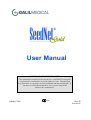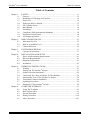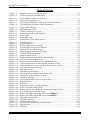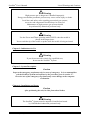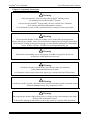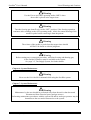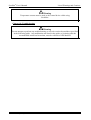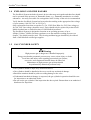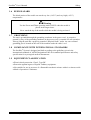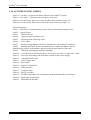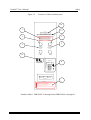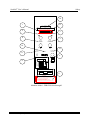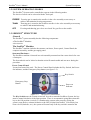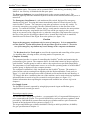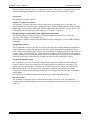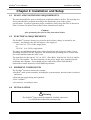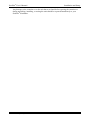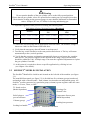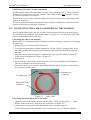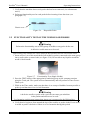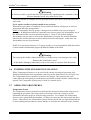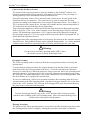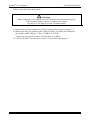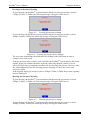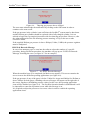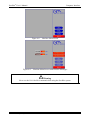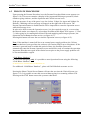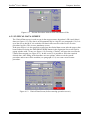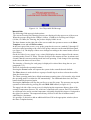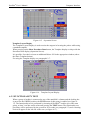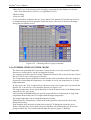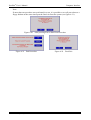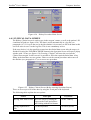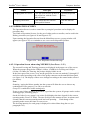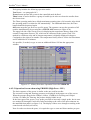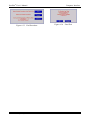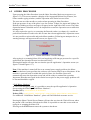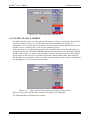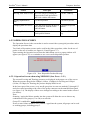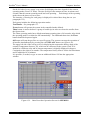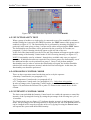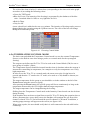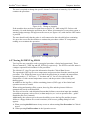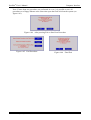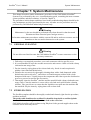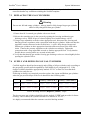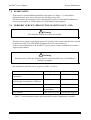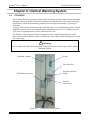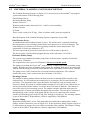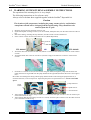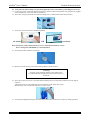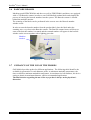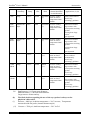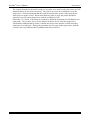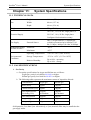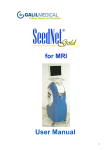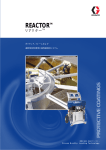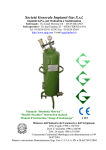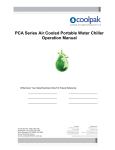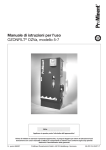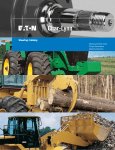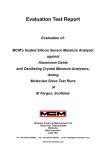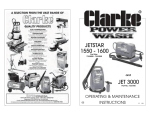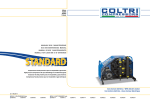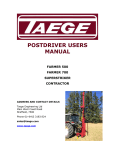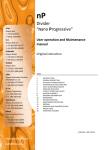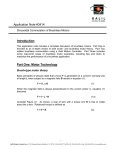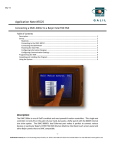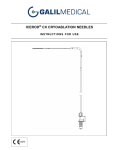Download User Manual - Galil Medical
Transcript
User Manual User Manual NOTICE OF CONFIDENTIALITY: The information contained in this document is confidential to assigned recipient and is intended for use of the addressee only. Unauthorized use, disclosure, or copying is strictly prohibited and may be unlawful. If you have received this document in error, please notify Galil Medical Inc. immediately. January 2005 0473 Rev. B DOC000110 SeedNet® Users: Please, read this document carefully before using the SeedNet® System. For assistance, contact: USA: Galil Medical Inc., 401 Plymouth Road, Suite 130, Plymouth Meeting, PA 19462 Telephone: 1-877-639-2796, Fax: 1-877-510-7757 Europe: Galil Medical UK Ltd., The Office Building, Suite 21, Gatwick Road, Manor Royal, Crawley, West Sussex RH10 9RZ, United Kingdom Telephone: +44 (0) 1 293 459848, Fax: +44 (0) 1 293 459840 Israel: Galil Medical (Israel) Ltd., PO Box 224, Yokneam 20692, Israel Telephone: +972 4 9591080, Fax: +972 4 9591077 www.galilmedical.com Manufactured by: Galil Medical Ltd., Yokneam Gate, 1 Tavor Bldg, Yokneam 20692, Israel Tel: +972 4 9591080, Fax: +972 4 9591077 SeedNet® User’s Manual Table of Contents Table of Contents Chapter 1: SAFETY .......................................................................................................... 1-1 1.1 General.......................................................................................................... 1-1 1.2 Definitions of Warnings and Cautions ......................................................... 1-2 1.3 Proper Use .................................................................................................... 1-2 1.4 Explosion and Fire Hazard ........................................................................... 1-3 1.5 Gas Cylinder Safety ...................................................................................... 1-3 1.6 Burn Hazard .................................................................................................. 1-4 1.7 Grounding ..................................................................................................... 1-4 1.8 Compliance With International Standards .................................................... 1-4 1.9 Equipment Classification .............................................................................. 1-4 1.10 Accompanying Labels .................................................................................. 1-5 Chapter 2: 2.1 2.2 2.3 INDICATIONS FOR USE .............................................................................. 2-1 Indications For Use ....................................................................................... 2-1 Who Is A Qualified User? ............................................................................ 2-2 Clinical Decisions ......................................................................................... 2-2 Chapter 3: 3.1 SYSTEM DESCRIPTION .............................................................................. 3-1 Concept Of Operation ................................................................................... 3-1 Chapter 4: 4.1 4.2 4.3 4.4 INSTALLATION AND SETUP ..................................................................... 4-1 Space And Positioning Requirements .......................................................... 4-1 Electrical Requirements ................................................................................ 4-1 Shipment Components .................................................................................. 4-1 Installation .................................................................................................... 4-1 Chapter 5: 5.1 5.2 5.3 5.4 5.5 5.6 5.7 5.8 OPERATING INSTRUCTIONS..................................................................... 5-1 Training ........................................................................................................ 5-1 Turning On The Seednet ®System ................................................................ 5-1 Seednet ®Needles Instalation ........................................................................ 5-2 Connecting The Cable And Probe To The Machine .................................... 5-4 Functionality Test Of The Needles Or Probes.............................................. 5-5 Temperature Sensors Installation ................................................................. 5-6 Operating Procedures.................................................................................... 5-6 Shutdown Of The Seednet ®System ............................................................. 5-8 Chapter 6: 6.1 6.2 6.3 6.4 6.5 COMPUTER INTERFACE ............................................................................ 6-1 Using The Trackpad ..................................................................................... 6-1 Boot Up Procedure ....................................................................................... 6-1 Prostate Procedure ........................................................................................ 6-5 Kidney Procedure ....................................................................................... 6-14 Other Procedure ......................................................................................... 6-23 Galil Medical Proprietary Information iv SeedNet® User’s Manual Table of Contents Table of Contents (Continued) Chapter 7: 7.1 7.2 7.3 7.4 7.5 7.6 SYSTEM MAINTENANCE ........................................................................... 7-1 General Cleaning .......................................................................................... 7-1 Sterilization ................................................................................................... 7-1 Replacing The Gas Cylinders ....................................................................... 7-2 Supply And Refilling Of Gas Cylinders ....................................................... 7-2 Spare Parts .................................................................................................... 7-3 Periodic Service (Preventive Maintenance – Pm) ........................................ 7-3 Chapter 8: 8.1 8.2 8.3 URETHRAL WARMING SYSTEM .............................................................. 8-1 General.......................................................................................................... 8-1 Urethral Warming System Description ........................................................ 8-2 Warming System Tubing Assembly Instructions ......................................... 8-4 Chapter 9: 9.1 9.2 9.3 9.4 9.5 9.6 9.7 ACCESSORIES .............................................................................................. 9-1 Galil Medical Needles And Probes............................................................... 9-1 Temperature Sensors .................................................................................... 9-2 External Flexible Gas Hoses ......................................................................... 9-2 Seednet ®Template ....................................................................................... 9-3 Flexible Cables For Disposable Probe.......................................................... 9-3 Barcode Reader ............................................................................................. 9-4 Guidance On The Use Of The Probes .......................................................... 9-4 Chapter 10: TROUBLESHOOTING ................................................................................ 10-1 10.1 General........................................................................................................ 10-1 10.2 Troubleshooting Guide ............................................................................... 10-1 Chapter 11: SYSTEM SPECIFICATIONS....................................................................... 11-1 11.1 Technical Data ............................................................................................ 11-1 11.2 Gas Specifications ...................................................................................... 11-1 11.3 Schematic Diagram Of The System ........................................................... 11-2 Galil Medical Proprietary Information v SeedNet® User’s Manual Table of Figures Table of Figures Figure 1-1 Figure 1-2 Machine Labels (for reference only) .................................................................... 1-6 Location of Labels on Back panel ........................................................................ 1-7 Figure 3-1 Figure 3-2 Figure 3-3 Figure 3-4 The SeedNet® System- General view ................................................................... 3-1 The Power Control Panel ..................................................................................... 3-2 The SeedNet® Machine - Back panel (model dependent) .................................... 3-4 The Manifold Front Panel (model dependent) ..................................................... 3-5 Figure 5-1 Figure 5-2 Figure 5-3 Figure 5-4 Figure 5-5 Figure 5-6 Figure 5-7 Safety Cable Locking ........................................................................................... 5-1 Manifold Front Panel............................................................................................ 5-2 Needle Connector cover plug ............................................................................... 5-3 Connecting needle to the manifold ....................................................................... 5-3 Probe Cable .......................................................................................................... 5-4 Disposable Probe .................................................................................................. 5-5 Functionality Test (Single Needle)....................................................................... 5-5 Figure 6-1 Figure 6-2 Figure 6-3 Figure 6-4 Figure 6-5 Figure 6-6 Figure 6-7 Figure 6-8 Figure 6-9 Figure 6-10 Figure 6-11 Figure 6-12 Figure 6-13 Figure 6-14 Figure 6-15 Figure 6-16 Figure 6-17 Figure 6-18 Figure 6-19 Figure 6-20 Figure 6-21 Figure 6-22 Figure 6-23 Figure 6-24 Figure 6-25 Figure 6-26 Figure 6-27 Figure 6-28 Figure 6-29 Figure 6-30 Figure 6-31 Figure 6-32 Figure 6-33 Figure 6-34 Error Message # 1................................................................................................. 6-1 Error Message # 2................................................................................................. 6-1 Freezing gas pressure warning ............................................................................. 6-2 Freezing gas pressure above 4500psi ................................................................... 6-2 Thawing gas pressure warning ............................................................................. 6-2 Thawing gas pressure above 4500psi ................................................................... 6-3 ILLEGAL barcode Message ................................................................................ 6-3 Machine Main Screen ........................................................................................... 6-4 Machine Main Screen with Pressure Messages ................................................... 6-4 Prostate Procedure Main Screen........................................................................... 6-5 Prostate Procedure Main Screen with Blisters S/Ns ............................................ 6-6 Clinical Data Screen (before entering operation screen)...................................... 6-6 Clinical Data Screen (accessed from the operation screen) ................................. 6-7 New Disposable Kit Message............................................................................... 6-8 Operation Screen .................................................................................................. 6-9 Template Layout Display ..................................................................................... 6-9 Operation Screen during Functionality Test ...................................................... 6-10 Choosing CM for a group of needles ................................................................. 6-11 Change to Intensity ............................................................................................. 6-12 After pressing Exit or Start New Procedure ....................................................... 6-13 End Procedure .................................................................................................... 6-13 Final Exit ............................................................................................................ 6-13 Cannot Mix Probes / Needles Message .............................................................. 6-14 Kidney Procedure Main Screen .......................................................................... 6-15 Kidney Clinical Screen (Before entering Operation Screen) ............................. 6-15 New Disposable Product Message ..................................................................... 6-16 Kidney Procedure Operation Screen for NEEDLES ......................................... 6-17 Kidney Procedure Operation Screen for PROBES ........................................... 6-18 Choosing Control Mode ..................................................................................... 6-19 Change to intensity ............................................................................................. 6-20 No temperature signal ........................................................................................ 6-21 After pressing Exit or Start New Procedure ....................................................... 6-21 End Procedure .................................................................................................... 6-22 Final Exit ............................................................................................................ 6-22 Galil Medical Proprietary Information vi SeedNet® User’s Manual Table of Figures Table of Figures (Continued) Figure 6-35 Figure 6-36 Figure 6-37 Figure 6-38 Figure 6-39 Figure 6-40 Figure 6-41 Figure 6-42 Figure 6-43 Figure 6-44 Figure 6-45 Figure 6-46 Cannot Mix Probes / Needles Message .............................................................. 6-23 Other Procedure Main Screen ............................................................................ 6-24 Other Clinical Screen (Before entering operation screen) ................................. 6-24 New Disposable Product Message ..................................................................... 6-25 Other Procedure Operation Screen for NEEDLES ........................................... 6-26 Other Procedure Operation Screen for PROBES .............................................. 6-28 Choosing Control Mode ..................................................................................... 6-29 Change to intensity ............................................................................................. 6-30 No temperature signal ........................................................................................ 6-30 After pressing Exit or Start New Procedure ....................................................... 6-31 End Procedure .................................................................................................... 6-31 Final Exit ............................................................................................................ 6-31 Figure 8-1 Figure 8-2 Urethral Warming System .................................................................................... 8-1 Tubing Connection diagram ................................................................................. 8-3 Figure 9-1 Figure 9-2 Figure 9-3 Figure 9-4 Figure 9-5 Figure 9-6 Figure 9-7 Five SeedNet® needles Pack................................................................................. 9-1 Galil Medical Standard Probes ............................................................................. 9-1 External Temperature Sensor ............................................................................... 9-2 External Gas Supply Hose (with regulator) ......................................................... 9-2 SeedNet® Template .............................................................................................. 9-3 Probe Cable .......................................................................................................... 9-3 Barcode Reader .................................................................................................... 9-4 Figure 11-1 Schematic diagram of the SeedNet® System. ..................................................... 11-2 Galil Medical Proprietary Information vii SeedNet® User’s Manual List of Warnings and Cautions List of Warnings and Cautions Chapter 1: Safety Caution The SeedNet® is a sophisticated cryo-ablation system for intra-body operations. Any procedures performed using this system must be done by validly licensed and board-certified surgeons, who are trained and experienced in the use of this system. Do not use this system if you have not been adequately trained in its use. Also, do not use this system until you have read the User’s Manual in its entirety and fully understand its contents. While every effort has been made to make this User’s Manual comprehensible, certain sections may be unclear or difficult to understand, depending on the user's background and experience. Do not use this system if there is any instruction, direction, precaution, or note which you do not understand or which is unclear. Contact an authorized Galil Medical representative for further information and clarification before proceeding to use the system. The supplier and manufacturer of this system do not claim that it will be useful for assisting in the treatment of any particular condition or set of circumstances. The surgeon using the system is fully responsible for assessing each situation, based on his own experience and on the patient’s condition. While experience has shown that the system is useful for certain applications in cryotherapy, no representation or warranty has been or will be made that the system is useful for any specific person or condition. US federal law restricts this device to sale by or on order of a physician. ! Warning Do not use the workstation or the gas cylinders for any purpose other than running the SeedNet® System. ! Warning Always turn off the SeedNet® System and remove the key when not in use. Never allow untrained personnel to operate the SeedNet® System. ! Warning Before starting any cryosurgical procedure, sufficient freezing and thawing gas, in the external cylinders, must be available to the system. See page 3-5, Gas Supply System, for further details. Galil Medical Proprietary Information viii SeedNet® User’s Manual List of Warnings and Cautions ! Warning High-pressure gas is dangerous if handled improperly. Energy stored under pneumatic pressure may cause serious injury or death. Local laws and safety rules regarding pressurized gas systems, reservoirs and components should always be observed. Maintenance of high-pressure gas systems should be performed by authorized personnel only. ! Warning Use the Freeze and Thaw operating modes ONLY when the needle is placed in the target tissue. Never touch the tip of the needle or probe while the needle is being activated. Chapter 2: Indications for Use ! Warning If you do not meet the criteria for a qualified user, do not use the SeedNet® System. Chapter 3: System Description Caution Depress the emergency stop button only in cases of emergency. It is recommended to exit the SeedNet® System and software by the procedure given in section 5.7. Excessive use of the emergency stop button may cause damage to the computer workstation. Chapter 4: Installation and Setup Caution After positioning the unit, lock the front wheel brakes. ! Warning The SeedNet® System must be unpacked, installed and tested by Galil Medical authorized personnel only. Galil Medical Proprietary Information ix SeedNet® User’s Manual List of Warnings and Cautions Chapter 5: Operating Instructions ! Warning • Only practitioners, who have taken the SeedNet® training course are authorized to use the SeedNet® System. • Do not use the SeedNet® System until you have read the User’s Manual in its entirety and fully understand its contents. • Verify that the system is fully operational before starting a clinical procedure. ! Warning Do not turn the handles of the gas cylinder valves to the fully opened position. Ensure that all gas cylinder valves are opened before starting any cryosurgical procedure. Check that the reading on the pressure gauges is more than the minimum recommended values: 4300psi (297bar, 29.7MPa) for freezing and thawing gas. ! Warning Perform the functionality test on each group of needles or any probe before use. A defective needle must never be used. ! Warning A defective needle or probe with a gas leak can cause gas embolism in the patient and must never be used. Ice formation (at this stage) means that Argon gas is connected to the Helium lines. ! Warning A defective needle or probe, which does not respond to operating mode commands or that has been damaged in any way, must not be used. ! Warning Do not grasp the needle with auxiliary tools, as doing so may cause damage to the shaft. Bent needles should not be used. If the shaft is damaged, immediately remove the needle in complete from the patient. Galil Medical Proprietary Information x SeedNet® User’s Manual List of Warnings and Cautions ! Warning Use the Freeze and Thaw operating modes ONLY when the needle is placed in the target tissue. ! Warning Turn the freezing gas shutoff valve to the “OFF” position, if the freezing operation continues after switching to the OFF operating mode. Allow for natural thawing of the needle or probe before removing it from the patient. ! Warning The release of the needle or probe from the target tissue should ALWAYS be based on clinical judgment. ! Warning Before starting any cryosurgical procedure, sufficient freezing and thawing gas, in the external cylinders, must be available to the system. See page 3-5, Gas Supply System, for further details. Chapter 6: System Maintenance ! Warning Never use the Ctrl+Alt+Del command while using the SeedNet system. Chapter 7: System Maintenance ! Warning Maintenance by the user should be performed only when the unit is shut down and disconnected from electrical power and gas sources. Performing maintenance procedures with the system ON and/or under gas pressure may be hazardous to the user and/or destructive to the system. Galil Medical Proprietary Information xi SeedNet® User’s Manual List of Warnings and Cautions ! Warning Do not allow any liquid to enter the Galil Medical SeedNet® system connectors or the accessory connectors. ! Warning Do not mix full and empty cylinders. Always install a fully charged Argon gas cylinder and/or a fully charged Helium gas cylinder. ! Warning The SeedNet® System is not user-serviceable. ! Warning Periodic service of the gas cylinders must be performed ONLY by a Galil Medical certified gas supplier. Chapter 8: Urethral Warming System ! Warning ONLY authorized Galil Medical personnel should perform the initial setup of the Urethral Warming System. Caution The location of all components, including the pump, warmer device, and isolation transformer, should not be changed from the initial setting. They should never be removed from the IV pole. ! Warning Insertion of the warming catheter to the urethra must be performed while the pump and warmer device are turned off. Chapter 9: Accessories Caution Handle needle or probe with care. Do not bend the needle or probe. Make sure that needle or probe connectors do not come in contact with any liquid. Keep connectors covered. Galil Medical Proprietary Information xii SeedNet® User’s Manual List of Warnings and Cautions ! Warning Temperature sensors must be used as the control device while using SeedNet® Chapter 10: Troubleshooting ! Warning Do not attempt to perform any troubleshooting or corrective action beyond those specified in the following guide. Any malfunction not listed in the guide, or persisting after the recommended action has been taken, must be referred to Galil Medical. Galil Medical Proprietary Information xiii SeedNet® User’s Manual Safety Chapter 1: Safety This manual is designed to serve as an accompanying document to the SeedNet® System. It is not intended to take the place of the user’s training course, which must be completed before using the SeedNet® System. 1.1 GENERAL The SeedNet® System must be unpacked, installed, and tested by qualified Galil Medical personnel (See Chapter 4 – Installation and Setup, for further information). Do not use the SeedNet® System on patients until you have completed the SeedNet® training course (See Chapter 5 – Operating Instructions, for further information). Caution ® The SeedNet is a sophisticated cryo-ablation system for intra-body operations. Any procedures performed using this system must be done by validly licensed and board-certified surgeons, who are trained and experienced in the use of this system. Do not use this system if you have not been adequately trained in its use. Also, do not use this system until you have read the User’s Manual in its entirety and fully understand its contents. While every effort has been made to make this User’s Manual comprehensible, certain sections may be unclear or difficult to understand, depending on the user's background and experience. Do not use this system if there is any instruction, direction, precaution, or note, which you do not understand or which is unclear. Contact an authorized Galil Medical representative for further information and clarification before proceeding to use the system. The supplier and manufacturer of this system do not claim that it will be useful for assisting in the treatment of any particular condition or set of circumstances. The surgeon using the system is fully responsible for assessing each situation, based on his own experience and on the patient’s condition. While experience has shown that the system is useful for certain applications in cryotherapy, no representation or warranty has been or will be made that the system is useful for any specific person or condition. US federal law restricts this device to sale by or on order of a physician. Galil Medical Proprietary Information 1-1 SeedNet® User’s Manual Safety 1.2 DEFINITIONS OF WARNINGS AND CAUTIONS Warnings Warning messages indicate procedures or practices which, if not observed, could result in personal injury. Do not proceed beyond a WARNING message until the conditions are fully understood and met. Cautions Caution messages indicate procedures, which if not observed, could result in loss of data or damage to equipment. Do not proceed beyond a CAUTION message until the indicated conditions are fully understood and met. List of warnings and cautions is detailed on pages ix - xiv. 1.3 PROPER USE ! Warning Do not use the workstation or the gas cylinders for any purpose other than running the SeedNet® System. The workstation supplied with the SeedNet® System is intended to serve as a dedicated workstation for the SeedNet® System and should not be used for any other purpose. The gas cylinders used with the SeedNet® System are intended to serve as dedicated gas cylinders for the SeedNet® System and should not be used for any other purpose. ! Warning Always turn off the SeedNet® System and remove the key when not in use. Never allow untrained personnel to operate the SeedNet® System. ! Warning Before starting any cryosurgical procedure, sufficient freezing and thawing gas, in the external cylinders, must be available to the system. See page 3-5, Gas Supply System, for further details. Galil Medical Proprietary Information 1-2 SeedNet® User’s Manual Safety 1.4 EXPLOSION AND FIRE HAZARD The SeedNet® System includes electronic devices that may emit sparks and therefore should not be operated in the presence of flammable fumes, e.g., flammable anesthetics or volatile substances. An easily accessible fire extinguisher in the vicinity of the unit is recommended. Verify that the SeedNet® System has been ordered according to the appropriate line voltage of your country (100-120 VAC or 230 VAC). Only replacement fuses that are rated at T 6.3A, 250V Slow Blow for 230V line voltage or for 100-120V line voltage, should be used. Fuses should only be replaced by trained Galil Medical technicians or under direction of Galil Medical personnel. The SeedNet® System is designed to function at an operating pressure of up to 4500psi (310bar, 31MPa). Pressure regulators set to the machine working pressure (see chapter 3 for details) must be used. The freezing and thawing gas should only be ordered from a Galil Medical certified gas supplier. 1.5 GAS CYLINDER SAFETY ! Warning High-pressure gas is dangerous if handled improperly. Energy stored under pneumatic pressure may cause serious injury or death. Local laws and safety rules regarding pressurized gas systems, reservoirs, and components should always be observed. Maintenance of high-pressure gas systems should be performed by authorized personnel only. • Gas cylinders should be kept away from heat sources. • Gas cylinders should be handled with care to avoid any mechanical damage. • Particular attention should be paid to avoiding damage to the valve. • If substantial mechanical damage is suspected, the gas cylinder in question should be sent for inspection to an authorized dealer. • Do not use the gas cylinder if the inspection date has expired. Return them to an authorized distributor for inspection. Galil Medical Proprietary Information 1-3 SeedNet® User’s Manual Safety 1.6 BURN HAZARD The distal portion of the needle can reach very low (-165°C) and very high (+65°C) temperatures. ! Warning Use the Freeze and Thaw operating modes ONLY when the needle is placed in the target tissue. Never touch the tip of the needle while the needle is being activated. 1.7 GROUNDING The unit is grounded through the grounding conductor in the power cord. A protective ground, by way of the grounding conductor in the power cord, is essential for safe operation. Always plug the unit into a properly grounded “Hospital Grade” outlet. An extra external grounding port is located on the rear of the machine under the cable’s reel. 1.8 COMPLIANCE WITH INTERNATIONAL STANDARDS The SeedNet® System is designed and built according to the guidelines given in the international standards of ASTM Designation F882-96A standard performance and safety specification for cryosurgical medical instruments. 1.9 EQUIPMENT CLASSIFICATION • Electric shock protection: Class I, Type BF. • Protection against ingress of liquids: Ordinary equipment. • Not suitable for use in presence of a flammable anesthetic mixture with air or nitrous oxide. • Mode of operation: Continuous. Galil Medical Proprietary Information 1-4 SeedNet® User’s Manual Safety 1.10 ACCOMPANYING LABELS Figure 1-1 (on Page 1-6) shows the labels affixed to the SeedNet® System. Figure 1-2 (on page 1-7) illustrates their locations on the unit. Label 19 is located on the back cover of the needles blister (shown on page 1-8). Label 20 is located on the back cover of the probe blister (shown on page 1-9). Labels description: Label 1 - Specifies the maximum inlet pressure from an external gas supply source. Label 2 - Argon IN port. Label 3 - Helium IN port. Label 4 - Argon pressure discharge valve. Label 5 - Helium pressure discharge valve. Label 6 - CSA, Label. Label 7 - Main Freezing shutoff valve label (located above the SeedNet® manifold). Label 8 - Identification label. It states the manufacturer’s name and address, date of manufacturing, model, serial number, and the electrical specifications of the unit. Label 9 - Warnings regarding gas cylinders handling. Label 10 - “US federal law restricts this device to sale by or on order of a physician”, label. Label 11 - Fuse type and rating of the unit label (located on the power supply). Label 12 - “Hospital Grade” label Label 13 - Video Output label. Label 14 - Printer label. Label 15 - Remote Control label. Label 16 - USB port label. Label 17 - LAN port label. Label 18 - RS232 port label. Label 19 - CE Mark with number for conformance with the Medical Device Directive. Label 20 - Disposable Needle label. Label 21 - Disposable Probe label. Galil Medical Proprietary Information 1-5 SeedNet® User’s Manual Safety MAXIMUM INLET PRESSURE 4500 psi / 310 bar / 31 MPa ARGON IN HELIUM IN Use only Galil Medical certified gas supplier OFF ARGON DISCHARGE VALVE Manufactured by Galil Medical Ltd. Yokneam Gate, 1 Tavor Bldg. WARNING Yok neam 20692, Is rael READ MANUAL BEFORE ANY OPERATION WITH GAS CYLINDERS SeedNet ON DISCONNECT THE SYSTEM FROM ELECTRICAL SUPPLY BEFORE ANY GAS CYLINDER HANDLING NO. 1172463 FUSE T 6.3A SB 100-120v CAUTION US FEDERAL LAW RESTRICTS THIS DEVICE TO SALE BY OR ON THE ORDER OF A FHYSICIAN ALWAYS RELIEVE SYSTEM PRESSURE BEFORE DISCONNECTIG ANY GAS CYLINDER MAIN FREEZING GAS SHUTOFF VALVE FUSE T 6.3A SB HELIUM DISCHARGE VALVE NEVER LEAVE ANY GAS CYLINDER CONNECTOR UNSECURED VIDEO OUTPUT CAUTION PRINTER REMOTE CONTROL GROUNDING RELIABILITY CAN ONLY BE ACHIEVED WHEN THE EQUIPMENT IS CONNECTED TO AN EQUIVALENT RECEPTACLE MARKED "HOSPITAL ONLY" OR "HOSPITAL GRADE" INPUT VOLTAGE POWER SUPPLY - ELC000003 FUSE T 6.3A SB FUSE T 6.3A SB 230 v INPUT VOLTAGE POWER SUPPLY - ELC000003 USB Figure 1-1 Galil Medical Proprietary Information LAN RS232 Machine Labels (for reference only) 1-6 SeedNet® User’s Manual Figure 1-2 Safety Location of Labels on Back panel 10 1 12 CAUTION US FEDERAL LAW RESTRICTS THIS DEVICE TO SALE BY OR ON THE ORDER OF A FHYSICIAN CAUTION 2 GROUNDING RELIABILITY CAN ONLY BE ACHIEVED WHEN THE EQUIPMENT IS CONNECTED TO AN EQUIVALENT RECEPTACLE MARKED "HOSPITAL ONLY" OR "HOSPITAL GRADE" 3 MAXIMUM INLET PRESSURE 4500 psi / 310 bar / 31 MPa Use only Galil Medical certified gas supplier ARGON IN HELIUM IN 5 4 ARGON DISCHARGE VALVE HELIUM DISCHARGE VALVE 19 P.O. BOX 224, Yokneam 20692 ISRAEL SeedNet de ma in l e isra TM 8 Mfg Date Model Part No. Serial No. AC Rating ~ 50 - 60 V A Hz WARNING 9 READ MANUAL BEFORE ANY OPERATION WITH GAS CYLINDERS DISCONNECT THE SYSTEM FROM ELECTRICAL SUPPLY BEFORE ANY GAS CYLINDER HANDLING ALWAYS RELIEVE SYSTEM PRESSURE BEFORE DISCONNECTING ANY GAS CYLINDER NEVER LEAVE ANY GAS CYLINDER CONNECTOR UNSECURED Machine Model - FPRCH2013A through B and FPRCH2016A through B Galil Medical Proprietary Information 1-7 SeedNet® User’s Manual Safety 10 1 12 CAUTION US FEDERAL LA W RESTRICTS THIS DEVICE TO S ALE BY OR ON THE O RDE R O F A FHYSICIAN CAUTION G ROUNDING REL IAB ILITY CAN ONLY BE ACHIEV ED WHE N THE EQUIPMENT IS CONNECTED TO AN EQUIVAL ENT RECE PTACLE MARKE D "HOSPITAL ONLY" OR "HO SPITAL GRADE" MAXIMUM INLET PRESSURE 2 4500 psi / 310 bar / 31 MPa 3 Use only Galil Medical certified gas supplier ARGON IN HELIUM IN ARGON DISCHARGE VALVE HELIUM DISCHARGE VALVE 4 5 14 15 VIDEO OUTPUT 13 REMOTE CONTROL PRINTER 6 P.O. Box 224, Yokneam 20692, ISRAEL SeedNet 8 de ma in el is ra TM C US NO. 1172463 Mfg Date Model Part No. Serial No. AC Rating ~ 50 - 60 V A Hz 0473 9 WARNING READ MANUAL BEFORE ANY OPERATION WITH GAS CYLINDERS DISCONNECT THE SYSTEM FROM ELECTRICAL SUPPLY BEFORE ANY GAS CYLINDER HANDLING ALWAYS RELIEVE SYSTEM PRESSURE BEFORE DISCONNECTIG ANY GAS CYLINDER NEVER LEAVE ANY GAS CYLINDER CONNECTOR UNSECURED Machine Model - FPRCH2024A through I Galil Medical Proprietary Information 1-8 SeedNet® User’s Manual Safety 10 CAUTION 12 US FEDERAL LAW RESTRICTS THIS DEVICE TO SALE BY OR ON THE ORDER OF A FHY SICIAN CAUTION GROUNDING RELIABILITY CAN ONLY BE ACHIEVED WHEN THE E QUIPMENT IS CONNECTED TO AN E QUIVALENT RE CEPTACLE MARKED "HOSPITA L ONLY " OR "HOSPITAL GRADE" MAXIMUM INLET PRESSURE 1 4500 psi / 310 bar / 31 MPa Use only Galil Medical certified gas supplier ARGON IN HELIUM IN ARGON DISCHARGE VALVE HELIUM DISCHARGE VALVE 3 2 4 5 16 VIDEO OUTPUT REMOTE CONTROL USB 13 15 LAN PRINTER RS232 17 18 14 6 9 WARNING READ MANUAL BEFORE ANY OPERATION WITH GAS CYLINDERS DISCONNECT THE SYSTEM FROM ELECTRICAL SUPPLY BEFORE ANY GAS CYLINDER HANDLING ALWAYS RELIEVE SYSTEM PRESSURE BEFORE DISCONNECTIG ANY GAS CYLINDER 8 NEVER LEAVE ANY GAS CYLINDER CONNECTOR UNSECURED Manufactured by Galil Medical Ltd. Yokneam Gate, 1 Tavor Bldg. Yokneam 20692, Israel SeedNet R Mfg Date Model Part No. Serial No. AC Rating Machine Model - FPRCH2024J and up / FPRCH2046A and Higher Galil Medical Proprietary Information 1-9 SeedNet® User’s Manual Safety Label 20: Disposable Needle Label (for reference only) SeedNet® Disposable Accessories CAUTION: 1. For use only with the SeedNet® system 2. Sterility is assured only when the package is not damaged or opened 3. Do not use if the package is damaged or opened 4. Rx only 5. Refer to SeedNet® system User Manual for detailed instructions 0473 USA: Galil Medical Inc., 401 Plymouth Road, Suite 130, Plymouth Meeting, PA 19462 Telephone: 1-877-639-2796, Fax: 1-877-510-7757 Europe: Galil Medical UK Ltd., The Office Building, Suite 21, Gatwick Road, Manor Royal, Crawley, West Sussex RH10 9RZ, United Kingdom Telephone: +44 (0) 1 293 459848, Fax: +44 (0) 1 293 459840 Israel: Galil Medical (Israel) Ltd., PO Box 224, Yokneam 20692, Israel Telephone: +972 4 9591080, Fax: +972 4 9591077 www.galilmedical.com Manufactured by: Galil Medical Ltd., Yokneam Gate, 1 Tavor Bldg, Yokneam 20692, Israel Tel: 972-4-9591080 Fax: 972-4-9591077 Galil Medical Proprietary Information 1-10 Label 21: Disposable Probe Label (for reference only) Disposable Probe CAUTION: 1. 2. 3. 4. 5. Galil Medical Proprietary Information ® ® For use only with the CryoHit / SeedNet system Sterility is assured only when the package is not damaged or opened Do not use if the package is damaged or open Rx only ® ® Refer to CryoHit / SeedNet system User Manual for detailed instructions USA: Galil Medical Inc., 401 Plymouth Road, Suite 130, Plymouth Meeting, PA 19462 Telephone: 1-877-639-2796, Fax: 1-877-510-7757 Europe: Galil Medical UK Ltd., The Office Building, Suite 21, Gatwick Road, Manor Royal, Crawley, West Sussex RH10 9RZ, United Kingdom Telephone: +44 (0) 1 293 459848, Fax: +44 (0) 1 293 459840 Israel: Galil Medical (Israel) Ltd., PO Box 224, Yokneam 20692, Israel Telephone: +972 4 9591080, Fax: +972 4 9591077 Manufactured by: Galil Medical Ltd., Yokneam Gate, 1 Tavor Bldg, Yokneam 20692, Israel Tel: 972-4-9591080 Fax: 972-4-9591077 PAC000055C 0473 1-11 SeedNet® User’s Manual Indications for Use Chapter 2: Indications for Use 2.1 INDICATIONS FOR USE The SeedNet® System is intended for cryogenic destruction of tissue during surgical procedures. It is indicated for use as a cryosurgical tool in the fields of general surgery, dermatology, neurology (including cryoanalgesia), thoracic surgery, ENT, gynecology, oncology, proctology, and urology. The system is designed to destroy tissue by the application of extreme cold temperatures, including prostate and kidney tissue, liver metastases, tumors, skin lesions, and warts. The SeedNet® System has the following specific indications: Urology (ablation of prostate tissue in cases of prostate cancer and Benign Prostate Hyperplasia “BPH”). Oncology (ablation of cancerous or malignant tissue and benign tumors, and palliative intervention). Dermatology (ablation or freezing of skin cancers and other cutaneous disorders. Destruction of warts or lesions, angiomas, sebaceous hyperplasia, basal cell tumors of the eyelid or canthus area, ulcerated basal cell tumors, dermatofibromas, small hemanglomas, mucocele cysts, multiple warts, plantar warts, actinic and seborrheic keratoses, cavernous hemanglomas, perianal condylomata, and palliation of tumors of the skin). Gynecology (ablation of malignant neoplasia or benign dysplasia of the female genitalia). General surgery (palliation of tumors of the rectum, hemorrhoids, anal fissures, pilonidal cysts, and recurrent cancerous lesions). ENT (Palliation of tumors of the oral cavity and ablation of leukoplakia of the mouth). Thoracic surgery (ablation of arrhythmic cardiac tissue and cancerous lesions) Proctology (ablation of benign or malignant growths of the anus or rectum, and hemorrhoids). The SeedNet® System may be used with a magnetic resonance imaging (MRI) device or an ultrasound device to provide real-time visualization of the cryosurgical procedure. This machine model is not intended for use with MRI device. Proper use under MRI guidance requires applicable system and accessories. Galil Medical Proprietary Information 2-1 SeedNet® User’s Manual Indications for Use 2.2 WHO IS A QUALIFIED USER? You are a qualified SeedNet® user only if you meet all of the following criteria: • You are a board certified medical practitioner licensed in your country / state as applicable. • You have taken a certified SeedNet® training course. • You have read and understood all relevant material accompanying the SeedNet® System. ! Warning If you do not meet the criteria for a qualified user, do not use the SeedNet® System. 2.3 CLINICAL DECISIONS The practitioner is solely responsible for all clinical use of the SeedNet® System and for any results obtained with the System. The practitioner based upon his/her professional opinion and experience shall make all clinical decisions prior to and throughout the cryosurgical procedure. Use of the SeedNet® System in special populations has not been established for the SeedNet® System. All indications and contraindications for the use of the machine, as well as side effects, are detailed in the specific application-related protocols / training provided to the qualified users. Galil Medical Proprietary Information 2-2 SeedNet® User’s Manual System Description Chapter 3: System Description 3.1 CONCEPT OF OPERATION General The SeedNet® System includes two sub-systems (see figure 3-1): • The SeedNet® machine and the built-in SeedNet® manifold. The SeedNet® System induces freezing and thawing at the tip of the needle. These freezing and thawing processes are based on the Joule-Thomson effect. The unique technology of the SeedNet® System provides extremely rapid freeze and thaw operations. The system’s software controls the flow of gases from the gas sources, through the manifold, to the needle and probe tips. The system can immediately switch from the freezing process to the thawing process, after which the needle can be released. Since the refrigerant is a high-pressure gas at room temperature, the needle lines remain flexible and at room temperature throughout the entire procedure. The needles used with the SeedNet® system are 1.5 mm (17 gauge) needle type. The control of the software modes (Freeze, Thaw, and Off) is by using the computer Track pad. Front Panel SeedNet® Manifold Figure 3-1 Galil Medical Proprietary Information The SeedNet® System - General view 3-1 SeedNet® User’s Manual System Description 3.2 SYSTEM OPERATION MODES The SeedNet® System can be controlled to operate in the following modes. The choice of mode can be selected with the Track pad. FREEZE Freezing gas is routed to the needle via the valve assembly as necessary to achieve and maintain freezing temperature. THAW Thawing gas is routed to the SeedNet® needle via the valve assembly as necessary to achieve and maintain thawing. OFF Freezing and thawing gas valves are closed. No gas flow to the needle. 3.3 SEEDNET® STRUCTURE General The SeedNet® system assembly has the following components: • The SeedNet® Machine. • Accessories. The SeedNet® Machine The SeedNet® machine includes the structure enclosure, Power panel, Control Panel, the computer assembly, and the gas supply panel. Structural Enclosure: The SeedNet® machine is housed in a rack assembly mounted on four caster wheels for ease of transport. The front wheels can be locked so that the unit will remain stable and not move during the procedure. Power Control Panel: Located on front of the rack. The Power Control Panel includes the Key Switch, the PowerOn indicator, and the Emergency Stop button (see figure 3-2). Key Switch Emergency Stop Button Power-on Indicator Figure 3-2 The Power Control Panel The Key Switch turns the system on and off. In order to start the SeedNet® System, the key must be turned clockwise to the Start position. There is an automatic spring that returns the key to the ON position (vertical). To shutdown the system (after properly exiting the system), turn the key counterclockwise to the OFF position (horizontal). If electricity has been cut off (blackout, etc.), the system will restart only if the key switch is turned to the Galil Medical Proprietary Information 3-2 SeedNet® User’s Manual System Description start position again. The system can be operated ONLY with the key provided by Galil Medical. An extra key is included with the spare parts. The Power-on Indicator is a green light located on the operator control panel. The indicator lights up when the SeedNet® System is turned on and remains on until the power is turned off. The Emergency Stop Button is a red mushroom-like switch, designed for emergency shutdown of the unit. Pressing this button immediately shuts off electrical power to the entire SeedNet® System. The emergency stop takes precedence over the key switch. To release the emergency stop switch, turn the red knob clockwise in the direction of the arrows. To restart the SeedNet® System, the key switch must be turned to the start position. Note that the emergency stop button does NOT turn off the gas supply to the system. Only in an extreme event (clogged valve or when the emergency stop button does not stop the flow of the gas) the freezing gas shutoff valve, located above the built–in manifold, should be used to shut off the Argon flow to the probes (see figure 3-4). Caution Depress the emergency stop button only in cases of emergency. It is recommended to exit the SeedNet® System and software by the procedure given in section 5.7 Excessive use of the emergency stop button may cause damage to the computer workstation. The Keyboard and the Track pad are used for the operation and controlling of the system by inputting data, selecting needles, selecting modes of operation, etc. Computer Assembly The computer interface is a mean of controlling the SeedNet® needles and monitoring the performance of the system. The computer allows for individual control of the gas supply to each SeedNet® needles group in order to achieve the required user-specified temperatures. The temperature of each temperature sensor, as well as the operating mode of each SeedNet® needles group, is displayed on the computer monitor. The computer workstation is fully integrated into the SeedNet® System. The monitor is placed on the rack top rotating boom together with the Keyboard and the Track pad (see figure 3-1), while the microprocessor and A/D board are located inside the rack housing. A 3½” floppy disk drive, installed at the rear of the machine, can be used to back up important information that is stored as log files created for each procedure (see figure 3-3). Further information about operating the computer and available user screens is given in chapter 6. Gas Supply System The SeedNet® System is operated by using high-pressured Argon and Helium gases, supplied from an external gas source. External gas supply system An external source (larger gas cylinders – see paragraph 10.2) of Argon and Helium gases is to be connected to the system. Two special flexible hoses and two pressure regulators (both provided by Galil Medical) connect between the gas cylinders and two quick connectors located on the back panel of the system (see figure 3-3). The Argon and Helium gas cylinders should be filled up to 6000 psi (408 bar, 40.8MPa) See gas specifications in chapter 11. Galil Medical Proprietary Information 3-3 SeedNet® User’s Manual System Description The pressure regulators reduce the inlet pressure from the cylinders to the machine working pressure according the following tables: Prostate Kidney / Other (L.P.) Kidney / Other (H.P.) 3450psi / 234bar / 23.4MPa 3450psi / 234bar / 23.4MPa 4000psi / 272bar / 27.2MPa Helium 2200psi / 150bar / 15.0MPa 2200psi / 150bar / 15.0MPa 4000psi / 272bar / 27.7MPa Argon Table 3-1: Galil Medical Probes Working Pressure (Regulated) +50psi Prostate Kidney / Other (L.P.) Kidney / Other (H.P.) 3000psi / 204bar / 20.4MPa 3000psi / 204bar / 20.4MPa 3500psi / 238bar / 23.8MPa Helium 1500psi / 102bar / 10.2MPa 1500psi / 102bar / 10.2MPa 2000psi / 137bar / 13.7MPa Argon Table 3-2: Lowest Working Pressure (Replace Cylinder) – 50psi Gas Supply Control Devices The control devices serve both internal and external gas supply options and consist of: Pressure regulator gauges which indicate the remaining gas pressure in the source cylinders and the inlet working pressure to the machine. Pressure discharge valves for discharging the pressure from the system. The gas control and distribution assemblies, which are not user serviceable, are located inside the rack and should never be maintain by the customer. External Freezing Gas Connector (male) External Thawing Gas Connector (female) Argon discharge Valve USB port Video Output connector LAN port Remote Control Unit connector RS 232 connector Printer connector Floppy disk drive Figure 3-3 Helium Discharge Valve The SeedNet® Machine - Back panel (model dependent) Galil Medical Proprietary Information 3-4 SeedNet® User’s Manual System Description Machine Back Panel The machine back panel may include the following depending on machine model (refer to chapter 1, figure 1-2): Gas supply connectors – See control devices above. Floppy disk drive – Allows the user to save the procedures data on a diskette. Video output connector – Option for MRI machines. Remote control connector - Option for MRI machines. Printer output connector – Future software version will allow the user to print required data. USB Port – Serial Communication. RS232 Port – Serial Communication. LAN Port – Ethernet Networking port (requires 100kb/sec line). The SeedNet® Manifold: The SeedNet® Manifold is a built-in unit, located on the left side of the machine (see figure 3-1). The manifold increases the number of SeedNet® needles that can be used, and allows for the creation of needle groups. Each SeedNet® needles group is independently controlled. The manifold top connection of each column also supports the ability to connect the flexible tubing for the disposable probe. The manifold front panel (see figure 3-4) is divided into five columns numbered and marked with a colored border. Each column is activated as a single group. All SeedNet® needles or probes, connected to a particular group (column), operate together under the same mode, i.e. Freeze, Thaw, or Off. Figure 3-4 The Manifold Front Panel (model dependent) The top port of each group is equipped with special one-way relief plug, which is designed to prevent moisture from entering the gas lines during machine storage. A locking bar is used to lock the needle connectors to the ports in every column. The bar is marked red in the “Unlocked” position and green in the “Locked” position. After connecting the needles to the manifold panel, move all the locking bars to the “Locked” position (green). Galil Medical Proprietary Information 3-5 SeedNet® User’s Manual System Description When using the manifold, up to 5 Temperature Sensors (TS) may be connected to their ports (machine model dependent) to be used as the control device for the SeedNet® groups. Accessories See Chapter 9 for more details. SeedNet® Needles and Probes The SeedNet® needles and probes convert high-pressure freezing gas to very cold, lowpressure liquid by using the Linde - Hampson (Joule-Thomson) phenomenon. High pressure thawing gas is converted to hotter, low-pressure gas within the SeedNet® needle as well. The SeedNet® needle is needle type with diameter of 1.5 mm (17 Gauge). Flexible tubing for disposable probe (application depended) The flexible tubing is used to connect the specific disposable probe to be used in the operation. The tubing is for multiple uses. This option is valid for machines model FPRCH2024A and higher as well as FPRCH2046A and higher. Temperature Sensors The Temperature Sensors (TS) may be used by the surgeon to obtain additional information of the temperature field at chosen tissue locations, both within and surrounding the frozen tissue. The external temperature sensors can be installed at strategic locations in the tissue of interest. They are usually used to confirm that the boundaries of the tumor have been frozen and that healthy tissue outside the tumor has not been damaged. See Chapter 9 for additional information about the Galil Medical SeedNet® needles and the temperature sensors. Urethral Warming System The surgeon may use the Urethral Warming System together with the Warmer Tubing in order to transfer heat to the urethral tissue during urological cryosurgery procedures. The system provides steady flow of warm water or saline from an I.V. bag to the catheter and thus transfers heat to the urethral tissue, enabling to maintain it at constant, near-body temperatures, while the surrounding prostate tissue is being cooled down to the cryosurgical temperatures. See Chapter 8 for additional information about the Urethral Warming System. Barcode Reader The machine is equipped with a CCD Barcode scanner in order to scan Galil Medical products labels and simplify the process of entering the barcode numbers to the system (see Chap. 9). Galil Medical Proprietary Information 3-6 SeedNet® User’s Manual Installation and Setup Chapter 4: Installation and Setup 4.1 SPACE AND POSITIONING REQUIREMENTS The user should allocate space with adequate ventilation and free airflow. The working area for the unit should be prepared according to the dimensions given in the system specifications. In order to guarantee proper ventilation, always keep the sides of the unit at least 0.5 meters (20 inches) from walls or other obstructions to airflow. Caution After positioning the unit, lock the front wheel brakes. 4.2 ELECTRICAL REQUIREMENTS The SeedNet® System is factory pre-wired for the local line voltage, as ordered by the customer. Accordingly, the unit will require a line supply of 100-120 VAC, 15 A, 60 Hz, single phase or, 230 VAC, 10 A, 50 Hz, single phase. The unit is grounded through the power cable plugged into the wall power outlet. Good grounding is essential for safe operation. An extra external grounding port is located at the rear of the machine under the cable’s reel. The main fuses for the unit are T 6.3 A, 250 V “Slow Blow” both for 100-120 VAC and for 230 VAC line supplies. The fuses location is in the power supply unit located inside the rack under the computer. Fuses should only be replaced by trained Galil Medical technicians or under direction of Galil Medical personnel. 4.3 SHIPMENT COMPONENTS The SeedNet® System wooden crate contains: • SeedNet® main system assembly, including the system monitor, barcode reader, keyboard, and mouse • External gas supply tubing and regulators • User’s manual • Accessories - according to order 4.4 INSTALLATION ! Warning The SeedNet® System must be unpacked, installed, and tested by Galil Medical authorized personnel only. Galil Medical Proprietary Information 4-1 SeedNet® User’s Manual Installation and Setup Any damage to the container or to the unit that was found before opening the container or during unpacking, installing, or testing the unit should be reported immediately to your SeedNet® distributor. Galil Medical Proprietary Information 4-2 SeedNet® User’s Manual Operating Instructions Chapter 5: Operating Instructions 5.1 TRAINING Practitioners designated to be SeedNet® users must attend a SeedNet® training course prior to using the system. The course is given by Galil Medical certified personnel. ! Warning • Only practitioners, who have taken the SeedNet® training course, are authorized to use the SeedNet® System. • Do not use the SeedNet® System until you have read the User’s Manual in its entirety and fully understand its contents. • Verify that the system is fully operational before starting a clinical procedure. 5.2 TURNING ON THE SEEDNET® SYSTEM 1. 2. 3. 4. Verify that the system’s electrical plug is not connected to the voltage outlet. Verify that the Freezing Gas Shutoff valve is turned to the “ON” position. Verify that the thawing gas and the freezing gas discharge valves are closed tightly. Take off the cover plugs from the machine Argon and Helium gas connectors. Connect the external flexible hose for freezing gas between the external Argon gas cylinder and the external freezing gas connection on the SeedNet® unit. Connect the external flexible hose for thawing gas between the external Helium gas cylinder and the external thawing gas connection on the SeedNet® unit. Ensure that the safety cables at both ends of the flexible hoses are secured (see figure 5-1). Open the cylinder valves. Figure 5-1 Safety Cable Locking 5. Verify on the pressure regulators gauges, that the available Freezing and Thawing gas pressure in the cylinders is at least 4300psi (297bar, 29.7MPa). Consult Galil Medical for the minimum required pressure as for your specific gas reservoir volume. Galil Medical Proprietary Information 5-1 SeedNet® User’s Manual Operating Instructions ! Warning Do not turn the handles of the gas cylinder valves to the fully opened position. Ensure that all gas cylinder valves are opened before starting any cryosurgical procedure. Check that the reading on the pressure gauges is more than the minimum recommended values: 4300psi (297 bar, 29.7MPa) for freezing and thawing gas. 6. Adjust the regulators outlet pressure according the following table: Galil Medical Probes Working Pressure (Regulated) Prostate Kidney / Other L.P. Kidney / Other H.P. 3450psi / 234bar / 23.4MPa 3450psi / 234bar / 23.4MPa 4000psi / 272bar / 27.2MPa Helium 2200psi / 150bar / 15.0MPa 2200psi / 150bar / 15.0MPa 4000psi / 272bar / 27.7MPa Argon 7. Connect the electrical plug into an appropriate electrical outlet. The machine voltage is shown on a label on the bottom of the back door. 8. Verify that the emergency shut-off button is not depressed. 9. Turn the key switch clockwise to the start position and release it. The key will return automatically to the (vertical) position. 10. Verify that the computer workstation automatically boots up and enters the machine main screen. The pressure supplied to the machine at this stage (Argon and Helium) should be within the 3100 - 4500psi range. Fine-tune the regulators adjustment or replace the gas cylinders if needed. 11. At this point it is required to choose a specific application by clicking its icon (see chapter 6 for details). 5.3 SEEDNET® NEEDLES INSTALATION The SeedNet® Manifold is a built-in unit located on the left side of the machine (see figure 3-1). The manifold front panel (see figure 5-2) is divided into five columns (groups) numbered and marked with a colored border. Each column is activated as an independent group. All SeedNet® needles connected to a particular group (column) operate together under the same mode, i.e. Freeze, Thaw, or OFF. TC female socket (Model dependent) Freezing Gas Shutoff valve Relief plugs to prevent moisture Temperature Sensor ports (Model dependent) Column (group) Locking bars protector Locking bar handle Figure 5-2 Galil Medical Proprietary Information Manifold Front Panel 5-2 SeedNet® User’s Manual Operating Instructions A locking bar is used to lock the needle connectors to the ports in every column. The bar is marked red in the “Unlocked” position and green in the “Locked” position. After connecting the needles to the manifold panel, move all the locking bars to the “Locked” position (green), see Figure 5-2. ! Warning Perform the functionality test on each group of needles before use. A defective needle must never be used. Refer to Figure 5-4 when performing the following steps: Remove all five relief plugs from the columns’ top ports (see figure 3-4) prior to performing the next steps: 1. Take out a group of five SeedNet® needles from their sterile packaging (see figure 9-1). 2. Remove the needle connector cover plugs by simply squeezing the back end of the cover and pulling it away from the needle connector. Figure 5-3 Needle Connector cover plug 3. Verify that the appropriate column-locking bar is in the “Unlocked” position (red). Connect the desired number of SeedNet® needle connectors to the appropriate column (group). NOTE: You must start from the top port. Insert each needle connector in its place by pushing, while slightly rotating it. Figure 5-4 Connecting needle to the manifold 4. Push the locking bar down to the “Locked” position (green). 5. Perform a functionality test for each entire needles group (see paragraph 5.5). Galil Medical Proprietary Information 5-3 SeedNet® User’s Manual Operating Instructions Verification of SeedNet® Needles Installation Needle identification is activated when “locking” each column (group). A group will not be activated, if it is not in the “Locked” position. Care should be taken not to activate a group for which no needles are connected. Each machine port is color-coded and numbered, in order to keep track of each group when using several groups. The active groups are distinctly displayed on the screen by a bright color, while non-active groups are indicated by light gray (“dimmed”). 5.4 CONNECTING THE CABLE AND PROBE TO THE MACHINE Specific applications require the use of probes, whose diameter exceeds mm. Such probes are connected to the machine via a flexible cable (see figure 5-5). To connect the cable and probe to the machine follow these steps: Connecting the cable to the machine Remove all five relief plugs from the columns’ top ports (see figure 3-4) prior to performing the next steps: 1. Remove the cover from the cable connectors. 2. Verify that the appropriate column-locking bar is in the “Unlock” position (red). Insert the cable machine side connector to the top hole of the column (the cable fits only into this hole). 3. Insert the cable’s electrical plug (TC signal) to the same specific column’s female TC socket on the front panel (see figure 5-2 and 5-4). 4. Lock the bar. 5. Insert the probe cable into the sterile protective sleeve (not supplied by Galil Medical). The sleeve should be at least 180 cm long. 6. Stretch the sterile sleeve over the cable. Ensure that the end of the probe connector dose not extend beyond the sleeve. Machine side Connector TC signal plug Disposable Probe Connector Figure 5-5 Probe Cable Connecting the disposable probe to the cable: 1. Open the sterile probe blister and take out the probe. Touch only the probe’s black handle. Unscrew the cover from the probe connector (see figure 5-9). 2. Gently screw the probe onto the cable handle, until it is gently tightened. Use the plastic strap of the protective sleeve to attach the sleeve to the probe handle. Galil Medical Proprietary Information 5-4 SeedNet® User’s Manual Operating Instructions 3. Verify that the machine detects each probe that has been connected (its column turns active). 4. Perform a functionality test for each probe before inserting it into the tissue (see paragraph 5.5). Plastic cover Figure 5-6 Disposable Probe 5.5 FUNCTIONALITY TEST OF THE NEEDLES OR PROBES ! Warning Perform the functionality test on each group of needles or any probe before use. A defective needle must never be used. Upon locking each column, the TEST button in the Operation Screen will become active. 1. Insert at least 3 cm of the metal shaft of all needles or probes connected to the same group into a sterile saline or water bath. (see figure 5-10). Do not allow any liquid to touch the needle’s black handle. Figure 5-7 Functionality Test (Single Needle) 2. Press the TEST button of the appropriately numbered group on the computer monitor using the Track pad. The system will run automatically and will perform a Thaw-FreezeThaw cycle. 3. While in the Thaw mode, make sure that there is no escape of bubbles from any needle or probe tip and that there is no ice ball formation. ! Warning A defective needle or probe with a gas leak can cause gas embolism in the patient and must never be used. Ice formation (at this stage) means that Argon gas is connected to the Helium lines. 4. Verify that ice begins to form around the tips of the needles or probes in the Freeze mode. A needle or probe is defective if there is no ice formation during this period. Galil Medical Proprietary Information 5-5 SeedNet® User’s Manual Operating Instructions ! Warning A defective needle or probe that does not respond to the operating mode commands or that has been damaged in any way, must not be used. Allow the machine to complete the test procedure before you remove the needles from the water bath. Never operate needles or probes outside water or tissue. When the test procedure is completed, Freeze and Thaw buttons will appear, as well as a green mark under the group number. NOTE: Functionality tests for groups 1 through 4 are available only once per surgical procedure. If additional needles are required in one of these groups, the functionality test of the additional needles can be performed on group 5. Group 5 can perform multiple functionality tests. In order to activate the functionality test again, the lock bar should be unlocked, the needle connector inserted, and the lock bar locked again. At this time, the functionality test may be performed. NOTE: For convenient insertion of 17-gauge needles, it is recommended to hold the needles by their handles and manually support around the middle of the shaft. ! Warning Do not grasp the needle with auxiliary tools, as doing so may cause damage to the shaft. Bent needles should not be used. If the shaft is damaged, immediately remove the needle in complete from the patient. 5.6 TEMPERATURE SENSORS INSTALLATION When Temperature Sensors are to be used for the current cryosurgical procedure, they should be installed into their appropriate connectors on the front panel (refer to Figure 3-4). The Temperature Sensor connector is built of two flat pins. The connector has to be connected to the front panel port with the pins positioned vertically and the smaller flat pin upward. The Temperature Sensors may be used as a control device. 5.7 OPERATING PROCEDURES Temperature Sensor The Temperature Sensors should be inserted into the desired locations in the tissue prior to beginning the procedure. Insert the sensors at locations, where they will give useful information about the progress of the freezing procedure. For example, the Temperature Sensors can be placed near the boundary of a tumor to ensure that the entire tumor has been frozen. Alternatively, the Temperature Sensors may be placed near an organ that should not be frozen during the procedure to ensure that the ice front has not advanced to this location. Galil Medical Proprietary Information 5-6 SeedNet® User’s Manual Operating Instructions Control of the Needles or Probes The control of the system operation is done (by default) by the SeedNet® software. It is based on predetermined freezing intensity (See chapter 6 for details). The percentage of freezing intensity can be determined on the Operation Screen. External Temperature Sensor (TS) is selected as the control device for each group in the Operation Screen (See chapter 6). The control device is used to control the freezing operation according to the temperature of an external Temperature Sensor. For example, if TS1 is selected as the control device, freezing will continue until the current temperature of TS1 falls below the specified target freeze temperature. Target freezing temperatures can be specified in the Operation Screen during the procedure. Refer to Figure 6-27 for a view of the computer screen showing target values for different groups. The default target temperature (-30°C) appears and can be changed by using the arrows (targets jump by ±5°C) or by typing in the desired value (Refer to paragraph 6.5 for details about the Operation Screen.) To change between the operating modes for each group, the buttons on the computer monitor should be used. Each manifold column can be operated independently, i.e. various manifold columns can be in different operating modes of freezing and thawing at the same time. ! Warning Use the Freeze and Thaw operating modes ONLY when the needle or probe is placed in the target tissue. Freezing Procedure The Freeze operating mode is used to perform the cryosurgical procedure of freezing the desired tissue. To perform the freezing procedure, the surgeon should verify that the needle or probe has been inserted into the correct position in the tissue. TS can be selected in the Operation Screen as a control device. When the surgeon is ready to proceed, the Freeze operating mode should be chosen by clicking on the Freeze icon of the appropriately numbered group using the Track pad. The target temperature value of the control device can be changed either with the arrow buttons or by typing in the desired value. In case of a malfunction, if the Freeze operation continues after switching from the Freeze operating mode to the OFF operating mode, turn the freezing gas shutoff valve on the front panel to the “OFF” position. This will stop all freezing gas flow and, after natural thawing, the probe may be removed from the patient. ! Warning Turn the freezing gas shutoff valve to the “OFF” position if the freezing operation continues after switching to the OFF operating mode. Allow for natural thawing of the needle before removing it from the patient. Thawing Procedure The purpose of the Thaw operating mode is to release the needles from the target tissue after the cryosurgical procedure is complete. During the procedure, the needle is situated in Galil Medical Proprietary Information 5-7 SeedNet® User’s Manual Operating Instructions frozen tissue and is locked in place. In order to remove it, the needle surface must be heated above the melting point of the frozen tissue. The surrounding tissue melts partially and allows for free movement of the needle, which can then be pulled out of the tissue. To perform the thawing procedure, the surgeon should verify that all tissue, which needed to be frozen, has been frozen. When ready to proceed, the surgeon should choose the Thaw operating mode by clicking on the Thaw icon of the appropriately numbered group on the computer monitor using the Track pad. The Thaw mode will be active for 60 seconds, after which the operating mode automatically switches to OFF. Sixty seconds should be a sufficient time to release the needle or probe from the tissue, without warming up the bulk of the frozen tissue. If more time is needed to help remove the needle or probe, the Thaw operating mode should be selected again. The OFF operating mode can then be chosen when sufficient thawing has been performed, or the computer will automatically switch to OFF again after 60 seconds. ! Warning The release of the needle from the target tissue should ALWAYS be based on clinical judgment. 5.8 SHUTDOWN OF THE SEEDNET® SYSTEM 1. Make sure ALL needle or probe columns are in the OFF operating mode. 2. Make sure all needles, probes, and Temperature Sensors are removed from the treated tissue. 3. Close the external gas cylinder valves. Caution Do not close the valves too tightly; this may lead to premature valve failure. Verify that the Freezing gas shutoff valve (see figure 5-2) is in the “ON” position before performing step 4. 4. Release the remaining gas in the system, by opening the freezing and thawing gas discharge valves. After all gas has been released, tightly close both discharge valves. Verify that no pressure is displayed on the screen or on the gauges for both gases. 5. 6. 7. 8. 9. Disconnect the gas supply tubing from the machine and plug the special cover plugs into the machine Helium and Argon connectors. Click on the END PROCEDURE button using the Track pad. If it is desired to store the log file on a floppy diskette, insert the diskette into drive a:\ when prompted (see chapter 6). The SeedNet® System application will terminate and the computer will shutdown. Turn off the SeedNet® System by turning the key in the counter-clockwise direction to the OFF position (horizontal). It is recommended to exit the SeedNet® software and system in the described manner. Excessive use of the Emergency Stop button may cause damage to the computer workstation. Disconnect the Temperature Sensors. “Unlock” each column and remove all the SeedNet® needles. Insert all five relief plugs into the columns’ top ports (see figure 3-4). Galil Medical Proprietary Information 5-8 SeedNet® User’s Manual Operating Instructions 10.Place all needles aside for disposal. ! Warning Before starting any cryosurgical procedure, sufficient freezing and thawing gas, in the external cylinders, must be available to the system. See page 3-5, Gas Supply System, for further details. 11. Replaced the used gas cylinders with fully charged cylinders (see paragraph 7.3). 12. Mark all freezing gas cylinders under 3500psi (241bar, 24.1MPa) and all thawing gas cylinders under 2500psi (172bar, 17.2MPa) as “USED”. Install caps on the used cylinders and send them for refilling. 13. Clean the SeedNet® System and accessories as described in paragraph 7.1. Galil Medical Proprietary Information 5-9 SeedNet® User’s Manual Computer Interface Chapter 6: Computer Interface 6.1 USING THE TRACKPAD The Track pad is used to move the cursor on your computer screen and to perform activities. To use the Track pad, simply slide your fingertip across the Track pad surface in the direction you want the cursor to move. To select or modify an item using the Track pad, move the cursor on your computer screen to the appropriate field and click the left button of the Track pad. 6.2 BOOT UP PROCEDURE Upon starting up the SeedNet® System, the computer boots up and automatically enters the machine Main screen (see picture 6-8). During the boot up, the computer performs internal self-testing to assure its integrity and the correct start-up of the system. When the computer identifies an error in the system hardware, notification will be given by means of a pop-up window containing error messages or warnings. The user should follow the message instructions. Error #1 The SeedNet® System has to be restarted. Clicking on the Shut Down button will restart the system. If the message appears again, do not use the system. Shut down the system and call Galil Medical service. Figure 6-1 Error Message # 1 Error #2 The SeedNet® System has to be shut down and restarted after 10 minutes. Clicking on the Shut down button will shut down the system. Turn the key to the OFF position. Wait 10 minutes and then turn the key to the START position. If the message appears again, do not use the system. Shut down the system and call Galil Medical service. Figure 6-2 Galil Medical Proprietary Information Error Message # 2 6-1 SeedNet® User’s Manual Computer Interface Freezing Gas Pressure Warning If, upon booting, the SeedNet® system identifies that the freezing gas pressure is below 3100psi (213bar, 21.3MPa), the following message will appear on the screen. Figure 6-3 Freezing gas pressure warning If, upon booting, the SeedNet® system identifies that the freezing gas pressure is above 4500psi (310bar, 31MPa), the following message will appear on the screen. Figure 6-4 Freezing gas pressure above 4500psi The user must acknowledge the notification by clicking on the OK button in order to continue to the next screen. If the gas pressure in the cylinder is not sufficient, the SeedNet® system must be shut down and the Argon gas cylinders should be replaced with a fully charged cylinder. It is not advised to begin any cryosurgical procedure with low freezing gas pressure. However, after the acknowledgment of the low freezing pressure warning, it is up to the user to take corrective action. If the supplied Argon gas pressure is above 4500psi (310bar, 31MPa) the pressure regulator must be readjusted. Thawing Gas Pressure Warning If, upon booting, the SeedNet® system identifies that the thawing gas pressure is below 2000psi (138bar, 13.8MPa), the following message will appear on the screen. Figure 6-5 Thawing gas pressure warning If, upon booting, the SeedNet® system identifies that the thawing gas pressure is above 4500psi (310bar, 31MPa), the following message will appear on the screen. Galil Medical Proprietary Information 6-2 SeedNet® User’s Manual Computer Interface Figure 6-6 Thawing gas pressure above 4500psi The user must acknowledge the notification by clicking on the OK button in order to continue to the next screen. If the gas pressure in the cylinder is not sufficient, the SeedNet® system must be shut down and the Helium gas cylinders should be replaced with a fully charged cylinder. It is not advised to begin any cryosurgical procedure with low thawing gas pressure. However, after the acknowledgment of the low thawing pressure warning, it is up to the user to take corrective action. If the supplied Helium gas pressure is above 4500psi (310bar, 31MPa) the pressure regulator must be readjusted. ILLEGAL Barcode Message In case of an attempt to type or scan into the software a barcode number of a specific procedure, during a different procedure, the machine will pop up an “ILLEGAL Barcode Message” detailing the error (see figure 6-7 for an example). Figure 6-7 ILLEGAL barcode Message When the machine boot up is completed, the Main screen appears. This screen contains the access icons to the different operating applications (see figure 6-8). If the gas pressure of any of the gases is below 3100psi for Argon and 2000psi for Helium or above 4500psi for both gases, a blinking red error messages will appear on the right side of the screen, together with blinking pressure values. In this case, the operating application icons will be disabled (see figure 6-9). The SeedNet Operation button is disabled and it will be impossible to enter the Operation screen while this message is on. It is required to adjust the pressure to its correct value in order to enable the operating applications icons. Galil Medical Proprietary Information 6-3 SeedNet® User’s Manual Computer Interface Figure 6-8 Figure 6-9 Machine Main Screen Machine Main Screen with Pressure Messages ! Warning Never use the Ctrl+Alt+Del command while using the SeedNet system. Galil Medical Proprietary Information 6-4 SeedNet® User’s Manual Computer Interface 6.3 PROSTATE PROCEDURE Upon pressing the Prostate Procedure icon, the Prostate Procedure Main screen appears (see figure 6-10). This screen contains a display of the Argon and Helium gas pressures, blister numbers typing windows, and the Operation and Clinical screens icons. If the gas pressure of any of the gases is too low (below 3100psi for Argon and 2000psi for Helium), a blinking red error message will appear on the right side of the screen. The Prostate Operation button is disabled and it will be impossible to enter the Operation screen while this message is on. In order to be able to enter the Operation screen, it is also required to type in, or scan using the Barcode reader (see chapter 9), at least three SeedNet needle blister S/Ns (spaces 1, 2 and 3). After typing in or scanning three blister S/Ns and supplying sufficient gas pressure, the Operation Screen Button becomes active (see figure 6-11). Pressing this button will enter the user into the Operation screen (see figure 6-15). Note: If the machine is turned off due to an external power supply problem, the 3 blister numbers that have been typed into the software will remain valid for up to 60 minutes. If the machine is powered back on within this period of time, the SeedNet system will automatically enter the Prostate Operation screen and will be ready to continue the operation. Important: Data that was typed in the clinical screen prior to the power supply problem will be lost and should be retyped. “Gold Blister Numbers”: In case of an emergency only, it is possible to enter Operation Screen using the following “Gold Blister Numbers”: 910005600146, 910005600282, 910005600319. For additional “Gold Blister Numbers”, please call Galil Medical customer service. Pressing the Show Clinical Screen Button will enter the user into the Clinical Screen (see figure 6-12). It is possible to enter this screen without typing in or scanning a blister S/N. Pressing on the EXIT button causes the system to shut down. Figure 6-10 Prostate Procedure Main Screen Galil Medical Proprietary Information 6-5 SeedNet® User’s Manual Computer Interface Figure 6-11 Prostate Procedure Main Screen with Blisters S/Ns 6.3.1 CLINICAL DATA SCREEN The Clinical Data screen is used to type in the surgeon name, the patient’s ID # and clinical data (see figure 6-12). The data is saved automatically in a log file (see paragraph 6.3.9). It is up to the user to decide if it is needed to fill data in this screen in order to save it to the procedure log files. This is not a mandatory screen. If the user desires, it is also possible to enter into the clinical data screen after the surgery has been finished. Pressing the END PROCEDURE button in the Operation Screen will open a popup window with 3 icons (see figure 6-19). Pressing “Clinical” will enter the user into the Clinical Screen again (see figure 6-13). In this screen, it is possible to fill in the required clinical data. After filling in the data there are two options: either to exit the current procedure and to turn off the machine (see paragraph 6.3.9) or to start a new Prostate procedure. . Figure 6-12 Clinical Data Screen (before entering operation screen) Galil Medical Proprietary Information 6-6 SeedNet® User’s Manual Computer Interface Figure 6-13 Clinical Data Screen (accessed from the operation screen) There are two ways to fill in the data: by using the Track pad or the keyboard. The following table explains the two options. Action Track pad Moving from field to field Move the curser by sliding the finger on the Track pad surface and click with the left button. Keyboard Use the TAB key. Typing Alphanumeric Use the Keyboard. data Use the Keyboard. Changing data in List box Click the small arrows on the left side of the box with the Track pad left button. Up/Down keyboard arrows. Changing Check box Click inside the box with the Track pad left button. Click the ENTER key. 6.3.2 OPERATION SCREEN The Operation Screen is the screen that is used to control the cryosurgical procedure and to display the procedure data. Upon entering the Operation screen from the Main Menu screen, a popup window will appear (see figure 6-14) as a reminder to use a new SeedNet disposable kit. There are two options for the Operation Screen: • The Operation Screen is shown in Figure 6-15 • The Template Layout Display Screen is shown in Figure 6-16 Select the displays by pressing the Show Template / Show Procedure Data button. Galil Medical Proprietary Information 6-7 SeedNet® User’s Manual Computer Interface Figure 6-14 New Disposable Kit Message Mutual fields The following fields appear in both options: The current Freezing and Thawing pressures are displayed in the upper row of the screen. When the pressure drops below 2900psi (196bar, 19.6MPa) for Freezing and 1500psi (101bar, 10.1MPa) for Thawing, the pressure display blinks in red. The three buttons on the right side of the screen enable the operator to move to the Show Template screen and to End Procedure. In the lower part of the screen, every probe group has its own row, marked G1 through G5 and color-coded according to the color of the group connector on the manifold front panel (see figure 3-4). The display of these rows changes according to the control mode selected. (See below). On the left side of every group’s row, a time field displays the time elapsed for the current operating mode (Freeze or Thaw). The time field gives the amount of time, in minutes and seconds, that the current operating mode has been operating. Each change of the operating mode causes the timer to reset to zero. The intensity of freezing for each group is displayed in colored bars along the row (see paragraph 6.3.5). Each row includes the operation buttons: Pressing the Freeze button will operate the system in the controlled mode defined. The Thaw button is used to defreeze a group of needle tips in order to release the needles from the frozen tissue. The Thaw operating mode has a default maximum operating time of 60 seconds, after which the operating mode is switched to Off automatically. For additional thaw time, the Thaw button should be depressed again. Pressing the Off button will stop the gas flow to a specific group. The operator can stop the operation of all needles by pressing the red STOP ALL button (see figure 6-15). The upper left side of the screen serves for displaying the temperature history chart of the external Temperature Sensors (TS), which are connected to the system. Each TS is marked in a different color and its current temperature is digitally displayed in degrees Centigrade to the right of its number. The temperature history chart is for the last 60 minutes and is subdivided to 10 minutes. It is possible, if desired, to add an additional blister S/N in the appropriate window (above the Show Template button). Galil Medical Proprietary Information 6-8 SeedNet® User’s Manual Computer Interface Figure 6-15 Operation Screen Template Layout Display The Template Layout Display is used to assist the surgeon in locating the probes while using a standard template. When pressing on the Show Procedure Data button, the Template display overlaps with the Procedure Data display (Operation Screen). It is possible, if needed, to insert an additional blister S/N in the appropriate window (above the Show Template button). For using the Template display see paragraph 6.3.7. Figure 6-16 Template Layout Display 6.3.3 FUNCTIONALITY TEST When a group of needles is connected to one of the manifold’s columns and the locking bar is moved to the GREEN position, the TEST button of this group is enabled (see figure 617). The functionality test is performed by inserting all SeedNet® needles tips of the same group, at least 3 cm into sterile saline and pressing the TEST button. The functionality test procedure will be performed by the system for 50 seconds (see paragraph 5.5) and a counting clock will appear on the left side of the row (see figure 6-17). Galil Medical Proprietary Information 6-9 SeedNet® User’s Manual Computer Interface At the end of the functionality test, Freeze and Thaw buttons will appear together with a default setting of the Intensity Control mode of 100% Freezing intensity (see figure 6-18). NOTE: Functionality tests for groups 1 through 4 are available only once per surgical procedure. If additional needles are required in one of these groups, the functionality test of the additional needles can be performed on group 5. Group 5 can perform multiple functionality tests. In order to activate the functionality test again, the lock bar should be unlocked, the needle connector inserted, and the lock bar locked again. At this time, the functionality test should be performed. Figure 6-17 Operation Screen during Functionality Test 6.3.4 CHOOSING CONTROL MODE There are two Prostate operation control modes that can be set by the operator: • Intensity Control mode (see paragraph 6.3.5) • Temperature Control mode (see paragraph 6.4.6) In order to change to the Temperature Control mode, press the arrow on the % button (see figure 6-18) and select the External Temperature Sensor chosen as the control device for the group (see paragraph 6.3.5). 6.3.5 INTENSITY CONTROL MODE The basic concept behind the Intensity Control mode is to enable the operator to control the intensity of the cryosurgical freezing by setting the percentage of the freezing in a cycle of 10 seconds. The % sign in the group row (see figure 6-18) indicates that the system is in the Intensity Control mode. The percentage of the freezing intensity is displayed to the left of the Freeze button. It can be changed in 20% steps by using the arrows or typing. Pressing the Freeze button will operate the system with the defined intensity. The colored bar chart is built of 1-minute bars (corresponding to the time scale in the graph area above it) according the following colors: • Green for TEST mode. Galil Medical Proprietary Information 6-10 SeedNet® User’s Manual Computer Interface • Blue for Freeze: The intensity of the freezing is represented by the darkness of the blue color. From dark blue for 100% to very light blue for 20%. • Red for Thaw. • Gray for OFF A new colored bar is added to the row every minute. The intensity of freezing can be preset or changed during operation using the Up/Down arrows. The color of the bar will change during the next minute period. Figure 6-18 Choosing CM for a group of needles 6.3.6 TEMPERATURE CONTROL MODE The basic concept behind the Temperature Control mode is to use the external Temperature Sensors as a control device for the cryosurgical freezing. The surgeon can define specific external Temperature Sensors (TS) to be used as the Control Device (CD) for one or more group of needles. The Temperature Sensors should be inserted into the tissue in locations where the surgeon is interested in controlling the temperature; for example to verify low temperature or to verify high temperature. In order to use the TS as a control device, the arrow next to the % sign has to be pressed and then the TS, to be used as a CD, should be chosen (see figure 6-18). The target temperature for the group should be set in the window to left of the Freeze button, using the arrows or by typing. After pressing the Freeze button, the specific group will freeze continuously as long as the temperature measured by the CD is higher then the target temperature. The target temperature can be changed during the freezing. Shifting from the Temperature Control mode to the Intensity Control mode can be done during the freezing. If the machine does not detect a signal from a specific TS during the operation, due to failure, disconnection, or any other reason, the machine will terminate the gas flow to the groups to which the TS is related and will mark the specific groups’ CD button. Galil Medical Proprietary Information 6-11 SeedNet® User’s Manual Computer Interface In addition, a warning popup message will appear on the screen (see figure 6-19). The user is required to change the specific groups’ CD mode to intensity (%) in order to continue the procedure. Figure 6-19 Change to Intensity 6.3.7 TEMPLATE LAYOUT DISPLAY OPERATION The Template Layout Display will assist the surgeon in visualizing the SeedNet® needles in the standard template. Pressing the Show Template button (see figure 6-17) will display the screen. “Insertion of SeedNet® Needles” When the template screen is displayed, the operator can select the desired needle group by pressing the arrows and marking the group. By clicking the “Hole” in the desired coordinate, the operator can mark where the group’s needles are inserted. The “hole” is filled by the color of the group. The software will not allow the marking of more than 5 needles per group. A SeedNet® needle may be removed by clicking on the needle location. “Insertion of Temperature Sensors” “Insertion” of Temperature Sensors can be marked after selecting the TS on the Select menu. The temperature of each TS is displayed in the circle of its location. 6.3.8 Saving PATIENT log FILES Two log files are created for each cryosurgical procedure: clinical and operational. These files are named CL_XXX.log and OP_XXX.log, respectively. The XXX in each file name is a unique sequential serial number for the procedure. The clinical (CL) log file stores the information from the Clinical Data Screen. The operational (OP) log file saves the temperature and pressure data from the actual surgical procedure. The following items are recorded: the global time in seconds, the temperature, the operating modes (“F” for freeze, “T” for thaw, and “O” for off) for each needle, the temperature of each external temperature sensor, and the pressure of the freezing and thawing gases. When exiting and turning off the system, these log files are automatically saved to the hard disk. The files are saved in a tab-delimited format that facilitates convenient input into standard spreadsheet programs, such as Excel, and data analysis (see “review operation files – guide” attached to the user’s manual). Additionally, the software gives the user the ability to save the log files to a floppy diskette on several occasions (in all cases a guiding dialog box will appear): a. When pressing the Exit button in any screen or when starting New Procedure in the Clinical screen (see figure 6-13). b. When pressing End Procedure in the Operation screen (see figure 6-16). Galil Medical Proprietary Information 6-12 SeedNet® User’s Manual Computer Interface Note: If more than one procedure was performed in a row, it is possible to save all procedures to a floppy diskette at the same time upon the final exit from the system (see figure 6-21). Figure 6-20 After pressing Exit or Start New Procedure Figure 6-21 End Procedure Galil Medical Proprietary Information Figure 6-22 Final Exit 6-13 SeedNet® User’s Manual Computer Interface 6.4 KIDNEY PROCEDURE Upon pressing the Kidney Procedure icon, the Kidney Procedure Main screen appears (see figure 6-23). This screen contains a display of the Argon and Helium Gas pressures, the blister numbers typing windows, and the Operation and Clinical screens icons. The user can use either needles or probes when operating in the Kidney Procedure. If the gas pressure of any of the gases is too low (below 3100psi for Argon and 2000psi for Helium) a blinking red error message will appear on the right side of the screen. The Other Operation icon is disabled and it will be impossible to enter the Operation screen while this message is on. It is also required to type in, or scan, using the Barcode reader (see chapter 9), a needle or probe blister number in order to be able to enter the relevant application Operation screen. It is not possible to mix needle and probe blister numbers. Following an attempt to do so, a warning message will appear on the screen (see figure 6-22). Figure 6-23 Cannot Mix Probes / Needles Message After typing in or scanning blister S/Ns and supplying sufficient gas pressure for the specific application, the Operation Screen icon becomes active. Pressing this button will enter the user into the specific application’s Operation screen (see figure 6-26 and Figure 6-27). Note: If the machine is turned off due to an external power supply problem, the blister numbers that have been typed into the software will remain valid for up to 60 minutes. If the machine is powered back on within this period of time, the SeedNet system will automatically enter the Operation screen and will be ready to continue the operation. Important: Data that was typed in the clinical screen prior to the power supply problem will be lost and should be retyped. “Gold Blister Numbers”: In case of an emergency only, it is possible to enter the specific application’s Operation Screen using the following “Gold Blister Numbers”: Needles (L.P.) – 912035400182, 912035400219 Probes (H.P.)- 972035300143, 972035300279, 972035300316, 972035300452, 972035300588 For additional “Gold Blister Numbers”, please call Galil Medical customer service. Pressing the Show Clinical Screen Button will enter the user into the Clinical Screen, where the patient’s ID # and date of birth can be filled in. It is possible to enter this screen without typing in or scanning the blister S/N. Pressing on the EXIT button causes the system to shut down. Galil Medical Proprietary Information 6-14 SeedNet® User’s Manual Computer Interface Figure 6-24 Kidney Procedure Main Screen 6.4.1 CLINICAL DATA SCREEN The Kidney Clinical screen is used to type in the surgeon’s name, as well as the patient’s ID # and date of birth (see figure 6-24). The data is saved automatically in a log file (see paragraph 6.4.7). It is up to the user to decide whether it is necessary to fill in the data in this screen in order to save it to the log files. This is not a mandatory screen. If the user desires, it is also possible to enter into the clinical data screen after the surgery is finished. Pressing the END PROCEDURE button in the Operation Screen will open a popup window with 3 icons (see figure 6-30). Pressing “Clinical” will enter the user into the Clinical Screen again. In this screen it is possible to fill in the required clinical data. After filling in the data there are two options: either to exit the current procedure and to turn off the machine (see paragraph 6.4.7) or to start a new procedure. Figure 6-25 Kidney Clinical Screen (Before entering Operation Screen) There are two ways to fill in the data: by using the Track pad or the keyboard. The following table explains the two options. Action Track pad Moving from field to field Move the curser by sliding the finger on the Track pad surface and clicking with the left button. Use the TAB key Typing Alphanumeric data Use the Keyboard Use the Keyboard Galil Medical Proprietary Information Keyboard 6-15 SeedNet® User’s Manual Computer Interface Action Track pad Keyboard Changing data in List box Click the small arrows on the left side of the box with the Track pad left button. Up/Down keyboard arrows Changing Check box Click inside the box with the Track pad left button. Click the ENTER key 6.4.2 OPERATION SCREEN The Operation Screen is used to control the cryosurgical procedure and to display the procedure data. Two kinds of Operation Screens, for the use of either probes or needles, can be used in the Kidney procedure (see figures 6-26 and Figure 6-27). Upon entering the Operation Screen from the Main Menu screen, a popup window will appear (see figure 6-25) as a reminder to use a new sterile disposable product. Figure 6-26 New Disposable Product Message 6.4.2.1 Operation Screen when using NEEDLES (Low Press – L.P.) The current Freezing and Thawing pressures are displayed in the upper row of the screen. When the pressure drops below 2900psi (196bar, 19.6MPa) for Freezing and 1500psi (101bar, 10.1MPa) for Thawing, the pressure display blinks in red. In the lower part of the screen, every needle group has its own row marked G1 through G5 and color-coded according to the color of the group connector on the manifold front panel (see figure 3-4). The display of these rows changes according to the control mode selected (see below). Note: Scanning / typing the blister number into the system will allow the user to choose any combination of two groups (G1 to G4) to work with. Group G5 is enabled for needle testing only. If two or more blister numbers are scanned / typed into the system, all groups can be used as working groups, including group 5. On the left side of every group’s row a time field displays the time elapsed for the current operating mode (Freeze or Thaw). The time field gives the amount of time, in minutes and seconds, that the current operating mode has been operating. Each change of the operating mode causes the timer to reset to zero. The freezing intensity for each group is displayed in colored bars along the row (see paragraph 6.4.5). Galil Medical Proprietary Information 6-16 SeedNet® User’s Manual Computer Interface Each group includes the following operation modes: Test Button – see paragraph 6.4.3. Freeze button operates the system in the controlled mode defined. Thaw button is used to defreeze a group of needle tips in order to release the needles from the frozen tissue. The Thaw operating mode has a default maximum operating time of 60 seconds, after which the operating mode is switched to Off automatically. For additional thaw time, the Thaw button should be depressed again. Off button stops the gas flow to a specific group. The operator can stop the operation of all needles simultaneously by pressing the red STOP ALL button (see figure 6-26). The upper left side of the screen serves for displaying the temperature history chart of the external Temperature Sensors (TS), which can be connected to the system. Each TS is marked in a different color and its current temperature is digitally displayed in degrees Centigrade to the right of its number. The temperature history chart is for the last 60 minutes and is subdivided to 10 minutes. It is possible, if needed, to type or scan an additional blister S/N into the appropriate window. Figure 6-27 Kidney Procedure Operation Screen for NEEDLES 6.4.2.2 Operation Screen when using PROBES (High Press - H.P.) The basic structure of the screen is similar to the one used for needles. The current Freezing and Thawing pressures are displayed in the upper row of the screen. When the pressure drops below 2900psi (196bar, 19.6MPa) for Freezing and 1500psi (101bar, 10.1MPa) for Thawing, the pressure display blinks in red. In the lower part of the screen, every probe port, able to host only a single probe, has its own row marked P1 through P5 and color-coded according to the color of the port connector on the manifold front panel (see figure 3-4). The display of these rows changes according to the control mode selected (see below). Note: In order to activate the ports, it is required to type or scan one blister number per port. Galil Medical Proprietary Information 6-17 SeedNet® User’s Manual Computer Interface On the left side of every group’s row a time field displays the time elapsed for the current operating mode (Freeze or Thaw). The time field gives the amount of time, in minutes and seconds, that the current operating mode has been operating. Each change of the operating mode causes the timer to reset to zero. The intensity of freezing for each group is displayed in colored bars along the row (see paragraph 6.4.5). Each port includes the following operation modes: Test Button – see paragraph 6.4.3. Freeze button operates the system in the controlled mode defined. Stick – in order to activate the probe in the Stick mode choose the specific probe TC (P1, P2, etc.) as a control mode and adjust its target temperature to -20ºC (see figures 6-27 and 6-28). Thaw button is used to defreeze a group of needle tips in order to release the needles from the frozen tissue. The Thaw operating mode has a default maximum operating time of 60 seconds, after which the operating mode is switched to Off automatically. For additional thaw time, the Thaw button should be depressed again. Off button stops the gas flow to the specific port. The operator can stop the operation of all probes simultaneously by pressing the red STOP ALL button (see figure 6-26). The upper left side of the screen serves for displaying the temperature history chart of external Temperature Sensors (TS) or the probe built-in thermocouple (TC). To switch between the charts, press the Gray button next to the chart. Each TS or TC is marked in a different color and its current temperature is displayed digitally in degrees Centigrade to the right of its number. The temperature history chart is for the last 60 minutes and is subdivided to 10 minutes. Up to 5 TS can be connected at one time to the machine. When a probe with a defective thermocouple (TC) is connected to the system, a warning of the missing TC identification appears in the relevant probe’s port. In this case, no temperature information is available for the probe (see figure 6-27). It is possible, if needed, to type or scan an additional blister S/N to the appropriate window. Figure 6-28 Kidney Procedure Operation Screen for PROBES 6.4.3 FUNCTIONALITY TEST When a group of needles or a single probe is connected to one of the manifold’s columns and the locking bar is moved to the GREEN position, the TEST button of this group/port is enabled (see figure 6-26). The functionality test is performed by inserting all needles or probe tips of the same group, at least 3 cm into sterile saline and pressing the TEST button. Galil Medical Proprietary Information 6-18 SeedNet® User’s Manual Computer Interface The functionality test procedure will be performed by the system for 50 seconds (see paragraph 5.5) and a counting clock will appear on the left side of the row. At the end of the functionality test, Freeze and Thaw buttons will appear together with a default setting of Intensity Control mode of 100% Freezing intensity (see figure 6-26). NOTE: Functionality tests for columns 1 through 4 are available only once per surgical procedure. If additional needles are required in one of these groups, the functionality test of the additional needles can be performed in group 5. Group 5 can perform multiple functionality tests. In order to activate the functionality test again, the lock bar should be unlocked, the needle connector inserted, and the lock bar locked again. At this time, the functionality test should be performed. 6.4.4 CHOOSING CONTROL MODE There are three operation control modes that can be set by the operator: • Intensity Control mode (see paragraph 6.4.5) • TS Temperature Control mode (see paragraph 6.4.6) • TC Temperature Control mode (see paragraph 6.4.6) – Only when using probes In order to change to the Temperature Control mode, press the arrow on the % button (see figure 6-28) and select the External TS or probe TC chosen as the control device for the column. 6.4.5 INTENSITY CONTROL MODE The basic concept behind the Intensity Control mode is to enable the operator to control the intensity of the cryosurgical freezing by setting the percentage of the freezing in a cycle of 10 seconds. The % sign in the row (see figure 6-13) indicates that the system is in the Intensity Control mode. The percentage of the freezing intensity is displayed to the left of the Freeze button. It can be changed in 20% steps by using the arrows or typing. Pressing the Freeze button will operate the system with the defined intensity. The colored bar chart is built of 1-minute bars (corresponding to the time scale in the graph area above it) according the following colors: • Green for TEST mode. • Blue for Freeze: The intensity of the freezing is represented by the darkness of the blue color- - from dark blue for 100% to very light blue for 20%. • Red for Thaw. • Gray for Off. A new colored bar is added to the row every minute. The freezing intensity can be preset or changed during the operation by using the Up/Down arrows. The color of the bar will change during the next minute period. Figure 6-29 Choosing Control Mode Galil Medical Proprietary Information 6-19 SeedNet® User’s Manual Computer Interface 6.4.6 TEMPERATURE CONTROL MODE The basic concept behind the Temperature Control mode is to use the external Temperature Sensors, or the built-in ones when using a probe, as a control mode for the cryosurgical freezing. The surgeon can define specific TS or TC to be used as the Control Mode (CM) for one or more group of needles / probes. The Temperature Sensors should be inserted into the tissue in locations where the surgeon is interested in controlling its temperature, for example to verify low temperature or to verify high temperature. In order to use the TS or TC as a control mode, the arrow next to the % sign has to be pressed and then the “T” mark or the “P” mark to be used as a CM should be chosen (see figure 6-28). The target temperature for the group or port should be set in the window to the left of the Freeze button using the arrows or by typing. After pressing the Freeze button, the specific group will freeze continuously as long as the temperature measured by the CD is higher than the target temperature. The target temperature can be changed during the freezing. Shifting from the Temperature Control mode to the Intensity control mode can also be done during the freezing. If the machine does not detect a signal from a specific TS or TC during the operation, due to failure, disconnection, or any other reason, the machine will terminate the gas flow to the related channel’s TS or TC and will mark the specific channel’s CD button. In addition, a warning popup message will appear on the screen (see figure 6-30). When using a probe, the user should verify that it is well connected to the red cable before continuing. The user is required to change the specific channel’s CD mode to intensity (%) in order to continue the procedure. Figure 6-30 Change to intensity If, while using H.P. Probes with the intensity (%) mode, the machine does not detect a signal from a specific TC during the operation, due to failure, disconnection, or any other reason, a warning popup message will appear on the screen (see figure 6-31) each time the OFF button is pressed. The user should verify that the probe is well connected to the red cable before continuing. It is up to the user to decide whether to continue the procedure with no TC temperature reading or to terminate the operation. Galil Medical Proprietary Information 6-20 SeedNet® User’s Manual Computer Interface Figure 6-31 No temperature signal 6.4.7 saving PATIENT log FILES Two log files are created for each cryosurgical procedure: clinical and operational. These files are named CL_XXX.log and OP_XXX.log, respectively. The XXX in each file name is a unique sequential serial number for the procedure. The clinical (CL) log file stores the information from the Clinical Data Screen. The operational (OP) log file saves temperature and pressure data from the actual surgical procedure. The following items are recorded: the global time in seconds, the temperature, the operating modes (“F” for freeze, “T” for thaw, and “O” for off) for each needle, the temperature of each external temperature sensor, and the pressure of the freezing and thawing gases. In addition to the log files, a folder containing pictures (PNG type) of the clinical and operation screens is created. When exiting and turning off the system, these log files and the picture folder are automatically saved to the hard disk. The files are saved in a tab-delimited format that facilitates convenient input into standard spreadsheet programs, such as Excel, and data analysis (see “review operation files – guide” attached to the user’s manual). Additionally, the software gives the user the ability to save the log files and the picture folder to a floppy diskette on several occasions (in all cases a guiding dialog box will appear): A. When pressing the Exit button in any screen or when starting New Procedure in Clinical screen. B. When pressing End Procedure in the Operation screen. Note: If more than one procedure was performed in a row, it is possible to save all procedures to a floppy diskette at the same time upon the final exit from the system (see figure 6-31). Figure 6-32 After pressing Exit or Start New Procedure Galil Medical Proprietary Information 6-21 SeedNet® User’s Manual Figure 6-33 End Procedure Galil Medical Proprietary Information Computer Interface Figure 6-34 Final Exit 6-22 SeedNet® User’s Manual Computer Interface 6.5 OTHER PROCEDURE Upon pressing the Other Procedure icon the Other Procedure Main screen appears (see figure 6-33). This screen contains a display of the Argon and Helium Gas pressures, the blister number typing windows, and the Operation and Clinical screens icons. The user can use either needles or probes when operating in Other Procedure. If the gas pressure of any of the gases is too low (below 3100psi for Argon and 2000psi for Helium) a blinking red error message will appear on the right side of the screen. The Other Operation button is disabled and it is be impossible to enter the Operation screen while this message is on. It is also required to type in, or scan using the Barcode reader (see chapter 9), a needle or probe blister number in order to be able to enter the relevant application’s Operation screen. It is not possible to mix needle and probe blister numbers. Following an attempt to do so, a warning message will appear on the screen (see figure 6-32). Figure 6-35 Cannot Mix Probes / Needles Message After typing in or scanning blister S/Ns and supplying sufficient gas pressure for a specific application, the Operation Screen icon becomes active. Pressing this button will enter the user into the specific application’s Operation screen (see figure 6-36 and Figure 6-37). Note: If the machine is turned off due to an external power supply problem, the blister numbers that have been typed into the software will remain valid for up to 60 minutes. If the machine is powered back on within this period of time, the SeedNet system will automatically enter the Operation screen and will be ready to continue the operation. Important: Data that was typed in the clinical screen prior to the power supply problem will be lost and should be retyped. “Gold Blister Numbers”: In case of an emergency only, it is possible to enter the specific application’s Operation Screen using the following “Gold Blister Numbers”: Needles (L.P.)– 913035900119, 913035900255 Probes (H.P.)- 960035500251, 960035500387, 960035500424, 960035500560, 960035500696 For additional “Gold Blister Numbers”, please call Galil Medical customer service. Pressing the Show Clinical Screen Button will enter the user into the Clinical Screen where the patient’s ID # and date of birth can be filled. It is possible to enter this screen with out typing in or scanning the blister S/N. Pressing on the EXIT button causes the system to shut down. Galil Medical Proprietary Information 6-23 SeedNet® User’s Manual Computer Interface Figure 6-36 Other Procedure Main Screen 6.5.1 CLINICAL DATA SCREEN The Other Clinical screen is used to type in the surgeon’s name, as well as the patient’s ID # and date of birth (see figure 6-34). The data is saved automatically in a log file (see paragraph 6.5.7). It is up to the user to decide if it is necessary to fill in the data in this screen in order to save it to the log files. This is not a mandatory screen. If the user desires, it is also possible to enter into the clinical data screen after the surgery is finished. Pressing the END PROCEDURE button in the Operation Screen will open a popup window with 3 icons (see figure 6-40). Pressing “Clinical” will enter the user to the Clinical Screen again. In this screen it is possible to fill in the required clinical data. After filling in the data there are two options: either to exit the current procedure and to turn the machine off (see paragraph 6.5.7) or to start a new procedure. Figure 6-37 Other Clinical Screen (Before entering operation screen) There are two ways to fill the data: using the Track pad or the keyboard. The following table explains the two options. Galil Medical Proprietary Information 6-24 SeedNet® User’s Manual Computer Interface Action Track pad Keyboard Moving from field to field Move the curser by sliding the finger on the Track pad surface and click with the left button. Use the TAB key Typing Alphanumeric data Use the Keyboard Use the Keyboard Changing data in List box Click the small arrows on the left side of the box with the Track pad left button. Up/Down keyboard arrows Changing Check box Click inside the box with the Track pad left button. Click the ENTER key 6.5.2 OPERATION SCREEN The Operation Screen is the screen that is used to control the cryosurgical procedure and to display the procedure data. Two kinds of Operation screens can be used for the Other procedure, either for the use of probes or the use of needles (see figures 6-36 and Figure 6-37). Upon entering the Operation screen from the Main Menu screen, a popup window will appear (see figure 6-35) as a reminder to use a new sterile disposable product. Figure 6-38 New Disposable Product Message 6.5.2.1 Operation Screen when using NEEDLES (Low Press – L.P.) The current Freezing and Thawing pressures are displayed in the upper row of the screen. When the pressure drops below 2900psi (196bar, 19.6Mpa) for Freezing and 1500psi (101bar, 10.1Mpa) for Thawing, the pressure display blinks in red. In the lower part of the screen, every needle group has its own row marked G1 through G5 and color-coded according to the color of the group connector on the manifold front panel (see figure 3-4). The display of these rows changes according to the control mode selected (see below). Note: Scanning / typing the blister number into the system will allow the user to choose any combination of two groups (G1 to G4) to work with. Group G5 is enabled for needle testing only. If two or more blister numbers were scanned / typed into the system, all groups can be used as working groups, including group 5. Galil Medical Proprietary Information 6-25 SeedNet® User’s Manual Computer Interface On the left side of every group’s row a time field displays the time elapsed for the current operating mode (Freeze or Thaw). The time field gives the amount of time, in minutes and seconds, that the current operating mode has been operating. Each change of the operating mode causes the timer to reset to zero. The intensity of freezing for each group is displayed in colored bars along the row (see paragraph 6.5.5). Each group includes the following operation modes: Test Button – See paragraph 6.5.3. Freeze button will operate the system in the controlled mode defined. Thaw button is used to defreeze a group of needle tips in order to release the needles from the frozen tissue. The Thaw operating mode has a default maximum operating time of 60 seconds, after which the operating mode is switched to Off automatically. For additional thaw time, the Thaw button should be depressed again. Off button will stop the gas flow to a specific group. The operator can stop the operation of all needles simultaneously by pressing the red STOP ALL button (see figure 6-36). The upper left side of the screen serves for displaying the temperature history chart of the external Temperature Sensors (TS), which can be connected to the system. Each TS is marked in a different color and its current temperature is digitally displayed in degrees Centigrade to the right of its number. The temperature history chart is for the last 60 minutes and is subdivided to 10 minutes. It is possible, if needed, to type or scan an additional blister S/N into the appropriate window. Figure 6-39 Other Procedure Operation Screen for NEEDLES Galil Medical Proprietary Information 6-26 SeedNet® User’s Manual Computer Interface 6.5.2.2 Operation Screen when using PROBES (High Press – H.P.) The basic structure of the screen is similar to the one used for needles. The current Freezing and Thawing pressures are displayed in the upper row of the screen. When the pressure drops below 2900psi (196bar, 19.6Mpa) for Freezing and 1500psi (101bar, 10.1Mpa) for Thawing, the pressure display blinks in red. In the lower part of the screen, every probe port, able to host only a single probe, has its own row marked P1 through P5 and color-coded according to the color of the port connector on the manifold front panel (see figure 3-4). The display of these rows changes according to the control mode selected (see below). Note: In order to activate the ports, type or scan one blister number per port. On the left side of every group’s row a time field displays the time elapsed for the current operating mode (Freeze or Thaw). The time field gives the amount of time, in minutes and seconds, that the current operating mode has been operating. Each change of the operating mode causes the timer to reset to zero. The intensity of freezing for each group is displayed in colored bars along the row (see paragraph 6.5.5). Each port includes the following operation modes: Test Button – See paragraph 6.5.3 Freeze button will operate the system in the controlled mode defined. Stick – in order to activate the probe in Stick mode it is required to choose the specific probe TC (P1, P2 etc.) as a control mode and to adjust its temperature target to -20ºC (see figures 6-37 and 6-38). Thaw button is used to defreeze a group of needle tips in order to release the needles from the frozen tissue. The Thaw operating mode has a default maximum operating time of 60 seconds, after which the operating mode is switched to Off automatically. For additional thaw time, the Thaw button should be depressed again. Off button will stop the gas flow to a specific port. The operator can stop the operation of all probes simultaneously by pressing the red STOP ALL button (see figure 6-36). The upper left side of the screen serves for displaying the temperature history chart of external Temperature Sensors (TS) or the probe built-in thermocouple (TC). To switch between the charts, press the Gray button next to the chart. Each TS or TC is marked in a different color and its current temperature is displayed digitally in degrees Centigrade to the right of its number. The temperature history chart is for the last 60 minutes and is subdivided to 10 minutes. Up to 5 TS can be connected at one time to the machine. When a probe with a defective thermocouple (TC) is connected to the system, a warning of the missing TC identification appears in the relevant probe’s port. In this case, no temperature information is available for the probe (see figure 6-37). It is possible, if needed, to type or scan an additional blister S/N to the appropriate window. Galil Medical Proprietary Information 6-27 SeedNet® User’s Manual Computer Interface Figure 6-40 Other Procedure Operation Screen for PROBES 6.5.3 FUNCTIONALITY TEST When a group of needles or a single probe is connected to one of the manifold’s columns and the locking bar is moved to the GREEN position, the TEST button of this group/port is enabled (see figure 6-37). The functionality test is performed by inserting all needles or probe tips in the same group, at least 3 cm into sterile saline and pressing the TEST button. The functionality test procedure will be performed by the system for 50 seconds (see paragraph 5.5) and a counting clock will appear on the left side of the row. At the end of the functionality test, the Freeze and Thaw buttons will appear together with a default setting of the Intensity Control mode of 100% Freezing intensity (see figure 6-37). NOTE: Functionality tests for columns 1 through 4 are available only once per surgical procedure. If additional needles are required in one of these groups, the functionality test of the additional needles can be performed on group 5. Group 5 can perform multiple functionality tests. In order to activate the functionality test again, the lock bar should be unlocked, the needle connector inserted, and the lock bar locked again. At this time, the functionality test should be performed. 6.5.4 CHOOSING CONTROL MODE There are three operation control modes that can be set by the operator: • Intensity Control mode (see paragraph 6.5.5) • TS Temperature Control mode (see paragraph 6.5.6) • TC Temperature Control mode (see paragraph 6.5.6) – Only when using probes In order to change to the Temperature Control mode, press the arrow on the % button (see figure 6-38) and select the External TS or probe TC chosen as the control device for the column. 6.5.5 INTENSITY CONTROL MODE The basic concept behind the Intensity Control mode is to enable the operator to control the intensity of the cryosurgical freezing by setting the percentage of the freezing in a cycle of 10 seconds. The % sign in the row (see figure 6-37) indicates that the system is in the Intensity Control mode. The percentage of the freezing intensity is displayed to the left of the Freeze button. It can be changed in 20% steps by using the arrows or by typing. Pressing the Freeze button will operate the system with the defined intensity. Galil Medical Proprietary Information 6-28 SeedNet® User’s Manual Computer Interface The colored bar chart is built of 1-minute bars (corresponding to the time scale in the graph area above it) according the following colors: • Green for TEST mode. • Blue for Freeze: The intensity of the freezing is represented by the darkness of the blue color - from dark blue for 100% to very light blue for 20%. • Red for Thaw. • Gray for Off. A new colored bar is added to the row every minute. The intensity of freezing can be preset or changed during the operation using the Up/Down arrows. The color of the bar will change during the next minute period. Figure 6-41 Choosing Control Mode 6.5.6 TEMPERATURE CONTROL MODE The basic concept behind the Temperature Control mode is to use the external Temperature Sensors, or the built-in ones when using a probe, as a control mode for the cryosurgical freezing. The surgeon can define specific TS or TC to be used as the Control Mode (CM) for one or more group of needles / probes. The Temperature Sensors should be inserted into the tissue in locations where the surgeon is interested in controlling its temperature, for example to verify low temperature or to verify high temperature. In order to use the TS or TC as a control mode, the arrow next to the % sign has to be pressed and then the “T” mark or the “P” mark, to be used as a CM, should be chosen (see figure 6-38). The target temperature for the group or port should be set in the window to the left of the Freeze button using the arrows or typing. After pressing the Freeze button, the specific group will freeze continuously as long as the temperature measured by the CD is higher than the target temperature. The target temperature can be changed during the freezing. Shifting from the Temperature Control mode to the Intensity Control mode can also be done during freezing. If the machine does not detect a signal from a specific TS or TC during the operation, due to failure, disconnection, or any other reason, the machine will terminate the gas flow to the channel’s related TS or TC and will mark the specific channel’s CD button. In addition, a warning popup message will appear on the screen (see figure 6-42). When using a probe, the user should verify that it is well connected to the red cable before continuing. Galil Medical Proprietary Information 6-29 SeedNet® User’s Manual Computer Interface The user is required to change the specific channel’s CD mode to intensity (%) in order to continue the procedure. Figure 6-42 Change to intensity If the machine does not detect a signal from a specific TC, while using H.P. Probes with intensity (%) mode during the operation, due to failure, disconnection, or any other reason, a warning popup message will appear on the screen (see figure 6-43) each time the OFF button is pressed. The user should verify that the probe is well connected to the red cable before continuing. It is up to the user to decide whether to continue the procedure with no TC temperature reading or to terminate the operation. Figure 6-43 No temperature signal 6.5.7 Saving PATIENT log FILES Two log files are created for each cryosurgical procedure: clinical and operational. These files are named CL_XXX.log and OP_XXX.log, respectively. The XXX in each file name is a unique sequential serial number for the procedure. The clinical (CL) log file stores the information from the Clinical Data Screen. The operational (OP) log file saves temperature and pressure data from the actual surgical procedure. The following items are recorded: the global time in seconds, the temperature, operating modes (“F” for freeze, “T” for thaw and “O” for off) for each needle, the temperature of each external temperature sensor, and the pressure of the freezing and thawing gases. In addition to the log files, a folder containing pictures (PNG type) of the clinical and operation screens is created. When exiting and turning off the system, these log files and the pictures folder are automatically saved to the hard disk. The files are saved in a tab-delimited format that facilitates convenient input into standard spreadsheet programs, such as Excel, to data analysis (see “review operation files – guide” attached to the user’s manual). Additionally, the software gives the user the ability to save the log files and the pictures folder to a floppy diskette on several occasions (in all cases a guiding dialog box will appear): A. When pressing the Exit button in any screen or when starting New Procedure in Clinical screen. B. When pressing End Procedure in the Operation screen. Galil Medical Proprietary Information 6-30 SeedNet® User’s Manual Computer Interface Note: If more than one procedure was performed in a row, it is possible to save all procedures to a floppy diskette at the same time upon the final exit from the system (see figure 6-41). Figure 6-44 After pressing Exit or Start New Procedure Figure 6-45 End Procedure Galil Medical Proprietary Information Figure 6-46 Final Exit 6-31 SeedNet® User’s Manual System Maintenance Chapter 7: System Maintenance This chapter describes routine maintenance procedures of the Galil Medical SeedNet® System to be performed by the user. A troubleshooting guide, containing the most common system problems and their solutions, is listed in Chapter 9. The procedures in this chapter and those listed in the troubleshooting chapter should be the only maintenance activities performed by the user. All other service procedures are to be performed by Galil Medical authorized personnel only. ! Warning Maintenance by the user should be performed only when the unit is shut down and disconnected from electrical power and gas sources. Performing maintenance procedures with the system ON and/or under gas pressure may be hazardous to the user and/or destructive to the system. 7.1 GENERAL CLEANING ! Warning Do not allow any liquid to enter the Galil Medical SeedNet® system, connectors, or the accessory connectors. 1. Following a cryosurgical procedure, cover each connector with its specific cover. 2. It is recommended to wipe the reusable accessories and remove visible soil with a damp cloth and warm soapy water. 3. Dry the items by wiping them with a clean cloth or by forced air and wrap them in another clean cloth until disinfection. 4. Disinfect the accessories by thoroughly cleaning them with a cloth dampened with a disinfectant, such as Alconox®, and remove soil and detergent residues with a cloth dampened with water. Visually inspect the components and either repeat the disinfection process or proceed to sterilize the accessories. 5. Thoroughly clean the SeedNet® machine and the manifold with a damp cloth and warm soapy water. Clean the monitor’s screen with a soft cloth and a mild window cleaning solution. Take special care to ensure that the liquid does not spill onto the machine and the manifold. Dry the items by wiping them with a clean cloth. 7.2 STERILIZATION The SeedNet template should be thoroughly washed and cleaned, right after the procedure, and then sterilized. The probe cable should not be sterilized. It should be kept inside a sterilized plastic sleeve while in use and wiped with a clean cloth at the end of use. Galil Medical sterilizes all its products using Ethylene Oxide gas and supplies them to the customer sterile and ready for use. Galil Medical Proprietary Information 7-1 SeedNet® User’s Manual System Maintenance Galil Medical disposable products are intended for single use only and should not be resterilized under any condition excluding the SeedNet template. 7.3 REPLACING THE GAS CYLINDERS ! Warning Do not mix full and empty cylinders. Always install a fully charged Argon gas cylinder and/or a fully charged Helium gas cylinder. 1. Ensure that ALL external gas cylinder valves are closed. 2. Release the remaining gas in the system by opening the freezing and thawing gas discharge valves. When all gas is released, tightly close both discharge valves. 3. Using a large adjustable wrench or other appropriate tool, disconnect the freezing and thawing pressure regulators at the connections with the gas cylinders. Make sure that the regulators remain connected to the flexible hose, i.e. place fully charged Argon and Helium gas cylinders in their appropriate locations and secure them to the wall with a chain. Connect the pressure regulators to the cylinders accordingly. Tighten the connections with a large adjustable wrench or another appropriate tool. Verify that the flexible hoses securing cables are secured at both ends. 4. Verify that the thawing gas and the freezing gas discharge valves are closed tightly before opening the cylinder valves. 7.4 SUPPLY AND REFILLING OF GAS CYLINDERS Certified suppliers should perform supply and refilling of all gas cylinders only according to the gas quality specifications designated by Galil Medical (see paragraph 10.2). Fully charged cylinders should be appropriately marked “FULL” so that it is clear that these cylinders are ready for use. Following or during a cryosurgical procedure replace the Argon and Helium gas cylinders when the gas pressure drops to the levels detailed in the following table: Prostate Kidney / Other (L.P.) Kidney / Other (H.P.) 3000psi / 204bar / 20.4MPa 3000psi / 204bar / 20.4MPa 3500psi / 238bar / 23.8MPa Helium 1500psi / 102bar / 10.2MPa 1500psi / 102bar / 10.2MPa 2000psi / 137bar / 13.7MPa Argon Lowest Working Pressure (Replace Cylinder) –50psi The low-pressure gas cylinders should be clearly marked “USED” and put aside for future refilling. Once refilled, the cylinders should be re-marked as “FULL”. It is highly recommended that the customer uses this labeling method. Galil Medical Proprietary Information 7-2 SeedNet® User’s Manual System Maintenance 7.5 SPARE PARTS Spare parts are placed behind the Machine front panel (see figure 3-1), and include a replacement key, spare fuses, and spare gas discharge valve seats. The fuses and the gas discharge valve seats should be used by a Galil Medical authorized service representative or with guidance of a Galil Medical representative. 7.6 PERIODIC SERVICE (PREVENTIVE MAINTENANCE – PM) ! Warning The SeedNet® System is not user-serviceable. Periodic service requires opening the protective housing of the system and, therefore, should be performed ONLY by Galil Medical authorized service representatives.r If there is any malfunction of the SeedNet® System, please contact Galil Medical customer support representative. ! Warning Periodic service of the gas cylinders must be performed ONLY by a Galil Medical certified gas supplier. The schedule for periodic service is given in Table 7-1 below. Periodic Service Frequency Performed by Main dryer unit and five line dryers replacement. Once a year Galil Medical service Gas system inspection, including sufficient gas consumption verification Once a year Galil Medical service Machine General inspection Once a year Galil Medical service Socket Assemblies set Once a year or every 40 procedures Galil Medical service Gas cylinders Once in five (5) years Certified gas supplier Table 7-1: Recommended routine inspection and Preventive Maintenance schedule. Galil Medical Proprietary Information 7-3 SeedNet® User’s Manual Urethral Warming System Chapter 8: Urethral Warming System 8.1 GENERAL The Urethral Warming System provides steady circulation of warm saline solution through a warming catheter to transfer heat to the urethral tissue and maintain it at constant near body temperatures, while the surrounding prostate tissue is being frozen during a cryosurgical procedure. A plastic fluid cassette is inserted between the microprocessor-controlled heat plates, located within the warmer device. Pre-adjusted target temperature, set to 43°C, is displayed on the LCD screen, requiring the user only to turn the device ON. The Warmer Tubing connects all the components of the Urethral Warming System and allows the Peristaltic (Roller) Pump to circulate the warm saline solution through the system in a closed loop. ! Warning ONLY authorized Galil Medical personnel should perform the initial setup of the Urethral Warming System. Warming Catheter IV Bag Flow Indicator Peristaltic (Roller) Pump Fluid Warmer Device Isolation Transformer Figure 8-1 Galil Medical Proprietary Information Urethral Warming System 8-1 SeedNet® User’s Manual Urethral Warming System 8.2 URETHRAL WARMING SYSTEM DESCRIPTION The Urethral Warming System (see figure 8-1) is an accessory to the SeedNet® cryosurgical system and consists of the following parts: Fluid Warmer Device Peristaltic (Roller) Pump Warmer Tube No. 3 Warming catheter and warmer tubes No. 1 and 2 (as one assembly) Warmer Cassette IV Stand There is also a need of an IV bag, 1 litter in volume with 2 ports (not supplied). Brief description of the Urethral Warming System components is provided: Fluid Warmer Device A standard medical blood/fluid warmer is in use. The warmer uses a patented technology that incorporates a heat exchanger controlled by microprocessor to avoid overheating. The controlling device includes an LCD screen that presents the current temperature. The temperature is factory pre-adjusted to 430C. The user only needs to power the warmer device to ON in order to operate it. The device power cord should be plugged directly to the wall outlet (110v/220v). Peristaltic (Roller) Pump The system uses a standard peristaltic pump with a soft-start motor, capable of wide flow rates of up to 570ml/min. The required flow rate is speed 8 (550ml/min). Do not exceed this speed. The pump is used with the Easy-Load® pump head for a simple and reliable peristaltic pump system. With the use of the peristaltic pump system, the warming fluid comes in contact only with the internal tubing in a closed circuit and therefore significantly reduces safety cautions. The pump power cord is connected to an external isolation transformer. The isolation transformer power cord is connected to the wall outlet (110v/220v). Warming Catheter The urethral warming catheter allows the heat from the circulating fluid to transfer to the urethral tissue. It is inserted into the urethra prior to cryosurgery and is removed after the procedure. This disposable unit is provided sterile for single use only and comes with a protective sheath. It is made of a double balloon initially of 16 French in size. When flow of warm water/saline fills the catheter, it reaches about 22 French in diameter. The catheter is part of the closed circuit warming system. The catheter includes inlet and outlet ports for continuous flow of warm water/saline throughout the procedure. The inlet port is connected through tubing to the out line of the pump and the exit port is connected to the cassette warmer and from there back to the IV bag, thus forming a closed loop. The warming catheter is part of the SeedNet® Disposable kit, which is supplied by Galil Medical. Warmer Tubing Disposable tubing fluid is in use. This disposable set includes three tubing units, ratchet clamps, and luer connectors (refer to Figure 8-2). It also includes a plastic warmer cassette to be inserted into the warmer device in order to warm the saline solution. The Warmer Tubing is part of the SeedNet® Disposable kit, which is supplied by Galil Medical. Galil Medical Proprietary Information 8-2 SeedNet® User’s Manual Urethral Warming System IV bag ` Spikes Blue guide rail Ratchet clamp Male luer connector Female luer connector Tube #3 3' (92 cm) Tube #2 Flow indicator 9.5' (290 cm) Pump Tube #1 12.5' (381 cm) OUT IN Urethral catheter Figure 8-2 Galil Medical Proprietary Information Tubing Connection Diagram 8-3 SeedNet® User’s Manual Urethral Warming System 8.3 WARMING SYSTEM TUBING ASSEMBLY INSTRUCTIONS The operation of the warming device is very simple. The following instructions are for reference only. Always refer to the data sheet supplied together with the SeedNet® disposable kit. Caution The location of all components, including the pump, warmer device, and isolation transformer should not be changed from the initial setting. They should never be removed from the IV pole. 1. 2. 3. 4. Hang the IV bag onto the ram hook of the IV pole. Inject half ampoule of indigo carmine (or if not available, methylene blue) into the saline solution of the IV bag. Disconnect tubing, including the drip chamber, from the warmer cassette and discard. Insert warmer cassette into the fluid warmer device (Model Depended). Blue guide rail FW 600/603 5. 6. OR FW 400/403 Attach the male luer connector of Tube #2 (catheter to cassette) to the female luer connector of the warmer cassette. Attach the female luer connector of Tube #3 (cassette to bag) to the male luer connector of the warmer cassette. 7. Feed tube # 1 relevant section (the one between the green labels) through the pump head. Note that the tubing from the IV bag should enter the pump head from the right side (fluid flow direction is from right to left). Be careful not to damage the tubing with the pump head stretchers while turning the pump head lever, in clockwise direction, to the lock position. Adjust the pump flow rate speed selector to 8. Do not exceed this speed. Green Labels Pump head lever Speed selector Flow direction 8. 9. After ensuring that the ratchet clamp of Tube #1 is closed, insert the spike of Tube #1 into an insertion port at the bottom of the IV bag. After ensuring that the pinch clamp of Tube #3 is closed, insert the spike of Tube #3 into the other insertion port at the bottom of the IV bag. Galil Medical Proprietary Information 8-4 SeedNet® User’s Manual Urethral Warming System 10. Verify that all ratchet clamps are open throughout the entire system before performing the next step. 11. Connect the power cords of the fluid warmer device and the isolation transformer (only the pump is plugged to the transformer) to the wall outlet (110V/220V). 12. Turn “ON” the pump and make sure that the tubing lines are filled with the blue saline solution. 13. Turn “ON” the warmer device (Model Depended). OR FW 600/603 FW 400/403 Note: All warmer models automatically turn on to a preset temperature of 43ºC. Do not change the FW 600/603 pre-set temperature. 14. Verify that the flow indicator is spinning. 15. Based on clinical decision, insert the warming catheter into the urethra. Warning Insertion of the warming catheter to the urethra must be performed while the pump and the warmer device are turned off. 16. Allow the system to work for 15 minutes before marking the level of the saline solution in the IV bag for reference. A decrease in the level of fluid below this line indicates a leak within the system. Determine the source of the leak and take corrective action. 17. Verify that the displayed temperature of the fluid warmer device does not exceed 43°C during operation. Galil Medical Proprietary Information 8-5 SeedNet® User’s Manual Accessories Chapter 9: Accessories 9.1 GALIL MEDICAL NEEDLES AND PROBES The Galil Medical needles and probes convert high-pressure freezing gas to very cold, lowpressure liquid by using the Linde-Hampson (Joule-Thomson) phenomenon. High-pressure thawing gas is converted to a hotter, low-pressure gas within the probes as well. Galil Medical needles and probes are shipped pre-sterilized and ready for use. The needles and probes are available in a variety of packages. For full details contact your sales representative. The needles and probes are intended for single use only. Caution Handle needle or probe with care. Do not bend the needle or probe. Make sure that needle or probe connectors do not come in contact with any liquid. Keep connectors covered. Figure 9-1 Five SeedNet® needles Pack Galil Medical Standard Probes are shown in Figure 9-2 and listed in Table 9-1. Note: Galil Medical can supply specially designed probes upon request. 1 2 3 Figure 9-2 Galil Medical Standard Probes Type Tip Geometry Internal TS 1 2 mm Sharp YES 2 16mm / 24mm - Surface Hemi-Sphere YES 3 1.5mm Needles family Sharp NO Table 9-1: Specifications of the standard disposable probes For full accessories list contact your sales representative. Galil Medical Proprietary Information 9-1 SeedNet® User’s Manual Accessories 9.2 TEMPERATURE SENSORS In order to ascertain additional information of the temperature field at chosen tissue locations, temperature sensors, should be used. Note: The TS handle is marked with Yellow/Green color for clear identification while in the template. The temperature sensor is shown in Figure 9-3. Figure 9-3 External Temperature Sensor ! Warning Temperature sensors must be used as the control device while using SeedNet®. 9.3 EXTERNAL FLEXIBLE GAS HOSES The External Flexible Gas Hoses enable the connection of the SeedNet® System to external gas cylinders. Different hoses are needed for Argon and Helium gases, each with a different end connector. The hoses are special high-pressure hoses, with a maximum working pressure of 4500 psi (310 bar). For gas cylinders with pressure above 4500 psi (310 bar), pressure regulators must be installed. Figure 9-4 Galil Medical Proprietary Information External Gas Supply Hose (with regulator) 9-2 SeedNet® User’s Manual Accessories 9.4 SEEDNET® TEMPLATE The SeedNet® Template is used for guiding the SeedNet® needles into the prostate during a prostate cancer treatment (see figure 9-4). This template is identical to the templates used during brachytherapy procedures. The SeedNet® template is mounted onto the stepper of the brachytherapy system and is positioned near the perineum of the patient prior to performing the SeedNet® procedure. Two additional mounting pins are supplied in order to enable the mounting of the template to different models of brachytherapy steppers. The 17 gauge holes of the SeedNet® template are spaced 5 mm apart both vertically and horizontally. The vertical holes are marked from 1 to 7 and the horizontal holes are marked from A to G. This grid of holes corresponds to the grid seen on the screen of transrectal ultrasound systems and helps the physician to visualize where the needles will enter the prostate during insertion. An added purpose of the template is to keep the probes securely in place after being positioned. For cleaning and sterilization refer to paragraph 7.2 in chapter 7. Figure 9-5 SeedNet® Template 9.5 FLEXIBLE CABLES FOR DISPOSABLE PROBE The flexible cables are used to connect Galil probes, over 1.5 mm in diameter, to the machine. The cable contains signal wiring and gas supply tubing. Connection of the cable to the machine and the probe to the cable is detailed in chapter 5. The probe cable should not be sterilized. It should be kept inside a sterilized plastic sleeve while in use and wiped with a clean cloth at the end of use. Machine side Connector TC signal plug Disposable Probe Connector Figure 9-6 Galil Medical Proprietary Information Probe Cable 9-3 SeedNet® User’s Manual Accessories 9.6 BARCODE READER Machines model FPRCH2024A and above as well as FPRCH2046A and above are equipped with a CCD Barcode scanner in order to scan Galil Medical product labels and simplify the process of entering the barcode numbers into the system. The Barcode scanner is located behind the machine monitor. The scanning of the labels can be performed in the screens were the Barcode number window exists. In order to scan the barcode number from the product label, place the label under the scanning area, very close to the Barcode scanner. The Barcode scanner buzzer will beep as soon as the barcode number is scanned and the scanned number will appear in the barcode window on the screen together with a lighting green dot. Machine monitor Barcode Reader Scanning Area Figure 9-7 Barcode Reader 9.7 GUIDANCE ON THE USE OF THE PROBES Galil Medical provides probes for different applications. The following table identifies the available tip geometries for each diameter probe, its minimum attainable temperature, the time to obtain its minimum attainable temperature, its maximum ice ball diameter, the device setting to obtain its maximum diameter, and its recommended applications. The final decision regarding the use of the cryo probes is always at the physician’s discretion. Galil Medical Proprietary Information 9-4 SeedNet® User’s Manual Probe Tip Geometry Minimum Temp. Accessories Cycle time Ice ball diam. Device Setting to Obtain Maximum Ice ball Diameter Recommended Applications (a), (b) 10min 27x55mm "Freeze" setting (*) with "no lower temperature limit" default Small isolated tumors US & X-rayTechnology guidance 2 mm Sharp 16mm surface “Mushroom” -50°C shape 5min 27x27mm "Freeze" setting (*) with "no lower temperature limit" default Medium size tumors. Large tumors with several probes working together. Freezing bone large cavities. Open approach. 24mm surface “Mushroom” -40°C shape 5min 33x33mm "Freeze" setting (*) with "no lower temperature limit" default Medium size tumors. Large tumors with several probes working together. Freezing bone large cavities. Open approach. 1.5 mm Sharp -110°C 10min 22x30mm "Freeze" setting (**) with "no lower temperature limit" default Small tumors and tumors reached percutaneously. US & X-rayTechnology guidance 1.5mm IceRod Sharp -110°C 10min 30x50 (**) "Freeze" setting with "no lower temperature limit" default Medium size tumors. Large tumors with several probes working together. US & X-rayTechnology guidance 1.5mm IceBulb Sharp -110°C 10min 26x53mm "Freeze" setting (**) with "no lower temperature limit" default Medium size tumors. Large tumors with several probes working together. US & X-rayTechnology guidance -120°C (a) Small tumors: 10-15 mm mean diameter Medium tumors: 15-40 mm mean diameter Large tumors: 40 mm and up (b) The final decision regarding the use of the cryo probes is always at the physician’s discretion. (*) Pressure = 4000 psi, Ambient temperature = 20 C in water, Temperature measured inside the probe (internal thermocouple) (**) Pressure = 3500 psi, Ambient temperature = 20 C in Gel. Galil Medical Proprietary Information 9-5 SeedNet® User’s Manual Accessories The surgeon determines the number and size of probes to be used based solely on the ice ball diameter that he or she deems necessary. The goal is to create an ice ball that covers the target tissue. Galil recommends that the probe be placed in the center of the target tissue when only one probe is used. When more than one probe is used, the probes should be spaced to cover the entire target tissue with the resulting ice ball. Generally, 5 to 10 min. of freezing are required to obtain the maximum ice ball diameter for each probe. Two or three freeze cycles may be needed to freeze all of the target tissue. Ultrasound or MRI should be used to visualize the target tissue and the ice ball when they cannot be viewed directly. During the procedure, the coverage of the target tissue with the ice ball is the only indicator that cryoablation has been achieved. Galil Medical Proprietary Information 9-6 SeedNet® User’s Manual Troubleshooting Chapter 10: Troubleshooting 10.1 GENERAL ! Warning Do not attempt to perform any troubleshooting or corrective action beyond those specified in the following guide. Any malfunction not listed in the guide, or persisting after the recommended action has been taken, must be reported to Galil Medical. 10.2 TROUBLESHOOTING GUIDE Problem Probable Cause Key is missing Lost key No response on the computer screen after key turned to start. If power-on indicator not lit: Action Spare key is located behind the machine front panel. Main plug not connected to a wall outlet. Plug cord to wall outlet and turn key to restart. Emergency Stop is pressed. Release Emergency Stop and turn key to restart. If power-on indicator lit: Monitor power off. Turn monitor on. Monitor power off. Turn monitor on. Software or hardware problems. Call Galil Medical service. Cannot move the SeedNet® rack. Front wheels are locked. Unlock the wheels, transport the machine, and lock the front wheels again. No pressure reading on the regulators gauges. No gas pressure. Open cylinder valves of the external cylinders (one-half turn). Low pressure reading on the regulator gauges. Gas cylinders are not full. Replace gas cylinders with fully charged ones. No freezing gas pressure reading on screen although pressure reading on the outlet regulator gauge. Main Shut-off valve is closed. Open Shut-off valve Hear gas leak from the system. Open discharge valve. Tighten discharge valve. Suspected leak in the system gas lines. Do not use the system and call Galil Medical service. The buttons on the screen are not active. Column bar not “Locked”. “Lock” column bar. Software does not load. Galil Medical Proprietary Information 10-1 SeedNet® User’s Manual Problem Unreasonable temperature reading Troubleshooting Probable Cause Action Temperature Sensor is defective. Use different temperature sensor. Defective TS port. Use different port and call Galil Medical service. During functionality test: Bubbles are seen escaping from the needle’s tip OR Ice does not form on tip edge. The needle is defective Do not use the needle. While in Freeze or Thaw mode Off does not work. Error in software or hardware. Press Emergency Stop button, close all cylinder valves and call Galil Medical service. Gas flow while machine power is off. Valve failure. Insure that all cylinder valves are closed and call Galil Medical service. While in Freeze or Thaw modes, no response. Control Device not correct Choose correct Control Device. No gas pressure Open the external cylinder valves Thaw mode does not work – 60 second timer has expired Press Thaw button again. Freeze does not work – Freezing shutoff valve is turned to “OFF”. Turn the Freezing gas shutoff valve to “ON”. Clogged needle. Replace the needle (* see note) Barcode Reader does not scan the label. Verify that the prompt is in Place the prompt in the window the blister number and scan again. window. Defective barcode reader. Type the blister number using the keyboard and call Galil Medical service * Note: It is not possible to open the locking bar of the clogged needle without 1. 2. 3. 4. 5. 6. 7. releasing the gas pressure which is clogged in the line. For clogged pressure release (Argon or Helium) perform the following steps: Close the external Helium cylinder valve. Gently open the Helium discharge valve and release the gas pressure. Press all THAW buttons on the screen in order to release the clogged pressure in the needle. Press all OFF buttons on the screen. Replace the specific clogged needle with a new sterile one, which was pre-tested for proper functionality (see paragraph 5.5). Close the Helium discharge valve tightly. Open the Helium cylinder valve and continue working with the machine. Galil Medical Proprietary Information 10-2 SeedNet® User’s Manual Chapter 11: System Specifications System Specifications 11.1 TECHNICAL DATA Size Height: 140 cm. (55 in.) Width: 40 cm. (15.7 in.) Depth: 60 cm. (23.6 in.) Weight 77 kg (170 lb.) 120 VAC, 15 A, 60 Hz, single phase, or Electrical Supply 230 VAC, 10 A, 50 Hz, single phase. Configured for destination country. Gas Supply External Source: One (1) Argon and one (1) Helium gas cylinders pressurized up to 4500psi (310 bar, 31 Mpa) / 6000psi (414 bar, 41.4Mpa). Temperature Range of Galil Needles Minimum: -165°C Maximum: +65°C Operating Temperatures: +10°C to +30°C (50°F to 86°F) Storage Temperatures: -35°C to +85°C (-31°F to 185°F) Relative Humidity: Up to 80% - operating Up to 90% - storage Environmental Conditions 11.2 GAS SPECIFICATIONS 1. Gas Purity a. Gas purity specifications for Argon and Helium are as follows: Argon gas: purity level shall be 99.998% or higher. Helium gas: purity level shall be 99.995% or higher. b. The following table represents the maximum content of impurities allowed: Contamination Argon gas Helium gas Water (H2O) 5ppmv 10ppmv Carbon Dioxide (CO2) 5ppmv 10ppmv Total Hydrocarbons (Excluding CH4) 10ppmv As Methane 10ppmv As Methane Total Halocarbons 10ppmv 20ppmv Oxygen (O2) 10ppmv 20ppmv Nitrogen (N2) 10ppmv 20ppmv Solid particles: Less than 5μm. Alternatively, a 5μm (nominal) filter may be installed at the gas supply outlet. Galil Medical Proprietary Information 11-1 SeedNet® User’s Manual 2. System Specifications Exterior Gas Cylinder The SeedNet® machine gas supply is from exterior gas cylinders. a. Exterior gas cylinder specifications: Maximum pressure for refilling is either 310 bar/4500psi or 413 bar/6000psi. Recommended Cylinder volume: 42 - 50 Liters (of water). b. Adapter for the gas cylinder valve (supplied by the gas company): Two (2) adapters (one for Argon line and one for Helium line) with ¼” NPT-male outlet. c. External pressure regulators are mounted onto the cylinders (one for Argon line and one for Helium line) in order to reduce the supplied pressure from the cylinders’ pressure to the machine working pressure. 11.3 SCHEMATIC DIAGRAM OF THE SYSTEM The following is a schematic diagram of the operation of the SeedNet® System. External Freezing Gas Connection External Thawing Gas Connection Computer Workstation Control Signals Trackpad Temperature measurement Temperature Sensors Freezing Gas Shut-off Valve Valve Manifold Valve Manifold Valve Manifold Safety Relief Valve Safety Relief Valve Valve Manifold Valve Manifold MANIFOLD Figure 11-1 Schematic diagram of the SeedNet® System. Galil Medical Proprietary Information 11-2