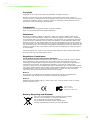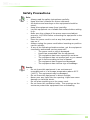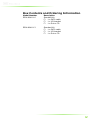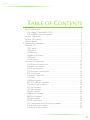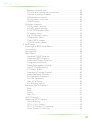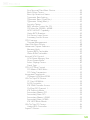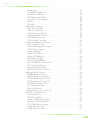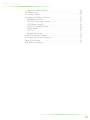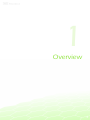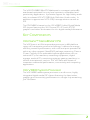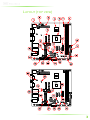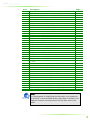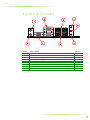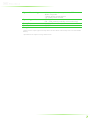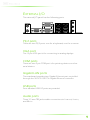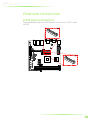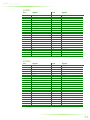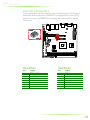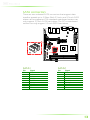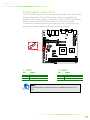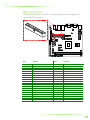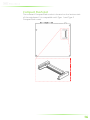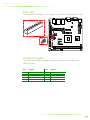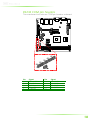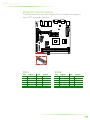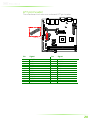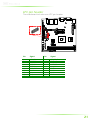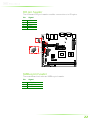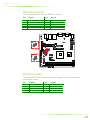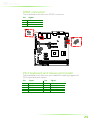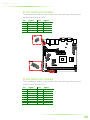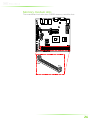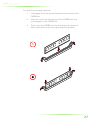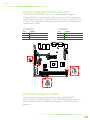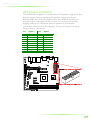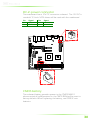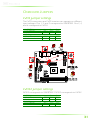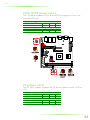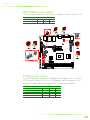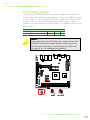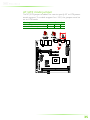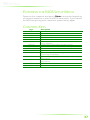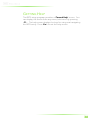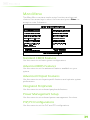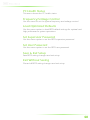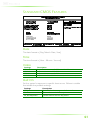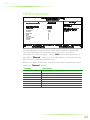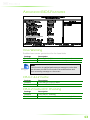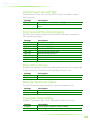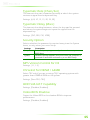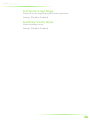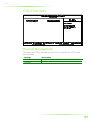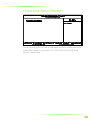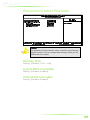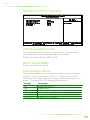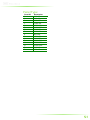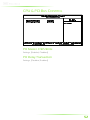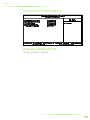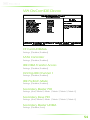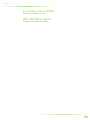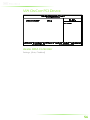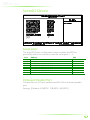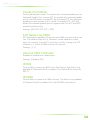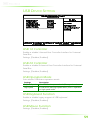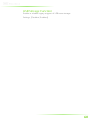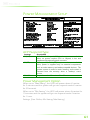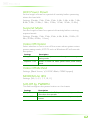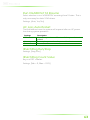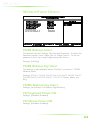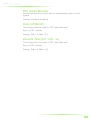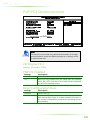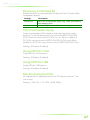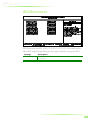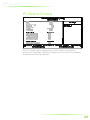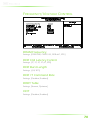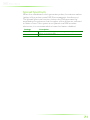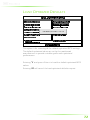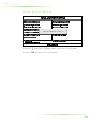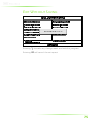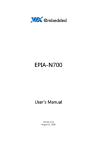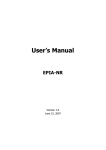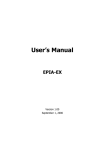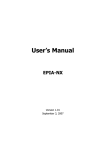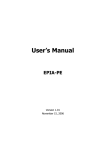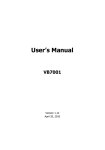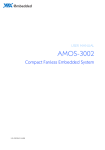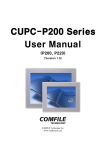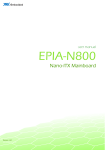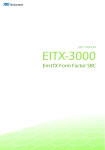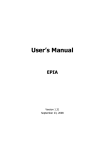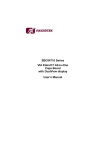Download EPIA-M840
Transcript
user manual EPIA-M840 Mini-ITX Embedded Board Revision 1.06 106-08262010-1438 Copyright Copyright © 2010 VIA Technologies Incorporated. All rights reserved. No part of this document may be reproduced, transmitted, transcribed, stored in a retrieval system, or translated into any language, in any form or by any means, electronic, mechanical, magnetic, optical, chemical, manual or otherwise without the prior written permission of VIA Technologies, Incorporated. Trademarks All trademarks are the property of their respective holders. PS/2 is a registered trademark of IBM Corporation. Disclaimer No license is granted, implied or otherwise, under any patent or patent rights of VIA Technologies. VIA Technologies makes no warranties, implied or otherwise, in regard to this document and to the products described in this document. The information provided in this document is believed to be accurate and reliable as of the publication date of this document. However, VIA Technologies assumes no responsibility for the use or misuse of the information in this document and for any patent infringements that may arise from the use of this document. The information and product specifications within this document are subject to change at any time, without notice and without obligation to notify any person of such change. VIA Technologies, Inc. reserves the right the make changes to the products described in this manual at any time without prior notice. Regulatory Compliance FCC-A Radio Frequency Interference Statement This equipment has been tested and found to comply with the limits for a class A digital device, pursuant to part 15 of the FCC rules. These limits are designed to provide reasonable protection against harmful interference when the equipment is operated in a commercial environment. This equipment generates, uses, and can radiate radio frequency energy and, if not installed and used in accordance with the instruction manual, may cause harmful interference to radio communications. Operation of this equipment in a residential area is likely to cause harmful interference, in which case the user will be required to correct the interference at his personal expense. Notice 1 The changes or modifications not expressly approved by the party responsible for compliance could void the user's authority to operate the equipment. Notice 2 Shielded interface cables and A.C. power cord, if any, must be used in order to comply with the emission limits. Tested To Comply With FCC Standards FOR HOME OR OFFICE USE Battery Recycling and Disposal Only use the appropriate battery specified for this product. Do not re-use, recharge, or reheat an old battery. Do not attempt to force open the battery. Do not discard used batteries with regular trash. Discard used batteries according to local regulations. II Safety Precautions Do’s o Always read the safety instructions carefully. o Keep this User's Manual for future reference. o All cautions and warnings on the equipment should be noted. o Keep this equipment away from humidity. o Lay this equipment on a reliable flat surface before setting it up. o Make sure the voltage of the power source and adjust properly 110/220V before connecting the equipment to the power inlet. o Place the power cord in such a way that people cannot step on it. o Always unplug the power cord before inserting any add-on card or module. o If any of the following situations arises, get the equipment checked by authorized service personnel: o The power cord or plug is damaged. o Liquid has penetrated into the equipment. o The equipment has been exposed to moisture. o The equipment has not worked well or you cannot get it work according to User's Manual. o The equipment has dropped and damaged. o The equipment has obvious sign of breakage. Don’ts o Do not leave this equipment in an environment unconditioned or in a storage temperature above 60°C (140°F). The equipment may be damaged. o Do not leave this equipment in direct sunlight. o Never pour any liquid into the opening. Liquid can cause damage or electrical shock. o Do not place anything over the power cord. o Do not cover the ventilation holes. The openings on the enclosure protect the equipment from overheating III Box Contents and Ordering Information Model Number EPIA-M840-16 Description Standard kit 1 x SATA cable 1 x I/O bracket 1 x Driver CD EPIA-M840-12 Standard kit 1 x SATA cable 1 x I/O bracket 1 x Driver CD IV TABLE OF CONTENTS 1 Overview ................................................................................................................. 1 Key Components ................................................................................................. 2 VIA Nano™ NanoBGA2 CPU .................................................................. 2 VIA VX800 System Processor ................................................................... 2 Layout (top view) ................................................................................................ 3 Layout (I/O panel)............................................................................................... 5 Specifications ......................................................................................................... 6 2 Hardware Installation........................................................................................ 8 External I/O ............................................................................................................ 9 PS/2 ports........................................................................................................... 9 VGA port ............................................................................................................ 9 COM ports ......................................................................................................... 9 Gigabit LAN ports .......................................................................................... 9 USB ports............................................................................................................ 9 Audio ports........................................................................................................ 9 Onboard connectors.......................................................................................10 LVDS panel connectors ............................................................................10 Inverter connectors .....................................................................................12 SATA connectors..........................................................................................13 SATA power connectors ..........................................................................14 IDE connector................................................................................................15 Compact Flash slot ......................................................................................16 PCIe slot.............................................................................................................17 USB pin header .............................................................................................17 RS232 COM pin headers..........................................................................18 Digital I/O pin headers..............................................................................19 LPT pin header...............................................................................................20 LPC pin header..............................................................................................21 FIR pin header................................................................................................22 SMBus pin header........................................................................................22 MFX pin header ............................................................................................23 SPI pin header................................................................................................23 SPDIF connector...........................................................................................24 PS/2 keyboard and mouse pin header.............................................24 Front audio pin header.............................................................................25 Front panel pin header .............................................................................25 V Memory module slots ................................................................................26 CPU fan and system fan connectors ..................................................28 Thermal sensor pin header .....................................................................28 ATX power connector...............................................................................29 DC-in power connector............................................................................30 CMOS battery.................................................................................................30 Onboard Jumpers ............................................................................................31 LVDS jumper settings.................................................................................31 LVDS2 jumper settings ..............................................................................31 SATA DOM power select .........................................................................32 CF power select ............................................................................................32 IDE DOM power select .............................................................................33 COM power select.......................................................................................33 Clear CMOS jumper....................................................................................34 AT/ATX mode jumper ...............................................................................35 3 BIOS Setup............................................................................................................36 Entering the BIOS Setup Menu ..................................................................37 Control Keys .........................................................................................................37 Getting Help ........................................................................................................38 Main Menu ...........................................................................................................39 Standard CMOS Features.........................................................................39 Advanced BIOS Features .........................................................................39 Advanced Chipset Features....................................................................39 Integrated Peripherals................................................................................39 Power Management Setup.....................................................................39 PnP/PCI Configurations.............................................................................39 PC Health Status............................................................................................40 Frequency/Voltage Control....................................................................40 Load Optimized Defaults..........................................................................40 Set Supervisor Password ...........................................................................40 Set User Password .......................................................................................40 Save & Exit Setup ..........................................................................................40 Exit Without Saving.....................................................................................40 Standard CMOS Features..............................................................................41 Date ....................................................................................................................41 Time ....................................................................................................................41 Video ..................................................................................................................41 Halt On..............................................................................................................41 HDD Channels ...................................................................................................42 Advanced BIOS Features...............................................................................43 Virus Warning................................................................................................43 CPU L1 & L2 Cache.....................................................................................43 CPU L2 Cache ECC Checking................................................................43 Quick Power On Self-Test.........................................................................44 VI First/Second/Third Boot Device............................................................44 Boot Other Device.......................................................................................44 Boot Up NumLock Status.........................................................................44 Typematic Rate Setting ..............................................................................44 Typematic Rate (Chars/Sec) ....................................................................45 Typematic Delay (Msec)............................................................................45 Security Option..............................................................................................45 MPS Version Control for OS....................................................................45 OS Select for DRAM > 64MB ..................................................................45 HDD S.M.A.R.T Capability .........................................................................45 Video BIOS Shadow ...................................................................................45 Full Screen Logo Show .............................................................................46 Summary Screen Show.............................................................................46 CPU Features.......................................................................................................47 Thermal Management...............................................................................47 Hard Disk Boot Priority....................................................................................48 Advanced Chipset Features.........................................................................49 Memory Hole .................................................................................................49 System BIOS Cacheable ............................................................................49 Video RAM Cacheable ..............................................................................49 Internal VGA Control.......................................................................................50 VGA Share Memory Size ..........................................................................50 Direct Frame Buffer.....................................................................................50 Select Display Device..................................................................................50 Panel Type .......................................................................................................51 CPU & PCI Bus Control ...................................................................................52 PCI Master 0 WS Write ..............................................................................52 PCI Delay Transaction ................................................................................52 Integrated Peripherals.....................................................................................53 Onboard LAN Boot ROM ........................................................................53 VIA OnChip IDE Device .................................................................................54 CF Card UDMA66 .......................................................................................54 SATA Controller.............................................................................................54 IDE DMA Transfer Access ........................................................................54 OnChip IDE Channel 1 .............................................................................54 IDE Prefetch Mode ......................................................................................54 Secondary Master PIO ...............................................................................54 Secondary Slave PIO...................................................................................54 Secondary Master UDMA ........................................................................54 Secondary Slave UDMA............................................................................55 IDE HDD Block Mode ................................................................................55 VIA OnChip PCI Device..................................................................................56 Azalia HDA Controller................................................................................56 SuperIO Device...................................................................................................57 VII Serial ports........................................................................................................57 Onboard Parallel Port.................................................................................57 Parallel Port Mode........................................................................................58 ECP Mode Use DMA ..................................................................................58 Internal IrDA Controller.............................................................................58 IR IRQ ..................................................................................................................58 IR DMA ..............................................................................................................58 USB Device Setting ...........................................................................................59 USB 1.0 Controller .......................................................................................59 USB 2.0 Controller .......................................................................................59 USB Operation Mode ................................................................................59 USB Keyboard Function............................................................................59 USB Mouse Function .................................................................................59 USB Storage Function................................................................................60 Power Management Setup..........................................................................61 ACPI Suspend Type .....................................................................................61 Power Management Option..................................................................61 HDD Power Down .....................................................................................62 Suspend Mode ..............................................................................................62 Video Off Option..........................................................................................62 Video Off Method........................................................................................62 MODEM Use IRQ .........................................................................................62 Soft-Off by PWRBTN....................................................................................62 Run VGABIOS if S3 Resume....................................................................63 AC Loss Auto Restart ..................................................................................63 WatchDog Run/Stop .................................................................................63 WatchDog Count Value ..........................................................................63 Wakeup Event Detect.....................................................................................64 PS2KB Wakeup Select ................................................................................64 PS2KB Wakeup Key Select .......................................................................64 PS2MS Wakeup Key Select ......................................................................64 PS2 Keyboard Power ON.........................................................................64 PS2 Mouse Power ON...............................................................................64 RTC Alarm Resume ......................................................................................65 Date (of Month)............................................................................................65 Resume Time (hh : mm : ss) ....................................................................65 PnP/PCI Configurations..................................................................................66 Init Display First..............................................................................................66 PNP OS Installed ...........................................................................................66 Reset Configuration Data.........................................................................66 Resources Controlled By...........................................................................67 PCI/VGA Palette Snoop ............................................................................67 Assign IRQ for VGA.....................................................................................67 Assign IRQ for USB ......................................................................................67 VIII Maximum Payload Size..............................................................................67 IRQ Resources .....................................................................................................68 PC Health Status.................................................................................................69 Frequency/Voltage Control.........................................................................70 DRAM Frequency ........................................................................................70 DDR CAS Latency Control .......................................................................70 DDR Burst Length........................................................................................70 DDR 1T Command Rate ...........................................................................70 DRDY Table .....................................................................................................70 ODT.....................................................................................................................70 Spread Spectrum ..........................................................................................71 Load Optimized Defaults...............................................................................72 Set Supervisor/User Password ....................................................................73 Save & Exit Setup ...............................................................................................74 Exit Without Saving ..........................................................................................75 IX 1 Overview 1 The VIA EPIA-M840 Mini-ITX Mainboard is a compact native x86 mainboard optimized for entry level systems in embedded and productivity applications. It provides support for high fidelity audio with its onboard VIA VT1708S High Definition Audio codec. In addition it supports two SATA 3Gb/s storage devices as well as IDE. The EPIA-M840 is based on the VIA VX800 Unified Digital Media IGP chipset featuring the VIA Chrome9™ HC3 with 2D/3D graphics and video accelerators for rich digital media performance. KEY COMPONENTS VIA Nano™ NanoBGA2 CPU The VIA Nano is a 64-bit superscalar processor in x86 platform using a 65 nanometer process technology. It delivers an energyefficient, powerful performance, with cool and quiet operation all within an ultra compact NanoBGA2 package measuring 21mm x 21mm. Perfectly fit for embedded system applications such as industrial PCs, test machines, measuring equipment, digital signage, medical PCs, monitoring systems, gaming machines, invehicle entertainment, and etc. The VIA Nano also boasts of immersive multimedia performance, connectivity and computing applications. VIA VX800 System Processor The VIA VX800 media system processor is an all-in-one, highly integrated digital media IGP chipset featuring the latest video, graphics and connectivity performance in a single chip measuring just 33x33mm. 2 LAYOUT (TOP VIEW) 3 Item 1 2 3 4 5 6 7 8 9 10 11 12 13 14 15 16 17 18 19 20 21 22 23 24 25 26 27 28 29 30 31 32 33 34 35 36 37 38 39 40 Description DC-in power connector (DC12V1) PS/2 keyboard and mouse pin header (KBMS) ATX power supply connector (ATX_POWER1) VIA Nano CPU (U16) VIA VX800 chipset (U15) CPU fan connector (CPUFAN1) Memory slots (DIMM1, DIMM2) LVDS connectors (LVDS1, LVDS2) CMOS battery socket (BAT1) System fan connector (SYSFAN1) LVDS inverter connectors (INVERTER1, INVERTER2) SATA connectors (SATA1, SATA2) IDE connector (IDE1) Front panel pin header (F_PANEL1) SPDIF connector (SPDIF1) MFX pin header (MFX1) LPC pin header (LPC1) SPI pin header (SPI1) Digital I/O pin headers (DIO1, DIO2) Front audio pin header (F_AUDIO1) PCI Express x4 slot (PCIE1) LPT pin header (LPT1) Fast IR pin header (FIR1) SATA power connectors (S_PWR1, S_PWR2) USB pin header (USB_2/3) COM pin headers (COM3, COM4, COM5, COM6, COM7, COM8) COM voltage selector for COM1 and COM2 (J1) AT/ATX mode power selector (J2) Clear CMOS jumper (CLEAR_CMOS1) LVDS1 power selector (J3) Inverter power selector for LVDS2 (IVDD2) Panel power selector for LVDS2 (PVDD2) SMBus pin header (SMBUS1) Thermal sensor pin header (J5) SATA DOM power selector (J7) CF voltage selector (CF_SEL1) IDE DOM power selector (J4) COM voltage selector for COM3 and COM4 (J6) COM voltage selector for COM5 and COM6 (J8) COM voltage selector for COM7 and COM8 (J9) Page 30 24 29 2 2 28 26 10 30 28 12 13 15 25 24 23 21 23 19 25 17 20 22 14 17 18 33 35 34 31 31 31 22 28 32 32 33 33 33 33 Note: For the purposes of simplifying the illustration, the connectors for both DC-in and standard versions have been included in the diagram. However, actual products will only have one or the other. 4 LAYOUT (I/O PANEL) Item 1 2 3 4 5 6 7 8 9 Description PS/2 keyboard port COM ports Gigabit Ethernet ports Line-in 3.5 mm TRS jack Line-out 3.5 mm TRS jack PS/2 mouse port VGA port USB 2.0 ports Microphone 3.5 mm TRS jack Page 9 9 9 9 9 9 9 9 9 5 SPECIFICATIONS Processor Chipset Super I/O Memory VGA Storage LAN Audio I/O Expansion Back Panel I/O BIOS Operating System Fan VIA 1.3+GHz Nano processor running at 1.6 GHz Fanless VIA 1.2GHz Nano processor running at 1.2 GHz VIA VX800 Advanced all-in-one system processor Fintek F81865-I 2 x DDR2 533/667 MHz DIMM slot* (each slot can support a 2 GB module) Integrated VIA Chrome9™ HC3 3D/2D graphics 1 x UDMA 133/100 40-pin connector 2 x SATA connectors with configurable pin 7 (GND/5V) 2 x SATA 3.5” HDD auxiliary power (for DC-in SKU only) 1 x CF type 1 2 x VIA VT6130 PCIe Gigabit Ethernet controller VIA VT1708S High Definition audio codec 1 x USB pin header (supports two USB ports) 2 x 2-channel 24-bit LVDS connectors 2 x Backlight control connectors 1 x front audio pin header (Line-in/Mic-in or amplifier module) 1 x PS2 keyboard/mouse pin header 6 x RS232 pin header (configurable 5V/12V) 1 x LPT pin header 1 x LPC pin header 1 x SMBUS pin header 1 x S/PDIF Out connector 1 x SIR pin header 2 x Digital I/O pin header (GPI x 8, GPO x 8) 1 x front panel pin header 2 x Smart Fan connectors 1 x Temperature sensor pin header 1 x ATX power connector or +12V DC-in (option) 1 x 4-lane PCIe slot 2 x PS/2 connectors (mouse and keyboard) 2 x RS232 COM port (configurable 5V/12V) 1 x VGA port 2 x RJ-45 LAN port 4 x USB ports 3 x Audio jacks (Line-out, Line-in, Mic-in) Award BIOS 4/8Mbit SPI Flash ROM Windows CE, XPe, XP, Linux 6 System Monitoring Operating environment Form Factor Certifications Compliance - Wake-on-LAN, keyboard power-on, RTC timer, Watch Dog timer - System power management - AC power failure recover 0°C ~ 60°C 0% ~ 95% (relative humidity; non-condensing) Mini-ITX (17 cm x 17 cm) CE/FCC RoHS *System resources require physical memory address locations above 3 GB that may reduce the total available memory. **Specifications are subject to change without notice. 7 2 Hardware Installation 8 EXTERNAL I/O The external I/O panel has the following ports: PS/2 ports There are two PS/2 ports: one for a keyboard, one for a mouse. VGA port The 15-pin VGA port is for connecting to analog displays. COM ports There are two 9-pin COM port is for pointing devices or other serial devices. Gigabit LAN ports The mainboard provides two Gigabit Ethernet port controlled through the VIA VT6130 PCIe Gigabit Ethernet controller. USB ports Four standard USB 2.0 ports are provided. Audio ports Three 3.5 mm TRS jacks enable connections to Line-out, Line-in, and Mic-in. 9 ONBOARD CONNECTORS LVDS panel connectors The mainboard has two LVDS panel connectors: LVDS1 and LVDS2. 10 LVDS1 Pin Signal 1 3 5 7 9 11 13 15 17 19 21 23 25 27 29 31 33 35 37 39 -LD2C0 +LD2C0 GND -LD2C1 +LD2C1 GND -LD2C2 +LD2C2 GND -LCLK2 +LCLK2 GND -LD2C3 +LD2C3 NC GND NC NC NC NC Pin M1 2 4 6 8 10 12 14 16 18 20 22 24 26 28 30 32 34 36 38 40 M2 Signal GND PVDD1 PVDD1 GND GND -LD1C0 +LD1C0 GND -LD1C1 +LD1C1 GND -LD1C2 +LD1C2 GND -LCLK1 +LCLK1 GND -LD1C3 +LD1C3 DVP1_SPCLK DVP1_SPD GND Pin M1 2 4 6 8 10 12 14 16 18 20 22 24 26 28 30 32 34 36 38 40 M2 Signal GND PVDD2 PVDD2 GND GND -A0_L A0_L GND -A1_L A1_L GND -A2_L A2_L GND -CLK1_L CLK1_L GND -A3_L A3_L DISPCLKI0 DISPCLKO0 GND LVDS2 Pin Signal 1 3 5 7 9 11 13 15 17 19 21 23 25 27 29 31 33 35 37 39 -A4_L A4_L GND -A5_L A5_L GND -A6_L A6_L GND -CLK2_L CLK2_L GND -A7_L A7_L NC NC NC NC NC NC 11 Inverter connectors The mainboard has two inverters for controlling the LVDS panel backlight and brightness. INVERTER1 corresponds to the LVDS1 panel connector. INVERTER2 corresponds to the LVDS2 panel connector. INVERTER1 INVERTER2 Pin 1 2 3 4 5 6 7 8 Pin 1 2 3 4 5 6 7 8 Signal IVDD1_CEN IVDD1_CEN BLON1 VX800PWM_CTL BLON1 BRIGHTNESS1_CTL GND GND Signal IVDD2 IVDD2 BAKLITE VX800PWM_CTL BAKLITE BRIGHTNESS_CTL GND GND 12 SATA connectors There are two onboard SATA connectors that support data transfers speeds up to 3 Gbps. Both 2.5-inch and 3.5-inch SATA drives can be supported. The standard mainboard version can only support 2.5-inch SATA hard drives. The DC-in mainboard version can only support 3.5-inch SATA hard drives. SATA1 SATA2 Pin G1 1 2 3 4 5 6 7 G2 Pin G1 1 2 3 4 5 6 7 G2 Signal G1 GND STXP_1 STXN_1 GND SRXN_1 SRXP_1 GND G2 Signal G1 GND STXP_2 STXN_2 GND SRXN_2 SRXP_2 GND G2 13 SATA power connectors The DC-in SKU version of the mainboard provides two 3-pin SATA power connectors. Each SATA power connector provides an auxiliary 12V power supply to attached 3.5-inch SATA hard drives. When connecting SATA power cables to the SATA power connectors, make sure that the power plugs are inserted in the proper orientation and the pins are properly aligned. S_PWR1 S_PWR2 Pin 1 2 3 Pin 1 2 3 Signal +5v +12V GND Signal +5v +12V GND Note: The SATA power connectors are only available with the DC-in SKU. 14 IDE connector The mainboard has one IDE connector that provides support for up to two IDE devices. Pin 1 3 5 7 9 11 13 15 17 19 21 23 25 27 29 31 33 35 37 39 Signal -IDE_RST PD_7 PD_6 PD_5 PD_4 PD_3 PD_2 PD_1 PD_0 GND PD_REQ -PD_IOW -PD_IOR PD_RDY -PD_ACK PD_IRQ15 PD_A1 PD_A0 -PD_CS1 -HD_LED1 Pin 2 4 6 8 10 12 14 16 18 20 22 24 26 28 30 32 34 36 38 40 Signal GND PD_8 PD_9 PD_10 PD_11 PD_12 PD_13 PD_14 PD_15 IDEV_SEL GND GND GND GND GND NC -LID PD_A2 -PD_CS3 GND 15 Compact Flash slot The onboard CompactFlash socket is located on the bottom side of the mainboard. It is compatible with Type 1 and Type 2 CompactFlash cards. 16 PCIe slot The onboard PCI Express slot supports one PCIe x4 expansion card. USB pin header The onboard USB pin header enables the addition of two more USB 2.0 ports. Pin 1 3 5 7 9 Signal VUSB4 USBD_T2USBD_T2+ GND — Pin 2 4 6 8 10 Signal VUSB4 USBD_T3USBD_T3+ GND GND 17 RS232 COM pin headers The mainboard includes six COM pin headers onboard. Pin 1 3 5 7 9 Signal COM_DCDX COM_TXDX GND COM_RTSX COM_RIX Pin 2 4 6 8 10 Signal COM_RXDX COM_DTRX COM_DSRX COM_CTSX — 18 Digital I/O pin headers The mainboard includes two Digital I/O pin headers that support eight GPO and eight GPI pins. DIO1 Pin 1 3 5 7 9 11 Signal 5V_DIO GPO_23 GPO_22 GPO_21 GPO_20 GND DIO2 Pin 2 4 6 8 10 12 Signal 12V_DIO GPI_03 GPI_02 GPI_01 GPI_00 NC Pin 1 3 5 7 9 11 Signal 5V_DIO GPO_27 GPO_26 GPO_25 GPO_24 GND Pin 2 4 6 8 10 12 Signal 12V_DIO GPI_15 GPI_11 GPI_10 GPI_04 NC 19 LPT pin header The mainboard includes one onboard LPT pin header. Pin 1 3 5 7 9 11 13 15 17 19 21 23 25 Signal -LP_STB LP_D0 LP_D1 LP_D2 LP_D3 LP_D4 LP_D5 LP_D6 LP_D7 -LP_ACK LP_BUSY LP_PE LP_SLCT Pin 2 4 6 8 10 12 14 16 18 20 22 24 Signal -LP_AFD -LP_ERR -LP_INIT -LP_SLIN GND GND GND GND GND GND GND GND 20 LPC pin header The mainboard includes one LPC pin header. Pin 1 3 5 7 9 11 13 15 17 19 Signal LPC_AD1 -PCI_RST-1 LPC_AD0 LPC_AD2 SERIRQ -LPC_DRQ1 +5V +5V GND GND Pin 2 4 6 8 10 12 14 16 18 20 Signal LPC_33_CLK GND LPC_48_CLK -LPC_FRAME LPC_AD3 -EXTSMI +3.3V +3.3V GND — 21 FIR pin header The onboard FIR pin header enables connections to IR optics. Pin 1 2 3 4 5 Signal +5V IRRX2 IRRX GND IRTX SMBus pin header The mainboard includes an SMBus pin header. Pin 1 2 3 Signal SMB_CLK SMB_DAT GND 22 MFX pin header The mainboard includes an MFX pin header. Pin 1 3 5 7 9 Signal +5V PW_BN NC NC GND Pin 2 4 6 8 Signal +5VSUS SMB_CLK SMB_DAT GND — SPI pin header The onboard SPI pin header provides support for one full-duplex serial slave device. Pin 1 3 5 7 Signal SPI_VCC SPI_SS0 SPI_DI — Pin 2 4 6 8 Signal GND SPI_CLK SPI_DO RST_SW 23 SPDIF connector The mainboard includes one SPDIF connector. Pin 1 2 3 Signal +5V SPDIF_O GND PS/2 keyboard and mouse pin header The mainboard includes one pin header for adding support for PS/2 keyboard and mouse. Pin 1 3 5 7 9 Signal +5VDUAL KB_CLK EKBCLK MS_CLK EMSCLK Pin 2 4 6 8 10 Signal GND KB_DAT EKBDATA MS_DAT EMSDATA 24 Front audio pin header The mainboard has one pin header for connecting to front panel switches and status LEDs. Pin 1 3 5 7 9 Signal HPOUTR NC MIC2IN_R — AGND Pin 2 4 6 8 10 Signal HPOUTL NC MIC2IN_L NC AGND Front panel pin header The mainboard has one pin header for connecting to front panel switches and status LEDs. Pin 1 3 5 7 9 11 13 15 Signal +5VDUAL +5VDUAL -PLED_2 +5V NC NC SPEAK — Pin 2 4 6 8 10 12 14 16 Signal +5V HD_LED PW_BN GND RST_SW GND +5V -SLEEP_LED 25 Memory module slots The mainboard includes two DIMM memory module slots. 26 To install the memory modules: 1. Disengage the locking mechanism at both ends of the DIMM slot. 2. Align the notch at the bottom of the DIMM with the counterpart on the DIMM slot. 3. Then insert the DIMM into the slot and push down at both ends until the locking clips snap into position. 27 CPU fan and system fan connectors CPUFAN1 and SYSFAN1 run on +5V and maintains system cooling. When connecting the cable to the connector, always be aware that the red wire (positive wire) should be connected to the +5V pin. The black wire is the ground wire and should always be connected to GND. CPUFAN1 SYSFAN1 Pin 1 2 3 Pin 1 2 3 Signal F_IO2 F_PWM2 GND Signal F_IO1 F_PWM1 GND Thermal sensor pin header The onboard battery provides power to the CMOS RAM. If disconnected all configurations in the CMOS RAM will be reset to factory defaults. When replacing the battery, use CR2032 coin batteries. 28 ATX power connector The mainboard supports a conventional ATX power supply for the power system. Before inserting the power supply connector, always make sure that all components are installed correctly to ensure that no damage will be caused. To connect the power supply, make sure the power plug is inserted in the proper orientation and the pins are aligned. Then push down the plug firmly into the connector. Pin 1 3 5 7 9 11 13 15 17 19 Signal +3.3V +3.3V GND +5V GND +5V GND PW_OK +5V_SB +12V Pin 2 4 6 8 10 12 14 16 18 20 Signal +3.3V -12V GND PS_ON GND GND GND -5V +5V +5V 29 DC-in power connector The mainboard has a 12V DC connector onboard. The 12V DC is needed if 3.5-inch SATA drives will be used with the mainboard. Pin 1 2 Signal GND GND Pin 3 4 Signal +12VDC +12VDC CMOS battery The onboard battery provides power to the CMOS RAM. If disconnected all configurations in the CMOS RAM will be reset to factory defaults. When replacing the battery, use CR2032 coin batteries. 30 ONBOARD JUMPERS LVDS jumper settings The LVDS connectors and LVDS inverters can operate on different input voltages. Pins 1, 3, and 5 correspond to INVERTER1. Pins 2, 4, and 6 correspond to LVDS1. INVERTER1 power +12V (default) +5V LVDS1 power +3.3V (default) +5V 1 ON OFF 2 ON OFF 3 ON ON 4 ON ON 5 OFF ON 6 OFF ON LVDS2 jumper settings IVDD2 corresponds to INVERTER2. PVDD2 corresponds to LVDS2. IVDD2 power +12V (default) +5V PVDD2 power +3.3V (default) +5V 1 OFF ON 1 OFF ON 2 ON ON 2 ON ON 3 ON OFF 3 ON OFF 31 SATA DOM power select The J7 jumper enables SATA1 and SATA2 to support +5V on the seventh SATA pin. SATA2 setting +5V GND (default) SATA1 setting +5V GND (default) 1 ON OFF 2 ON OFF 3 ON ON 4 ON ON 5 OFF ON 6 OFF ON CF power select The CF_SEL1 jumper enables the CF slot to support either +3.3V or +5V. Voltage setting +3.3V (default) +5V Master/slave setting Slave Master 1 ON OFF 2 ON OFF 3 ON ON 4 ON ON 5 OFF ON 6 OFF ON 32 IDE DOM power select The J4 jumper enables the IDE port to support either +3.3V or +5V. Setting +3.3V (default) +5V 1 ON OFF 2 ON ON 3 OFF ON COM power select The COM jumpers enable the COM ports to support either +5V or +12V power modes. All of the COM power select jumpers (J1, J6, J8, and J9) have identical jumper settings as shown below. COM setting +5V (default) +12V COM setting +5V (default) +12V 1 ON OFF 2 ON OFF 3 ON ON 4 ON ON 5 OFF ON 6 OFF ON 33 Clear CMOS jumper The onboard CMOS RAM stores system configuration data and has an onboard battery power supply. To reset the CMOS settings, set the jumper on pins 2 and 3 while the system is off. Return the jumper to pins 1 and 2 afterwards. Setting the jumper while the system is on will damage the mainboard. The default setting is on pins 1 and 2. Setting Normal Operation (default) Clear CMOS setting 1 ON OFF 2 ON ON 3 OFF ON Caution: Except when clearing the RTC RAM, never remove the cap from the CLEAR_CMOS jumper default position. Removing the cap will cause system boot failure. Avoid clearing the CMOS while the system is on; it will damage the mainboard. 34 AT/ATX mode jumper The AT/ATX jumper enables the user to specify AT or ATX power mode support. To enable support for +3.3V, the jumper must be set to ATX mode. Setting Normal Operation (default) Clear CMOS setting 1 ON OFF 2 ON ON 3 OFF ON 35 3 BIOS Setup 36 ENTERING THE BIOS SETUP MENU Power on the computer and press <Delete Delete> Delete during the beginning of the boot sequence to enter the BIOS setup menu. If you missed the BIOS setup entry point, restart the system and try again. CONTROL KEYS Keys Up Down Left Right Enter Esc Page Up Page Down + (number pad) - (number pad) F1 F5 F6 F7 F10 Description Move to the previous item Move to the next item Move to the left Move to the right Select the item Jumps to the Exit menu or returns to the main menu from a submenu Increase the numeric value or make changes Decrease the numeric value or make changes Increase the numeric value Decrease the numeric value General help, only for Status Page Setup Menu and Option Page Setup Menu Restore the previous CMOS value (only for option page setup menu) Load the Fail-safe CMOS values (only for option page setup menu) Load Optimized defaults Save all the changes and exit 37 GETTING HELP The BIOS setup program provides a “General General Help” Help screen. You can display this screen from any menu/sub-menu by pressing <F1 F1>. F1 The help screen displays the keys for using and navigating the BIOS setup. Press <Esc Esc> Esc to exit the help screen. 38 MAIN MENU The Main Menu contains twelve setup functions and two exit choices. Use arrow keys to select the items and press <Enter Enter> Enter to accept or enter Sub-menu. Standard CMOS Features Use this menu to set basic system configurations. Advanced BIOS Features Use this menu to set the advanced features available on your system. Advanced Chipset Features Use this menu to set chipset specific features and optimize system performance. Integrated Peripherals Use this menu to set onboard peripherals features. Power Management Setup Use this menu to set onboard power management functions. PnP/PCI Configurations Use this menu to set the PnP and PCI configurations. 39 PC Health Status This menu shows the PC health status. Frequency/Voltage Control Use this menu to set the system frequency and voltage control. Load Optimized Defaults Use this menu option to load BIOS default settings for optimal and high performance system operations. Set Supervisor Password Use this menu option to set the BIOS supervisor password. Set User Password Use this menu option to set the BIOS user password. Save & Exit Setup Save BIOS setting changes and exit setup. Exit Without Saving Discard all BIOS setting changes and exit setup. 40 STANDARD CMOS FEATURES Date The date format is [Day, Month Date, Year] Time The time format is [Hour : Minute : Second] Video Settings EGA/VGA CGA 40 CGA 80 MONO Description Supports 16 colors at 640x350 and 640x480 resolutions Supports 16 colors at 320x200 resolution Supports 16 colors at 640x200 resolution Supports 1 color at 80x25 characters (columns x rows) Halt On Set the system’s response to specific boot errors. Below is a table that details the possible settings. Settings All Errors No Errors All, But Keyboard Description System halts when any error is detected System does not halt for any error System halts for all non-key errors 41 HDD CHANNELS The specifications of your drive must match with the drive table. The hard disk will not work properly if you enter incorrect information in this category. Select “Auto Auto” Auto whenever possible. If you select “Manual Manual”, Manual make sure the information is from your hard disk vendor or system manufacturer. Below is a table that details required hard drive information when using the “Manual Manual” Manual mode. Settings [storage] Channel Access Mode Capacity Cylinder Head Precomp Landing Zone Sector Description The name of this match the name of the menu. Settings: [None, Auto, Manual] Settings: [CHS, LBA, Large, Auto] Formatted size of the storage device Number of cylinders Number of heads Write precompensation Cylinder location of the landing zone Number of sectors 42 ADVANCED BIOS FEATURES Virus Warning Enables boot sector protection for the hard disks. Settings Enabled Disabled Description Turns on hard disk boot sector virus protection Turns off hard disk boot sector virus protection Note: If this function is enabled and someone attempt to write data into this area, the BIOS will sound off an audible alarm and show a warning message on the screen. CPU L1 & L2 Cache Settings Disabled Enabled Description Turns off CPU L1 & L2 cache Turns on CPU L1 & L2 cache CPU L2 Cache ECC Checking Settings Disabled Enabled Description Turns off ECC checking Enables the system to detect and correct single-bit errors 43 Quick Power On Self-Test Shortens the Power On Self-Test (POST) cycle to enable a faster boot up time. Settings Disabled Enabled Description Standard Power On Self Test (POST) Shorten Power On Self Test (POST) cycle and boot up time First/Second/Third Boot Device Sets the boot device sequence as the BIOS attempts to load the disk operating system. Settings LS120 Hard Disk CDROM ZIP100 USB-FDD USB-ZIP USB-CDROM Legacy LAN Disabled Description Boot from LS-120 drive Boot from the HDD Boot from CDROM Boot from ATAPI ZIP drive Boot from USB Floppy drive Boot from USB ZIP drive Boot from USB CDROM Boot from network drive Disable the boot device sequence Boot Other Device Enables the system to boot from alternate devices if the system fails to boot from the “First/Second/Third Boot Device” lists. Settings Disabled Enabled Description No alternate boot device allowed Enable alternate boot device Boot Up NumLock Status Sets the NumLock status when the system is powered on. Settings Off On Description Forces keypad to behave as arrow keys Forces keypad to behave as 10-key Typematic Rate Setting Enables “Typematic Rate” and “Typematic Delay” functions. Settings Disabled Enabled Description Forces default typematic rate and delay Unlocks Typematic Rate and Typematic Delay 44 Typematic Rate (Chars/Sec) This item sets the rate (characters/second) at which the system retrieves a signal from a depressed key. Settings: [6, 8, 10, 12, 15, 20, 24, 30] Typematic Delay (Msec) This item sets the delay between, when the key was first pressed and when the system begins to repeat the signal from the depressed key. Settings: [250, 500, 750, 1000] Security Option Selects whether the password is required every time the System boots, or only when you enter Setup. Settings Setup System Description Password prompt appears only when end users try to run BIOS Setup Password prompt appears every time when the computer is powered on and when end users try to run BIOS Setup MPS Version Control for OS Settings: [1.1, 1.4] OS Select for DRAM > 64MB Select OS2 only if you are running OS/2 operating system with greater than 64MB of RAM on the system. Settings: [Non-OS2, OS2] HDD S.M.A.R.T Capability Settings: [Disabled, Enabled] Video BIOS Shadow Copies the Video BIOS to the shadow RAM to improve performance. Settings: [Disabled, Enabled] 45 Full Screen Logo Show Show full screen logo during BIOS boot up process. Settings: [Disabled, Enabled] Summary Screen Show Show summary screen. Settings: [Disabled, Enabled] 46 CPU FEATURES Thermal Management This item sets CPU’s thermal control rule to protect the CPU from overheating. Settings Thermal Monitor 3 Disabled Description Dynamic Ratio and VID 47 HARD DISK BOOT PRIORITY This is for setting the priority of the hard disk boot order when the “Hard Disk” option is selected in the “[First/Second/Third] Boot Device” menu item. 48 ADVANCED CHIPSET FEATURES Caution: The Advanced Chipset Features menu is used for optimizing the chipset functions. Do not change these settings unless you are familiar with the chipset. Memory Hole Settings: [Disabled, 15M – 16M] System BIOS Cacheable Settings: [Disabled, Enabled] Video RAM Cacheable Settings: [Disabled, Enabled] 49 INTERNAL VGA CONTROL VGA Share Memory Size This setting allows you to select the amount of system memory that is allocated to the integrated graphics processor. Settings: [Disabled, 64M, 128M, 256M] Direct Frame Buffer Settings: [Disabled, Enabled] Select Display Device This feature enables choosing between different types of display outputs. The default setting is CRT+LCD. When set in the LCD mode, the CRT display must be connected before turning on the power. Otherwise, the CRT display will be ignored. Settings CRT LCD LCD2 CRT+LCD CRT+LCD2 LCD+LCD2 Description Enables the VGA port Enables LVDS1 Enables LVDS2 Enables VGA and LVDS1 Enables VGA and LVDS2 Enables LVDS1 and LVDS2 50 Panel Type Panel ID 0 1 2 3 4 5 6 7 8 9 A B C D E F Resolution 640x480 800x600 1024x768 1280x768 1280x1024 1400x1050 1440x900 1280x800 800x480 1024x600 1366x768 1600x1200 1680x1050 1920x1200 640x240 480x640 51 CPU & PCI BUS CONTROL PCI Master 0 WS Write Settings: [Enabled, Disabled] PCI Delay Transaction Settings: [Disabled, Enabled] 52 INTEGRATED PERIPHERALS Onboard LAN Boot ROM Settings: [Enabled, Disabled] 53 VIA ONCHIP IDE DEVICE CF Card UDMA66 Settings: [Disabled, Enabled] SATA Controller Settings: [Disabled, Enabled] IDE DMA Transfer Access Settings: [Disabled, Enabled] OnChip IDE Channel 1 Settings: [Disabled, Enabled] IDE Prefetch Mode Settings: [Disabled, Enabled] Secondary Master PIO Settings: [Auto, Mode 0, Mode 1, Mode 2, Mode 3, Mode 4] Secondary Slave PIO Settings: [Auto, Mode 0, Mode 1, Mode 2, Mode 3, Mode 4] Secondary Master UDMA Settings: [Disabled, Auto] 54 Secondary Slave UDMA Settings: [Disabled, Auto] IDE HDD Block Mode Settings: [Disabled, Enabled] 55 VIA ONCHIP PCI DEVICE Azalia HDA Controller Settings: [Auto, Disabled] 56 SUPERIO DEVICE Serial ports The SuperIO Device configuration menu enables the BIOS to specifically define the resources used for serial ports 1 – 4. Port 1 2 3 4 5 6 7 8 Address 1F8, 1E8 1F8, 1E8, 3F8, 2F8, 3E8, 2E8, 338, 348, Disabled, Auto 3F8, 2F8, 3E8, 2E8, 338, 348, Disabled, Auto 3F8, 2F8, 3E8, 2E8, 338, 348, Disabled, Auto 3F8, 2F8, 3E8, 2E8, 338, 348, Disabled, Auto 3F8, 2F8, 3E8, 2E8, 338, 348, Disabled, Auto 3F8, 2F8, 3E8, 2E8, 338, 348, Disabled, Auto IRQ 5, 10 5, 10 4 4 4 4 4 4 Onboard Parallel Port This specifies the I/O port address and IRQ of the onboard parallel port. Settings: [Disabled, 378/IRQ7, 278/IRQ5, 3BC/IRQ7] 57 Parallel Port Mode Set the parallel port mode. To operate the onboard parallel port as Standard Parallel Port, choose SPP. To operate the onboard parallel port in the EPP mode, choose EPP. By choosing ECP, the onboard parallel port will operate in ECP mode. Choosing ECP + EPP will allow the onboard parallel port to support both the ECP and EPP modes simultaneously. Settings: [SPP, EPP, ECP, ECP + EPP] ECP Mode Use DMA ECP (Extended Capabilities Port) has two DMA channels that it can use. The default channel is 3. However, some expansion cards may use channel 3 as well. To solve this conflict, change the ECP channel to 1. Select a DMA channel for the port. Settings: [1, 3] Internal IrDA Controller Enables or disables the infrared port. Settings: [Disabled, FIR] IR IRQ Set this field to reserve an IRQ for the Fast IR port. This field is only available if Onboard Fast IR is enabled. The Fast IR IRQ is locked to IRQ 11. IR DMA Set this field to choose the DMA channel. This field is only available if Onboard Fast IR is enabled. The Fast IR DMA is locked to 6. 58 USB DEVICE SETTING USB 1.0 Controller Enable or disable Universal Host Controller Interface for Universal Serial Bus. Settings: [Disabled, Enabled] USB 2.0 Controller Enable or disable Enhanced Host Controller Interface for Universal Serial Bus. Settings: [Disabled, Enabled] USB Operation Mode Auto decide USB device operation mode. Settings Full/Low Speed High Speed Description All of USB Device operated on full/low speed mode If USB device was high speed device, then it operated on high speed mode. USB Keyboard Function Enable or disable legacy support of USB keyboard. Settings: [Disabled, Enabled] USB Mouse Function Settings: [Disabled, Enabled] 59 USB Storage Function Enable or disable legacy support of USB mass storage. Settings: [Disabled, Enabled] 60 POWER MANAGEMENT SETUP ACPI Suspend Type Settings S1(POS) S3(STR) S1 & S3 Description S1/Power On Suspend (POS) is a low power state. In this state, no system context (CPU or chipset) is lost and hardware maintains all system contexts. S3/Suspend To RAM (STR) is a power-down state. In this state, power is supplied only to essential components such as main memory and wakeup-capable devices. The system context is saved to main memory, and context is restored from the memory when a "wakeup" event occurs. Depends on the OS to select S1 or S3. Power Management Option When set to “Max Saving”, the HDD will power down if inactive for 5 minutes and the system will go into suspend mode if inactive for 30 seconds. When set to “Min Saving”, the HDD will power down if inactive for 15 minutes and the system will go into suspend mode if inactive for 1 hour. Settings: [User Define, Min Saving, Max Saving] 61 HDD Power Down Set the length of time for a period of inactivity before powering down the hard disk. Settings: [Disable, 1 Min, 2 Min, 3 Min, 4 Min, 5 Min, 6 Min, 7 Min, 8 Min, 9 Min, 10 Min, 11 Min, 12 Min, 13 Min, 14 Min, 15 Min] Suspend Mode Sets the length of time for a period of inactivity before entering suspend mode. Settings: [Disable, 1 Min, 2 Min, 4 Min, 6 Min, 8 Min, 10 Min, 20 Min, 30 Min, 40 Min, 1 Hour] Video Off Option Select whether or not to turn off the screen when system enters power saving mode, ACPI OS such as Windows XP will override this option. Settings Always On Suspend -> Off Description Screen is always on even when system enters power saving mode Screen is turned off when system enters power saving mode Video Off Method Settings: [Blank Screen, V/H SYNC+Blank, DPMS Support] MODEM Use IRQ Settings: [NA, 3, 4, 5, 7, 9, 10, 11] Soft-Off by PWRBTN This field configures the power button on the chassis. Settings Delay 4 Sec Instant-Off Description System is turned off if power button is pressed for more than four seconds. Power button functions as a normal power-on/-off button. 62 Run VGABIOS if S3 Resume Select whether to run VGA BIOS if resuming from S3 state. This is only necessary for older VGA drivers. Settings: [Auto, Yes, No] AC Loss Auto Restart The field defines how the system will respond after an AC power loss during system operation. Settings Off On Former-Sts Description Keeps the system in an off state until the power button is pressed Restarts the system when the power is back Former-Sts WatchDog Run/Stop Settings: [Stop, Run] WatchDog Count Value Key in a DEC number. Settings: [Min = 0, Max = 1023] 63 WAKEUP EVENT DETECT PS2KB Wakeup Select This feature has two settings: Hot Key and Password. To select the Password option, press <Page Up> or <Page Down>. To set the password, enter up to eight digits and press <Enter>. Settings: [Hot Key] PS2KB Wakeup Key Select This feature is only available when “Hot Key” is chosen in “PS2KB Wakeup Select”. Settings: [Ctrl+F1, Ctrl+F2, Ctrl+F3, Ctrl+F4, Ctrl+F5, Ctrl+F6, Ctrl+F7, Ctrl+F8, Ctrl+F9, Ctrl+F10, Ctrl+F11, Ctrl+F12, Power, Wake, Any Key] PS2MS Wakeup Key Select Settings: [Any Button, Left Button, Right Button] PS2 Keyboard Power ON Settings: [Disabled, Enabled] PS2 Mouse Power ON Settings: [Disabled, Enabled] 64 RTC Alarm Resume Set a scheduled time and/or date to automatically power on the system. Settings: [Disabled, Enabled] Date (of Month) The field specifies the date for “RTC Alarm Resume”. Key in a DEC number. Settings: [Min = 0, Max = 31] Resume Time (hh : mm : ss) The field specifies the time for “RTC Alarm Resume”. Key in a DEC number. Settings: [Min = 0, Max = 23] 65 PNP/PCI CONFIGURATIONS Note: This section covers some very technical items and it is strongly recommended to leave the default settings as is unless you are an experienced user. Init Display First Settings: [Onboard, PCIEx] PNP OS Installed Settings No Yes Description BIOS will initialize all the PnP cards BIOS will only initialize the PnP cards used for booting (VGA, IDE, SCSI). The rest of the cards will be initialized by the PnP operating system Reset Configuration Data Settings Disabled Enabled Description Default setting Resets the ESCD (Extended System Configuration Data) after exiting BIOS Setup if a newly installed PCI card or the system configuration prevents the operating system from loading 66 Resources Controlled By Enable the BIOS to automatically configure all the Plug-and-Play compatible devices. Settings Auto(ESCD) Manual Description BIOS will automatically assign IRQ, DMA and memory base address fields Unlocks “IRQ Resources” for manual configuration PCI/VGA Palette Snoop Some non-standard VGA display cards may not show colors properly. This field allows you to set whether MPEG ISA/VESA VGA Cards can work with PCI/VGA or not. When enabled, a PCI/VGA can work with a MPEG ISA/VESA VGA card. When disabled, a PCI/VGA cannot work with a MPEG ISA/VESA Card. Settings: [Disabled, Enabled] Assign IRQ for VGA Assign IRQ for VGA devices. Settings: [Disabled, Enabled] Assign IRQ for USB Assign IRQ for USB devices. Settings: [Disabled, Enabled] Maximum Payload Size Set maximum TLP payload size for the PCI Express devices. The unit is byte. Settings: [128, 256, 512, 1024, 2048, 4096] 67 IRQ RESOURCES IRQ Resources list IRQ 3/4/5/7/9/10/11/12/14/15 for users to set each IRQ a type depending on the type of device using the IRQ. Settings PCI Device Reserved Description For Plug-and-Play compatible devices designed for PCI bus architecture The IRQ will be reserved for further requests 68 PC HEALTH STATUS The PC Health Status displays the current status of all of the monitored hardware devices/components such as CPU voltages, temperatures and fan speeds. 69 FREQUENCY/VOLTAGE CONTROL DRAM Frequency Settings: [DDR2-400, DDR2-533, DDR-667, SPD] DDR CAS Latency Control Settings: [2T, 3T, 4T, 5T, 6T, SPD] DDR Burst Length Settings: [4, 8, SPD] DDR 1T Command Rate Settings: [Disabled, Enabled] DRDY Table Settings: [Slowest, Optimize] ODT Settings: [Disabled, Enabled] 70 Spread Spectrum When the mainboard's clock generator pulses, the extreme values (spikes) of the pulses create EMI (Electromagnetic Interference). The Spread Spectrum function reduces the EMI generated by modulating the pulses so that the spikes of the pulses are reduced to flatter curves. If the system is not placed near EMI sensitive electronics, it is recommended to leave this feature disabled. Settings 0.1 – 0.9% Disabled Description Increments of 0.1. Higher percentages have a greater effect on reducing EMI. Support for this feature will be unavailable. 71 LOAD OPTIMIZED DEFAULTS This option is for restoring all the default optimized BIOS settings. The default optimized values are set by the mainboard manufacturer to provide a stable system with optimized performance. Entering “Y Y” and press <Enter> to load the default optimized BIOS values. Entering ”N N” will cancel the load optimized defaults request. 72 SET SUPERVISOR/USER PASSWORD This option is for setting a password for entering BIOS Setup. When a password has been set, a password prompt will be displayed whenever BIOS Setup is run. This prevents an unauthorized person from changing any part of your system configuration. There are two types of passwords you can set. A supervisor password and a user password. When a supervisor password is used, the BIOS Setup program can be accessed and the BIOS settings can be changed. When a user password is used, the BIOS Setup program can be accessed but the BIOS settings cannot be changed. To set the password, type the password (up to eight characters in length) and press <Enter>. <Enter> The password typed now will clear any previously set password from CMOS memory. The new password will need to be reentered to be confirmed. To cancel the process press <Esc>. <Esc> To disable the password, press <Enter> when prompted to enter a new password. A message will show up to confirm disabling the password. To cancel the process press <Esc>. <Esc> Additionally, when a password is enabled, the BIOS can be set to request the password each time the system is booted. This would prevent unauthorized use of the system. See “Security Option” in the “Advanced BIOS Features” section for more details. 73 SAVE & EXIT SETUP Entering “Y Y” saves any changes made, and exits the program. Entering “N N” will cancel the exit request. 74 EXIT WITHOUT SAVING Entering “Y Y’ discards any changes made and exits the program. Entering “N N” will cancel the exit request. 75