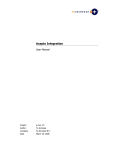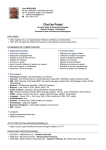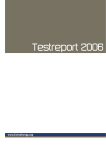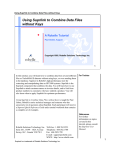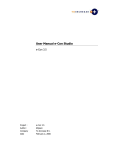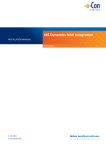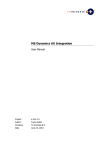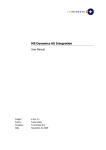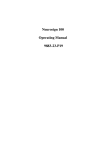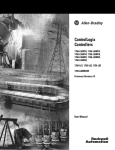Download e-Con for Dynamics AX - e
Transcript
e-Con for Dynamics AX
User Manual
Project :
Author:
Company
Date
e-Con 4.1
Marijn van Poelje
To-Increase B.V.
December 1, 2008
Document Information
Document number
Version
1
Status
Final
Title
e-Con for Dynamics AX
Subject
User Manual
Author
Marijn van Poelje
Department
Development
Manager
Marijn van Poelje
Project
e-Con 4.1
Last saved
09/01/2006 14:53
Revision history
Version
Date
Status
Changes
1
09/01/2006
Final
Final version
© Copyright 2005 To-Increase B.V. All rights reserved.
The information in this document is subject to change without notice. No part of this document may be reproduced, stored
or transmitted in any form or by any means, electronic or mechanical, for any purpose, without the express written
permission of To-Increase B.V. To-Increase B.V. assumes no liability for any damages incurred, directly or indirectly, from
any errors, omissions or discrepancies between the software and the information contained in this document
©To-Increase B.V.
1
Table of Contents
Chapter 1 e-Con AX Overview................................................................................... 5
1.1
Purpose of e-Con AX Module ......................................................................... 5
1.2
Tables – Common Forms .............................................................................. 5
1.2.1 e-Con Studio ............................................................................................ 5
1.2.2 e-Con Project ........................................................................................... 5
1.2.2.1
Fields of the Model Version Tab .......................................................... 7
1.2.2.2
e-Con Studio Button .......................................................................... 8
1.2.2.3
Model Version Button ........................................................................ 8
1.2.2.4
Other buttons ................................................................................... 8
1.2.3 Generic Models ........................................................................................ 8
1.2.3.1
Fields of the Overview Tab ................................................................. 9
1.2.3.2
Fields of the General Tab ................................................................... 9
1.2.3.3
Overview on version ........................................................................ 11
1.2.3.4
Configure Button (only available when the version is “certified”) ......... 13
1.2.3.5
Configured Models Button ................................................................ 13
1.2.3.6
Fields of the Overview Tab ............................................................... 14
1.2.3.7
Fields of the Link Tab ...................................................................... 14
1.2.3.8
Fields of the Details Tab .................................................................. 15
1.2.3.9
Configured Model Buttons ................................................................ 15
1.2.3.10
Key Values .................................................................................. 16
1.2.3.11
e-Con Studio Button .................................................................... 17
1.2.3.12
e-Con 3.5 Model View Button........................................................ 18
1.2.3.13
Import ........................................................................................ 18
1.2.3.14
Export ........................................................................................ 19
1.2.4 Decision Matrices ................................................................................... 19
1.2.4.1
Overview Tab ................................................................................. 20
1.2.4.2
Version lines ................................................................................... 20
1.2.4.3
Decision Matrix Tab ......................................................................... 21
1.2.4.4
Version Lines Tab ............................................................................ 22
1.2.4.5
Functions Button ............................................................................. 23
1.2.4.6
Link Tab ......................................................................................... 24
1.2.4.7
Link Values ..................................................................................... 25
1.2.4.8
Link Values button - Defaults ........................................................... 25
1.2.4.9
Link Values button - Overview .......................................................... 26
1.3
Tables – Periodic Forms.............................................................................. 26
1.3.1 Application Server .................................................................................. 26
1.3.1.1
Overview tab .................................................................................. 27
1.3.1.2
General tab .................................................................................... 28
©To-Increase B.V.
2
1.3.2 Import XML Documents .......................................................................... 30
1.4
Tables – Setup Forms................................................................................. 31
1.4.1 e-Con Setup........................................................................................... 31
1.4.1.1
Fields of the eCon Server Tab .......................................................... 31
1.4.1.2
Fields of the Modeler Tab................................................................. 32
Default Model ................................................................................................ 32
1.4.1.3
Fields of the Configure Tab .............................................................. 33
1.4.1.4
Fields of the Repository Tab ............................................................. 34
1.4.1.5
Fields of the MD Filter Tab ............................................................... 34
1.4.1.6
Button ............................................................................................ 35
1.4.2 Option Query ......................................................................................... 35
1.4.2.1
Query tree ...................................................................................... 36
1.4.2.2
Properties tab of Query details ......................................................... 36
1.4.2.3
Datasource tab of Query details ....................................................... 37
1.4.2.4
Description tab of Query details........................................................ 38
1.4.2.5
Option Query Line Tab..................................................................... 39
1.4.1 Import settings ...................................................................................... 40
1.4.2 XML Labels ............................................................................................ 40
1.4.3 Model Table Link .................................................................................... 42
1.4.3.1
Table Context Tab:.......................................................................... 42
1.4.3.2
Table Environment Tab: .................................................................. 43
Field name..................................................................................................... 43
1.4.3.3
Table Link Tab ................................................................................ 43
1.4.4 Context Transition .................................................................................. 44
1.4.5 Metadata group...................................................................................... 45
1.4.6 Repository Element ................................................................................ 46
1.4.6.1
Repository Element Tab Overview .................................................... 46
1.4.6.2
Repository Element Tab General ....................................................... 47
1.4.6.3
Repository Element Tab Content ...................................................... 48
1.4.7 Smart Sets (for future use) ..................................................................... 48
Chapter 2 How to .................................................................................................. 49
2.1
How to set up recovery .............................................................................. 49
2.2
How to change the set up for e-Con ............................................................ 50
2.3
How to Set Up the e-Con Application Server ................................................. 51
2.4
How to Import or Export Models ................................................................. 51
2.4.1 Model Import ......................................................................................... 51
2.4.2 Model Export ......................................................................................... 52
2.5
How to View Your Configurations ................................................................ 54
2.6
How to Start Up Your Model ....................................................................... 54
2.7
How to Start Up the e-Con Studio ............................................................... 55
2.8
How to Set Up Decision Matrices ................................................................. 57
©To-Increase B.V.
3
2.8.1 Overview ............................................................................................... 57
2.8.2 Setting up the Matrix .............................................................................. 57
2.8.3 Checking the default option in the matrix. ................................................ 61
2.8.4 Adding Additional Data to a Selected Check Box in the Matrix .................... 62
2.8.5 Add the Relevant Business Rules ............................................................. 64
2.9
How to synchronise my configurations against the latest model ..................... 65
2.10 How to save my model without leaving the UI (posting) ................................ 67
Chapter 3 Troubleshooting ..................................................................................... 70
3.1
Common Procedure for Resolving Errors ...................................................... 70
3.2
How to restore erroneous lines. .................................................................. 74
3.3
Tracing of XML .......................................................................................... 75
3.3.1 Tracing of request and response messages .............................................. 75
3.3.2 Tracing of configuration XML ................................................................... 75
3.4
List with most common syntax errors .......................................................... 76
3.5
List with most common .Net compile errors .................................................. 78
©To-Increase B.V.
4
Chapter 1
e-Con AX Overview
1.1 Purpose of e-Con AX Module
The purpose of the e-Con AX is:
e-Con repository for e-Con models and configurations
to insert, modify or delete AX database records based on the e-Con
configurations
connect the e-Con models to the business process
In fact, e-Con AX is the Back End of e-Con.
1.2 Tables – Common Forms
This section describes all the tables and forms that are used in e-Con AX.
1.2.1 e-Con Studio
This will startup e-Con studio with the environment settings used for the Dynamics AX
company.
Note: Maintaining models, structure and rules, is done in e-Con Studio not in e-Con AX.
1.2.2 e-Con Project
e-Con Projects can be used to manage your models. Models and sub models can be tight
together in a project.
Note: Creating and maintaining projects can be done both in e-Con AX or in e-Con Studio.
Convenient tools are available in the projects like:
Open e-Con studio for a project to maintain the models within the project.
©To-Increase B.V.
5
No.
Code of the Generic Model.
Version
The version of the Generic Model added to the project.
Description
Description of the Generic Model added to the project.
Interface Model
Indicator if the model added to the project is an interface model. Checked when the
particular model is an interface model.
©To-Increase B.V.
6
1.2.2.1 Fields of the Model Version Tab
No.
Code of the Generic Model selected within the project.
Version Code
The version of the Generic Model selected within the project.
Description
Description of the Generic Model selected within the project.
e-Con label
Label of the version of the Generic Model selected within the project.
Status
Status of the Generic Model selected within the project.
Table
Table Name of the main entity of the Generic Model selected within the project.
Starting Date
Starting date of the version of Generic Model selected within the project.
Ending Date
Ending date of the version of of the Generic Model selected within the project.
©To-Increase B.V.
7
1.2.2.2 e-Con Studio Button
Start the e-Con Studio for of this Project. The e-Con studio will be activated and the
project will be opened in the studio.
1.2.2.3 Model Version Button
Included Models
Select and opens the model view for the selected model.
e-Con Studio
Start the e-Con Studio for the selected model. The e-Con studio will be activated and the
model will be opened in the studio.
1.2.2.4 Other buttons
Import
To import an project
Save as
To export an project
1.2.3 Generic Models
e-Con configuration models are created and maintained in the e-Con studio. E-Con
configuration models set up in the e-Con studio are stored in Dynamics AX and can be
seen here. Some functions and set up can take place here.
©To-Increase B.V.
8
1.2.3.1 Fields of the Overview Tab
No.
Code of the Generic Model.
Interface
Mark of a interface model. Interface models are needed when sub models are used. A sub
model needs an interface to be able to interface with another model.
Description
Description of the Generic Model.
Active Version
The active version of the Generic Model. A generic model can have different versions.
New versions can be created in the e-Con studio. The last version build is the active
version. The active version will be used when starting e-Con from e.g. a sales order.
Generation Date
Last date of building the e-Con model.
Generation Time
Last time of building the e-Con model.
1.2.3.2 Fields of the General Tab
Include to Object
When "Include to Object" is check-marked, the configured object of this generic model
will be stored as a separate XML file object. This child object can be reconfigured
independently of its parent object. For example, if you use the BIKE demo model to
configure a Bike e-Con will generate one XML object file for both generic models (BIKE
©To-Increase B.V.
9
and FRONTWHEEL), unless the "Include to Object" field is check-marked in the
FRONTWHEEL model. In that case, two separate XML object files are created.
Online Recovery
To activate the “Online Recovery” for this particular model. With “Online Recovery” the
user has the possibility to recover erroneous configuration. If the processing of a
configuration fails the next time the user starts the e-Con model, the user is asked if he
want to reopen the erroneous configuration. After reopening the configuration a reprocess
can take place.
Online Synchronizing
The "online synchronizing" field has to do with the reconfiguration of an already
configured object. When you reconfigure an object it will be synchronized with the active
version of the base model. There are three ways of synchronizing:
Manual:
When the flag 'Synchronize' of the configuration is check marked
the configuration will be synchronized.
On Confirmation:
You will be asked if
you want to synchronize, no matter if the
flag „synchronize‟ is check marked.
Automatically: The object is always
synchronized, no matter if the flag
„synchronize‟ is check marked.
©To-Increase B.V.
10
For example:
On 23/03/01, a customer orders a series of 100 customer-specific. With the help of e-Con,
a customer-specific Item with its customer-specific Bill of Material and Routing will be
generated. On the 12th of April the same year, the customer again orders a series of 100
bicycles which are identical to the series ordered a few weeks before, except for the color.
This time the customer wants a special color. So a search for the item which had been
generated a few weeks ago is done, and based on this item, a new item will be
configured. If the "Online Synchronizing" field is check-marked, the already configured
object will be merged with the basis model (the configuration tool model "BIKENM.xml")
before the user can reconfigure the object.
When the model is merged, all the data from the object that was already configured is
imported to the newest version of "BIKENM.xml" and saved. Now all changes made to the
base model are available in the reconfigured object.
Onhold
Offline configurations of the model will get the status on hold when received and not be
processed. A separate function is available to process the on hold configurations.
Detail level
A setting to determine the level of detail to be shown in the Axpata infolog after
processing this model into Axapta.
There are four possibilities:
All: All the info is shown in the infolog;
Errors and warnings: Only errors and warnings are shown in the infolog;
Errors only: Only errors are shown in the infolog;
None: Nothing is shown in the infolog.
Limit
The maximum number of messages to be shown in the infolog.
1.2.3.3 Overview on version
Version Code
Code of the version..
Description
Description of the version.
©To-Increase B.V.
11
e-Con Label
This label is the name of the model. The XML document of the model will have a name
according to this label.
Status
Status of the active version. There are four different statuses:
New: Whenever a new version is created, the default status is "New".
Under Development: During maintenance of a model in the e-Con studio the
status will be change to „Under Development‟.
Certified: Only when the status is "Certified" the model can be used in the
business process. This means when the Key Value of the Root Entity is
selected in the Sales Order, the Front End is started, but only if the status is
"Certified".
Closed: This status is selected when a version has to be blocked for use. Use
this status for obsolete models.
Table
The main Entity to which this e-Con model is linked. The rest of the model is linked/refer
to this Entity. For example, when a new generic item is created, with Bom version,
Routing and Bills of Materials (BOM), the Root Entity will be the InventTable, Item. Once
configuration is complete, a new item is inserted in the Item table.
Root Line No.
Just a sequence number to make the entity unique.
Starting Date
The starting date of the period in which the version is valid.
Ending Date
The ending date of the period in which the version is valid. A version can only be used for
configuration while it is valid.
©To-Increase B.V.
12
1.2.3.4 Configure Button (only available when the version is “certified”)
Start the Front End for the active version of this Generic Model. Use this function to view
the layout of the Model in the Front End, or to test the model. Once the Front End is
saved or "Cancel" clicked, e-Con returns to the Generic Model Card. However, if the Front
End is started from the sales order line, the system returns to the sales order line.
1.2.3.5 Configured Models Button
©To-Increase B.V.
13
1.2.3.6 Fields of the Overview Tab
e-Con Model ID
e-Con will automatically create this value. It is a serial number.
Synchronize
If set to Yes before Configure the model will be synchronized during reconfiguration.
Model Status
The status of the model: new, configured, etc.
Error
This field contains an error code if there‟s a problem with a configuration.
User ID
User ID of the user who configured the object.
Last Date Modified
The last processing date of the configured object.
Last Time Modified
The last processing time of the configured object.
1.2.3.7 Fields of the Link Tab
Table Name
©To-Increase B.V.
14
The table linked to the configured model. This table is populated by this XML
configuration
Record Id
The link to the actual record of the table
Button “Go to record‟.
Clicking this button will jump to the table and record selected
1.2.3.8 Fields of the Details Tab
Information about number of records inserted, updated, delete etc. are displayed here.
Performance indicators like processing time is here available as well.
1.2.3.9 Configured Model Buttons
©To-Increase B.V.
15
Process
An erroneous configuration can be reprocessed. Only enabled when the error flag is set
for the particular configuration.
Configure
This activates the "Configure" option for the selected model.
Key values
Shows the Key Value(s) of the configured object.
Included Object
Displays the included objects of this configured object. Inlcuded objects does only exist
when sub models are used in the configuration model and when the flag „include to
objects‟ is set for the particular sub model. If so, a separate configured object (xml file) is
created for the sub model part of the configuration.
Report
To print an e-Con report (both html or MS Word) from the selected configurations. Shows
a list of reports available for the model. After selecting the report the document is printed.
1.2.3.10
Key Values
©To-Increase B.V.
16
e-Con Model ID
E-Con will automatically create this value. It is a serial number.
Table
The table name where the configured object is stored.
Field Name
Field name of the key field that is used.
Key Value
Key Value of the configured object.
1.2.3.11
e-Con Studio Button
Start the e-Con Studio for the active version of this Generic Model. The e-Con studio will
be activated and the model will be opened.
©To-Increase B.V.
17
1.2.3.12
e-Con 3.5 Model View Button
Opens the e-Con designer from AX. Nowadays this designer is only read-only and only
allows the user to view the model in the old e-Con 3.5 format. From of version e-Con 4.0
the set up and maintenance of the e-Con models takes place in the e-Con studio instead
of the AX Designer.
1.2.3.13
Import
With this function an export e-Con model file can be imported in the MS Dynamics AX
application. Importing a model from here will also import the domains and entities used in
the model.
File Name
The file name of the e-Con export model file can be selected here.
Duplicates
©To-Increase B.V.
18
Set up how to handle with duplicates found during import. Typical e-Con labels and e-Con
queries could already exist.
Validation
Set up how the AX record validation should be performed at the import of the e-Con
model.
1.2.3.14
Export
With this function an export file for the selected model version can be made to be
imported in another MS Dynamics AX company or database. Exporting a model from here
will also export the domains and entities used in the model.
1.2.4 Decision Matrices
A Decision Matrix is used to set up interdependencies between member options.
You can find Decision Matrices in the e-Con menu, by going to the "Decision Matrices”.
©To-Increase B.V.
19
It is possible to determine more then one decision matrix and every decision matrix can
have one or more versions.
1.2.4.1 Overview Tab
Decision Matrix
Unique alpha-numeric code for the decision matrix.
Description
Description of the decision matrix.
Active version
One of the determined versions is the active version of the decision matrix.
1.2.4.2 Version lines
Add versions to the decision matrix.
©To-Increase B.V.
20
Version
Code of the version. You can enter a maximum of 20 characters, alphanumeric.
Description
Description of the version. You can enter a maximum of 50 characters, alphanumeric.
Starting Date
The starting date of the period in which the version is valid.
Ending Date
The ending date of the period in which the version is valid. A version can only be used for
the decision matrix while it is valid.
1.2.4.3 Decision Matrix Tab
Decision Matrix
Id of the decision matrix
Active Version
The version that is active.
Description
Description of the decision matrix
©To-Increase B.V.
21
Use XML Datasource
Field for whether this decision matrix is available in XML as well.
Generation Data
Date of generation of the XML file of the decision matrix. (Only filled up when the decision
matrix is available in XML format)
Generation Time
Date of generation from XML file from the decision matrix. (Only filled up when the
decision matrix is available in XML format)
Button Generate Datasource
This function is used to export the selected decision matrix to a XML file. The XML file
generated is stored in the folder Datasources in the eCon data folder.
1.2.4.4 Version Lines Tab
In the version lines the queries used in the decision matrix are determined, per version.
e-Con Label
Label of the version line (option set).
Table
Table linked to the query that will deliver the option set. Empty if the query is not based
on an Axapta table.
Query ID
Select the query that will deliver the options.
©To-Increase B.V.
22
1.2.4.5 Functions Button
Generate Options
Generates the options for the version line, based on the Query linked to the version line.
Decision Matrix Option
Options that are generated are shown.
Options can be added manually.
With “Hide in Matrix” options can be left out the decision matrix.
Decision Matrix Link
The form were the relation between the options can be entered is opened.
©To-Increase B.V.
23
1.2.4.6 Link Tab
Link
The valid option for the upper part selection can be set here. (In this case popular and
tranze are valid options for the Category Citybike)
Default
The default option for the upper part selection can be set here. (In this case popular is
the default option for the Category Citybike)
©To-Increase B.V.
24
1.2.4.7 Link Values
e-Con label
The label, identifier, of the linked value. This value is linked to the option checked at the
link tab.
Style Value
Linked value itself.
1.2.4.8 Link Values button - Defaults
©To-Increase B.V.
25
Default label and value can be set up here. These labels and values will be defaulted in
for every checked option of the decision matrix.
e-Con Label:
The default label, identifier, of the linked value
Style Value:
Default value itself.
1.2.4.9 Link Values button - Overview
An overview of all linked values added in the decision matrix.
1.3 Tables – Periodic Forms
1.3.1 Application Server
Application server can be found in the Periodic menu. The application server is the server
that handles the request of e-Con for the real time data access to MS Dynamics AX.
©To-Increase B.V.
26
1.3.1.1 Overview tab
Application Server
Name of the application server. Default name is eCon. Any name is allowed here.
Private queue path
The request queue to be used by this application server is selected here from the
Environment settings.
Status
Shows the status of the Appication Server, the correct status is only displayed if you use
the buttons (Start Server and Stop Server) to start and stop the Application Server. There
are 4 statuses:
Stopping The Application Server is stopping. After status started the status
changes to stopping after clicking the button Stop Server. Only when the
Application Server is stopped correctly the status changed to stopped
Stopped The Application Server is not running (or not correct)
Starting The Application Server is starting. Clicking the Start Server button will
first change the status to starting. After the correct start up of the server the
status becomes started.
Started
The Application Server is running in the right way
Run as
This field has two options start-up command and client.
Client: The client is used as an Application Server. Clicking the start button runs
the current client as the e-Con application server
Start up command: An AX batch process running as a service runs as the e-Con
application server
©To-Increase B.V.
27
Stop
Indicator when the Application Server must stop. This field is checked after activation of
the Stop Server function.
Last Date modified
The last date of stopping or starting the application server
Last Time modified
The last time of stopping or starting the application server
Start Server – button
To start the selected application server
Stop Server – button
To stop the selected application server
1.3.1.2 General tab
Application Server
Name of the application server. Default name is eCon Server and eCop Server. Any name
is allowed here.
Run as
This field has two options batch and client.
Client: The client is used as an Application Server. Clicking the start button runs
the current client as the e-Con application server
Start up command: An Axapta batch process running as a service runs as the eCon application server
Custom Reader Class
When custom classes are executed with the e-Con Data Function „CallFunction()‟ the class
containing these custom class definitions must be specified here. Read more about this in
the „SDK AX integration‟
©To-Increase B.V.
28
Private queue path
The request queue to be used by this application server is selected here from the
Environment settings.
Windows Service Name
The name of the corresponding windows service
Queue Timeout (ms)
Used when the application server is used in „Run On Client‟ mode !
It will determine how long the client is running to execute requests from the request
queue and create responses in the response queue. When the Queue Timeout (ms) is
ended it will wait a certain time (Timer Interval (ms)) before it will execute again. This will
give the user the opportunity to do other activities in AX with this client for instance
startup e-Con studio. The client is not for 100% dedicated to e-Con communication.
Typical value is 50. When it stays on 0 a default value is used.
Timer Interval (ms)
Used when the the application server is used in „Run On Client‟ mode !
It determines the wait time for the client between the communications to the queues.
Typical value is 500. When it stays on 0 a default value is used.
Stop
Indicator when the Application Server must stop. This field is checked after activation of
the Stop Server function.
Status
Shows the status of the Appication Server, the correct status is only displayed if you use
the buttons (Start Server and Stop Server) to start and stop the Application Server
Last Date modified
The last date of stopping or starting the application server
Last Time modified
The last time of stopping or starting the application server
Trace
With this setting the trace functionality can be activated. Activating trace will log all
communication between e-Con and Axapta. All the XML messages send via the message
queues are logged and stored in the folder as indicated in the field „Directory‟.
Directory
Location where the trace function stores the trace files.
©To-Increase B.V.
29
Long Queries
A special function for performance analyses. All queries with a duration longer then
specified in this field are gathered.
1.3.2 Import XML Documents
Offline created e-Con configurations (XML – files) can be imported and processed within
this menu.
The tab Batch is the standard Batch functionality of Axapta and enabled the possibility to
attach a batch process to the XML documents processing.
Directory:
Directory containing the XML configuration files to be processed. All files within this
location will be processed and deleted from this location. After processing a document will
be generated with information about status, created records and more
Printer
Selected printer.
Print medium
Selected output medium
Default Button:
Clicking this button will change the printer and print medium to the defaults.
Options Button:
With this button printer and print medium can be set up and selected
©To-Increase B.V.
30
1.4 Tables – Setup Forms
1.4.1 e-Con Setup
Before we can use e-Con, the setup data has to be entered. The location of files and user
preferences are stored in the Setup form.
1.4.1.1 Fields of the eCon Server Tab
e-Con Server
Enter the name of the server on which e-Con is running.
Environment
The environment used. Per e-Con environment a set with settings are available.
©To-Increase B.V.
31
1.4.1.2 Fields of the Modeler Tab
Default Model
This setting is obsolete.
Maximum Number of Levels
To limit a loop in the model, you can define a maximum number of levels. When Axapta
generates a data structure, it will stop if the number of levels in the document exceeds
this value, and then it will generate an error.
Sequence Interval
This setting is obsolte
Option Description Delimiter
Options are linked to the additional properties of Entities, via queries. The symbol entered
here is used as a separator.
An additional property can have multiple options. For example, the "Color" additional
property has the options "Red", "Blue" and "Yellow". These options are stored in a query
(see section 3.3). In the "Option" field, the value displayed before the Option Description
Delimiter is chosen, whereas the value after the Option Description Delimiter is shown in
the Front End. Example: the Option Description Delimiter is a semicolon ";"
1;blue
2;red
3;yellow
Now the end user has the choice between "Blue", "Red" and "Yellow", but in a rule you
can say: "If option is 1, then price is 10".
©To-Increase B.V.
32
1.4.1.3 Fields of the Configure Tab
Multi Language
To activate the multilingual functionality. When “yes” is selected, the label translations of
the e-Con labels, will be added to the model during the XML file generation.
User Language
Setting concerning the language selection for an e-Con model. There are four options:
- Default: The default model language is always the model language;
- Client: The MS Dynamics AX client language is the model language;
- Document: The language of the customer of for example the quote or
order e-Con is started from, is the language of the model;
- Selected: The model language is manual selected each time the model is
started.
Context Driven
To activate the context driven functionality.
Trace
To activate the e-Con tracing. Activating this will save the so called „full XML document‟
and change XML document to the file system. The „full XML document‟ is the XML
document as how it is processed in MS Dynamics AX. The changes XML document are
changes update in the e-Con XML document after processing of the document in AX.
Directory
Location of the trace file.
©To-Increase B.V.
33
1.4.1.4 Fields of the Repository Tab
In the e-Con studio all models and related elements are maintained like entities to be
used in the model structure or for queries and domains with options used in the models.
These elements should be stored in AX, because AX is the repository for e-Con by default.
Metadata Model
This field contains the model that will have all the custom created entities. By default this
is the MDMODEL model. This model is not visible in the generic model card!
Metadata Domain Model
This field contains the model that will have all the domains created in e-Con studio. By
default this is the MDDOMAIN model. This model is not visible in the generic model card!
External Repository
Acticvate Webservices for external repository via environment settings
1.4.1.5 Fields of the MD Filter Tab
Metadata is used in the e-Con studio. Here some filters can be determined to filter the
metadata as shown in the e-Con studio.
Include table groups:
©To-Increase B.V.
34
Select the table groups which tables should be shown in the e-Con studio metadata.
Include relation types:
Select the metadata relation types to be shown in the e-Con studio metadata.
1.4.1.6 Button
Edit Environment
To open and edit the environment settings. The environment specified at the field
“Environment” will be opened.
Show license
The XML license is shown. The XML license is available in the …\e-Con\Web folder.
Data folders
To create the sub folder structure as required for e-Con in the data store as set up in the
environment settings.
1.4.2 Option Query
Option queries are typically created in e-Con studio via domains and if based on AX tables
a query entity. But it is still possible to create a query in AX and then with the Copy to
domain function create the domain for it.
In the form that pops up, a query can be created. Queries are used to select information
from AX tables or are just a list of options. The end user will then be able to choose from
the values selected at the Front End. There are several types of queries:
"Query" (static), this query is executed upon generating the data structure
"Option Query", this query is used to display options for additional properties that
are not included in the AX table.
"Dynamic Query", this query is activated during configuration by an „add query‟
rule in the e-Con Studio.
It‟s also possible to store the outcome of queries in a separate XML data source. This can
offers advantages for offline use and increase of query performance.
For example, several items can be selected in a BOM line. The following query selects
items from the Item table. Only items that start with the number "19" and with a
description that starts with "Frame" can be selected. Here, the end user chooses from
among the descriptions. The item 1900 is shown by default.
©To-Increase B.V.
35
1.4.2.1 Query tree
Tree displaying all queries.
New – Item
Creates a new query.
New –SubiItem
Creates a sub item for the selected item. Useful for grouping queries in the tree.
1.4.2.2 Properties tab of Query details
©To-Increase B.V.
36
Table
Name of the table to which the query refers. If you want to make a selection based on,
for example, the items, select InventTable here. If options does not exist in any Axapta
table just leaf this field empty.
Dynamic Query
When this box is check-marked, the records that fit the result of the query will not be
added to the XML document. The values are taken from the database only by means of
rules.
Order by Option
Only applicable for queries based on AX tables. When this box is check-marked, the order
of the option list as shown in the drop-down box of the Front -end is based on the Option
Field No. Without this box check-marked the order of the option list is based on the
primary key of the table.
Option Field
This field is added to the XML document. It is used in the drop-down boxes of the Front
End. In general, it is easier for the end user to choose between various descriptions than
to make a selection from among item codes. The name entered here refers to the table
field of the Table indicated after "Table Name"
Unique ID Field
This field indicates which field from the primary key acts as the key to generation the
option. This field makes only sense for queries applied to table with a primary key that
exists of multiple fields.
Field Type
The type of field for the result of the query
1.4.2.3 Datasource tab of Query details
©To-Increase B.V.
37
Uses XML Data Source
Indicator if a XML Data Source is available from the query.
Configurations of Model
This field has to be filled up when a Data Source has to be build from former made
configurations. Based on this model and the table name, a data source in XML format is
build up. That data source is populated with the object id‟s and key values of the
configurations of that particular model. Furthermore the data of the fields added in the
option query lines are added as well.
Generation Date
Last generation date of the data source
Generation Time
Last generation time of the data source
1.4.2.4 Description tab of Query details
Description
©To-Increase B.V.
38
Description of the query.
1.4.2.5 Option Query Line Tab
Field Name
Name op the field out of the table the query is based on were a filter (option) must be set
for to determine the outcome of the query.
Option
This is the actual query. You can use the standard Axapta filter signs, like 7*, 12..34 etc.
to filter the record entered in the Filter Field. A query can consist of more than one line.
e-Con label
This field is only used for queries which are not applied to an Axapta table. In that case
the description of the label selected here is used as the description of the option.
Default Value
If you want to propose a default value at the Front End, you can enter that default value
here. In the case of a query based on a table: add a line where you type in the value and
mark this value as default.
Button Run Query
Clicking this button runs the query and will display the outcome of the query. Useful
function for testing a query.
Button Generate Datasource
it is also possible to store the outcome of a query in an external XML Data Source. It‟s
even possible to generate an XML Data Source containing the configured objects of a
Generic Model with user defined features. That makes it possible to check if a certain
configuration already exists. Activating this button will create such an XML Data Source.
©To-Increase B.V.
39
1.4.1 Import settings
Data and/or settings can be imported here.
1.4.2 XML Labels
In the e-Con studio ID‟s and labels are determined for the Properties and Entities. These
ID‟s and labels are stored in this part of AX. If needed manual labels can be added for use
in Decision Tables.
©To-Increase B.V.
40
Code
The ID of a label. This Code is used as an identification code (ID) when applying the rules
in the e-Con Studio.
Description
Description of the label. In e-Con studio this is the label. This Description is shown at the
Front End. Use a meaningful name that will make sense to the end user.
Language
Obsolete. (Translations are added in the e-Con studio)
Description
Obsolete. (Translations are added in the e-Con studio)
©To-Increase B.V.
41
1.4.3 Model Table Link
The following functionality can be set up here:
Table environment: Information of the Axapta Context can be passed to e-Con by
means of arguments. These arguments can be read in e-Con with the function
GetArg. The Axapta Context can for example be the Sales Line. The field custaccount
can for example be passed to e-Con and known in e-Con by using the GetArg
function to read this argument.
Table link: Additional information can be populated in the Axapta Context after eCon has returned to Axapta. The Axapta Context can for example be the sales line.
Fields like quantity and config id can be populated by the e-Con model after e-Con
returns at the sales line
1.4.3.1 Table Context Tab:
Generic Model
Select the Generic e-Con model where table link information must be added.
Version
Select the version of the generic e-Con model where table link information must be
added.
Table
Select the table(s) where table link and table environment information must be added.
Typically tables in this areas are „SalesLine‟, „SalesQuotationLine‟.
©To-Increase B.V.
42
1.4.3.2 Table Environment Tab:
Field name
The field of the table which must be passed over to e-Con.
Environment Variable
The name of the variable (argument) used to store the value of the field. This variable
can be read in e-Con with the GetArg() function. GetArg(Customer) will deliver the
customer account of the sales line where e-Con is started.
1.4.3.3 Table Link Tab
©To-Increase B.V.
43
Field Name
The field of the AX context (sales line in this case) to be populated by e-Con after
processing of the e-Con model.
XML Path
The property or property path of the model which value must be stored in the field
specified in „Field Name‟. The value of property „COSTS‟ will be stored in the Dynamics AX
field „CostPrice‟ of the Sales line.
1.4.4 Context Transition
A context is a business process context in Dynamics AX. Two contexts are supported yet:
Quote: Context when e-Con is launched from a sales quote
Sales order: Context when e-Con is launched from a sales order
With the context tranisition it is possible to launch e-Con in the back ground when a
transition takes place from one to another context.
An example: When the context is quote the e-Con model will not create a Bill of Material
and Routing. However, when the contex is sales order the Bill of Material and Routing are
created. By setting up a context transition from quote to sales order, the e-Con model is
recalculated in the back ground when the CRM Quote is converted into a sales order.
During this recalculation e-Con will notice a change of context from quote to sales order
and will create the Bill of Material and Routing.
Context From
The original context
Context To
The new context
©To-Increase B.V.
44
Description
A description of the context transition
Automatic Processing
This box must be check-marked if you want to recalculater your e-Con model
automatically during the context transition.
1.4.5 Metadata group
Metadata groups are shown and used in the e-Con studio. Metadata groups set up in the
studio are available in AX as well.
Table
Table name being part of the metadata group.
Title
Description of the table being part of the metadata group
©To-Increase B.V.
45
Button – Import e-Con 3.5 metadata groups
Import a set of default metadata groups. The XML file to be used can be found at the
product CD.
1.4.6 Repository Element
All e-Con model related data can be stored in AX. This is by default the case. In that case
AX is called the repository for e-Con.
Models, configurations, projects, templates, etcetera are stored. If AX is the repository a
backup of the database will contain all applicable e-Con data. Except from images or
other data sources like SQL or Excel (xml) which are not available in AX.
1.4.6.1 Repository Element Tab Overview
Element Type
The type of data stored in this repository record.
Name
Name or Id of the stored data.
Version
©To-Increase B.V.
46
Version of the model, report, project or translation.
Name
User creating the repository input.
1.4.6.2 Repository Element Tab General
Element Type
The type of data stored in this repository record.
Name
Name or Id of the stored data.
Version
Version of the model, report, project or translation.
Model Name
ID of the model used for the configuration. Only applicable for configurations.
Model Version
Version of the model used for the configuration. Only applicable for configurations.
Name
User creating the repository input.
©To-Increase B.V.
47
Modified date and time
Date and time of latest modification.
Modified by
User of last modification
Created date and time
Date and time of creation
Created by
User created the element
1.4.6.3 Repository Element Tab Content
Shows content of the selected repository element
1.4.7 Smart Sets (for future use)
©To-Increase B.V.
48
Chapter 2
2.1
How to
How to set up recovery
Configurations with errors can be recovered. Meaning that erroneous configurations are
shown to the user when recovering is activated. The user get always his erroneous
configurations displayed when he wants to use the particular model. Selecting one of the
erroneous configuration will open them. The normal process can take place afterwards.
Recovery can be activated per model.
Select the generic model from where the recovery must be activated.
Select the tab page „General‟ and check the field „Online recovery‟.
What to do to recover a configuration:
When for a certain model and users configurations exist with the error flag turned
on the erroneous configuration is shown the next time the user starts the model.
(The error flag is turned on by a sudden system break down as well, since the flag
is set by the start of the model and reset when the configuration succeeded)
Clicking the OK button will open the erroneous configuration.
©To-Increase B.V.
49
The remove will remove the erroneous configuration and open a new
configuration.
Ignore will just open a new configuration
2.2
How to change the set up for e-Con
By going to "e-Con Setup", you can alter or check the default installation settings. Note :
see e-Con 4.1 - MS Dynamics AX Integration - Installation Manual for details on the initial
set up of e-Con in Dynamics AX.
Go to and select "e-Con Setup"
©To-Increase B.V.
50
The following form will open:
When a new environment is needed just type in a new e-Con Environment and
open the Functions – Edit Environment. More information regarding setting up a
new environment can be found in “e-Con 4.1 - MS Dynamics AX Integration Installation Manual”
Activate the “Create Folder Structure” option to generate the folders as required
for e-Con. These folders are generated on the file system for the data store as set
up in the selected environment.
Activate the “Edit Environment” option to show all the e-Con settings for the
environment as selected in the field e-Con Environment. Make the changes
needed, data store, default buttons etc. (Read more about al the environment
settings in the “Settings” document).
2.3 How to Set Up the e-Con Application Server
See e-Con 4.1 - MS Dynamics AX Integration - Installation Manual
2.4
How to Import or Export Models
With e-Con, you can import and export models. Most commonly this is done via e-Con
studio, but it is also possible to do it via AX.
2.4.1 Model Import
To import a model:
©To-Increase B.V.
51
On the Generic Models form, click Import.
On the Import data form, select the to-be-imported model‟s xml file, the duplicate
action, and click OK.
2.4.2 Model Export
To export a model:
In the Generic Model form, select a model.
Select a version of the model.
©To-Increase B.V.
52
Click Save as.
Specify the folder in which you want to store the model export file.
Enter the file name.
Click Save.
©To-Increase B.V.
53
2.5
How to View Your Configurations
You can view the configurations generated using e-Con.
Select an e-Con generic model, go to the "Functions" button and activate
"Configurations".
The following form will open:
2.6
How to Start Up Your Model
Select the desired model in the Generic Model menu
©To-Increase B.V.
54
Click the "Configure" button. Or simply press the F8 key on your keyboard.
The e-Con model UI will be opened.
2.7
How to Start Up the e-Con Studio
With the Studio, you can alter the data structure and add rules, among other things.
Select the desired model in the Generic Model menu.
©To-Increase B.V.
55
Click the "e-Con Studio" button.
E-Con studio will be opened with the generic model in the view
Or select the e-Con Studio from the e-Con Common Forms
©To-Increase B.V.
56
E-Con studio will be opened empty. Next in the e-Con studio the model should be
selected.
2.8
How to Set Up Decision Matrices
This section describes the Decision Matrix functionality. An overview of this functionality is
given, followed by instructions for setting up the matrix, and an explanation of the
business rules needed.
2.8.1 Overview
You can use Decision Matrices to indicate an interdependency between member options in
your model. In many cases, certain options are not possible for a given Model. "Options"
in this case may mean other Options (like Color or Type) as well as Items.
It‟s also possible to lay out such interdependencies in the business rules. However, these
interdependencies may change frequently, and changing your business rules frequently is
not ideal. In addition, it is often Sales Representatives, Assortment Control staff or
Product Control employees who need to make these changes, and they are usually not
authorized to alter the business rules.
So instead, e-Con makes use of easy-to-use Decision Matrices. By check-marking fields in
these Matrices, employees can easily make the necessary changes in interdependencies
among Entity members. And they need only make use of a few existing business rules to
consult the matrix.
2.8.2 Setting up the Matrix
This section covers setting up a Decision Matrix in MS Dynamics AX.
©To-Increase B.V.
57
A decision matrix consists of two or more "Option sets" of which the options are
dependent of each other. The Option sets are based on existing queries. These queries
can be based on Dynamics AX tables or not.
Setting up a Decision Matrix.
First select "Decision Matrices" in the e-Con Common Forms.
The Decision Matrix form for setting up the Decision Matrices and Versions appears.
Different Decision Matrices with version can be determined. Every Decision Matrix has
an Active Version. The “Option sets” are determined as Version Lines per version.
Add a new line on the Overview tab with CTRL-N and fill a unique code for the
Decision Matrix and a Description.
©To-Increase B.V.
58
Go to the Versions and add a new version.
Select the new version as “Active Version” for the Decision Matrix.
Go to the Version Lines tab and add the Option sets. Add a new line with CTRL-N.
Select the e-Con Label, Table Name (if the query is based on a Dynamics AX table)
and Query ID.
©To-Increase B.V.
59
Generate the options with the “Generate Options” button and view the options.
Add a second option set e.g. MODEL. Generate the options and check them with View
Options.
Go with “Decision Matrix Link” to the form were the dependency between the options
are set. With check-mark in the Boolean fields the relation between the options can be
set. For instance Only models “popular” and “tranza” are possible for “Citybike”.
©To-Increase B.V.
60
Fill the Decision Matrix for all the Categories.
2.8.3 Checking the default option in the matrix.
In the Decision Matrix valid options can be checked. Besides that the default option for a
particular row can be checked as well.
Two steps are required to add this default behavior to the matrix functionality.
Select the matrix link and check for each row the default option. In this example model
„popular‟ is check marked as the default option for Category „Citybike‟.
©To-Increase B.V.
61
Add a new style to the property representing the Models. In this case the property model.
The style to be added is: „selectdefault‟ with value „true‟.
2.8.4 Adding Additional Data to a Selected Check Box in the Matrix
In this section we describe how additional data can be added to a checked field in the
decision matrix. This functionality offers you the possibility to add data to options
available in the decision matrix. As an example: It‟s possible to add the prices for all the
monitors in combination with the computer model for. That means that the price for
monitor vary depending on the computer model the monitor belongs to.
©To-Increase B.V.
62
Select the Decision Matrix as set up in the former step. And select the Matrix form as
shown below.
Select a link for which a check box is selected.
Open the Link Values tab.
On the link values tab, enter a label and a value. This data is unique linked to the
checked field in the matrix. The label of the value is important because that label is
used in the business rules to get this value in eCon.
Tips & Tricks:
To assure that always the same labels are used for the additional data in a decision
matrix, use the Link Values Defaults. The Defaults function can be found under the “Link
Values” button on the Link Values tab of the e-Con Decision Matrix form. When additional
data is entered, those defaults always appear.
©To-Increase B.V.
63
There is an overview form available where additional data can be very easily entered. To
open this form, on the Link values tab, click Link Values, Overview.
2.8.5 Add the Relevant Business Rules
Now that you‟ve set up the Decision Matrix in MS Dynamics AX, you will need to add the
necessary business rules. These rules ensure that the options are retrieved from the MS
Dynamics AX database for those members that require it.
To set up the business rules, you will use the "@options" attribute and the following
functions from the eCon.Data.Functions Library:
GetMatrixColumns(<expr>;<expr>;<expr>;<expr>;<expr>;<expr>;<expr>;<expr
>;<expr>)
GetMatrixRows(<expr>;<expr>;<expr>;<expr>;<expr>;<expr>;<expr>;<expr>;<
expr>)
GetMatrixCell(<expr>;<expr>;<expr>;<expr>;<expr>;<expr>;<expr>;<expr>;<ex
pr>)
The "GetMatrixRows" and "GetMatrixColumns" functions are both used for consulting the
decision matrix to retrieve options.
The GetMatrixCell function is used to retrieve the additional data linked to a certain cell in
the decision matrix.
The "GetMatrixRows" function is used for retrieving options that are located in a row
of the matrix. The variable value is then located along the x-axis of the Decision
Matrix.
The "GetMatrixColumns" function is used for retrieving options that are located in a
row of the matrix. The variable value is then located along the y-axis of the Decision
Matrix.
Below are two examples how to use those functions:
©To-Increase B.V.
64
This rule establishes that when the end user selects a Model, the various Category options
associated with that Model are retrieved from the Decision Matrix.
This rule established just the opposite. When the end user selects a Category, the
associated Models are retrieved from the Decision Matrix.
The GetMatrixCell function is used to get information linked to a certain cell of the
decision matrix, the so called additional data.
Below you will find an example how to use this function:
In this rule the weight is retrieved from the Decision Matrix “Bike”. Based on the chosen
Category and Model the right cell is consulted.
For more detailed information about these functions, see the document “Data Functions Library Descriptions ”.
Tips & Tricks:
Use the „Data Wizard‟ in the e-Con studio to easily add these functions to your model.
2.9
How to synchronise my configurations against the latest model
During the life cycle of a model many changes, upgrades and extensions of a model take
place. Sometimes it‟s required to update existing configurations with these latest model
changes, sometimes it‟s not. Such an update is called “Synchronization” in e-Con terms.
There are different ways how synchronisation can take place. The section explains the
different possibilities in this area.
A controlled synchronisation can only take place when changes are done in a controlled
way via versions. Changes made to a model without adding a new version are always
synchronized during reconfiguration. In other words, changes made to the active version
are always applied to an existing configuration during the reconfigure process.
When changes are done via a versioning procedure, each change or set of changes is a
new model version, a certain set up of synchronization can be done. This set up can
primarily be done on the generic model card. At the tab page “XML” a field “online
synchronization” exists. This field determines how the model will act when the version of
the configuration differ from the active version of the model.
©To-Increase B.V.
65
Three possibilities exists here:
Manual: The configuration is only synchronized with the active version of the model
when the field “Synchronize” for that particular configuration is true. This
“Synchronize” field is located in the “Configured Models” table. This table can be
displayed by the clicking the button “Configurations” at the “Generic Model” menu.
The field “Synchronize” can be checked here for each configuration needed to
update.
©To-Increase B.V.
66
On Confirmation: Each time, when e-Con detects a difference between the
configuration version and active version of the model, is asked if the configuration
must be synchronized with the active version of the model. The field “Synchronize”
does not play any role in this case.
Automatically: When e-Con detects a difference between the configuration version
and active version of the model synchronization takes automatically place without any
user interaction. The field “Synchronize” does not play any role in this case.
2.10
How to save my model without leaving the UI (posting)
The general task to save and process a configuration in MS Dynamics AX is the process
task. (represented by a „B‟ in the Button set up). However another possibility exists as
well to save and process a configuration: the so called „Post‟ action. Posting a
configuration means that the XML document is posted in the request queue and via the
Application Service processed in MS Dynamics AX. The UI is still open after this action
(leave without exit). This can be especially useful when multiple configurations must be
made with almost the same specifications. After posting a configuration the change can
be done, posting, changing, posting etc.
To set up the post functionality few actions must take place:
Adding a post button to the UI.
Adding the Env datastructure to the model with BeforePost property.
Adding a few rules to control the assignment of the right object id‟s.
Adding a Post button to the UI.
Select the „e-Con Setup‟ menu options from the „Set Up‟ menu from e-Con.
©To-Increase B.V.
67
Select „Edit Environment‟ from the „functions‟ button.
Add the letter „Q‟ or „X‟ to the buttons field. Every character here represents a button.
The „Q‟ represents the Post button the „X‟ represents the Post and Exit button.
Adding Env.BeforePost structure element to the model
©To-Increase B.V.
68
Adding rules to control the object ID.
The object ID is the number which the configuration and XML file becomes after the save
or post action. There are some special functions to control the number (object id) to
assign to the posted configuration.
Furthermore two environment variable exist „Env.BeforePost‟ and „Env.AfterPost‟. The
„BeforePost‟ becomes true just before the post action, the „AfterPost‟ becomes true after
the post action. These environment variables allows to trigger and execute rules just
before and or after the posting from a configuration.
Enter a rule to retrieve an new object number. This can be done with the function
CallStringFunction(CONNECTION;"GetObjectId")
Enter a rule to assign this Object number to the document to be saved. This can
be done with the function SetArg("saveas"; OBJECTID)
Example from the Sales Order Demo model.
©To-Increase B.V.
69
Chapter 3
Troubleshooting
This chapter explains how to address error messages. First, we discuss the quickest ways
to address commonly occurring error messages, like "There are errors in the rules."
Unfortunately, sometimes other sorts of errors also occur, like "Loop detected" or simply a
model not performing as you expected. In the second section of this chapter, we will
outline a procedure for addressing these other types of errors.
3.1 Common Procedure for Resolving Errors
In this section, we will outline a procedure for addressing errors. Sometimes the error
message "Loop detected" appears or a model simply does not perform as you expected.
It‟s often difficult to determine what‟s causing the problem, especially when you‟re dealing
with a large or detailed model.
Tips & Tricks:
The error message "Loop detected" occurs when e-Con finds a loop in the rules. For
example: The implication "A = A + 1" will cause this error message to appear. The rules
engine is declarative, which means that every time "A" is changed, this rule will be
executed. But executing this rule causes A to be changed, causing the rule to be
executed, causing a change in A…and so on. e-Con detects this loop in the rules and
provides the error message "Loop detected".
There is a helpful function to understand what happens in the model. Sometimes your
model does not give an expected outcome or behavior. With the aid of the “?” button
(How and Why) in the Front-end you can check how a certain value is calculated. You can
also understand which rule(s) the member takes its value from.
How it works:
When the “?” button is clicked the cursor changed to a hand. This hand can be moved to
a field in the front end.
A right mouse click at the field in the UI offers you the next screen:
©To-Increase B.V.
70
In this screen the next fields are available:
Engine Context:
The parent model running.
Member Context:
The (sub)model the member is located.
Member
The member of the model the How & Why function is applied to. Actually the member
from the UI field selected.
Label
The label from the selected member.
Value
The value from the selected member
Type
Type from the selected member
©To-Increase B.V.
71
Length
Length from the selected member
Index
Index from the selected member. Actually this only make sense when the member is part
of an array (so called repeatable entity). When the member is not part of an array the
value is always „-1‟.
Default
The default value from the selected member. When there is no default value set for the
member this field is empty.
Previous
The previous value from the selected member .
Filter
The Filter applied to the member.
Attributes
The attributes applied to the member.
Style
The styles applied to the selected member.
Table id
The table id from the related table from AXision (Only applicable for field properties)
Field Id
The eventually field id from the related field from AXision (Only applicable for field
properties)
Rules
Where used from the member. The where used are the rule numbers where the member
is used in.
Active Rule
The rule(s) description involved in the calculation from this field
©To-Increase B.V.
72
Condition
The condition from the active rule
Implication
The implication from the active rule
Rule Context
The (sub) model in which the rule is executed.
Select member
The member analyzed. It‟s possible to key in a member from the model to be analyzed as
well.
Context
Three possibilities to select from:
Member:
Rule:
Engine:
Expression
A rule expression can be entered here.
Result
The result from the above typed expression. This is calculated after clicking the activate
button
Button „Go‟
To analyze the member entered in the „Select Member‟ field.
Button „Evaluate‟
To calculate the expression as keyed in the „Expression‟ field
Button „Clear‟
To clear the „how and why content‟. All fields will be blanked.
Member Model Path:
The path in the data structure to the selected member.
©To-Increase B.V.
73
Rule Model Path:
The location of the rule where the value derives from. This is especially useful when there
are sub models. This path locate in which model the rule is available.
Condition:
The condition of the rule where the value derives from.
Implication:
The implication of the rule where the value derives from.
3.2 How to restore erroneous lines.
It could happen that the processing of the configuration (xml object) in MS Dynamics AX
fails. The configuration is saved as an xml file at the file system, however processing in
Dynamics AX fails for some reason. This is of course indicated by a warning message but
besides that the “error” field is checked for that particular configuration. By selecting the
“Configured Models” button ftom the e-Con Generic model menu for a particular e-Con
model an overview is displayed from all configurations. One of the columns shown here is
the “error” field. That field is checked for configurations that are not right processed in
the back end.
In the “Configured Model” menu from this table a special function “Process” is available.
With this function a configuration with an error, that isn‟t stored in Dynamics AX, can be
reprocessed. This means actually, that the linked xml document is reprocessed in
Dynamics AX. This functions allows you to process the configuration again after the
solving the problem. Information isn‟t gone it can just be reprocessed with this function.
©To-Increase B.V.
74
3.3 Tracing of XML
3.3.1 Tracing of request and response messages
In the e-Con Application XML input / output logging can be activated for the Application
Server. All requests and responses running through the Application Server to Dynamics AX
are logged. Both for e-Con model queries and e-Con studio queries.
Go the „Application Server‟ in the „Periodic‟ menu.
Select the „General‟ Tab.
Activate the trace by changing the „Trace‟ setting from „No‟ to „Yes‟. Select a folder as
trace output as well. This can be done in the „Directory‟ setting.
3.3.2 Tracing of configuration XML
It is possible to log the XML file that is created during configuration and processed in MS
Dynamics AX. This is called the full XML that will be processed by Dynamics AX to create
the records in Dynamics AX.
Go to the e-Con setup in the Setup.
©To-Increase B.V.
75
Select the „Configure‟ tab page.
Activate this tracing by changing the „Trace‟ to „Yes‟. Specify the trace location by
selecting a folder in the field „Directory‟.
Now when a model is used to configure some XML files are created.
Arguments file
Change document
Full xml
3.4 List with most common syntax errors
The most common error descriptions that may appear during compilation of the e-Con
rules are listed in the table below. Possible causes are also provided.
Error Description
©To-Increase B.V.
Possible Cause
76
Implication expected
You added an unnecessary semicolon ";"
after the last implication in the rule.
Variable expected
You forgot to enter a variable in, for
example, an assignment.
"(" expected
You forgot an open parenthesis "(".
")" expected
You forgot a closed parenthesis ")".
";" expected
You forgot to add a semicolon ";" after
an implication, in spite of the fact that
there is another implication in the rule.
Undefined member .. (the member
concerned is noted instead of the dots):
You made a typo in the member name,
or the member has been changed, or the
member is no longer available in the data
structure.
Undefined attribute .. (the attribute
concerned is noted instead of the dots):
You made a typo in the attribute name.
Member of attribute .. is undefined (the
attribute concerned is noted instead of
the dots):
You made a typp in the member of the
relevant attribute or the member is
changed or no longer available in the
data structure.
Undefined function .. (the function
concerned is noted instead of the dots):
You made a type mistake in the function.
Unexpected symbol:
You made a typo in the rule.
"else" expected:
The if-then-else structure isn‟t set up
correctly; you most likely forgot the
"else" statement.
"then" expected:
The if-then-else structure isn‟t set up
correctly; you most likely forgot the
"then" statement.
"end" expected:
The if-then-else structure isn‟t set up
correctly; you most likely forgot the "end
if" at the end.
"if" expected:
The if-then-else structure isn‟t set up
correctly; you most likely forgot the "end
if" at the end.
"#" expected:
You forgot the number sign "#" in the
declaration of the array.
Index variable "#.." not declared (the
variable concerned is noted instead of
the dots):.
You used an array in an implication, but
forgot to define this array in the
implication concerned.
Attribute .. is read-only (the attribute
concerned is noted instead of the dots):
Some attributes are read-only. In a rule,
an assignment is applied to a member
with a read-only attribute.
©To-Increase B.V.
77
3.5 List with most common .Net compile errors
The most common error descriptions that may appear during compilation of the e-Con
model to the .Net run time assembly are listed in the table below. Possible causes are also
provided.
Compile Error Description
Possible Cause
Cannot implicitly convert type 'int' to
'string'
A type mismatch between two
properties. Probably a comparison or
assignment is done between properties
from an unequal type.
(This error can, of course, also happen
for other data types)
Type of conditional expression can't be
determined because there is no implicit
conversion between 'int' and 'bool'
A type mismatch between a function and
property or value. Mostly this error
occurs when the MsgBox(<string>)
function is used. MsgBox(“String”) <> 1
instead from only MsgBox(“String”) will
solve this error.
Cannot implicitly convert type
'eCon.Base.EConCollection' to 'string'
A type mismatch between two
properties, a string value can not be
assigned are compared with a property
used to store options.
(<member>@options = “string” or
<member> = {} both will generated this
compiler error)
The best overloaded method match for
'eCon.Data.Functions.GetOptions(eCon.In
terfaces.IEConClass, string, bool, string,
string, params object[])' has some invalid
arguments
The data type from one of the arguments
of the function isn‟t correct. The number
of the argument is shown in the next
compile error.
Argument '3': cannot convert from
'string' to 'bool'
This message follows always the former
messages. This error indicates that the
data type from the argument from the
function is not valid.
Operator '>' cannot be applied to
operands of type 'string' and 'string'
Operators can not be applied to a string
value. Convert the string first to a double
or long before comparing can take place.
Unreachable code detected
It‟s just a warning and it can be ignored.
Could not write to output file '….' The
process cannot access the file because it
is being used by another process. '
This mainly happens when the interface
model or a sub model is generated. The
dll from the interface is still used after
ending the configuration process. Close
and reopen the Attain client to solve this
problem.
'…Interface0' does not contain a
The “<property>” as specified in the
©To-Increase B.V.
78
definition for '<property>'
©To-Increase B.V.
error message, is a property from a sub
model and used in the current model.
This property is missing in the interface
for that particular model.
79