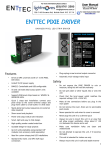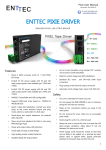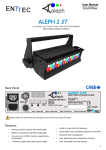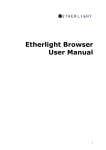Download Enttec 70070 Quick Start Manual
Transcript
Quick Start Manual 50687 (Rev 03) for more information visit: www.enttec.com/e3 DMX ETHERGATE MK3 (PN 70070) Box Contents • DMX Ethergate Mk3 (pn: 70070) • Straight connect Ethernet lead (pn: 79102) • IEC power cord (country dependent plug) • This user manual • CD including NMU (pn: 79106) Features • 2 fully independent bi-directional DMX ports (5 pin Female XLR connectors). • 2 Universe Ethernet to DMX node (Output mode) • 2 Universe DMX to Ethernet (Input mode) • Can be used as either 2 input, 2 output or 1 in 1 out ports. • Easy to setup through any web browser • Supports following DMX over Ethernet protocols: ◦ Art-Net ◦ Streaming ACN (sACN) ◦ ESP • Supports RDM over Art-Net (RDM Controller only) • RGB LED shows current system status • HTP Merging support : up-to 2 sources can be merged (if enabled). • 1 RJ45 Ethercon connector (10/100) • Static or Dynamic (DHCP) IP configuration (DHCP by default) • Easy firmware upgrades via any web browser • Reset button to perform factory restore • Inbuilt Auto ranging (90-260V) Mains power supply Safety • Do not expose the Ethergate Mk3 to rain or moisture, doing this will void the warranty • Do not remove the cover, live voltage inside • This unit is intended for indoor use only Basic Setup Right out of the box, the Ethergate Mk3 is factory configured to be a DMX OUTPUT device, listening to the first two ArtNet Universes (starting from 0x00). It is also set as a DHCP node, so you can plug it into your existing router, and it's good to go. To make any changes to the configuration, you will need the IP address of Ethergate. ENTTEC provides a free App (available for Windows and Mac) called NMU, which will find the Ethergate on your network and display its IP address. Using the IP address one can access the built-in webinterface inside the Ethergate Mk3 via any modern webbrowser. The web-interface allows the settings of the unit to be changed. 1 Quick Start Manual 50687 (Rev 03) for more information visit: www.enttec.com/e3 Once setup, any Art-Net/sACN/ESP supported software or App can be used to send DMX out of the Ethergate Mk3. For a list of recommended apps, please check the website www.enttec.com/e3 NMU will help you find your unit's IP address and then open a browser window to access the web-interface. Please Follow these steps: 1. Download NMU from www.enttec.com/nmu Status LEDs 2. Ensure that your Ethergate Mk3 physically by Ethernet cable. is hooked up The Ethergate Mk3 comes with one RGB status LED and two green network LED indicators located on the right side of the front panel 3. And connected to the same physical network (or router) as the computer on which you will run NMU. 4. Open NMU. If prompted with multiple networks, select the correct network. (identified by the IP address of your computer on that network) 5. Press the Discovery button, and wait till NMU finds all supported ENTTEC devices on your network. 6. Once found, select Ethergate Mk3 and use the IP address to access the web-interface via your web browser. RGB Status LED: • WHITE: idle, signifies that Ethergate is operating normally. • GREEN: DMX Output or Input on Port1. The led will fade from white to green. Please disable the Port1 if you don't want it to function. • YELLOW: DMX Output or Input on Port2. The led will fade from white to green. Please disable the Port2 if you don't want it to function. • RED: Error State. No DMX will be input or output in this state. Requires a firmware update or needs to be rebooted. A reset might be required, if it stays in error-mode on reboot. • PURPLE: IP Address Conflict. Please change the IP address manually or enable DHCP to get another address from the router. Ethernet Link: This LED will be ON when there is an active Ethernet Link. Ethernet Activity: This LED blinks when there is activity on the Ethernet network. NMU NMU (Node Management Utility) is a free Windows and Mac application that is used to manage compatible ENTTEC DMX over Ethernet nodes. Web Configuration The Ethergate Mk3 is configured and controlled through a web browser running on a computer system located on the same Local Area Network. Any modern web browser, such as Chrome, Firefox, Internet Explorer, Safari or Opera, running under any operating system, including Windows 7/8, Mac OS X or Linux can be used. Either click on the underlined url displayed, or type the IP address (as detected by NMU) into your web browser to access the Ethergate Web Interface. The left side menu allows all the Ethergate web pages to be accessed. The Home page displays the following: 2 Quick Start Manual 50687 (Rev 03) for more information visit: www.enttec.com/e3 In the DMX Buffer table, you can hover the mouse over any value, and the channel number (1 to 512), for that value will be shown. To change any of the settings, you must use the Settings page. Network Settings • System Information: Name, Firmware Version and Serial No. of the unit. The Serial No. is unique to this unit and can be used to identify this unit. • • Current Port Settings: Configured Port Type, Protocol and Universe for each DMX Port. This serves as a quick place to check all the Port related settings. Current Network Settings: Configured IP address and Link speed for the unit. DHCP enabled and detected, or disabled is indicated as set in settings. • Current DMX buffer: allows you to see the current DMX values for each Port. The buffer is a snapshot only, and must be refreshed manually (click to see) to see any changes. Node name is used to identify the Ethergate node on the network. Any meaningful name can be used. DHCP is enabled by default. When enabled, the router on your network is expected to automatically provide the IP address to the Ethergate Mk3. If no DHCP router/server is present on the network, the manual IP address will be used. If for some reason, your unit does not get an IP address via DHCP, please restart the Ethergate Mk3 with the ethernet cable connected. It will listen for DHCP on startup and wait for a few seconds, before giving up. IP Address and Netmask are only used if DHCP is disabled or is unavailable on your network. Ethergate Mk3 will warn you, if non-standard IP address or netmask is used. If ever you manage to use an IP Address that can't be connected to later, please perform the reset procedure (as described later). The reset will re-enable DHCP on the Ethergate Mk3. Input Send Mode : allows you to pick either broadcasting or a specified unicast IP address (per port). Broadcast address is based on the subnet mask shown. Both ports share the broadcast options selected here, but the unicast address can be specified as needed for each port separately. Art-Net Address: Net and Subnet can be selected here, and comply to Art-Net 3 protocol. These address are applicable to both ports, whereas the universe can be selected for each port separately. sACN CID: The current CID for Ethergate Mk3 is displayed here, and will be use in all sACN communication. 3 Quick Start Manual 50687 (Rev 03) for more information visit: www.enttec.com/e3 Ethergate Mk3. If either one of the 2 sources of DMX stop, the failed source is held in the merge buffer for 4 seconds. If, during the 4 second timeout, the failed source returns, Merging continues. Port Settings • Merging conflict: A warning will be displayed on the home-page, if more than two sources are sending data to Ethergate Mk3 on the same universe. Unicast option Send DMX to a single IP address rather than broadcast. Unicast is only available when port is set to Input. Any valid IP address can be used to Unicast DMX. You must select Unicast under Network Settings to use Unicast per port. Port Types: • Output: Ethernet to DMX Output, based on the Save or Reset protocol selected. • Input: DMX Input to Ethernet, sends the • Disabled: Does not process any DMX (input or selected protocol on the network. output). • RDM Enabled: Enables RDM over Art-Net support on the port. Only available when ArtNet is selected and Port Type is output. Protocol and Universe must be selected to match the settings of the remote sender or receiver connected to the LAN. To save all the changes made, please click on Save Settings and wait for Ethergate to confirm (takes up-to 5 seconds). Once confirmed you will be taken to the home-page. Reset to defaults, will put all the settings back to their default values (network & port settings). Ethergate Mk3 will be reset to Factory condition. Update Firmware Refresh Rate The rate at which Ethergate Mk3 will output the DMX from DMX port (40 Frames per second is default). It will repeat the last received LAN frame to comply with DMX standard. However, if you do not want to repeat the last frame use 0 as the refresh rate. Merging Support Merging option is only available when port is set to Output. Any incoming DMX on the same universe, but from different IP addresses is treated as a separate DMX source. Available Merging options : • disabled: (by default) only one source should be sending to the DMX output. Using multiple sources will cause a conflict and the output might have unexpected data. • HTP Merge: Highest Takes Precedence. Channels are compared one to one and the highest value is set on the output. Merging is limited to two sources, any additional sources will be ignored by From this page you can update the latest firmware of the Ethergate Mk3 (firmware file is available at www.enttec.com/e3). Choose or browse the firmware file (as per your browser) and click on Update firmware to start the process. 4 Quick Start Manual 50687 (Rev 03) for more information visit: www.enttec.com/e3 The update progress is shown in real-time, and will take a few seconds for the update to complete When the update is complete, the page will refresh and you will be taken to the home page – where you can verify the firmware version. If the update fails for any reason, please try the same process again. Since, Ethergate Mk3 will reboot after a firmware update, please allow a few seconds for it to be refreshed in the browser. Please wait until the update process is complete. Reset button The reset button restores the network configuration of the Ethergate Mk3 to factory defaults: • DHCP is set to enabled • Static IP address is mapped to the Serial number of the unit (used if DHCP is unavailable) • Netmask is set to 255.0.0.0 To successfully reset to factory defaults the Ethergate Mk3, the following procedure must be performed: Ethergate Mk3 to be output and on the same universe as being used to send Art-Net from NMU. DMX Connector pin out 5pin DMX OUT/ DMX IN: • Pin 1: Ground • Pin 2: Data - • Pin 3: Data + • Power off the unit • Press and hold the Reset button. • Pin 4: NC • While holding the Reset button, power up the unit, and keep holding the button for 3 seconds. • Pin 5: NC • Release the Reset button once the status led starts blinking red. • Wait 3 seconds and cycle power Any suitable 3 to 5pin DMX adaptor can be used to connect to 3pin DMX cables or fixtures. Please note the pinout, before connecting to any non-standard DMX connector. Art-Net Send Test NMU can also be used to troubleshoot the DMX output on your Ethergate Mk3. Art-Net Test can be accessed from the top menu: Art-net → Art-net Test When first opened, the Art-Net is set to Disabled, please set it to Enabled, and then you can use either the DMX faders to test one or more DMX channels, or use the testpatterns from the options available. Please set the 5 Quick Start Manual 50687 (Rev 03) for more information visit: www.enttec.com/e3 Specifications Ordering Information Due to continuous improvements and innovations of all ENTTEC products, specifications and features are subject to change without notice. Ethergate Mk3 and related products can be ordered from our website or through your local ENTTEC dealer using the following part numbers. Item Value Input Voltage 90 – 260V AC Input Frequency 50/60Hz Weight 1.65 lbs / 0.75 kg Shipped weight 3.19 lbs / 1.45 kg Length 7.53” / 191mm Width 4.14” / 105mm Height 1.75” / 44.45mm Op Environment 0°-50°C in non-condensing environment Connectors 2x 5-Pin Female XLR (bi-directional DMX) 1x RJ45 Ethercon connector (10/100) 1x IEC power connector Part Number Description 70070 DMX Ethergate Mk3 70029 5-pin to 3-pin DMX Adapter 70006 2U 19” Rack Mount Kit 70035 1U 19” Rack Mount Kit 79134 5M 5-pin DMX Cable ENTTEC PTY LTD 17/5 Samantha Court Knoxfield Victoria 3180 Australia Tel: +61 3 9763 5755 Fax: +61 3 9763 5688 ENTTEC AMERICAS 604A Cornerstone Ct. Hillsborough NC 27278 USA Tel-Fax: (888) 454-5922 email [email protected] www.enttec.com 6