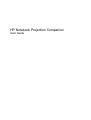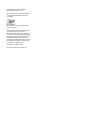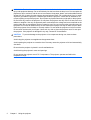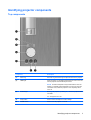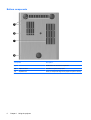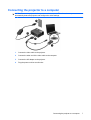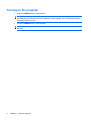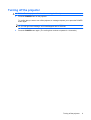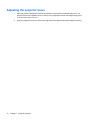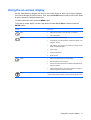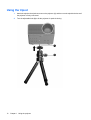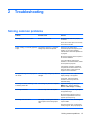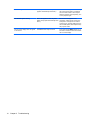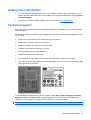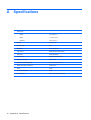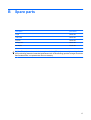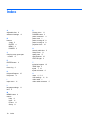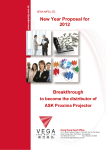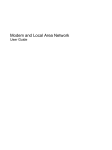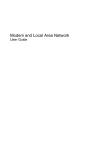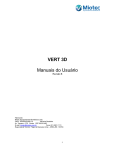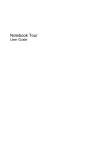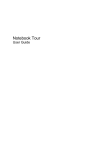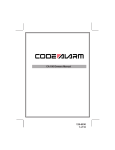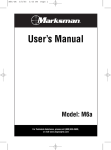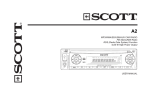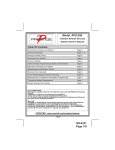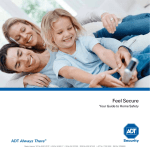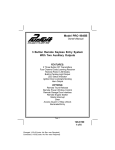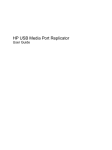Download User Manual - Projector Central
Transcript
HP Notebook Projection Companion User Guide © Copyright 2009 Hewlett-Packard Development Company, L.P. Microsoft, Windows, and Windows Vista are U.S. registered trademarks of Microsoft Corporation. DLP and the DLP logo are trademarks of Texas Instruments. The information contained herein is subject to change without notice. The only warranties for HP products and services are set forth in the express warranty statements accompanying such products and services. Nothing herein should be construed as constituting an additional warranty. HP shall not be liable for technical or editorial errors or omissions contained herein. First Edition: December 2009 Document Part Number: 595221–001 Table of contents 1 Using the projector Identifying projector components ......................................................................................................... 3 Top components .................................................................................................................. 3 Front components ................................................................................................................ 4 Left components .................................................................................................................. 4 Back components ................................................................................................................ 5 Right components ................................................................................................................ 5 Bottom components ............................................................................................................. 6 Connecting the projector to a computer ............................................................................................... 7 Turning on the projector ....................................................................................................................... 8 Turning off the projector ....................................................................................................................... 9 Adjusting the projector focus .............................................................................................................. 10 Using the on-screen display ............................................................................................................... 11 Using the tripod .................................................................................................................................. 12 2 Troubleshooting Solving common problems ................................................................................................................. 13 Getting more information .................................................................................................................... 15 Technical support ............................................................................................................................... 15 Appendix A Specifications Appendix B Spare parts Index ................................................................................................................................................................... 18 iii iv 1 Using the projector The following items are included in the HP Notebook Projection Companion accessory kit: (1) HP Notebook Projection Companion (2) AC adapter (3) Power cord* (4) Video cable (5) Tripod (6) Carrying case (7) User Guide disc (8) Warranty *Power cords may vary in appearance by region and country. 1 WARNING! Read and observe these precautions and all others in this manual to reduce the risk of injury and equipment damage. Do not look directly into the lens when the lamp is on. Do not expose the projector to rain or moisture, and do not use it near water. Keep paper, plastic, and combustible material at least 2 ft (0.5 m) away from the projector lens and exhaust vents. Do not allow liquid, food, or small objects to get inside the projector. If material gets inside the projector, contact HP for assistance. Do not put anything on top of the projector. Do not place any liquids where they might spill on the projector. Do not block any vents on the projector. Do not place the projector near any source of heat, such as a radiator or amplifier. Use only an approved power cord rated for the voltage and current marked on the product label. Do not overload any outlet or extension cord. Do not circumvent the grounding prong on the power cord. Route all cables so they are not located where people can step on them or trip on them. Place the projector flat on its base on a sturdy surface. Do not stand the projector on its front surface. Do not touch the lens with your fingers. Use a soft, dry cloth to clean the projector case. Do not open the projector. If the projector is damaged in any way, contact HP for assistance. CAUTION: To prevent damage to the projector or its components during use, observe these precautions: Avoid using the projector near appliances that generate heat. Avoid exposing the projector to excessive dust. Dust may cause the projector to fail and automatically shut down. Be sure that the projector is placed in a well-ventilated area. Avoid blocking the projector's vents and openings. Do not operate the projector over 47.5°C temperature. The projector operates well within this temperature range. 2 Chapter 1 Using the projector Identifying projector components Top components Component Description (1) Focus ring Move the ring to the left or right to adjust the focus of the projector. (2) TEMP light When the light is on, indicates that temperature is over 47.5°C and that the projector will automatically shut down. NOTE: Excessive temperature may indicate that the vents are blocked. To maintain optimal temperature, be sure the vents are not blocked. Also, allow the projector to cool completely after it turns off. (3) STATUS light Blinking: The projector is powering on, or one of the projector's fans has failed. On: The projector is in use. (4) 4-way button Press to select and adjust on-screen settings. (5) POWER button Press to turn the projector on and off. Identifying projector components 3 Component Description (6) ENTER button Allows you to select a function in the on-screen display. (7) MENU button Press to activate and navigate through the on-screen display. Front components Component Description (1) Vent Enables airflow to cool internal components. (2) Lens Projects images onto the screen. Left components 4 Component Description (1) Connects an AC adapter. Power connector Chapter 1 Using the projector Component Description (2) Vent Enables airflow to cool internal components. (3) Video cable connector Connects the video cable. Back components Component Description Security cable slot Attaches an optional security cable to the projector. NOTE: The security cable is designed to act as a deterrent, but it may not prevent the projector from being mishandled or stolen. Right components Component Description Vent Enables airflow to cool internal components. Identifying projector components 5 Bottom components 6 Component Description (1) Vents Enable airflow to cool internal components. (2) Tripod connector Connects the tripod to the projector. (3) Adjustable foot Allows you to adjust the height of the projector for optimum viewing. Chapter 1 Using the projector Connecting the projector to a computer NOTE: Turn on the projector before you turn on the computer. This allows the computer to automatically detect the projector and configure the video settings. 1. Connect the video cable to the projector. 2. Connect the other end of the video cable to the computer. 3. Connect the AC adapter to the projector. 4. Plug the power cord into a wall outlet. Connecting the projector to a computer 7 Turning on the projector 1. Press the POWER button on the projector. NOTE: Turn the projector on before turning on the computer, so that the computer will automatically detect the projector and configure the video settings. The STATUS light stays on while the projector is in use. 2. Press the POWER button on the computer. NOTE: During the power-on sequence, the projector displays the logo for approximately 10 seconds. 8 Chapter 1 Using the projector Turning off the projector CAUTION: 1. Turn the projector off before disconnecting the AC adapter. Press the POWER button on the projector. To confirm that you want to turn off the projector, a message requests you to press the POWER button again. NOTE: If you do not want to turn off the projector, press the MENU button to clear the message. Or, you can ignore the message, and it will disappear after 30 seconds. 2. Press the POWER button again. (The cooling fans continue to operate for 10 seconds.) Turning off the projector 9 Adjusting the projector focus 10 1. Move the projector backward or forward to increase or decrease the projected image size. The projector focuses at a distance up to 8.5 feet (2.6 m). It projects a screen-size image ranging from 15 to 60 inches (38 to 153 cm). 2. When the image size is set, move the focus ring to the left or right to optimize the image for viewing. Chapter 1 Using the projector Using the on-screen display Use the 4-way button to navigate to a menu or menu items. Press up, down, left, or right to highlight your choices through the various menus. Then, press the ENTER button to select a menu item. When an item is selected, it changes to dark blue. To return to the main menu, press the MENU button. To exit the on-screen display, use the 4-way button to select Exit or Return, and then press the ENTER button. Select To do this Input Picture Setup Help ● Select the input source, such as VGA or composite. ● Scan input signals. Adjust the on-screen display settings: ● Color settings, such as brightness, contrast, sharpness, color saturation, and tint ● VGA settings, such as auto-sync, frequency, tracking, vertical offset, and horizontal offset ● Picture mode ● Picture enhancement ● White intensity ● Select a language for the on-screen display. ● Reset all settings for the projector. ● Use auto keystone and keystone to adjust image distortion by tilting the projector. ● Adjust advanced options, such as the projector's position (or location), aspect ratio, and power timeout. Get information about the projector, such as the on-screen display version number and the number of hours the lamp has been used. Using the on-screen display 11 Using the tripod 12 1. Attach the tripod to the tripod connector on the projector (1), and then turn the tripod clockwise until the projector is firmly connected. 2. Turn the adjustable knob (2) to tilt the projector for optimal viewing. Chapter 1 Using the projector 2 Troubleshooting Solving common problems Problem Possible cause Solution No image appears on the screen. A cable is disconnected. Be sure that all cables are properly connected. Check all connector pins to be sure they are not bent or broken. Partial, scrolling, or incorrectly projected image. The tracking, frequency, or resolution settings may need to be adjusted. Press the 4-way button left to automatically adjust the frequency and tracking. An on-screen message indicates that an automatic adjustment is in progress. Be sure the resolution of the computer is set to SVGA 858x600. If you have difficulty changing the resolution or the monitor freezes, restart the computer and projector. If the problem continues, upgrade the computer with the latest version of the video card driver. Contact technical support for more information. The projected image is not displayed on the screen. The VGA display settings may need to be changed. Using the Picture menu, adjust the VGA display settings of the projector. In Windows, change the display resolution on the computer to an allowable setting. The image is unstable, flickering, or has a flickering vertical bar. The tracking may need to be adjusted. Adjust the tracking by pressing the MENU button, and then selecting Picture > VGA settings > Tracking. The image is distorted. The focus may need to be adjusted. Use the projector's focus ring to adjust the projected image. Be sure that the projection screen is within the required distance from the projector (8.5 feet [2.6 m]). The image color is incorrect. The display is receiving the incorrect signal output from the VGA graphics card. Using the Picture menu, set the signal output to RGB. Using the Picture menu, verify that the colors (red, green, blue) are properly set. Solving common problems 13 14 The TEMP light is on. The projector is overheated. (The projector automatically shuts down.) Be sure that nothing is near or blocking the vents of the projector, and that the vents are free of dust or other objects. After the projector cools completely, turn on the projector again. The STATUS light is blinking. One of the projector's fans may have failed. (The projector automatically shuts down.) Be sure to let the projector cool completely. Check the fan mode in the Setup menu. Change the fan mode to normal or high. The high setting turns the fan at a faster speed, which helps to keep the projector cooler. The on-screen display does not appear on the screen. The MENU button may be locked. Press and hold the MENU button for 15 seconds to unlock the button and enable the on-screen display. Chapter 2 Troubleshooting Getting more information ● For comprehensive information about your HP computer, as well as governmental agency and safety information about the use of your computer, access Help and Support by selecting Start > Help and Support. ● For product news and software updates, see the HP Web site: http://www.hp.com. Technical support If you cannot solve a problem using the troubleshooting tips in this chapter, you may need to contact technical support. For the fastest possible resolution of your problem, have the following information available when you call or e-mail: ● Model name and number for the computer and for the projector ● Serial numbers for the computer and projector ● Dates the computer and projector were purchased ● Conditions under which the problem occurred ● Error messages that have been displayed ● Hardware and software you are using ● The manufacturer and model of components connected to the computer and projector ● The serial number for the projector, and other information, can be found on the service tag located on the bottom of the projector To contact technical support using your HP computer, select Start > Help and Support > Contact support and start a chat session with a support specialist. You can also refer to the Worldwide Telephone Numbers booklet, included with the projector, for contact information. NOTE: Technical support chat may not be available in all languages. Getting more information 15 A Specifications Dimensions 16 Height 9.3 cm (3.6 in.) Width 11.1 cm (4.4 in.) Diagonal 4.0 cm (1.6 in.) Weight .42 kg (.9 lb.) Contrast ratio 800:1 Brightness Up to 100 lumens Light source Red/green/blue LED module Resolution SVGA (858x600) Zoom focus Fixed zoom/manual focus Display technology 0.45-in. DLP Projection screen (diagonal) 38 - 152 cm (15 - 60 in.) Maximum projection distance 2.6 m (8.5 ft.) Noise 32 dB Power consumption 58 W I/O connectors 30-pin video cable in/VGA out Appendix A Specifications B Spare parts Description Part number Tripod 598359-001 Video cable 590763-001 Projector 590762-001 Carrying case 585976-001 AC adapter 463958-001 NOTE: The projector does not include a replaceable lamp. The projector uses light-emitting diode (LED) technology instead of a standard gas/filament bulb. LED technology provides a longer life solution than standard bulbs, so replacements are not necessary. 17 Index A adjustable foot 6 advanced settings 11 B buttons 4-way 3 ENTER 4 MENU 4 POWER 3 C Carrying case, spare part number 17 E ENTER button 4 F focus ring 3 H Help and Support 15 Help menu 11 I Input menu 11 L language settings 11 lens 4 M MENU button 4 menus Help 11 Input 11 Picture 11 Setup 11 18 Index P Picture menu 11 POWER button 3 power connector 4 power cord 1 power, turning off 9 power, turning on 8 projector focus 10 S security cable slot 5 Setup menu 11 spare parts 17 specifications 16 STATUS light 3 T technical support 15 TEMP light 3 tripod 1, 12 tripod connector 6 V vents 4, 5, 6 VGA settings 11, 13 video cable 1 video cable connector 5