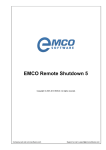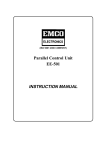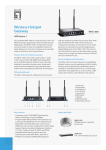Download Prerequisites of Wake On LAN
Transcript
Knowledgebase Article Prerequisites of Wake On LAN © Copyright 2001-2009 EMCO Software Company web site: www.emco.is Support email: [email protected] Support telephone: +44 (020) 3287-7651 +1 (646) 233-1163 Knowledgebase Article Prerequisites of Wake-On-LAN 2 Prerequisites of Wake-On-LAN Wake on LAN (WoL) support is implemented on the motherboard of a Machine. Most modern motherboards with an embedded Ethernet controller support WoL without the need for an external cable. Older motherboards must have a WAKEUP-LINK header on board and connected to the network card via a special 3-pin cable; however, systems supporting the PCI 2.2 standard coupled with a PCI 2.2 compliant network adapter typically do not require a WoL cable as the required standby power is relayed through the PCI bus. You can use Wake-On-LAN with Professional edition To use WoL feature it is required to configure the target Machine in the following way: 1. Wake on LAN must be enabled in the Power Management section of the motherboard's BIOS. WoL enablement item name can differ according to the BIOS manufacturer (Power On by LAN, Wake On LAN, Power on by PCI Devices or Power on by PCIE Devices). To get the detailed information on how to enable WoL in the BIOS of your motherboard please refer to Motherboard User Manual or to the system manufacturer. 2. Wake on LAN must be enabled in the Network Adapter settings. This can be done from the properties of the network adapter in the device manager. 1. Open Device Manager. 2. In the window opened expand the Network adapters node. 3. Select the adapter you want to configure to receive WoL packages, click on it with the right mouse button and click the Properties item in the drop-down menu. www.emco.is © Copyright 2001-2009 EMCO Software Knowledgebase Article Prerequisites of Wake-On-LAN 3 4. In the dialog opened switch to the Advanced tab. 5. Change Wake from shutdown property to on. 6. For Wake-up capabilities property choose magic packet value. 7. Press www.emco.is button to proceed. © Copyright 2001-2009 EMCO Software Knowledgebase Article Prerequisites of Wake-On-LAN 4 3. The target Machine must be in Shut Down state (that means that the AC adapter was not turned of after the last Shut Down). If you want to wake the Machines up from Sleep or Hibernate you must set up some additional Network Adapter settings: 1. Open Device Manager. 2. In the window opened expand the Network adapters node. 3. Select the adapter you want to configure to receive WoL packages, click on it with the right mouse button and click the 4. Properties item in the drop-down menu. 4. In the dialog opened switch to the Power Management tab. www.emco.is © Copyright 2001-2009 EMCO Software Knowledgebase Article Prerequisites of Wake-On-LAN 5 5. Check Allow this device to wake the computer option. 6. Check Only allow management stations to wake the computer option to make sure it does not wake up on every single network activity that occurs. 7. Press www.emco.is button to proceed. © Copyright 2001-2009 EMCO Software Knowledgebase Article Prerequisites of Wake-On-LAN 6 Use Wake-On-LAN EMCO Remote Shutdown allows you to use Wake-On-LAN in two different ways: Way I To enable Wake-On-LAN on remote machine perform the following steps: 1. Press the Ctrl key, keep it pressed and select the machines that you what to process in the Machine Tree in tab. www.emco.is © Copyright 2001-2009 EMCO Software Knowledgebase Article Prerequisites of Wake-On-LAN 2. Switch to the 7 tab. 3. Click any of the selected machines on the Machines Tree, keep your left mouse button pressed, drag it to the Machine Queue and release the mouse. www.emco.is © Copyright 2001-2009 EMCO Software Knowledgebase Article Prerequisites of Wake-On-LAN 8 4. The selected Machines will appear in the Machine Queue. 5. Select Remote Control from the action type drop-down list. 6. Select Wake-On-LAN from the required actions radio buttons. 7. You can now click time and date. www.emco.is button to run this action now or schedule it to run automatically on selected © Copyright 2001-2009 EMCO Software Knowledgebase Article Prerequisites of Wake-On-LAN 9 Way II To send Wake-On-LAN on remote machine perform the following steps: 1. Open Send WOL Packet window using one of the ways below: © www.emco.is Click on the Tools > Send WOL Packet option © Copyright 2001-2009 EMCO Software Knowledgebase Article Prerequisites of Wake-On-LAN © 10 Select the Tools > Send WOL Packet item from the pop-up menu in Machine Tree. 2. Input MAC address in the MAC Address field. www.emco.is © Copyright 2001-2009 EMCO Software Knowledgebase Article Prerequisites of Wake-On-LAN 11 3. Input machine name, IP address or network mask in the Name, IP or Mask field if the target machine belongs to different subnet. 4. When the parameters are specified press www.emco.is button to proceed. © Copyright 2001-2009 EMCO Software