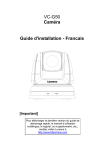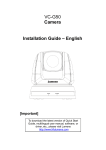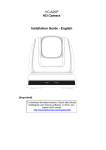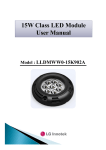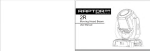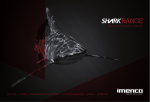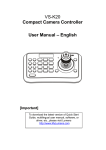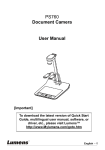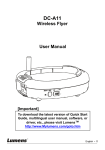Download English
Transcript
VC-B20D HD Camera Installation Guide - English [Important] To download the latest version of Quick Start Guide, multilingual user manual, software, or driver, etc., please visit Lumens http://www.Mylumens.com Table of Contents Copyright Information....................................................................................... 3 Chapter 1 Safety Instructions .......................................................................... 4 Precautions .................................................................................................. 5 FCC Warning................................................................................................ 5 EN55022 (CE Radiation) Warning ............................................................... 5 Chapter 2 Package Contents............................................................................ 6 Chapter 3 Product Overview ............................................................................ 7 3.1 Overview............................................................................................. 7 3.2 Description of LED indicator ............................................................... 8 Chapter 4 Instruction for installation .............................................................. 9 4.1 Preparation before installation ............................................................ 9 4.2 Instruction for installation .................................................................... 9 4.3 Connecting the device ...................................................................... 13 Chapter 5 Setting Menu Description ............................................................. 15 5.1 Functions of remote control .............................................................. 15 5.2 Setting menu .................................................................................... 16 Chapter 6 Descriptions of Major Functions.................................................. 23 6.1 I would like to switch to VC-B20D .................................................... 23 6.2 I would like to save the current lens position data............................ 23 6.3 I would like to clear the saved position data ..................................... 23 6.4 I would like to turn on the back light compensation function ............ 23 6.5 I would like to adjust the shooting angle of the lens ......................... 23 6.6 I would like to zoom in/out images ................................................... 23 6.7 I would like to adjust the focal length ............................................... 24 English - 1 6.8 I would like to adjust the AF speed ................................................... 24 6.9 I would like to set the image mode ................................................... 25 6.10 I would like to freeze images ............................................................ 25 6.11 I would like to rotate the image......................................................... 25 6.12 I would like to change the camera direction ..................................... 25 6.13 I would like to display the current status .......................................... 25 Chapter 7 DIP switch setting .......................................................................... 26 7.1 DIP SWITCH .................................................................................... 26 Chapter 8 Troubleshooting............................................................................. 28 English - 2 Copyright Information Copyrights © Lumens Digital Optics Inc. All rights reserved. Lumens is a trademark that is currently being registered by Lumens Digital Optics Inc. Copying, reproducing or transmitting this file is not allowed if a license is not provided by Lumens Digital Optics Inc. unless copying this file is for the purpose of backup after purchasing this product. In order to keep improving the product, Lumens Digital Optics Inc. hereby reserves the right to make changes to product specifications without prior notice. The information in this file is subject to change without prior notice. To fully explain or describe how this product should be used, this manual may refer to names of other products or companies without any intention of infringement. Disclaimer of warranties: Lumens Digital Optics Inc. is neither responsible for any possible technological, editorial errors or omissions, nor responsible for any incidental or related damages arising from providing this file, using, or operating this product. English - 3 Chapter 1 Safety Instructions Always follow these safety instructions when setting up and using the HD Camera: 1. Use attachments only as recommended. 2. Use the type of power source indicated on the HD Camera. If you are not sure of the type of power available, consult your dealer or local electricity company for advice. 3. Always take the following precautions when handling the plug. Failure to do so may result in sparks or fire: Ensure the plug is free of dust before inserting it into a socket. Ensure that the plug is inserted into the socket securely. 4. Do not overload wall sockets, extension cords or multi-way plug boards as this may cause fire or electric shock. 5. Do not place the HD Camera where the cord can be stepped on as this may result in fraying or damage to the lead or the plug. 6. Do not block slots and openings in the HD Camera case as poor ventilation may lead to overheated HD Camera. Do not place the HD Camera on a sofa, rug or other soft surface. 7. Never push objects of any kind through cabinet slots. Never allow liquid of any kind to spill into the HD Camera. 8. Except as specifically instructed in this User Manual, do not attempt to operate this product by yourself. Opening or removing covers may expose you to dangerous voltages and other hazards. Refer all servicing to licensed service personnel. 9. Unplug the HD Camera during thunderstorms or if it is not going to be used for an extended period. Do not place the HD Camera or remote control on top of vibrating equipment or heated objects such as a car, etc. 10. Unplug the HD Camera from the wall outlet and refer servicing to licensed service personnel when the following situations happen: If the power cord or plug becomes damaged or frayed. If liquid is spilled into the HD Camera or the HD Camera has been exposed to rain or water. <Note> Using an incorrect battery type in the remote control may result in breakdown. Follow local instructions on how to dispose of used batteries. English - 4 Precautions Warning: To reduce the risk of fire or electric shock, do not expose this appliance to rain or moisture. If HD Camera will not be used for an extended time, unplug it from the power socket. Note Risk of Electric Shock Please do not open it by yourself. Caution: To reduce the risk of electric shock, do not remove cover (or back). No user-serviceable parts inside. Refer servicing to licensed service personnel. This symbol indicates that this equipment may contain dangerous voltage which could cause electric shock. This symbol indicates that there are important operating and maintenance instructions in this User Manual with this unit. FCC Warning This HD Camera has been tested and found to comply with the limits for a Class A computer device, pursuant to Article 15-J of FCC Rules. These limits are designed to provide reasonable protection against harmful interference in a residential installation. EN55022 (CE Radiation) Warning This product is intended for use in a commercial, industrial, or educational environment. It is not intended for residential use. This is a Class A product. In a residential environment it may cause radio interference, in which case the user may be required to take adequate measures. The typical use is in a conference room, reception room or hall. English - 5 Chapter 2 Package Contents VC-B20D Instruction for installation Remote control Power cord Power Adapter Appearance may vary depending on country/region English - 6 Chapter 3 Product Overview 3.1 Overview Front View Back View 1. Camera lens 2. Power LED indicator 3. Standby LED indicator 4. Power input 5. Camera Control(RS232 IN) 6. DVI-I output 7. Output Switch 8. IR Select English - 7 3.2 Description of LED indicator 3.2.1 Power: 3.2.1.1 No light: Power off 3.2.1.2 Green light: In use 3.2.1.3 Flickering green: Signal from the remote control is received; the indicator flickers every 0.5 second 3.2.2 Standby: 3.2.2.1 Orange: In standby mode 3.2.2.2 No light: Power on English - 8 Chapter 4 Instruction for installation 4.1 Preparation before installation Installation and connection of HD camera requires special skills. To install by yourself, please follow necessary steps, ensure steady and tight installation of the device, and pay attention to your safety to avoid any accident. 4.1.1 Ensure the safety of the installation environment. Please do not install the device on unstable ceiling or in a place where the device is in danger of falling to avoid any accident. 4.1.2 Please check whether accessories in the box are complete or not. Please contact the supplier for any shortage, and make sure to keep the accessories in the box intact. 4.1.3 Please choose a proper place for installation of camera in advance. Please determine an installation place according to the following requirements. 4.1.1.1 Confirm the position for the object to be captured. 4.1.1.2 Confirm whether the camera is set at a proper distance from other light sources. 4.2 Instruction for installation 4.2.1 I would like to install camera on the desk 4.2.1.1 Precautions for installation Please install the machine on a flat desk Do not grab the camera head by hand when handling the device Do not rotate the camera head by hand. Improper rotation may result in breakdown of the camera English - 9 4.2.1.2 Installation steps 1. Install the camera on the wall with VC-AC03 <Remark> For the installation of VC-AC03, please refer to VC-AC03 Quick Installation Guide 4.2.1.3 Camera Size Length x Width x Height : 267.69 x 123 x 155.60 mm Weight : 1.3 Kg English - 10 English - 11 4.2.1.4 Precautions for installation 1. Before installation, please confirm the orientation of the machine relative to the object to be captured 2. It is recommended that the machine should be set at a distance of more than 1 meter away from the object to be captured. Please adjust for a best distance according to the magnification of the lens English - 12 4.3 Connecting the device 4.3.1 Image output 4.3.1.1 Connecting to a HDTV/computer monitor (DVI) DVI cable Monitor or HDTV 4.3.2 Use control panel to control the Camera RS232 Cable Compact Camera Controller English - 13 4.3.3 IR Out IR Out includes IR Right and IR Left, use VISCA command to switch: 1. IR right and IR left ON 2. IR left OFF, IR right ON 3. IR left ON, IR right OFF 4. NA (no signal from IR receiver) IR Left IR Right English - 14 Chapter 5 Setting Menu Description 5.1 Functions of remote control <Remark> The below functions are listed alphabetically. Item Description ,,, Move the lens Back Light Turn on/off back light compensation Camera Select 1 ~ 3 VC select FocusManual / Far/Near Focus-Auto Freeze Home-Enter Turn on manual focus to adjust the focal length Auto focus Freeze the screen Go back to the main page / Execute Info Status information L/R L/R Direction / Normal Direction Set Menu Display OSD menu Mirror Rotate the image (OFF / Mirror / Flip / Mirror + Flip) Clear the Pan / Tilt setting Pan/Tilt Reset Picture Power Switch image effect (Disable / Film / Black&White) Power switch Zoom-Fast Appoint an ID (0 ~ 9) to save the current position data Appoint an ID (0 ~ 9) to delete the current position data Adjust image size Zoom-Slow Fine-tune image size Preset Reset English - 15 5.2 Setting menu <Remark>The bold underlined values in the following table are defaults. 1st Level 3rd Level 2nd Level Major Adjustment Function Descriptions Minor Items Items Values Exposure Mode 1. 2. 3. 4. 5. Full Auto Shutter Pri Iris Pri Manual White Board Exposure_Co mp. On/Off AE Level Exposure_Co mp. Level -6~0~4 Spot Light On/Off Spot Light Position X(0~8)Y(0~6) Shutter Pri Exposure mode setting 60/30 mode 50/25 mode 1/10000 1/10000 1/5000 1/5000 1/3000 1/3000 1/2500 1/2500 1/2000 1/1750 1/1500 1/1250 1/1000 1/1000 1/725 1/600 1/500 1/425 1/350 1/300 The value can be adjusted only after Exposure_Comp. is activated The value can be adjusted when the mode is set to Full Auto or Shutter Pri The value can be adjusted only after Spot Light is activated Shutter priority setting English - 16 Iris Pri Manual Gain 1/250 1/215 1/180 1/150 1/120 1/120 1/100 1/100 1/90 1/75 1/60 1/50 1/30 1/25 1/15 1/12 1/8 1/6 1/4 1/3 1/2 1/2 1/1 1/1 1. 2. 3. 4. 5. 6. 1. 2. 3. 4. 5. 6. 7. 8. 9. 10. 11. 12. 13. 14. 15. 16. F2.8 F4 F5.6 F8 F11 F16 0dB 2 dB 4 dB 6 dB 8 dB 10 dB 12 dB 14 dB 16 dB 18 dB 20 dB 22 dB 24 dB 26 dB 28 dB 30 dB IRIS priority setting Manually set the gain English - 17 Manual Speed Manual Iris 60/30 mode 50/25 mode 1/10000 1/10000 1/5000 1/5000 1/3000 1/3000 1/2500 1/2500 1/2000 1/1750 1/1500 1/1250 1/1000 1/1000 1/725 1/600 1/500 1/425 1/350 1/300 1/250 1/215 1/180 1/150 1/120 1/120 1/100 1/100 1/90 1/75 1/60 1/50 1/30 1/25 1/15 1/12 1/8 1/6 1/4 1/3 1/2 1/2 1/1 1/1 1. 2. 3. 4. 5. 6. F2.8 F4 F5.6 F8 F11 F16 Manually set the shutter Manually set the IRIS English - 18 Gain Limit WDR Mode White Balance 1. 2. 3. 4. 5. 6. 7. 8. 9. 10. 11. 12. 1. 2. 3. 4. 5. 6. 1. 2. 3. 4. 5. 6. 7. 8. 9. 10. 11. 12. 13. 8 dB 10 dB 12 dB 14 dB 16 dB 18 dB 20 dB 22dB 24dB 26 dB 28 dB 30dB Off 1 2 3 4 5 Auto Indoor Outdoor One Push WB ATW Manual 3000K 4300K 5000K 6500K 8300K Wide Auto Sodium Lamp Max. limit value of electron gain WDR settings Select the color temperature mode One Push Trigger ENTER One push trigger Manual B Gain 0~ C~60 Adjustable when the white balance mode is set to Manual English - 19 Manual R Gain 0~ C~60 Adjustable when the white balance mode is set to Manual Picture effect 1. Off 2. Neg 3. B&W Set the picture effect Sharpness 1~A~16 Adjust the sharpness of the image 2D NR 3D NR Picture Image Mode Image Mode Load 1. 2. 3. 4. 5. 6. 7. 1. 2. 3. 4. 5. 1. 2. 3. 4. 5. 6. 7. 1. 2. 3. 4. 5. 6. Auto Off 1 2 3 4 5 Off Low Typ Max Auto Mode1 Mode2 Mode3 Mode4 Mode5 Mode6 Custom Mode1 Mode2 Mode3 Mode4 Mode5 Mode6 Saturation 0~ A ~25 Hue 0~ A ~14 2D noise reduction settings 3D dynamic noise reduction settings The user may customize his/her desired image mode Adjustable when the image mode is set to Custom. After selected, the corresponding image mode parameters will be read and applied to Custom Adjustable in the Custom Mode Adjustable in the Custom Mode English - 20 Pan Tilt Zoom D-effect Auto Focus Adjustable in the Custom Mode Skin tone setting, adjustable in the Custom Mode Adjustable in the Custom Mode Contrast adjustment, adjustable in the Custom Mode Gamma 0~ A ~3 Skin Tone 1~ A ~5 Brightness 0~ A ~14 Contrast 0~ A ~14 Black Level 1. 2. 3. 4. Pan/Tilt Limit On/Off Turn on/off the angle limit setting Pan Right Limit 0~100 Limit the right angle Pan Left Limit -100~0 Limit the left angle Tilt UP Limit 0~30 Limit the upward angle Tilt Down Limit) -30~0 Limit the downward angle D-Zoom Limit x1~x12 Limit the D-zoom multiple Mirror 1. 2. 3. 4. Set the mode at which the image is turned AF Sensitivity 1. Low 2. Middle 3. High AF speed Fast / Normal Off Type 1 Type 2 Type 3 Off Mirror Flip Mirror + Flip Shadow details and transparency adjustment, adjustable in the Custom Mode Select the AF triggering speed. The higher the speed is, the faster AF is triggered Focus speed after AF triggering English - 21 AF Frame Full Frame Center Prompt On/Off IR Receive On/Off Language English / Chinese Factory Reset On/Off System Status / AF frame setting, when central area was set as AF frame, focusing will be on the center of the screen. When full area was set as AF frame, focusing will be calculated based on the full screen. Turn on/off the prompt information on the display Turn on/off the infrared reception Language Resume the factory default setting Display the current setting status English - 22 Chapter 6 Descriptions of Major Functions 6.1 I would like to switch to VC-B20D 1. Press [Camera 1 ~ 3] on the remote control to select VC-B20D. Camera 1 ~ 3 is selected with IR SELECT. 6.2 I would like to save the current lens position data 1. Hold [Preset + ID] on the remote control to save the current position data. ID shall be a digit [0 ~ 9]. Use VISCA command to store position data to [0 ~ 127] 6.3 I would like to clear the saved position data 1. Hold [Reset + ID] on the remote control to clear the given position data. ID shall be a digit [0 ~ 9]. Use VISCA command to clear position data stored in [0 ~ 127] 6.4 I would like to turn on the back light compensation function 1. Press [Back Light] on the remote control to turn on or turn off the back light compensation 6.5 I would like to adjust the shooting angle of the lens 1. Press [Tilt ] or [Tilt ] on the remote control to adjust the angle upward or downward. 2. Press [Pan ] or [Pan ] on the remote control to adjust the angle to right or left. 3. Press [Pan - Tilt Reset] on the remote control to reset the angle to the center point. 6.6 I would like to zoom in/out images 6.6.1 Adjust image size 1. Press [Fast +] on the remote control to zoom in images. English - 23 2. Press [Fast -] on the remote control to zoom out images. 6.6.2 Fine-tune image size 1. Press [Slow +] on the remote control to zoom in images. 2. Press [Slow -] on the remote control to zoom out images. 6.7 I would like to adjust the focal length 6.7.1 Auto tune 1. Press [AF] on the remote control to adjust automatically. 6.7.2 Manual focus 1. Press [MF] on the remote control to turn on the manual focus function. 2. Press Focus - [+] or Focus - [-] to adjust. 6.8 I would like to adjust the AF speed 6.8.1 Adjust the AF Sensitivity Triggering speed of focus. The higher the speed is, the faster focus is triggered. To shoot fast-moving objects, AF Sensitivity can be set to [High] or [Medium], which is applicable to quick focus. When the environment is too dark to enable auto focus or fixed objects have to be shot in different brightness, AF Sensitivity can be set to [Low]. 1. Press [MENU] to activate the setting menu. 2. Press [] or [] to select [Auto Focus]. 3. Press [ENTER] to activate. 4. Press [] or [] to select [AF sensitivity]. 5. Press [ENTER] to activate. 6. Press [] or [] to select [High / middle / Low]. 7. Press [MENU] to exit. 6.8.2 Adjust the AF speed English - 24 The focus speed upon triggering AF Sensitivity [Normal] (default): Image flickering may not occur [Fast]: Fast focus speed 1. Press [MENU] to activate the setting menu. 2. Press [] or [] to select [Auto Focus]. 3. Press [ENTER] to activate. 4. Press [] or [] to select [AF Speed]. 5. Press [ENTER] to activate. 6. Press [] or [] to select [Fast / Normal]. 7. Press [MENU] to exit. 6.9 I would like to set the image mode 1. Press [Picture] on the remote control to switch [Off / Neg / B&W]. 6.10 I would like to freeze images 1. Press [Freeze] on the remote control to freeze the current image on the display. 6.11 I would like to rotate the image 1.Press [Mirror] on the remote control to switch [Off / Mirror / Filp / Filp+Miorror]. 6.12 I would like to change the camera direction 1.Press [L/R Direction Set] on the remote control to switch [L/R Direction / Normal]. 6.13 I would like to display the current status 1.Press [Info] on the remote control to display the current status information. English - 25 Chapter 7 DIP switch setting <Note> Please turn off the machine before changing DIP switch setting. 7.1 DIP SWITCH 7.1.1 OUTPUT Switch-----1、2Pin Setting DIP 1 DIP 2 Function Descriptions Infrared signal output switch OFF: Enable I ON : Disable Communication baud rate selector OFF: 9600 / ON : 38400 7.1.2 OUTPUT Switch-----3~6Pin Output Mode Setting Output Mode 1920x1080/60p 1920x1080/50p 1920x1080/30p 1920x1080/25p 1920x1080/60i 1920x1080/50i 1280x720/60p 1280x720/50p 1280x720/30p 1280x720/25p 1920x1080/59.94p 1920x1080/59.94i Setting English - 26 1920x1080/29.97p 1280x720/59.94p 1280x720/29.97p 7.1.3 IR SELECT ID 1 Setting 2 3 English - 27 Chapter 8 Troubleshooting This chapter describes problems you may encounter while using VC-B20D. If you have questions, please refer to related chapters and follow all the suggested solutions. If the problem still occurred, please contact your distributor or the service center. No. 1. Problems Boot without power Solutions 1. Make sure you have plugged in the power cord. signal 2. VC-B20D 1. Check the power. 2. Check if DIP switch is properly set. Please refer to Chapter 7 DIP Switch Setting for related settings. 3. Make sure the display supports the output resolution; in general, the resolution is 1080p60/1080i60/720p60. 4. Replace the cables and make sure they are not faulty. VC-B20D image is Please use 1080p or 720p 60/50 Hz signals rather than severely delayed 25/30 Hz signals. After completing DIP Switch setting, unplug and reconnect the power cord and turn on the machine to change the setting. There is no image output from 3. 4. Not working after changes to DIP Switch setting 5. VC-B20D cannot be operated by remote control 6. The device cannot be controlled with Codec 1. Please confirm if the Camera Select on the remote control can be used together with the IR Select on VC-B20D. 2. Please prevent VC-B20D from direct sunshine. 3. Make sure the energy-saving bulb and the IR touch screen are as far as possible in order to avoid interference. 4. When several VC-B20D are connected in the same area, the operation of two remote controls at the same time may result in signal interference. It is recommended to use one remote control only. 1. Please consult the distributor to make sure the firmware version is the latest one. The steps to check version is as follows: 1.1 Press [MENU] on the remote control 1.2 Choose [Status] 1.3 Go to Page 5 of [System] 1.4 Make sure the firmware version is correct. English - 28