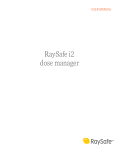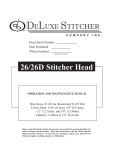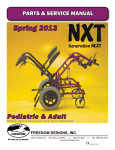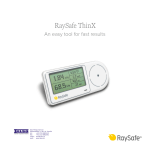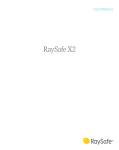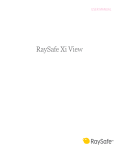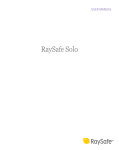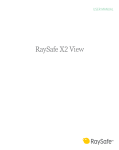Download RaySafe i2 System Manual
Transcript
User Manual RaySafe i2 System © 2013.01 Unfors RaySafe 5001047-C All rights are reserved. Reproduction or transmission in whole or in part, in any form or by any means, electronic, mechanical or otherwise, is prohibited without the prior written consent of the copyright owner. RaySafe i2 System User Manual – Contents Contents Introduction..................................................................................................... 5 About the RaySafe i2 System.......................................................................... 5 How the system works.................................................................................... 6 About this user manual.................................................................................... 6 Using the Dosimeter.........................................................................................7 Introduction.......................................................................................................7 Getting started..................................................................................................7 Using the cradle................................................................................................8 Introduction.......................................................................................................8 Getting started..................................................................................................8 Using dose viewer and dose manager........................................................ 9 Using the real time display........................................................................... 10 Getting started................................................................................................ 10 Real time display features............................................................................... 11 Shutting down the real time display ............................................................ 23 Maintenance..................................................................................................... 24 Calibrating the real time display screen....................................................... 24 Synchronize dose history to a USB memory................................................. 24 Cleaning and disinfection.............................................................................. 24 Troubleshooting............................................................................................ 26 Real time display............................................................................................ 26 Dose viewer, dose manager and cradle....................................................... 26 Other user manuals........................................................................................27 Important information About the system.............................................. 28 Intended use of the RaySafe i2 System........................................................ 28 Compatibility.................................................................................................. 29 Technical documentation.............................................................................. 29 Compliance.................................................................................................... 29 Training .......................................................................................................... 29 System requirements..................................................................................... 30 3 RaySafe i2 System User Manual – Contents Technical data.................................................................................................. 31 Dosimeter radiology ...................................................................................... 31 Dosimeter memory ........................................................................................ 31 Real time display memory ............................................................................ 32 Dose data transfer from dosimeter to real time display ............................. 32 Dosimeter and real time display/dose viewer memories ............................ 32 Time management......................................................................................... 33 Technical Specifications ............................................................................... 33 Climatic conditions........................................................................................ 36 Security and privacy requirements ...............................................................37 Safety................................................................................................................. 38 Important safety directions........................................................................... 38 Electrical safety.............................................................................................. 39 Mechanical safety.......................................................................................... 39 Explosion safety............................................................................................. 39 Fire safety ..................................................................................................... 40 Electrostatic discharge (ESD)......................................................................... 40 Electromagnetic Compatibility (EMC)............................................................. 41 Modality specific safety................................................................................. 42 Network safety, security and privacy.............................................................43 Toxic or hazardous substances and elements ..............................................43 Equipment label overview .............................................................................43 Product disposal........................................................................................... 48 Introduction.................................................................................................... 48 Passing the system on to another user........................................................ 48 Final disposal of the system.......................................................................... 48 4 RaySafe i2 System User Manual – Introduction Introduction About the RaySafe i2 System Figure 1. RaySafe i2 System overview The RaySafe i2 System can contain the following components: • dosimeter • real time display • dose viewer (computer software) • dose manager (computer software) • cradle (dock station used to connect dosimeters and computer) • dosimeter rack (dosimeter storage) 5 RaySafe i2 System User Manual – Introduction How the system works The dosimeter measures and records X-ray exposure every second and transfers the data wirelessly, via radio, to the real time display. The real time display shows real time dose exposure from up to eight dosimeters in range at a time. Color indication bars (green, yellow, red) represents the intensity of the currently received exposure. The accumulated dose per individual is displayed next to the color indication bars. By tapping a dosimeter name the user can look at historical data in separate views. When the dosimeter is not in use, it should be stored in the dosimeter rack, away from the real time display. More detailed historical dose information can be transferred from dosimeters via the cradle connected to a computer and viewed using the computer software (dose viewer and dose manager). The dose viewer software is also used for administrating dosimeters, change dosimeter names, colors and reset dose history. The dose manager software is an advanced software for analyzing, reporting and archiving dose information. It handles multiple dosimeters and can retrieve the dose information from multiple real time displays through the hospital network or via USB storage. About this user manual This user manual are intended to assist users in the safe and effective operation of the product described. Before attempting to operate the product, you must read these instructions for use, noting and strictly observing all WARNINGS and CAUTION notices. WARNING A WARNING alerts you to a potential serious outcome, adverse event or safety hazard. Failure to observe a warning may result in death or serious injury to the operator or patient. CAUTION A CAUTION alerts you to where special care is necessary for the safe and effective use of the product. Failure to observe a caution may result in minor or moderate personal injury or damage to the product or other property, and possibly in a remote risk of more serious injury, and/or cause environmental pollution. NOTE Notes highlight unusual points as an aid to an operator. These Instructions for Use describe the most extensive configuration of the product, with the maximum number of options and accessories. Not every function described may be available on your product. 6 RaySafe i2 System User Manual – Using the Dosimeter Using the Dosimeter Figure 2. The dosimeter Introduction The dosimeter is an active dose meter designed for maintenance-free usage throughout its lifetime. You can personalize the dosimeter’s appearance by attaching one of the 8 inlays of different color, which are delivered together with the dosimeter. (Select which color to show on the real time display, using the dosimeter options dialog in dose viewer or dose manager.) The dosimeter measures staff dose. The optimal usage for the dosimeter to measure dose is to use it unshielded from any X-ray protection garment. Getting started Follow the instructions below to start using your dosimeter: 1. Make sure that the dosimeter’s power mode is set to on. (Use dose viewer or dose manager to set dosimeter power mode.) 2. Attach the dosimeter on your clothes, front forward, using the clip, which is located on the back of the dosimeter, or the lanyard holder that is provided with the dosimeter. The dosimeter now records dose values and transmits them to real time displays within range. You can also read out the recorded dose values by using dose viewer via the cradle (see dose viewer user manual). See the chapter “Technical Specifications” on page 33 to learn more about dosimeter memory and data transfer between dosimeter and real time displays. 7 RaySafe i2 System User Manual – Using the cradle Using the cradle Figure 3. The cradle Introduction The cradle is a dock station that lets you connect a dosimeter to a computer for data read out as well as dosimeter Options writing into the dosimeter. Use the cradle in combination with the dose viewer and/or dose manager applications. Getting started NOTE Do not connect the cradle to the computer unless dose viewer and the cradle driver are installed on the computer. 1. Start the dose viewer/dose manager application. 2. Connect a cradle to your computer’s USB port. 3. Put a dosimeter in the cradle. Within a few seconds, dose viewer/dose manager will detect the dosimeter. This is indicated at the top of the main window by a note “Connected to dosimeter 100001158”, where dosimeter 100001158 is an example of a dosimeter ID. Dose viewer/dose manager will start loading the dosimeter dose history. This may take up to a few minutes. You can follow the progress on the progress bar at the bottom of the main window. 8 RaySafe i2 System User Manual – Using dose viewer and dose manager Using dose viewer and dose manager See dose viewer and dose manager user manuals, found in the help menu in the dose viewer and dose manager software. 9 RaySafe i2 System User Manual – Using the real time display Using the real time display Introduction The real time display is the display unit in the RaySafe i2 system. It communicates wireless with dosimeters within radio range in order to collect, present and store dosimeter dose data. Figure 4. The real time display. WARNING The distance from which the real time display detects a dosimeter depends on the settings that the service engineer made during the installation. Getting started Starting the real time display 1. Connect the output connector of the power adapter to the back of the real time display,. 2. Connect the input connector to a grounded electrical outlet socket. This will switch on the real time display. Warning To avoid the risk of electric shock, the real time display must only be connected to a supply mains with protective earth. First a start up screen will be displayed for a few seconds and after 30 seconds the system is ready to use. The online view will display a maximum of 8 dosimeters at a time. Only dosimeters that are in range of the real time display will be displayed. 10 RaySafe i2 System User Manual – Using the real time display The real time display screen is a touch screen. Operate the real time display by tapping buttons and graphs on the screen. NOTE Dosimeters are shown on a first come first serve principle (see “Reserved slots menu” in section “Admin Settings menu” on page 20). dosimeters that are not shown in the Online View still measure and store dose data. WARNING Do not cover the real time display to prevent excessive temperatures. Warning Be careful when moving other equipment in the vicinity of the real time display. Real time display features The real time display offers: • An online view (see section “Online view – view current dose rates” on page 12) where you can: • view current personal dose rate information for up to eight dosimeters at a time. • access the personal dose overview by tapping the displayed name tag button of that dosimeter in the online view. • A personal dose overview (see section “Personal dose overview – view detailed dose data” on page 14) where you can view historical dose data for a dosimeter chosen from the online view. • A real time display settings view (see section “Real time display settings view” on page 18) for administrator settings. See the “Technical data” on page 31 for technical details about how the real time display displays dose data. In addition, the real time display: • Serves as an interim storage for the dosimeters’ dose data to be further analyzed in the optional dose manager application. • Is provided with a USB port for dose data download to USB memory (see “Synchronize dose history to a USB memory” on page 24). NOTE When the real time display memory is full, the oldest data will be overwritten with newer data. For storage capacity examples, see section “Real time display memory” on page 32. 11 RaySafe i2 System User Manual – Using the real time display Online view – view current dose rates Figure 5. The online view NOTE Dosimeters are shown on a first come first serve principle (see “reserved slots menu” in section “Admin Settings menu” on page 20). Dosimeters that are not shown in the online view still measure and store dose data (see “Dosimeter memory” on page 31). The icon in the upper left corner gives you access to the real time display settings view (see section “Real time display settings view” on page 18). The accumulated dose per examination column shows the accumulated dose since last tap on the reset button in the lower right corner. The accumulated dose per examination will also be reset when restarting the real time display. Note The accumulated dose per examination is only recorded in the real time display memory. The values recorded in the dosimeter is not affected. Note When resetting the accumulated dose per examination, values of all dosimeters with connection to that display will be affected, not only the ones currently visible. 12 RaySafe i2 System User Manual – Using the real time display 1 8 2 3 5 4 7 6 Figure 6. The online view elements Legend 1 Personal dose overview (see page 14) access (tap anywhere on the white bar) 2 Scale, green zone 3 Scale, yellow zone 4 Scale, red zone 5 Accumulated procedure dose 6 Peak dose rate indication 7 Displayed name 8 Displayed symbol (color of the dosimeter) The displayed name identifies the dosimeters. It may be truncated due to lack of space. By tapping the white bar of a dosimeter, you will enter the personal dose overview of that dosimeter. The dose rate scale is divided in three zones: • Green zone indicates < 0.2 mSv/h (< 0.02 rem/h). • Yellow zone indicates 0.2 – 2 mSv/h (0.02 – 0.2 rem/h). If you are exposed to radiation in the yellow zone frequently, you should take actions to minimize the dose exposure. • Red zone dose indications 2 – 20 mSv/h (0.2 – 2 rem/h) and should not occur often during normal procedures. If you are exposed to radiation in the red zone frequently, you should take actions to minimize the dose exposure. 13 RaySafe i2 System User Manual – Using the real time display When a dosimeter moves out of range of the real time display, its button will remain visible in the online view for three minutes. This feature allows people to temporarily leave the room without loosing their position in the list. If no dosimeter has been within range of the real time display for 30 minutes, the online view will enter screen saver mode. In screen saver mode the real time display displays a black screen. The real time display screen starts up when a dosimeter connects to the real time display or when the user taps the screen. Personal dose overview – view detailed dose data Figure 7. Dose overview Enter the personal dose overview of a dosimeter by tapping the displayed name button of that dosimeter in the online view. On the left hand side of the dose overview a dosimeter info panel is displayed (see figure above). It displays: • Full Name • Displayed Name – the name that is displayed in the real time display Online View • Clinical Role – Doctor, Nurse, Technician or Other • Dosimeter Position – Head, Torso, Hand, Belly, Leg or Other 14 RaySafe i2 System User Manual – Using the real time display • Dosimeter – a unique ID per dosimeter • Battery status • 2-4 blocks indicate normal state. • 1 block indicates that the dosimeter needs to be replaced. • The dosimeter’s date and time The Personal dose overview has two sub views: • the annual dose view (see section “Annual dose” on page 16) • the personal dose history view (see section “Dose history” on page 17) 1 2 2 3 Figure 8. The personal dose overview – access to sub views When you enter the personal dose overview you will see the following information to the right: • The annual dose since January 1st of the current year, or since last reset. This value is also shown as a percentage of the yearly max dose. • Access to the annual dose sub view (1), see section “Annual dose” on page 16. 15 RaySafe i2 System User Manual – Using the real time display • Dose session 1 and 2 values, date and time. Use the dose sessions to measure dose for specific time spans, for example a specific procedure or a working day. The value shows the accumulated dose for a session since last dose session reset. Use the reset buttons (2) to reset a dose session to zero. Information about dose session reset will appear as an event in the dose manager software. • Total personal dose since the last dose history reset. • The current day’s personal dose history graph. You can also access the personal dose history sub view (3), see section “Dose history” on page 17. • A notification area with editable contact information (see section “Real time display name and location menu” on page 20), if applicable. Annual dose Figure 9. The annual dose view In this screen you can find the following information: • Today’s date (vertical line). • Annual dose limit (red line). Set this value in dose viewer or dose manager. 16 RaySafe i2 System User Manual – Using the real time display • The annual dose limit distributed over the full year (dashed line). As long as the accumulated dose stays below this value, the annual dose limit will not be exceeded for the full year. • Accumulated dose in relation to the annual dose limit for the current year (green/orange line). When the accumulated dose exceeds the distributed annual dose limit, the color will change from green to orange in order to alert the user to take actions. NOTE The annual dose limit for the dosimeter is dependent of the shielding factor of the lead apron, as well as other radiation protection used. The more protection the higher the limit can be for the same effective dose to the user. The annual dose limit may or may not be chosen to reflect the legal dose limit where it is used. It could reflect the legal limit or for example a lower target for the clinical user case. Dose history Figure 10. The dose history view, with day selected In this view, you can view hour, day and week overviews by tapping the respective buttons on top of the screen. In the hour time span you can view a dose rate graph spanning ½ hours. Each data point in the graph represents the maximum dose rate during the surrounding 15 seconds. 17 RaySafe i2 System User Manual – Using the real time display In the day/week time spans you can view accumulated dose value bars. Each bar represents the accumulated dose during one/four hours, respectively. Within the day and week time spans, tapping a dose bar in the diagram will zoom into the larger underlying time scale (that is week -> day and day -> hour). Within each time span (hour/day/week) you can step forward and backward in time with the arrow buttons on the bottom of the screen. By pressing and holding the arrow buttons you will scroll along the time axis within the chosen zoom level. NOTE Switching between hour, day and week will set the view to the current date and time. In the upper left corner of the chart, the value of the accumulated dose during the chosen time span is visible. Real time display settings view The real time display settings view is where administrators configure the real time display. Follow the instructions below to enter the real time display settings view: 1. Tap the settings menu symbol in the upper left corner of the online view. 2. Enter configuration values by tapping the buttons in the respective menus In the lower part of real time display settings, the real time display ID/serial number and the software version is displayed. This information can be used as assistance for support issues. 18 RaySafe i2 System User Manual – Using the real time display User Settings menu Figure 11. The user settings menu The user settings menu consists of one screen. Adjust the backlight level of the screen by moving the arrow horizontally. This change will take effect immediately. 19 RaySafe i2 System User Manual – Using the real time display Admin Settings menu The Admin Settings menu consists of four screens. Access these screens by tapping the arrow buttons in the lower right corner of each screen. Real time display name and location menu Figure 12. The real time display name and location menu Enter name and location of the real time display. This information is used to identify the real time display so that it can be detected in dose manager. Enter service contact name and number to your local RaySafe i2 system manager. The service contact information will appear in the notification area, on the left side in the personal dose overview. 20 RaySafe i2 System User Manual – Using the real time display Reserved Slots menu Figure 13. The reserved slots menu This is an optional setting, which you can use to reserve a number of slots in the online view for the clinical roles doctor, nurse and technician (see figure above). If you, for example, have reserved three slots for doctors but the real time display detects only one, there will be two empty slots before the first nurse appears. If you want to reserve slots for nurses, you also have to reserve slots for doctors. If you want to reserve slots for technicians, you also have to reserve slots for doctors and nurses. The default behavior “Auto” is first-come, first-served, which means that dosimeters will appear on the screen in the order the real time display detects them, sorted after their clinical role: doctor, nurse, technician, other. This is the recommended setting. 21 RaySafe i2 System User Manual – Using the real time display Network Setup menu Figure 14. The network setup menu Configure the network connection between the real time display and the dose manager (see figure above). You might have to contact the local IT department to receive the IP address. If you change this information, the real time display requires a restart. NOTE Network setup is only applicable if you are using the dose manager software. 22 RaySafe i2 System User Manual – Using the real time display Time and Date menu Figure 15. The time and date menu Set time, date, time zone and manage daylight saving time for the real time display (see figure above). For daylight saving time, you can select to manage it manually or by selecting a daylight settings region for your time zone. The possible regions available for daylight saving time are different depending on your current time zone. If you choose to manage daylight saving time manually, you can choose to set it to wintertime (+0 hours) or summer time (+1 hours). If a region is selected, the change between winter/summer time will be done automatically. System Settings menu This menu is intended for service and is described in a separate service manual. Shutting down the real time display Unplug the power adapter. 23 RaySafe i2 System User Manual – Maintenance Maintenance Calibrating the real time display screen If the touch screen does not respond correctly to user interaction, a touch screen re-calibration may be needed. Follow the instructions below to perform a re-calibration: 1. Tap and hold on the start up screen that appears during real time display startup until the setup view appears. 2. Follow the instruction on the bottom of the screen and the subsequent instructions in the next views. Synchronize dose history to a USB memory Follow the instructions below to synchronize the dose history that is stored in the real time display to a USB memory: 1. Insert a USB memory at the back of the real time display. 2. Press the button Synch to USB. The synchronization will start. This may take a while, depending on how much data that is stored in the real time display. Reset the dose history stored in the real time display by pressing the button Reset. Cleaning and disinfection Cleaning and disinfection of this product is required periodically. Guidelines for each are given below. WARNING Always isolate the equipment from the mains electrical supply before cleaning or disinfecting to prevent electric shocks. CAUTION Never allow water or other liquids to leak into the equipment as this may cause electrical short-circuits or metal corrosion. Cleaning and disinfection techniques for both the product and the room must comply with all applicable local laws and regulations. Cleaning Enameled parts and aluminum surfaces should only be wiped clean with a damp cloth and a mild detergent, and then rubbed down with a dry woolen cloth. Never use corrosive cleaning agents, solvents, abrasive detergents or abrasive polishes. If you are not sure about the properties of a cleaning agent, do not use it. 24 RaySafe i2 System User Manual – Maintenance Chrome parts should only be cleaned by rubbing down with a dry cloth. Do not use abrasive polishes. To preserve the finish, use non-abrasive wax. Disinfection Those parts of the product that are suitable for such treatment, including accessories and connecting cables, can be disinfected by wiping with a cloth dampened with a suitable agent. Never use corrosive or solvent disinfectants. If you are not sure about the properties of a disinfectant, do not use it. WARNING Do not use flammable or potentially explosive disinfecting sprays. Such sprays create vapors, which can ignite, causing fatal or other serious personal injury. CAUTION Disinfecting a medical product room by means of sprays is not recommended, since the vapor could penetrate the product, causing electrical short-circuits, metal corrosion or other damage to the product. If non-flammable, non-explosive spray disinfectants are to be used, the equipment must first be switched off and allowed to cool. This prevents convection currents from drawing spray mist into the product. Plastic sheeting must be used to cover the product thoroughly, after which spraying can begin. Once all traces of the disinfectant vapor have dispersed, the plastic sheeting can be removed and the equipment itself can be disinfected in the recommended way. If a spray was used, you must be satisfied that all traces of the vapor have dispersed before switching the product on again. 25 RaySafe i2 System User Manual – Troubleshooting Troubleshooting Real time display Table 1. Real time display troubleshooting Problem Solution The dosimeter does not appear in the online view. Use dose viewer or dose manager to check that the dosimeter’s: • Battery status is OK. • Power mode is set to ‘On’. • Real time display mode is set to ‘Show’. Read how to change dosimeter settings in the dose viewer or dose manager user manual. Dose viewer, dose manager and cradle Table 2. Dose viewer/dose manager and cradle troubleshooting Problem Solution The dosimeter does not appear in dose viewer/ dose manager Check that the dosimeter is correctly fitted into the cradle and that the clip is OK. 26 RaySafe i2 System User Manual – Troubleshooting Problem Solution Dose viewer/dose manager does not detect the cradle • Check the USB connection between the cradle and the computer. • Install the cradle driver manually. All the driver files are located on the installation CD in the folder “CradleDriver”. These files are also copied to the application installation folder when dose viewer is installed. When Windows detect a connected cradle and the dialog about driver installation is displayed, select to use the driver files located on the CD or in the application installation folder. I have forgotten my password Contact your local administrator, who will have to re-install the software. Removing a previous version of the dose viewer application will cause the dose history and the passwords settings of that version to be deleted. Other user manuals • Dose manager is described in a separate user manual, which can be found from the Help menu in dose manager. • Dose viewer is described in a separate user manual, which can be found from the Help menu in dose viewer. • The dosimeters are described in a quick guide, delivered together with the dosimeter. • More information about installation and maintenance can be found in the service manual, delivered with the system. 27 RaySafe i2 System User Manual – Important information About the system Important information About the system Intended use of the RaySafe i2 System This product is intended to be installed, used and operated only in accordance with the safety procedures and operating instructions given in these Instructions for Use for the purpose for which it was designed. The purpose for which the product is intended is given below. However, nothing stated in these Instructions for Use reduces users’ responsibilities for sound clinical judgment and best clinical procedure. The RaySafe i2 System is an electronic X-ray dose monitoring system. The intended use is to improve the awareness of people who work with or are in the presence of X-ray imaging equipment, about their occupational dose (also known as staff dose). The awareness focuses on: • a graphical visualization of the real-time staff dose rate while working with X-ray equipment in examination rooms during medical procedures; • instant access to historical staff dose for reporting and analysis purposes. The benefits of the RaySafe i2 System are to: • make people aware of their received staff dose during clinical work with X-ray imaging equipment; • instantly visualize the result of reducing measures of occupational dose by, for example, changing a person’s position in the examination room. The RaySafe i2 System may not be used as a legal staff dose recording solution. The RaySafe i2 System is not intended for patient use. NOTE Do not expose the dosimeters in direct X-ray beam. They are designed to be exposed to scattered radiation only. Note The dose manager, dose viewer, cradle and dosimeter rack are not intended to be used inside examination rooms. Note The RaySafe i2 product is not a replacement for legal dosimeters. Installation, use and operation of this RaySafe i2 System is subject to the law in the jurisdiction(s) in which the RaySafe i2 System is being used. Operators must only install, use and operate the RaySafe i2 System in such ways as do not conflict with applicable laws, or regulations, which have the force of law. Uses of the X-ray system for purposes other than those intended and Uses of the RaySafe i2 System for purposes other than those intended and expressly stated by the manufacturer, as well as incorrect use 28 RaySafe i2 System User Manual – Important information About the system or operation, may relieve the manufacturer (or his agent) from all or some responsibility for resultant noncompliance, damage or injury. Compatibility The product described in this manual should not be used in combination with other products or components unless such other products or components are expressly recognized as compatible by Unfors RaySafe. (A list of such products and components is available from the manufacturer.) Changes and/or additions to the product should only be carried out by Unfors RaySafe or by third parties expressly authorized by Unfors RaySafe to do so. Such changes and/or additions must comply with all applicable laws and regulations that have the force of law within the jurisdiction(s) concerned, and with best engineering practice. WARNING Changes and/or additions to the product that are carried out by persons without the appropriate training and/or using unapproved spare parts may lead to the Unfors RaySafe warranty being voided. As with all complex technical products, maintenance by persons not appropriately qualified and/or using unapproved spare parts carries serious risks of damage to the product and of personal injury. Technical documentation On request, Unfors RaySafe will share circuit diagrams, component part lists, descriptions, calibration instructions or other information that will assist service personnel to repair those parts of the RaySafe i2 system that are designated as repairable. Compliance The RaySafe i2 System complies with relevant international and national standards and laws. Information on compliance will be supplied on request by your local Unfors RaySafe representative, or by the manufacturer. Training Users of this product must have received adequate training on its safe and effective use before attempting to operate the product described in these Instructions for Use. Training requirements for this type of device will vary from country to country. Users must make sure they receive adequate training in accordance with local laws or regulations. If you require further information about training in the use of this product, please contact your local Unfors RaySafe representative. 29 RaySafe i2 System User Manual – Important information About the system System requirements Dose viewer and dose manager has the following system requirements: • Operating systems: Windows 7, Windows Vista or Windows XP • .NET 3.0 (dose manager: .NET 3.5) • At least one USB port available • At least 1 GB of system memory available • At least 1 GB of hard disk space available • Recommended screen resolution at least 1024 x 768 (dose manager: at least 1280 x 1024) 30 RaySafe i2 System User Manual – Technical data Technical data Dosimeter radiology Characteristic Measure Operational Quantity* Hp(10) Reproducibility 10% or 1 µSv, whatever is greatest Dose Rate Range 40 µSv/h – 300 mSv/h Energy dependence X-/γ-rays ± 20% within N40 – N100 ± 30% within N100 – N120 Angular dependence ± 5% within ± 5° ± 30% within ± 50° +200%/-100% within ± 90° Temperature dependence ± 5% within 20-26°C ± 25% within 15-35°C Battery voltage dependence ± 2% from fully charged until low battery shutdown Response time Less than 1 s above 100 µSv/h, less than 5 s otherwise Position on body** On torso outside lead apron *) Hp(10): Personal dose equivalent at a depth of 10 mm according to ISO 4037. **) Position on body: The Hp(10) measurement is only valid for a position on the torso outside any lead apron or other protection. (To estimate effective dose to a user, one must use other means to estimate things like the environmental radiation situation and the effectiveness of protection.) Dosimeter memory The dosimeter has two dose data memories: • The accumulated dose memory, where the dosimeter stores accumulated dose values every hour for the entire lifetime of the dosimeter. 31 RaySafe i2 System User Manual – Technical data • The dose rate memory, where the dosimeter stores dose rate samples. When the radiation exceeds 40 µSv/h, the dosimeter stores one sample per second. This memory is limited to 3600 second-samples. NOTE When the dose rate memory is full, the oldest data will be overwritten with newer data. Real time display memory The real time display stores dose information and dosimeter information for dosimeters that have been connected to it. As the real time display does not have a limitation of 3600 s for the dose rate memory, the information transmitted from the dosimeter will be more detailed. When a dosimeter is connected to a real time display, it continuously transmits its measured dose exposures. NOTE When the real time display memory is full, the oldest data will be overwritten. The capacity of the real time display depends on the number of dosimeters that have been online and the number of dose rate samples. Storage capacity example: 290 hours of dose exposure for 50 dosimeters each. Dose data transfer from dosimeter to real time display When a dosimeter gets within range of a real time display, it will transfer data to the real time display (the accumulated dose values the dosimeter has collected since last time it was within range). If a dosimeter is within range of a real time display when it is exposed to radiation, the dosimeter will also start sending dose rate samples to the real time display each second. Dosimeter and real time display/dose viewer memories Dose rate samples that have been overwritten in the dosimeter’s dose rate memory may still be available in the real time display. If there are no dose rate samples neither in the real time display, nor in the dosimeter dose rate memory, the real time display and dose viewer will instead display mean dose rate values based on accumulated dose values (see figure below). Lack of dose rate samples in the real time display and/or dose viewer memories occurs when the: • Dosimeter is not within range of the real time display when it is exposed to radiation. • Dose rate samples in the dosimeter dose rate memory are overwritten. 32 RaySafe i2 System User Manual – Technical data Figure 16. Dose viewer/dose manager chart. In lack of dose rate samples, the yellow curve displays mean dose rate values per hour calculated from the accumulated dose (blue curve). NOTE The same effect as illustrated in the figure above is also obtained by un-checking the show details check box in the data filter panel. Time management The dosimeter logs dose history in local time with no daylight saving time adjustments. Daylight saving time adjustment is done in the real time display, dose viewer or dose manager when the dose history is presented. The following happens when the daylight saving time is changed: • When going to summertime, one extra hour with no dose data will be added to the dose log. • When going to wintertime, two hours of dose data will be merged into one hour. This hour contains no dose rate details. When changing from summertime to wintertime, dose date details in the two merged hours will not be displayed. Technical Specifications Radio communication • The communication range between a dosimeter facing a real time display and the real time display is at least 10 meters in open air inside an operating room. • Communication radio, Europe, complies with 1995/5/EC Radio and Telecommunications Terminal Equipment (R & TTE). • Communication radio, US, complies with FCC Declaration of Conformity. 33 RaySafe i2 System User Manual – Technical data Real time display Table 3. Real time display technical specifications Characteristic Measure Weight 1.2 kg (2.7 lbs) Dimensions 297x243x51 mm (WxHxD) Display 10.4” touch screen, 640x480 pixels, 65 000 colors Power supply 12 V, 2 A (Astec DPS53-M, FW7556M/12) Memory 512 MB Storage Approximately 290 hours of dose history for each of 50 dosimeters Backlight life time Approximately 50000 hours Maximum heat dissipation 25 W Network Ethernet 10/100 USB 1.1 host for USB Mass Storage Device Radio frequency 868.3 MHz, 918.3 MHz, 927.9 MHz (depending on purchased configuration) Dosimeter Table 4. Dosimeter technical specifications Characteristic Measure Weight 30 g (1 oz) Dimensions 44x45x10 mm (WxHxD) Fastening Clip and lanyard holder Log memory 1 5 years Accumulated Dose with 1 hour resolution, cyclically overridden 34 RaySafe i2 System User Manual – Technical data Characteristic Measure Log memory 2 3600 Dose Rate samples with one-second resolution, cyclically overridden. Dose Rate is only measured above a 40 µSv/h threshold limit Time resolution 1 second Time accuracy Maximum error 2 seconds/24 hrs Power supply Via the cradle when connected to a computer via USB Expected battery life At least 4 years based on “normal use”, which is defined as the operating conditions under normal use are 8 hours per day, 5 days a week and 52 weeks per year at an ambient temperature of 20°C. Radio frequency 868.3 MHz, 918.3 MHz, 927.9 MHz (depending on purchased configuration) Cradle Table 5. Cradle technical specifications Characteristic Measure Weight 50 g Dimensions 64x61x59 mm (WxHxD) Cable length 1.5 m Power via USB Communication with computer USB 2.0 35 RaySafe i2 System User Manual – Technical data Climatic conditions Classes: C1 Indoors, temperature controlled Parameter Measure Temperature levels: – for performance +15°C to +35°C – for safety +10°C to +40°C – for storage -25°C to +70°C Temperature rate of change < 0.5°C/minute Relative humidity – for performance 20 to 80 % – for safety 20 to 80 % – for storage 5 to 95 % Condensation No Air pressure – for performance 70 to 110 kPa – for storage 70 to 110 kPa Air velocity not relevant Gas pollution – Sand and dust – Salt particles – Water – mist – liquid drip/spilling 36 RaySafe i2 System User Manual – Technical data Security and privacy requirements Anti virus An AVS solution is not installed on this Windows CE device because of the security measures taken to reduce the attack surface. Network ports The following ports and protocols are open on the real time display for communication with the dose manager: TCP/UDP Port number Protocol Additional note TCP 8070 gSOAP httpd 2.7 Used for regular (bidirectional) communication between real time display and dose manager UDP 8060 Proprietary discovery protocol Protocol (bidirectional) used for real time display discovery Encryption RaySafe i2 data is encrypted during transmission, at rest on the real time display and is stored in an encrypted dose manager database. 37 RaySafe i2 System User Manual – Safety Safety Important safety directions If the RaySafe i2 system is not functioning correct or damage is visible, please contact your Unfors RaySafe representative, who will take appropriate actions in order not to harm personnel or patients. Handle the hardware and software with care. Make sure that the hardware and software is used and stored in a secured environment to prevent unauthorized access. Maintenance & faults WARNING Do not use the product for any application until you are sure that the user routine-checks have been satisfactorily completed, and that the periodic maintenance of the product is up to date. If any part of the product is known (or suspected) to be defective or wrongly adjusted, DO NOT USE the product until a repair has been made. Operation of the product with defective or wrongly adjusted components could expose the user or the patient to radiation or other safety hazards. This could lead to fatal or other serious personal injury, or to clinical misdiagnosis/ clinical mistreatment. Safety awareness WARNING Do not use the product for any application until you have read, understood and know all the safety information, safety procedures and emergency procedures contained in this Safety section. Operation of the product without a proper awareness of how to use it safely could lead to fatal or other serious personal injury. It could also lead to clinical misdiagnosis/clinical mistreatment. Adequate training WARNING Do not use the product for any application until you have received adequate and proper training in its safe and effective operation. If you are unsure of your ability to operate this product safely and effectively, DO NOT USE IT. Operation of this product without proper and adequate training could lead to fatal or other serious personal injury. It could also lead to clinical misdiagnosis/clinical mistreatment. WARNING Do not operate the product with patients unless you have an adequate understanding of its capabilities and functions. Using this product without such an understanding may compromise its effectiveness and/or reduce the safety of the patient, you and others. 38 RaySafe i2 System User Manual – Safety Safety devices Warning Never attempt to remove, modify, override or frustrate any safety device on the product. Interfering with safety devices could lead to fatal or other serious personal injury. Intended use and compatibility Warning Do not use the product for any purpose other than those for which it is intended. Do not use the product with products other than that which Unfors RaySafe recognizes as compatible. Operation of the product for unintended purposes, or with incompatible products, could lead to fatal or other serious injury. It could also lead to clinical misdiagnosis/clinical mistreatment. Electrical safety WARNING Do not remove covers or cables from this product. Dangerous electrical voltages are present within this product. Removing covers or cables could lead to serious or fatal personal injury. Covers or cables should only be removed by qualified and authorized service personnel. Use this product in rooms or areas that comply with all applicable laws (or regulations having the force of law) concerning electrical safety for this type of product. Electrically isolate this product from the mains electrical supply before cleaning or disinfecting it. Mechanical safety WARNING Do not remove covers from this product. Removing covers could lead to serious or fatal personal injury. Covers should only be removed by qualified and authorized service personnel. In this context, qualified means those legally permitted to work on this type of medical electrical product in the jurisdiction(s) in which the product is being used, and authorized means those authorized by the user of the product. Explosion safety WARNING Do not use this product in the presence of explosive gases or vapors, such as certain anesthetic gases. WARNING Do not use flammable or potentially explosive disinfecting sprays. WARNING Use of this product in an environment for which it was not designed can lead to fire or explosion. 39 RaySafe i2 System User Manual – Safety Fire safety Use of electrical product in an environment for which it was not designed can lead to fire or explosion. Fire regulations for the type of medical area being used should be fully applied, observed and enforced. Fire extinguishers should be available for both electrical and non-electrical fires. WARNING Only use extinguishers on electrical or chemical fires, which are specifically labeled for those purposes. Using water or other liquids on an electrical fire can lead to fatal or other serious personal injury. If it is safe to do so, attempt to isolate the product from electrical and other supplies before attempting to fight a fire. This will reduce the risk of electric shocks. Electrostatic discharge (ESD) CAUTION Always wait at least ten seconds after the product is switched OFF before switching the product back to ON. CAUTION Always use proper static procedures, protection, and product prior to opening and during handling of this product. This product contains components that are electrostatic sensitive. Failure to use ESD procedures may cause damage to these components. Such damage to components is not covered by Unfors RaySafe warranties. Connections to sensitive parts are identified by the ESD warning symbol as shown. ESD can amount to a significant voltage, which may cause damage to PCBs or other system components. ESD damage is cumulative and may not be apparent at first, as indicated by a hard failure, but can cause degraded performance. Therefore, always use proper ESD handling procedures. ESD can result from low humidity conditions, use of electrical equipment on carpeting, linens, and clothing. 40 RaySafe i2 System User Manual – Safety Electromagnetic Compatibility (EMC) This Unfors RaySafe product complies with relevant international and national laws and standards on EMC (electromagnetic compatibility) for this type of product when used as intended. Such laws and standards define both the permissible electromagnetic emission levels from equipment and its required immunity to electromagnetic interference from external sources. Other electronic products exceeding the limits defined in such EMC standards could, under unusual circumstances, affect the operation of the product. • Information Technology Equipment (ITE) and medical electrical products need special precautions regarding EMC, and need to be installed and put into service according to EMC information provided in the accompanying documents. • The use of accessories and cables other than those specified may result in increased emission or decreased immunity levels. • The product should not be used adjacent to or stacked with other products and that if adjacent or stacked use is necessary, it should be observed to verify normal operation. This equipment is intended for use in a hospital environment. Operation in other than hospital environments may compromise electromagnetic compatibility. The real time display and dosimeter comply with part 15 of the FCC Rules. Operation is subject to the following conditions :(1) This device may not cause harmful interference, and (2) this device must accept any interference received, including interference that may cause undesired operation. Changes or modifications to the equipment not expressly approved by the party responsible for compliance could void the user’s authority to operate the equipment. This device complies with Industry Canada license-exempt RSS standard(s). Operation is subject to the following two conditions: (1) This device may not cause interference, and (2) this device must accept any interference, including interference that may cause undesired operation of the device. Le présent appareil est conforme aux CNR d’Industrie Canada applicables aux appareils radio exempts de licence. L’exploitation est autorisée aux deux conditions suivantes : (1) l’appareil ne doit pas produire de brouillage, et (2) l’utilisateur de l’appareil doit accepter tout brouillage radioélectrique subi, même si le brouillage est susceptible d’en compromettre le fonctionnement. This class A digital apparatus complies with Canadian ICES-003. Cet appareil numérique de la classe A est conforme à la norme NMB-003 du Canada. The real time display and dosimeter have been tested and found to comply with the limits for a Class A digital device, pursuant to part 15 of the FCC Rules. These limits are designed to provide reasonable protection 41 RaySafe i2 System User Manual – Safety against harmful interference when the equipment is operated in a commercial environment. This equipment generates, uses, and can radiate radio frequency energy and, if not installed and used in accordance with the instruction manual, may cause harmful interference to radio communications. Operation of this equipment in a residential area is likely to cause harmful interference in which case the user will be required to correct the interference at his own expense. Mobile phones and similar RF equipment The RaySafe i2 system is intended for use in the electromagnetic environment in which radiated RF disturbances are controlled. CAUTION Portable and mobile RF communications can affect medical electrical equipment. Use caution when using such communication devices within the specified range of medical electrical devices. The customer or the user of the RaySafe i2 system can help prevent electromagnetic interference by maintaining a minimum distance between portable and mobile RF communications equipment (transmitters) and the RaySafe i2 system as recommended below, according to the maximum output power of the communications equipment: • A minimum distance of 20 cm between a dosimeter and a mobile phone or regular electronic device (e.g. a computer). • A minimum distance of 50 cm between a dosimeter and a medical device or intended radiator (e.g. a wireless router). NOTE These guidelines may not apply in all situations. Electromagnetic propagation is affected by absorption and reflection from structures, objects and people. Modality specific safety WARNING During communication between the real time display and dosimeters, personal data is transmitted in open air. Be careful when using a dosimeter while being near a patient and make sure that the dosimeter does not fall or comes in contact with other equipment (such as a catheter) to endanger the procedure. Do not move a dosimeter to an unknown environment (for example another hospital). If you are visiting unknown environments, there is a risk that personal data is registered there. For correct registration of staff dose data, only use the dosimeter within designated environment. Unfors RaySafe declares that all CE marked RaySafe i2 products incorporating Radio and Telecoms Terminal Equipment functionality are in compliance with the essential requirements and other relevant provisions of Directive 1999/5/EC. 42 RaySafe i2 System User Manual – Safety Network safety, security and privacy Customer Role in the Product Security Partnership We recognize that the security of Unfors RaySafe products is an important part of your facility’s security-in depth strategy. However, these benefits can only be realized if you implement a comprehensive, multi-layered strategy (including policies, processes, and technologies) to protect information and systems from external and internal threats. Following industry-standard practice, your strategy should address physical security, operational security, procedural security, risk management, security policies, and contingency planning. The practical implementation of technical security elements varies by site and may employ a number of technologies, including firewalls, virus-scanning software, authentication technologies, etc. As with any computer-based system, protection must be provided such that firewalls and/or other security devices are in place between the medical system and any externally accessible systems. The USA Veterans Administration has developed a widely used Medical Device Isolation Architecture for this purpose. Such perimeter and network defenses are essential elements in a comprehensive medical device security strategy. Toxic or hazardous substances and elements Perchlorate materials In this product, perchlorate material is present in lithium coin cells and/or batteries. Special handling may apply for these materials, for more information, go to: http://www.dtsc.ca.gov/hazardouswaste/perchlorate REACH Declaration REACH requires Unfors RaySafe to provide chemical content information for Substances of Very High Concern (SVHC) if they are present above 0.1% of the product weight. Components within electric and electronic equipment may contain phthalates above the threshold (e.g. bis(2ethyl(hexyl)phthalate), CAS nr.: 117-81-7). For more information, please contact your Unfors RaySafe representative. Equipment label overview This section describes the RaySafe i2 product labels and their locations. NOTE Some of the information (such as frequency, type, date of manufacture, and other markings) on the labels for your RaySafe i2 product may vary from the examples shown below. 43 RaySafe i2 System User Manual – Safety Explanation of the label symbols Symbol Explanation Caution, consult accompanying documents Conformity marking to applicable European directives IP21 Ingress protection code for the product housing Electrical safety compliance marking, together with listing number Conformity marking for Australian electromagnetic compatibility and radio requirements FCC Radio certification number for US market IC Radio certification number for Canadian market R Radio certification symbol and number for Japanese market 44 RaySafe i2 System User Manual – Safety Real time display product label The following real time display product label is located on the rear side of the real time display. Raysafe i2 real time display D a te o f M fg: Model: 8603025 0 1 /2 0 1 0 1.2 A INPUT RATING: 12 V 918.3 M H z S/N: 0000 0000 IP21 T his devices com plies w ith part 15 of the F C C rules. O peration is subject to the follow ing conditions : (1) this device m ay not cause harm ful interference , and (2 ) this device m ust accept any interference received including interference that m ay cause undesired operation . T his class A digital apparatus device com plies w ith C anadian IC E S -003 . Electrical Safety E113017 FCC ID: XWK8603022 IC: 9038A-8603022 Designed by Unfors Raysafe Made in PRC Figure 17. Real time display label The following real time display product label is located on the rear side of the real time display for products sold in European Union (EU) countries. 45 RaySafe i2 System User Manual – Safety Raysafe i2 real time display Model: 8603024 INPUT RATING: 8 6 8 ,3 M H z S/N: 0000 0000 D a te o f M fg: 0 1 /2 0 1 0 12 V IP21 1.2 A Designed by Unfors Raysafe Made in PRC Figure 18. Real time display label for products sold in the EU Raysafe i2 real time display Model: 8603027 INPUT RATING: 927,9 M H z D a te o f M fg: 0 1 /2 0 1 0 12 V S/N: 0000 0000 1.2 A IP21 R 008120016 Designed by Unfors Raysafe Made in PRC Figure 19. Real time display label for products sold in Japan Cradle product label The cradle product label is located on the bottom of the cradle. RaySafe i2 cradle Model: 8602011 B/N: 0000 Electrical Safety E113017 Designed by Unfors RaySafe Made in PRC Figure 20. Cradle label Dosimeter product label The following dosimeter product label is located on the rear side of the dosimeter. 46 RaySafe i2 System User Manual – Safety Date of Mfg: 01/2010 918,3 MHz FCC ID: XWK8601015 Electrical Safety E113017 IC: 9038A-8601015 Model: 8601019 S/N: 0000 0000 RaySafe i2 dosimeter Designed by Unfors RaySafe Made in PRC Figure 21. Dosimeter label The following dosimeter product label is located on the rear side of the dosimeter for products sold in European Union (EU) countries. Date of Mfg: 01/2010 868,3 MHz Model: 8601018 S/N: 0000 0000 RaySafe i2 dosimeter Designed by Unfors RaySafe Made in PRC Figure 22. Dosimeter label for products sold in the EU Date of Mfg: 01/2010 927,9 MHz R 008- 120017 Model: 8601021 S/N: 0000 0000 RaySafe i2 dosimeter Designed by Unfors RaySafe Made in PRC Figure 23. Dosimeter label for products sold in Japan 47 RaySafe i2 System User Manual – Product disposal Product disposal Introduction Unfors RaySafe is concerned to help protect the natural environment, and to help ensure continued safe and effective use of this product, through proper support, maintenance and training. Therefore Unfors RaySafe products are designed and manufactured to comply with relevant guidelines for environmental protection. As long as the product is properly operated and maintained, it presents no environmental risks. However, the product may contain material, which could be harmful to the environment if disposed of incorrectly. Use of such material is essential to performing the functions of the product, and to meeting statutory and other requirements. This section of these Instructions for Use is directed mainly at the user/owner of the product. Passing the system on to another user If this product passes to another user, it must be in its complete state, including all product support documentation. Make the new user aware of the support services that Unfors RaySafe provides for installing, commissioning and maintaining the product. Before passing on the product or taking it out of service, all data must be (backed up elsewhere if necessary, and) unrecoverable be deleted on the product. It must be remembered by all existing users that passing on electrical products to new users may create serious technical, medical and legal (e.g. on privacy) risks. Such risks can arise even if the product is given away. Existing users are strongly advised to seek advice from their local Unfors RaySafe representative before committing themselves to passing on any product. Alternatively, contact the manufacturer. Once the product has been passed on to a new user, a previous user may still receive important safety-related information, such as bulletins and field change orders. In many jurisdictions, there is a clear duty on the previous user to communicate such safety-related information to new users. Previous users who are not able or prepared to do this should inform Unfors RaySafe about the new user, so that Unfors RaySafe can provide the new user with safety-related information. Final disposal of the system Final disposal is when the user disposes of the product in such a way that it can no longer be used for its intended purpose(s). 48 RaySafe i2 System User Manual – Product disposal In the European Union (the WEEE directive), this label indicates that this product should not be disposed of with household waste. This product should be disposed of at an appropriate facility to enable recovery and recycling. Unfors RaySafe supports users in: • Recovering reusable parts. • Recycling of useful materials by competent disposal companies. • Safe and effective disposal of product. For advice and information, contact your Unfors RaySafe Service Organization first, or otherwise the manufacturer. NOTE Batteries harm the environment; dispose of the old batteries in an environmentally sound way. 49