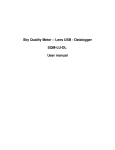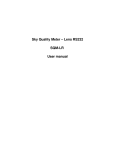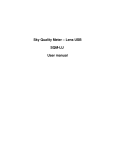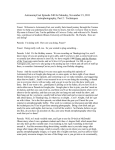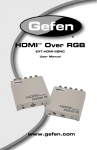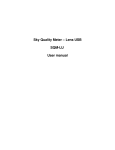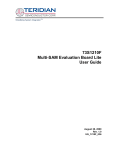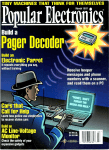Download Sky Quality Meter Lens Ethernet SQM
Transcript
Sky Quality Meter
Lens Ethernet
SQM-LE
User manual
Unihedron
SQM-LE Users manual
Table of Contents
1 Theory of operation................................................................................................................................3
1.1 Quick start...................................................................................................................................... 3
2 Specifications......................................................................................................................................... 4
3 Hardware connections............................................................................................................................5
3.1 Hub/Switch connection.................................................................................................................. 6
3.2 Wireless connection (wireless client bridge)..................................................................................7
3.3 More than one SQM-LE.................................................................................................................8
3.4 Direct connection........................................................................................................................... 9
4 Software development..........................................................................................................................10
5 Commands and responses.................................................................................................................... 11
5.1 Commands.................................................................................................................................... 11
5.2 Response details........................................................................................................................... 12
5.2.1 Reading request.................................................................................................................... 12
5.2.2 Calibration information request............................................................................................13
5.2.3 Light calibration command...................................................................................................14
5.2.4 Dark calibration command................................................................................................... 15
5.2.5 Disarm calibration command................................................................................................16
5.2.6 Unit information................................................................................................................... 17
5.2.7 Manually set light calibration offset..................................................................................... 18
5.2.8 Manually set light calibration temperature........................................................................... 19
5.2.9 Manually set dark calibration time period............................................................................ 20
5.2.10 Manually set dark calibration temperature......................................................................... 21
5.2.11 Setting Interval reporting parameters................................................................................. 22
5.2.11.1 XPort settings for interval reporting mode...................................................................... 24
5.2.11.2 Interval reporting period setting...................................................................................... 24
5.2.11.3 Threshold setting for interval reporting........................................................................... 25
5.2.11.4 Interval setting response.................................................................................................. 25
6 Electrical connection............................................................................................................................26
7 Mechanical installation........................................................................................................................ 26
7.1 Cover selection............................................................................................................................. 26
7.2 Cover calibration.......................................................................................................................... 26
7.3 Cover maintenance....................................................................................................................... 27
8 Default settings.................................................................................................................................... 28
9 Firmware upgrade................................................................................................................................ 29
9.1 Obtain update............................................................................................................................... 29
9.2 Install update................................................................................................................................ 29
9.3 Preparing the SQM-LE for firmware update................................................................................29
9.4 Run update....................................................................................................................................30
9.5 Details...........................................................................................................................................33
10 Calibration..........................................................................................................................................34
Revision 1.17
Page 1
Last modified: Feb 10, 2010
Unihedron
SQM-LE Users manual
1.2 Light calibration........................................................................................................................... 34
1.3 Dark calibration............................................................................................................................34
1.4 Confirmation................................................................................................................................ 35
11 Troubleshooting..................................................................................................................................36
12 Company contact information............................................................................................................38
13 Glossary............................................................................................................................................. 39
14 Appendix A Revision history.......................................................................................................... 40
14.1 Manual Revision history............................................................................................................ 40
14.2 Protocol revision history............................................................................................................ 40
14.3 Feature revision history.............................................................................................................. 41
Illustration Index
Illustration 1: SQM-LE block diagram...................................................................................................... 3
Illustration 2: Back of unit......................................................................................................................... 4
Illustration 3: Hub/switch connection........................................................................................................ 6
Illustration 4: Wireless client bridge connection........................................................................................7
Illustration 5: Port forwarding example..................................................................................................... 8
Illustration 6: Direct connection with crossover cable...............................................................................9
Illustration 7: Housing............................................................................................................................. 26
Illustration 8: Example cover calibration.................................................................................................27
Illustration 9: Java updater screen............................................................................................................31
Index of Tables
Table 1: AC to DC adaptors....................................................................................................................... 5
Table 2: Command summary................................................................................................................... 11
Table 3: Reading request response........................................................................................................... 12
Table 4: Calibration information request response.................................................................................. 13
Table 5: Light calibration response.......................................................................................................... 14
Table 6: Dark calibration response...........................................................................................................15
Table 7: Disarm calibration response....................................................................................................... 16
Table 8: Unit information request response............................................................................................. 17
Table 9: Response for manual setting of light calibration offset..............................................................18
Table 10: Response for manually setting of light calibration temperature.............................................. 19
Table 11: Response of manually setting dark calibration time period..................................................... 20
Table 12: Response for manually setting of light calibration temperature.............................................. 21
Table 13: Interval report...........................................................................................................................22
Table 14: Response of viewing or setting interval reporting parameters.................................................25
Table 15: Default settings.........................................................................................................................28
Revision 1.17
Page 2
Last modified: Feb 10, 2010
Unihedron
SQM-LE Users manual
1 Theory of operation
The SQM-LE measures the darkness of the night sky to provide readings of magnitudes per square arc
second through an Ethernet connection.
A light sensor (TSL237) provides the microcontroller with a light level, and readings from the
temperature sensor are used to compensate the light sensor readings for various operating temperatures.
Commands sent from a PC through the Ethernet cable to the Ethernet interface are relayed to the
microcontroller.
The microcontroller responds to commands by sending data strings to the Ethernet interface which are
then relayed to the PC.
Illustration 1: SQM-LE block diagram
1.1
Quick start
1. Check out 3.Hardware connections for the method of connection that you want to use, and
make that connection using the supplied Ethernet cable and power adaptor.
2. Determine the IP address method you want to use (DHCP or fixed IP). You can use the
“Lantronix Device Installer” on the CD ( DI_4.2.0.0_Web.exe ) to determine what the IP
address is of the installed SQM-LE. You can also use this same software to fix the IP address.
This IP address will be used in the next step. If you are using SQM-Reader-Pro by Knightware ,
it will automatically find the IP address of the SQM-LE for you.
3. If you are using Windows, then download and install the Knightware SQM-Reader from
www.knightware.biz/sqm . Follow the instructions for installing and using that software. If you
are using other operating systems, you can use the software on the CD for accessing the
SQM-LE.
Revision 1.17
Page 3
Last modified: Feb 10, 2010
Unihedron
SQM-LE Users manual
2 Specifications
Input power supply
5-6VDC 300mA
Multi-National connection:
2.1mmI.D., 5.5mmO.D. connector
North American connector:
2.5mmI.D., 5.5mmO.D. connector
Ethernet connection
10/100 Mbit (One connection at a time)
Connection timeout
Programmable, default = 2 minutes
Physical Size
3.6 x 2.6 x 1.1"
Meter precision
Each SQM-L is factory-calibrated. The absolute precision of
each meter is believed to be ±10% (±0.10 mag/arcsec²).
The difference in zeropoint between each calibrated SQM-L is
typically ±10% (±0.10 mag/sq arcsec)
Operating temperature range
-40°C to 85°C
Temperature sensor range
-40°C to +125°C
(measures temperature at light sensor)
Temperature Accuracy
± 2°C maximum at 25°C
Temperature update rate
4.3 seconds
256 samples taken at 60Hz then averaged
Illustration 2: Back of unit
Revision 1.17
Page 4
Last modified: Feb 10, 2010
Unihedron
SQM-LE Users manual
3 Hardware connections
The SQM-LE requires two connections; power, data.
The power connection is made with the supplied AC Adaptor.
Region
Input Voltage
Output voltage
Manufacturer, Model number
North America
120VAC
5VDC (desired)
CUI, EPS050100-P6P
6VDC (optional)
CUI, EPS060100-P7P
5VDC (desired)
CUI, EMS050120-P5P-SZ
6VDC (optional)
CUI, EMS060100-P5P-SZ
International
240VAC
Table 1: AC to DC adaptors
Revision 1.17
Page 5
Last modified: Feb 10, 2010
Unihedron
3.1
SQM-LE Users manual
Hub/Switch connection
The Ethernet hub/switch connection is probably the most common method for connecting the SQM-LE
into your system. An Ethernet hub/switch is used to connect the SQM-LE to the same subnet as the PC
which accesses it.
The SQM-LE can serve one TCP connection at a time. So, once a TCP connection is made with the PC
software, no other PCs can access that SQM-LE. The TCP connection must be released before other
PCs can access it.
More than one SQM-LE may be placed on the network, each will have its own IP address.
It is desirable for the SQM-LE to have a fixed IP address so that accessing from the OPC is consistent.
Fixed IP addressing can be assigned using a DHCP router capable of fixing IP addresses to MAC
addresses. The SQM-LE MAC address can be identified with the Lantronix Device Installer software,
it is also printed on the Ethernet interface inside the SQM-LE.
Another method of assigning an IP address of the SQM-LE is to use the Lantronix Device installer
software or Telnet into the SQM-LE and follow the Lantronix instructions in the document
Xport_User Guide.pdf provided with the SQM-LE.
Illustration 3: Hub/switch connection
Revision 1.17
Page 6
Last modified: Feb 10, 2010
Unihedron
3.2
SQM-LE Users manual
Wireless connection (wireless client bridge)
It is possible to communicate with an SQM-LE using a so-called “wireless client bridge”. In this
situation, the PC either acts like an access point (if ir has this capability) or is connected to one by a
regular ethernet patch cable. The Linksys WRT54GL may be flashed with free, open source firmware
from http://www.dd-wrt.com/ and configured either as the wireless access point or the wireless client
bridge.
Illustration 4: Wireless client bridge connection
Revision 1.17
Page 7
Last modified: Feb 10, 2010
Unihedron
3.3
SQM-LE Users manual
More than one SQM-LE
If more than one SQM-LE is required to be accessed on one subnet from another subnet, your router
may be able to be configured for port forwarding to each SQM-LE. Normally port 10001 is used. That
default port can be changed using either the Lantronix Device Installer software or by Telnet into port
9999.
On the LAN side, the SQM-LEs can be addressed like so:
SQM#1
SQM#2
SQM#3
SQM#4
192.168.1.132 10001
192.168.1.133 10001
192.168.1.134 10001
192.168.1.135 10001
If the router is has a dynamic DNS address of sqmcity.dyndns.org then these same SQM-LEs could be
accessed from the Internet in the following way, provided the port forwarding shown in the image was
adopted:
SQM#1
SQM#2
SQM#3
SQM#4
sqmcity.dyndns.org 10001
sqmcity.dyndns.org 10002
sqmcity.dyndns.org 10003
sqmcity.dyndns.org 10004
Illustration 5: Port forwarding example
Revision 1.17
Page 8
Last modified: Feb 10, 2010
Unihedron
3.4
SQM-LE Users manual
Direct connection
A direct data connection from the SQM-LE can be made to a PC with the use of a crossover cable.
Illustration 6: Direct
connection with crossover
cable
The SQM-LE does not come shipped with a fixed IP address, so it is necessary to fix that address
before installing the unit into such a direct connection system. Use the following steps to set the IP
address of the unit:
1. Install the unit into a DHCP system where the IP addresses are assigned to connected devices.
2. Determine the SQM-LE IP address by querying the router or using the Lantronix Device
Installer in Windows. In Linux, you may also use nmap to discover connected device IP
addresses.
3. Use a browser to go to the SQM-LE IP address as in the following example:
http://192.168.1.140
4. There is no default username and password, just press OK.
5. The built in Lantronix XPort Device Server Configuration Manager will appear.
6. Select NETWORK from the left side.
7. Select the radiobutton associated with “Use the following Ipconfiguration:”, and enter the IP
address that you would like the unit to occupy in your direct connection system. For example:
IP Address: 192.168.1.141
Subnet Mask: 255.255.255.0
(The “Default Gateway:” field may be left blank.)
8. Press “OK” at the bottom then “Apply Settings” on the menu of the left side of the page and the
unit will apply the settings and reboot in about 15 seconds. Since you may have changed the IP
address, the web browser will not respond unless you browse to the new address.
9. The unit is now ready for connection into a non-DHCP system or a direct connection system
with a crossover cable.
Revision 1.17
Page 9
Last modified: Feb 10, 2010
Unihedron
SQM-LE Users manual
4 Software development
While many languages can be used to connect to the SQM-LE, a Java example is provided because of
its portability.
You can modify the Java interface program yourself using the free Sun Java Development Kit
(JDK/SDK) which be downloaded from the Sun Microsystems web site.
A simple Java utility is directly installed on the SQM-LE which produces all necessary SQM-LE data.
You can browse to http://xxx.xxx.xxx.xxx/test.html to see this. You will need at least the following
version of Java installed on your computer and accessible by your browser:
–
–
Java Runtime Environment 5 for Windows
JRE (1.5.0) to be compatible with older Mac installations
To run the Java code from the command line, after installing the JDK, you must make sure that the
javac.exe and java.exe executables are accessible from the PATH in DOS.
The java code *.java must be compiled, see Makefile for method.
Only one connection can be made to the SQM-LE at a time. Therefore leaving a connection open
constantly prevents other connections from being made.
Interface Program overview:
– A TCP connection must be made directly to the IP address assigned to the SQM-LE.
– The default port of access is 10001.
– Data commands are sent to the SQM-LE, and it responds with a string of characters.
Revision 1.17
Page 10
Last modified: Feb 10, 2010
Unihedron
SQM-LE Users manual
5 Commands and responses
The SQM-LE accepts a sequence of characters as a command, then executes those commands and
usually provides a response of a sequence of characters.
5.1
Commands
Commands consist of a string of characters.
The first character is the command type
Command
Description
rx
Reading request
Rx
Reading request with serial number listed
cx
Calibration information request
ix
Unit information request (note lower case i )
zcalAx
Arm Light Calibration command
zcalBx
Arm Dark Calibration command
zcalDx
Disarm Calibration command
zcal5########x Manually Set Light Calibration Offset
zcal6########x Manually Set Light Calibration Temperature
zcal7########x Manually Set Dark Calibration Time Period
zcal8########x Manually Set Dark Calibration Temperature
0x19
Reset microcontroller (see bootloader). Hexadecimal value 19.
:
Intel Hex firmware upgrade initiation (see bootloader)
P########x
Set period (in seconds) for interval reporting to EEPROM and RAM for
booting and immediate use. Firmware feature=13.
p########x
Set period (in seconds) for interval reporting to RAM for immediate use.
Firmware feature=13.
T########x
Set threshold (in mag/arcsec2) for interval reporting only to EEPROM and
RAM for booting and immediate use. Firmware feature=13.
t########x
Set threshold (in mag/arcsec2) for interval reporting only to RAM for
immediate use. Firmware feature=13.
Ix
Request interval settings (note upper case I ). Firmware feature=13.
Table 2: Command summary
Revision 1.17
Page 11
Last modified: Feb 10, 2010
Unihedron
5.2
5.2.1
SQM-LE Users manual
Response details
Reading request
The “Reading” request “rx” or “Rx” commands the SQM-LE to provide the current darkness value as
well as all variables used to generate that result.
The format of the response is:
Column Value
0
2-8
r
06.70m
Description
Indicates that a reading is being returned.
Reading in magnitudes per square arc second.
Leading space for positive value.
Leading negative sign (-) for negative value.
A reading of 0.00m means that the light at the sensor has reached the
upper brightness limit of the unit.
10-21
0000022921Hz Frequency of sensor in Hz.
23-33
0000000020c
35-46
0000000.000s Period of sensor in seconds with millisecond resolution.
48-54
039.4C
55-56
Period of sensor in counts, counts occur at a rate of 460.8 kHz
(14.7456MHz/32).
Temperature measured at light sensor in degrees C.
Leading space for positive value.
Leading negative sign (-) for negative value.
Carriage return (0x0d), Line feed (0x0a).
Table 3: Reading request response
An example is:
r, 06.70m,0000022921Hz,0000000020c,0000000.000s, 039.4C
01234567891012345678920123456789301234567894012345678950123456
Future revisions of this reading string will only modify reported values beyond position 54. Characters
0 to 54 may be considered stable.
Special case “Rx” command returns the serial number in the same format as the interval report does.
See page 22 “Setting Interval reporting parameters” for report details.
Revision 1.17
Page 12
Last modified: Feb 10, 2010
Unihedron
5.2.2
SQM-LE Users manual
Calibration information request
The calibration information request “cx” returns all data about the specific light sensor in the unit
required for to calculate a reading.
The format of the response is:
Column Value
Description
0
c
2-13
00000017.60m Light calibration offset in magnitudes per square arc second.
15-26
0000000.000s Dark calibration time period in seconds with millisecond resolution.
28-34
36-47
49-55
039.4C
Indicates that the calibration information is being returned.
Temperature in degrees C measured during light calibration.
Leading space for positive value.
Leading negative sign (-) for negative value.
00000008.71m Offset of light sensor based on manufacturing category.
039.4C
56-57
Temperature in degrees C measured during dark calibration.
Leading space for positive value.
Leading negative sign (-) for negative value.
Carriage return (0x0d), Line feed (0x0a).
Table 4: Calibration information request response
An example is:
c,00000017.60m,0000000.000s, 039.4C,00000008.71m, 039.4C
012345678910123456789201234567893012345678940123456789501234567
Revision 1.17
Page 13
Last modified: Feb 10, 2010
Unihedron
5.2.3
SQM-LE Users manual
Light calibration command
Calibration of the SQM-LE is done at the factory in a controlled light and temperature environment.
Executing the Light calibration command “zcalAx” arms the light calibration mode. Flipping the
switch to “unlock” triggers the light calibration and modifies the calibration values in the unit.
A calibrated light source of approximately 13.5fc is supplied to the sensor
The format of the response is:
Column Example value
Description
0
z
Indicates that a “Calibration” response is being returned.
1
A
Light Calibration
2
a
armed
3
L
L = Locked; Wait for unlock before calibrating after Arm command,
firmware upgrades are disabled.
U = Unlocked; Calibrate immediately after Arm command, Enable
firmware upgrade.
4-5
Carriage return (0x0d), Line feed (0x0a).
Table 5: Light calibration response
An example is:
zAaL
012345
Revision 1.17
Page 14
Last modified: Feb 10, 2010
Unihedron
5.2.4
SQM-LE Users manual
Dark calibration command
Dark Calibration is done at the factory along with Light calibration and calibration temperature
recording.
Executing the dark calibration command “zcalBx” arms the dark calibration mode. Flipping the
switch triggers the dark calibration and modifies the calibration values in the unit.
Dark calibration is performed in a completely dark environment. Check a reading to ensure that the
period is correct after entering the dark environment, it could take a few minutes to collect an accurate
dark period. A dark period of only a few seconds is too small.
The format of the response is:
Column Example value
Description
0
z
Calibration response is being returned.
1
B
Dark Calibration.
2
a
Armed.
3
L
L = Locked; Wait for unlock before calibrating after Arm command,
firmware upgrades are disabled.
U = Unlocked; Calibrate immediately after Arm command, Enable
firmware upgrade.
4-5
Carriage return (0x0d), Line feed (0x0a).
Table 6: Dark calibration response
An example is:
zBaL
012345
Revision 1.17
Page 15
Last modified: Feb 10, 2010
Unihedron
5.2.5
SQM-LE Users manual
Disarm calibration command
The Disarm calibration command “zcalDx” disarms calibration modes from being triggered by the
unlock mode.
The format of the response is:
Column Example value
Description
0
z
Calibration response is being returned.
1
x
All calibration modes.
2
d
Disarmed.
3
L
L = Locked; Wait for unlock before calibrating after Arm command,
firmware upgrades are disabled.
U = Unlocked; Calibrate immediately after Arm command, Enable
firmware upgrade.
4-5
Carriage return (0x0d), Line feed (0x0a).
Table 7: Disarm calibration response
An example is:
zxdL
012345
Revision 1.17
Page 16
Last modified: Feb 10, 2010
Unihedron
5.2.6
SQM-LE Users manual
Unit information
Unit information command “ix” provides details about the software in the microcontroller.
The format of the response is:
Column Example value
Description
0
i
Indicates that the unit information response is being returned.
2-9
00000002
Protocol number (8 digits). This will always be the first 8 characters
(after the “i,” response). This value indicates the revision number of the
data protocol to/from the SQM-LE. The protocol version is independent
of the feature version.
11-18
00000003
Model number (8 digits). The model value identifies the specific
hardware model that the firmware is tailored for.
20-27
00000001
Feature number (8 digits). The feature value identifies software features
independent of the data protocol.
29-36
00000413
Serial number (8 digits). Each unit has its own unique serial number.
37-38
Carriage return (0x0d), Line feed (0x0a).
Table 8: Unit information request response
An example is:
i,00000002,00000003,00000001,00000413
012345678910123456789201234567893012345678
Revision 1.17
Page 17
Last modified: Feb 10, 2010
Unihedron
5.2.7
SQM-LE Users manual
Manually set light calibration offset
Calibration is done at the factory, however, in the case where calibration values must be restored or set
to something else, this command allows a new calibration value to be placed into the SQM-LE.
Executing the command “zcal5########.##x” manually sets the light calibration offset to the
magnitudes
value specified in “########.##”. The units are
.
arcsecond2
The format of the response is:
Column Example value
Description
0
z
Calibration response is being returned.
2
5
Manual Set Light Calibration Offset
4-15
00000017.60m Value that was set into EEPROM
16-17
Carriage return (0x0d), Line feed (0x0a).
Table 9: Response for manual setting of light calibration offset
An example is:
z,5,00000017.60m
0123456789101234567
Revision 1.17
Page 18
Last modified: Feb 10, 2010
Unihedron
5.2.8
SQM-LE Users manual
Manually set light calibration temperature
Calibration is done at the factory, however, in the case where calibration values must be restored or set
to something else, this command allows a new calibration value to be placed into the SQM-LE.
Executing the command “zcal6########.##x” manually sets the light calibration temperature to
the value specified in “########.##”. The units are ºC.
Note: The SQM-LE records the temperature in a raw value with different resolution, so the reply back
may not be exactly the same as the value sent.
The format of the response is:
Column Example value
Description
0
z
Calibration response is being returned.
2
6
Manual Set Light Calibration Offset
4-9
019.0C
Value that was set into EEPROM
10-11
Carriage return (0x0d), Line feed (0x0a).
Table 10: Response for manually setting of light calibration temperature
An example is:
z,6,019.0C
0123456789101
Revision 1.17
Page 19
Last modified: Feb 10, 2010
Unihedron
5.2.9
SQM-LE Users manual
Manually set dark calibration time period
Calibration is done at the factory, however, in the case where calibration values must be restored or set
to something else, this command allows a new calibration value to be placed into the SQM-LE.
Executing the command “zcal7#######.###x” manually sets the light calibration offset to the
value specified in “#######.###”. The units are in seconds.
The format of the response is:
Column Example value
Description
0
z
Calibration response is being returned.
2
7
Manual Set Light Calibration Offset
4-15
0000300.000s Value that was set into EEPROM
16-17
Carriage return (0x0d), Line feed (0x0a).
Table 11: Response of manually setting dark calibration time period
An example is:
z,7,00000300.00s
0123456789101234567
Revision 1.17
Page 20
Last modified: Feb 10, 2010
Unihedron
5.2.10
SQM-LE Users manual
Manually set dark calibration temperature
Calibration is done at the factory, however, in the case where calibration values must be restored or set
to something else, this command allows a new calibration value to be placed into the SQM-LE.
Executing the command “zcal8########.##x” manually sets the light calibration offset to the
value specified in “########.##”. The units are ºC.
Note: The SQM-LE records the temperature in a raw value with different resolution, so the reply back
may not be exactly the same as the value sent.
The format of the response is:
Column Example value
Description
0
z
Calibration response is being returned.
2
8
Manual Set Light Calibration Offset
4-9
019.0C
Value that was set into EEPROM
10-11
Carriage return (0x0d), Line feed (0x0a).
Table 12: Response for manually setting of light calibration temperature
An example is:
z,8,019.0C
0123456789101
Revision 1.17
Page 21
Last modified: Feb 10, 2010
Unihedron
SQM-LE Users manual
5.2.11
Setting Interval reporting parameters
For firmware feature 13 and above, the SQM-LE is capable sending timed interval reports. Each
interval report is the same as the reading request report except that the serial number (feature 14 and
above) is attached at the end so that numerous reporting SQM-LEs can be distinguished from each
other.
The format of the interval report is:
Column Value
0
2-8
r
06.70m
Description
Indicates that a reading is being returned.
Reading in magnitudes per square arc second.
Leading space for positive value.
Leading negative sign (-) for negative value.
A reading of 0.00m means that the light at the sensor has reached the
upper brightness limit of the unit.
10-21
0000022921Hz Frequency of sensor in Hz.
23-33
0000000020c
35-46
0000000.000s Period of sensor in seconds with millisecond resolution.
48-54
039.4C
55-63
00000413
64-65
Period of sensor in counts, counts occur at a rate of 460.8 kHz
(14.7456MHz/32).
Temperature measured at light sensor in degrees C.
Leading space for positive value.
Leading negative sign (-) for negative value.
Serial number (8 digits). Each unit has its own unique serial number.
Carriage return (0x0d), Line feed (0x0a).
Table 13: Interval report
An example is:
r, 06.70m,0000022921Hz,0000000020c,0000000.000s, 039.4C,00000413
012345678910123456789201234567893012345678940123456789501234567896012345
Revision 1.17
Page 22
Last modified: Feb 10, 2010
Unihedron
SQM-LE Users manual
Interval reporting is available for sending timed reports to a listening server in the case where the
SQM-LE IP address will not be known, but the server IP address will be fixed. One such application is
where an SQM-LE is connected via a telephone/cell-phone based router to an Internet Service Provider.
The server must have listening software running similar to the following:
#!/usr/bin/perl
use IO::Socket;
while(1){
my $sock = new IO::Socket::INET (
LocalHost => '192.168.1.145',
#IP address of this computer/server
LocalPort => '10002',
#Port defined by
# XPort:Channel_1:Connection:Endpoint_Configuration:RemotePort
Proto => 'tcp',
Listen => 1,
Reuse => 1,
);
die "Could not create socket: $!\n" unless $sock;
my $new_sock = $sock->accept();
while(<$new_sock>) {
($sec,$min,$hour,$mday,$mon,$year,$wday,$yday,$isdst)=localtime(time);
printf "%04d-%02d-%02d,%02d:%02d:%02d,",$year+1900,$mon+1,$mday,$hour,$min,$sec;
print $_;
}
close($sock);
}
Text 1: Listener script for interval based reports
To prevent reports being sent during daylight when the meter is saturated with light, a threshold value
can be set. Readings exceeding the threshold (dark) will be reported, low readings (too bright) will be
suppressed.
Due to the construction nature of EEPROM, there is a limited number of times that this memory can be
written to before it becomes unreliable. In the case of the SQM-LE, the erase/write cycle is 1 million
times. For this reason, it is recommended that frequent parameter changes be done in RAM rather than
in EPROM. Only set the parameter to EEPROM when you want the unit to boot up with your setting.
See following sections for how to set EEPROM or RAM.
Loading firmware clears resets the micro-controller effectively copying the EEPROM values into
RAM.
Note: the above listener script is a simple receive only program. In a telephone mode system, the SQMLE sends the response to the listener, and nothing can send requests back to the SQM-LE. So it is
advised that all settings be tested before isolating the SQM-LE in remote locations. The other option to
getting new requests back to the SQM-LE would be altering the listener script to queue requests during
the short time that the SQM-LE connects back to the listener server.
Revision 1.17
Page 23
Last modified: Feb 10, 2010
Unihedron
5.2.11.1
SQM-LE Users manual
XPort settings for interval reporting mode
The Ethernet adaptor module must be configured for sending interval based reports to a server. To set
the SQM-LE to know the listener IP address use a web browser to access the SQM-LE, just type in the
IP address of the SQM-LE into a web browser and you will be asked for a name and password, just hit
enter, there is nothing set at default. You will be given a XPort configuration screen. You can also do
the same things with the Lantronix Windows based "Device Installer" program included on the CD. Set
the XPort as shown in this example:
Channel_1:Connection:
Active_Connection:ActiveConnect = "With_Any_Character"
Endpoint_Configuration:RemotePort = 10002
Endpoint_Configuration:RemoteHost = 192.168.1.145
Disconnect_Mode:Inactivity Timeout: = 0:2(mins:secs)
Text 2: XPort settings for interval reporting mode
Note: The RemotePort is different than the typical 10001 to avoid problems with regular
SQM-LE clients. Also, the RemoteHost is set to the IP address of your listener server.
If the modem takes a long time to connect then the timeout should be extended.
The Inactivity timeout should not exceed the interval time otherwise the unit may lock out other
communications requests. If this occurs, you can recover by way of the Lantronix device installer or
Lantronix web interface by typing the SQM-LE IP address into a web browser (hit enter on user
name/password). Then set the Channel1:Connection:Disconnect-Mode:InactivityTimeout=0:2(mins:secs), then press OK, then “Apply Settings”.
If the Inactivity timeout is too short, a telephone modem connection system may not have enough time
to send the message before the XPort gives up.
If the Inactivity timeout is too long, then a telephone modem connection may stay active all the time
resulting in excessive connection costs.
5.2.11.2
Interval reporting period setting
Executing the command “P##########x” (note upper case “P”) sets the period of the timed interval
reports to the EEPROM and RAM for booting and immediate use.
Executing the command “p##########x” (note lower case “p”) sets the period of the timed interval
reports to RAM only for immediate use.
The units are seconds. For example, p0000000360x sets the reporting time to once every 360
seconds.
Revision 1.17
Page 24
Last modified: Feb 10, 2010
Unihedron
5.2.11.3
SQM-LE Users manual
Threshold setting for interval reporting
Executing the command “T########.##x” (note upper case “T”) sets the threshold of the timed
interval reports to EEPROM and RAM for boot and immediate use.
Executing the command “t########.##x” (note lower case “t”) sets the threshold of the timed
interval reports to RAM for immediate use only.
magnitudes
. For example, t00000016.00x limits reporting to values only over
arcsecond2
magnitudes
16.00
.
arcsecond2
The units are
5.2.11.4
Interval setting response
Either making the request “Ix” (note upper case “I”) or any request to set the interval report setting
produces the following response:
Column Example value
Description
0
I
Interval settings from EEPROM and RAM are being returned.
2-12
0000000360s
Interval period that was set into EEPROM
14-24
0000300360s
Interval period that was set into RAM
26-37
00000017.60m Threshold value that was set into EEPROM
39-50
00000017.60m Threshold value that was set into RAM
51-52
Carriage return (0x0d), Line feed (0x0a).
Table 14: Response of viewing or setting interval reporting parameters
An example response is:
I,0000000360s,0000000360s,00000017.60m,00000017.60m
012345678910123456789201234567893012345678940123456789501
Revision 1.17
Page 25
Last modified: Feb 10, 2010
Unihedron
SQM-LE Users manual
6 Electrical connection
An AC/DC adaptor is provided. The SQM-LE uses a voltage regulator to bring the incoming DC
voltage down to 3.3VDC. The lowest voltage at the input should be 4.5VDC (3.3 + 1.2VDC). Higher
voltages above 6VDC will cause heating on the regulator and thermal shutdown in high ambient
temperatures.
For remote applications, a deep-cycle (Lead Acid) 6VDC battery can be used.
The SQM-LE unit is NOT protected against over-voltage (above 20V) or reverse polarity voltage.
7 Mechanical installation
Unihedron sells an enclosure that is suitable for mounting either the
SQM-LE or SQM-LU into. You can read more about it, including
plans to build your own here:
http://unihedron.com/projects/sqmhousing/
Illustration 7: Housing
7.1
Cover selection
If the unit is to be mounted in exposed location, we recommend an acrylic dome. Acrylic domes will
last 2-3 years but eventually weather on the surface. It is not clear that this will affect the reading much.
The best test would be to swap a weathered and new one back and forth when changing one out.
Presumably the main consideration would be to keep the domes clean every so often and to make sure
that the mounting plane is painted black to that it doesn't reflect light back to the inside of the dome and
then back into the meter.
Source of Acrylic domes: http://www.globalplastics.ca/domes.htm
7.2
Cover calibration
Since the SQM-LE is not weather-proof, it must be protected in some way from the elements. A plastic
dome is recommended. This may reduce the incoming light by about 15-20%.
Because a covering will reduce the incoming light, the resultant reading will be darker (higher
Revision 1.17
Page 26
Last modified: Feb 10, 2010
Unihedron
SQM-LE Users manual
magnitudes per arcsecond2 value). The offset determined by a simple light experiment should be
subtracted from the reading.
A pending firmware edition will allow for built in manual offset. Apply this subtraction offset as a
negative value, i.e. if you measured 16.60 outside the covering, then 16.75 under the dome, then an
offset of -0.15 should be applied to all readings.
Illustration 8: Example cover calibration
7.3
Cover maintenance
Keep the covering clean of dust, water, ice, and bird droppings.
Revision 1.17
Page 27
Last modified: Feb 10, 2010
Unihedron
SQM-LE Users manual
8 Default settings
The XPort Ethernet interface has been programmed with the following default settings so that it can
communicate with the SQM-LE microcontroller:
Setting description Value
Configurable pins: HW Flow Control In (CTS from microcontroller)
CP2:
Channel 1: 115200
Serial Settings:
Baud rate
Channel 1: CTS/RTS Hardware
Serial Settings:
Flow control:
Table 15: Default settings
If for some reason these settings are altered, they can be restored using the Lantronix Device Installer
under Windows.
Also, a small web page and some Java files have been installed onto the XPort Ethernet interface so
that the SQM-LE can be accessed as a web page. The following steps where used to install that
software:
C:> web2cob /d source /o web1.cob
C:> tftp -i xxx.xxx.xxx.xxx PUT \web\web1.cob WEB1
Note, replacing WEB1 will overwrite the Ethernet Web reconfiguration pages, consider using WEB6 if
you want to retain the existing pages on the XPort Ethernet interface.
More details for installing your own web page and Java software can be found at the Lantronix website
in their FAQ titled: Web Enabling Your Serial Device .
Revision 1.17
Page 28
Last modified: Feb 10, 2010
Unihedron
SQM-LE Users manual
9 Firmware upgrade
9.1
Obtain update
1. Visit unihedron.com/projects/sqm-le/cd
2. You should see a list of files. The updates have names like SQMLEUPDATE-3-3-xx.zip
3. Download the most recent version (with highest number in filename), select
“save link as” or “save target as”.
9.2
Install update
1. Uncompress the zip file that you downloaded into a directory. If you are using Windows-XP, the
file may already have been uncompressed automatically into a folder on your desktop.
9.3
Preparing the SQM-LE for firmware update
1. Ensure that the unit is unlocked (switch in unlock position (up) or on older units, the jumper
must be installed at back of unit).
2. Make sure you know what IP address the SQM-LE occupies, use the Lantronix device installer
software if necessary, available at http://unihedron.com/projects/sqm-le .
Revision 1.17
Page 29
Last modified: Feb 10, 2010
Unihedron
9.4
SQM-LE Users manual
Run update
1. Using the command line, navigate to the directory that contains the installed files.
2. Run the Java updater program. to get usage instructions, type:
java -jar jSQM-LE.jar -h
Description for jSQM-LE.jar:
o
Multiplatform tool for use with the Unihedron SQM-LE
o
Identify IP address. Test functionality. Load firmware
Usage:
java -r jSQM-LE.jar [-i<ip-address>] [-p<port>] [-f<filename>]
Where:
<ip-address> is the optional IP address of the SQM-LE.
<port> is the optional port of the SQM-LE, the default port is 10001.
<filename> is the name of the optional loadable firmware file.
Examples:
java -jar jSQM-LE.jar
java -jar jSQM-LE.jar -i192.168.1.140 -p10001 -fSQMLE-3-3-13.hex
Text 3: Java updater usage
Revision 1.17
Page 30
Last modified: Feb 10, 2010
Unihedron
SQM-LE Users manual
The following image shows what the updater looks like when first started:
Illustration 9: Java updater screen
Click on the line in device found list where the MAC: number matches your SQM-LE MAC as
defined on the back of the unit.
Press the PING button.
You should get xxx.xxx.xxx.xxx is reachable, if not, then the unit is not accessible to your
computer, check the connection and retry the “Ping button.
To ensure that you are connected to an SQM-LE, try the “Reading” button. An SQM-LE will respond
with a string of characters as defined in the reading section, anything else will time out with no
response.
Pressing the Disarm button will report if the unit is Locked or Unlocked. A U as the final character
indicates Unlocked and ready for firmware uploads, (ex. result=zxdU).
When you are ready to load the firmware into the unit, press the “Load Firmware” button. You will
see the progress bar increment until 100% then the Load Status will display “Finished”.
If the firmware button is inactive, then make sure you specified the firmware version on the command
line as with the -f option as shown above in Text 3: Java updater usage on page 30.
Revision 1.17
Page 31
Last modified: Feb 10, 2010
Unihedron
SQM-LE Users manual
Pressing the Load Firmware button sets the Interval period in RAM to 0 to prevent the SQM-LE from
sending reports out and polluting the receive buffer. After the firmware has been loaded successfully,
the SQM-LE restarts the micro-controller and sets the RAM value to the EEPROM value. So you
should confirm that all your Interval settings as you wish after any firmware installation.
Revision 1.17
Page 32
Last modified: Feb 10, 2010
Unihedron
9.5
SQM-LE Users manual
Details
The SQM-LE microcontroller is equipped with a bootloader mechanism which is enabled within a few
seconds after reboot/reset.
Intel hex strings sent to the unit will be used to overwrite program memory. The following link contains
a thorough description of the Intel Hex format: http://en.wikipedia.org/wiki/.hex
The included Java updater application can be examined for operation. The basic requirements for
firmware uploading are:
1. Reset microcontroller by sending the hex character 0x19
2. Within a few seconds, send the first Intel hex record. The colon “:” character indicates the
beginning of an Intel Hex record.
3. Wait for a response of “Ok” followed by “CR LF” which indicates that the record was
processed properly.
4. Continue sending records and waiting for the acknowledgement.
5. The unit will reset on its own when no more records have been sent for a few seconds.
Revision 1.17
Page 33
Last modified: Feb 10, 2010
Unihedron
SQM-LE Users manual
10 Calibration
The SQM is factory calibrated and a sheet of the calibration values was provided. Contact Unihedron
with your unit's MAC address if you need a copy of the original calibration sheet.
Some possible reasons for recalibration are:
1. A new covering/housing is being used besides the small case that the unit was shipped with.
2. A regular maintenance program is desired. There is no great need for this as the SQM has no
analog components.
3. Compensation for aged housing, if a plastic dome is used that might have degraded over time.
4. Replaced lens or changed field of view for experimental reasons.
1.2
Light calibration
The sensor must have a reference point for an amount of light against the signal produced. It is not
recommended that this be done after factory calibration and relied upon since an improper setup will
result in non-standard results.
A fluorescent light is used to simulate the spectrum that the meter would see during the night sky. A
light meter is used to adjust the light reading to 13.5 fc at the place of the SQM. The light calibration
routine inside the SQM expects to see this value.
The light that the SQM and light meter see must be coming from an evenly lit surface.
The light calibration command can be sent to the unlocked SQM to set the calibration value.
1.3
Dark calibration
The optical sensor in the SQM produces a reading even when totally dark. This dark level reading
must be determined so that the meter can compensate for it.
The method of dark calibration is simply to prevent any light from entering the meter then execute a
dark calibration command to the unit. A darkroom bag is one way to prevent light from entering the
unit.
The optical sensor provides timed pulses depending on the amount of light entering. In a dark
environment the pulses will be long. The meter has a timeout of 300 seconds, so the dark calibration
will take at least 5 minutes (300 seconds) to perform.
Place the unit in a dark environment and monitor the timed readings (rx reading request)consistent,
normally the value is in the 80-300second range
Execute the dark calibration command.
Revision 1.17
Page 34
Last modified: Feb 10, 2010
Unihedron
1.4
SQM-LE Users manual
Confirmation
Once the calibration has been done, you should be able to get a light reading from the unit at the
calibration light level of the same value as the value printed on your calibration sheet in the
Calibration offset field, Normally this field has a value of 8.71 mags/arcsec2.
Revision 1.17
Page 35
Last modified: Feb 10, 2010
Unihedron
SQM-LE Users manual
11 Troubleshooting
Communication: Check connection lights on SQM-LE Ethernet port.
Reading: too bright, too hot, inspect lens for IR filter.
Problem
Unit will not respond to ping or any network activity
Cause
Ethernet interface did not properly negotiate an IP address when starting up
Solution
1. Re-cycle power on SQM-LE so that its Ethernet port can re-negotiate an IP address.
2. Use the Lantronix Device Installer program under Windows (supplied on CD as
DI_4.2.0.0.exe). This will identify all SQM-LE units on the attached network.
3. It is possible that a firewall may be running, especially on Windows Vista. Try
shutting off the firewall temporarily.
Problem
Error 404 when trying to reconfigure Ethernet port using the web interface
Cause
The interface pages may have been overwritten by a “tftp put” to the wrong
remotefile.
The default XPort Ethernet reconfiguration web interface occupies at least 3 blocks of
64k (WEB1-WEB4). WEB5-6 could be used for custom application pages (like
test.html) which take up to 128K.
Solution
Get the web interface from Lantronix for the XPort-03, then install using the following
tftp command:
for Windows:
tftp-i <ip adress> put xpt_webm_1602.cob WEB1
for Linux (using tftp-hpa):
tftp <ip adress> -m binary -c put xpt_webm_1602.cob WEB1
Problem
Unit can be pinged but readings are not returned
Cause
The default communication settings between the XPort micro-controller may have been
changed.
Solution
Check section 8 (Default settings) for proper baud rate, etc.
Revision 1.17
Page 36
Last modified: Feb 10, 2010
Unihedron
SQM-LE Users manual
Problem
SQM-Reader version 1.2 and earlier while reports reading errors while the Java updater
utility correctly reports text strings.
Cause
Regional settings in Windows may be set for the European standard for decimal
separators as commas “,” instead of periods “.”.
Solution
Upgrade to a newer version of SQM-Reader by Knightware or modify your regional
settings to use periods as the decimal point separators.
Revision 1.17
Page 37
Last modified: Feb 10, 2010
Unihedron
SQM-LE Users manual
12 Company contact information
Mailing address Unihedron
4 Lawrence Avenue
Grimsby, Ontario L3M 2L9
Canada
Telephone (905) 945-1197
Fax (905) 945-6770
Website unihedron.com
Email [email protected]
Revision 1.17
Page 38
Last modified: Feb 10, 2010
Unihedron
SQM-LE Users manual
13 Glossary
DHCP
Dynamic Host Configuration Protocol (DHCP) is a network application protocol
used by devices (DHCP clients) to obtain configuration information for operation in
an IP network. Routers equipped with DHCP are capable of assigning an IP address to
the SQM-LE
EEPROM
Electrically Erasable Programmable Read Only Memory is a type of memory that
retains its contents after the power has been removed. This type of memory has a
limited write/erase cycle as well as a lifetime for data retention. .In the SQM-LE, the
parameters in the micro-controller can be written 1 million times and last for 100
years.
SQM-LE
Sky Quality Meter with lens and Ethernet connectivity.
IP address
Internet Protocol address is the numerical identification of a device on a network
The SQM-LE, by default, has an assignable IP address, but can also be set to have a
fixed IP address.
MAC address Media Access Control address is the hardware address assigned to Ethernet enabled
devices. This address is usually unchangeable.
Revision 1.17
Page 39
Last modified: Feb 10, 2010
Unihedron
SQM-LE Users manual
14 Appendix A
14.1
Revision history
Manual Revision history
Revision
Description
1.0
Initial product release.
1.1
Added Company contact information.
1.2
Added image of unit back exterior.
1.3
Added instructions for manually setting calibration values.
1.4
Corrected string length description of manual set calibration values.
1.5
Update specifications with more details.
1.6
Clarify instrument precision specification.
1.7
Added some troubleshooting tips.
1.8
Added troubleshooting on decimal separator.
1.9
Addition of Interval reporting commands for firmware feature 13.
1.10
Update Java usage instructions for firmware loading.
1.11
Added notes about “Load Firmware” actions with Interval reporting RAM settings.
1.12
Added Quick Start section
1.13
Added Interval reporting serial number.
1.14
Added operating temperature range specification.
1.15
Addition of Unihedron housing description
1.16
Addition of calibration description. Add troubleshooting note about Windows firewall.
1.17
Addition of “Rx” command for unit serial number included in report string.
14.2
Protocol revision history
Revision
Description
3
Initial product release.
4
Interval report (reading) includes serial number at end.
Revision 1.17
Page 40
Last modified: Feb 10, 2010
Unihedron
14.3
SQM-LE Users manual
Feature revision history
Revision
Description
9
Initial product release.
10
Power up default reset for command busy.
11
Ability to manually sett calibration values.
12
Temperature averaging added.
13
Interval report feature added.
14
Interval report includes serial number.
16
Rx report includes serial number.
Revision 1.17
Page 41
Last modified: Feb 10, 2010