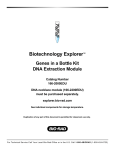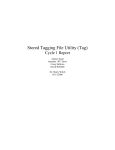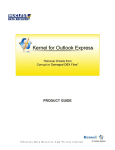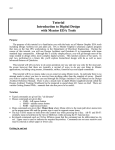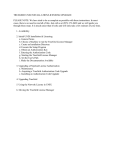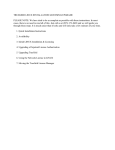Download CE1901 LABORATORY PROJECT - Milwaukee School of Engineering
Transcript
CE1901 LABORATORY PROJECT SUMMARY In the 1960s, the integrated circuit started a new era in digital design because multiple transistor switches were now integrated together in an enclosed package called a “chip.” This integration allowed computers to shrink in size and helped spark the race to outer space, the desktop calculator and eventually the personal computer revolution. Integrated transistor density has followed Moore’s law throughout history. Moore’s law states that the number of transistors fabricated on chip will double every two years. Table 1 shows the effect of this remarkable doubling law. Table 1: The Growth of Integration Density DEVICE CATEGORY NUMBER OF NUMBER OF DECADE TRANSISTORS LOGIC GATES Small Scale Integration (SSI) Medium Scale Integration (MSI) Large Scale Integration (LSI) Very Large Scale Integration (VLSI) Ultra Large Scale Integration (ULSI) 10s 100s 1000s 100,000s 1,000,000s+ Just a few 10 – 100 1,000 – 10,000 10,000 – 100,000 100,000+ mid-‐1960s late-‐1960s 1970s early-‐1980s mid-‐1980s As the number of devices fabricated on chip continues to grow according to Moore’s Law, distinctions by acronym have become uncommon. Today, we routinely fabricate chips with billions of transistors but most people simply state that we are in the VLSI technology era. While modern digital logic design practice relies extensively on computer-‐aided design tools and VLSI field-‐programmable gate arrays (FPGAs) that contain tens-‐of-‐thousands of configurable logic components, simpler digital logic chips still play a modest role in digital design. These SSI and MSI chips are used in some system level designs as “glue logic” that helps interface input devices, output devices, and memory systems to the microprocessors that form the heart of modern computing. And, because engineers optimize speed, size, power, and cost, some designs don’t warrant the expense of FPGAs, microprocessors, or custom chips. Thus, it is important that all electrical and computer engineering students know gate-‐level logic chips from the two historical standards. Texas Instruments created a standard family of chips called the 7400 family. RCA created a standard family of chips called the 4000 family. Each of these families contains a wide range of gates, arithmetic circuits, and other logic functions. Table 2 lists example chips from the 7400 and 4000 families. Every integrated circuit chip is identified in the industry by a unique part number. Engineering students slowly memorize the 1 These homework and laboratory exercises are © Dr. Russ Meier, Milwaukee School of Engineering. All Rights Reserved. Unauthorized reproduction in print or electronic form is prohibited. CE1901 LABORATORY PROJECT part numbers as they complete product designs in their undergraduate classes. Note that the number of gates on the chip is given as part of the function name. Thus, a hex inverter chip has six inverters while a quad 2-‐input NOR chip has four 2-‐input NOR gates. Table 2: Example Logic Gates from the Standard Logic Families FUNCTION ACRONYM 7400 SERIES CHIP 4000 SERIES CHIP Quad 2-‐input NAND gates Quad 2-‐input NOR gates Hex Inverter Quad 2-‐input AND gates Quad 2-‐input OR gates NAND2 NOR2 NOT AND2 OR2 7400 7402 7404 7408 7432 4011 4001 4049 4081 4071 Over the next few weeks, students will use their FPGA boards during preliminary laboratory exercises and then use SSI/MSI chips from the standard logic families during in-‐lab build-‐wire-‐ test exercises. This will allow you to continue refining your modern FPGA skills while also becoming familiar with the standard pin-‐outs of the 7400 family of chips. You will also learn to use a waveform pattern generator to apply test voltages to your circuits. And, you will learn to use a logic analyzer to verify that applied test voltages produce correct output voltages. PRELABORATORY WORK 1. Install the software that will allow you to generate test waveforms from your laptop. 2. Browse to http://www.digilentinc.com a. Click the “Software” link in the products panel on the left hand side of the webpage. b. Click the “Download!” button next to the Waveforms software. c. Run the installer when it finishes downloading. d. Use the default install options. e. Note that the installer may determine that you need Microsoft Visual C++ runtimes installed. If it does, answer “Yes” and let it do that additional software install. It is an automatic process. f. Finish the installation. g. Close the software installer. h. Close the Waveforms software if it starts. You will not use it during your prelab work. 3. Practice your FPGA design, simulation, and test skills. a. Make a new Quartus schematic project. 2 These homework and laboratory exercises are © Dr. Russ Meier, Milwaukee School of Engineering. All Rights Reserved. Unauthorized reproduction in print or electronic form is prohibited. CE1901 LABORATORY PROJECT b. Draw the circuit for F(ABCD) = 𝐴 𝐵 + 𝐴 𝐶 + 𝐴 𝐷 c. Simulate your design. d. Analyze the simulation diagram. Determine what function F(ABCD) implements. For example, does this function identify numbers between 11 and 14? Or, does it identify numbers greater than 7? e. Assign ABCD to the DE0-‐Nano-‐SOC slide switches and F to a DE0-‐Nano-‐SOC LED. Refer to the user manual for pin connections. The user manual is hyperlinked on the course website. f. Program the DE0-‐Nano-‐SOC board. g. Use the slide switches to test for correct operation. 4. Prepare a pre-‐laboratory exercise submission packet. a. Print your Quartus schematic and simulation waveforms. Consult the “printing tutorial” on the design software page of your course website. b. Staple your printouts together for easy submission. Or consider using Microsoft Word to create a two-‐page document (schematic on one page, simulation waveforms on the second page) and print in duplex mode. Ask an upperclassman or the IT helpdesk in the CC building for help printing duplex if you are unsure how to do this on the MSOE campus. 5. Complete the preliminary laboratory reading section of this document. PRELIMINARY LABORATORY READING : WAVEFORMS SOFTWARE This reading will describe the Waveforms software you installed during the prelaboratory exercises. This software is used in the EECS laboratories with a product from Digilent, Inc. called the Analog Discovery kit. • The EECS laboratories are equipment with sophisticated laboratory instruments that are used to test electrical circuits. These instruments are designed for high-‐speed behavioral sampling. The EECS laboratory equipment hangs from the benches. These benches can be raised and lowered to bring the equipment up into your workspace or lower it out of your workspace. You will learn to use all of this equipment during your time at MSOE. • The Analog Discovery kit provides a compact set of test instruments that operate at slower sampling speed. This is acceptable for most of the circuits students build in the foundational digital logic and circuit theory courses. • The Analog Discovery kit plugs into a USB port on your computer. • The Analog Discovery kit provides a voltage pattern generator as one instrument. A voltage pattern generator produces patterns of 0 and 1 on circuit inputs. 3 These homework and laboratory exercises are © Dr. Russ Meier, Milwaukee School of Engineering. All Rights Reserved. Unauthorized reproduction in print or electronic form is prohibited. CE1901 LABORATORY PROJECT • The Analog Discovery kit provides a digital logic analyzer as another instrument. A logic analyzer monitors the electrical voltage on signals and draws them on a plot of voltage versus time – a timing diagram. • The Analog Discovery kit provides a power supply. A power supply provides battery voltages to circuits under test. PRELIMINARY LABORATORY READING : INTEGRATED CIRCUIT CHIPS Integrated circuit chips encase a microscopic electric circuit in a plastic or ceramic case. During fabrication, industrial robots wire the internal electrical input and output signals from the microscopic circuit to metal pins on the surface of the chip. The metal pins can be organized along any number of chip sides. The arrangement of pins is known as the package style. When the pins are organized along the two longer sides of a rectangular shaped chip, the package style is called a dual in-‐line pin package (DIP). Figure 1 show an integrated circuit DIP chip correctly inserted into a type of prototyping environment known as a plug board or a breadboard. Figure 1: A Breadboard with IC 4 These homework and laboratory exercises are © Dr. Russ Meier, Milwaukee School of Engineering. All Rights Reserved. Unauthorized reproduction in print or electronic form is prohibited. CE1901 LABORATORY PROJECT The breadboard allows electrical connections to be made without the need to heat a metal to a melting point capable of bonding items together. Instead, wires can be inserted into the breadboard holes and spring-‐like contacts make the electrical connections. The plug board is divided into two halves – a top half and a bottom half. The bottom half has rows labeled abcde and the top half has rows labeled fghij. The halves are isolated from each other by a depression in the plastic – the chip gap. Each half contains sixty-‐four (64) columns. Each column is a unique connection node for wires and chip pins. Any wire or chip pin plugged into the same column is electrically connected to everything else plugged into that column. Each column consists of five plug points. Each plug point in a column supports only one pin or wire. Figure 2 shows these lettered rows and numbered columns. Figure 2: A Closer View of a Breadboard Breadboards often contain power lines. In Figure 2, four power lines are visible: two red colored power lines and two blue colored power lines. Any column plug point along the power line is connected to the power line. Thus, Figure 2 shows battery power coming onto the board from the Analog Discovery Kit along the left hand side. Red wire is used in digital circuits to represent the hot terminal of the battery. This high energy terminal is usually called V+, VDD, VCC, or BAT+ on schematic diagrams. Black, blue, or white wire is used in digital circuits to represent the ground terminal of the battery. This ground terminal is usually called GND or VSS in schematic diagrams. 5 These homework and laboratory exercises are © Dr. Russ Meier, Milwaukee School of Engineering. All Rights Reserved. Unauthorized reproduction in print or electronic form is prohibited. CE1901 LABORATORY PROJECT Thus, Figure 2 shows V+ and GND energizing “hot” and “cold” power lines running the horizontal length of the board. The IC chip sits across the chip gap with its pins aligned and inserted into unique columns. Battery power and ground have been connected to appropriate pins of the chip. Why were those pins chosen? The standard logic families place power and ground pins at standard locations on the chip. For DIP chips, power is always the pin at the upper right and ground is always the pin at the lower right. That means there must be a way of “orienting” the chip so that “top”, “bottom”, “left”, and “right” can be identified. All DIP chips have a notch cut into one short end or a depressed dot at one short end. Some chips have both a notch and a dot. The notch always takes precedence in chip packaging. Figure 3 shows the top of the chip up close. Figure 3: An Up Close View of an IC Chip The chip in Figure 3 has both a notch and a dot. The notch takes precedence. The notch marks the “top” of the chip. The pins number counter-‐clockwise beginning to the left of the notch. 6 These homework and laboratory exercises are © Dr. Russ Meier, Milwaukee School of Engineering. All Rights Reserved. Unauthorized reproduction in print or electronic form is prohibited. CE1901 LABORATORY PROJECT Thus, pin 1 is the top pin on the left side, pin 7 is the bottom pin on the left side, pin 8 is the bottom pin on the right side, and pin 14 is the top pin on the right side. The top of the chip is silkscreened with its country of origin, fabrication date code, part number, and manufacturer. The date code is a 4-‐digit number in the format YYWW where YY represents year and WW represents the week of the year. The silkscreen of the chip in Figure 3 shows that it was fabricated in Malaysia in 1987 by Texas Instrument and is a 7408 quad 2-‐input AND chip. While it might seem that a 1987 chip is very old, 7400 family chips can actually last 50 to 60 years! Chips are inserted in the breadboard by carefully bending and aligning the pins and then gently pushing downward until the chip pops into the board. Chips are removed from the breadboard by using a chip remover – a special tool that can be purchased – or by using the index fingers and thumbs on opposite long sides of the chip to gently rock it back and forth across the chip gap. Manufacturers produce datasheets to help engineers learn important information about their chips. Datasheets usually show the gate-‐level logic circuit, signal-‐to-‐pin diagrams, electrical characteristics, operation temperature range, and the transistor-‐level circuit. • Review the 7404 datasheet located on the course webpage. • Review the 7408 datasheet located on the course webpage. • Review the 7432 datasheet located on the course webpage. • Review these key points about wiring chips. KEY POINTS Wiring is a skill that comes with practice. Remember these key points: • each column is the same connection node • a plug point supports only one wire or pin • use intermediate columns to jump multiple wires to finish a connection • use shorter wires and keep the wiring tight against the board 7 These homework and laboratory exercises are © Dr. Russ Meier, Milwaukee School of Engineering. All Rights Reserved. Unauthorized reproduction in print or electronic form is prohibited. CE1901 LABORATORY PROJECT PRELIMINARY LABORATORY READING : USING THE WAVEFORMS SOFTWARE This reading will describe using the Waveforms software. The Waveforms software cannot be started without an instrumentation kit. Thus, read this material before lab to become familiar with the software. But, you will not be able to follow along by using the software at home. Instead, use this reading material as reference during the laboratory period. 1. Start Waveform. The software will present you with an instrument panel if an instrumentation kit is connected. The instrumentation panel is shown in Figure 4. Each instrument has a push button that opens its control panel. Figure 4: The Waveforms Instrument Panel 8 These homework and laboratory exercises are © Dr. Russ Meier, Milwaukee School of Engineering. All Rights Reserved. Unauthorized reproduction in print or electronic form is prohibited. CE1901 LABORATORY PROJECT 2. Push the buttons for voltage (power supply), patterns, and analyzer. Organize your instrument control panels so that they appear on screen as shown in Figure 5. The instruments in Figure 5 clockwise from upper left are: logic analyzer, power supply, instrument panel, and pattern generator. Figure 5: Waveforms with Visible Logic Analyzer, Voltage, and Pattern Generator Instruments 3. Remember that all integrated circuit chips need battery power. They cannot gate energy on or off signal wires unless energy is provided! The voltage panel allows you to turn on a +5V battery called V+. The panel also allows you to turn on a -‐5V battery called V-‐. Digital IC chips do not use negative voltage. Thus, the V-‐ battery will never be used in this course. Also remember that good wiring practice encourages all wiring be completed before turning batteries on. 4. The pattern generator panel allows you to create patterns of voltages to apply to circuit inputs. Signals and signal sets (busses) can either have arbitrary logic values or coordinated values like binary count sequences written onto them through time. 5. The logic analyzer panel allows you to create signals and sets of signals to be monitored and displayed through time. In general, you apply inputs with the pattern generator and monitor outputs with the logic analyzer. The logic analyzer can simultaneously display inputs and outputs on one comprehensive voltage-‐versus-‐time graph – called a timing diagram. 9 These homework and laboratory exercises are © Dr. Russ Meier, Milwaukee School of Engineering. All Rights Reserved. Unauthorized reproduction in print or electronic form is prohibited. CE1901 LABORATORY PROJECT 6. Build the circuit shown in Figure 6. a. The chip is the 7408 quad 2-‐input AND. b. Power (V+) is brought from the instrumentation kit to the breadboard. It is attached to the red power line. The 7408 chip is wired to power. c. Ground is brought from the instrumentation kit to the breadboard. It is attached to the blue power line. It is marked on the instrumentation kit with something similar to this standard ground symbol ( ▼ ) but it looks more like a downward pointing arrow because it also shows a bit of wire connected to it. The instrumentation kit provides four connections to ground – each of them a black wire. The 7408 chip is wired to ground. d. Digital input/output (DIO) signals 6 and 7 are brought to the board as AND gate inputs A and B. These are the purple and brown wires seen in the right hand side of the figure. These signals are wired to 7408 pins 1 and 2 because the datasheet shows pins 1 and 2 as the two inputs of the AND gate. e. Digital input/output signal DIO1 is wired to the AND gate output on pin 3. Figure 6: A 7408 AND IC Ready for Testing 10 These homework and laboratory exercises are © Dr. Russ Meier, Milwaukee School of Engineering. All Rights Reserved. Unauthorized reproduction in print or electronic form is prohibited. CE1901 LABORATORY PROJECT 7. Configure the pattern generator to generate voltages for circuit inputs A and B. a. Add a signal bus. Do not add an “empty bus.” b. Add digital input/output signal DIO6 to the “selected” column. c. Add digital input/output signal DIO7 to the “selected” column. d. Note that the most significant bit was the first added to the “selected” column. e. Push the “constant” label in the “type” column. A pop-‐up menu appears. f. Select “binary counter.” g. Click “ok” to finish adding the bus. A 2-‐bit number line appears on signals DIO6 and DIO7. Remember that these signals are wired to AND gate input A and AND gate input B. 8. Configure the logic analyzer to monitor the circuit inputs and outputs. a. Add a signal bus. Do not add an “empty bus.” b. Add DIO6 to the “selected” column. c. Add DIO7 to the “selected” column. d. Click “ok” to finish adding the bus. e. Add a signal. f. Add DIO1 to the “selected” column. g. Click “ok” to finish adding the signal. 9. Compare your work to Figure 7. Figure 7: Instruments Ready to Test the 7408 AND Gate 11 These homework and laboratory exercises are © Dr. Russ Meier, Milwaukee School of Engineering. All Rights Reserved. Unauthorized reproduction in print or electronic form is prohibited. CE1901 LABORATORY PROJECT 10. Run the circuit test. a. Click the on/off button on the power supply to turn on the batteries. Note that there may be a “current surge” error message when the power supply is first turned on. If this occurs, try again. Multiple tries hint at circuit wiring errors. b. Click the “run” button on the pattern generator to begin applying voltages to the circuit. c. Click the “run” button on the logic analyzer to start sampling the circuit inputs and outputs in order to create a timing diagram. d. Wait a couple of seconds. e. Click the “stop” button on the logic analyzer to stop sampling and present a final timing diagram. f. Verify that the AND gate is functioning by comparing your logic analyzer timing diagram against the AND truth table. The timing diagram should look similar to Figure 8. Figure 8: The Completed 7408 AND Gate Test g. Note that this simple circuit test could become much more complex. There are numerous options that can be set to control the test. You will learn more about these “trigger conditions” in later laboratories and courses. 12 These homework and laboratory exercises are © Dr. Russ Meier, Milwaukee School of Engineering. All Rights Reserved. Unauthorized reproduction in print or electronic form is prohibited. CE1901 LABORATORY PROJECT h. Note that the other three gates in the 7408 chip could be similarly tested to ensure they were operational. While you do not have to do this for this laboratory exercise, the process is simple. The DIO6 and DIO7 input wires would move to the next 7408 gate’s input pins and the DIO1 output wire would move to the output pin. Continue through all gates. Use the 7408 data sheet to identify input-‐output pin sets by gate. 11. Take a screenshot to document your work. a. Use keyboard combination Function-‐PrtSc. b. Paste the image into Microsoft Word as a figure with an appropriate label such as “Test of 7408 AND Gate.” 12. Stop all instruments and tear down the circuit. a. Click to “stop” the logic analyzer and pattern generator. b. Turn off the power supply. c. Remove circuit wires and gently rock the chip using your thumb and fore-‐finger on the long-‐sides of the chip. See Figure 9 for an example of removing a chip. Figure 9: Removing an IC Chip by Rocking Gently on the Long Sides This completes the preliminary reading. 13 These homework and laboratory exercises are © Dr. Russ Meier, Milwaukee School of Engineering. All Rights Reserved. Unauthorized reproduction in print or electronic form is prohibited. CE1901 LABORATORY PROJECT DELIVERABLES DUE DURING THE LABORATORY PERIOD Complete these exercises during the laboratory period. 1. Demonstrate your prelaboratory DE0-‐Nano-‐SOC circuit. 2. Choose a laboratory partner to work with. 3. Go to EECS Tech Support and check out one set of equipment per team. Table 3: Required EECS Tech Support Equipment ITEM QUANTITY 74LS04 1 74LS08 1 74LS32 1 Blue Wire Kit 1 Analog Discovery Kit 1 Circuit Design Breadboard 1 4. Complete the Waveforms tutorial from the preliminary laboratory reading. Work together to build, wire, and test the 7408 circuit. Demonstrate to the instructor. 5. Build-‐wire-‐test a mystery circuit and use Waveforms to analyze its behavior. a. Use the schematic diagram shown in the reference figures at the end of this lab packet to guide your work. The mystery circuit is Figure 11. b. Note that the schematic shows chip numbers and suggested pin numbers. Refer to the 7400 family datasheets to see how the pin numbers were chosen. Each chip has multiple gates. Chip gates are simply assigned to schematic gates one at a time. Each gate’s pins are added to the diagram. The diagram then guides wiring. Figure 10 shows powers, grounds, and wires interconnecting pins. 14 These homework and laboratory exercises are © Dr. Russ Meier, Milwaukee School of Engineering. All Rights Reserved. Unauthorized reproduction in print or electronic form is prohibited. CE1901 LABORATORY PROJECT Figure 10: Multiple Chips Interconnected with Wire c. Test and verify the circuit using the Analog Discovery Kit. i. Use DIO signals DIO4, DIO5, DIO6, and DIO7 as circuit input voltages. ii. Use DIO signal DIO1 to sample the circuit output. iii. Use a count sequence to apply all 15 number line values. iv. Determine the function by examining the output. For example, is the function Y(ABCD) = 1 if ABCD > 11? d. Take a screenshot to document your work. e. Demonstrate your work to the instructor. 6. Stop all instruments and tear down the circuit. a. Click to “stop” the logic analyzer and pattern generator. b. Turn off the power supply. c. Remove circuit wires and gently rock the chips using your thumb and fore-‐finger on the long-‐sides. 7. Build-‐wire-‐test a greater-‐than-‐4 detector. a. Use the schematic diagram shown in the reference figures at the end of this lab packet to guide your work. The greater-‐than-‐4 detector is Figure 12. b. Note that the schematic has chip numbers and suggested pin numbers shown. Refer to the 7400 family datasheets to see how the pin numbers were chosen. c. Test and verify the circuit using the Analog Discovery Kit. i. Use DIO signals DIO4, DIO5, DIO6, and DIO7 to provide circuit input voltages. ii. Use DIO signal DIO1 to sample the circuit output. iii. Use a count sequence to apply all 16 number line values. iv. Compare the output energy to the energy expected for greater-‐than-‐4 identification. d. Take a screenshot to document your work. 15 These homework and laboratory exercises are © Dr. Russ Meier, Milwaukee School of Engineering. All Rights Reserved. Unauthorized reproduction in print or electronic form is prohibited. CE1901 LABORATORY PROJECT e. Demonstrate your work to the instructor. 8. Stop all instruments and tear down the circuit. a. Click to “stop” the logic analyzer and pattern generator. b. Turn off the power supply. 9. Remove circuit wires and gently rock the chip using your thumb and fore-‐finger on the long-‐sides of the chip. 10. Return your EECS Tech Support equipment. DEMONSTRATION AND SUBMISSION 1. Demonstrate each functioning circuit to the instructor during the laboratory period. 2. Generate a PDF document for each test. 3. Submit your PDF documents through your instructor’s preferred submission method. 16 These homework and laboratory exercises are © Dr. Russ Meier, Milwaukee School of Engineering. All Rights Reserved. Unauthorized reproduction in print or electronic form is prohibited. CE1901 LABORATORY PROJECT REFERENCE FIGURES Figure 11: Mystery Circuit Figure 12: Greater-‐than-‐4 detector 17 These homework and laboratory exercises are © Dr. Russ Meier, Milwaukee School of Engineering. All Rights Reserved. Unauthorized reproduction in print or electronic form is prohibited.