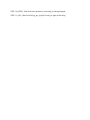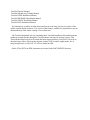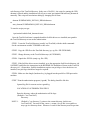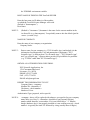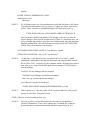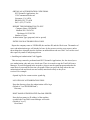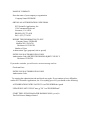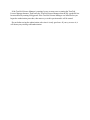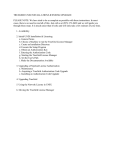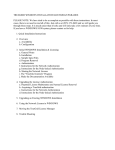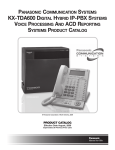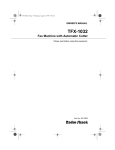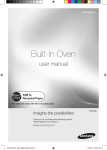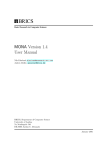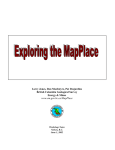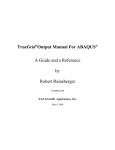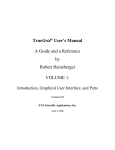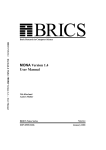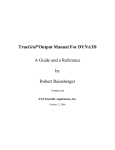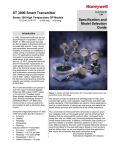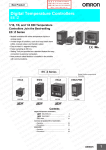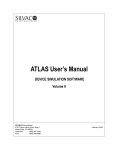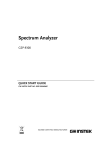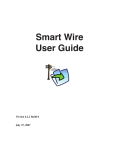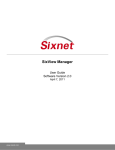Download TrueGrid ® Installation Instructions for LINUX
Transcript
TRUEGRID LINUX INSTALLATION/LICENSING/UPGRADE PLEASE NOTE: We have tried to be as complete as possible with these instructions. In most cases, there is no need to read all of this. Just call us at (925) 373-0628 and we will guide you through these steps. It is much easier than it looks and will only take a few minutes of your time. 1. Quick Installation Instructions 2. Availability 3. Initial LINUX Installation & Licensing 4. Upgrading a Perpetual License Authorization 5. Upgrading TrueGrid 6. Using the Network License in LINUX 7. Moving the TrueGrid License Manager ================================================================= 1. Quick Installation Instructions ================================================================= The following are the instructions to follow for a quick installation with the assumption that you have some familiarity with LINUX and that you do not encounter any difficulties. For more information, please refer to the other parts of this document or contact our office for support. There are three scenarios for an installation of TrueGrid: New license server [NEW], existing license server [OLD] and client installation [CLIENT]. Below, appropriate steps are tagged with NEW, OLD, CLIENT, and ALL for the appropriate installation instruction. STEP 0. [ALL] Make sure that the TrueGrid directory exists. STEP 1. [ALL] (if you have a CD/DVD). STEP 1a. Insert the CD or DVD STEP 1b. CD to the CD/DVD directory. STEP 1. [ALL] (if you down load from the internet) STEP 1a. Download the appropriate version of LINUX TrueGrid file. STEP 2. [OLD] Make sure the license manager has been stopped STEP 3. [ALL] Go to the TrueGrid Directory and unzip the TrueGrid File. STEP 4. [ALL] If you did not use /usr/TrueGrid for the location of TrueGrid, you must make sure the TGHOME environment variable is set. STEP 5. [OLD, CLIENT] Be sure that you have a copy of the .tgauth file in your Truegrid directory from the Truegrid directory of the TrueGrid license server computer. If you are just updating, then you probably already have a copy of this file. This is as far as you need to go with these instructions. STEP 5. [NEW] (if you have a SafeNet hardware dongle (hardware key)) STEP 5a. Install SafeNet Sentinel dongle (hardware key) driver STEP 5b. Install SafeNet Sentinel dongle (hardware key) into appropriate port STEP 6. [NEW] Run the tgauth program in the TrueGrid directory. STEP 7. [NEW] Enter company name. STEP 8. [NEW] Send XYZ the Operating system type (LINUX), company name, machine Id, check sum, and license type (trial, educational, annual, temporary, or perpetual) STEP 9. [NEW] Enter the authorization code, and check sum from XYZ when prompted. STEP 10. [NEW] Start the license daemon by answering yes when prompted. STEP 11. [ALL] Run TrueGrid (tg, tgx, tgd (64 bit only) or tgdx (64 bit only)) ================================================================= 2. Availability ================================================================= The TrueGrid installation instructions can be found in the following text files: System -----UNIX WINDOWS LINUX OSX Text File --------TGINSTALL_UNIX.txt TGINSTALL_WIN.txt TGINSTALL_LINUX.txt TGINSTALL_OSX.txt a. Availablilty The TrueGrid CD or DVD and the TrueGrid download web site contains the TrueGrid software installation files for the following platforms: Hardware -------DEC Alpha Workstations HP PS-RISC HP Itanium II IBM RS/6000 & PowerPC Silicon Graphics Workstations SUN Workstations Personal Computers Personal Computers MAC Itanium II Operating System ---------------Digital Unix HP-UX HP-UX AIX SUSE LINUX Solaris 10 WINDOWS (all) Linux (many) OSX LINUX Note that the Itanium II running LINUX cannot be a license server. This is because a dongle (hardware key) is required on any LINUX system to be a license server and SafeNet does not supply a dongle (hardware Key) driver for the Itanium II running LINUX. If you wish to run TrueGrid on an Itanium II running LINUX, you must have it networked to a suitable system that can serve as the license server. The TrueGrid CD or DVD and the TrueGrid download web site contains the following TrueGrid documents: Description ----------TrueGrid User Manual TrueGrid Examples Manual TrueGrid Output Manual (various) TrueGrid Tutorial Manual TrueGrid Introductory Training Manual TrueGrid UNIX Installation Manual TrueGrid WINDOWS Installation Manual TrueGrid LINUX Installation Manual TrueGrid OSX Installation Manual The manuals are in Adobe Acrobat format and can be read using Version 4.0 or later of the Adobe Acrobat Reader software. Free copies of the Reader, available for all platforms, may be obtained directly from Adobe via http://www.adobe.com The TrueGrid download web site containing these TrueGrid installation files and documents cannot be reached directly through the TrueGrid home web page for security reasons. This TrueGrid download web site will contain the latest improvements to TrueGrid. If you wish to download any of these files from the Internet, contact XYZ Scientific Applications, Inc. at [email protected] or call (925) 373-0628 to obtain the URL. On the CD or DVD, the PDF documents are located in the DOCUMENTS directory. ================================================================= 3. Initial LINUX Installation & Licensing ================================================================= This procedure uses the "unzip" utility to extract the TrueGrid files from the given archive file. The files extracted will reside in the TrueGrid directory (typically /usr/TrueGrid). If you are not using RedHat or Suse, you need to pick the kernel level which best matches the kernel levels below: RedHat 8.0 (Kernel version 2.4.18 ): tg<ver#>_RH8.ZIP RedHat 9.0 (Kernel version 2.4.20 ): tg<ver#>_RH9.ZIP 32 bit RedHat Enterprise 4.0 and SUSe 9.3 (Kernel version 2.6.5 to 2.6.11): tg<ver#>_EN4.ZIP 64 bit SUSe 9.3 (Kernel version 2.6.11): tg<ver#>_SU9.ZI No effort is made to create the TrueGrid directory or set permissions on it. Rather, the user is responsible for this. The environment variable TGHOME must be set to this directory.(e.g., in csh and tcsh use "setenv TGHOME /usr/TrueGrid", in sh and bash use "set TGHOME=/usr/TrueGrid; export TGHOME=/usr/TrueGrid" .) The setting of the environment variable, TGHOME should be put in the .cshrc (for csh and tcsh) and .bashrc (for sh and bash) of each Truegrid user. The remainder of this section is devoted to the licensing of TrueGrid on a LINUX system. If your network already has a network license, then copy the .tgauth file from the TrueGrid directory on the license server into the TrueGrid directory where you have just installed Truegrid and you are ready to go. Note that the Itanium II running LINUX cannot be a license server. This is because a dongle (hardware key) is required on any LINUX system to be a license server and SafeNet does not supply a dongle (hardware Key) driver for the Itanium II running LINUX. If you wish to run TrueGrid on an Itanium II running LINUX, you must have it networked to a suitable system that can serve as the license server. The SafeNet Sentinel Drivers is required for the license manager to run properly. Without them the license manager may lock up the system requiring a manual powering down. (Note: USB dongles (hardware keys) are not supported for RedHat Linux 8.0 and parallel port drivers are not available for RedHat Linux Enterprise 4.0 or SUSe.) To check to see if the parallel port drivers are installed, type "ls /dev/rnbodrv*". If nothing is listed, the drivers need to be installed and root privileges will be required. These drivers are provided by SafeNet in "rpm" format so the RPM Package Manager is also needed. (This is already available in most Linux (all RedHat Linux) installations.) Different SafeNet drivers are needed depending on the version of RedHat (or comparable) Linux. The drivers for the Redhat Linux version you have selected are located in the SAFENET sub-directory of the TrueGrid directory. In the case of SuSE 9.1, the script for starting the USB daemon is flawed and the installation will tell you to start /opt/sentinel/sud/usb/load_daemon.sh manually. This script will need minor editing by changing line 80 from daemon $USBDAEMON_INSTALL_DIR/usbdaemon to start_daemon $USBDAEMON_INSTALL_DIR/usbdaemon To start the script you type /opt/sentinel/sud/usb/load_daemon.sh start Once the TrueGrid software is unpacked and the SafeNet drivers are installed, run tgauth in the TrueGrid directory to turn on the authorization. STEP 1. Create the TrueGrid directory (usually /usr/TrueGrid) with the mkdir command. Set the environment variable TGHOME to this value. STEP 2. Copy the .ZIP file to the TrueGrid directory (cp <tg file>.ZIP $TGHOME) STEP 3. Change directory to the TrueGrid directory (cd $TGHOME). STEP 4. Unpack the .ZIP file (unzip <tg file>.ZIP). STEP 5. If the SafeNet drivers are not installed, go to the appropriate SafeNet sub-directory (cd SAFENET) and follow the instructions in the README file found there. Return to the TrueGrid directory (cd ..). Remember, SafeNet installation requires root privileges. Once the drivers are installed, root privileges should no longer be required. STEP 6. Make sure the dongle (hardware key) is plugged into the parallel or USB port on the machine. STEP 7. Run the authorization program (./tgauth). The dialog should be like this Opened log file for current session: tgauth.log LOCATION OF AUTHORIZATION FILES Enter the directory where the authorization will be kept (Default is "/usr/TrueGrid") Directory: NOTE 1: (Default is "<tg directory>") points to the current directory (in this case /usr/TrueGrid). You may hit the <enter> (<return>) key if this is acceptable or may type in a directory name. Whatever is used for the directory must be put into the TGHOME environment variable. HOST NAME OF DESIGNATED TrueGrid SERVER Enter the host name (or IP address) of the machine on which the TrueGrid License Manager will reside. (Default is "dumcomputer") Host Name: NOTE 2: (Default is "<hostname>") hostname is the name for the current machine in the /etc/hosts file (e.g. dumcomputer). You probably want to take the default (just hit <enter> (<return>) key). NAME OF COMPANY Enter the name of your company or organization Company Name: NOTE 3: Enter a name for your company (e.g. XYZ Scientific App.) and include it in the information for authorization. Case and punctuation is important. ("XYZ Scientific App." is different from "Xyz Scientific App.", "XYZ Scientific App", and "xyz scientific app.".) Shorter names provide less possibilities for problems (e.g. "XYZSA" rather than "XYZ Scientific App."). OBTAIN AN AUTHORIZATION CODE FROM: XYZ Scientific Applications, Inc. 1324 Concannon Boulevard Livermore, CA 94550 PHONE (925) 373-0628 FAX (925) 373-6326 EMAIL [email protected] REPORT THIS INFORMATION TO XYZ Company Name: <company> Machine ID: <id number>-1 Checksum: <check number>: Number of Users Authorization Type (perpetual, trial or special) NOTE 4: <company> above will be replaced with whatever you typed in for your company name above (see Note 3). <id number> should be a long (around 10 digits) number which identifies your machine. If it is not followed by a "-1" then the dongle (hardware key) is not properly installed or is not working correctly. <check number> is typically the letter "B" followed by a long (usually about 10 digits) number. ENTER YOUR AUTHORIZATION CODE Authorization Code: Checksum: NOTE 5: We will then provide you with an authorization code and checksum to fill in here. Typically, the authorization code is a groups of 5 upper case letters separated by spaces. There sometimes is an additional upper case letter at the end; e.g.: TTHIS WWILL BEAAA LLONG SSSET OFBIG LETTE RSSSS D The Checksum is another long number. This changes every time you start the license manager. These must be entered exactly. If there is a checksum error, you will get another opportunity to enter the correct authorization code and checksum. Once the authorization code and checksum are accepted, DO NOT RE-ENTER THEM. This will unauthorize your machine. AUTHORIZATION ENTRY SAVED TO <tg directory>/.tgauth UPDATED STARUP FILE "start_tg" IN "<tg directory>" NOTE 6: <tg directory> is the directory name you entered above (see Note 1) .tgauth contains the authorization code plus the host name and company name entered above (Notes 2 an 3, respectively), plus a number which will change from time to time. start_tg is a script which starts up the license manager. If TrueGrid gives you the message: TrueGrid : License Manager does not respond. TrueGrid License Manager is probably not running. Run "start_tg" to restart the license manager. you will need to run the file found here. START THE LICENSE MANAGER DAEMON NOW (y or n)? NOTE 7: If the response is "y", the start_tg file will be executed. Otherwise, start_tg will need to be run before Truegrid will work STEP 8. Check to see if everything works (./tg). NOTE 8: The start_tg files is a script that needs to be run each time the machine is rebooted. Alternatively, a line can be added to the /etc/inittab file so that the license manager is restarted automatically when the system boots up. For example, tglm:23:once:/usr/TrueGrid/LM/tglm /usr/TrueGrid The latter part of this line is found in the start_tg file. You will need to be root to make these modifications to the inittab file and you should know what you are doing. NOTE 9: You may also wish to include $TGHOME in the path so that the system knows where to find tg. Also see: TGINSTALL_UNIX.txt ================================================================= 4. Upgrading a Perpetual License Authorization ================================================================= a. Maintenance If you have a perpetual license, then at some point, the TrueGrid License Manager will not allow you to run newer versions of TrueGrid until you upgrade your license authorization key held in the .tgauth file found in the TrueGrid directory. If the maintenance for your perpetual license is current, you can contact XYZ Scientific Applications, Inc. for a new authorization code. If your maintenance has lapsed, you must first purchase additional maintenance before obtaining a new authorization key. If you are not sure, contact XYZ Scientific Applications, Inc. to determine your maintenance status. b. Acquiring a TrueGrid Authorization Code Upgrade You will probably have to be root to upgrade the license. Run the tgauth program found in the TrueGrid directory. The default directory and host name is usually the correct choice. The company name should be UPGRADE. You might see something like the following when you run tgauth: Opened log file for current session: tgauth.log LOCATION OF AUTHORIZATION FILES Enter the directory where the authorization will be kept (Default is "/usr/TRUEGRID/mb") Directory: HOST NAME OF DESIGNATED TrueGrid SERVER Enter the host name (or IP address) of the machine on which the TrueGrid License Manager will reside. (Default is "xyz1") Host Name: NAME OF COMPANY Enter the name of your company or organization Company Name:UPGRADE OBTAIN AN AUTHORIZATION CODE FROM: XYZ Scientific Applications, Inc. 1324 Concannon Boulevard Livermore, CA 94550 PHONE (925) 373-0628 FAX (925) 373-6326 REPORT THIS INFORMATION TO XYZ Company Name: UPGRADE Machine ID: 123456789 Checksum: B 123456789 Number of Users Authorization Type (perpetual, trial or special) ENTER YOUR AUTHORIZATION CODE Report the company name as UPGRADE, the machine ID, and the Check sum. The number of users and authorization type will already be know by the person receiving your request, unless these things have changed since the last time an authorization code was send. You can also send this request by email to [email protected]. c. Installing an Authorization Code Upgrade This next step cannot be performed until XYZ Scientific Applications, Inc. has issued you a new authorization code and a new check sum. There is no need to stop the TrueGrid License Manager. If you killed tgauth in the step above, then re-run the tgauth program and make the same choices you made the first time you tgauth. When you get to the stage where the new authorization code and check sum are needed, enter them exactly as they were received. For example: Opened log file for current session: tgauth.log LOCATION OF AUTHORIZATION FILES Enter the directory where the authorization will be kept (Default is "/usr/TRUEGRID/mb") Directory: HOST NAME OF DESIGNATED TrueGrid SERVER Enter the host name (or IP address) of the machine on which the TrueGrid License Manager will reside. (Default is "xyz1") Host Name: NAME OF COMPANY Enter the name of your company or organization Company Name:UPGRADE OBTAIN AN AUTHORIZATION CODE FROM: XYZ Scientific Applications, Inc. 1324 Concannon Boulevard Livermore, CA 94550 PHONE (925) 373-0628 FAX (925) 373-6326 REPORT THIS INFORMATION TO XYZ Company Name: UPGRADE Machine ID: 123456789 Checksum: B 123456789 Number of Users Authorization Type (perpetual, trial or special) ENTER YOUR AUTHORIZATION CODE Authorization Code:ABCDE FGHIJ KLMNO PQRST UVWXY Z Checksum:123456789 If you make a mistake, you will receive an error message such as: Checksum Error ENTER YOUR AUTHORIZATION CODE Authorization Code: Try entering the authorization code and check sum again. If you continue to have difficulties, contact XYZ Scientific Applications, Inc. If everything goes well, you should see the following: AUTHORIZATION ENTRY SAVED TO /usr/TRUEGRID/mb/.tgauth UPDATED START UP FILE "start_tg" IN "/usr/TRUEGRID/mb" START THE LICENSE MANAGER DAEMON NOW (y or n)?n TrueGrid License Manager Started If the TrueGrid License Manager is running, be sure to answer no to starting the TrueGrid License Manager daemon. Then notify the TrueGrid License Manager that the file .tgauth file has been modified by running LM/tgperms. If the TrueGrid License Manager was killed before you began the authorization procedure, then answer yes to this question and it will be started. Do not bother saving the authorization code since it is only good once. If you try to reuse it, it will destroy any existing valid authorization. ================================================================= 5. Upgrading TrueGrid ================================================================= When you upgrade to a new version of TrueGrid, be sure that you are licensed to run it. If you are not sure if you are licensed to run this new version, contact XYZ Scientific Applications first to be sure. If you need to upgrade your license, see the section above. If you wish to experiment, be sure to make a backup copy of tg.exe, the *.data?, and menudesc.? files where * and ? are the usual wildcards. When you follow these upgrade procedures, the authorization file, .tgauth, will not be modified. If you have a TrueGrid distribution CD or DVD mounted on your system, then unzip the appropriate file into the TrueGrid directory. For example, if the CD or DVD is mounted on /cdrom and if you are upgrading on a PC running RedHat Enterprise 4, you would type unzip /cdrom/tg*_EN4.ZIP where * is replaced by the version number. If you have been instructed to download a zipped file from our web page, then you should know that it is the same file as just described. After downloading the file, you should unzip this file. Copy the TrueGrid manuals in PDF format from the DOCUMENTS directory of the installation disk or from the download page at the TrueGrid web site to a location where users can find them. Let users know where these documents are and how to view them. ================================================================= 6. Using the Network License in LINUX ================================================================= To be able to use the network license, TrueGrid must first be installed on a machine other than the machine running the TrueGrid License Manager. The machine running the TrueGrid License Manager can be an UNIX system, WINDOWS system, another LINUX system, or a MAC system. To install TrueGrid on a machine other than the machine running the TrueGrid License Manager, create a directory where you wish to install TrueGrid. Change to that directory. Copy the .tgauth authorization file from the machine running the TrueGrid License Manager to this new directory. If you have a Truegrid distribution CD or DVD mounted on your system, then run the appropriate setup program on the CD or DVD using a full path name to the executable. For example, if the CD or DVD is mounted on /cdrom and if you are upgrading on a PC running RedHat Enterprise 4, you would type unzip /cdrom/tg*_EN4.ZIP where * is replaced by the version number. If you have been instructed to download an executable from our web page, then you should know that it is the same file as just described. After downloading the file, you will need to add execute permissions. Then, you should run this file. Copy the TrueGrid manuals in PDF format from the DOCUMENTS directory of the installation disk or from the download page at the TrueGrid web site to a location where users can find them. Let users know where these documents are and how to view them. ================================================================= 7. Moving the TrueGrid License Manager ================================================================= You must contact XYZ Scientific Applications to move the TrueGrid License Manager to a different machine. You will be asked to document the removal of the TrueGrid License Manager from the old computer before you can receive a new authorization code for another computer. This will require the same procedures as a new installation. If a line was added to the /etc/inittab file (or /etc/rc file) so that the TrueGrid License Manager restarted automatically when the system boots up, then that line should be removed. An example of such a line is: tglm:23:once:/usr/TrueGrid/LM/tglm /usr/TrueGrid