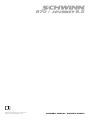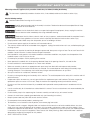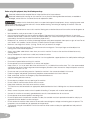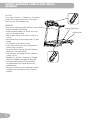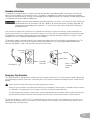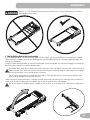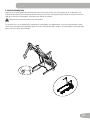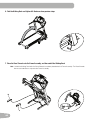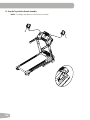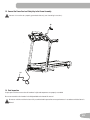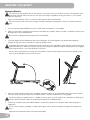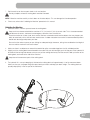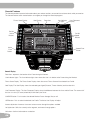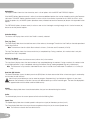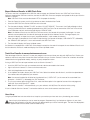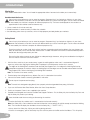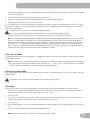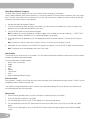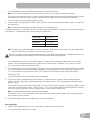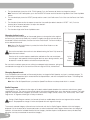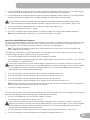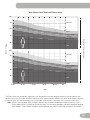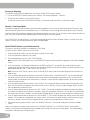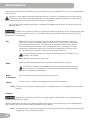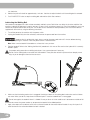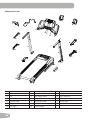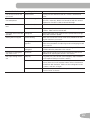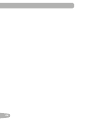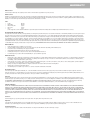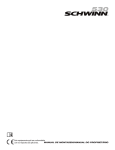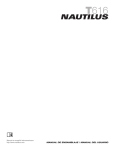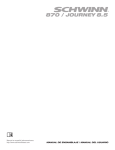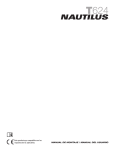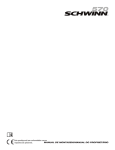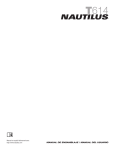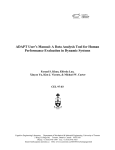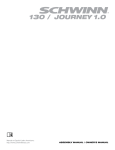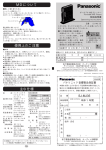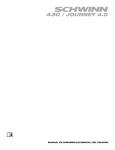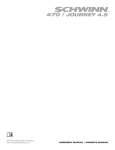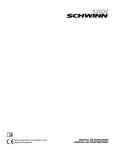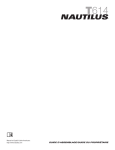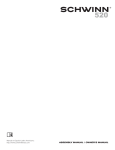Download Assembly and Owner`s manual
Transcript
870 / Manual en Español Latino Americano: http://www.schwinnfitness.com 8.5 ASSEMBLY MANUAL / OWNER’S MANUAL TABLE OF CONTENTS Important Safety Instructions 3 Safety Warning Labels / Serial Number 6 Grounding Instructions 7 Emergency Stop Procedure 7 Specifications 8 Parts9 Hardware10 Tools10 Before Assembly 10 Assembly11 Moving the Machine 22 Unfolding the Machine 23 Leveling the Machine 24 Features25 Console Features 26 Operations32 Getting Started 32 Power Up / Idle Mode 33 Quick Start Program 34 User Profiles 34 Profile Programs 36 Compare Pacer Display 40 Fitness Score Display 40 Pausing or Stopping 42 Results / Cool Down Mode 42 GOAL TRACK Statistics 42 Console Setup Mode 43 Maintenance44 Cleaning 44 Adjusting the Walking Belt 45 Aligning the Walking Belt 45 Lubricating the Walking Belt 46 Maintenance Parts 48 Troubleshooting50 Warranty53 To validate warranty support, keep the original proof of purchase and record the following information: Serial Number __________________________ Date of Purchase ____________________ To register your product warranty, go to: www.schwinnfitness.com/register Or call 1 (800) 605–3369. If you have questions or problems with your product, please call 1 (800) NAUTILUS (628–8458). Nautilus, Inc., (800) NAUTILUS / (800) 628-8458, www.NautilusInc.com - Customer Service: North America (800) 605-3369, csnls@ nautilus.com | outside U.S. [email protected] | Printed in China | © 2014 Nautilus, Inc. | ® indicates trademarks registered in the United States. These marks may be registered in other nations or otherwise protected by common law. Schwinn, the Schwinn Quality logo, Schwinn 870, Schwinn Connect, Bowflex, Nautilus, and Universal are trademarks owned by or licensed to Nautilus, Inc. Polar®, OwnCode®, MyFitnessPal®, WD-40®, and Lube-N-Walk® are trademarks of their respective owners. 2 IMPORTANT SAFETY INSTRUCTIONS When using an electrical appliance, basic precautions should always be followed, including the following: This icon means a potentially hazardous situation which, if not avoided, could result in death or serious injury. Obey the following warnings: Read and understand all warnings on this machine. Carefully read and understand the Assembly instructions. Read and understand the complete Manual. Keep the Manual for future reference. To reduce the risk of electrical shock or unsupervised usage of the equipment, always unplug this machine from the electrical outlet immediately after using and before cleaning. To decrease the risk of burns, electric shock, or injury to persons, read and understand the complete Owner’s Manual. Failure to follow these guidelines can cause a serious or possibly fatal electrical shock or other serious injury. • Keep bystanders and children away from the product you are assembling at all times. • Do not connect power supply to the machine until instructed to do so. • The machine should never be left unattended when plugged in. Unplug from outlet when not in use, and before putting on or taking off parts. • Before each use, examine the machine for damage to power cord, loose parts or signs of wear. Do not use if found in this condition. Contact Schwinn Customer Service for repair information. • Not intended for use by persons with medical conditions where those conditions may impact the safe operation of the treadmill or pose a risk of injury to the user. • Do not drop or put objects into any opening of the machine. • Never operate this treadmill with the air openings blocked. Keep the air openings free of lint, hair and the like. • Do not assemble this machine outdoors or in a wet or moist location. • Make sure assembly is done in an appropriate work space away from foot traffic and exposure to bystanders. • Some components of the machine can be heavy or awkward. Use a second person when doing the assembly steps involving these parts. Do not do steps that involve heavy lifting or awkward movements on your own. • Set up this machine on a solid, level, horizontal surface. • Do not try to change the design or functionality of this machine. This could compromise the safety of this machine and will void the warranty. • If replacement parts are necessary, use only genuine Schwinn replacement parts and hardware. Failure to use genuine replacement parts can cause a risk to users, keep the machine from operating correctly and void the warranty. • Do not use until the machine has been fully assembled and inspected for correct performance in accordance with the Manual. • Use this machine only for its intended use as described in this manual. Do not use attachments not recommended by the manufacturer. • Do all assembly steps in the sequence given. Incorrect assembly can lead to injury or incorrect function. • Connect this machine to a properly grounded outlet only (see Grounding Instructions). • Keep the power cord away from heat sources and hot surfaces. • Do not operate where aerosol products are being used. • To disconnect, turn all controls to the off position, then remove plug from outlet. • This product contains magnets. Magnetic fields can interfere with the normal use of certain medical devices at a close range. Users may come into proximity of the magnets in the assembly, maintenance, and/or use of the product. Given the obvious importance of these devices, such as a pacemaker, it is important that you consult with your medical provider in connection with the use of this equipment. Please consult the “Safety Warning Labels and Serial Number” section to determine the location of the magnets on this product. • SAVE THESE INSTRUCTIONS. 3 Before using this equipment, obey the following warnings: Read and understand the complete Manual. Keep the Manual for future reference. ead and understand all warnings on this machine. If at any time the Warning labels become loose, unreadable or R dislodged, contact Schwinn Customer Service for replacement labels. To reduce the risk of electrical shock or unsupervised usage of the equipment, always unplug the power cord from the wall outlet and the machine and wait 5 minutes before cleaning, maintaining or repairing the machine. Place the power cord in a secure location. • • • • • • • • • • • • • • • • • • • • • • • • • • 4 Children must not be let on or near to this machine. Moving parts and other features of the machine can be dangerous to children. Not intended for use by anyone under 14 years of age. Consult a physician before you start an exercise program. Stop exercising if you feel pain or tightness in your chest, become short of breath, or feel faint. Contact your doctor before you use the machine again. Use the values calculated or measured by the machine’s computer for reference purposes only. Before each use, examine this machine for damage to power cord, power receptacle, loose parts or signs of wear. Do not use if found in this condition. Contact Schwinn Customer Service for repair information. Maximum user weight limit: 300 lbs. (136 kg). Do not use if you are over this weight. Do not wear loose clothing or jewelry. This machine contains moving parts. Do not put fingers or other objects into moving parts of the exercise equipment. Always wear rubber soled athletic shoes when you use this machine. Do not use the machine with bare feet or only wearing socks. Set up and operate this machine on a solid, level, horizontal surface. Use caution when you step on and off the machine. Use the supplied foot support platforms for stability before walking on the moving belt. Disconnect all power before servicing this machine. Do not operate this machine outdoors or in moist or wet locations. Keep at least 24” (0.6 m) on each side of the machine and 79” (2 m) behind the machine clear. This is the recommended safe distance for access and passage around and emergency dismounts from the machine. Keep third parties out of this space when machine is in use. Do not over exert yourself during exercise. Operate the machine in the manner described in this manual. Perform all regular and periodic maintenance procedures recommended in the Owner’s Manual. Read, understand, and test the Emergency Stop Procedure before use Keep the walking belt clean and dry. Do not drop or put objects into any opening of the machine. Do not stand on machine motor cover or front trim cover. Keep power cord away from heat source and hot surfaces. This machine must be connected to an appropriate, dedicated electrical circuit. Nothing else must be connected to the circuit. Always connect the power cord to a circuit capable of handling 15 amperes with no other loads applied. Connect this machine to a correctly grounded outlet; consult a licensed electrician for assistance. Do not operate where aerosol products are being used. Do not let liquids touch the electronic controller. If it does, the controller must be inspected and tested for safety by an approved technician before it can be used again. Do not remove the machine motor cover or the rear roller cover, dangerous voltages and moving parts are present. The components are serviceable only by approved service personnel. The electrical wiring for the residence in which the machine will be used must obey the applicable local and provincial requirements. • • • Exercise on this machine requires coordination and balance. Be sure to anticipate that changes in belt speed and incline angle of deck can occur during workouts, and be attentive in order to avoid loss of balance and possible injury A machine should never be left unattended when plugged in. Unplug from outlet when not in use, and before putting on or taking off parts. Use this machine only for its intended use as described in this manual. Do not use attachments not recommended by the manufacturer. 5 SAFETY WARNING LABELS AND SERIAL NUMBER CAUTION Risk of Injury to Persons - To Avoid injury, use extreme caution when stepping onto or off of a moving belt. Read instruction manual before using. WARNING! •P rior to use, read and understand the Owner’s Manual, including all Warnings. • Inspect product before use. Do not use if any parts are in need of repair. • Keep children and pets away from this machine at all times. • Not intended for use by anyone under 14 years of age. •T his machine is for home use only. •U se caution when you use this equipment or serious injury can occur. •T o prevent injury, stand on the Foot Platforms before you start the machine. •T he maximum user weight for this machine is 136kg ( 300 lb ). •R eplace any “Caution” “Warning” or “Danger” label that is illegible, damaged, or removed. •T he heart rate displayed on the console is an approximation and should be used for reference only. •W hen this machine is not in operation, remove the Safety Key and keep out of the reach of children. 6 Product Specification Serial Number Grounding Instructions This product must be grounded. If it should malfunction or break down, grounding provides a path of least resistance for electric current to reduce the risk of electric shock. This product is equipped with a cord having an equipment-grounding conductor and a grounding plug. The plug must be plugged into an appropriate outlet that is properly installed and grounded in accordance with all local codes and ordinances. Improper connection of the equipment-grounding conductor can result in a risk of electric shock. Check with a qualified electrician or serviceman if you are in doubt as to whether the product is properly grounded. Do not modify the plug provided with the product – if it will not fit the outlet, have a proper outlet installed by a qualified electrician. If you connect the machine to an outlet with GFI (ground fault interrupt) or AFI (arc fault interrupt), machine operation can cause the circuit to trip. This machine is for use on a nominal 120-V circuit, and has a grounding plug that looks like the plug illustrated below. A temporary adapter that looks like the adapter illustrated may be used to connect this plug to a 2-pole receptacle as shown if a properly grounded outlet is not available. The temporary adapter should be used only until a properly grounded outlet can be installed by a qualified electrician. The tab for the grounding screw must be connected to a permanent ground such as a properly grounded outlet box cover. Whenever the adapter is used, it must be held in place by a metal screw. Grounded Outlet Adapter Metal Screw Grounding Pin Grounded Outlet Box Tab for Grounding Screw Emergency Stop Procedure The Treadmill machine is equipped with a Safety Key that can prevent serious injury, as well as prevent children from playing with and/or being injured on the machine. If the Safety Key is not correctly inserted into the Safety Key Port, the belt will not operate. ! Always attach the Safety Key Clip to your clothing during your workout. When you use the machine, only remove the Safety Key in an emergency. When the key is removed while the machine is in operation, it will stop quickly, which could cause the loss of balance and possible injury. For safe storage of the machine, and to prevent unsupervised operation of the machine, always remove the Safety Key and disconnect the power cord from the wall outlet and the AC input. Place the power cord in a secure location. The Console will display “ + SAFETY KEY ”, or add Safety Key, for a Safety Key fault. The Treadmill machine will not start a Workout, or will end and clear an active Workout, when the Safety Key is removed. Inspect the Safety Key and be sure it is connected to the Console correctly. 7 SPECIFICATIONS Maximum User Weight: 57.6” (146.3 cm) 77.2” (196 cm) 35.2” (89.4 cm) 300 lbs. (136 kg) Power Requirements: Operational Voltage: 120V AC Operating Current: 15 A Regulatory Approvals: • UL1645 Ed. 5 Standard for Safety: Motor-Operated Massage and Exercise Equipment • CSA 22.2 No. 68-09 Motor-Operated appliances (household and commercial) Maximum Inclined Deck Height: 17.2 inches ( 43.7 cm) Assembled Weight: approx. 215 lbs ( 97.5 kgs) This product, its packaging, and components contain chemicals known to the State of California to cause cancer, birth defects, or reproductive harm. This Notice is provided in accordance with California’s Proposition 65. If you would like additional information, please refer to our website at www.nautilus.com/prop65. 8 PARTS 1 16 15 14 3 4 13 12 7 5 2 11 10 6 9 * 8 Item Qty 1 1 2 Description Item Qty Description Console Assembly 10 1 Base Shroud, Left 1 Console Backing 11 1 Handlebar Shroud, Lower Left 3 1 Tray, Left 12 1 Upright, Left 4 1 Tray, Right 13 1 Handlebar Shroud, Upper Left 5 1 Handlebar Shroud, Upper Right 14 1 Power Cord 6 1 Handlebar Shroud, Lower Right 15 1 Heart Rate Chest Strap 7 1 Upright, Right 16 1 Safety Key 8 1 Base Shroud, Right 17 1 Media Cable (not shown) 9 1 Base Assembly ( * ) 18 1 Silicone Lubricant, Bottle (not shown) DO NOT CUT the Shipping Strap on the Base Assembly until it has been placed face up as shown in the appropriate work space ( * ). 9 HARDWARE / TOOLS / BEFORE ASSEMBLY A Item Qty A 4 B B C D Description E F G Item Qty Description Socket Head Hex Screw, M8x50 E 12 Lock Washer, M8 8 Socket Head Hex Screw, M8x16 F 12 Flat Washer, M8 C 12 Phillips Head Screw, M5x14 G 10 Self Tapping Screw, M4.2x16 D 4 Self Tapping Screw, M3.9x16 Tools Included Not Included #2 6 mm (recommended) 6 mm Before Assembly Select the area where you are going to set up and operate your machine. For safe operation, the location must be on a hard, level surface. Allow a workout area of a minimum 83.2” x 156.2” (211.3 cm x 396.7 cm). Be sure that the workout space you are utilizing has adequate height clearance, taking into consideration the height of the user and the maximum incline of the machine. Basic Assembly Tips Follow these basic points when you assemble your machine: • Read and understand the “Important Safety Instructions” before assembly. • Collect all the pieces necessary for each assembly step. • Using the recommended wrenches, turn the bolts and nuts to the right (clockwise) to tighten, and the left (counterclockwise) to loosen, unless instructed otherwise. • When attaching 2 pieces, lightly lift and look through the bolt holes to help insert the bolt through the holes. • The assembly can require 2 people. 10 ASSEMBLY DO NOT CUT the Shipping Strap on the Base Assembly until it has been placed face up as shown in the appropriate work space. 1. Fold the Walking Deck on the Base Assembly Cut the Shipping Strap on the Base Assembly. Make sure that there is safe clearance around, on and above your treadmill. Make sure there is no object to spill or cause blockage from the fully folded position. Be sure there is adequate height clearance for the raised deck. 8 Using the support bar found below the rear of the walking belt, lift the walking deck fully upward and engage the hydraulic lift. Be sure that the hydraulic lift is correctly locked in place. Use proper safety precautions and lifting techniques. Bend your knees and elbows, keep your back straight and pull up equally with both arms. Make sure that your own physical strength is capable of lifting the walking deck until it engages the locking mechanism. Use a second person if necessary. Do not use the walking belt or rear roller to lift the treadmill. These parts do not lock in place and can abruptly move. Injury to you or damage to the machine can occur. ake sure that the locking mechanism is engaged. Carefully pull back on the Walking Deck and make sure that it does not M move. When you do this, keep clear of movement path in case the treadmill lock is not engaged. Do not lean against the treadmill when it is folded. Do not put items on it that could cause it to become unstable or fall. 9 11 2. Connect the Input/Output (I/O) Cables and Attach the Uprights to Frame Note: D o not crimp cables. Do not fully tighten Hardware until instructed. X4 B E 12 F 7 X4 F E A 12 3. Unfold the Walking Deck Slightly push the walking deck forward toward the front of the machine. With your left foot lightly push the top part of the hydraulic lift forward until the locking tube releases and you can pull the walking deck slightly toward the rear of the machine. Hold up the rear of the walking deck, and move to the side of the machine. Keep clear of the movement path of the walking deck. The hydraulic lift is set up to drop lightly. Hold onto the walking deck until approximately 2/3 of the movement down. Make sure that you use proper lifting technique; bend your knees and keep your back straight. The walking deck can possibly drop quickly in the last part of the movement. 13 4. Remove the Console Backing from the Console Assembly Note: D ispose of the pre-installed hardware. #2 X4 * 2 1 14 5. Connect the I/O Cables and Attach the Console to Frame Assembly Note: D o not crimp the Cables. 1 X4 F E B 6mm 15 6. Fold the Walking Deck and tighten ALL Hardware from previous steps 7. Place the Base Shrouds onto the Frame Assembly, and then unfold the Walking Deck Note: U nfold the Walking Deck after the Base Shrouds have been placed onto the Frame Assembly. The Base Shrouds do not use hardware or snap onto the Frame Assembly. 10 10 8 8 16 8. Attach the Upper Handlebar Shrouds to the Frame Assembly NOTICE: T he parts have a right (“ R ”) and left (“ L ”) mark to assist with assembly. 13 5 X8 C #2 17 9. Attach the Console Backing to the Frame Assembly NOTICE: A ttach the hardware marked below with the ( * ) first, then the hardware with the ( ** ), followed by the remaining hardware. 2 X10 G #2 ** * * ** 18 10. Attach the Lower Handlebar Shrouds to the Frame Assembly NOTICE: T he parts have a right (“ R ”) and left (“ L ”) mark to assist with assembly. 6 11 X2 C D C D #2 19 11. Snap the Trays into the Console Assembly NOTICE: Tray edges should be flush with the face of Console. 3 4 20 12. Connect the Power Cord and Safety Key to the Frame Assembly Connect this machine to a properly grounded outlet only (see Grounding Instructions). 16 14 13. Final Inspection Inspect your machine to ensure that all hardware is tight and components are properly assembled. Be sure to record the serial number in the field provided at the front of this manual. Do not use until the machine has been fully assembled and inspected for correct performance in accordance with the Owner’s Manual. 21 BEFORE YOU START Moving the Machine The machine can be moved by one or more persons. Use caution when you move the machine. The treadmill is heavy and can be awkward. Make sure that your own physical strength is capable of moving the machine. Use a second person if necessary. 1.Make sure that the power switch is turned Off, and the power cord is disconnected. Never lift the front of the machine for moving or transport. Rotating or moving parts can pinch, resulting in personal injury. 2.You must fold the treadmill before you move it. Never move the treadmill if it is not folded. 3.Make sure that there is safe clearance around, on and above your treadmill. Make sure there is no object to spill or cause blockage from the fully folded position. Be sure there is adequate height clearance for the raised deck. 4.Using the support bar found below the rear of the walking belt, lift the walking deck fully upward and engage the hydraulic lift. Be sure that the hydraulic lift is correctly locked in place Use proper safety precautions and lifting techniques. Bend your knees and elbows, keep your back straight and pull up equally with both arms. Make sure that your own physical strength is capable of lifting the walking deck until it engages the locking mechanism. Use a second person if necessary. Do not use the walking belt or rear roller to lift the treadmill. These parts do not lock in place and can abruptly move. Injury to you or damage to the machine can occur. 5.Make sure that the locking mechanism is engaged. Carefully pull back on the walking deck and make sure that it does not move. When you do this, keep clear of movement path in case the treadmill lock is not engaged. Do not lean against the treadmill when it is folded. Do not put items on it that could cause it to become unstable or fall. Do not connect the power cord or try to operate the treadmill in the folded position. 6.Carefully tilt the base frame of the folded treadmill a small distance back on the transport wheels while grasping the support bar. Do not use the Console, handlebars, or lifted walking deck to lift or move the treadmill. Damage to the treadmill can occur. Keep clear of the movement path of the lifted walking deck. 22 7.Roll the machine on the transport wheels to its new location. Do not put objects where the walking deck would be if lowered. NOTICE: M ove the machine carefully so that it does not hit other objects. This can damage the Console operation. 8.Prior to use, refer to the “Unfolding the Machine” procedure in this manual. Unfolding the Machine 1.Make sure there is sufficient space to lower the walking deck. Keep a minimum clearance behind the machine of 79” (2 m) and 24” (0.6 m) on each side. This is the recommended safe distance for access, movement and emergency dismounts from the machine. Place the machine on a clean, hard, level surface, free from unwanted material or other objects that may hamper your ability to move freely with a sufficient clear workout area. A rubber mat below the machine is recommended to prevent electrostatic discharge and protect your floor. Be sure that the workout space you are utilizing has adequate height clearance, taking into consideration the height of the user and the maximum incline of the deck. 2.Make sure there is no object on or around the treadmill to spill or cause blockage from the fully unfolded position. 3.Slightly push the walking deck forward toward the console. With your left foot lightly push the top part of the hydraulic lift forward until the locking tube releases and you can pull the walking deck away from the console. Hold up the rear of the walking deck, and move to the side of the machine. Keep clear of the movement path of the walking deck. 4.The hydraulic lift is set up to drop lightly. Hold onto the walking deck until approximately 2/3 of the movement down. Make sure that you use proper lifting technique; bend your knees and keep your back straight. The walking deck can possibly drop quickly in the last part of the movement. 23 Leveling the Machine The machine needs to be leveled if your workout area is uneven. To adjust: 1.Place the machine in your workout area. 2.Adjust the levelers until they all contact the floor. Do not adjust the levelers to such a height that they detach or unscrew from the machine. Injury to you or damage to the machine can occur. 3.Adjust until the machine is level. Make sure the machine is level and stable before you exercise. Treadmill Belt Your treadmill comes equipped with a durable, high quality walking belt designed to provide many hours of reliable service. The walking belt on a treadmill that has not been operated for a length of time, either in factory packaging or after assembly, can exhibit a “thumping” noise when started. This is due to the belt taking on the curve of the front and rear rollers. This is a common occurrence and does not indicate a problem with your machine. After the treadmill has been used for a short period of time the thumping noise will discontinue. The amount of time will vary depending on the temperature and humidity of the environment where the treadmill is placed. 24 FEATURES C DE A B F G H I J K L U M T R S P R Q V W N O A USB Port N Walking Belt and Deck B MP3 Input O Dampener C Media Tray P Hydraulic Lift D Speaker Q Transport Wheel E Console R Leveler F Fan S Base G Storage Tray T Motor Cover H Emergency Safety Key Port U Uprights I Contact Heart Rate (CHR) Sensors V Power Switch J Ergo Bar W AC Inlet K Handlebar X Telemetry Heart Rate (HR) Receiver (not shown) L Heart Rate Chest Strap Y Media Cable (not shown) M Side Foot Support Rails Use the values calculated or measured by the machine’s computer for reference purposes only. Over exercising may result in serious injury or death. If you feel faint stop exercising immediately. 25 Console Features The Console provides important information about your workout and lets you control the resistance levels while you exercise. The Console features touch control buttons to navigate you through the exercise programs. Fitness Score Display Pre-Set Incline Buttons Goal Display Pacer Icon User Indicator Lights User Placement Display Fitness Score www.schwinnconnect.com Pre-Set Speed Buttons Incline Enter Button Speed Enter Button INCLINE SPEED Fan Button Console Display Pacer Icon- represents the location of the Pacer during the Workout. User Indicator Lights- The User indicator lights show where the User is in relation to the Pacer during the Workout. Fitness Score Display- The Fitness Score Display shows the current Fitness Score of the selected User Profile. Goal Display-The Goal Display shows the selected type of goal (Distance, Time or Calories) and the value for it. User Placement Display- The User Placement Display shows the difference between the User and the Pacer. The arrows tell if the User is in front (UP arrow) or behind (DOWN arrow) the Pacer. COMPARE button- Push to select the desired Workout Pacer: Average, Best, or off. USER button- Push to select the desired User Profile. The Active User Display will adjust Increase () button- Increases the current value or moves through the options available Left () button- Shifts the currently active segment, and moves through options OK button- Confirms information or a selection 26 Decrease () button- Decreases the current value, or moves through the options available Right () button- Shifts the currently active segment, and moves through options PROGRAMS button- Selects a category of workout programs Pre-Set Incline buttons- Selects an incline value for the Walking Deck. After pushing a Pre-Set Incline button, push the Incline Enter button within 12 seconds for the Walking Deck to be adjusted to the desired incline. Incline Enter button- Activates the incline motor to adjust the Walking Deck to the selected Pre-Set Incline value. START button- Begins a Quick Start workout, begins a Program Workout after customized for the User, or resumes a paused workout. FAN button- Controls 3-speed fan PAUSE / STOP button- Pauses an active workout, ends a paused workout, or exits to the previous menu Pre-Set Speed buttons- Selects a speed value for the Walking Belt. After pushing a Pre-Set Speed button, push the Speed Fitness Score Enter button within 12 seconds for the Walking Belt to be adjusted to the desired speed. www.schwinnconnect.com Speed Enter button- Adjusts the speed of the Walking Belt to the selected Pre-Set Speed value. LCD Display Data Program Profile Display Workout Category Heart Rate Zone Display Option Guides Active User Display Program Profile Display The Program Profile Display shows the course profile for the workout program. A course profile has 16 columns, or segments. The course profile has two variables for each segment: incline (rounds, upper) and speed (arrows, lower). The more intense the incline or speed setting, the higher the level for that segment. The flashing segment shows your current interval. INCLINE SPEED Heart Rate Zone Display The Heart Rate Zone shows which zone the current heart rate value falls into for the current User. These Heart Rate Zones can be used as a workout guide for a certain target zone (max, anaerobic, aerobic, fat burn, and warm up). Consult a physician before you start an exercise program. Stop exercising if you feel pain or tightness in your chest, become short of breath, or feel faint. Contact your doctor before you use the machine again. Use the values calculated or measured by the machine’s computer for reference purposes only. The heart rate displayed is an approximation and should be used for reference only. Note: If no heart rate is detected, the Heart Rate Zone display will be blank. 27 Option Guides The Option Guides inform the User where they are in a list of options with the MORE and PREVIOUS Options. If the MORE Options (decrease arrow) is active, then there are additional options that can be viewed by pushing the Decrease () button. The MORE Options (decrease arrow) is active until the User reaches the end of the list. When the User is at the end of the options list, the MORE Options (decrease arrow) will deactivate and the Decrease () button will not provide further options. The PREVIOUS Options (increase arrow) is active as soon as the User begins moving through the list. Use the Increase () button to see the previous options. Active User Display The Active User Display shows which User Profile is currently selected. Time / Lap (Time) The TIME display field shows the total time count of the workout, the average Time for the User Profile, or the total operational time of the machine. Note: The maximum time for a Quick Start workout is 9 hours, 59 minutes and 59 seconds (9:59:59). The Lap (Time) display shows the time count for the just completed Lap. During a workout, this workout value is only displayed when a Lap is completed. Distance / Lap (Count) The Distance display shows the distance count (miles or km) in the workout. The Lap (Count) display shows the total number of Laps completed during the workout. During a workout, this workout value is only displayed when a Lap is completed, or during the Workout Results mode (completed Laps only, no decimals). Note: T he distance of a Lap can be customized for each User in the Edit User Profile mode. The default is 0.25 miles (0.4 km). Heart Rate (HR) / Calories The Heart Rate display shows the beats per minute (BPM) from the heart rate monitor. When a heart rate signal is received by the Console, the icon will flash. Consult a physician before you start an exercise program. Stop exercising if you feel pain or tightness in your chest, become short of breath, or feel faint. Contact your doctor before you use the machine again. The heart rate displayed is an approximation and should be used for reference only. Calories The Calories display field shows the estimated calories that you have burned during the workout. Incline The Incline display shows the current percent of Incline for the Walking Deck. Speed / Pace The Speed display field shows the belt speed in miles per hour (mph) or kilometers per hour (km/h). The Pace display field shows the current time to complete a mile (or km) at the current Speed value. Note: T he maximum value for the Pace field is 99:59. 28 Export Workout Results to USB Flash Drive This fitness machine is equipped with a USB Port and can export your Workout Results to a USB Flash Drive. With the Workouts exported from the fitness machine, connect the USB Flash Drive to a computer and upload the file to your Schwinn Connect™ account. Note: U SB Flash Drives must be formatted in FAT32 for proper functionality. 1.From the Power-Up screen, push the User button to select the desired User Profile. 2.Insert the USB Flash Drive into the USB Port on the Console. 3.The Console will display “SAVING TO USB”, and then “DO NOT REMOVE”. The current User Profile will begin to flash, showing the Workout Results are being exported to the USB Flash Drive. Do not remove the USB Flash Drive until the User Profile does not flash and the Console displays “REMOVE USB”. Note: If the Workout Results on the USB Flash Drive are current, the Console will not export the file again. As more workouts are completed, the Console will take longer to export all of the Workout Results. For longer exports, the Console will display an export status count ( exported workouts / total number of workouts ). 4.When the export is complete the User Profile will stop flashing, the Console will display “USB COMPLETE”, followed by the “REMOVE USB” prompt. It is now safe to remove the USB Flash Drive. 5.The Console will display the Power-Up Mode screen. If a Workout is completed with a USB Flash Drive already inserted, the Console will not export the new Workout Results until the Console exits the Results mode and displays the Power-Up Mode screen. Track Your Results at www.schwinnconnect.com Take advantage of Schwinn Connect™ to see your progress over time and share your data with MyFitnessPal®. Review your workouts and results away from the machine when convenient for you. Schwinn Connect™ allows for a workout value to be selected and have it graphed for weekly, monthly, or yearly comparison review. If using a USB Flash Drive to import workout results to Schwinn Connect™: 1.Insert the USB Flash Drive with your workout data into a device connected to the internet. 2.Sign in to Schwinn Connect™ at www.schwinnconnect.com. 3.Click the Upload button on the web site. 4.In the Upload File window, locate your USB Flash Drive. Select the workout data file from it, and click the upload button. Your workout data will upload into your account. Note: the name of the data file will either be the selected User (“ USER1.DAT “) or the name of the customized User (example- “ JOHN.DAT “), followed by the .DAT file format. 5.To sync your workout data with MyFitnessPal®, select the Menu option in the upper left corner of the web page and select the “Sync to MyFitnessPal® “ option. Note: Schwinn Connect™ will automatically sync your workouts with MyFitnessPal® after the initial syncing. A User’s Guide for Schwinn Connect™ can be found online at www.schwinnconnect.com/how-to-use/. Chest Strap Using the provided heart rate transmitter chest strap lets you monitor your heart rate at any time during your workout. Consult a physician before you start an exercise program. Stop exercising if you feel pain or tightness in your chest, become short of breath, or feel faint. Contact your doctor before you use the machine again. The heart rate displayed is an approximation and should be used for reference only. 29 The heart rate transmitter is attached to a chest strap to keep your hands free during your workout. To put on your chest strap: 1.Attach the transmitter to the elastic chest strap. 2.Secure the strap around your chest with the curve of the transmitter oriented upward, just below the chest muscles. 3.Lift the transmitter off your chest and moisten the two Grooved Electrode Areas on the back. 4.Check that the wet electrode areas are firmly against your skin. The transmitter will send your heart rate to the machine’s receiver and display your estimated Beats Per Minute (BPM). Always remove the transmitter before you clean the chest strap. Clean the chest strap regularly with mild soap and water, and thoroughly dry it. Residual sweat and moisture may keep the transmitter active and drain the battery in the transmitter. Dry and wipe clean the transmitter after each use. Note: D o not use abrasives or chemicals such as steel wool or alcohol when you clean the chest strap, as they can damage the electrodes permanently. If the Console does not display a heart rate value, the transmitter may be at fault. Check that the textured contact areas on the chest strap are making contact with your skin. You may need to lightly wet the contact areas. Check that the curve of the transmitter is oriented upward. If no signal appears or you need further assistance, call your Nautilus Representative. Remote Heart Rate Monitor Monitoring your Heart Rate is one of the best procedures to control the intensity of your exercise. Contact Heart Rate (CHR) sensors are installed to send your heart rate signals to the Console. The Console can also read telemetry HR signals from a Heart Rate Chest Strap Transmitter that operates in the 4.5kHz - 5.5kHz range. Note: T he heart rate chest strap must be an uncoded heart rate strap from Polar Electro or an uncoded POLAR® compatible model. (Coded POLAR® heart rate straps such as POLAR® OwnCode® chest straps will not work with this equipment.) If you have a pacemaker or other implanted electronic device, consult your doctor before using a wireless chest strap or other telemetric heart rate monitor. Contact Heart Rate Sensors Contact Heart Rate (CHR) sensors send your heart rate signals to the Console. The CHR sensors are the stainless steel parts of the Handlebars. To use, put your hands comfortably around the sensors. Be sure that your hands touch both the top and the bottom of the sensors. Hold firm, but not too tight or loose. Both hands must make contact with the sensors for the Console to detect a pulse. After the Console detects four stable pulse signals, your initial pulse rate will be shown. Once the Console has your initial heart rate, do not move or shift your hands for 10 to 15 seconds. The Console will now validate the heart rate. Many factors influence the ability of the sensors to detect your heart rate signal: • Movement of the upper body muscles (including arms) produces an electrical signal (muscle artifact) that can interfere with pulse detection. Slight hand movement while in contact with the sensors can also produce interference. • Calluses and hand lotion may act as an insulating layer to reduce the signal strength. • Some Electrocardiogram (EKG) signals generated by individuals are not strong enough to be detected by the sensors. • The proximity of other electronic machines can generate interference. If your heart rate signal ever seems erratic after validation, wipe off your hands and the sensors and try again. 30 Heart Rate Calculations Your maximum heart rate usually decreases from 220 Beats Per Minute (BPM) in childhood to approximately 160 BPM by age 60. This fall in heart rate is usually linear, decreasing by approximately one BPM for each year. There is no indication that training influences the decrease in maximum heart rate. Individuals of the same age could have different maximum heart rates. It is more accurate to find this value by completing a stress test than by using an age related formula. Your at-rest heart rate is influenced by endurance training. The typical adult has an at rest heart rate of approximately 72 BPM, whereas highly trained runners may have readings of 40 BPM or lower. The Heart Rate table is an estimate of what Heart Rate Zone (HRZ) is effective to burn fat and improve your cardiovascular system. Physical conditions vary, therefore your individual HRZ could be several beats higher or lower than what is shown. The most efficient procedure to burn fat during exercise is to start at a slow pace and gradually increase your intensity until your heart rate reaches between 50 – 70% of your maximum heart rate. Continue at that pace, keeping your heart rate in that target zone for over 20 minutes. The longer you maintain your target heart rate, the more fat your body will burn. The graph is a brief guideline, describing the generally suggested target heart rates based on age. As noted above, your optimal target rate may be higher or lower. Consult your physician for your individual target heart rate zone. Note: A s with all exercises and fitness regimens, always use your best judgment when you increase your exercise time or intensity. Heart Rate BPM (beats per minute) FAT-BURNING TARGET HEART RATE 250 200 196 167 191 162 186 158 150 100 118 115 112 181 154 109 176 150 106 171 145 103 166 141 100 161 137 97 156 133 94 151 128 91 146 126 88 50 0 20-24 25-29 30-34 35-39 40-44 45-49 50-54 55-59 60-64 65-69 70+ Age Maximum Heart Rate Target Heart Rate Zone (keep within this range for optimum fat-burning) 31 OPERATIONS What to Wear Wear rubber-soled athletic shoes. You will need the appropriate clothes for exercise that allow you to move freely. How Often Should You Exercise Consult a physician before you start an exercise program. Stop exercising if you feel pain or tightness in your chest, become short of breath, or feel faint. Contact your doctor before you use the machine again. Use the values calculated or measured by the machine’s computer for reference purposes only. The heart rate displayed on the console is an approximation and should be used for reference only. • 3 times a week for 30 minutes each day. • Schedule workouts in advance and try to follow the schedule. • Consider doing some warm-up stretches, which will help prepare your body, before your workouts. Getting Started Consult a physician before you start an exercise program. Stop exercising if you feel pain or tightness in your chest, become short of breath, or feel faint. Contact your doctor before you use the machine again. Use the values calculated or measured by the machine’s computer for reference purposes only. Place the machine on a clean, hard, level surface, free from unwanted material or other objects that may hamper your ability to move freely with a sufficient clear workout area. A rubber mat below the machine is recommended to prevent electrostatic discharge and protect your floor. Be sure that the workout space you are utilizing has adequate height clearance, taking into consideration the height of the user and the maximum incline of the deck. 1.With the fitness machine in your workout area, inspect the walking belt to make sure it is centered and aligned. If necessary, refer to the “Aligning the Walking Belt” Procedure in the Maintenance section of this manual. The edges of the Walking Belt should be under the Side Foot Support Rails. If an edge of the Walking Belt can be viewed do not operate the machine. Adjust the Walking Belt until the edges are not viewable and are below the Side Foot Support Rails. Refer to the Aligning the Walking Belt Procedure. Note: This machine is for home use only. 2.Examine below the walking belt for any objects. Be sure it is clear below the machine. 3.Connect the Power Cord to a correctly grounded AC wall outlet. Do not step on the power cord and plug. Note: The machine is designed to plug directly into a properly wired and grounded three prong 120V outlet. 4.If you use the Remote Heart Rate Monitor, follow the Chest Strap directions. 5.Switch on the power. Power is now supplied to the machine. 6.Straddle the walking belt and stand on the Side Foot Support Platforms. Put the Safety Key into the Safety Key Port and clip the Safety Key cord to your clothing. Care should be used when mounting or dismounting the machine. • Examine the Safety Key and be sure it is connected to the Console correctly. Note: if the Safety Key is not installed, the machine will allow the User to perform all activities except to activate the Walking Belts. The Console will display the reminder to insert the Safety Key ( “ + SAFETY KEY” ). • Always attach the Safety Key Clip to your clothing during workouts. • If there is an emergency, pull out the Safety Key to shut off the power to the Belt and Incline Motors. This will quickly 32 stop the belt (brace yourself- this is an abrupt stop) and clear the workout. Push the PAUSE/STOP button to stop the belt and pause the program. 7.Push the USER button to select the desired User for the workout. 8.Select your workout using the PROGRAMS button and the Decrease/Increase buttons. 9.With your desired workout shown, push the OK button. 10. The Console will ask a series of questions to customize the workout. When the Console displays the “READY ?” prompt, push the START button. The Console will display “RAMPING UP” as the Walking Belt gets up to speed. Be sure to carefully step onto the walking belt. The belt will only move after a 3 second, audible beep countdown. Always use the handlebars to step on or off the treadmill, or when the incline or speed change. If the Sound has been muted, the Console will display the “AUDIO OFF” prompt for a few seconds. Note: Your treadmill comes equipped with a durable, high quality walking belt designed to provide many hours of reliable service. The walking belt on a treadmill that has not been operated for a length of time, either in factory packaging or after assembly, can exhibit a “thumping” noise when started. This is due to the belt taking on the curve of the front and rear rollers. This is a common occurrence and does not indicate a problem with your machine. After the treadmill has been used for a short period of time the thumping noise will discontinue. The amount of time will vary depending on the temperature and humidity of the environment where the treadmill is placed. Power-Up / Idle Mode The Console will enter Power-Up / Idle Mode if it is plugged into a power source, the Power Switch turned on, and the Safety Key is properly installed. Note: if the Safety Key is not installed, the machine will allow the User to perform all activities except to activate the Walking Belt. The Console will display the reminder to insert the Safety Key ( “ + SAFETY KEY” ). Once the Safety key is installed, the START button will need to be pushed again to begin the selected Workout. Auto Shut-Off (Sleep Mode) If the Console does not receive any input in approximately 5 minutes, it will automatically shut off. The LCD display is off while in Sleep Mode. To disconnect, turn all controls to the off position, then remove plug from outlet. Initial Setup During the first power-up, the Console should be set up with the date, time, and the preferred units of measurement. 1.Date: Push the Increase/Decrease buttons to adjust the currently active value (flashing). Push the Left/Right buttons to change which segment is the currently active value (month / day / year). 2.Push OK to set. 3.Time: Push the Increase/Decrease buttons to adjust the currently active value (flashing). Push the Left/Right buttons to change which segment is the currently active value (AM or PM / hour / minute). 4.Push OK to set. 5.Units of Measurement: Push the Increase/Decrease buttons to adjust between “MILES” (Imperial English) or “KM” (metric). 6.Push OK to set. The Console goes to the Power-Up Mode screen. Note: To adjust these selections, consult the “Console Set-Up Mode” section. 33 Quick Start ( Manual ) Program The Quick Start ( Manual ) program lets you start a workout without entering any information. During a Manual Workout, each column represents a 2 minute time period. The active column will advance across the screen every 2 minutes. If the workout lasts for more than 32 minutes, the active column is fixed on the farthest column on the right and pushes the previous columns off the display. 1. Stand on the Side Foot Support Platforms. 2.Push the User button to select the correct User profile. If you do not have a User profile set up, you can select a User profile that has no customized data (default values only). 3. Push the START button to start the Manual program. Note: The Safety Key must be installed for a workout to begin. if not installed, the Console will display ,” + SAFETY KEY “. The Console will display “RAMPING UP” as the Walking Belt gets up to speed. 4.To change the Incline or Speed level, push the appropriate Increase or Decrease buttons. The time will count up from 00:00. Note: The maximum time for a Quick Start workout is 9 hours, 59 minutes and 59 seconds (9:59:59). 5.When done with your workout, push PAUSE/STOP to pause the workout. Push PAUSE/STOP again to end the workout. Note: The workout results are recorded to the current User Profile. User Profiles The Console lets you store and use 4 User profiles. The User profiles automatically record the workout results for each workout, and allow the workout data to be reviewed. The User profile stores the following data: • • • • • • • • ame—up to 13 characters N Weight Height Age Gender Lap Distance Scan Value (Customized Workout Display) Select a User Profile Every workout is saved to a User Profile. Be sure to select the proper User Profile before starting a workout. The last User that completed a workout will be the default user. User Profiles are assigned the default values until they are customized by editing. Be sure to edit the User Profile for more accurate calorie and heart rate information. Edit User Profile 1.From the Power-Up Mode screen, push the User buttons to select one of the User Profiles. 2.Push the OK button to select the User Profile. 3.The Console display shows the GOAL TRACK prompt. Push the Increase() button. 4.The Console display shows the EDIT prompt and the current User Profile name. Push OK to start the Edit User Profile option. To exit the User Profile options, push the PAUSE/STOP button and the console will go back to the Power-Up Mode screen. 34 5. The Console display shows the NAME prompt and the current User Profile name. Note: The User name will be blank if this is the first edit. The name of a User Profile is limited to 13 characters. The currently active segment will flash. Use the Increase/Decrease buttons to move through the alphabet and blank space (found between A and Z). To set each segment, use the Left() or Right() buttons to shift between segments. Push the OK button to accept the displayed User name. 6.To edit the other User data (WEIGHT, HEIGHT, AGE, GENDER), use the Increase/Decrease buttons to adjust, and push OK to set each entry. Note: The User BMI is displayed on the HEIGHT prompt in the TIME display field. The BMI Measurement is a useful tool that shows the relationship between weight and height that is associated with body fat and health risk. The table below gives a general rating for the BMI score: Underweight Below 18.5 Normal 18.5 – 24.9 Overweight 25.0 – 29.9 Obesity 30.0 and above Note: T he rating may overestimate body fat in athletes and others who have a muscular build. It may also underestimate body fat in older persons and others who have lost muscle mass. Contact your doctor for more information about Body Mass Index (BMI) and the weight that is appropriate for you. Use the values calculated or measured by the machine’s computer for reference purposes only. 7.The Console display shows the LAP DISTANCE prompt. This option controls the length of distance for a LAP during a workout. Use the Increase/Decrease buttons to adjust the LAP distance value. The default is “0.25” miles (or 0.4 km). Push the OK button to set the LAP distance value. 8.The Console display shows the SCAN prompt. This option controls how the workout values are displayed during a workout. The “ON” setting allows the Console to automatically display, or scan, between the workout values every 4 seconds. The “OFF” setting allows the user to push the RIGHT or LEFT buttons to view the other workout values when desired. The default is “ON”. Push the OK button to set how the workout values are displayed. 9.The Console shows the workout display VALUE prompt. This option controls if a workout value is displayed during a workout. The “ON” setting allows the Console to display the workout value, an “OFF” setting disables the workout value during a workout. The Console flashes the active workout value ( either Time, Lap (Time), Distance, Lap (Count), Heart Rate, Calories, or Pace ) and states the current setting: “VALUE - ON” or “VALUE - OFF”. Push the Increase() or Decrease() buttons to change the current setting, and push the Left() or Right() buttons to shift the active workout value. Note: The Incline and Speed workout values cannot be disabled. The default is “VALUE - ON” for all workout values. When done with modifying which workout values are displayed, push the OK button to set the Console. 10.The Console will go to the Power-Up Mode screen with the user selected. Reset a User Profile 1.From the Power-Up Mode screen, push the User button to select one of the User Profiles. 2.Push the OK button to select the User Profile. 35 3. The Console display shows the GOAL TRACK prompt. Push the Decrease () button to change the prompt. Note: To exit the User Profile options, push the PAUSE/STOP button and the console will go back to the Power-Up Mode screen. 4. The Console display shows the RESET prompt and the current User Profile name. Push OK to start the Reset User Profile option. 5. The Console will now confirm the request to reset the User profile (the default selection is ‘RESET - NO’). Push the Increase() or Decrease() buttons to adjust the selection. 6. Push OK to make your selection. 7. The Console will go to the Power-Up Mode screen. Changing Incline Levels Push the Incline Level Increase() or Decrease() buttons to change the incline angle of the Deck at any time with the Safety Key installed. To rapidly change the incline level push the desired Pre-Set Incline Button, and then the Incline Enter Button. The Deck will adjust to the selected incline level. Note: After a Pre-Set Incline Button is pushed, the Incline Enter Button must be pushed within 12 seconds. Pre-Set Incline Buttons Fitness Score www.schwinnconnect.com Be sure the area below the machine is clear before lowering the Deck. Fully lower the Deck after each workout. Exercise on this machine requires coordination and balance. Be sure to anticipate that changes in belt speed and incline angle of deck can occur during workouts, and be attentive in order to avoid loss of balance and possible injury. Incline Enter Button Be sure that the workout space you are utilizing has adequate height clearance, taking into consideration the height of the user and the maximum height of the fully inclined Deck. Changing Speed Levels Push the Speed Level Increase() or Decrease() buttons to change the Belt Speed at any time in a workout program. To rapidly change the Speed level push the desired Pre-Set Speed Button, and then the Speed Enter Button. The Walking Belt will adjust to the desired speed. Note: After a Pre-Set Speed Button is pushed, the Speed Enter Button must be pushed within 12 seconds. Profile Programs These programs feature different incline angles of the deck and belt speeds based on the maximum and minimum speed supplied by the user. The user can also manually adjust the incline and speed values at any time during a workout. The Profile Programs are organized into Categories (Quick Goal, Heart Health, Weight Control, Interval, Train, and Custom). Each Profile Program has 16 segments allowing for a variety of workouts. During a Profile Program workout, the Console will make an audible beep when the next segment of the workout occurs. Be prepared for changes in Incline and Speed with each segment change. The currently selected Category will be active on the Console, with the first Profile Program Workout within that Category displayed. Use the Increase() or Decrease() buttons to select the desired Profile Program Workout from the Category of Workouts. At the end of the available Workouts for that Category, the More Options Guide (decrease arrow) will deactivate, telling the User they have reached the end of the Category. 36 INCLINE Performance 1 Performance 2 yards yards ICKSTARTPERSONAL (pressBEST: and hold to customize COMPARE:BEST is automatically selected with ogram) 1: PERFORMANCE 1: BEST pace from mize PERFORMANCE this program, Console uses previous workout if this distance has not been QUICK GOAL ICK GOAL previously done. QUICK GOAL and PACER brickyard (s): Distance DISTANCE, TIME, CALORIES Default MAX SPEED : 3 mph Time C UICKSTART (press and hold to customize Calories ph ogram) PERFORMANCE 1: CHALLENGE 1 MILE BEST 5K BEST QUICKSTART (press and hold to customize 10K BEST program) PERFORMANCE 1: WEIGHT CONTROL PERFORMANCE QUICK GOAL 1: Fat Burn 1 FAT BURNPERFORMANCE 1: 1: QUICKSTART (press and hold to customize Distance Fat Burn 2 Slow Burn – steady pace wi program) Boot Camp: Default MAX SPEED : 3 mph QUICK GOAL and PACER brickyard (s): PERFORMANCE TimeQUICKSTART (press and hold to customize (low incline / low speed) 1: CALORIE BURN AIN UICK GOAL Calories program) Default MAX SPEED : 5 mph C QUICK GOAL and PACER brickyard (s): (SCH) (NLS) 1TRAIN/PACER: MILE ORIE BURN (SCH):PACER QUICK GOAL Distance C 150 SPEED 5K COMPARE:AVERAGE isDefault automatically selected by ne. Speed isPACER preset. Distance MAX SPEED : 3 mph Time TRAIN QUICK GOAL HEART HEALTH this program, Console uses AVG pace from ault MAX SPEED : 1 mph 200 INCLINEDefault MAX SPEED : 3 mph 10K PACER Time Boot Camp: Calories 1 MILE PACER Distance previous workout if this distance has not been 300 BOTH HEALTHY55%, FAT BURN 65%, AEROBIC 75%, ANAEROBIC - 85% Default MAX SPEED : 3 mph Endurance 1 CALORIE BURN (NLS): previously done. 5K PACER Calories Time Boot Camp: Boot Camp: Endurance 2 TRAIN/PACER: (use brickyard for each RAIN 10K PACERCalories is automatically selected by HEART Boot Camp: option) HEALTH PerformanceCOMPARE:AVERAGE 1 TRAIN/PACER: TRAIN 1 this program, Console uses AVG pace from 1 MILE PACER Endurance Healthy 55% PerformanceCOMPARE:AVERAGE 2 is automatically selected by 1 MILE PACER workout if this distance has not been 5K PACER previous Endurance 2 TRAIN this program, Console uses AVG pace from Fat Burn5K 65% previously done. HEART HEALTH: 10K PACER mph workout if this distance has not been Performance 1 PACER MILE PACER Boot Camp: 175% Default MAX SPEED : 7previous Aerobic ALLENGE 10K PACER Boot Camp Endurance 1previously done. Performance 2PACER 5K Anaerobic85% 1 MILE BEST Endurance 1 Endurance 2 10K PACER Boot Camp CONTROL 5K WEIGHT BEST FAT BURN 2: Endurance FAT BURN 1: PERSONAL BEST: 1 Performance CHALLENGE Endurance 2 1 INTERVAL Fast Burn – steady pace with high intensity 10K BEST Slow Burn – steady pace low intensity Performance FAT BURN 1 selected with FAT BURN 2 2 1 COMPARE:BEST is with automatically Performance 2 MILE BEST Endurance (moderate incline / 1 moderate (low incline / low speed) LOWspeed) IMPACT this program, Console uses BEST pace from Performance BEST Performance 12 Default MAX SPEED5K : 5 mph Defaultprevious MAX SPEED : 5 mph /INCLINE: HIIT/SPEED: workout if this distance has not been HIIT/SPEED EIGHT CONTROL 1 mph HALLENGE 10K BEST Performance 2 previously HIIT+INCLINE Fat Burn 1done.PERSONAL BEST: FAT BURN 2: FAT BURNCHALLENGE 1: 1 MILE BEST Fast Burn – steady pace with high intensity Fat Burn 2 COMPARE:BEST is automatically selected Burn – steady pace with low intensity Default with MAX SPEEDSlow : 2 mph 1 MILE BEST BURN 2: incline FAT BURN 2: PERSONAL 5K FAT BEST BURN 1: FAT 1: BEST: WEIGHT CONTROL CHALLENGE (moderate incline / moderate speed) thisBURN program, Console uses BEST pace from FAT (low / low speed) CUSTOM CALORIE BURN 5K BEST ALORIE BURN Fast BurnDefault – steady pace Burn with high intensity paceBEST with high intensity COMPARE:BEST automatically Slow(NLS): Burn – steady Slow pace Burn with – steady lowisintensity lowselected intensity 10K BEST Default MAX SPEED : 5 mph FatFast Burn 1– steady MILE previous workout ifpace this with distance has not with been MAX SPEED :1 5 mph FAT BURN 1: TARGET: HEART RATE HR TARGET (SCH) (NLS) se brickyard each / low(low (moderate / moderate incline speed) / BEST moderate speed) this program, Console (lowfor incline speed) incline / low speed)uses BEST pace from (moderate incline 10K previously done. INCLINE: Fat Burn 2 5K BEST Slow Burn – steady pace with low CALORIE BURN 150 BURN - 200 ption) 150 Default MAX SPEED Default : 5 mph MAXCALORIE SPEED : 5 mph previous workout if-: this distance has not been Default MAX SPEED Default : 5 mph MAX SPEED 5 mph CUSTOM SPEED 5EIGHT mph CONTROL FAT BURN 2: (low incline / low speed) CALORIE BURN 10K BEST previously done. INTERVAL-SPD 200 INCLINE Default MAX SPEED : 2 mph Fast Burn – steady pace with high intensity ntensity Default MAX SPEED : 5 mph WEIGHT CONTROL Fat Burn 1CUSTOM (SCH) (NLS) SPEED INTERVAL: FAT BURN 2: FAT BURN 1: Default MAX SPEED : 7 mph BURN (SCH): (moderate incline / moderate speed) PROFILE: INTERVAL-INC 300 BOTH CALORIE BURN (NLS): Fat Burn 1 Default MAX SPEED Default : 2 mph MAX SPEED : 2 mph FAT BURN 1: Fast Burn – steady pace with high intensity Fat Burn 2(willDefault Slow Burn – steady pace with low intensity 150 SPEED WEIGHT CONTROL peed is preset. SPEED : 5 mph use theMAX default C CUSTOM PLUS (use brickyard for /each Fat Burn 2 Burn – stea (moderate incline / moderate Slow speed) (low incline low speed) MAX SPEED : 1 mph brickyard from(NLS): next CALORIE BURN 200 INCLINE Fat Burn 1 CALORIE BURN (NLS): CALORIE BURN Default MAX SPEED : 7 mph 1:/ low option) UP ART(use HEALTH (lowBURN incline Default MAX SPEED : 5 mph FAT Default WARM MAX SPEED : 5 mph BURN two Workouts) brickyard for (use each brickyard for each (SCH) (NLS) 300 CALORIE Fat BOTH Burn 2 Slow Burn – stea CALORIE BURN (NLS): Default MAX SP COOL DOWN Healthy 55% Default MAX SPEED : 2 mph option) option) (SCH) BURN (NLS) (low incline / low CALORIE (SCH): SPEED 150 BURN CALORIE INCLINEfor INTERVAL: (use brickyard each Default MAX S Fat Burn 65% CALORIE BURN - 300 Default MAX SP 150 SPEED Incline. Speed is preset. option) CUSTOM INTERVAL: 200 INCLINE Default MAX SPEED : 2 mph HEART HEALTH (SCH) (NLS) CALORIEMAX BURN (SCH): Aerobic 75% Default MAX SPEED Default : 7 mph MAX SPEED : 7 mph Default SPEED : 1 mph C INCLINE 300 Healthy 55%200 150 SPEED Default MAX SPEED : 7 mph Incline. Speed is preset.BOTH CALORIE BURN (NLS): HIIT/SPEED: Anaerobic85% 300 BOTH Default MAX SPEED : 1 mph Default MAX SPEED : 7Fat mphBurn CALORIE BURN (NLS 65% 200 INCLINE (use brickyard for each EART HEALTH: Default MAX SPEED Default : 7 mph MAX SPEED : 7 mph (use brickyard for ea option)Aerobic 75% efault MAX SPEED : 7 mph EART HEALTH 300 BOTH Default MAX SPEED : 7 mph CALORIE TERVAL option) BURN (NLS HEART HEALTH Healthy 55% Anaerobic85% (use brickyard for ea M UP LOW IMPACT Healthy 55% option)Default MAX Fat Burn 65% HEART HEALTH Default MAX SPEED : 7 mph HIIT/SPEED: EART RATE TARGET: HIIT/SPEED Fat Burn 65% HEART HEALTH: Default MAX SPEED : 7 mph 75% 1 mph Aerobic INTERVAL Healthy 55% Default MAX SPEED : 7 mph INTERVAL HIIT+INCLINE Default MAX SPEED : 7 mph Default MAX SPEED : 7 mph HIIT/SPEED: HIIT/SPEED: Aerobic 75% Anaerobic85% LOW IMPACT Fat Burn 65% HEART HEALTH: Default MAX SPEED Default : 7 mph MAX SPEED : 7 mph INTERVAL-INC (Incline) INTERVAL-SPD (Speed) Anaerobic85% LINE: HIIT/SPEED: Default MAX SPEED : 7 mph HIIT/SPEEDAerobic 75% SPEED INTERVAL: h STOM TERVAL HIIT+INCLINE Anaerobic85% HEART RATE TARGET: C HR TARGET INTERVAL Default MAX SPEED : 7 mph LOW IMPACT Default MAX SPEED : 9 mph Default MAX SPEED : 7 mph CUSTOM LOW IMPACT HEART RATE TARGET: HEART RATE TARGET: HIIT/SPEED: HIIT/SPEED CUSTOM INTERVAL Default MAX SPEED : 7 mph OW IMPACT/INCLINE: Default MAX SPEED Default : 7 mph MAX SPEED : 7 mph INTERVAL-SPD HIIT/SPEE HEART RATE TARGET: HIIT+INCLINE MAX SPEED : 1 mph TARGETHIIT/SPEED LOW IMPACT SPEEDHR INTERVAL: INCLINE INTERVAL: INTERVAL-INC INE: IMPACT/INCLINE: HIIT+INCLINE OW HIIT/SPEE CUSTOM HIIT/SPEED MAX : 1 mph C h SPEED SPEED INTERVAL: SPEED INTERVAL: CUSTOM PLUS C INTERVAL-DUAL (Incline and Speed) USTOM INTERVAL-SPD HIIT+INCLINE Default MAX SPEED : 9 mph Default MAX SPEED : 1 mph : 7 mph WARM UP C Default MAX SPEED SPEED INTERVAL: HEARTINTERVAL-INC RATECUSTOM TARGET: CUSTOM PROFILE: C HR TARGET Default MAX SPEED Default : 9 mph MAX SPEED : 9 mph COOL DOWN Default MAX SPEED : 7 mph HEART RATE TARGE HR TARGET (will use the default C CUSTOM CUSTOM PLUS CUSTOM INCLINE INTERVAL: SPEED + INCLINE: brickyard from next CUSTOM INTERVAL-SPD HEART RATE TARGE WARM UP HR TARGET AX SPEED : 5 mphtwo Workouts) INCLINE INTERVAL: INCLINE INTERVAL: C SPEED + INCLINE: SPEED INTERVAL: INTERVAL-SPD INTERVAL-INC COOL DOWN CUSTOM Default MAX SPEED : 9 mph Default MAX SPEED : 1 mph SPEED INTERVAL: AX SPEED : 5 mph CUSTOM PROFILE: INCLINE INTERVAL: INTERVAL-INC C C C CUSTOM PLUS INTERVAL-SPD (will use the default CUSTOM INTERVAL: Default MAX SPEED Default : 1 mph MAX SPEED : 1 mph Default MAX SPEED : 9 mph SPEED INTERVAL: C CUSTOM PLUS CUSTOM WARM UP INTERVAL-INC C brickyardPROFILE: from next WARM UP (will use the default C COOL DOWN two Workouts) CUSTOM PLUS brickyard from next INCLINE INTERVAL: COOL DOWN WARM UP Default MAX SPEED : 1 mph INCLINE INTERVAL two Workouts) COOL DOWN C CUSTOM INTERVAL: h STOM WARM UP OOLDOWN: CUSTOM INTERVAL: Default MAX SPEED : 1 mph INCLINE INTERVAL C C 37 Performance 2 Boot Camp:1: PERFORMANCE HALLENGE 1 MILE BEST 5K BEST 10K BEST PERSONAL BEST: COMPARE:BEST is automatically selected with this program, Console uses BEST pace from previous workout if this distance has not been previously done. ENDURANCE 2: TRAIN [ 1299 machine ] EIGHT CONTROL CAMP FatCase Burn4:1BOOT Use Programs and Their Brickyards FAT BURN 1: Fat Burn 2 Slow Burn – steady pace with low intensity (low incline / low speed) CALORIE BURN FAT BURN 2: Default MAX SPEED : 5 mph FAT BURN 1: (SCH) (NLS) Fast Burn – steady pace with high intensity Slow Burn – steady pace with low intensity Boot Camp: (moderate (low incline 150 1:/ low speed) SPEED FAT BURN 2:incline / moderate speed) FAT BURN Default MAX SPEEDpace : 5 mph Default MAX SPEEDpace : 5 mph INCLINE Fast Burn – steady with high intensityCALORIE BURN (SCH): Slow200 Burn – steady with low intensity Incline. Speed is preset. (moderate incline / moderate speed) (low 300 incline / low speed) BOTH ENDURANCE PERFORMANCE CALORIE BURN (NLS): Default MAX SPEED : 1 mph Default MAX SPEED : 5 mph EART HEALTH CALORIE BURN (NLS): Healthy 55% use brickyard for each ENDURANCE 1: Fat Burn option) CALORIE BURN (NLS): 65% Default MAX SPEED : 5 mph (use brickyard Default MAX SPEED : 2 mph for each option) Default MAX SPEED : 2 mph QUICK GOAL and PACER brickyard (s): FAT BURN 2: Fast Burn – steady pace with high intensity (moderate incline / moderate speed) Default MAX SPEED : 5 mph Default MAX SPEED : 2 mph QUICKSTART (press and ho program) Default MAX C PERFORMANCE 1: QUICKSTART (press and hold to customize for each QUICK GOAL Aerobic 75% use brickyard PERFORMANCE QUICKSTART (press and hold to customize Default MAX SPEED : 7 mph 1: program) HEART HEALTH: Default MAX SPEED : 7 mph option) Distance Anaerobic85% program) and PACER brickyard (s): Default MAX SPEED : 7 mph Default 1QUICK MILEGOAL PACER, 5K PACER, 10K PACER Time QUICK GOAL Default MAX SPEED : 7 mph Default MAX SPEED : 7 mph Calories TERVAL C QUICK GOAL TRAIN/PACER: Distance LOW IMPACT COMPARE:AVERAGE is automatically selected by Default MAX SPEED : 3 mph Default SPEED mph FATMAX BURN 2: : 7Distance Time FATHIIT/SPEED BURN 1: HIIT/SPEED: TRAIN this program, Console uses AVG from Default MAXpace SPEED : 3 mph Default MAX SPEED : 7 mph Time Fast Burn – steady pace with high intensity Slow Burn – steady pace with low intensity Calories 1 MILE PACER previous workout if this distance has not been HIIT+INCLINE (moderate incline / moderate speed) (low incline / low speed) LOW IMPACT/INCLINE: Calories previously done. 5K PACER Default MAX SPEED : 1 mph HIIT/SPEED: TRAIN/PACER: Default MAX SPEED : 5 mph Default MAX SPEED : 5 mph Default MAX SPEED : 7 mph TRAINCOMPARE:AVERAGE is automatically selected by 10K PACER USTOM TRAIN CUSTOM this program, Console uses AVG pace from 1 MILE PACER Endurance 1 HIIT/SPEED: HEART RATE TARGET: HR TARGET MILE previous workout if this distance has not been Default DefaultMAX MAXSPEED SPEED:17: 2mph mph PACER Default MAX SPEED : 7 mph 5K PACER HR (Heart Rate) TARGET CUSTOM-SPD (Speed) Endurance 2 CUSTOM previously done. 5K PACER 10K PACER CALORIE BURN (NLS): Performance 1 Boot Camp: INTERVAL-SPD HEART RATE TARGET: 10K PACER SPEED + INCLINE: (use brickyard for each SPEED Boot Camp: Endurance 1 Default MAX SPEED : 7 INTERVAL: mphDefault MAX SPEED : 5 mph Performance 2 INTERVAL-INC option) Endurance 2 Endurance 1 C CUSTOM HEART RATE TARGET: PLUS 2 Default MAX SPEED : 9 mph CUSTOM PROFILE: Performance 1 Default MAX SPEED Endurance : 7PERSONAL mph SPEEDWARM INTERVAL: BEST: CHALLENGE UP Default MAX SPEED : 7 mph (will use the default Performance 1automatically COMPARE:BEST is selected with Performance 2 1 MILE BEST COOLCDOWN brickyard from next Performance 2 uses BEST pace from program, Console INCLINE SPEED INTERVAL: Default MAX SPEED :this 9 INTERVAL: mph 5K BEST two Workouts) CUSTOM-INC (Incline)USER DEFINED Default MAX SPEED : 7previous mph workout if this distance has not been ENDURANCE 2: CHALLENGE 10K BEST [ 1299 machine ] C previously done. C PERSONAL BEST: Default CHALLENGE MAX SPEED : 9 mph C Default MAX SPEED : 1 mph 1 MILE BEST INCLINE INTERVAL: CUSTOM INTERVAL: COMPARE:BEST is automatically selected with 1 MILE BEST 5K BESTConsole uses BEST pace from WEIGHT CONTROL this program, C 5K BEST INCLINEprevious INTERVAL: 10K BEST workout if this distance has not been Default MAXMAX SPEED : 1 mph Fat Burn 1 Default SPEED : 9 mph 10K BEST HIIT/SPEED: previously done. Fat Burn 2 Default MAX SPEED : 7 mph C WEIGHT CONTROL Default MAX SPEED : 1 mph CALORIE BURN WEIGHT CONTROL Fat Burn 1 REVED : CALORIE 021514 FAT BURN(SCH) 2: FAT BURN 1: CUSTOM WARM UP (NLS) BURN (SCH): Fat 1/ COOLDOWN: BURNpace 1: with high intensity Fast Burn –FAT steady Fat Burn 2 SlowBurn Burn – steady pace with low intensity 150 SPEE RELEASE: C Incline. Speed is preset. Default Workout Fat 2MAX SPEED : 1 mph Burn – steady pace with low (moderateSlow incline / moderate speed) HEART RATE TARGET: (low: 1Burn incline CALORIE BURNProfile and Goal Program Default MAX SPEED mph / low speed) 200 Default MAX SPEED : 7of mph (low incline low speed) INCL Default MAX SPEED : 5/the mph The Console(NLS) lets you select the Profile Program and type Goal for your workout (Distance, Time or Calories), and set Default MAX SPEED : 5 mph CALORIE BURN (SCH) 300 BOTH Default MAX SPEED : 5 mph Goal value. (SCH) (NLS) BURN (SCH): 150 SPEED SPEED INTERVAL: SPEEDthe 5K Pacer workout peed is preset. Note: For certain Profile Programs, the Goal can not150 be adjusted ( example: hasHEART a Distance 200 INCLINE Default MAX SPEED : 2Goal mph of HEALTH MAX SPEED : 1 mphC 200 INCLINE 300 5K). BOTH Healthy 55% CALORIE Default MAX SPEED : 9BURN mph (NLS): 300 CALORIEFat BURN (NLS):65% brickyard for each BOTH Burn 1. Stand on the Side Foot Support Platforms. HEART(use HEALTH: (use brickyard for each option) HEART HEALTH Default MAX SPEED : 7 mph INCLINE 2. INTERVAL: option) Aerobic 75% HEALTH Push55% the User button to select the desiredHEART User profile. Healthy Anaerobic85% Default M C Fat Burn 65%Programs buttons to select a Category ofHealthy 3.Push the Workout.55% Default MAX SPEED : 1 mph Fat Burn 65% EART HEALTH: Aerobic 75% INTERVAL 4.Push the Increase() or Decrease() buttons to select a Profile Default MAX SPEED : 7 mph efault MAX SPEED : 7 mph Aerobic 75%Workout, and push OK. Anaerobic85% LOW IMPACT Anaerobic85% If the selected Workout is Heart LOW RateIMPACT/INCLINE: Target, the Console will request the desired Beats Per Minute (BPM) for the Workout. HIIT/SPEED Default MAX SPEED : 1 mph INTERVAL Use the Increase() or Decrease() buttons to adjust, and push OK. HIIT+INCLINE INTERVAL LOW If IMPACT the selected Workout Program has Incline and/or Speed Profile customization, the Console will prompt, “EDIT INCLINE” LOW IMPACT HIIT/SPEED screen. Push the Increase() or Decrease() buttons to HIIT/SPEED: change the current setting, and push theDefault Left() orSPEED Right() butCUSTOM MAX : 7 mph LINE: HIIT/SPEED: HIIT/SPEED HIIT+INCLINE h tons to shift the active Profile segment. Push OK to accept the Incline Profile. HR TARGET SPEED + INCLINE: HIIT+INCLINE CUSTOM N ote: The “EDIT SPEED” screen operates Default MAX SPEED : 5the mphsame way. CUSTOM INTERVAL-SPD CUSTOM HEART RATE TARGET: HR TARGET CUSTOM PROFILE: INTERVAL-INC Default MAX SPEED 7 mph HEART RATE: TARGET: HR TARGET (will use the default CUSTOM CUSTOM PLUS INE: CUSTOM brickyard from next 38 INTERVAL-SPD h WARM UP two Workouts) SPEED INTERVAL: INTERVAL-SPD INTERVAL-INC COOL DOWN SPEED INTERVAL: CUSTOM PROFILE: INTERVAL-INC C CUSTOM PLUS 5. Use the Increase() or Decrease() buttons to adjust the Minimum Speed of the Belt, and push OK. The Profile Program will adjust so the Minimum Speed value is the lowest Speed of the Profile Program when accepted. 6. Use the Increase() or Decrease() buttons to adjust the Maximum Speed of the Belt, and push OK. The Profile Program will adjust so the Maximum Speed value is the highest Speed of the Profile Program when accepted. During a Workout, the User can directly adjust the speed of the belt above the Maximum Speed setting if desired. 7.Use the Increase() or Decrease() buttons to select a type of Goal (Distance, Time or Calories), and push OK. 8. Use the Increase() or Decrease() buttons to adjust the workout value, and push OK. 9. The Console will display the “READY ?” prompt. 10.Push START to begin the goal-oriented workout. The workout will begin after a three second, audible countdown. Note: The Console will display “RAMPING UP” as the Walking Belt gets up to speed. Heart Rate Control Workout Programs The Heart Rate Control programs let you set a heart rate goal for your workout. The program monitors your heart rate in beats per minute (BPM) from the Contact Heart Rate (CHR) sensors on the machine or from a Heart Rate Monitor (HRM) chest strap, and adjusts the incline during a workout to keep your heart rate in the selected zone. Note: The console must be able to read the heart rate information from the CHR sensors or HRM for the Heart Rate Control program to work correctly. The Target Heart Rate programs use your age and other User information to set the Heart Rate Zone values for your workout. The console display then gives prompts for you to set up your workout: 1.Push the PROGRAMS button until the HEART HEALTH Category is selected. 2.Push the Increase() or Decrease() buttons to select the percentage of maximum heart rate: HEALTHY 55%, FAT BURN 65%, AEROBIC 75%, ANAEROBIC 85%. Consult a physician before you start an exercise program. Stop exercising if you feel pain or tightness in your chest, become short of breath, or feel faint. Contact your doctor before you use the machine again. Use the values calculated or measured by the machine’s computer for reference purposes only. The heart rate displayed on the console is an approximation and should be used for reference only. 3. Push the Increase() or Decrease() buttons to set the Minimum Speed, and push OK. 4. Push the Increase() or Decrease() buttons to set the Maximum Speed, and push OK. 5. Push the Increase() or Decrease() buttons to select the Goal type, and push OK. 6. Push the Increase() or Decrease() buttons to set the goal value for the workout, and push OK. ote: Be sure to allow time for your heart rate to reach the desired heart rate zone when setting the goal. The Console will N display the heart rate value based on the current User settings. 7.Push START to begin the workout. A User can also set a Heart Rate Target value by selecting the HR TARGET program in the CUSTOM Category. The Console will adjust the incline during a workout to keep the User in the desired Heart Rate zone. 1.Push the PROGRAMS button until the CUSTOM Category is selected. 2.The Console shows the HR TARGET workout. Push OK. Consult a physician before you start an exercise program. Stop exercising if you feel pain or tightness in your chest, become short of breath, or feel faint. Contact your doctor before you use the machine again. Use the values calculated or measured by the machine’s computer for reference purposes only. The heart rate displayed on the console is an approximation and should be used for reference only. 3. Push the Increase() or Decrease() buttons to set the Heart Rate (HR) value for the workout, and push OK. 4. Push the Increase() or Decrease() buttons to set the Minimum Speed, and push OK. 39 5. Push the Increase() or Decrease() buttons to set the Maximum Speed, and push OK. 6. Push the Increase() or Decrease() buttons to select the Goal type, and push OK. 7. Push the Increase() or Decrease() buttons to set the goal value for the workout, and push OK. Note: Be sure to allow time for your heart rate to reach the desired heart rate zone when setting the goal. The Console will display the heart rate value based on the current User settings. 8. Push START to begin the workout. Compare Pacer Displays Fitness Score www.schwinnconnect.com The Compare Pacer Displays allow a User to focus, or train, on a set program and distance, and see how they compare against past workouts while doing a workout. The average, or best, past workout with the same distance goal are the pacers for the currently selected workout. The User Placement Display shows the User where they are in relation to the pacer, with a time value and an UP arrow (in front) or DOWN arrow (behind the pacer). The User Indicator Lights across the top of the Console quickly show the location of the User in relation to the pacer. The Pacer Icon (center of the User Indicator Lights) is the placement of the pacer, the Indicator Light is the User. The time difference between the User and the pacer is shown by which User Indicator Light is active (see the time scale below). - -120 -60 -30 -15 -5INCLINE +5 +15 +30 +60 +120 + (seconds) SPEED Note: The values presented during the first workout are based on the default pace value of 12 minutes per mile. When a workout is started, the Average Pacer will be active. To change the pacer during a workout, push the COMPARE button. The pacer will shift to the Best Pacer, and the User Placement Window and appropriate User Indicator Light will adjust. If the COMPARE button is pushed again, the feature is Off, and the User Placement Display and Indicator Light will be deactivated. Note: When the distance goal for the program is changed, it is a shift in the training focus of the program. The compare display will use the default values until a workout with the new distance goal is completed. During a Pacer workout (1 Mile Pacer, 5k Pacer, 10k Pacer), the User inputs the time it will take for the pacer to complete the workout. The User Placement Window does not have an off option during a Pacer workout. The Compare button shifts the pacer value from Input Pace, Average, or Best. Fitness Score Display The Fitness Score is based on an estimate of the User’s VO2 Max and calorie burn over their last five workouts. Fitness Score www.schwinnconnect.com VO2 Max estimates are calculated using performance data (time, distance and average heart rate or an estimate of average heart rate if that data is unavailable). VO2 Max is the maximal oxygen consumption of the aerobic physical fitness of the individual, and is a determinant of the endurance capacity of the User during prolonged exercise. ( V = Volume, O2 = Oxygen, and Max = maximum rate ). For every workout completed that is longer than 10 minutes or a mile (1.6 km) in distance, the Console will apply those workout values toward your Fitness Score. This value is displayed on the Fitness Score Display area of the Console. Note: Using a Heart Rate Chest Strap provides the most accurate information to calculate the Fitness Score. A Fitness Score is provided when a minimum of 10 minutes or 1 mile (1.6 km) of distance is done during a workout. If no heart rate is supplied, an approximation based on the User Profile will be used to calculate the score. 40 User Fitness Level Based on Fitness Score 100 80 excellent 60 40 Fitness Score Fitness Score 20 poor 100 excellent 80 60 good high average average 40 Potential for Improvement Potential for Improvement good high average average low average low average 20 poor 18-25 26-35 36-45 46-55 Age 56-65 65+ Age The Fitness Score may change only slightly for a User that performs the same length of workout at a similar intensity level. However, if that same User were to increase intensity over the same length of a workout, their score would increase. Since the score is based on VO2 Max (estimated), even a small score increase shows a significant shift in the User’s fitness level. Note: A User’s score may drop slightly if fatigue is present. With the proper combination of exercise and rest, a User’s Fitness Score will rise in a similar way to their VO2 Max. This will also be reflected in their ability to perform longer or faster workouts. Fitness Scores should only be compared to your previous scores and not to other User Profiles. 41 Pausing or Stopping The Console will go into Pause Mode if the user pushes PAUSE/STOP during a workout. 1. Push the PAUSE/STOP button to pause your workout. The Console will display “ PAUSED “. 2. To continue your workout, push the START button. To stop the workout, push the PAUSE/STOP button. The Console will go into Results / Cool Down mode. Results / Cool Down Mode All workouts except Quick Start and the Heart Rate Control programs have a 3-minute Cool Down period. During this Cool Down period, the Console shows the Workout Results. The Console will cycle through the workout results every 4 seconds. During the Cool Down period, the speed of the walking belt will adjust to 2 mph (3.2 km/h) and the incline setting will adjust to zero. The User can adjust the belt speed and deck incline during the Cool Down period. Push PAUSE/STOP to end the Results / Cool Down period and go back to Power-Up Mode. If there is no input to the Console for 5 minutes, the Console automatically goes into Sleep Mode. GOAL TRACK Statistics (and Achievements) The statistics from every workout are recorded to a User Profile. To view the GOAL TRACK statistics of a User Profile: 1.From the Power-Up screen, push the User button to select a User Profile. 2.Push the OK button to select the User Profile. 3.The Console display shows the GOAL TRACK prompt. ote: To exit the User Profile options, push the PAUSE/STOP button and the console will go back to the Power-Up Mode N screen. 4.Push the OK button. The Console will display the “LONGEST WORKOUT”, the workout values and activate the corresponding Achievement light. After 4 seconds, the Console will display the name of the workout, and then the date it was performed (except for “LAST 7 DAYS” and “LAST 30 DAYS”). ote: To exit the GOAL TRACK statistics, push the PAUSE/STOP button and the console will go back to the Power-Up N Mode screen. 5.Push the Decrease() button to move to the next GOAL TRACK statistic, “CALORIE RECORD”. The Console will display the workout results with the most Calories value. The Console will cycle between the workout results, the name of the workout profile, and the date of the workout every 4 seconds. Use the Left() or Right() buttons to force the cycle between the workout results. 6.Push the Decrease() button to move to “LAST 30 DAYS”. The Console will display the total values for the previous thirty days. The Console will cycle between the workout results every 4 seconds. Use the Left() or Right() buttons to force the cycle between the workout results. 7.Push the Decrease() button to move to the “LAST 7 DAYS”. The Console will display the calories burned on the display (50 calories per segment) for the previous seven days, along with the workout value totals. The Console will cycle between the workout results every 4 seconds. Use the Left() or Right() buttons to force the cycle between the workout results. 8.Push the Decrease() button to move to the “LAST WORKOUT”. The Console will display the workout values from the last workout. The Console will cycle between the workout results, the name of the workout profile, and the date of the workout every 4 seconds. Use the Left() or Right() buttons to force the cycle between the workout results. 9.When done viewing workout statistics, push the PAUSE/STOP button. The Console will display the Power-Up Mode screen. When a User performs a workout that surpasses the “LONGEST WORKOUT” or “CALORIE RECORD” of the previous workouts, the Console will congratulate with an audible sound and tell the User the new achievement. The corresponding Achievement Indicator Light will also be active. 42 CONSOLE SETUP MODE The Console Setup Mode lets you control the sound settings ( on/off ), adjust the date and time, or see maintenance statistics (Total Run Hours and Software Version– for service technician use only). 1.Hold down the PAUSE/STOP button and Right button together for 3 seconds while in the Power-Up Mode to go into the Console Setup Mode. Note: Push PAUSE/STOP to exit the Console Setup Mode and return to the Power-Up Mode screen. 2.The Console display shows the Date prompt with the current setting. To change, push the Increase/Decrease buttons to adjust the currently active value (flashing). Push the Left/Right buttons to change which segment is the currently active value (month / day / year). 3.Push OK to set. 4.The Console display shows the Time prompt with the current setting. Push the Increase/Decrease buttons to adjust the currently active value (flashing). Push the Left/Right buttons to change which segment is the currently active value (AM or PM / hour / minute ). 5.Push OK to set. 6.The Console display shows the UNITS prompt with the current setting. Push the Increase/Decrease buttons to change between “MILES” and “KM”. 7. Push OK to set. 8.The Console display shows the Sound Settings prompt with the current setting. Push the Increase/Decrease buttons to change between “ON” and “OFF”. If the Sound has been muted, the Console will display the “AUDIO OFF” prompt before a Workout starts as a reminder. 9. Push OK to set. 10.The Console display shows the TOTAL RUN HOURS for the machine. 11. For the next prompt, push the OK button. 12.The Console display shows the Software Version code. 13. For the next prompt, push the OK button. 14.The Console display shows the LOG prompt. 15. For the next prompt, push the OK button. 16.The Console will display the Power-Up Mode screen. 43 MAINTENANCE Read all maintenance instructions fully before you start any repair work. In some conditions, an assistant is required to do the necessary tasks. Equipment must be regularly examined for damage and repairs. The owner is responsible to make sure that regular maintenance is done. Worn or damaged components must be repaired or replaced immediately. Only manufacturer supplied components can be used to maintain and repair the equipment. If at any time the Warning labels become loose, unreadable or dislodged, contact Nautilus Customer Service for replacement labels. To reduce the risk of electrical shock or unsupervised usage of the equipment, always unplug the power cord from the wall outlet and the machine and wait 5 minutes before cleaning, maintaining or repairing the machine. Place the power cord in a secure location. Before each use, examine the exercise machine for loose, broken, damaged, or worn parts. Do not use if found in this condition. Repair or replace all parts at the first sign of wear or damage, except for the Walking Deck. The Walking Deck is designed for wear on both sides of it. If only one side of the Walking Deck is worn, a replacement Deck is not required. It is recommended that a qualified service technician is used to flip the Walking Deck. After each workout, use a damp cloth to wipe your machine and Console free of moisture. Daily: With the Walking Deck lowered, if an edge of the Walking Belt can be seen adjust it until the edge is not viewable. Note: Avoid excessive moisture on the Console. Check for smooth roller operation. Wipe the machine to remove dust, dirt, or grime. Weekly: Do not remove the Motor Control Board (MCB) Cover, dangerous voltages and moving parts are present. The components are serviceable only by approved service personnel. Note: Do not use petroleum based products. Monthly or after 20 hours: Make sure all bolts and screws are tight. Tighten as necessary. Quarterly: Or after 25 hours—Lubricate the walking belt with a silicone-based lubricant. NOTICE: D o not clean with a petroleum based solvent or an automotive cleaner. Be sure to keep the Console free of moisture. Cleaning To reduce the risk of electrical shock, always unplug the power cord and wait 5 minutes before cleaning, maintaining or repairing this machine. Wipe the treadmill down after each use to keep the treadmill clean and dry. It may be necessary to use a mild detergent at times to remove all dirt and salt from the belt, painted parts and the display. 44 NOTICE: T o prevent damage to the finish of the machine or Console, do not clean with a petroleum based solvent. Do not apply too much moisture to the Console. Adjusting the Belt Tension If the walking belt starts to slip during use, it is necessary to adjust the tension. Your treadmill has tension bolts at the rear of the treadmill. 1.Before you adjust the belt tension, start the treadmill by pushing the START button. Be sure not to touch the walking belt or step on the power cord. Keep bystanders and children away from the product you are servicing at all times. 2.Use a 6 mm hex key to turn the right and left belt adjustment bolts clockwise a 1/2 turn, first one bolt and then the other bolt until the belt does not slip. 3.After you adjust each side the 1/2 turn, do a test to see if the belt stopped slipping. If the belt still slips, do steps 2 and 3 again. If you turn one side more than the other, the belt will move away from that side of the treadmill and may need realignment. NOTICE: T oo much tension on the belt causes unnecessary friction and wears the belt, motor and electronics. 4.Push PAUSE/STOP twice to stop the walking belt and end the Quick Start workout. 6mm 6mm Aligning the Walking Belt The walking belt should be centered on your treadmill at all times. Running style and a non-level surface can cause the belt to move off center. Minor adjustments to the 2 bolts at the rear of the treadmill are necessary when the belt is off center. The edges of the Walking Belt should be under the Side Foot Support Rails. If an edge of the Walking Belt can be viewed, be sure to adjust the Walking Belt until the edges are not viewable and are below the Side Foot Support Rails. 1.Push the START button to start the walking belt. Be sure not to touch the walking belt or step on the power cord. Keep bystanders and children away from the product you are servicing at all times. 2.Stand at the rear of the treadmill to see which direction the belt moves. 3.If the belt moves to the left, turn the left belt adjustment bolt 1/4 turn clockwise and the right belt adjustment bolt 1/4 turn counterclockwise. If the belt moves to the right, turn the left adjustment bolt 1/4 turn counterclockwise and the right adjustment bolt 1/4 45 turn clockwise. 4.Monitor the path of the belt for approximately 2 minutes. Continue to adjust the bolts until the walking belt is centered. 5.Push PAUSE/STOP twice to stop the walking belt and end the Quick Start workout. Lubricating the Walking Belt Your treadmill is equipped with a low maintenance deck and belt system. Belt friction can affect the function and life of the machine. Lubricate the belt every 3 months or every 25 hours of use, whichever comes first. Even if the treadmill is not in use, silicone will dissipate and the belt will dry out. For the best results lubricate the deck periodically with the silicone lubricant supplied with the machine, using the following instructions: 1.Turn off the power to the machine with the power switch. 2.Unplug the treadmill fully from the wall outlet, and remove the power cord from the machine. To reduce the risk of electrical shock, always unplug the power cord and wait 5 minutes before cleaning, maintaining or repairing this machine. Place the power cord in a secure location. Note: Make sure the treadmill is located on a surface that is easy to clean. 3.Fold the treadmill. Refer to the “Moving the Machine” procedure in this manual. Be sure that the hydraulic lift is correctly locked in place Use proper safety precautions and lifting techniques. Use a second person if necessary. Do not use the walking belt or rear roller to lift the treadmill. These parts do not lock in place and can abruptly move. Injury to you or damage to the machine can occur. 4.Make sure that the locking mechanism is engaged. Carefully pull back on the walking deck and make sure that it does not move. When you do this, keep clear of movement path in case the treadmill lock is not engaged. Do not lean against the treadmill when it is folded. Do not put items on it that could cause it to become unstable or fall. Do not connect the power cord or try to operate the treadmill in the folded position. 5.Apply a few drops of the lubricant to the inner surface of the belt for the entire width of the belt. A very thin layer of silicone lubricant on the entire deck below the belt is desired. 46 NOTICE: A lways use a silicone-based lubricant such as the lubricant supplied with the machine. Do not use a degreaser like WD-40® as this could seriously impact performance. We can recommend that you use the following: • 8300 Silicone Spray, available at most Hardware and Auto Parts stores. • Lube-N-Walk® Treadmill Lubrication Kit, available from your local specialty fitness dealer or Nautilus, Inc. 6.Manually rotate the belt 1/2 of the length of the belt and apply lubricant again. 7.Unfold the machine. Refer to the “Unfolding the Machine” procedure in this manual. Keep clear of the movement path of the walking deck. Hold onto the walking deck until approximately 2/3 of the movement down. The walking deck can possibly drop quickly in the last part of the movement. If you used spray lubricant, wait 5 minutes before turning on power to the machine to allow the aerosol to dissipate. 8.Connect the power cord back into the machine and then into the wall outlet. 9.Turn on the power to the machine with the power switch. 10.Stay to one side of your machine and start the belt at the slowest speed. Let the belt operate for approximately 15 seconds. Be sure not to touch the walking belt or step on the power cord. Keep bystanders and children away from the product you are servicing at all times. 11.Switch off your machine. 12.Take care to clean up any excess lubricant from the deck. To decrease the possibility of slipping, be sure the deck area is free from grease or oil. Clean off any excess oil from the machine surfaces. 47 Maintenance Parts F T S G A B C D E R J H P Q K I O M L N A Console Assembly H Grip, Upper Right O Base Shroud, Left B Safety Key Port I Grip, Lower Right P Upright, Left C Fan J Right Upright Cable Q Grip, Lower Left D Contact Heart Rate Sensor K Upright, Right R Grip, Upper Left E Console Cable L Base Shroud, Right S Power Cord F Tray, Left M Base Cable T Heart Rate Chest Strap G Tray, Right N Base Assembly 48 Maintenance Parts ( Frame ) Front X Y U V W II AA CC FF EE DD Back CC CC Z BB X GG HH BB U Power Switch V Fuse W Z GG HH DD EE BB Z Base Support EE Incline Adjuster AA Deck Cushioners FF Pivot Assembly Power Input BB Transport Wheel GG Belt Tensioner X Motor Cover CC Leveler HH Rear Roller Cover Y Side Foot Support Rails DD Lifting Cylinder II Motor Control Board (MCB) Cover 49 TROUBLESHOOTING Condition/Problem No display/partial display/ unit will not turn on Things to Check Solution Check electrical (wall) outlet Make sure unit is plugged into a functioning wall outlet. Test the outlet with a known functioning device such as a lamp. Check connection at front of unit Connection should be secure and undamaged. Replace power cord or connection at unit if either are damaged. Check data cable integrity All wires in cable should be intact. If any are visibly crimped or cut, replace cable. Check data cable connections/orientation Be sure cable is connected securely and oriented properly. Small latch on connector should line up and snap into place. Check console display for damage Check for visual sign that console display is cracked or otherwise damaged. Replace Console if damaged. Console Display If Console only has partial display and all connections are fine, replace the Console. If the above steps do not resolve the problem, contact Customer Care for further assistance. Unit operates but Contact HR not displayed Sensor grip Be sure hands are centered on HR sensors. Hands must be kept still with relatively equal pressure applied to each side. Dry or calloused hands Sensors may have difficulty with dried out or calloused hands. A conductive electrode cream (heart rate cream) can help make better conduct. These are available on the web or at medical or some larger fitness stores. If tests reveal no other issues, contact Customer Care for further assistance. Unit operates but Telemetric HR not displayed Chest Strap Strap should be “POLAR®” compatible and uncoded. Make sure strap is directly against skin and contact area is wet. Make sure the transmitter has the curve oriented upward. Check User Profile Select the Edit User Profile option for the User Profile. Go to the WIRELESS HR setting and make sure that the current value is set to ON. Interference Try moving unit away from sources of interference (TV, Microwave, etc). Replace Chest Strap If interference is eliminated and HR does not function, replace strap. Replace Console If HR still does not function, contact Customer Care for further assistance. Speed display is not accurate Display set to wrong unit of Change display to show correct units. measure. (English/Metric) Console shuts off (enters sleep mode) while in use Check electrical (wall) outlet Make sure unit is plugged into a functioning wall outlet. Test the outlet with a known functioning device such as a lamp. Check connection at front of unit Connection should be secure and undamaged. Replace power cord or connection at unit if either are damaged. Check data cable integrity All wires in the cable should be intact. If any are cut or crimped, replace cable. Check data cable connections/orientation Be sure cable is connected securely and oriented properly. Small latch on connector should line up and snap into place. Reset machine Unplug unit from electrical outlet for 3 minutes. Reconnect to outlet. If the above steps do not resolve the problem, contact Customer Care for further assistance. 50 Condition/Problem Things to Check Solution Fan will not turn on or will not turn off Reset machine Unplug unit from electrical outlet for 5 minutes. Reconnect to outlet. Fan will not turn on, but Console operates Check for blockage of fan Unplug unit from electrical outlet for 5 minutes. Remove material from fan. If necessary, detach the Console to help with removal. Replace the Console if unable to remove blockage. Unit rocks/does not sit level Check leveler adjustment Adjust levelers until machine is level. Check surface under unit Adjustment may not be able to compensate for extremely uneven surfaces. Move machine to level area. Thumping sound when belt Walking belt operates Walking belt needs to be used for wear in period. Sound will go away after the wear in period. Walking belt not aligned Machine leveling Make sure the machine is level. Refer to the procedure for leveling the machine in this manual. Walking belt tension and alignment Make sure the walking belt is centered and tension is correct. Refer to the procedures for adjusting tension and aligning the belt in this manual. Motor sounds strained Silicone lubrication on walking belt Apply silicone to the inner surface of the walking belt. Refer to the belt lubrication procedure in this manual. Hesitation or walking belt slips when in use Belt tension Adjust the belt tension at the rear of the machine. Refer to the procedure for adjusting belt tension in this manual. Belt stops moving while in use Safety key Plug Safety Key into Console. (See Emergency Stop Procedure in the Important Safety Instructions section.) Motor overload Unit may be overloaded and draw too much current, which causes power to turn off to protect motor. Refer to maintenance schedule for belt lubrication. Make sure the walking belt tension is correct, and start unit again. If the above steps do not resolve the problem, contact Customer Care for further assistance. 51 52 WARRANTY Who Is Covered This warranty is valid only to the original purchaser and is not transferable or applicable to any other person(s). What Is Covered Nautilus, Inc. warrants that this product is free from defects in materials and workmanship, when used for the purpose intended, under normal conditions, and provided it receives proper care and maintenance as described in the Product’s Assembly and Owner’s manual. This warranty is good only for authentic, original, legitimate machines manufactured by Nautilus, Inc. and sold through an authorized agent and used in the United States or Canada. Terms • Frame 10 years • Drive Motor 10 years • Mechanical parts 2 years • Electronics 2 years • Labor 1 year (Labor support does not include the installation of replacement parts involved in the initial product assembly and preventative maintenance services.) How Nautilus Will Support the Warranty Throughout the terms of the warranty coverage, Nautilus, Inc. will repair any machine that proves to be defective in materials or workmanship. Nautilus reserves the right to replace the product in the event a repair is not possible. When Nautilus determines replacement is the correct remedy, Nautilus may apply a limited credit reimbursement toward another Nautilus, Inc. brand Product, at our discretion. This reimbursement may be prorated based on length of ownership. Nautilus, Inc. provides repair service within major metropolitan areas. Nautilus, Inc. reserves the right to charge the consumer for travel outside these areas. Nautilus, Inc. is not responsible for dealer labor or maintenance charges beyond the applicable warranty period(s) stated herein. Nautilus, Inc. reserves the right to substitute material, parts or products of equal or better quality if identical materials or products are not available at the time of service under this warranty. Any replacement of the product under the terms of the Warranty in no way extends the original Warranty period. Any limited credit reimbursement may be prorated based on length of ownership. THESE REMEDIES ARE THE EXCLUSIVE AND SOLE REMEDIES FOR ANY BREACH OF WARRANTY. What You Must Do • Retain appropriate and acceptable Proof of Purchase. • Operate, maintain, and inspect the Product as specified in the Product Documentation (Assembly, Owner’s Manuals, etc.). • Product must be used exclusively for the purpose intended. • Notify Nautilus within 30 days after detecting an issue with the Product. • Install replacement parts or components in accordance with any Nautilus instructions. • Perform diagnostic procedures with a trained Nautilus, Inc representative if requested. What Is Not Covered • Damage due to abuse, tampering or modification of the Product, failure to properly follow assembly instructions, maintenance instructions, or safety warnings as stated in the Product Documentation (Assembly, Owner’s Manuals, etc), damage due to improper storage or the effect of environmental conditions such as moisture or weather, misuse, mishandling, accident, natural disasters, power surges. • A machine placed or used in a commercial or institutional setting. This includes gyms, corporations, work places, clubs, fitness centers and any public or private entity that has a machine for use by its members, customers, employees or affiliates. • Damage caused by exceeding maximum user weights as defined in the Product’s Owner’s manual or warning label. • Damage due to normal usage and wear and tear. • This warranty does not extend to any territories or countries outside the United States and Canada. How to Obtain Service For Products purchased directly from Nautilus, Inc. contact the Nautilus office listed on the Contacts page of the products Owner’s manual. You may be required to return the defective component to a specified address for repair or inspection, at your expense. Standard ground shipping of any warranty replacement parts will be paid by Nautilus, Inc. For products purchased from a retailer, you may be asked to contact your retailer for warranty support. Exclusions The preceding warranties are the sole and exclusive express warranties made by Nautilus, Inc. They supersede any prior, contrary or additional representations, whether oral or written. No agent, representative, dealer, person or employee has the authority to alter or increase the obligations or limitations of this warranty. Any implied warranties, including the WARRANTY OF MERCHANTABILITY and any WARRANTY OF FITNESS FOR A PARTICULAR PURPOSE, are limited in duration to the term of the applicable express warranty provided above, whichever is longer. Some states do not allow limitations on how long an implied warranty lasts, so the above limitation may not apply to you. Limitation of Remedies EXCEPT AS OTHERWISE REQUIRED BY APPLICABLE LAW, THE PURCHASER’S EXCLUSIVE REMEDY IS LIMITED TO REPAIR OR REPLACEMENT OF ANY COMPONENT DEEMED BY NAUTILUS, INC. TO BE DEFECTIVE UNDER THE TERMS AND CONDITIONS STATED HEREIN. IN NO EVENT WILL NAUTILUS, INC. BE LIABLE FOR ANY SPECIAL, CONSEQUENTIAL, INCIDENTAL, INDIRECT OR ECONOMIC DAMAGES, REGARDLESS OF THE THEORY OF LIABILITY (INCLUDING, WITHOUT LIMITATION, PRODUCT LIABILITY, NEGLIGENCE OR OTHER TORT) OR FOR ANY LOST REVENUE, PROFIT, DATA, PRIVACY OR FOR ANY PUNITIVE DAMAGES ARISING OUT OF OR RELATED TO THE USE OF THE FITNESS MACHINE EVEN IF NAUTILUS, INC. HAS BEEN ADVISED OF THE POSSIBILITY OF SUCH DAMAGES. THIS EXCLUSION AND LIMITATION SHALL APPLY EVEN IF ANY REMEDY FAILS OF ITS ESSENTIAL PURPOSE. SOME STATES DO NOT ALLOW THE EXCLUSION OR LIMITATION OF CONSEQUENTIAL OR INCIDENTAL TYPE DAMAGES SO THE ABOVE LIMITATION MAY NOT APPLY TO YOU. State Laws This warranty gives you specific legal rights. You may also have other rights, which vary from state to state. Expirations If the warranty has expired, Nautilus, Inc. may assist with replacements or repairs to parts and labor, but there will be a charge for these services. Contact a Nautilus office for information on post-warranty parts and services. Nautilus does not guarantee availability of spare parts after expiration of warranty period. International Purchases If you purchased your machine outside of the United States consult your local distributor or dealer for warranty coverage. 53 EN Nautilus® 8004128.060115.E Bowflex® Schwinn® Fitness Universal®