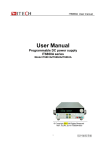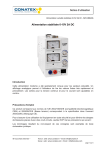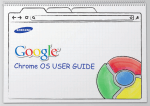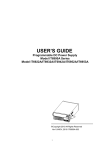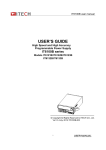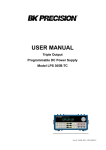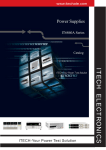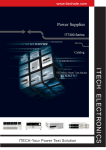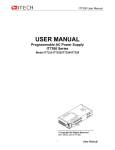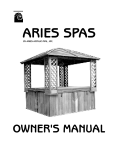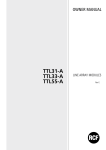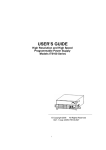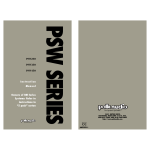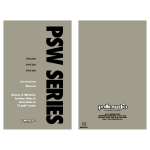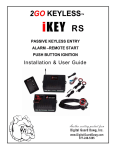Download User Manual
Transcript
IT6870B User manual User Manual Programmable DC power supply IT6870B series Model IT6872B/IT6873B/IT6874B © Copyright 2014 All Rights Reserved Ver1.1/JUN, 2014/ IT6800B-603 1 USER MANUAL IT6870B User manual Security ................................................................................................................................ 3 Security regulation ............................................................................................................. 3 Safety symbols.................................................................................................................... 3 Certification and Quality Assurance ................................................................................. 3 Chapter1 Inspection and Installation................................................................................................ 6 1.1 Inspection .................................................................................................................................................... 6 1.2 To Rack Mount the Instrument................................................................................................................. 7 1.3 The size of the power supply ................................................................................................................... 8 Chapter 2 Quick Start ............................................................................................................ 9 2.1 The front and rear panel description ....................................................................................................... 9 2.2 Keypad introduction ................................................................................................................................. 10 2.3 VFD Description ....................................................................................................................................... 11 Chapter 3 power on check .................................................................................................. 12 3.1 power on Pre-check ................................................................................................................................. 12 1.Power on the power supply............................................................................................................. 12 2.System self-test ................................................................................................................................ 13 3.2 Output Verification ................................................................................................................................... 14 2.Current Output check ....................................................................................................................... 15 Chapter 4 specification ....................................................................................................... 16 4.1 main technical parameters ..................................................................................................................... 16 4.2 supplementary characteristic ................................................................................................................. 17 Chapter5 Front-panel Operations ....................................................................................... 18 5.1 Local/remote ............................................................................................................................................. 18 5.2 Dual-range switch .................................................................................................................................... 18 5.3 Voltage setting .......................................................................................................................................... 18 5.4 Current setting .......................................................................................................................................... 19 5.5 Output on/off ............................................................................................................................................. 19 5.6 switch the actual/setting value display .................................................................................................. 19 5.7 CC/CV mode............................................................................................................................................. 19 5.8 Save/Recall ............................................................................................................................................... 19 5.9 Trigger operation ...................................................................................................................................... 20 5.10 Menu Operation ..................................................................................................................................... 20 1. Menu structure ................................................................................................................................. 20 2. Menu Function .................................................................................................................................... 22 5.11 OVP Function ......................................................................................................................................... 26 5.12 KEY LOCK .............................................................................................................................................. 27 5.13 Remote Sense Function ....................................................................................................................... 27 Chapter6 Remote Operation ...................................................................................................... 28 6.1 RS232 interface........................................................................................................................................ 28 6.2 USB interface............................................................................................................................................ 30 USER MANUAL 2 IT6870B User manual IT6870B Series Programmable DC Power Supplies Security Please do not install replacement parts in the instrument, or perform any unauthorized modification. Please send the instrument to our company's maintenance department for maintenance, to ensure its security features. Please refer to the manual for specific information warning or precautions to avoid personal injury or equipment damage. There is no part that the operators can maintenance. If maintenance service is required, please contact trained service personnel. Security regulation To prevent electric shock, a non-authorized personnel is strictly not allowed to open the machine. This equipment is strictly prohibited for use in life support systems or any other device with security requirements. We cannot accept responsibility for any direct or indirect financial damage or loss of profit that might occur when using the electronic load. Safety symbols Warning It reminds the user, note some operating procedures, practices, conditions and other matters, that may lead to human casualties. Notes: It reminds the user of some operating procedures, practices, conditions and other matters that may result in instrument damage or data lose forever. Connect it to safety earth ground using the wire recommended in the user manual. The symbol on an instrument indicates that the user should refer to the operating instructions located in the manual. High voltage danger Certification and Quality Assurance IT6800B series programmable DC power supply fully meet all of the technical specification in the manual. Warranty Our Company gives one year warranty for the materials and manufacturing of the product since the date of shipment. 3 USER MANUAL IT6870B User manual Warranty Service For the warranty service or repair the product, the product must be returned to the designated maintenance units. Return the product to us for warranty service, the customer should pre-pay the one-way Freight to the maintenance department. And our company is responsible for the return shipping cost. If products are returned from other countries for maintenance service, then the customer should pay all freight, duties and other taxes. Guarantee limit The guarantee does not apply to the damage caused by the following conditions: Improper or inadequate maintenance to the products by customer; Customers use their own software or interface; Unauthorized modification or misuse; Operate this product not in the specified environment, or at the wrong place configuration and maintenance. Damage from Customer self-installation of circuit, or defects due to customers use their products. Product model or serial number of the fuselage has been altered, deleted, removed or made illegible; Damage caused by accidents including but not limited to lightning, water, fire, abuse or neglect. Notice If the content of this manual is subject to change, we will not notice additionally. USER MANUAL 4 IT6870B User manual Introduction IT6870B series power supply is single output dual range DC programmable power supply, which can replace two ordinary ones. The front panel keys and the control knob provide a convenient interface for adjusting voltage and current, storing and recalling operation. Built-in RS232/USB/GPIB communication interface is suitable for either bench or rack mounted operation. Can be designed and tested according to your needs and provide multi-purpose solutions. Dual range ouput VFD display Digital keypad operation High accuracy and high resolution Low ripple and low noise Intelligent fan control, energy conservation, noise reduction Can be monitored by computer software Output voltage and current values accordance with procedure Can use the knob to adjust the voltage and current Can adjust the numbers steps using the cursor Can set the output timer(0.1~9999.9S) Standard RS232/USB/GPIB communication interface Rich SCPI orders and IT6820 compatiable frame protocol to facilitate the formation of intelligent test platform Model Voltage Current Power IT6872B 0~35V/ 0~15V 0~4A/ 0~7A 0~140W/ 0~105W IT6873B 0~75V/ 0~32V 0~2A/ 0~4A 0~150W/ 0~128W IT6874B 0~150V/ 0~60V 0~1.2A/ 0~2A 0~180W/ 0~120W 5 USER MANUAL IT6870B User manual Chapter1 Inspection and Installation Power supply is high level safety equipment; there is a protected ground terminal. Before Installation or operation, please read the safety signs and instructions in this manual 1.1 Inspection After received the power supply, follow these steps to check it: 1. Check for damage in the equipment during transport If the frame, panel is damaged, or abnormal working, ext. Please contact immediately with our authorized dealer or service department. Do not return the instrument before positive response has not been got. 2. Check the attachment Make sure you receive the power and the following components at the same time, if any missing, please contact your nearest dealer. □ a power cord (in accordance with the standard voltage used in the region,see the below picture) □ an operating manual. □ a factory calibration report □ USB cable Power cord type E E E N L L E N N L L China IT-E171 USA,Canada IT-E172 Uurope IT-E173 N England IT-E174 3. The power input requirements There are two kinds of working voltage for the power supply: 110V and 220V, so please pay attention to the working input voltage. There is a power cord which matches with your local power in the attachment. If that does not match, please do not hesitate to contact with our authorized dealer or service department. AC input levels (select by change the AC power switch on the bottom of the power supply) Option Opt.01: 220VAC ± 10%, 47 to 63 Hz Option Opt.02: 110 VAC ± 10%, 47 to 63 Hz USER MANUAL 6 IT6870B User manual 1.2 To Rack Mount the Instrument You can mount IT6870B series power supply in a standard 19-inch rack cabinet using the IT-E151 rack mount kit. The procedure: Remove the carrying handle before rack-mounting the instrument. To remove the handle, grasp the handle by sides and pull outwards and rotate it to a special position (vertical to the Power supply), then pull the handle outward. After removing the handle, you can tear the lables on both side, and then you can see the screw holes. PIC 1.1 Rack mount a single instrument with rack mount kit IT-E151 PIC1.2 Side view of rack mounting a single instrument PIC 1.3 To rack mount two instruments side-by-side, order rack mount kit IT-E151, you needn’t to use the front cover panel. 7 USER MANUAL IT6870B User manual 1.3 The size of the power supply 1. The size of IT6870B series power supply 214.5mmW×88.2mmH×354.6mmD * refer to the Dimensions below: Unit: MiliMeter(mm) PIC 1.4 The dimension of IT6870B power supply USER MANUAL 8 IT6870B User manual Chapter 2 Quick Start This chapter introduces the front panel, the rear panel, key functions and VFD display function of the IT6870B power supply, make sure that you can quickly know the appearance, instruction and the key function before you operate the power supply, Help you make better use of this series of power supply. 2.1 The front and rear panel description 1 VFD display 2 Rotary knob 3 Compound key, the local switch key and power switch 4 Number keys and ESC escape key 5 Function keys 6 UP、DOWN, LEFT and RIGHT key, to move cursor 7 Output terminals 9 USER MANUAL IT6870B User manual 1 Cooling window 2 Remote sense terminal 3 RS232 communication interface 4 USB communication interface 5 AC power socket(fuse contained) 6 GPIB communication interface Note: the AC power switch is at the bottom of the power supply. To avoid any damage, please make sure it is in the right position before you power on the supply. 2.2 Keypad introduction Keypad description, see the table below: Keys Name and the function Compound key,co-work with OVP、Menu、Save、Trigger、Lock、 Shift and numeric key 4 and 7 Local switch key, switch from remote mode to local operation mode Local Power 0-9 V-set OVP I-set Menu Recall Save Meter Enter Trigger On/Off Lock USER MANUAL Power on key Numeric keys Voltage set key, set the output voltage/over voltage protection point for the power supply Current set key, set the output current/menu function key, to set the relevant Parameters for the power supply Callback key to call up a set value of system parameters already stored / storage key, to save system parameter settings Meter key, to switch from value set panel and the actual output value display Enter key, to confirm the number entered and operation / trigger button, which is used to trigger the List test. Output on (off) keys, control power output state / keypad lock function keys, used to lock the panel buttons Left and right movement keys, used to set the value, to adjust the cursor to the specified location 10 IT6870B User manual Up and down keys, used to select a item in the menu or increase (decrease) the output voltage or current values Escape key 2.3 VFD Description char Function char Function OFF Output is off Timer Output on timer function is enabled CV CC The power supply is in constant Sense voltage mode The power supply is in constant Ext current mode * The power supply is in high Adrs voltage range Meter “Meter” key is pressed Rmt Shift Shift key is pressed,Use compound keys Error OVP OVP function is enabled Prot OCP Not in use Lock 11 Not in use Not in use (USB)light when the address match or (RS232) received order The power supply is in remote mode The power supply has error or fault The power supply is in OVP /OTP protection Keypad is locked USER MANUAL IT6870B User manual Chapter 3 power on check This chapter will introduce the procedure of power on check for IT6870B, including pre-check and output check, to make sure the power supply can power on and work normally on the original state. 3.1 power on Pre-check Before operation the power supply, please read the following safty guide: Warning:The AC input voltage is 110V or 220V, please check the switching at the bottom of the power supply, to make sure it matches the voltage in your city. Otherwise, the power supply may be damaged. Warning:The power supply provides a three-wire power cord, you should plug it to a three cord junction box. You should also make sure the power supply is well grouded. Warning:The connection wire should have enough current capacity that it can bear the max rated current/short current of the power supply and not get too hot. Warning:To avoid any fire or electric shock, please ensure the AC input voltage fluctuation not exceed 10% of the working voltage range. Note:In some situation, use the miscongfiged main voltage for the instrument may cause the main fuse blew. Note:If the power supply is used to charge a battery, please pay attention to the positive and negative polarity to avoid any damage. Power on pre-check includes two parts: power on the supply and system self check. 1.Power on the power supply If Power Supply Does Not Turn On Use the following steps to help solve problems you might encounter when turning on the instrument. USER MANUAL 12 IT6870B User manual (1)Verify that there is AC power to the power supply. First, verify that the power cord is firmly plugged into the power receptacle on the rear panel of the power supply. You should also make sure that the power source you plugged the power supply into is energized. Then, verify that the power supply is turned on. (2) Verify the power-line voltage setting. Make sure the voltage selector switch is set according to the present line voltage (110VAC or 220VAC) when the power supply is shipped from the factory. Change the voltage setting if it’s not correct. (3)Verify that the correct power-line fuse is installed. If the fuse was damaged, please see the table below to replace the fuse for your power supply. Model Fuse Specifications (110VAC) IT6872B IT6873B T6.3A IT6874B 250V Fuse Specifications (220VAC) T3.15A 250V (4)How to exchange the fuse Open the small plastic cover below the power supply input socket on the back panel with a screwdriver, and you can see the fuse in it, please use the specifications in line fuse. Remove the power cord and then use a screwdriver to remove the fuse box. Use the same specification of fuse to replace the old one,install it to the fuse box and then insert . 2.System self-test After power on normally, the supply will enter self -test first. 13 USER MANUAL IT6870B User manual During this time, the following should be displayed: INIT…. SCAN SYSTEM If the self-test is pass, then the VFD will display: OFF 0.000V 0.0000A In case the self-test is not successful, you may see one of the followings: About 1second after power on, if the EEPROM was damaged, the VFD will display (about 1 S): EEPROM FAIL If the last power status in EEPROM is lost, then VFD will display information (about 1 S) as below: SYST LOST If the calibration data in EEPROM is lost, then VFD will display (about 1S) as below: CAL LOST If the factory calibration data in EEPROM is lost, and then the VFD will display(about 1 S) as below: FACT LOST 3.2 Output Verification IT6870B is dual range output, the following procedures verify that the power supply outputs the correct voltage and current levels and properly responds to entries from the front panel. 1.Voltage Output Check The following steps verify basic voltage functions without load. High voltage range voltage check: 1) Turn on the power supply 2) Press I-set to set the current value (≥0.0001A). 3) Enable the outputs Press On/Off to let the ON annunciator and the CV annunciator turn on to light. 4) Turn on Meter mode USER MANUAL 14 IT6870B User manual Press Meter to light the button, the Meter status Mark light on the display is turned on. Notice: if the voltage value flash, then the power supply is in Set mode, ‘‘Set mode’’ means that the VFD display shows the setting output voltage and current. Or the power supply is in Meter mode, ‘Meter mode” means that the VFD display shows the actual output voltage and current. (Shift) +4 to switch to high voltage range, and then set the voltage level. 5) Press Set different voltage values, check the voltage value displayed on the VFD is close to the voltage value you set, and to check if the VFD displayed current value is nearly zero. 6) Ensure that the voltage can be adjusted from zero to the full rated value Low voltage range voltage check: (Shift) +7 in the above step 5 instead to switch to low voltage range, and 7) Press then repeat step 5~6 2.Current Output check The following steps check basic current functions with a short across the power supply’s output. High voltage range current check: 1) Turn on the power supply 2) Enable the output Press On/Off key to ensure that the output is disabled. At the same time, the OFF status mark is on the VFD. 3) Connect a short across (+) and (-) output terminals with an insulated test lead, use a wire sufficient to handle the maximum current. 4) Adjust the voltage value to 1V. 5) Turn on the power output. Press On/Off key to ensure the output is enabled, at the same time there is CC status sign on the VFD. 6) Turn on Meter mode Press Meter to light the button, the Meter status Mark light on the display is turned on. 7 ) Adjust the current value Set some different current values, check whether the voltage value on VFD is near 0v, and the current on it is close to the value you set. 8) Make sure that the current can be adjusted from 0 to full rated value. Low voltage range current check: 9)Press (Shift)+4 to switch to high voltage range, repeat step 7~8 above,verify if the current can adjust from 0 to full rated value 10)Turn off the output of the power supply, and remove the short wire. 15 USER MANUAL IT6870B User manual Chapter 4 specification This chapter will introduce the main technical parameters of IT6870B, such as rated voltage/current/power and so on. Besides, we will introduce the working environment and storage temperature. 4.1 main technical parameters Model Output Ratings Load regulation Voltage IT6872B 0-35V,4A /0-15V,7A ≤0.01%+5mV Current ≤0.01%+3mA ≤0.01%+2mA ≤0.01%+2mA Line regulation Voltage ≤0.01%+5mV ≤0.01%+4mV ≤0.01%+4mV Current ≤0.01%+3mA ≤0.01%+2mA Programming Resolution Voltage 1mV 1mV Current 0.1mA 0.1mA Readback resolution Voltage 1mV 1mV Current 0.1mA 0.1mA ≤0.01%+2mA 1mV(<100V) 10mV(≥100V) 0.1mA 1mV(<100V) 10mV(≥100V) 0.1mA Voltage ≤0.04%+8mV ≤0.04%+8mV ≤0.05%+20mV Current ≤0.1%+5mA ≤0.1%+5mA ≤0.1%+5mA Voltage ≤0.04%+8mV ≤0.04%+8mV ≤0.05%+20mV Current ≤0.1%+5mA ≤0.1%+5mA ≤0.1%+5mA ≤3mVp-p /1mVrms ≤3mVp-p /1mVrms <6mArms <6mArms <6mArms <1.5uArms <1.5uArms <1.5uArms Recover to 75mV (50%~100%load) <50us <50us <100us Rise time 10%-90% <90ms <120ms <150ms Fall time 90%-10% <350ms <450ms <2s Programming accuracy 12 month (25℃±5℃) Readback accuracy 12 month (25℃±5℃) Ropple&Noise Dual range output Normal mode Voltage Normal mode Current Common mode Current Transient response time USER MANUAL 16 IT6873B 0-75V,2A /0-32V,4A ≤0.01%+4mV IT6874B 0-150V,1.2A /0-60V,2A ≤0.01%+4mV ≤5mVp-p /1.5mVrms IT6870B User manual 4.2 supplementary characteristic State storage Memory Calibration frequency Cooling Operation temperature Storage temperature Environmental condition Max AC input power IT6872B IT6873B 750VA 750VA 9×8 groups 1year Fans 0 to 40 °C -20 to 70 °C Designed for indoor use, max humidity 80%, and no condensation IT6874B 750VA 17 USER MANUAL IT6870B User manual Chapter5 Front-panel Operations This chapter introduces the basic operations of IT6870B.It is divided into following parts: local/remote Voltage setting Current setting Output on/off Switching the setting value and actual value Dual-range switch Adjust voltage/current/power Save operation Trigger operation Menu operation OVP function Keyboard lock function 5.1 Local/remote (Local) button on the front panel is used to switch remote mode to local mode. After power on the power supply, it defaults in local mode. In this mode, all buttons are enabled. While in remote control mode, all buttons are forbidden except local button. Local and remote control mode can be switched by PC. It will not change the output parameters when mode is changed. 5.2 Dual-range switch Operation: Press (shift) +number 4 or 7 Take IT6872B as an example, press (Shift)+number 4,VFD will appear a mark “*”,it represents in high voltage level(0-32V,4A).Press (shift)+number 7,mark “*” will disappear which indicates in low voltage level now(0-15V,7A). In high voltage level, setting voltage is higher than the max voltage in low voltage level. At this moment, if customer switch to lower voltage level. Then the voltage will default to be limited at the max voltage value of low voltage level. In low voltage level, working current is higher than in high voltage level. So, when customer switch to high voltage level (with lower current range), the current will default to be limited at the max current value of high voltage level. 5.3 Voltage setting IT6870B series power supply enables customer to set voltage from 0V to rated value. Press V-set button, it will be lit. Now, there are three ways to set the voltage: V-set button-------press button to adjust the cursor’s Solution1: press position--------press and button to increase or decrease the setting value. V-set button------press button to adjust the cursor’s Solution2: press position------adjust the knob to increase or decrease the setting value. Solution3: press USER MANUAL V-set button+ number 0 18 to 9 to set the voltage value. Then press IT6870B User manual Enter button to confirm. 5.4 Current setting IT6870B series power supply enables customer to set current from 0V to rated value. Press I-set button, it will be lit. Now, there are three ways to set the voltage: I-set button-------press button to adjust the cursor’s Solution1: press position--------press and button to increase or decrease the setting value. I-set button------press button to adjust the cursor’s Solution2: press position------adjust the knob to increase or decrease the setting value. Solution3: press I-set button+ number Enter button to confirm. 0 to 9 to set the voltage value. Then press 5.5 Output on/off On/Off button is used to control the output of power supply. When On/Off button is lit, it represents output has been turned on. If On/Off button is dark, it indicates that ouput is off. In output on mode, the indicator light CV or CC will be lit. Note: Please ensure the power supply and determinand has been connected well and then press On/Off button to turn on the output. 5.6 switch the actual/setting value display Meter button is used to switch the display between actual and setting value. (1) When Meter button is lit, it shows actual voltage and current on front panel. Meanwhile, VFD will appear a marker of “meter”. (2) When Meter button is dark, it shows setting voltage and current on front panel. 5.7 CC/CV mode According the ohm’s law, output current is determined by output voltage and the resistance of load. When actual current is less than the setting value, power supply will function in CV mode. And CV status indicator lamp will be lit. If actual current is above the setting value or rated value, power supply will change to CC mode, and CC status indicator lamp will be lit. 5.8 Save/Recall IT6870B series power supply enables customer to store up to 9*8 groups of different operating parameters in a non-volatile memory. Each operating parameters includes a constant voltage value, constant current value and OVP setting value. You can save or recall parameters by (Shift) + Recall (Save)buttons directly from the front panel or through command *SAV,*RCL. 19 USER MANUAL IT6870B User manual Save operation: Set the desired Voltage and Current value Press the (Shift) + Recall +number 1 to 9 to assign a memory location. Press confirm. Enter to Recall operation: Keep group setting unchanged, press Recall +number 1 to 9 to select the memory location where the settings you want to recall are stored. Group Concept: When storage amount exceeds 9,you have to enter into menu and select MEM item to change the group set. Meanwhile, to recall a pre-stored parameter should be coordinated with correct group set. For example, if you want to recall parameters which are stored in memory location from 10 to 19, then MEM should be set to group 1. To change group set: (1) Press (Shift) + I-set button to enter the menu,press button to select SYST Enter SET,press to confirm. (2) Press to select MEM,enter a numerical value,press Enter to confirm. 5.9 Trigger operation IT6870B series power supply supports two different trigger modes Manual and Bus. Configure one of the trigger sources before performing trigger operation. This operation is often used with list operation. It provides a trigger signal to start running a list file. During the process of running a list file, trigger button Enter (Trigger) will keep blinking until finished. 5.10 Menu Operation 1. Menu structure Press (Shift) + I-set (Menu) to enter menu mode. Use the , or knob to scroll through the menu list and press Enter to select a item and view the parameters. Press Esc button to return to the higher level menu and to quit the menu setting. MAX VOLT Set the Maximum Voltage Reset SYST SET P-MEM (RESET) Keep OFF P-OUT (OFF) USER MANUAL Keep Return to the factory default setup value “Remembers” and restores the operating parameters of power supply (voltage, current settings...) before power was turned off. The next time you power up the unit, the parameters will be recalled automatically. Set the Power to OFF state after power up. “Remembers” and restores the power ON/OFF state of power supply before power was turned off. The next time you power up the unit, the 20 IT6870B User manual on/off state will be recalled automatically. GPIB ADDR BAUD COMM RS232 NONE 8BIT Set GPIB address Baudrate set 4800 9600 19200 38400 57600 11.52K NONE 8BIT None parity 8BIT EVEN 8BIT Even parity 8BIT ODD 8BIT Odd parity 8BIT USB SCPI CMD FRAME BEEP (ON) KNOB (ON) LIST SET OFF ON LOCK ON Set to SCPI protocol SIG Single unit to communicate with PC Multiple units to communicate with PC MUX ADDR Address range is 0-30 Set to frame protocol ADDR Address range is 0-30 Disable key sound Enable key sound Lock the rotary knob Unlock the rotary knob Press (Shift)+ Enter (Trigger) to generate a MANU TRIG trigger pulse. (MANUAL) BUS Remote command trigger mode MEM GRP1-8 Group set, used with Save/Recall operation (GROUP1) OFF Disable timer function TIMER SET ON Enable timer function(0.1-9999.9S) NO Remain unchanged of previous menu setup RESET YES Return to factory default setup EXIT Quit system menu OFF Disable list function LIST STATE ON Enable list function LIST Recall list operation file(FILE0-FILE3) LOAD LIST EDIT TIME SEC Select second as time unit 21 USER MANUAL IT6870B User manual MIN Select minute as time unit VSET Set step voltage ISET Set step current SEC Set step delay time(0.1-9999) YES Continue to edit the next step NEXT (YES) NO finish list file edit REPET 1-65535 Set repeat count Do not save the current list file. In this mode, the file can only run for one time. NO Once you quit the list mode or turn off SAVE the unit, the file cannot be recalled. save list file to assigned memory FILE0-FILE3 location Quit list menu Model information Firmware version First six number of SN Middle six number of SN Last six number of SN Quit information menu (SEC) EXIT POWER MODEL INFO VER SN-1 SN-2 SN-3 EXIT EXIT Quit menu MENU Esc Note: Press button can help to quit Menu setup and any function button operation. 2. Menu Function Maximum voltage(>MAX VOLT) The maximum voltage can be adjusted from 0A to maximum rated voltage of each model. To set max volt: (1) Press (Shift) + I-set (Menu) button to enter menu setup, scroll to >MAX VOLT item and press Enter to confirm. button to adjust cursor position and set max voltage. (2) Using Output voltage set will be limited within the range of max voltage. MAX VOLT default set is the rated voltage of each model. USER MANUAL 22 IT6870B User manual Power up setting (>P-MEM) P-MEM item is used to set operation parameters state of power supply after power up. If select RESET, means to initialize output parameters to factory default setup. Every time you power up the unit, the output parameters is always 0V, 0A. If select KEEP, means to remember last shutdown parameters. The next time you power on the unit, the output parameters are kept as the same with last shutdown setup. Factory default set is KEEP. On/Off state after power up (>P-OUT) P-OUT item is used to set the output state of power supply after power up. If select KEEP, means to remain the output state of last shutdown. In this selection if you power off the unit in output on state, then the next time you power up the unit, the output is kept in on state. If select OFF, means every time you power up the unit, it defaults in output OFF state. Factory default set is OFF. Communication set (>COMM) IT6870B series power supply has built-in standard RS232/USB/GPIB communication interface.>COMM item is used to set the communication mode (by RS232 or USB). It includes six kinds of baudrate set in RS232 communication mode (4800,9600,19200,38400,57600,11.52K).When operating the power supply in remote mode, make sure that you configure identical baud rate settings for the power supply and the computer. KEY Sound Set (>BEEP) >BEEP item is used to set the key sound. If select On, means enable the key sound. If select Off, means disable the key sound. Factory default set is ON. KNOB State(>KNOB ) >KONB item is used to set the state of KONB. If select ON, means unlock the rotary knob. You can use knob to scroll menu or set a value. If select LOCK, means disable rotary knob function. Factory default set is ON. 23 USER MANUAL IT6870B User manual Trigger Mode(>TRIG ) IT6870B series power supply supports two different trigger modes (MANU and BUS). If select MANU, press (Shift) + Enter (Trigger) can generate a trigger signal. If select BUS, then sending command *TRIG can generate a trigger signal. Factory default set is MANU. Group set(MEM GROUP) IT6870B series power supply enables customer to store up to 9*8 groups of different operating parameters in a non-volatile memory for quick recall. How to understand 9*8 9*8: There are 8 groups; each group includes nine different memory locations. The definition of group is as follows: GRP1: means to Save/Reall parameters in memory location from 1 to 9. Operation: Press (Shift) + Recall (Save) + numeric keys 1to 9( Recall +numeric keys 1 to 9) GRP2: means to Save/Reall parameters in memory location from 10 to 18. GRP3-GRP8 is counted on the analogy of the same rule. Timer setup(>TIMER SET) TIMER SET item is used to enable or disable timer function. If select ON, means to enable output Timer. Output will turn off after value set in menu “Timer set” counted down to zero. Meanwhile, VFD will appear a mark of “Timer”. If select OFF, means to disable Timer function. Factory default set is ON. Reset to factory setting(>RESET) RESET is used to return to the factory default setup. If select YES, means to return to factory default setup. If select NO, means to keep the current setup unchanged. Factory default setup is as follows: P-MEM=KEEP P-OUT=OFF COMM=RS232 CMD=SCPI BEEP= ON KNOB=ON USER MANUAL 24 IT6870B User manual TRIG=MANU MEM=GROUP1 TIMER=OFF List Function (>List Set) List mode allows you to create a sequence of steps, store it into the power supply’s non volatile memory and execute it. The input parameters for generating a list include the time unit (min or sec), the step voltage, step current, step time and whether continue to the next step, repeat count and whether save the file. Each list file can be edit up to 150 steps. Once a trigger signal is received, the programmed list will be executed once. Once finished, the instrument will pause until the next trigger signal is received. Operation: Generate file:five steps: 1) Press (Shift)+ I-set (Menu)into menu operation 2) VFD displays MAX VOLT, press to select LIST SET,press Enter to confirm 3) VFD displays LIST STATE, press Enter to confirm.VFD displays LIST>OFF, press to select >LIST >ON, press Enter to confirm. Then Enter button will be lit. You have enables list mode. 4) Press to select LIST EDIT, press Enter to confirm. 5) VFD displays TIME SEC, press Enter to confirm. Continue to next step, or press to select >TIME MIN. Press Enter to confirm. Note: no matter you select SEC or MIN,the adjustable range is 0.1~9999.9 6) VFD displays VSET 0.000, press numeric keys voltage, press Enter to confirm. 0 to 9 or adjust rotary knob to set 7) VFD displays ISET 0.0000, press numeric keys current, press Enter to confirm. 0 to 9 or adjust rotary knob to set 8) VFD displays SEC 0.1, press numeric keys 0 to 9 or adjust rotary knobs to set time press Enter to confirm. 9) VFD displays NEXT >YES, press Enter to confirm. 10) Repeat steps from 5)~8) for four times. The last time, when VFD shows NEXT >YES, press to select NEXT >NO, press Enter to confirm. 11) VFD displays REPET 1, press numeric keys 0 to 9 or adjust rotary knob to set cycle counts, press Enter to confirm. Repeat count range:1~65535. 12) VFD displays SAVE >NO, press Enter to confirm. In this condition, the current list file does not be saved. It can only run once. As long as you quit the list mode or turn off the unit, the list file will not exist anymore. You also can press to select >SAVE FILE0 to save the file into assigned memory location for quick recall. Press Enter to confirm. There are four memory areas to save a list file (FILE0~FILE3). 13) If you intends not save the list file, VFD will directly display LIST EDIT. 25 USER MANUAL IT6870B User manual If you select to save the list file, VFD will display LIST EDIT after blinking contents of SAVE DONE for about three seconds. Esc two times to exit menu operation. 14) Press 15) After you edit a list file, set the trigger source in the menu to “MANUAL” (Shift) + Enter (Trigger) to 16) Press On/Off button to turn on the output. Press generate a trigger signal to execute a list file. 17) If you have saved multiple list files. LIST LOAD item can help you to recall assigned file that you need. Then press operation as step 16) Esc two times to escape menu operation. Then the same Note: In LIST mode, I-SET and V-SET buttons are forbid. To release list function, please refer to the following steps: (Shift)+ I-set (Menu) into menu setup------press to select LIST SET, press Press Enter to confirm-------VFD displays LIST STATE, press Enter to confirm-------press to Enter select LIST >OFF, to confirm. Trigger Trigger 5.11 OVP Function IT6870B series power supply provides OVP function. Press (Shift) + V-set (OVP) button to set OVP value. After setup, a mark of “ovp” will appear on the VFD which means you have successfully open OVP function. (Shift) + V-set (OVP) again will release OVP function. Factory default set is off Press OVP function. Reasons to trigger OVP: Customer’s wrong operation, internal circuit error or over high external voltage will cause OVP. Once OVP is triggered, the power supply will off the output immediately. Meanwhile, the VFD displays “OVER VOLT” and there will be a mark of “PROT” appearing on the top right corner of VFD. The operator should avoid adding an external voltage over 120% of rated voltage across the power supply. Or it will damage the internal components. When OVP is triggered, you should inspect the external causes and remove it firstly. Then press ON/OFF button to restart the output. If in remote control mode, you should clear the “PROT” state by sending command and then turn on the output. USER MANUAL 26 IT6870B User manual 5.12 KEY LOCK Press (Shift) + On/Off (Lock) button to lock the function keys. If successfully be locked, a mark of “LOCK” will appear on the front panel. Meanwhile, all the function keys will be disabled except ON/OFF, Meter and Shift buttons. Press (Shift) + On/Off (Lock) again can release the key lock function. 5.13 Remote Sense Function Remote sense is used to maintain good regulation at the load and reduce the degradation of regulation that would occur due to the voltage drop in the leads between the power supply and the load. By connecting the supply for remote voltage sensing, voltage is sensed at the load rather than at the supply’s output terminals. This will allow the supply to automatically compensate for the voltage drop in the load leads and improve regulation. + S+ S- - S+,S- : remote sense terminals +,-: output pins. These pins are identical to the output terminals in the front. Disable remote sense function: When you do not use remote sense function, please refer to the below 1. Using short clip to connect + and S+,- and S2. Connect device under test with output terminals on front of power supply. Enable remote sense function: 1. Disconnect + and S+,- and S2. Connect sensing wires from S+ and S- to the load input terminals 3. Connect output wires from + and – on front panel to the load input terminals Note:To ensure the system stability, please using twisted-pair cables to connect sensing terminals and loads input terminals. 27 USER MANUAL IT6870B User manual Chapter6 Remote Operation IT6870B series power supply provides two standard communication interfaces: RS232、 USB,GPIB.User can select anyone to communicate with the computer. 6.1 RS232 interface There is a COM port (DB9)connector at the rear of the power supply, when connect to computer, you need to connect a cable with COM port on both side; (Shift)+ I-set To active connection, you need to press the front panel composite key to configurate settings the same as computer configuration settings. RS-232 interface can be used to program all of the SCPI commands. Note:The RS232 settings on the computer side must match the settings in the system menu of the instrument. If any change, please press system menu and then implement the changes。 (Shift)+ I-set key to enter the RS-232 data format RS-232 data is 10-bit words contain a start bit and a stop bit. The start bit and stop bit can’t be edited. However, you can select the parity items by pressing (Shift) I-set key on the front panel and enter the system menu(SYSTEM SET). + Parity options are stored in nonvolatile memory Baud Rate The front panel (Shift)+ I-set button allows the user to select a baud rate which is stored in the non-volatile memory: 4,800,960,019,200 3,840,057,600,115,200 RS-232 connection Use a RS232 cable with DB-9 interface, RS-232 serial port can connect with the controller (eg PC). Do not use blank Modem cable. Table 2-2 shows the plug pins. If your computer is using a RS-232 interface with DB-25 connector, you need an adapter cable with a DB-25 connector at one end and the other side is a DB-9(not blank modem cable) Pin introduction of RS-232 connector USER MANUAL 28 IT6870B User manual Pin Description number 1 No connection 2 TXD, transfer date 3 RXD, receive data 4 No connection 5 GND, ground 6 No connection 7 CTS, clear transfer 8 RTS, ready to transfer 9 No connection RS-232 Troubleshooting: If there is RS-232 connection problem, check the following: Computer and power supply must configure the same baud rate, parity, data bits and flow control options. Note that the power configuration as a start bit and a stop bit (these values are fixed). As described before in RS-232 connector, you must use the correct interface cable or adapter. Note that even if the cable has the right plug, the internal wiring may be wrong. Interface cable must be connected to the correct serial port on the computer (COM1, COM2, etc.). Communication Settings Before communication, you should first make the following parameters on the power supply and PC matches. Baud Rate: 9600 (4800,9600,19200,38400,57600,115200). You can enter the system menu from the front panel, and then set the baud rate. Data bits: 8 Stop Bits: 1 calibration (none, even, odd) EVEN 8 data bits, have even parity ODD 8 data bits have odd parity NONE 8 data bits, no parity MODE: (SIG,MUX) SIG a single instrument is connected to the communication MUX 多 multiple sets of instrument communication with PC at the same time, in this situation, instrument address must be set to distinguish among all the units(address 0 ~ 30,default set is 0) Local Address: (0 ~ 30, the factory default setting is 0) 29 USER MANUAL IT6870B User manual Parity=None Start Bit 8 Data Bits Stop Bit 6.2 USB interface Use a Cable with two USB port to connect the power and the computer. All power functions can be programmed via USB. The USB488 interface functions of the power supply described as below: interface is 488.2 USB488 interface. Interface Receive REN_CONTROL, GO_TO_LOCAL, and LOCAL_LOCKOUT request. Interface receive MsgID = TRIGGER USBTMC order information, and will pass TRIGGER order to the functional layer. Power USB488 device functions described as follows: device can read all of the mandatory SCPI orders. device is SR1 enabled. device is RL1 enabled. device is DT1 enabled. To communicate via USB interface, you should first select the communication interface as USB in the system menu, the detailed operation is: Press (Shift)+ I-set to enter the menu, press to select SYST SET, and then Enter ,“P-MEM KEEP” is displayed, then press to select COMM RS232, press press Enter ,then menu. to select USB,and Enter to confirm. Press Esc to escape the Note: when communicate via USB interface, only SCPI commands are supported, so you should make sure the LANG(SCPI/FRAME) item in the system menu is selected as SCPI, if not, please change to “SCPI”. 6.3 GPIB interface First, Connect the GPIB interface on the power supply and the GPIB card on computer via IEEE488 bus, must be full access and tighten the screws. Then set the address, the address range of the power : 0 to 30, can set by the function key on the front panel, press the (Shift)+ I-set key to enter the system menu function, find the GPIB address setting ▼ button, type the address, Enter key to confirm. GPIB address is stored in by nonvolatile memory line. Note: Forbidden to connect DB9 connector in power supply directly with PC or other RS232 port. USER MANUAL 30 IT6870B User manual Q&A 1. Specification of leads The following table enumerates the max current which AWG copper could bear: AWG 10 12 14 16 18 20 22 24 26 Max 40 25 20 13 10 7 5 3.5 2.5 current(A) Note: AWG is the short of American Wire Gage which indicates X lead (it is lead). The parameters on the above table are for single lead in temperature. This is for your reference only. 28 1.7 marked on the 30 ℃ working 2. Could not set CC mode The power supply has auto switch function between CC mode and CV mode. Due to this function, the power supply could keep continuous operation by switching from CV mode to CC mode when the load changes. According to the present load, power supply works under CV mode; it provides controlled output voltage which keeps constant when resistance of load diminish; and it will switch until the actual current is above the set value. If power supply switches to output current, output voltage will scale down according to resistance of load. The power supply will be back to CV mode when the current is below the setting. The working mode of power supply could be indicated via the VFD marked zone; if it displays CV, the power supply works under CV mode; if it displays CC, the power supply works under CC mode. 3. No output Please check the status of current in SET whether it is zero; if it is set as zero, please modify to non-zero value; if still no output, please connect ITECH directly. 4. How to avoid it couldn’t start when test battery 31 USER MANUAL IT6870B User manual When test battery, the main reason of no start is that battery (residual voltage) discharges capacitors of positive and negitive terminals of the power supply. Method to avoid no start: connect a switch which is parrallel with a current limiting discharging resistor. Close the switch after all the all leads connected well. The wiring diagram as follows: 5. No output after working for a certain time Please check the status of timer; and please close it if it is open. Postscript Mark Open Close Close when circuit is disconnected Open when circuit is connected Support process If you have a problem, follow these steps: 1 Check the documentation that come with the product 2 Visit the ITECH online service Web site is www.itechate.com , ITECH is avaliable to all ITECH customers. It is the fastest source for up-to-date product information and expert assistance and includes the following features: Fast access to email AE Software and driver updates for the product Call ITECH support line 4006-025-000 USER MANUAL 32