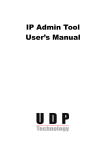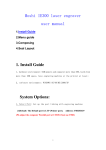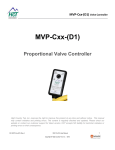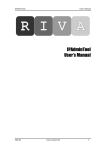Download IpAdmin User Manual
Transcript
Ex-Sight.Com LTD
Ex-Sight.Com
IP Admin Tool
User’s Manual
Ex-Sight.Com LTD
Table of Contents
1. Introduction ....................................................................................................................................... 3
1.1. Starting IPAdminTool ............................................................................................................... 4
1.2. Menu and button configuration ................................................................................................ 5
2. Scanning Devices ............................................................................................................................... 7
2.1. Adding unlisted devices ............................................................................................................ 8
2.2. IP filtering ................................................................................................................................. 9
2.3. Displaying device information................................................................................................ 10
2.4. Displaying rack information ................................................................................................... 11
3. Updating Firmware......................................................................................................................... 12
3.1.Checking the current version ................................................................................................... 13
3.2. Updating K5XX to K600 ........................................................................................................ 14
3.3. Updating K6XX to the higher................................................................................................. 17
4. Other Features of IPAdminTool .................................................................................................... 22
4.1. Setting IP configuration .......................................................................................................... 22
4.2. Rebooting devices................................................................................................................... 23
4.3. Setting hostname ..................................................................................................................... 25
Appendix. Error Messages ................................................................................................................. 27
Revision history ................................................................................................................................... 29
Ex-Sight.Com LTD
1. Introduction
IPAdminTool is a utility program for IP products, including encoders and cameras. The
following list provides a brief summary for features of this tool.
•
Configure IP address, subnet mask, gateway, DNS, and hostname
•
Search available IP devices on network
•
Display the device information including IP address, MAC address, and firmware
version
L
•
Update firmware
•
Reboot the device remotely
EX-SIGHT.COM LTD
3
Ex-Sight.Com LTD
1.1. Starting IPAdminTool
TM
IPAdminTool can be run properly in Windows 2000
Before starting the program, make sure that
TM
, Windows XP
IPAdminTool.exe
and
or later Windows®.
IPAdminTool.dll
are
located in the same folder. Otherwise, an error message is shown as the following Figure
1.
Figure 1. Warning message for IPAdminTool.dll
Factory default ID and password
ID – root
PW – pass
To start IPAdminTool,
1.
Check if the IP devices are powered on and connected to the network properly.
2.
Open the AdminTool folder from the following SDK path:
{SDK root}\BIN\TOOLS\AdminTool\
3.
L
Run
IPAdminTool.exe.
EX-SIGHT.COM LTD
4
Ex-Sight.Com LTD
1.2. Menu and button configuration
This section summarizes the feature of the menus and buttons of IPAdminTool.
1
2
3
4
Figure 2. Main page of IPAdminTool
1. Main menu
File
Refresh – Refresh the device list and get the latest information
Exit – Quit this program
Option
Clear login information – Clear the login information saved
Setup
IP Address – Set IP configuration such as IP address, subnet mask, gateway, and DNS
Host name – Set a host name for a selected device
System
Add device by entering the IP – Add an unlisted device by entering its IP address
L
EX-SIGHT.COM LTD
5
Ex-Sight.Com LTD
Protect update – Update the firmware
Device Info – Display the device information
Reboot – Reboot the device
Mode
Single – Select to update the firmware for single device
Multi – Select to update the firmware for multiple devices
2. Function button
IP Setup – Set the IP configuration. This button works the same as IP Address on the
Setup
menu.
Protect update – Update the firmware. This button works the same as Protect update on
the
System
menu.
Reboot – Reboot the system. This button works the same as Reboot on the System
menu.
Exit – Quit this program. This button works the same as Exit on the File menu.
3. Display setting menu
Display Rack Info – Display the Rack ID and Blade ID
Stop Refreshing – Manually stop refreshing the device information
4. Others
Filter – Search only the device with the entered IP address.
Cnt – Display the total number of scanned devices
i
Note
L
The menus displayed in gray cannot be supported. For instruction about
customizing the webpage, refer to TN0092E [NVE] How to Update the
customized webpage and the brandfile with Protection Model.doc in the SDK
folder.
EX-SIGHT.COM LTD
6
Ex-Sight.Com LTD
2. Scanning Devices
IPAdminTool scans IP products immediately when it starts. It re-scans network for keep
updating
IP
products
on
manually by pressing the
click the device and select
the
list
Refresh
in
every
2
seconds.
You
can
perform
the
scanning
button also. To see the Web Page for a device, right-
Web view
from the shortcut menu.
Figure 3. Scanning devices
If you use router or other similar devices, make sure your device support
multicast. Otherwise, IPAdminTool does not search the devices that are
connected to the different class from your client PC. This is because the default
Caution subnet mask for devices is 255.255.0.0.
!
i
If you want to stop to retrieve devices, check Stop Refreshing.
Note
L
EX-SIGHT.COM LTD
7
Ex-Sight.Com LTD
2.1. Adding unlisted devices
The
Add Device by entering the IP
option
enables
you
to
add
unlisted
devices
by
entering the IP address of a device in the following order.
1.
Click
System
2.
Click
Add Device by entering the IP.
3.
If the pop-up window appears, type the IP address of a device and press the
in the menu bar.
button.
Figure 4. Add a device by entering the IP
4.
L
Check if the IP address is added on the list.
EX-SIGHT.COM LTD
8
Add
Ex-Sight.Com LTD
2.2. IP filtering
IPAdminTool has the IP filtering feature. This feature helps users to search the desired IP
address among many devices. To search an IP address, type any part of numbers of the
IP address in the text box, and click the
Apply
button or press the Enter button on your
keyboard. Then IPAdminTool will scan the IP devices that include the typed numbers only.
Figure 5. IP Filtering
L
EX-SIGHT.COM LTD
9
Ex-Sight.Com LTD
2.3. Displaying device information
To check the device information, select a device and click the
can right click on the device and select
Device Info,
Device Info
button. You
System
Device Info
or select the
>
menu. Then, the device information window appears as below.
Figure 6. Device information window
L
EX-SIGHT.COM LTD
10
Ex-Sight.Com LTD
2.4. Displaying rack information
Each of the rack type devices has two IDs. One is the Rack ID which informs the devices’
sub-rack, and the other is the Blade ID which shows the blade unit. Select the
Rack Info
Display
check box to see the IDs.
Figure 7. Rack information
L
EX-SIGHT.COM LTD
11
Ex-Sight.Com LTD
3. Updating Firmware
This chapter describes how to update the firmware of your devices (MPEG-4 encoders
and
IP
cameras).
There
exist
2
types
of
firmware
version
for
devices,
‘non-protected
firmware-K5XX’ and ‘protected firmware-K6XX. The required steps for each are different
according
to
the
current
firmware
type.
Read
this
chapter
carefully
and
follow
the
instructions we provide.
Just to be brief about the difference between 2 types of firmware,
•
K6XX is a version of ‘protected firmware’. The firmware files to be uploaded on
the unit are encrypted by the ‘company key’, which is also called as ‘Vender ID’.
The purpose of the encryption is to prevent the files from hacking by 3rd party.
•
K5XX
is
a
version
of
‘non-protected
firmware’
and
it
doesn’t
include
the
encryption process internally.
Because of this significant change of firmware type in our development, different way of
updating should be applied to the units according to your current firmware.
L
EX-SIGHT.COM LTD
12
Ex-Sight.Com LTD
3.1.Checking the current version
Follow the steps below in order to check the current version of firmware.
Before
beginning
of
steps,
make
sure
if
the
power
is
being
supplied
to
the
unit
and
connected to the LAN properly.
IPAdminTool.exe
1.
Run
in the provided package folder.
2.
Then, your devices are scanned automatically on the list as below.
3.
Check the version of the firmware. The 3 digits (xxx) followed by FW V1.5 indicate
the firmware version.
In case of the example above, the firmware version of the selected device is K666, which
included in the firmware group of K6XX.
If the firmware version of your device is K5XX, go to 3.2. Updating K5XX to K600.
If the firmware version of your device is K6XX, go to 3.3. Updating K6XX to the
higher.
If the firmware version is not shown with IPAdminTool, please check the network setting
such as subnet mask or default gateway of both your PC and devices. To configure the IP
L
EX-SIGHT.COM LTD
13
Ex-Sight.Com LTD
setting of your device, select the device first from the list of IPAdminTool and click the
Setup
IP
button on the upper menu bar. Then, you can see the dialogue window as below
for configuring the IP setting.
3.2. Updating K5XX to K600
If the firmware version of your device is K5XX, you should update the firmware to K600
first before updating to the latest version.
1.
Start the IPAdminTool and right-click on the selected device.
2.
Select the Firmware Update menu from the shortcut menu. (This menu is enabled
only if the firmware version of the selected device is K5XX.)
3.
Then, the pop-up window appears as below. Click the
Browse
button, and then
select the file ‘Kernel 16X600’ from the package folder and click the
L
EX-SIGHT.COM LTD
Open
button.
14
Ex-Sight.Com LTD
4.
Then, click the Update button when the pop-up window appears again.
5.
The progress bar displays the status of update. If it is completed by 100%, the
system asks you if you would like to restart the system. Wait until the dialog box
appears and click
6.
Yes
to restart the system.
If the system is restarted, start IPAdminTool and check if the firmware is updated
to K600.
7.
To update the firmware to the latest version, go to 4.3. Updating K6XX to the
higher.
L
EX-SIGHT.COM LTD
15
Ex-Sight.Com LTD
i
In case of detecting any error messages while updating, refer to Appendix. Error
Messages.
Note
L
EX-SIGHT.COM LTD
16
Ex-Sight.Com LTD
3.3. Updating K6XX to the higher
3.3.1. Updating single device
i
If you want to update multiple devices all at once, refer to 3.3.2. Updating
multiple devices.
Note
1.
Go back to the list page of IPAdminTool and click on the device name you want
to update.
L
2.
Right-click on the device name and select the Protect Update menu.
3.
If the following pop-up window appears, click the Browse button.
EX-SIGHT.COM LTD
17
Ex-Sight.Com LTD
L
EX-SIGHT.COM LTD
18
Ex-Sight.Com LTD
4.
Select the firmware file ((*.pkg) you want to upload from the package folder and
click ‘Open’ button.
5.
6.
Then, the pop-up window appeared on the step 3 is displayed again. Now the
version
information
is
shown
in
the
Update
button to update the firmware.
package
information
section.
Click
the
The progress bar displays the status of update. If it is completed by 100%, the
system asks you if you would like to restart the system. Wait until the dialog box
appears and click
7.
i
Yes
to restart the system.
If the system is restarted, start IPAdminTool and check if the firmware is updated.
In case of detecting any error messages while updating, refer to Appendix. Error
Messages.
Note
L
EX-SIGHT.COM LTD
19
Ex-Sight.Com LTD
3.3.2. Updating multiple devices
IPAdminTool supports to update the same firmware for multiple devices at once. Refer to
the following steps.
1.
Select
Mode
>
Multi
on the menu. Select the devices you want to update and
click the Path button.
1
2.
The pop-up window appears as the following. Select the
box, and click the
3.
L
2
Browse
Protect update
check
button to search the firmware file for updating.
Select the file for updating and click the
OK
EX-SIGHT.COM LTD
button.
20
Ex-Sight.Com LTD
i
Note
The Protect Update option is supported only when the firmware version of your
device is K600 or higher. And the uploading file type should be the *.pkg for
the Protect update. If you want to upload the OCX, Web, Firmware or
Bootloader separately, enable the check box and choose the required file (*.enc)
for each of them.
Burn
4.
On the main page of IPAdminTool, click the
5.
Then the pop-up window appears to show you the update status. Click the
button at the bottom.
Start
button at the bottom to display the update status.
6.
If the update is completed, the system asks you if you would like to restart the
devices. Wait until the dialog box appears and click
7.
Yes
to reboot the devices.
If the devices are restarted, start IPAdminTool and check if the firmware for all
selected devices are updated.
L
EX-SIGHT.COM LTD
21
Ex-Sight.Com LTD
4. Other Features of IPAdminTool
4.1. Setting IP configuration
Click a device on the list and then press the
IP Setup
button. Then the
IP Setup
dialog
box appears as the following figure. Change the IP configuration regarding your network
environment.
i
The IP setup option requires the login information. The factory default is
ID:root and PW:pass.
Note
Figure 8. IP set up
If the client system uses Virtual Ethernet Adapter for Virtualization Software
such as VMware, IPAdminTool may show you incorrect information for the IP
Caution address.
!
L
EX-SIGHT.COM LTD
22
Ex-Sight.Com LTD
4.2. Rebooting devices
You can reboot the devices remotely on IPAdminTool. Follow the steps below to reboot
the devices listed on IPAdminTool.
1.
Select a device to reboot from the list.
2.
Click
the
Reboot
button
or
the
Reboot
dialog box appears as below, click
3.
L
from
the
shortcut
menu.
If
the
OK.
If the login page appears, enter the default login information (IP:root, PW:pass).
Then, click the
4.
option
Click
OK
Login
button.
if the dialog box appears as below to reboot the device.
EX-SIGHT.COM LTD
23
Ex-Sight.Com LTD
L
EX-SIGHT.COM LTD
24
Ex-Sight.Com LTD
4.3. Setting hostname
You can put an alias for a device so that you can distinguish the device from another. To
set an alias, follow the steps below.
1.
Select Setup > Hostname on the menu.
2.
If the pop-up menu appears, input the desired hostname and click
3.
If the login page appears, enter the default login information (IP:root, PW:pass).
Then, click the
L
OK
4.
Click
5.
Click the
Login
Apply.
button.
if the dialog box appears as below.
Refresh
button after you changed hostname.
EX-SIGHT.COM LTD
25
Ex-Sight.Com LTD
L
EX-SIGHT.COM LTD
26
Ex-Sight.Com LTD
Appendix. Error Messages
Refer to the following table for error messages appeared while using IPAdminTool
FW version : K617 ~ K641 or higher
Applied to - Encoders and all types of cameras
Code
Message
-1
-11
-12
-13
Not available to access to the update server process.
The specified file is not found.
Restart the system and try to upload the firmware again.
Failed to read the data from the file.
Disconnected from the device. Check out the network status or the
version compatibility between IPAdminTool and the device.
No response from the device. Check out the connection of the
device.
Connection timed out
The streaming server is not closed properly.
Timed out while transmitting the data from the client PC.
Unknown packets are received.
Damaged file
The specified file is not for ‘protected model’
Unknown file type.
Damaged file
Damaged file
The specified file is unacceptable for the device.
Failed to generate the encryption data.
Failed to change the VID.
The file format is not supported for the device.
The firmware file is not appropriate to the specified device.
Failed to access to the firmware download mode.
The dome firmware file is oversized.
Changing VID is not allowed for the device.
Changing VID is not allowed for the device.
Failed to change a VID.
You have tried to update the firmware without authentication.
Requires higher level access privileges.
Incorrect password
Incorrect ID
The device doesn’t support the log-in system.
-14
-15
-18
-22
-23
-29
-31
-32
-33
-34
-35
-36
-37
-38
-39
-40
-51
-59
-62
-102
-103
-147
-1042
-1043
-1061
-1049
L
EX-SIGHT.COM LTD
27
Ex-Sight.Com LTD
FW version : K5XX
Applied to - encoders and fixed type camera
Code
Message
-3
-21
-31
-32
-33
Error in running thread
Failed to access the device.
The file is not found.
Error while sending the header file
Error in reading the data
Check the compatibility of the current firmware version and the
firmware file you’re trying to upload.
No response from the device
Failed to get the response from the device
Failed to get the response from the device
-34
-35
-36
-37
FW version : K5XX
Applied to – Dome cameras
Code
Message
-1
Failed to access the device
Check the compatibility of the current firmware version and the
firmware file you’re trying to upload.
Failed to access to the firmware download mode.
Not available to set the flag.
The dome firmware file is oversized.
-14
-31
-32
-39
L
EX-SIGHT.COM LTD
28
Ex-Sight.Com LTD
Revision history
Revision
A
B
C
D
Date
2006-08-10
2006-09-05
2006-09-27
2006-11-08
E
2006-12-26
F
2007-01-29
G
2007-08-07
H
I
J
K
2007-11-14
2008-12-01
2009-3-26
2009-05-13
L
2010-02-18
L
History
Created.
Updated Firmware Upgrade
Web root & Page Update/Backup
Updated Auto Search Firmware
Updated OCX Update, Customized Web Page, Firmware Update and
User File Update
New document format. Reviewed and corrected paragraphs. Added
Uploading add-on application.
Added Error! Reference source not found..
Revised screenshot and description in according to Kernel16K472.
Added Error! Reference source not found. device with K600 or higher
Added 10. How to update multiple devices
Deleted section 8.9.10.
ID/PW information is added
Renewed the manual structure
Changed the firmware update instruction
Applied new screen shots for IPAdminTool
EX-SIGHT.COM LTD
29