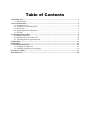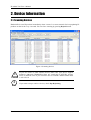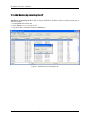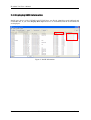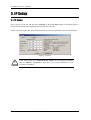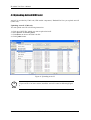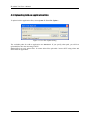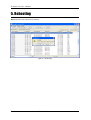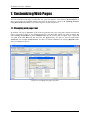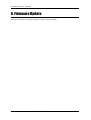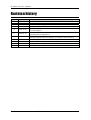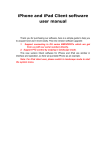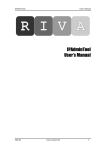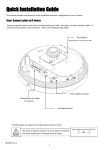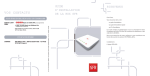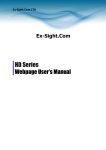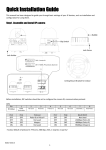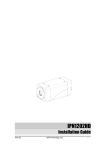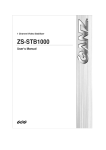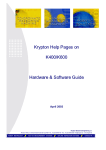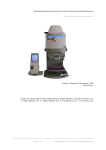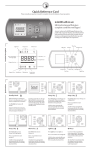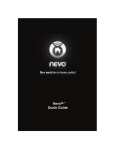Download IPAdminTool User`s Manual
Transcript
IP Admin Tool
User’s Manual
Table of Contents
1. IP Admin Tool .................................................................................................................................... 3 1.1. Requirements ............................................................................................................................ 3 2. Device Information ........................................................................................................................... 4 2.1. Scanning Devices...................................................................................................................... 4 2.2. Add Device by entering the IP .................................................................................................. 5 2.3. IP Filtering ................................................................................................................................ 6 2.4. Displaying RACK information ................................................................................................. 7 3.1. IP Setup ..................................................................................................................................... 8 4. Uploading and Updating .................................................................................................................. 9 4.1.Updating Firmware .................................................................................................................... 9 4.2.Uploading ActiveX (UMC.cab) ............................................................................................... 10 4.3. Uploading Add-on application files ........................................................................................ 12 5. Rebooting ......................................................................................................................................... 13 6. Hostname ......................................................................................................................................... 14 7. Customizing Web Pages.................................................................................................................. 15 7.1. Changing web page root ......................................................................................................... 15 7.2. Updating and backing up web pages ...................................................................................... 16 8. Firmware Update ............................................................................................................................ 17 Revision history ................................................................................................................................... 18 IP Admin Tool User’s Manual
1. IP Admin Tool
IPAdminTool is a utility program for IP products. Following list shows a part of features that
IPAdminTool provides.
z
z
z
Configure IP address, subnetmask, gateway
Shows network related information such as MAC address
Updates firmware, webpage and UMC.cab (AcitiveX)
i
Note
Note) Firmware version 437 or later does not include a webpage, therefore a
default webpage or yours own webpage must be uploaded for HTTP-API (CGI
command). Refer to “8. Updating firmware using Kernel16K472 or later”.
IPAdminTool is provided with SDK at following SDK path.
{SDK root}\BIN\TOOLS\AdminTool\
1.1. Requirements
IPAdminTool needs Windows 2000TM, Windows XPTM or later Windows® operating system.
IPAdminToo.exe and IPAdminTool.dll must be in the same folder, otherwise an error message is
shown as the following Figure 1.
Figure 1. IPAdminTool.dll
Factory default ID and password
ID – root
PW – pass
K
UDP Co., Ltd.
3
IP Admin Tool User’s Manual
2. Device Information
2.1. Scanning Devices
IPAdminTool scans IP products immediately when it starts. It re-scans network for keep updating IP
products on the list in every 2 seconds. You can force scanning by pressing Refresh button.
Figure 2. Scanning devices
If you use router or other similar devices, make sure your device support
multicast. Otherwise IPAdminTool does not search all of NVE/IPC devises
where is different class of your client PC due to NVE/IPC default subnet mask
Caution is 255.255.0.0.
!
i
If you want to stop to retrieve devices, check Stop Refreshing.
Note
K
UDP Co., Ltd.
4
IP Admin Tool User’s Manual
2.2. Add Device by entering the IP
Add Device by entering the IP is able to change NVE/IPC’s IP address where is not in the intranet as
following orders.
1. Click System in the menu bar
2. Click Add Device by entering the IP
3. Type NVE/IPC’s IP address and press Add button
Figure 3. Add Device by entering the IP
K
UDP Co., Ltd.
5
IP Admin Tool User’s Manual
2.3. IP Filtering
IPAdminTool has IP filtering function. It is helpful there are so many NVE/IPCs.
You can simply type IP Address which you want to filter and then click Apply button or press enter
Figure 4. IP Filtering
K
UDP Co., Ltd.
6
IP Admin Tool User’s Manual
2.4. Displaying RACK information
RACK type device as like NVE40K and NVE12K have two ID for identifying each Sub-Rack and
each blade unit. If you check Display Rack Info and device is NVE4000R, RACK ID and Blade ID
are displayed.
Figure 5. RACK Information
K
UDP Co., Ltd.
7
IP Admin Tool User’s Manual
3. IP Setup
3.1. IP Setup
Click a device on the list and then press IP Setup. It shows IP Setup dialog as following Figure 6.
Change the IP configuration regarding your network environment.
NOTE : IP setup requires the input of ID and password. The factory default is ID:root and PW:pass.
Figure 6. IP set up
If the client system uses Virtual Ethernet Adapter for Virtualization Software
such as VMware, IPAdminTool may show you wrong information of the
Caution NVE/IPC’s IP address.
!
K
UDP Co., Ltd.
8
IP Admin Tool User’s Manual
4. Uploading and Updating
4.1.Updating Firmware
This function is for updating the firmware of NVE/IPC. After selecting the firmware image file using
Browse button and then click Update button for updating a new firmware.
Figure 7. Firmware update
!
The uploading or update process requires some time for completion. Do not turn
off the NVE system at least for 3 min until you see the message it gets done.
Caution
K
UDP Co., Ltd.
9
IP Admin Tool User’s Manual
4.2.Uploading ActiveX (UMC.cab)
ActiveX is provided by UMC.cab (UDP media component). IPAdminTool lets you upload ActiveX
(UMC.cab).
Uploading AcitveX (UMC.cab)
You can upload ActiveX as following instruction:
1. Click one of NVE/IPC which you want to upload AcitveX.
2. Select System Æ AciveX Upload
3. Click Browse to choose the UMC.cab file
4. Click Update button.
Figure 8. Uploading ActiveX
i
If you use IE 6.0 or later version, install the ActiveX control as following Figure
9.
Note
K
UDP Co., Ltd.
10
IP Admin Tool User’s Manual
Figure 9. Installing ActiveX Control on IE 6.0 or later version.
If a user happens to face a pop-up dialog as Figure 10, please upload the latest ActiveX (UMC.cab) to
NVE.
Figure 10. ActiveX does not exist on NVE.
!
If the ActiveX version is lower in according to the firmware version, A web
browser keeps asking you to upload the ActiveX.
Caution
K
UDP Co., Ltd.
11
IP Admin Tool User’s Manual
4.3. Uploading Add-on application files
To upload add-on application files, select System Æ User File Update… .
Figure 11. User File Update dialog.
The available paths for Add-on application are /mnt/user1. If you specify other path, you will lose
uploaded files after the rebooting of NVE.
IPAdminTool can only upload files. It cannot delete files uploaded. Connect NVE using telnet and
delete Add-on application.
K
UDP Co., Ltd.
12
IP Admin Tool User’s Manual
5. Rebooting
Reboot function lets reboot NVE remotely.
Figure 12. Rebooting
K
UDP Co., Ltd.
13
IP Admin Tool User’s Manual
6. Hostname
Hostname is an alias for a NVE/IPC so that one can distinguish one device from another. Nickname is
empty by default.
You have to refresh information by clicking Refresh button after you changed Hostname.
Select Setup -> Hostname at the menu.
Figure 13. Hostname
K
UDP Co., Ltd.
14
IP Admin Tool User’s Manual
7. Customizing Web Pages
You can customize web pages of NVE/IPC for your own purpose. The firmware Kernel16K472 or
later version does not included webpage by itself. So please have a look at “8. Updating firmware
using Kernel16K472 or later” if you are using this version of firmware.
7.1. Changing web page root
By default, web root is \boawww. If the web root path does not exist or the path contains invalid web
pages, web pages of NVE is not displayed properly. Click NVE/IPC which you want to change and
select Config Æ Web Root at menu. Old Root indicates the current web root path. Type a new web
root path at the New Root edit box and click the Apply button. You have to select a folder under
/mnt/user1/ for example /mnt/user1/test. You have to refresh information by clicking Refresh button
after you changed web root.
Figure 14. Changing web page root path
K
UDP Co., Ltd.
15
IP Admin Tool User’s Manual
7.2. Updating and backing up web pages
You can backup web pages form the NVE to a client PC. When the web pages in the NVE are backed
up, two backups are generated. The first one is tar file named backupxx.tar. The second one is files
with folder such the name of web root path (\boawww). The backup files and folder will be backed up
under the path where IPAdminTool was executed. Select NVE/IPC which you want to change. Click
System Æ Web Update... at the menu. Backup button backs up web pages in the NVE to a client PC.
You can upload customized web pages to the NVE. Which means you can alternate web page from
the NVE default web page to your own web page.
Before uploading customized web pages, you have to configure web page root path first. Select
NVE/IPC which you want to change. Click System Æ Web Update... at the menu. Update button
uploads your own webpage to NVE.
Figure 15. Updating and backing up web pages
K
UDP Co., Ltd.
16
IP Admin Tool User’s Manual
8. Firmware Update
Refer to the Guidance for firmware update NVE IPC.pdf in the SDK.
K
UDP Co., Ltd.
17
IP Admin Tool User’s Manual
Revision history
Revision
A
B
C
D
Date
2006-08-10
2006-09-05
2006-09-27
2006-11-08
E
2006-12-26
F
2007-01-29
G
2007-08-07
H
I
J
K
2007-11-14
2008-12-01
2009-3-26
2009-05-13
K
History
Created.
Updated Firmware Upgrade
Web root & Page Update/Backup
Updated Auto Search Firmware
Updated OCX Update, Customized Web Page, Firmware Update and
User File Update
New document format. Reviewed and corrected paragraphs. Added
Uploading add-on application.
Added 8. Updating firmware using Kernel16K472 or later.
Revised screenshot and description in according to Kernel16K472.
Added 9. Update device with K600 or higher
Added 10. How to update multiple devices
Deleted section 8.9.10.
ID/PW information is added
UDP Co., Ltd.
18