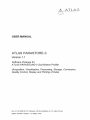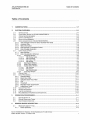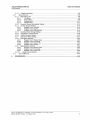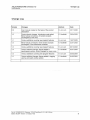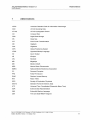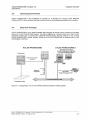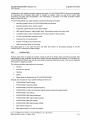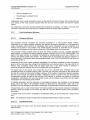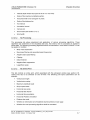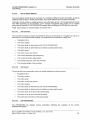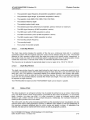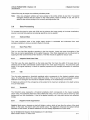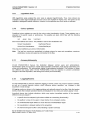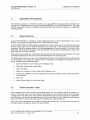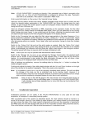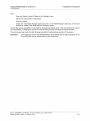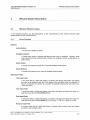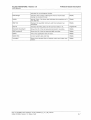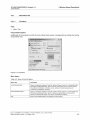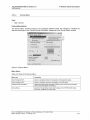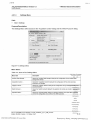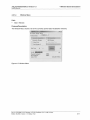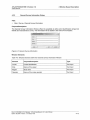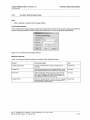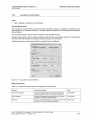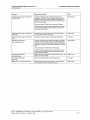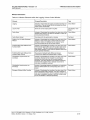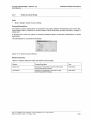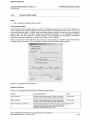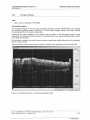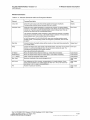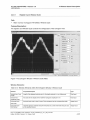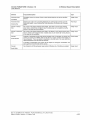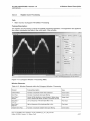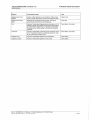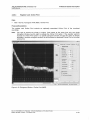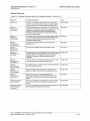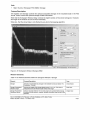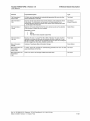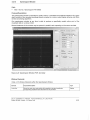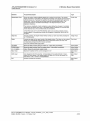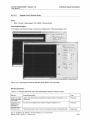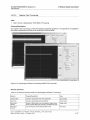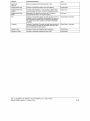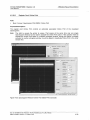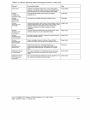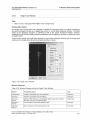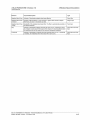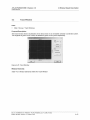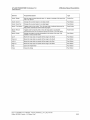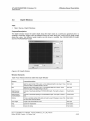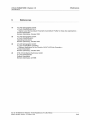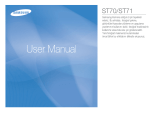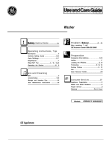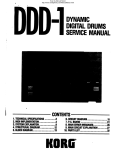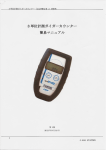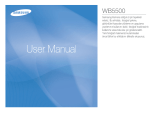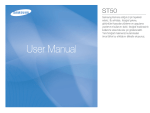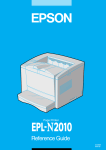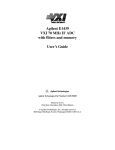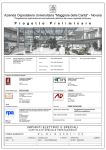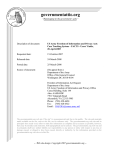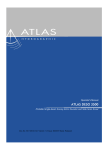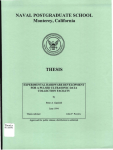Download ATLAS PARASTORE-3
Transcript
ATLAS USER MANUAL ATLAS PARASTORE-3 Version 1.1 Software Package for ATLAS PARASOUND-2 Sub-Bottom Profiler (Acquisition, Visualisation, Processing, Storage, Conversion, Quality Control, Replay and Printing of Data) Doc. Id.: ED 6006 G 212, Filename: ATLAS_ParaStore_3_V11_UM_V15.doc Edition: 06.2004 / Version: 1.5 / Status: Final ATLAS PARASTORE-30 Table of Contents USER MANUAL Table of Contents ABBREVIATIONS 1-1 SYSTEM OVERVIEW 2-1 2.1 INTRODUCTION 2-1 2.2 FUNCTIONAL SCOPE OF ATLAS PARASTORE-3 OPERATING ENVIRONMENT DATA FLOW PRINCIPLE INSTALLATION REMARKS DATA ACQUISITION OF ATLAS PARASTORE-3 2-1 2.3 2.4 2.5 2.6 2.6.1 2.6.2 2.6.3 2.6.4 2.6.5 2.7 ASD Storage Format for Echo Sounder Raw Data Auxiliary Data Meta Information Data Storage in Standard Format Data Storage Reduction DATA VISUALISATION 2.7.1 2.7.2 Main Window Data Visualisation Windows 2.7.2.1 Echogram Window 2.7.2.1.1 Tab Window Scale 2.7.2.1.2 Tab Processing 2.7.2.1.3 Tab Online Print 2.7.2.1.4 Tab Storage 2.7.2.2 Spectrogram Window 2.7.2.3 Single Trace Window 2.7.2.4 Survey Status Window 2.7.2.4.1 Tab Overview 2.7.2.4.2 Tab Survey 2.7.2.4.3 TabPARASOUND 2.7.2.5 Track Map Window 2.8 2.9 ONLINE PRINT DATA PROCESSING 2.9.7 2.9.2 2.9.3 2.9.4 2.9.5 2.9.6 2.9.7 2.10 2.11 2.12 2.13 Subtract Mean Band Pass Filter Adaptive Band Pass Filter Clip Threshold Negative Flank Suppression Logarithmic Scale COLOUR PALETTES ACCESS PHILOSOPHY A NOTE ON PRINTING RECOMMENDED HARDWARE CONFIGURATION OPERATION PROCEDURES 3.1 3.2 3.3 SYSTEM START-UP ONLINE OPERATION TASKS UNATTENDED OPERATION WINDOW BASED DESCRIPTION 4.1 WINDOW ELEMENT TYPES 4.7.7 Active Elements Doc. Id.: ED 6006 G 212, Filename: ATLAS_ParaStore_3_V11_UM_V15.doc Edition: 06.2004 / Version: 1.5 / Status: Final 2-2 2-2 2-3 2-3 2-3 2-4 2-5 2-5 2-5 2-5 2-5 2-6 2-6 2-6 2-7 2-7 2-8 2-8 2-8 2-9 2-9 2-9 2-9 2-10 2-10 2-11 2-11 2-11 2-11 2-11 2-11 2-77 2-72 2-12 2-12 2-13 2-13 3-1 3-1 3-1 3-2 4-4 4-4 4-4 ATLAS PARASTORE-30 USER MANUAL 4.12 4.2 Passive Elements MAIN WINDOW 4.2.1 Main Menu Bar. 4.2.1.1 File Menu 4.2.1.2 Survey Menu 4.2.1.3 Settings Menu 4.2.1.4 Window Menu 4.2.2 General Survey Information Dialog. 4.2.3 Survey Status Window 4.2.3.1 Register Card: Overview 4.2.3.2 Register Card: Survey 4.2.3.3 Register Card: PARASOUND 4.2.4 Auxiliary Data Storage Dialog 4.2.5 Acquisition Control Dialog 4.2.6 Switch Account Dialog 4.2.7 Operation Mode Dialog 4.2.8 Echogram Window 4.2.8.1 Register Card: Window Scale 4.2.8.2 Register Card: Processing 4.2.8.3 Register Card: Online Print 4.2.8.4 Register Card: Storage 4.2.9 Spectrogram Window 4.2.9.1 Register Card: Window Scale 4.2.9.2 Register Card: Processing 4.2.9.3 Register Card: Online Print 4.2.70 Single Trace Window 4.3 TRACK WINDOW REFERENCES Doc. Id.: ED 6006 G 212, Filename: ATLAS_ParaStore_3_V11_UM_V15.doc Edition: 06.2004/Version: 1.5/Status: Final Table of Contents 4-5 4-6 4-8 4-8 4-9 4-10 4-11 4-12 4-13 4-13 4-14 4-14 4-15 4-16 4-18 4-21 4-23 4-25 4-27 4-29 4-31 4-33 4-35 4-37 4-39 4-47 4-43 4-45 Change Log ATLAS PARASTORE-3 Version 1.0 USER MANUAL Change Log Version Changes Authors Date 0.9 User manual created on the basis of the product description H. von Lorn 25.11.2002 1.0 Various layout changes. Introductory note added. Minor textual corrections. All screen excerpts exchanged by new ones. K. Huckfeldt 29.04.2003 1.1 Various additions covering new program features H. von Lorn 18.07.2003 1.2 Minor textual corrections. Some screen excerpts exchanged. Cross references corrected K. Huckfeldt 22.07.2003 1.3 Various additions covering new program features H. von Lorn 08.12.2003 1.4 Various editorial changes, figures added in spectrogram section, others changed for newer ones K. Huckfeldt 30.01.2004 1.5 Various addidions covering new program features H. von Lorn 29.05.2004 1.5 Various editorial changes, figures added in logging alarms and depth window section. K. Huckfeldt 04.06.2004 Doc. Id.: ED 6006 G 212, Filename: ATLAS_ParaStore_3_V11_UM_V15.doc Edition: 06.2004 / Version: 1.5 / Status: Final III ATLAS PARASTORE 3 Version 1.0 1 Abbreviations USER MANUAL Abbreviations ASCII American Standard Code for Information Interchange ASD ATLAS Sounding Data ATLAS ATLAS Hydrographic GmbH CD Compact Disk DDS Digital Data Storage DS Deep Sea FFT Fast Fourier Transformation GB Gigabyte GHz Gigahertz GPS Global Positioning System HTML Hypertext Markup Language I/O Input / Output kB Kilobyte kHz Kilohertz MB Megabyte MD Medium Depth NBS Narrow Beam Echosounder NMEA National Marine Electronics Association PC Personal Computer PPS Pulse Per Second RAM Random Access Memory RW Read/Write SEG Society of Exploration Physicists SEG-D Standard Format for Seismic Data UTC Universal Time, Coordinated (Greenwich Mean Time) XDR External Data Representation XML Extensible Markup Language ZDA Time and Date NMEA Telegram Doc. Id.: ED 6006 G 212, Filename: ATLAS_ParaStore_3_V11_UM_V15.doc Edition: 06.2004 / Version: 1.5 / Status: Final 1-1 ATLAS PARASTORE 3 Version 1.0 2 System Overview USER MANUAL System Overview 2.1 Introduction The ATLAS PARASTORE-3 application software is a significantly improved and updated version of the successful ATLAS PARASTORE-2 application. ATLAS PARASTORE-3 is specifically designed to acquire, visualise, process, store, convert, quality control, replay and print data from ATLAS PARASOUND-2 sub-bottom profilers. This includes not only the parametric data, but also the primary narrow single-beam signal (NBS signal) of the ATLAS PARASOUND-2. It should be mentioned that ATLAS PARASTORE-3 will work also with all future versions of ATLAS PARASOUND (e.g. ATLAS PARASOUND-3). ATLAS PARASTORE-3 provides an intuitive graphical user interface with parallel control of the data acquisition process by an online visualisation of recorded data. The recorded data is stored in a hybrid raw data format (ASDF format) containing complete sounding profiles. Optionally, the data can be converted into a standard SEG-D format on hard disk for further processing with arbitrary postprocessing software. 2.2 Functional Scope of ATLAS PARASTORE-3 ATLAS PARASTORE-3 provides the following scope of functionality: 1. Acquisition of digital subbottom-profiler data provided by the ATLAS PARASOUND-2 and ATLAS PARASOUND 3 narrow beam echo sounder. The full sounding is acquired. 2. Operates on parametric signal and narrow beam signal (NBS signal) in parallel. 3. Colour coded visualisation of subbottom profiler data in arbitrary number of windows with different scales. 4. Appropriate processing algorithms: bandpass filtering, clipping, negative flank subtraction, threshold filtering. 5. Additional storage of the data in standard data formats 6. Colour coded online print 7. Information window for all system parameters combined with navigation information. 8. Graphical output of navigation and water depth 9. Network capability. 10. Replay of recorded data Doc. Id.: ED 6006 G 212, Filename: ATLAS_ParaStore_3_V11_UM_V15.doc Edition: 06.2004 / Version: 1.5 / Status: Final 2-1 2 System Overview ATLAS PARASTORE 3 Version 1.0 USER MANUAL 2.3 Operating Environment ATLAS PARASTORE-3 was developed to operate on a standard PC running under Microsoft Windows 2000. It hence provides the typical look and feel of this widespread graphical user interface. 2.4 Data Flow Principle ATLAS PARASTORE-3 is an network capable client program to acquire, store, process and visualise data of an ATLAS PARASTORE System. The data is digitised by a central control unit, which serves subbottom profiler data, combined with additional external sensor data via network to one or more ATLAS PARASTORE-3 clients. System control of the ATLAS PARASTORE is achieved with ATLAS HYDROMAP CONTROL. ATLAS PARASOUND ATLAS PARASTORE-3 Control Unit Transceiver Operator PC inclusive ATLAS HYDROMAP CONTROL and ATLAS PARASTORE-3 I ! i 'Full Ocean Depth" > 10.000 m External Interfaces Transducer Array < A3 Printer Online Echogram Print Local Area Network (LAN) > Figure 2-1: Configuration of an ATLAS PARASOUND Sub-Bottom Profiling System Doc. Id.: ED 6006 G 212, Filename: ATLAS_ParaStore_3_V11_UM_V15.doc Edition: 06.2004/Version: 1.5/Status: Final 2-2 ATLAS PARASTORE 3 Version 1.0 2 System Overview USER MANUAL 2.5 Installation Remarks For details of the installation process consult the INSTALL.TXT file that comes with the distribution. 2.6 Data Acquisition of A T L A S PARASTORE-3 ATLAS PARASTORE-3 acquires digitally sampled raw data files of an ATLAS PARASOUND subbottom profiler in the new ASD (ATLAS Sounding Data) data format. To prevent aliasing, the data is already low-pass filtered with an appropriate pass frequency before digitisation. Digitising takes place at the control unit (see fig. 2-2), which acts as a centralized data server. Additional external sensor data is also collected here, i.e. motion sensor data (roll, heave and pitch) and navigational data (position, course, speed). The ATLAS PARASOUND provides two channels of data, i.e. the NBS data and the parametric data. Both channels are sampled with a rate of typically 50 kHz at a gain adjustable resolution of 16 Bit. Therefore, nearly independent of the water depth a maximum data volume of approx. 200 kB of uncompressed data per second is created. This data is then distributed on demand via standard Ethernet network to one or more ATLAS PARASTORE-3 clients for storage, processing and visualisation on screen and / or paper. The user may choose between the following data acquisition modes: 1. Acquire both the parametric data and the NBS data. 2. Acquire parametric data only. 3. Acquire NBS data only. 4. No data are acquired; this is relevant when only the survey depth and navigation are of interest. Data acquisition means the transfer of digitised raw data from the control unit to the ATLAS PARASTORE-3 client. This data contains a complete sounding, starting at the time of the first emitted signal and ending after the last received echo and just before emitting the next signal. For convenience, it is easier to speak of a sounding sequence, as a ATLAS PARASOUND system supports different operation modes (PAR, NBS, NBS/PAR, PAR Pilot), which result in different sequences of emitted and received signals. A complete sounding comprises a sounding sequence. The length of the sounding sequence depends on the water depth and the preferences, set bv the user with ATLAS HYDROMAP CONTROL. After acquiring the data, i.e. transferring it to the local hard disk, the user may select, if this data shall be stored for further data backup, or only be used for visualisation and removed after a settable amount of time. Based upon the maximum possible data stream, approx. 40 GB of space are required for 3 days of continuous system operation. Hence, on a usual PC platform the system can operate without any need of backup for several days. For longer system operation, a parallel backup of the data with third party software is required. 2.6.1 ASD Storage Format for Echo Sounder Raw Data The acquired ATLAS PARASOUND raw data are stored on the hard disk in the ASD raw data file format. ASD is a hybrid file format for storage of complete sounding profiles. It contains an XMLformatted ASCII header and an XDR-formatted binary section containing the sounding data. ASD raw data files are recognisable by the file extension ".asd". The file names are generated automatically and contain the date and time of file creation. In order to archive ASD files, standard Windows backup software can be applied. The ASD format specification is public and can be used for third-party software applications. Doc. Id.: ED 6006 G 212, Filename: ATLAS_ParaStore_3_V11_UM_V15.doc Edition: 06.2004 / Version: 1.5 / Status: Final 2-3 ATLAS PARASTORE 3 Version 1.0 2 System Overview USER MANUAL Additionally to the digitally sampled measurement data, ATLAS PARASTORE-3 stores and visualises an extensive set of auxiliary data which is needed for system control as well as for further data processing and later data interpretation. This information is provided in the XML formatted header section of the ASD files. ATLAS PARASOUND raw data headers include the following information: Mounting position of the ATLAS PARASOUND transducers Mounting position of the motion sensor Parametric signal frequency and signal length NBS signal frequency, signal length, gain, transmission power and beam width Complete motion sensor information (roll, heave, pitch) for the sounding ATLAS PARASOUND operation mode Absolute time of sounding start Number of samples and sample rate Heave corrected delay of recording The stored data is in any case the plain raw data, that means no processing settings in ATLAS PARASTORE-3 influence the data storage. 2.6.2 Auxiliary Data Auxiliary data which is needed for system control as well as for further data processing and later data interpretation is also collected central at the control unit and distributed via network. It is visualized by ATLAS PARASOTORE-3 and may also be stored in standard data format (see 2.6.4) and in separate ASCII files for logging purposes. The following auxiliary parameters are recorded: • Position • Course over ground • Heading • Speed • Water depth as determined by ATLAS PARASOUND Storage also includes all major system settings as there are: • PARASOUND Depth Range • PARASOUND Operation Mode • PARASOUND parametric signal frequency • PARASOUND number of parametric signal pulses (parametric signal length) • PARASOU N D TVG setting • PARASOUND NBS signal frequency • PARASOUND NBS signal opening angle • PARASOUND NBS gain setting • PARASOUND NBS signal power setting • Data sample frequency • Data signal length in number of samples Doc. Id.: ED 6006 G 212, Filename: ATLAS_ParaStore_3_V11_UM_V15.doc Edition: 06.2004 / Version: 1.5 / Status: Final 2-4 ATLAS PARASTORE 3 Version 1.0 2 System Overview USER MANUAL 2.6.3 Meta Information Meta Information may be stored for each echogram window. A meta information record contains an exact time stamp and a depth value. This data is written in plain ASCII format, one line per record. It will become useful for offline operation of the system to reconstruct the operator activity during survey operation. 2.6.4 Data Storage in Standard Format While ASD files contain the complete sounding including the whole water column, usually only the sediment response of the signal is of interest for scientific needs. Therefore, in parallel to ASD file storage also the depth window, which is chosen by the operator for visualisation may be stored in standard echo sounder or seismic data formats. Currently, storage in the PS3-format, as well as SEGD format is supported. PS3 is a compressed data format, closely related to the SEG-Y standard, consisting of a 16 byte/sample data record with a 240 byte data header which contains most of the auxiliary information. PS3 had become the standard data format for digitally recorded ATLAS PARASOUND data in the last years. 2.6.5 Data Storage Reduction To reduce the volume of the data stream at locations, where the ship is not moving, e.g. at a probing site, an ATLAS PARASTORE-3 wait time may be defined by the operator. This time value controls the rate, at which ASD data is transferred from the control unit to the ATLAS PARASTORE-3 client. A wait time of zero means acquisition of data at maximum rate. 2.7 Data Visualisation ATLAS PARASTORE-3 is a software package written for the widespread Windows operating system. The graphical user interface conforms to the common look and feel of Windows software. Visualisation of recorded data as well as of specific system information or auxiliary data is performed in appropriate sub-windows. ATLAS PARASTORE-3 contains a set of different window types which are described in the following sections. For windows which are related to acoustic measurement data, it is possible to select whether the data source is ATLAS PARASOUND NBS data or ATLAS PARASOUND parametric data. Within each of these windows, the current visualisation and processing parameter settings are displayed. 2.7.1 Main Window The main window provides menus to access and modify all relevant system parameters as well as to open different kinds of data visualisation windows and data information windows. Furthermore it gives immediate information on the status of the major functional elements of ATLAS PARASTORE-3: • Acquisition of parametric signal • Acquisition of NBS signal • Storage of parametric signal • Storage of NBS signal Doc. Id.: ED 6006 G 212, Filename: ATLAS_ParaStore_3_V11_UM_V15.doc Edition: 06.2004 / Version: 1.5 / Status: Final 2-5 ATLAS PARASTORE 3 Version 1.0 2 System Overview USER MANUAL • Online Echogram Print • Data Storage in standard format • Wait time Additionally, some overall information is given on the disk fill of local hard drives, the sounding Ids and time stamps of the most recently acquired ASD files and the current system time and the system uptime. An activity-timer counts the seconds between two consecutive soundings. It is reset to zero each time new data is acquired, hence serving as an additional control to proper system operation. 2.7.2 Data Visualisation Windows 2.7.2.1 Echogram Window The echogram window visualises the recorded soundings in a colour-coded display scheme. Depending on the logical display resolution the absolute maximum amplitude of a corresponding range of samples colour-coded to an adjustable colour scale. Echograms are then presented as a vertical row of pixels in the window. The vertical display resolution is controlled by the physical properties of the display and the logical vertical size of the display area, the 'canvas size'. The echogram window typically does not show the whole sounding, but only a specific adjustable depth window, to resolve the internal seafloor structure scanned by the ATLAS PARASOUND. The depth of the depth window is controlled conveniently by pressing large up and down buttons or by entering the desired depth value directly. The vertical size of the window can also be adjusted. In normal operation it will usually reflect the penetration depth of the ATLAS PARASOUND and hence be in the order of 200 m. Additionally to the colour coded amplitude visualisation, the maximum amplitude of each echogram is given as a blue bar below the echogram and furthermore as numerical value in the status bar of the window. Also, annotated vertical axes are drawn each time, a new depth window is selected. A horizontal axis shows distance bars, time controlled ticks and annotations. The logical size of the canvas may exceed the size of the viewable area, restricted only by the increasing amount of computer memory used. The user may move the view area on this canvas with the help of a vertical and horizontal scrollbar. However, if the number of recorded echograms exceeds the size of the canvas, the display is shifted a selectable number of pixels to the left, removing the corresponding number of pixels at the left end of the canvas, to achieve new space for continued visualisation. Alternatively, the user may decide to wipe out the display area entirely and start again visualisation from the left side of the window. All display parameters and the behaviour of associated processes are controlled in the tabulated dialog area to the right of the echogram window. All tabs have an Apply-Button, which has to be pressed to become changes to take effect. Accordingly the Reset-Button restores the last parameters. All parameters are on a per window basis. It is hence possible to open several instances of echogram windows, which all operate on the same raw data set, but with different scales and/or processing parameters. To obtain more screen size for visualisation, the tabulated dialog can be removed with a single mouse click. Note: All visualised and also all data stored in standard data formats is heave corrected. 2.7.2.1.1 Tab Window Scale ^ ^ ^ ^ ^ ^ ^ ^ ^ ^ ^ ^ ^ ^ ^ ^ ^ ^ ^ ^ ^ ^ ^ ^ ^ ^ ^ ^ ^ ^ ^ This tab allows full control of the On Screen display of echogram data. Parameters, which may be influenced are: Doc. Id.: ED 6006 G 212, Filename: ATLAS_ParaStore_3_V11_UM_V15.doc Edition: 06.2004 / Version: 1.5/ Status: Final 2-6 ATLAS PARASTORE 3 Version 1.0 2 System Overview USER MANUAL Vertical depth window size (can be set in m or ms TWT) Scale of the maximum amplitude section. Horizontal width of an echogram in pixels. Scale of the distance bar Tick interval Annotation interval Canvas size Scroll mode (see section 2.7.2.1) Scroll width 2.7.2.1.2 Tab Processing The processing tab allows adjustment and application of various processing algorithms. These algorithms are performed on the visualised data only, that means, that no processing is applied to stored data. The following processing algorithms which are discussed in more detail in section 2.9 can be applied or modified: Mean value subtraction Band pass filtering and associated pass frequencies Adaptive band pass filtering Clipping Data threshold Negative flank suppression Logarithmic scale 2.7.2.1.3 Tab Online Print This tab controls an online print, which associated with this echogram window (see section 2.8). Online Print has to be switched on and off here. The following print layout parameters can be adjusted: Vertical axis length Vertical axis overlap Maximum amplitude scale Ship's speed scale Horizontal axis scale Horizontal tick interval Horizontal time annotation Horizontal Position annotation Distance bar scale Whether an informative set of headlines shall be printed on each page Whether the used processing algorithms shall be annotated. Doc. Id.: ED 6006 G 212, Filename: ATLAS_ParaStore_3_V11_UM_V15.doc Edition: 06.2004 / Version: 1.5 / Status: Final 2-7 ATLAS PARASTORE 3 Version 1.0 2 System Overview USER MANUAL 2.7.2.1.4 Tab Storage This tab controls the storage of the visualised depth window in a standard data format. The depth is controlled by the associated screen visualisation. However, the window length may differ. The adjustable parameters are: • The depth window length • A resample interval to reduce storage volume • The filename prefix. File names are generated automatically according to the current system time and can be preceded by this prefix • A file path on the hard disk, which may be used for the data storage. • The data format used for data storage • The maximum file size or the maximum survey time in a file, whichever comes first. Keeping files smaller increases the security as the loss of data through open files is reduced in case of system failure. This tab also controls the storage of Meta Information. Parameters here are: • The filename prefix. . File names are generated automatically according to the current system time and can be preceded by this prefix • The storage path 2.7.2.2 Spectrogram Window The spectrogram window is intended for online quality control of the data. It has the same look as the echogram window and also offers the same functionality with some exceptions given below. The main difference is, that the amplitude spectrum of the data is calculated as the last processing step before data visualisation. Therefore this window is suited to show the frequency content of the acquired data. The vertical axis length, now given in kHz, is calculated automatically corresponding to the Nyquistfrequency of the visualised source data, i.e. from 0 to 25 kHz for the standard digitisation frequency of ATLAS PARASOUND. This scale cannot be changed. To achieve a more detailed view of the spectrum the vertical canvas size can be increased accordingly. The amplitude spectrum will be calculated only for the data in the given depth window. Consequently, the window delay and the up- and down- buttons work in the same manner as in the echogram window and change the delay of the visualised data set. The length of the window is set by the vertical axis length in the window scale tab. The output of the spectrogram window can not be stored in a standard data format. Therefore it has no storage tab. For the functionality of all tab settings see the identical functionality of the echogram window (2.7.2.1). 2.7.2.3 Single Trace Window The single trace window visualizes a single echogram in a so called 'wiggle'-type representation, i.e. it shows the time-depth function of the signal as a curve. The window is closely connected to the echogram window (2.7.2.1) or to the spectrogram window (2.7.2.2) and displays the depth range of the echogram which is chosen there. Hence there can be one single trace window for each active echogram window. The single trace window is mainly intended for signal quality control and therefore displays raw data only. It provides its own set of data processing operations, which are, however, identical to the settings of the tab processing of the echogram window (2.7.2.1.2). Doc. Id.: ED 6006 G 212, Filename: ATLAS_ParaStore_3_V11_UM_V15.doc Edition: 06.2004 / Version: 1.5 / Status: Final 2-8 ATLAS PARASTORE 3 Version 1.0 2 System Overview USER MANUAL 2.7.2.4 Survey Status Window The survey status window gives an overview on a multitude of different system parameters as well as additional external data. It consist of three tabs, which show different sets of system parameters. Information in this window is updated whenever new information arrives. The corresponding time span may differ depending on the parameter, as for example navigational data usually can be updated every second whereas ATLAS PARASOUND system data is transferred in ASD files at a lower rate. Fields, which contain no valid information are marked with"-" 2.7.2.4.1 Tab Overview The overview tab shows a mixture of parameters, which give information on navigation as well as on some basic ATLAS PARASOUND settings. The parameters are presented in a large font: Navigational time The ship's position The water depth as determined by the ATLAS PARASOUND The water depth as determined by an arbitrary auxiliary depth sensor The ship's speed The ship's course over ground The current parametric signal frequency The current parametric signal length The sample frequency of the A/D converter The recording length of the sounding 2.7.2.4.2 Tab Survey The survey tab shows parameters, which are mostly obtained by external sensors: Navigational time The ship's position The ship's speed The ship's course over ground The ship's heading The water depth as determined by the ATLAS PARASOUND The water depth as determined by an arbitrary auxiliary depth sensor The ship's heave at the time of the last sounding The ship's roll at the time of the last sounding The ship's pitch at the time of the last sounding 2.7.2.4.3 Tab PARASOUND _ _ _ _ _ _ _ _ _ _ _ _____ The PARASOUND tab displays various parameters reflecting the operation of the ATLAS PARASOUND system: Doc. Id.: ED 6006 G 212, Filename: ATLAS_ParaStore_3_V11JJM_V15.doc Edition: 06.2004 / Version: 1.5 / Status: Final 2-9 ATLAS PARASTORE 3 Version 1.0 2 System Overview USER MANUAL • The parametric signal frequency (if parametric acquisition is active) • The parametric signal length (if parametric acquisition is active) • The operation mode (NBS, PAR, NBS / PAR, PAR Pilot) • The selected reference depth • The selected system depth range • The selected pulse train performance (moderate, optimal, minimum or maximum) • The NBS signal frequency (if NBS acquisition is active) • The NBS beam width (if NBS acquisition is active) • The NBS transmission power (if NBS acquisition is active) • The NBS reception gain (if NBS acquisition is active) • The recording sample frequency • The recording length • The number of recorded samples 2.7.2.5 Track Map Window The track map window displays the position of the ship as a continuous track plot in a cartesian coordinate system with the longitude along the x-axis and the latitude along the y-axis. The window features to main operation modes which are called true motion and manual center, respectively. In true motion mode, the origin of the coordinate system is adjusted each time, the ship's position moves outside the visual area. In manual center mode, no automatic adjustment takes place. The map size can be adjusted in appropriate steps to cover a region of ca. 100 m2 to 100 km2. 2.7.2.6 Depth Map Window The depth map window shows the water depth along the ship's track as a continuous graphical plot in a Cartesian coordinate system with the distance along the track along the x-axis and the water depth along the y-axis. The distance is calculated relative to the oldest element in the auxiliary data buffer, i.e. to the element, which is oldest at the time of window opening. The plot is re-centred automatically each time, the accumulated distance exceeds the window axis length. The x-axis and the y-axis can be adjusted in length manually. The PARASOUND-DS depth and the HYDROSWEEP depth can be shown in parallel. 2.8 Online Print The data visualised in an echogram window may in parallel be printed out as an colour coded online print. The depth window, which will be printed, is controlled by the screen visualisation, i.e. the window depth. However, the scale may differ. It is often convenient to select an enlarged vertical depth window to get a better overview of the surveyed structures. Additionally, the increased resolution of current printers provides much more detail. The online print uses the same processing parameters as the associated screen visualisation and also uses the same colour coding technique. However, a different colour palette is used and additionally to the maximum echogram amplitude also the ship's course and speed is shown. At adjustable time intervals, the data can be marked with time stamps as well as geographic positions. Doc. Id.: ED 6006 G 212, Filename: ATLAS_ParaStore_3_V11_UM_V15.doc Edition: 06.2004 / Version: 1.5 / Status: Final 2-10 ATLAS PARASTORE 3 Version 1.0 2 System Overview USER MANUAL Online Print may be output at an arbitrary windows printer. Note: Only one echogram window can have access to the online printer at any time. If a second echogram window asks for access on the online printer, which is already in use, the user is asked to stop online printing in the currently printing window first. 2.9 Data Processing To increase the signal to noise ratio (S/N) and to enhance the image quality of the data visualisation, several numerical and graphical processing algorithms can be applied. 2.9.1 Subtract Mean The mean amplitude value of the visible depth window is calculated and subtracted from each samples amplitude to remove constant offsets in the data. 2.9.2 Band Pass Filter This is a very fast filter algorithm operating in the time domain. Lower and upper boundaries of the filter may be varied appropriately to the signal frequency. Filter flank steepness can be influenced by applying the filter several times (Filter Iteration). This filter should be applied to reduce noise. 2.9.3 Adaptive Band Pass Filter This filter uses the same algorithm as the band pass filter. But here the width of the pass band is selected and the filter automatically centres itself on the main signal frequency. This becomes quite handy, if the signal frequency is varied for specific purposes as for example penetration or resolution studies. 2.9.4 Clip The clip value represents a threshold amplitude which corresponds to the highest available colour value. All amplitudes above this value obtain this colour. Thus it can be used to emphasize weaker reflectors in the echogram and should be adapted carefully on the sedimentary environment. If clipping is switched off, the echograms will be scaled to the maximum amplitude in the depth window on a per trace basis. 2.9.5 Threshold The threshold value represents a threshold amplitude which corresponds to the lowest available colour value. All amplitudes below this value obtain this colour. Thus it can be used to remove a noisy background from the visualisation. It has to be applied carefully, as it may also remove true reflection energy. 2.9.6 Negative Flank Suppression Negative flanks occur, wherever a pixel will obtain a colour, which is less than the colour of the pixel above. In that case, the pixel is set to the lowest colour. This algorithm enhances the optical vertical resolution on the screen, as distinct reflectors are more clearly separated from each other. Doc. Id.: ED 6006 G 212, Filename: ATLAS_ParaStore_3_V11JJM_V15.doc Edition: 06.2004 / Version: 1.5 / Status: Final 2-11 ATLAS PARASTORE 3 Version 1.0 2 System Overview USER MANUAL 2.9.7 Logarithmic Scale With logarithmic scale enabled the color scale is adjusted logarithmically. Thus, more colours are available for lower signal amplitudes and less colours are available for higher ones. This option can be valuable to distinguish weaker reflectors. However, true amplitudes are much harder to estimate. 2.10 Colour palettes Predefined colour palettes are used for the colour coded visualisation of data. These palettes may e adjusted to fit specific needs or preferences. The palettes are plain ASCII files with the following record format: red green blue ! comment Each record defines one colour. The palettes in use for the visualisation are: Screen Visualisation: DayScreenPal.pal Online Print Visualisation: OnlinePrintPal.pal They may be modified by any kind of ASCII editor. Note: The last four records are predefined to indicate colours for axes and annotations, maximum amplitudes, course and speed as commented in the files. 2.11 Access philosophy ATLAS PARASTORE-3 favours the distinction between normal users and administrators. Administrator rights are required to modify data acquisition parameters, data storage parameters and online print parameters. The administrator status is not password protected. The provision of these two different user types within ATLAS PARASTORE-3 has the objective to prevent unintended changes of the data acquisition, data storage and online print functionality. 2.12 Logging/Alarms ATLAS PARASTORE-3 performs extensive logging of events, which may require operator activities, as well as of several operator actions, which influence system operation, e.g. changes in data acquisition or data storage. All logging events are shown in the logging window and optionally stored to log files. Note that system events, which often indicate operation failures are displayed in red, while user actions appear in blue. Acoustical alarms also indicate situations, which may require immediate reaction of the operator. Different tunes are played if • a specific time has elapsed (cyclic alarm suitable as a watchdog functionality) • the seafloor is close to the upper or lower border of an echogram window • the PARASOUND depth differs too much from the HYDROSWEEP depth • the visualization is delayed relative to the acquisition • the internal echogram buffer is full (indicating a system overload) Doc. Id.: ED 6006 G 212, Filename: ATLAS_ParaStore_3_V11_UM_V15.doc Edition: 06.2004 / Version: 1.5 / Status: Final 2-12 ATLAS PARASTORE 3 Version 1.0 2 System Overview USER MANUAL 2.13 A note on printing ATLAS PARASTORE-3 uses any kind of installed windows printer for printed output. Also networked printers are supported. The windows printing philosophy, however, favours so called paginated output. That means, that pages are printed not earlier than if the whole page is completed. Hence it may take a considerable amount of time until a page of the online print is actually plotted. Also it has to be kept, that modern printers with resolutions of significantly more than 300 dpi require large amounts of memory for preparation. This may cause severe performance hazards if not considered. For best performance choose colour printers, which may be set to a resolution of 300 dpi or make sure, that enough memory is installed in your system. 2.14 Recommended Hardware Configuration For the operation of ATLAS PARASTORE-3, the following hardware configuration is recommended: Ruggedised High Performance PC (e.g. Hewlett Packard or Dell) (currently with Pentium 4 Processor, 1.7 GHz or higher) 512 MB RAM - 60 GB Hard Disk (or higher) CD-RW Drive for data exchange and data distribution DDS Drive for data archiving (DDS3 or higher) - 100 Mbit/s 3COM Network Controller GeForce Nvidia Graphic Board or Matrox Graphic Board (resolution: 1280 x 1024 or 1600 x 1200) One 21" Monitor or optionally two 21" Monitors Soundblaster Sound Card (if the PC Motherboard does not have a Sound Chip) 2 Active Loud Speakers Keyboard, Mouse Operating System Windows NT 2000 (or higher) CD-RW Burning Software DDS Archiving Software Doc. Id.: ED 6006 G 212, Filename: ATLAS_ParaStore_3_V11_UM_V15.doc Edition: 06.2004/Version: 1.5/Status: Final 2-13 ATLAS PARASTORE 3 Version 1.0 3 Operation Procedures USER MANUAL 3 Operation Procedures The following sections are intended to serve as rough guideline to typical system operation and represent in a simplified manner a typical surveying application of ATLAS PARASTORE-3. They deal with the initial system startup, a standard survey environment and the system usage as an unattended recording system. 3.1 System Start-up ATLAS PARASTORE-3 is started by simply double-clicking the ATLAS PARASTORE-3 icon on the desktop or by selecting the appropriate entry in the windows start menu. ATLAS PARASTORE-3 will then display immediately the main window and try to contact two windows services, which serve as the network interface to the control unit. It then requests parametric data acquisition. While the program waits for the acknowledgement of the data delivery, the colour of the parametric data acquisition checkbox in the main window is set to yellow, indicating that a request has been made, but is not yet confirmed. If the yellow turns to green the confirmation was received and the system is fully functional. ASD data is already transferred from the control unit to the local hard drive in the background. The initial decision has to be made, if the ASD data shall persist on the local hard disk for later backup or if all storage, if any, will be in a standard format. If changes to the default are necessary, the next task is, to switch into administrator status: 3.2 • Open the 'Switch Account' Dialog in the 'Settings' menu. • Select the 'Administrator' radio button • Close this dialog • Open the 'Acquisition Control' dialog in the 'Settings' menu. • Change the settings of the data acquisition accordingly: Buffered mode, if ASD data shall e non-persistent • Press 'OK' • Switch Account back to normal user again. Online Operation Tasks After successful start of the system as described above, the main window should be moved in a corner of the screen, where it is not hidden by other windows, as it allows access to all sub-windows and also shows the state of the major system components as there are the acquisition of parametric and NBS signal, the raw data storage state (as set in the 'Acquisition Control' dialog described above), if the online printer is active and if data is stored somewhere in a standard format. Control the correct acquisition of raw data by checking the activity timer. This timer should be reset to zero periodically, indicating the arrival of a new sounding. Doc. Id.: ED 6006 G 212, Filename: ATLAS_ParaStore_3_V11_UM_V15.doc Edition: 06.2004 / Version: 1.5 / Status: Final 3-1 ATLAS PARASTORE 3 Version 1.0 3 Operation Procedures USER MANUAL Note: ATLAS PARASTORE-3 currently not checks, if the requested type of data is recorded at the control unit, i.e. if the ATLAS PARASOUND is configured to produce this data. Parametric data will not be available, if the system is operated in NBS mode. Enter overall information on the survey in the 'General Survey' dialog. Open the 'Survey Status' window and check, whether navigation data arrives and is correct and also check the relevant system parameters in the 'PARASOUND' tab. Move this dialog below the main window, to gain enough free screen space to open an echogram window. Switch the 'Survey Status' dialog back to the 'Overview' tab. Open an echogram window (Parametric or NBS, depending on the operation mode). Set the initial delay just some ten meters above the detected water depth, which you can determine in the 'Survey Status' dialog and press 'Apply'. A new vertical axis will be drawn, reflecting the selected water depth and depth window length and the first echograms will appear in the display window. Switch to the 'Processing' tab and adjust the filter values appropriately to the signal frequency. For a typical parametric subbottom profiler frequency of 4 kHz, a setting of 2 - 6 kHz is a good start. Adjust the clip value to emphasize the seafloor reflector and additional buried reflectors as convenient. Adjust other processing options as needed. Press 'Apply' after each parameter change to make the changes take effect. Switch to the 'Online Print' tab and set the print scales as needed. Mark the 'Online Print' check button. A standard windows printer setup dialog will show up which allows the selection of an installed printer. Acknowledge your selection and then press the 'Apply' button again in the echogram window. The printer spooler will show an new job, which is slowly increasing in size. Note: Online print can only be operated with administrator status enabled. Switch to the 'Storage' tab. As soon, as you activate the 'Storage' check button, the selected depth window will be stored in PS3 formatted files on the selected drive. If ASD data will be stored for backup, it is recommended to also enable the Meta Information Storage, as this will allow a later easier restoring of the displayed depth window from the raw ASD data. After all settings are satisfactory, remove the settings tabs by clicking the ' « ' button to enlarge the visible echogram screen. Continuously adjust the depth of the visible depth window with the 'Up' and 'Down' buttons on the right side of the window to the seafloor topography. This is the usual survey operation. Note: It is possible to zoom into or out of the currently visualised depth window. This will not affect the storage of the data, as this is controlled only by the window depth. However, it is recommended to keep the main echogram window at constant scale parameters and to simply open a second temporarily echogram window for short term zoom operations. Important: 3.3 Keep an eye on the disk fill gauge in the main window and if required start backup of the stored data to free up disk space again. If the disks are full ATLAS PARASTORE3 will probably stop all data acquisition as no more ASD files can be transferred from the control unit. Unattended operation Unattended operation can be useful, if the ATLAS PARASTORE-3 is only used for raw data acquisition, for example in a secondary backup system. After successful start of the system as described above, the main window should be moved in a corner of the screen, where it is not hidden by other windows, as it allows access to all sub-windows and also shows the state of the major system components as there are the acquisition of parametric and NBS signal, the raw data storage state (as set in the 'Acquisition Control' dialog described above), if the online printer is active and if data is stored somewhere in a standard format. Doc. Id.: ED 6006 G 212, Filename: ATLAS_ParaStore_3_V11_UM_V15.doc Edition: 06.2004 / Version: 1.5/ Status: Final 3-2 ATLAS PARASTORE 3 Version 1.0 3 Operation Procedures USER MANUAL Now: Open the 'Switch Account' Dialog in the 'Settings' menu. Select the 'Administrator' radio button Close this dialog Check the 'Parametric Storage' check box and / or the 'NBS Storage' check box in the main window as needed. Both fields will then change to green. Control the correct acquisition of raw data by checking the activity timer. This timer should be reset to zero periodically, indicating the arrival of a new sounding and the sounding Ids should increase. Three times per day check the disk fill gauge and perform data backup operation if necessary. Important: If the disks are full ATLAS PARASTORE-3 will probably stop all data acquisition as no more ASD files can be transferred from the control unit. Doc. Id.: ED 6006 G 212, Filename: ATLAS_ParaStore_3_V11_UM_V15.doc Edition: 06.2004 / Version: 1.5/ Status: Final 3-3 ATLAS PARASTORE 3 Version 1.0 4 Window Based Description USER MANUAL Window Based Description 4.1 Window Element Types In the following sections, you find descriptions of the characteristics of the window element types applied within ATLAS PARASTORE-3 4.1.1 Active Elements Buttons: Action Button: A mouse click initiates an action. Navigation Button: A mouse click opens a window that allows further input or selection. Typically, three dots behind the name indicate that the button is a navigation button as opposed to an action button. Radio Button: A mouse click selects exactly one of several available radio buttons. Check Buttons: A mouse click selects one or more of available check buttons. Data Input Fields: Text Input Field: A text input field is a field that shows a currently valid textual information and allows the input of an arbitrary new text. The length of the text field might be restricted. If there is a restriction it is shown by a number in brackets following the type name (e.g. "Text input (16)"). Time Input Field: A time input field is a field that shows a currently valid time and allows the input of a new time in the form [H|HH]:[M|MM].[S|SS]. Date Input Field: A date input field is a field that shows a currently valid date and allows the input of a new date in the form [D|DD].[M|MM].[YY|YYYY] (e.g. 1.1.99, 01.1.1999, 01.01.00). Numeric Input Field: A numeric input field is a field that shows a currently valid numeric value and allows the input a new numeric value. Doc. Id.: ED 6006 G 212, Filename: ATLAS_ParaStore_3_V11_UM_V15.doc Edition: 06.2004 / Version: 1.5 / Status: Final 4-4 ATLAS PARASTORE 3 Version 1.0 4 Window Based Description USER MANUAL Menus: Option Menu: An option menu shows the currently valid option and allows the selection of a new option from a limited number of items. Lists: Selection List: A selection list includes a list of items. An item is selected by clicking on it. Doubleclicking usually selects the item and carries out the action usually initiated by OK. 4.1.2 Passive Elements Data Output Fields: A data output field is a field that that shows a currently valid textual information. The textual information can be an arbitrary text, a date, a time or a numeric value. A data output field cannot be edited but the content is available for the Motif cut and paste facility. Views: Function View: A function view is a graphical output window containing axes with labels and tick marks and a function graph. Clicking in with the mouse pointer in a function view opens a small window that shows the current cursor position within the shown co-ordinate system. Position View A position view is a graphical output window for the presentation of tracks and areas. Clicking in with the mouse pointer in a function view opens a small window that shows the current cursor position within the shown co-ordinate system. Doc. Id.: ED 6006 G 212, Filename: ATLAS_ParaStore_3_V11_UM_V15.doc Edition. 06.2004 / Version: 1.5/ Status: Final 4-5 4 Window Based Description ATLAS PARASTORE 3 Version 1.0 USER MANUAL KiVP DTBL 2. •G-I3DL CUIUS CHE ]DI >']? liJDI RUM C Us" EiAS 1. J: V'T IE JISI7 CMIEE VQ SG KM IE E? IL1-: :.:;i:;:i|rfr. di? ostLdi der .-VrilxiktijOJEirj !Hdtinsel g< l'i^;:;ivi:::n i.itb'P.u^au.yte ies p i., ;;:ivHi.i 1;. :nui;tii: ; i.:-.:i:.i.tat.:i"i:i,irlns «U< 'VVHIIEI/;'' hwi-i-HW^ i .nd i.:il.:• nI:r lib ,H.I:I/' s rJg.; Leisenbwkcn Back-r .]t.-Eirih=ii. Der Ek:r ich ies L a n e i b e c k i i p-ar sell, derr Ob;::! '-..'i::n- : :::.i;;:::''::!]" Pathiurt-li. Del :.un*-s;ex;oiu ,;;3k::::ni.?f I::ln.(.I;, die mi; <te: Z'^g^il::;.! V'JI: ti" " .!(.•.:!::"i.(:• :.;•:. i .in], 4.2 , Main Window : :; : d t r r^^ihii:l'];:l;i-s:::ber ED).b:n :1 ivii.]:i>'::;,!;;;:n& [)<:]•• i T:in m:ri^r war VISTI)1 mr.v.u HIi rmugsbev:(Sfruag€r. i.iiil Vtill.ui.isri lis MI: Bi^tad: c:.(i: Halb:ns; .:• iJ i.::-•:::i :i.:;l ::i<;:s h'-CK,:.i:i.:i :i. ::':;•;. i;;wutf:h«;n .5 J Purpose/Description: The main application window of ATLAS PARASTORE-3 shows the state of the major system components as there are the acquisition of parametric and NBS signal, the raw data storage state, if the online printer is active and if data is stored in a standard format. It also provides information on the overall disk fill, whether data is transferred from the control unit and on the system uptime, , The menu pf the main window provides access to the entire functionality of ATLAS PARASTORE 3. ixll .sjSjX ATI AS PAKA^ . I P & e . . . . , . \ • K PaiaStore3 Status •--• • '-' 'y ParaftiStric lAa.^uic-itloy: i , ; 5? fJBSiAcaGlssiiipi'i f t NBS, Storage f " Parametric Stdrag? ^ 0nlineP ^ hni ,m= rtififlP^'N,! [ J Data StoragevJ ,' ' ft ff. •h ' r .., Wartime; .*\.0 afttfi! ,H.:fk,^.;,; •W I . ,/s ,./ i • --'+"• '•to1,, ij""" immm v|!.,':.,, Pa^ajnstticSounding|D. lf ..'/ ,•'.:399341- '"-'• NBS SqUhoSifl IK '}'"" •''' '•• ,'\ 399337 • "! ,I :" I ?5«! f gflff": : £ a ' ' :5r 14 < 28 04 200314:5420 Figure 4-1 The rhain winiow ofAtLAs PARASTORE-3 Window Elements ,:,,/•; 'I: •"' E •••;•• ! f . Table 4-1: Window Elements within the Main Window Element Purpose/Description Type Parametric Acquisition Activates / deactivates the acquisition of parametric signal, Only available in administrator mode. Check button NBS Acquisition Activates /deactivates the acquisition of NBS signals; Only available in administrator mode. Check button F ^r»rjt?3|f:j.:i: Check button Activates / deactivates the persistent storage of acquired ; ,;, ; ;;,• WaWetrtci signal1 data.1 OrilyiavailabW ihiadinHirtSStratorifnbdei. : iJ;:ti' Htn R if> NB^Stb l rage r l u = l l i : l , l l ( ' ; : 1 : i N '• Kdtivatey 1 } deactivates! ' t r J f e ^ e ^ l s t M ^ r f i g & W k c i j M r & P : ; J 1 'l: Check: bulori 1> :) :;;i"l i.ulV.tii,!!!:, .•Vkliv>:: ••>•iNBS signal data. Otiily^Mailable ihia^mfrii^afofi'modei.iii j , j :!•• H I. i. i.l J 5,i:..tin: Orilihe itiattbPririt - C d o y ; !:;E "•N&.ye'tlimplerriehted:1. • Ptigc. K a s : i GorLiiE.le^EMiiiiar (13 iCheck button Auxiliary Data Storage Not yet implemented. Check button Online Print Indicates if the an online print of the acquired soundings is Display £ Doc. Id.: ED 6006 G 212, Filename: ATLAS_ParaStore_3_V11_UM_V15.doc Edition: 06.2004 / Version: 1.5 / Status: Final 4-6 ATLAS PARASTORE 3 Version 1.0 4 Window Based Description USER MANUAL activated in one echogram window. Data Storage Indicates the number of Echograms with an active data storage in standard format. Display Activity Activity Timer. The timer reset indicates the acquisition of a new ASD file. Display Wait Time Displays the specified minimum wait time between two soundings. Display Disk Fill Indicates the filling status of all local hard disks in %. Progress Bar Parametric Sounding ID Shows the ID of the last acquired parametric sounding. Display NBS Sounding ID Shows the ID of the last acquired NBS sounding. Display Uptime Time since application start in hours. Display System time Current system date and time Display Log output Shows time stamped lines of system events and major user actions Display Doc. Id.: ED 6006 G 212, Filename: ATLAS_ParaStore_3_V11_UM_V15.doc Edition: 06.2004/Version: 1.5/Status: Final 4-7 4 Window Based Description ATLAS PARASTORE 3 Version 1.0 USER MANUAL 4.2.1 Main Menu Bar 4.2.1.1 File Menu Path: • Main / File Purpose/Description: Additionally to the program exit the file menu offers basic session management as loading and saving of parameter sets. I S ATLAS PARASTORE-3 JffJj<J gte Sj^vey Settings Window \£ Ctrl+O Load Parameter Set... | § j | Save Parameter Set As ... Qrl+S p rtquict Exit « Parametric storage ! NtSS Storage L J Online Print r Online Status F rint [ j Data Storage: 0 Wait Time: 0 H _ l An,'.. l)\\<.~.\ Siorays s Activity «FI IlilllHIl Paametnc Sounding ID NBS Sounding ID: Uptime 00:29 2 34* 399437 399433 2804.200315:0025 Load a complete Parameter Set from Disk Figure 4-2: File Menu Menu Items: Table 4-2: Items of the File Menu Menu Item Description Load Parameter Set... Opens a standard windows 'load file' dialog. Allows import of a selectable XML formatted configuration file, which sets all parameters of the current session. This allows full restore of earlier survey sessions including opening and initialising visualisation windows. Save Parameter Set As ... Opens a standard windows 'save file' dialog. Allows export of a selectable XML formatted configuration file, which contains all parameters of the current session including the status of all open visualisation windows. Exit Exits ATLAS PARASTORE-3 and closes the current session. Doc. Id.: ED 6006 G 212, Filename: ATLAS_ParaStore_3_V11_UM_V15.doc Edition: 06.2004 / Version: 1.5 / Status: Final 4-8 4 Window Based Description ATLAS PARASTORE 3 Version 1.0 USER MANUAL 4.2.1.2 Survey Menu Path: • Main / Survey Purpose/Description: The Survey Menu provides access to the echogram windows which are intended to visualise the acquired soundings, to the 'General Survey Information' dialog and to the 'Survey Status' window JfiJ*l ATLAS PARASTORE-3 Bte I Survey Settings Wjndow Echogram Window Parametric .,. general Survey Information ,.. P r Survey Status.,. Echogram Window NgS ... "J Parametric Storage r NBS Storage P j Online Pnnt Lj i~ Data Storage: 0 Wait Time: 0 1 M*» I I I I I I I H I '"••'• Parametric Sconcing ID NBS Sounding ID: Uptime- 00:30 Activity s 4 34% 399497 399493 23.04.20031501:44 Opens a new Echogram wridow Figure 4-3:Survey Menu Menu Items: Table 4-3: Items of the Survey Menu Menu Item Description New/ Echogram PAR ... Opens an echogram window for visualisation of the parametric signal- New/ Echogram NBS ... Opens an Echogram window for visualisation of the NBS signal. General Survey Information... Opens the 'general survey information' dialog to enter overall survey information (cruise, ship, study region and operator). Survey Status ... Opens the 'Survey Status' window which displays ATLAS PARASOUND status information, navigation and motion data. Doc. Id.: ED 6006 G 212, Filename: ATLAS_ParaStore_3_V11_UM_V15.doc Edition: 06.2004 / Version: 1.5 / Status: Final 4-9 cT60'60 J UOA 4 Window Based Description ATLAS PARASTORE 3 Version 1.0 USER MANUAL 4.2.1.3 Settings Menu Path: • Main / Settings Purpose/Description: The Settings Menu offers access to the 'Acquisition Control' dialog and the 'Switch Account' dialog ftTLftS PARASTORj-3 File Survey (settings Wndow Help PataSlore3S Auxiary Cata Storage Acquisition £ontrol... r P;-SM<T r Pararr Switch Account... Operation Mode ... I Storage - Q Online Print r [ j Datastorage 0 f" Aux Data Storage Wait Time Online Status Print A w a i t i n g Data DnkFt H i l l Parametric Sounding ID: 162 00000001 -0612139716-5237 NBS Sounding ID: Uptime 02:52 Switch between user and administrator mode 2207 2003111522 A Figure 4-4: Settings Menu Menu Items: Table 4-4: Items of the Settings Menu 9 8 W g O I 6unagunp }P!UIUPS >I!3W @ Menu Item Description Auxiliary Data Storage. Opens the 'Auxiliary Data Storage' dialog for the configuration of the auxiliary data storage time interval. Acquisition Control. Opens the 'Acquisition Control' dialog for the configuration of the online raw data acquisition and storage. Logging / Alarms... Opens the 'Logging / Alarms' dialog for the configuration of log messagaiharRJlfriganduod^ acoustical alarms. innsssiflini Opens the 'Switch Account' dialog for the selection of normal user mode or administrator mode. ^ u o » Switch Account... Operation M o d e . . . Opens the 'Operation Mode' dialog for switching between online and offline operation and for the configuration and control of the offline operation. ssBusuos speoiuMoa sddji spids 6uippow 9SB3 us>|uequ3:)ea s>jooqa}ON SJBMpjBH Doc. Id.: ED 6006 G 212, Filename: ATLAS_ParaStore_3_V11_UM_V15.doc Edition: 06.2004 / Version: 1.5 / Status: Final Iuijq-s>fcni/9p-gurLrqBjj9-od-A\AiM//:d}jq jossazoj iio SuppoiaraAQ 'Simmx '3-nmp.rejj 3 P' Sun -iW-i3-3cI 4 Window Based Description ATLAS PARASTORE 3 Version 1.0 USER MANUAL 4.2.1.4 Window Menu Path: • Main / Window Purpose/Description: The Window Menu shows a list of the currently opened data visualisation windows. ^mamm I ^ ATLAS PARASTORE-3 & Ejle Survey Settings &|ndow Echogram:3 rS7 f j y.N8r P Parametric Storage r NBS Storage r Onfme Status Print . Online Print • i Datastorage. 0 Wait Time: 0 Activity s DttFl i l l O i l l i l 343 Parametric Sounding ID: 339683 NBS Sounding ID: 393679 Uptime 00.34 6 2804 200315:05:46 Figure 4-5: Window Menu Doc. Id.: ED 6006 G 212, Filename: ATLAS_ParaStore_3_V11_UM_V15.doc Edition: 06.2004 / Version: 1.5 / Status: Final 4-11 ATLAS PARASTORE 3 Version 1.0 4 Window Based Description USER MANUAL 4.2.2 General Survey Information Dialog Path: • Main / Survey / General Survey Information Purpose/Description: The General Survey Information Window offers the possibility to define short identification strings that identify and characterise a survey. The information will be added to the Online Print Headers. Hai g ^ General Survey I n f o r n * ^ | p j j ! Ouise: Ship | Rsgiorr. | i Opaatcn. | \ Help j QK Cancel Figure 4-6: General Survey Information Window Elements: TaWe 4-5: Window Elements within the General Survey Information Window Element Purpose/Description Type Cruise Cruise identification Text input Ship Name of the vessel Text input Region Study area Text input Operator Name of the cruise operator Text input Doc. Id.: ED 6006 G 212, Filename: ATLAS_ParaStore_3_V11_UM_V15.doc Edition: 06.2004 /Version: 1.5 / Status: Final 4-12 4 Window Based Description ATLAS PARASTORE 3 Version 1.0 USER MANUAL 4.2.3 Survey Status Window Path: • Main / Survey / Survey Status Purpose/Description: The survey status window gives an overview on a multitude of different system parameters as well as additional external data. It consist of three register cards, which show different sets of system parameters. Information in this window is updated whenever new information arrives. The corresponding time span may differ depending on the parameter, as for example navigational data usually can be updated every second whereas ATLAS PARASOUND system data is transferred in ASD files at a lower rate. Fields, which contain no valid information are marked with"-". The Survey Status Window is read only. 4.2.3.1 Register Card: Overview Path: • Main / Survey / Survey Status / Overview Purpose/Description: The Overview Register Card combines relevant PARASOUND-2 system parameters and values of the Survey Status Window, which are important to control the seismic survey, within one view. The large font layout is intended to meet the requirements of a watch keeping situation. t.*jw pEMI • • • • -21*1 Qvwview ! Suvey | Ewasowd | Time: 10:48:62 Latitude: Longitude: Depth (PS): Depth (HS): Speed: Course: 054° 40.606" N 016° 23.029' E 752.0 m 9954.0 m 9.8 kn 60.6 Par. Frequency: 3.5 kHz Periods 1 Pulse: 2 WD Frequency: 60 kHz Record Length: 1636.56 ms If !§*......] Figure 4-7: Survey Status Window / Overview Doc. Id.: ED 6006 G 212, Filename: ATLAS_ParaStore_3_V11_UM_V15.doc Edition: 06.2004 / Version: 1.5 / Status: Final 4-13 ATLAS PARASTORE 3 Version 1.0 4 Window Based Description USER MANUAL 4.2.3.2 Register Card: Survey Path: • Main / Survey / Survey Status / Survey Purpose/Description: On-line display of navigation, depth and motion data acquired by the ATLAS PARASOUND-2 system. JtiiSl Overview i Survey JEaraMuntJ | 10:47:34 Latitude: 054° 3 9 . 6 7 0 ' N Longitude: 016° 18.361'E Speed: 9.8 Course: 60.7 Heading: 62.6 Depth kn 762.0 Depth (PS): m Depth (HS): 10091.5 m 1510 C-Mean: m/s • Heave: m Roll: o Pitch: 0 I II III! ••••*• ••• "i(Z Figure 4-8: Survey Status Window / Survey 4.2.3.3 Dose ] Register Card: PARASOUND Path Main / Survey / Survey Status / Survey Purpose/Description: Display of status parameters for parametric and NBS signal acquisition of ATLAS PARASOUND-2. ^ S u r v e ^ Statu flvwvww j Survey TJX| Earasound j Parametric Signal Parameters kHz Frequency: 3.6 Pulses I Period: 4 Operation Mode: PAR-Piiot Depth Range: 16000 m Pulse Train Lea: Optimal NBS Signal Parameters Frequency: 18 Beam Width: 4 Transmit Voltage: 166 Rec. Pre-Gain: 16 kHz ° V dB A T I Parameters - Frequency: 50 Record Length: 18649.3 Samples: 927467 Figure 4-9: Survey Status Window / PARASOUND Doc. Id.: ED 6006 G 212, Filename: ATLAS_ParaStore_3_V11_UM_V15.doc Edition: 06.2004 / Version: 1.5 / Status: Final kHz ms msr 4-14 4 Window Based Description ATLAS PARASTORE 3 Version 1.0 USER MANUAL 4.2.4 Auxiliary Data Storage Dialog Path: • Main / Settings / Auxiliary Data Storage Dialog Purpose/Description: The Auxiliary Data Storage dialog controls the storage time interval of the auxiliary data parameters as well as a storage location for the resulting ASCII files (see 2.6.2 for list of stored parameters). Auxiliary Data Storage r Auxiliary Data Storage Stooge Parameters Storage Path- _J DAaux Name Prefix: Storage Interval 120 J?!!! QK •I sec £ancel Figure 4-10: Auxiliary Data Storage Window Window Elements: Table 4-6: Window Elements within the Auxiliary Data Storage Window Element Purpose/Description Type Auxiliary Data Storage Activates / Deactivates the storage of auxiliary data to ASCII files. Check Button Storage Path Defines the storage path for the auxiliary data files. There will be created one file for each calendar day of recording. Text Input Name Prefix Defines a prefrx text, which may be set in front of the file name. Each filenames is automatically generated to the form: prefixYYYYMMDD.nav, where YYYY stands for the year, MM for the month and DD for the day. Text Input Storage Interval Defines the storage interval in seconds. One set of auxiliary data parameters is written to one line of the output ASCII file each storage interval seconds. Integer Input Doc. Id.: ED 6006 G 212, Filename: ATLAS_ParaStore_3_V11_UM_V15.doc Edition: 06.2004 / Version: 1.5 / Status: Final 4-15 4 Window Based Description ATLAS PARASTORE 3 Version 1.0 USER MANUAL 4.2.5 Acquisition Control Dialog Path: • Main / Settings / Acquisition Control Dialog Purpose/Description: The Acquisition Control Dialog controls the data acquisition process. Acquisition of parametric and NBS signal can be switched on/off and a minimum wait time between two consecutive data transfers can be defined. The raw data storage is active, when the system is not in buffered mode. Buffered mode means, that the oldest transferred ASD files are automatically removed if the summed size of all ASD files exceeds the specified amount of data on the hard disks. Additionally the size of the internal buffer for auxiliary data is configured. Us channel Selection- 9 NBS Acquisition s' Parametric Acquisition WaitTime [~T » Sounding Data Storage Parametric Path: I P Buffered Mode 2 SB <-: 2 GB <.'> 5 h NBS Path. -J |0 9 Buffered Mode AuxiSary Data History. BurTetSize: | \~5 h 500 kB < - > P ~ 500 min tt» I JK J iLfeBiiZil Figure 4-11: Acquisition Control Window Window Elements: Table 4-7: Window Elements within the Acquisition Control Window Element Purpose/Description Type Parametric Acquisition Activates / Deactivates the acquisition of the parametric signal. Equivalent to main menu Parametric Acquisition Check Button NBS Acquisition Activates / Deactivates the acquisition of the NBS signal. Equivalent to main menu NBS Acquisition Check Button Wait Time Minimum time delay between 2 soundings in seconds. If the wait time is zero, all recorded data is acquired Integer Input Doc. Id.: ED 6006 G 212, Filename: ATLAS_ParaStore_3_V11_UM_V15.doc Edition: 06.2004 / Version: 1.5 / Status: Final 4-16 ATLAS PARASTORE 3 Version 1.0 4 Window Based Description USER MANUAL Element Purpose/Description Type Sounding Data Storage / Parametric / Buffered Mode Activates / Deactivates the buffered handling of raw parametric ASD data. When in buffered mode the oldest transferred ASD files are automatically removed if the summed size of all ASD files exceeds the specified Buffer Size on the hard disks. Check Button Inverse equivalent to Main Menu Parametric Storage. If Buffered Mode is switched off, the operator has to take care to ensure sufficient hard disk space by performing appropriate backup tasks. Sounding Data Storage / Parametric / Buffer Size Defines the size of the buffer for parametric ASD data in GB. The buffer is held on hard disk. Integer Input Sounding Data Storage / Parametric / Path Shows the storage location for parametric signal data. Text Input Sounding Data Storage / NBS / Buffered Mode Activates / Deactivates the buffered handling of raw NBS ASD data. When in buffered mode the oldest transferred ASD files are automatically removed if the summed size of all ASD files exceeds the specified Buffer Size on the hard disks. Check Button Inverse equivalent to Main Menu NBS Storage. If Buffered Mode is switched off, the operator has to take care to ensure sufficient hard disk space by performing appropriate backup tasks. Sounding Data Storage / NBS/ Buffer Size Sounding Data Storage / NBS/ Path Buffer Sizes / Auxiliary Data History Defines the size of the buffer for NBS ASD data in GB. The buffer is held on hard disk. Integer Input Shows the storage location for NBS signal data. Text Input Defines the size of the internal buffer for auxiliary data in KB. The buffer is held in computer memory. Integer Input Doc. Id.: ED 6006 G 212, Filename: ATLAS_ParaStore_3_V11_UM_V15.doc Edition: 06.2004/Version: 1.5/Status: Final 4-17 4 Window Based Description ATLAS PARASTORE 3 Version 1.0 USER MANUAL 4.2.6 Logging / Alarms Dialog Path: • Main / Settings / Logging/Alarms Dialog Purpose/Description: The Logging/Alarms Dialog controls the log functionality of ATLAS Parastore-3 and toggles all available acoustical alarms. The system emits warning and information events if states are detected which may indicate malfunction and which may require operator reaction or if the operator performs actions, which immediately influence data acquisition. All warnings and informations are displayed as a line of text in the main window log output. Red lines indicate warnings while blue lines indicate informations. Each line has the following form: \NI\-nnn informational text. where W stands for warning or I stands for information, nnn is a unique identification number and the text gives a short description of the event. Additionally, warnings create a pop-up dialog with the same line of text. Note that these pop-up dialogs must be acknowledged by the operator to disappear, but note also, that the problem, which caused the warning, must also be solved before acknowledging. Otherwise the dialog will reappear quickly. Each warning creates only one dialog, even if the cause is triggered again and again (e.g. for a timeout warning). However, several different warnings may appear in parallel which will create a corresponding number of dialogs. Warnings and informations are optionally logged to a log file on disk. These files have the extension log and the filenames have the form ddmmyyyy.log Acoustical alarms also are implemented for several system states which shall help the operator to avoid typical operational errors. See below for details. ? ijl_ogglng/warms X • Logging Logging Parameters a Log File Path JE \ l o s \ Acoustic Alert Parameters P Cyclic Alarm 10 mm 5? Seafloor out or visible echogram wndow W Parasound depth Afferent trom auxiary depth P Visualization asynchronous by V Echogram Window Buffer Overflow Help ! 30 soundings QK Cancel Figure 4-12: Logging / Alarms Control Window Doc. Id.: ED 6006 G 212, Filename: ATLAS_ParaStore_3_V11_UM_V15.doc Edition: 06.2004 / Version: 1.5/ Status: Final 4-18 ATLAS PARASTORE 3 Version 1.0 4 Window Based Description USER MANUAL Window Elements: Table 4-8: Window Elements within the Logging / Alarm Control Window Element Purpose/Description Type Logging Activates / Deactivates the logging of system warnings and informations. Pop-up dialogs cannot be disabled to ensure proper system functionality. Check Button Log File Path Shows the current output path for log files Text Display / Tool Button Cyclic Alarm Activates / Deactivates the sounding of an alarm tune at the specified time interval. This alarm is intended as a timer for a manual protocoil interval. Check Button Cyclic Alarm Interval Time interval for the cyclic alarm in minutes Text Input Seafloor Out Of Visible Echogram Window Activates / Deactivates the sounding of an alarm tune if the seafloor is close to the upper or lower border of an open echogram window. It indicates that the operator has to move the window with its up and down buttons Check Button PARASOUND Depth Different from Auxiliary Depth Activates / Deactivates the sounding of an alarm tune if the PARASOUND depth differs from the Auxiliary depth by the given amount. This alarm indicates probably problems of water depth detection in one of the two systems which may require operator interaction. Check Button PARASOUND Depth Different from Auxiliary Depth Amount The amount of allowed depth difference between PARASOUND depth and auxiliary depth in meters Text Input Visualisation Asynchronous nnn soundings Activates / Deactivates the sounding of an alarm tune if the soundings displayed in the echogram or spectrogram windows are much older than the currently acquired soundings. This alarm therefore may indicate a beginning overload of the system which is typically caused by too many open visualisation windows. Check Button Visualisation Asynchronous nnn Soundings Number of soundings between visualisation and acquisition which is allowed before the corresponding alarm tune is played. Text Input Echogram Window Buffer Overflow Activates / Deactivates the sounding of an alarm tune if the internal echogram buffer overflows. This alarm indicates a major performance problem which is typically caused by too many open visualisation windows. Note that no data is lost but the visualisation is delayed significantly. Check Button Doc. Id.: ED 6006 G 212, Filename: ATLAS_ParaStore_3_V11_UM_V15.doc Edition: 06.2004/Version: 1.5/Status: Final 4-19 4 Window Based Description ATLAS PARASTORE 3 Version 1.0 USER MANUAL 4.2.7 Switch Account Dialog Path: • Main / Settings / Switch Account Dialog Purpose/Description: The 'Switch Account' dialog allows to change the user status between administrator and normal user. Administrator status is required to access system critical parameters as data acquisition, storage or online print. In Normal User mode the system is therefore protected against unintended modifications of critical parameters. The administrator is not password protected. XI *J Account C NomalUwt * Admmfeator : ..jjsfezl QK _j . Caned Figure 4-13: Switch Account Window Window Elements: Table 4-9: Window Elements within the Switch Account dialog Element Pu rpose/Descriptio n Type Normal User Activates the "Normal User" mode with limited rights concerning parameter changes. Radio Button Administrator Activates the "Administrator" mode with full rights concerning parameter changes. Radio Button Doc. Id.: ED 6006 G 212, Filename: ATLAS_ParaStore_3_V11_UM_V15.doc Edition: 06.2004 / Version: 1.5 / Status: Final 4-20 Window Elements: 4 Window Based Description ATLAS PARASTORE 3 Version 1.0 USER MANUAL 4.2.8 Operation Mode Dialog Path: • Main / Settings / Operation Mode Dialog Purpose/Description: The 'Operation Mode' dialog allows to switch the system between online and offline operation. In online operation the system processes and visualizes the data received from the control unit. This is the usual operating mode. In offline mode the system allows a replay of data which was recorded at earlier times. The offline operation provides full system functionality, i.e. all visualisation windows behave and work the same as in online operation mode (including all processing, visualisation, storage and printing capabilities), except that the data source is different. Note, that recording of ASD-data from the control unit may take place in parallel as will be indicated in the main window. However, it is not possible to display online and offline data in parallel. ?!x| <~ Online Operation • Offline Operation Replay Parameters <1" SeteSFtei [C ' •• --.^Fiteivy^Jas^v^o/Paia:h:>'c•'••-T.j-: ^] C Sstec? '." *,• <• .- •.. BePaih \Cr J Time Interval- No time related West r J MI Tine Interval No time related ties! Date: Start fm. Time: ~ 53l '.. ' • Date ij Time Stop: J CI ( 1 M *j|, , ^ Player it i _ j j in R"i*w speed TTTTTJTTTTT: Beai-Tme max Close Help l! Figure 4-14: Operation Mode Window Window Elements: Table 4-10: Window Elements within the Operation Mode dialog Element Purpose/Description Type Online Operation Activates Online Operation Mode. All data visualisation windows must be closed before switching will be allowed. Radio Button Offline Operation Activates Offline Operation Mode. All data visualisation windows must be closed before switching will be allowed. Radio Button Replay Parameters / Select Files Activates individual selection of files to be replayed. Use the Radio Button corresponding tool button to open a standard file selection dialog and mark the desired files directly. In this mode, parametric and NBS data may be mixed. Doc. Id.: ED 6006 G 212, Filename: ATLAS_ParaStore_3_V11_UM_V15.doc Edition: 06.2004 / Version: 1.5 / Status: Final 4-21 ATLAS PARASTORE 3 Version 1.0 4 Window Based Description USER MANUAL Element Purpose/Description Type Replay Parameters / Select Directory Activates selection directories containing the files to be replayed. One directory for NBS data and one for parametric data is supported. All corresponding files will be automatically selected and sorted in chronological order Radio Button Replay Parameters / PAR Source File Path Activates replay of all parametric data in the corresponding directory. Use the corresponding tool button to open a standard directory selection dialog and mark the desired directory. Below the line the time interval of the data found will be displayed. Check Button Replay Parameters / NBS Source File Path Activates replay of all NBS data in the corresponding directory. Use the corresponding tool button to open a standard directory selection dialog and mark the desired directory. Below the line the time interval of the data found will be displayed. Check Button Replay Parameters / Time Interval Activates restriction of the selected replay data to the given time interval. Check Button Replay Parameters / Start - Date / Time Start date and time of the data to be replayed Date Input / Time Input Replay Parameters / Stop - Date / Time End date and time of the data to be replayed Date Input / Time Input Player / Start Button (>) Starts the offline operation. The operation will continue until the end of the selected data or time interval, or it will continue 'endlessly', depending on the setting of the MODE button Push Button Player / Pause Button (||) Pauses the offline operation until the button is pressed again Push Button Player/Stop Button (x) Ends the offline operation. The Start Button has to be pressed again to restart the offline operation from the beginning of the selected data or time interval. Push Button Player / Mode Button(-> / 0) Switches between endless mode (auto repeat) and single playback of the offline operation. Push Button Player / Replay Speed Sets the speed of the offline operation. At real-time speed the time distance between individual echograms corresponds to the truly time distance at recording time. At max speed the time distance is limited only by hardware constrictions. Settings in between increase the speed by setting fixed time distances between the replayed echograms. Steps are (from real-time to max): 1000, 800, 600, 400, 200,100, 50, 20,10, 5 ms. Note, that a setting of 1000 ms may well result in slower replay than real-time, if the replayed data were recorded in shallow water environment. Slider Doc. Id.: ED 6006 G 212, Filename: ATLAS_ParaStore_3_V11_UM_V15.doc Edition: 06.2004 / Version: 1.5/ Status: Final 4-22 ATLAS PARASTORE 3 Version 1.0 4 Window Based Description USER MANUAL 4.2.9 Echogram Window Path: • Main / Survey / Echogram PAR (NBS) Purpose/Description: The echogram window is the main data visualisation window of ATLAS PARASTORE-3. It visualises the recorded soundings heave corrected in a colour-coded display scheme and offers several processing algorithms t increase image quality. Additionally the data visualised in the window may be stored in the PS3 data format for later processing. This greatly reduces the amount of recorded data to the usually interesting depth section of the sediment response. One echogram window at any time is able to produce a specifically scaled online print of the visualised data on a colour printer. Several instances of this window may be opened in parallel, each operating on the same raw data. Fie tfew Help wr: =.!njxj: Figure 4-15: Echogram Window - reduced presentation (PAR) Doc. Id.: ED 6006 G 212, Filename: ATLAS_ParaStore_3_V11JJM_V15.doc Edition: 06.2004 / Version: 1.5 / Status: Final 4-23 ivriNvw aasn ATLAS PARASTORE 3 Version 1.0 4 Window Based Description USER MANUAL Window Elements: Table 4-11: Window Elements within the Echogram Window Element Purpose/Description Type Colour Bar Shows the used colour scale which will be applied to the signal amplitudes. Corresponding amplitude values decrease from top to bottom. Display Echogram View Shows the colour coded echograms as a vertical row of pixels. The vertical display resolution is controlled by the physical properties of the display and the logical vertical canvas size. Typically a specific adjustable depth window is shown here. It can be moved up and down with the corresponding buttons. Scroll View The maximum amplitude of each echogram is given below the echogram. Annotated vertical axes are drawn each time, a new depth window is selected. A horizontal axis shows distance bars, time controlled ticks and annotations. In PAR Pilot mode of ATLAS PARASOUND, when one sounding contains several emitted signals, a corresponding number of echograms is presented, which are 400 ms apart. Step Size Amount of meters, the depth window will be moved up / down each time pressing the UP / DOWN button. Delay DOWN Button « / » Button Controls the depth of the upper border of the depth window. The delay can be entered Float Input directly or is automatically adjusted when the up and down buttons are used. The corresponding echograms will be heave corrected. Has to be confirmed with Apply button Moves the depth window Step Size meters up. Takes effect immediately. Action Button Moves the depth window Step Size meters down. Takes effect immediately. Action Button Hides / Shows the parameter register cards Action Button Max. Ampl. Maximum Amplitude of the current echogram in mV ADC Level Gain adjustment of ADC converter, corresponding to VA needle indicator. Green means A/D level below 12 bit, yellow means A/D level 12 to 14 bit, red means A/D level above 14 bit <» close to overampl'tfication P/S Number of pulses per sounding UP Button Doc. Id.: ED 6006 G 212, Filename: ATLAS_ParaStore_3_V11_UM_V15.doc Edition: 06.2004 / Version: 1.5 / Status: Final uojiauoserj peseg iwupm/w v Integer Input Data Output Field Data Output Field Data Output Field 4-24 4 Window Based Description ATLAS PARASTORE 3 Version 1.0 USER MANUAL 4.2.9.1 Register Card: Window Scale Path: • Main / Survey / Echogram PAR (NBS) / Window Scale Purpose/Description: The register card Window Scale controls the configuration of the echogram view. jjBiXii Fte Wew Help 0«^|i^ I W.indo»Scale J Erocerang | flnHnePiW | £ l - | > j i 27S0I I Scaling Vortical A»s Aws Length. ! 200 m<">j 267 rr Ain*u*Sc*r"*500 "W ; 1 pwd/bace | Tick Interval; |; 1 nrn 5 mn ' Axis Scale: Annotation. ,i i Distance Bar: ) l" km Canvas—-- -• •Vertical See: P'soo p«el Horizontal See: [ 3000 porel R Scrol Window Scrol Width: j P/s7 il JADCLevei:; 109 ; pixel Max. Ampl.: r320.63mV Figure 4-16: Echogram Window/ Window Scale (NBS) Window Elements: Table 4-12: Window Elements within the Echogram Window/ Window Scale Element Purpose/Description Type Vertical Axis / Axis Length Length of the displayed vertical axis (i.e. the depth window) in m or milliseconds. Float Input Vertical Axis / Amplitude Scale Horizontal Axis / Axis scale for the display of the maximum echogram amplitude in mV. Float Input Horizontal axis scale in pixel / traces. Each echogram has the corresponding width. Integer Input Time tick interval in minutes along the horizontal axis. Draw small ticks along the axis at the specified interval. Integer Input Axis Scale Horizontal Axis / Tick Interval Doc. Id.: ED 6006 G 212, Filename: ATLAS_ParaStore_3_V11_UM_V15.doc Edition. 06.2004 / Version: 1.5/ Status: Final 4-25 ATLAS PARASTORE 3 Version 1.0 4 Window Based Description USER MANUAL Element Purpose/Description Type Horizontal Axis / Annotation interval in minutes. Draws a time stamp along the axis at the specified interval. Integer Input Distance bar scale in km. Sounding distances are continuously summed up to the total profile length. Every Distance Bar Scale kilometres, the distance bar changes colour. Float Input Canvas / Vertical Size No of pixel of the logical drawing areas height. This allows a much larger drawing area, than is visible in the echogram view. Invisible areas my be viewed by moving around in the view with the scrollbars Integer Input Canvas / Horizontal Size No of pixel of the logical drawing areas width. This allows a much larger drawing area, Integer Input than is visible in the echogram view. Invisible areas my be viewed by moving around in the view with the scrollbars Canvas/ Activates / Deactivates Scroll mode of the echogram view. If activated, the whole view Check Button content is moved Scroll Width pixels to the left, if no space is left for the display of new echograms. Thus, new space is available on the right end of the view while the oldest echograms at the left side are removed. Annotation Horizontal Axis / Distance Bar Scroll Window If Scrolling is deactivated, the screen will be wiped and echogram visualisation will start again from the left border of the canvas Canvas/ No of pixels to shift the echogram view content. Effective only, if Scrolling is enabled. Integer Input Scroll Width Doc. Id.: ED 6006 G 212, Filename: ATLAS_ParaStore_3_V11_UM_V15.doc Edition: 06.2004 / Version: 1.5 / Status: Final 4-26 4 Window Based Description ATLAS PARASTORE 3 Version 1.0 USER MANUAL 4.2.9.2 Register Card: Processing Path: • Main / Survey / Echogram PAR (NBS) / Processing Purpose/Description: The register card Processing controls the applied processing algorithms. The algorithms are applied to the screen visualisation and also to the online print, if this is active. Jfl|*l ggEJBEBEBSi Bo View Help Deteylmt WjnobwScale I Erocessmg |jJnlnePnnt | £' • | • """"279]) F»8f iv7 Subtract Mean P r Band Pass Iteration: j 1 Low Cut: j 1G kHz High Cut | 20 Iteration | 1 Width 1 | Scale r kHz • - Op. T Threshold ! kHz Adaptive Band Pass I" STB irrV j ~T6" rrrV Negative FlarJ^f I - Logarithmic Scale sppli> pfrii JAPc'Lawl; W y . jitex.Ampl.:!37a.amV Figure 4-17: Echogram Window / Processing (NBS) Window Elements: Tab/e 4-13: Window Elements within the Echogram Window / Processing Element Purpose/Description Type Subtract Mean Activates / Deactivates mean value subtraction Check Button Band Pass Activates / Deactivates band pass filtering Check Button Band Pass/ Iteration Number of filter iterations on one echogram. Higher values result in steeper filter flanks, but also in increased cpu load. Integer Input Band Pass/ Low Cut Low cut frequency of the band pass filter in kHz Float Input Band Pass/ High Cut High cut frequency of the band pass filter in kHz Float Input Adaptive Band Pass Activates / Deactivates adaptive band pass filtering Check Button Doc. Id.: ED 6006 G 212, Filename: ATLAS_ParaStore_3_V11_UM_V15.doc Edition: 06.2004/Version: 1.5/Status: Final 4-27 ^ ATLAS PARASTORE 3 Version 1.0 4 Window Based Description USER MANUAL Element Purpose/Description Type Adaptive Band Pass / Iteration Number of filter iterations on one echogram. Higher values result in steeper filter flanks, but also in increased cpu load. Integer Input Adaptive Band Pass / Width Bandwidth of the adaptive band pass filter. The filter is automatically centred on the signal frequency. Float Input Clip Activates / Deactivates Clipping and sets clip value in mV. If Clipping is active, all amplitude values beyond this value will be coded with the highest colour. If Clipping is deactivated, the highest colour will be applied to the aximum echogram amplitude. Check Button, Float Input Threshold Activates / Deactivates Threshold and sets threshold value in mV. If Threshold is enabled, all amplitudes below this value will be coded with the lowest colour. Check Button, Float Input Negative Flank Activates / Deactivates Negative Flank Suppresion Check Button Logarithmic Scale Activates / Deactivates logarithmic colour scale Check Button Doc. Id.: ED 6006 G 212, Filename: ATLAS_ParaStore_3_V11_UM_V15.doc Frtitinn- flfi 9 f i r U /\/Areinn- 1 R I Statue- Pinal 4-9R 4 Window Based Description ATLAS PARASTORE 3 Version 1.0 USER MANUAL 4.2.9.3 Register Card: Online Print Path: • Main / Survey / Echogram PAR (NBS) / Online Print Purpose/Description: The register card Online Print controls an optionally associated Online Print of the visualised soundings. Note: The right to access the printer is unique. That means at the same time only one single Echogram Window has the right to activate the Online Print option. If the operator wants to activate the Online Print option in a specific echogram window, though this option is already activated in another echogram window, he will be asked to deactivate Online Print in the other window first. K J i l H . ! . l ! m t l J B E ^ — ^ M ^ ^ — -igixil Bte Bew ttelp 0eiw[m} yindowScate jj Pjocessmg fininePrM 2750 !£'_[_•;; ' 1| r Online Print Ans Length j A m Overlap: f 400 m 50 m Amphtude Scale. |~" TOOO rrrV Speed Scale: | 15 kn Horizontal Axij AHS Scale j Tick Interval 2 pixel/trace 1 min Time Annotation: \ 15 mn Pos Atmoatation. -! 15 min DTStanceBar. ( 1 km AddtanalFeahjres p Pnri Headlnes | v Ptmt Processing Parameters PIS: I ADC Level: Max. Ampt.:-254.54 mV Figure 4-18: Echogram Window / Online Print (NBS) Doc. Id.: ED 6006 G 212, Filename: ATLAS_ParaStore_3_V11JJM_V15.doc Edition: 06.2004 / Version: 1.5 / Status: Final 4-29 ATLAS PARASTORE 3 Version 1.0 4 Window Based Description USER MANUAL Window Elements: Table 4-14: Window Elements within the Echogram Window / Online Print Element Purpose/Description Type Online Print Activates / Deactivates Online Print. If the corresponding printer is not in use by another window, the user will have to select the printer from a standard windows printer dialog. Check Button Scaling / Vertical Axis / Axis Length Vertical axis length of the online print in m. This value may well exceed the vertical axis length of the Window Scale thus producing a more seldom redraw of the vertical axis. However, the software ensures, that the depth window, selected for screen visualisation is always kept inside the online print depth window. Float Input Scaling / Vertical Axis / Axis Overlap If the lower border of the screen visualisation depth window is Axis Overlap meters below the Online Print depth window, a new axis is drawn with top border equal to the screen visualisation window depth. Float Input Scaling / Vertical Axis / Amplitude Scale Axis scale for the display of the maximum echogram amplitude in mV Float Input Scaling / Vertical Axis / Speed Scale Axis scale for the display of the ship's speed in knots. Float Input Scaling / Horizontal Axis / Axis Scale Horizontal axis scale in pixel /traces. Each echogram has the Integer Input corresponding width. Note, that modern colour printers have a resolution which is much higher than that of the screen. Therefore a resolution of at least 2 pixels per trace is suggested. Scaling / Horizontal Axis / Tick Interval Time tick interval in minutes along the horizontal axis. Draw small ticks along the axis at the specified interval. Integer Input Scaling / Horizontal Axis / Time Annotation Annotation interval in minutes. Draws a time stamp along the axis at the specified interval. Integer Input Scaling / Horizontal Axis / Pos Annotation Position annotation interval in minutes. Draws a Ship's position annotation along the axis at the specified interval. Integer Input Scaling / Horizontal Axis / Distance Bar Distance bar scale in km. Sounding distances are continuously summed up to the total profile length. Every Distance Bar Scale kilometres, the distance bar changes colour. Float Input Additional Features / Print Headlines Print a set of headlines on the beginning of each new page. These lines show also the entries of the General Survey Dialog. Check Button Additional Features / Print Processing Parameters Print a line describing the selected processing algorithms and their settings at the beginning of each page. Check Button Doc. Id.: ED 6006 G 212, Filename: ATLAS_ParaStore_3_V11_UM_V15.doc Edition: 06.2004 / Version: 1.5/ Status: Final 4-30 Path: • Main / Survey / Echogram PAR (NBS) / Storage Purpose/Description: The register card Storage controls the optional associated storage of the visualised data in the PS3 format. It also controls the optional storage of Meta Information. Note that the Echogram Window Delay controls the depth window of the stored echogram. However, the length of the window can be set here individually. Note also, that the stored data is not affected by any kind of processing algorithm. 3» Sew trt> DdaylmJ • Scab | groctmino | QnlnePrtnf j Storage j<|»| r Storage Storage Parameters j WrdowLengrh | 200 Resample interval: j m<->| 1 267tnt <" Fie Parameters - : tmp """" NamePrefcf Path. — PS3 Format 3 MB or Fie See: I ; "To rrwi Meta Information Storage Mate Information R e Parameters NamePretw: Path A \. PIS: |'i "lADCLev* | Max. Ampl.; Gs^osntV A Figure 4-19: Echogram Window/Storage (NBS) Window Elements: Table 4-15: Window Elements within the Echogram Window / Storage Element Purpose/Description Type Storage Activates / Deactivates data storage in the selected format (see below: File Parameters / Format). Check Button Storage Parameters / Window Length Vertical axis length of the storage depth window in m or ms. This value is independent from the Window Scale Vertical Axis length. Float Input Storage Parameters / Resample Interval Optional resample interval. The raw data may be re-sampled before storage to reduce the data volume. However, valuable information may be lost by this operation Integer Input Doc. Id.: ED 6006 G 212, Filename: ATLAS_ParaStore_3_V11_UM_V15.doc Edition: 06.2004 / Version: 1.5 / Status: Final 4-31 ATLAS PARASTORE 3 Version 1.0 4 Window Based Description USER MANUAL Element Purpose/Description Type File Parameters / Name Prefix A Prefix, which will precede the automatically generated file name to allow easier identification of the files. Text Input File Parameters / Path Input box for the name of the drive and the directory under which the data is to be stored. The information can be typed in or being selected from a standard Windows directory browser which opens when pressing the button [...] to the right of the input box.. Text Input/ Browser Selection File Parameters / Format Selection of the data format for the files to be stored as well as the selection of the number of output files to be created. Option Menu Selectable Formats: • PS3 • SEG-D • PS3/ SEG-D (two separate output files) File Parameters / File Size Maximum file size of a single PS3 file in MB or Minutes. File size should be restricted to increase the security and minimise the risk of data loss. A new file will be created, if the file size is exceeded or the time span of recordings in the file is bigger than this value, whatever comes first. Float Input Meta Information Storage Activates / Deactivates Meta Information Storage Check Button Meta Information File Parameters / Name Prefix A Prefix, which will precede the automatically generated file name to allow Text Input easier identification of the files. Meta Information File Parameters / Path Path to be used for the storage of Meta Information files. Doc. Id.: ED 6006 G 212, Filename: ATLAS_ParaStore_3_V11_UM_V15.doc Edition: 06.2004/Version: 1.5/Status: Final Text Input 4-32 Spectrogram Window 4.2.10 Path: • Main / Survey / Spectrogram PAR (NBS) Purpose/Description: The spectrogram window is intended for quality control. It visualises the amplitude spectrum of a given depth window of the recorded soundings heave corrected in a colour coded display scheme and offers several processing algorithms. One spectrogram window at any time is able to produce a specifically scaled online print of the visualised data on a colour printer. Several instances of this window may be opened in parallel, each operating on the same raw data. JSi*] nk> Bow H* DetajrM- yindowScale j ftoowing I QninoPmt I "0( Scaling Vertical AMS Depth Window Equivalent — Axis Length | ^ 0 ArrettudeScatapiiw m<->] ^7tn mV Horizontal A « t Axis Scale, Tick Interval j 1 j" pixelATace 1 nwi Annotation 5 mn Distance Bar; f 1 km Canvas Vertical Size: | 600 pixel Horizontal Sea j 3000 pixel rV Scrol Window SctoBWeih- | jrVStfl iADC Level: ilf'/ 100 p«el *1ax. Ampl.": ^46.36 mVs ' Figure 4-20: Spectrogram Window (PAR, test data) Window Elements: Table 4-16: Window Elements within the Spectrogram Window Element Purpose/Description Type Colour Bar Shows the used colour scale which will be applied to the signal amplitudes. Corresponding amplitude values decrease from top to bottom. Display Doc. Id.: ED 6006 G 212, Filename: ATLAS_ParaStore_3_V11_UM_V15.doc Edition: 06.2004 / Version: 1.5 / Status: Final 4-33 ATLAS PARASTORE 3 Version 1.0 4 Window Based Description USER MANUAL Element Purpose/Description Type Spectrogram View Shows the colour coded amplitude spectra as a vertical row of pixels. The vertical display resolution is controlled by the physical properties of the display and the logical vertical canvas size. Typically, the spectrum of a specific adjustable depth window is shown here. It can be moved up and down with the corresponding buttons. The vertical axis length is calculated automatically to the Nyquist-frequency of the digitisation frequency. Scroll View The maximum amplitude of each echogram is given below the echogram. Annotated vertical axes are drawn each time, a new depth window is selected. A horizontal axis shows distance bars, time controlled ticks and annotations. In PAR Pilot mode of ATLAS PARASOUND, when one sounding contains several emitted signals, a corresponding number of echograms is presented, which are 400 ms apart. Integer Input Step Size Amount of meters, the depth window will be moved up / down each time pressing the UP / DOWN button. Delay Controls the depth of the upper border of the depth window. The delay can be entered Float Input directly or is automatically adjusted when the up and down buttons are used. The corresponding echograms will be heave corrected. Has to be confirmed with Apply button Action Button Moves the depth window Step Size meters up. Takes effect immediately. UP Button DOWN Button « / » Button Max. Ampl. ADC Level P/S Moves the depth window Step Size meters down. Takes effect immediately. Action Button Hides / Shows the parameter register cards Maximum Amplitude of the current echogram in mV Action Button Gain adjustment of ADC converter, corresponding to VA needle indicator. Green means A/D level below 12 bit, yellow means A/D level 12 to 14 bit, red means A/D level above 14 bit «• close to overamplification Number of pulses per sounding Doc. Id.: ED 6006 G 212, Filename: ATLAS_ParaStore_3_V11_UM_V15.doc Edition: 06.2004 / Version: 1.5 / Status: Final Data Output Field Data Output Field Data Output Field 4-34 4 Window Based Description ATLAS PARASTORE 3 Version 1.0 USER MANUAL 4.2.10.1 Register Card: Window Scale Path: • Main / Survey / Spectrogram PAR (NBS) / Window Scale Purpose/Description: The register card Window Scale controls the configuration of the spectrogram view. „-iDj*l Mvttf < WnfewScato JErocetthg I Q , * * print I 6j VertEdAMDepihWndowEqun'alent AasLengtti j ~ 200 AfnpfcjdeScaki 500 m<->j - 2G7m i* a t x f e w Scale \ £roc«*ing Sea** Qrine Print . — Vortical AxBDapthWrndbwEqwatert : AwtLongth. J 200 m<->i AmpBitdcScatel 500 mV 267 me ; I HofContaiAKK kxz Scab j 1 T c k Iniavar ' 1 mh j Annotation. 5 min j DretancaBaj j 1 km Vortical S m : ] 800 pool HoreontafSize: | 3000 pixel V ScrdWndow ScrolWirJh | *, P/Sl 1 pffffJ/bace IDCtavd: :,;'£;": 100 ] po«el <-,, Max. ftirvl.: Z32.26mVs | _J Figure 4-27: Spectrogram Window/Window Scale (NBS/PAR, test data) Window Elements: 7a6/e 4-f 7: Window Elements within the Spectrogram Window / Window Scale Element Purpose/Description Type Vertical Axis Depth Window Equivalent / Axis Length Length of the depth window considered for amplitude spectrum calculation in m or milliseconds. Float Input Vertical Axis Axis Depth Window Equivalent / Amplitude Scale Axis scale for the display of the maximum echogram amplitude in mV. Float Input Horizontal Axis / Horizontal axis scale in pixel / traces. Each echogram has the corresponding width. integer Input Doc. Id.: ED 6006 G 212, Filename: ATLAS_ParaStore_3_V11_UM_V15.doc Edition: 06.2004 / Version: 1.5 / Status: Final 4-35 ATLAS PARASTORE 3 Version 1.0 4 Window Based Description USER MANUAL Purpose/Description Type Horizontal Axis / Tick Interval Time tick interval in minutes along the horizontal axis. Draw small ticks along the axis at the specified interval. Integer Input Horizontal Axis / Annotation interval in minutes. Draws a time stamp along the axis at the specified interval. Integer Input Distance bar scale in km. Sounding distances are continuously summed up to the total profile length. Every Distance Bar Scale kilometres, the distance bar changes colour. Float Input Canvas / Vertical Size No of pixel of the logical drawing areas height. This allows a much larger drawing area, than is visible in the echogram view. Invisible areas my be viewed by moving around in the view with the scrollbars Integer Input Canvas / Horizontal Size No of pixel of the logical drawing areas width. This allows a much larger drawing area, Integer Input than is visible in the echogram view. Invisible areas my be viewed by moving around in the view with the scrollbars Canvas/ Activates / Deactivates Scroll mode of the echogram view. If activated, the whole view Check Button content is moved Scroll Width pixels to the left, if no space is left for the display of new echograms. Thus, new space is available on the right end of the view while the oldest echograms at the left side are removed. Element Axis Scale Annotation Horizontal Axis / Distance Bar Scroll Window If Scrolling is deactivated, the screen will be wiped and echogram visualisation will start again from the left border of the canvas Canvas / No of pixels to shift the echogram view content. Effective only, if Scrolling is enabled. Integer Input Scroll Width Doc. Id.: ED 6006 G 212, Filename: ATLAS_ParaStore_3_V11_UM_V15.doc Edition: 06.2004 / Version: 1.5 / Status: Final 4-36 ATLAS PARASTORE 3 Version 1.0 4 Window Based Description USER MANUAL 4.2.10.2 Register Card: Processing Path: • Main / Survey / Spectrogram PAR (NBS) / Processing Purpose/Description: The register card Processing controls the applied processing algorithms. The algorithms are applied to the screen visualisation and also to the online print, if this is active. -IDIxl Jflxl fcflndow Scale | frocemig j p_nene PIT* > p Subtract Mean j P BandPett • Iteration i T LowCut ) 1? kHz High Cut j 20 kHz " Adaptive Band Paw Iteration. Width 1 ;' T kHz Scale • P Cp l: T Throhokt P/S:il 500 | r Negative Rank* r Logaiihmc Scale ADC Level: P i* 10 nW flax. Alrpi. :>38.83 mVs Figure 4-22: Spectrogram Window/Processing (NBS/PAR, test data) Window Elements: Table 4-18: Window Elements within the Spectrogram Window / Processing Element Purpose/Description Type Subtract Mean Activates / Deactivates mean value subtraction Check Button Band Pass Activates / Deactivates band pass filtering Check Button Band Pass/ Iteration Number of filter iterations on one echogram. Higher values result in steeper filter flanks, but also in increased cpu load. Integer Input Band Pass / Low Cut Low cut frequency of the band pass filter in kHz Float Input Doc. Id.: ED 6006 G 212, Filename: ATLAS_ParaStore_3_V11_UM_V15.doc Edition: 06.2004 / Version: 1.5 / Status: Final 4-37 Element Purpose/Description • yi*e Band Pass/ High Cut High cut frequency of the band pass filter in kHz Float Input Adaptive Band Pass Activates / Deactivates adaptive band pass filtering Check Button Adaptive Band Pass / Iteration Number of filter iterations on one echogram. Higher values result in steeper filter flanks, but also in increased cpu load. Integer Input Adaptive Band Pass / Width Bandwidth of the adaptive band pass filter. The filter is automatically centred on the signal frequency. Float Input Clip Activates / Deactivates Clipping and sets clip value in mV. If Clipping is active, all amplitude values beyond this value will be coded with the highest colour. If Clipping is deactivated, the highest colour will be applied to the aximum echogram amplitude. Check Button, Float Input Threshold Activates / Deactivates Threshold and sets threshold value in mV. If Threshold is enabled, all amplitudes below this value will be coded with the lowest colour. Check Button, Float Input Negative Flank Activates / Deactivates Negative Flank Suppresion Check Button Logarithmic Scale Activates / Deactivates logarithmic colour scale Check Button Doc. Id.: ED 6006 G 212, Filename: ATLAS_ParaStore_3_V11_UM_V15.doc Edition: 06.2004 / Version: 1.5 / Status: Final 4-38 4 Window Based Description ATLAS PARASTORE 3 Version 1.0 USER MANUAL 4.2.10.3 Register Card: Online Print Path: • Main / Survey / Spectrogram PAR (NBS) / Online Print P u rpose/Descri pti on: The register card Online Print controls an optionally associated Online Print of the visualised spectrograms. Note: The right to access the printer is unique. That means at the same time only one single Spectrogram Window has the right to activate the Online Print option. If the operator wants to activate the Online Print option in a specific echogram window, though this option is already activated in another echogram window, he will be asked to deactivate Online Print in the other window first. JQUSJ Ddwlmt Window Scale ] frocetang ' Qr*n»Pnrt P Online Print Swing m A m Length: I A»c Overlap P"~~50 m Ampftude Seal?: | 1000 rrW •iniJtl WdowScata < E i o c w w g j QnfciePirt r Online Print Scaing VericalAw* ' a, m A w Length | Axi* Overlap r-.. Ampfctude Scale. S HotizontalA)« P / S ^ l "'ADCLevel; 1000J mV —-• AWJ Scale: f 2 Tick intsjvai: ' 1 m\ TimeAmotabon: - 15 mil 15 min ."., . \~-",';' poeel/boc Max. Ampl.": 527.5t mVs A Figure 4-23: Spectrogram Window/Online Print (NBS/ PAR, test data) Doc. Id.: ED 6006 G 212, Filename: ATLAS_ParaStore_3_V11_UM_V15.doc Edition: 06.2004 / Version: 1.5 / Status: Final 4-39 Table 4-19: Window Elements within the Echogram Window / Online Print Element Purpose/Description Type Online Print Activates / Deactivates Online Print. If the corresponding printer is not in use by another window, the user will have to select the printer from a standard windows printer dialog. Check Button Scaling / Vertical Axis / Amplitude Scale Axis scale for the display of the maximum echogram amplitude in mV. Float Input Scaling / Vertical Axis / Speed Scale Axis scale for the display of the ship's speed in knots. Float Input Scaling / Horizontal Axis / Axis Scale Horizontal axis scale in pixel / traces. Each echogram has the Integer Input corresponding width. Note, that modern colour printers have a resolution which is much higher than that of the screen. Therefore a resolution of at least 2 pixels per trace is suggested. Scaling / Horizontal Axis / Tick Interval Time tick interval in minutes along the horizontal axis. Draw small ticks along the axis at the specified interval. Integer Input Scaling / Horizontal Axis / Time Annotation Annotation interval in minutes. Draws a time stamp along the axis at the specified interval. Integer Input Scaling / Horizontal Axis / Pos Annotation Position annotation interval in minutes. Draws a Ship's position annotation along the axis at the specified interval. Integer Input Scaling / Horizontal Axis / Distance Bar Distance bar scale in km. Sounding distances are continuously summed up to the total profile length. Every Distance Bar Scale kilometres, the distance bar changes colour. Float Input Additional Features / Print Headlines Print a set of headlines on the beginning of each new page. These lines show also the entries of the General Survey Dialog. Check Button Additional Features / Print Processing Parameters Print a line describing the selected processing algorithms and their settings at the beginning of each page. Check Button Doc. Id.: ED 6006 G 212, Filename: ATLAS_ParaStore_3_V11_UM_V15.doc Edition: 06.2004 / Version: 1.5 / Status: Final 4-40 4 Window Based Description ATLAS PARASTORE 3 Version 1.0 USER MANUAL 4.2.11 Single Trace Window Path: • Main / Survey / Echogram PAR (NBS) / View / Single Trace Purpose/Description: The single trace window offers the possibility to display the echogram which is currently visualised in the parent echogram window as a 'wiggle'-type curve, i.e. as full depth-amplitude function. The depth range of the displayed echogram is identical to that of the parent echogram window, however, independent and individual data processing operations may be applied to provide an additional means of quality control. There can be exactly one single trace window for each active echogram window and the single trace window will be closed when its parent echogram window is closed. Urn Single Trace Processing Parameters V Subtract Mean f Band Pass Filter Iteration- 1 Low Cut 2 kHz 6 kHz HighCut: V I Adaptive Band Past Iteration: ! 1 Width: ! 1 kHz Figure 4-24: Single Trace Window Window Elements: Table 4-20: Window Elements within the Single Trace Window P u rpose/Desc ri ption Type Subtract Mean Activates / Deactivates mean value subtraction Check Box Band Pass Activates / Deactivates band pass filtering Check Box Band Pass/ Iteration Number of filter iterations on one echogram. Higher values result in steeper filter flanks, but also in increased cpu load. Integer Input Band Pass / Low Cut Low cut frequency of the band pass filter in kHz Float Input Band Pass/ High Cut High cut frequency of the band pass filter in kHz Float Input Element Doc. Id.: ED 6006 G 212, Filename: ATLAS_ParaStore_3_V11JJM_V15.doc Edition: 06.2004/Version: 1.5/Status: Final 4-41 ATLAS PARASTORE 3 Version 1.0 4 Window Based Description USER MANUAL Element Purpose/Description Type Adaptive Band Pass Activates / Deactivates adaptive band pass filtering Check Box Adaptive Band Pass / Iteration Number of filter iterations on one echogram. Higher values result in steeper filter flanks, but also in increased cpu load. Integer Input Adaptive Band Pass /Width Bandwidth of the adaptive band pass filter. The filter is automatically centred on the signal frequency. Float Input Clip Activates / Deactivates Clipping and sets clip value in mV. If Clipping is active, all amplitude values beyond this value will be clipped. If Clipping is deactivated, the amplitude axis will be scaled to the maximum echogram amplitude. Check Box and Float Input Threshold Activates / Deactivates Threshold and sets threshold value in mV. If Threshold is enabled, all amplitudes below this value will be set to zero. Check Box and Float Input Doc. Id.: ED 6006 G 212, Filename: ATLAS_ParaStore_3_V11_UM_V15.doc Edition: 06.2004 / Version: 1.5 / Status: Final 4-42 ATLAS PARASTORE 3 Version 1.0 4 Window Based Description USER MANUAL 4.3 Track W i n d o w Path: • Main / Survey / Track Windows Purpose/Description: The track window allows visualisation of the ship's track in an annotated cartesian coordinate system. The longitude is given on the x-axis, the latitude is given on the y-axis respectively. zJ*l H<* ZBgCZIll Figure 4-25: Track Window Window Elements: Tab/e 4-21- Window Elements within the Track Window Doc. Id.: ED 6006 G 212, Filename: ATLAS_ParaStore_3_V11_UM_V15.doc Edition: 06.2004 / Version: 1.5 / Status: Final 4-43 ATLAS PARASTORE 3 Version 1.0 4 Window Based Description USER MANUAL Element Purpose/Description Type Scale / Range Sets the range covered along the axes, i.e. allows a coverage of the area from 100 m2 to 100 km2 Combo Box Scale / Zoom In Changes the covered region to one step smaller Push Button Scale / Zoom Out Changes the covered region to one step bigger Push Button Mode / True Motion Toggles mode to true motion. Thus, the map origin is adjusted whenever the ship position reaches the border of the map region Radio Button Mode / Manual Center Toggles mode to manual center. Thus, the map origin is not adjusted automatically when the ship position reaches the border of the map region Radio Button Mode / Center Change map origin to put the ship position in the center of the map. Only enabled in manual center mode Push Button Up( A ) Moves the map origin one quarter of the range to the North Push Button Down (v) Moves the map origin one quarter of the range to the South Push Button Left (>) Moves the map origin one quarter of the range to the East Push Button Right (<) Moves the map origin one quarter of the range to the West Push Button Help Opens the Helpbrowser Push Button Close Closes the dialog Push Button Doc. Id.: ED 6006 G 212, Filename: ATLAS_ParaStore_3_V11_UM_V15.doc Edition: 06.2004 / Version: 1.5 / Status: Final 4-44 ATLAS PARASTORE 3 Version 1.0 4 Window Based Description USER MANUAL 4.4 Depth W i n d o w Path: • Main / Survey / Depth Windows Purpose/Description: The depth window shows the water depth along the ship's track as a continuous graphical plot in a cartesian coordinate system with the distance along the track along the x-axis and the water depth along the y-axis. Two different water depths can be shown in parallel: the PARASOUND-DS depth and the HYDROSWEEP depth. Jtm Figure 4-26: Depth Window Window Elements: Table 4-22: Window Elements within the Depth Window Element Purpose/Description Type Min Sets the upper border of the y axis, i.e. the shallowest depth to be drawn. Press Redraw to apply a changed setting to the plot. Text Input Max Sets the lower border of the y axis, i.e. the deepest depth to be drawn. Press Redraw to apply a changed setting to the plot. Text Input Depth Source / PARASOUND Activates / Deactivates plotting of PARASOUND depth. The depth is drawn in red. Check Button Depth Source / HYDROSWEEP Activates / Deactivates plotting of HYDROSWEEP depth. The depth is drawn in blue. Check Button Redraw Forces a complete redraw of the plot and must be used if changes in one of the text input fileds shall be applied. Bush Button Axis Length Length of the horizontal axis in km Text Input Help Opens the Helpbrowser Push Button Close Closes the dialog Push Button Doc. Id.: ED 6006 G 212, Filename: ATLAS_ParaStore_3_V11JJM_V15.doc Edition: 06.2004 / Version: 1.5 / Status: Final 4-45 ATLAS PARASTORE 3 Version 1.0 5 References USER MANUAL References IM ATLAS Hydrographic GmbH: /ATLAS PARASOUND DS-3 - Highest Level Narrow-Beam Parametric Sub-Bottom Profiler for Deep-Sea Applications • Product Description Bremen (Germany), October 2002 121 ATLAS Hydrographic GmbH: ATLAS PARASOUND-2 Operating Instructions Bremen (Germany), October 2002 IZI ATLAS Hydrographic GmbH: ATLAS HYDROMAP CONTROL - Software Application for the Control of All ATLAS Echo Sounders Product Description Bremen (Germany), October 2002 141 STN ATLAS Marine Electronics GmbH: ATLAS PARASOUND System Description Bremen (Germany), 02/1998 Doc. Id.: ED 6006 G 212, Filename: ATLAS_ParaStore_3_V11_UM_V15.doc Edition: 06.2004 / Version: 1.5 / Status: Final 5-46