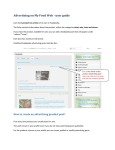Download Android Verion User Manual for A1 Diagnostic Scanner
Transcript
A1 Auto Diagnostic Scanner User's Manual (Android Version) 1 Directory: 1. Packing List 2. How to connect device and notice 3. How to install software 4. How to register 5. How to use 2 1.Hardware Packing List Items Name Qty Bluetooth Diagnostic Device 1 16Pin F - 232 cable 1 12V DC 1 USB Cable 1 CD Manual 1 1 Remark: 3 2.How to connect device and Notice Notice: (1)must be select mobile phones with Android operating system that with Google certification ( Recommended to use : http://www.android.com/devices/); (2)Phone memory or SD card memory must be more than 1G; (3)Android operating system must be V2.3 or above V2.3; (4)Bluetooth communication protocol must be a standard communication protocol for Android. 4 3. How to install software 3.1 Put software into mobile phone from CD or download software from internet: (1)Put CD into CD-ROM of your pc or laptop,open it and copy file named “APK” into memory card of mobile phone; (2)Download software from website: Steps 1: Open IE Explorer and visit http://www.adsscan.com Steps 2: Click the English language to visit the English version of our official website. (Figure 01) Figure -01 Steps 3: If it is the first time for you to use this product you should register to be our member firstly in the user area. (Figure 02), click the “register” button you will enter the following interface (Figure 03), 5 Figure -02 Figure -03 Steps 4: Fill in all the needed information and click the “continue” button you will see the interface as figure 04. 6 (★“User Name must be use English letter and Passwords should not exceed 10 digits) Figure -04 Steps 5:Login with Username" and "Password" previously registered; Figure -05 7 Steps 6:Click “download and install software”, and enter 9 digits Product Series Number, you can find it on manual or package (Figure-06) Figure -06 Steps 7:Find file “adsscan(en).apk” in the list, (figure-07) Figure -07 Steps 8:Click “adsscan(cn).apk” and download it,unzip it to your PC,(Figure-08) : 8 Figure -08 Steps 9:Copy files “ APK” to your phone memory card. 3.2 Software installation: Steps 1:Copy file“APK”into mobile phone memory card and find a program name “My Files”. 9 Steps 2:Open “My files” and find the “APK”,and find “adsscan(en).apk” Steps 3:It shows you “install blocked” after Click “adsscan(cn).apk”, because the software is developing by ADS Tech, not from official android software market Steps 4:Click “Settings” 10 Steps 5:Click“Unknown sources”allow installation of non-market applications,then it show following interface. 11 Steps 6:Click “OK” and following interface be showed. Please mark it. Steps 7:Return to previous interface and click “adsscan(en).apk” again, It shows following interface. 12 Steps 8:Select “Install” and it is in installation processing as the following. Steps 9:Install finish and show “Application installed” 13 Steps 10:You can find A1 software in the application list as the following 4.How to register 4.1 Bluetooth Match Steps 1:Connect A-1 Bluetooth Diagnostic Device to external power supply. To ensure that the Bluetooth Diagnostic Device power indicator lights; Steps 2:Open mobile phone 14 Steps 3:Enter Settings 15 Steps 4:Select “WLAN settings” Steps 5:Select “Bluetooth” 16 Steps 6:Turn on Bluetooth and click “search for devices”, it should find “ADS” Bluetooth device. They are Petrol Device: “ADS” or Diesel Device: “JBM-242” Steps 7:Click the ADS Device that be find and enter passwords 1234 start to match. 17 Steps 8:It shows match successfully 18 Steps 9:Return back to application interface and find A1 diagnostic software. Steps 10:Click“A1 Diagnostic Software” 19 Home interface shows “Scan”, “Manual”, “Version” and “Register” Scan:To diagnostic vehicle Manual:Introduction of installation, register and how to use device Version:Information of Bluetooth Hardware and software Register:New customers have to register and match Bluetooth device before using. Steps 11:Click “Connect to connector” to connect Bluetooth diagnostic device Steps 12:Select connection type. “Serial Port” or “Bluetooth” 20 Steps 13 : Select “Bluetooth” as connection way. It shows “ADS” Bluetooth device that has been matched. 21 Steps 14:Select ADS device and connection successful. 4.2 Software register Steps 1:After matching successfully, Open software and click “Register” Steps 2 : It shows “Product SN”, “Random Code” and “Registry Passwords” 22 Steps 3:Enter user name and password below Steps 4 : After login successfully, click “Verify” to get “Registry Password” 23 Steps 5:Enter “Product SN”, “Random Code” to get password interface, click to get passwords Steps 6:After getting passwords, enter passwords and click “Verify” to finish register. 24 Steps 7:“Registration verified” and register finish. 5. How to use 1. Turn off ignition, find the diagnostic socket, and connect A1 Bluetooth Diagnostic Scanner to the socket. Normally the socket is under the dashboard. Turn on ignition. 25 Notice:If the power light is not work after plugging into the socket, please do following to find problem. (1)Bluetooth device if insert the diagnosis socket completely. (2)If the ignition turn on; (3)The battery voltage if above 11.5V; (4)To measure if has voltage output from socket using multimeter, and not less than 11.5V (5)Measure ground feet pin 4 and Pin 5 using multimeter, make sure one of them is work; (6)Test all above if still not work, please contact us. Turn on your phone, match Bluetooth diagnostic device to phone, follow (following 4.Bluetooth Match, page 15-22) 2.Open “A1 Diagnostic Software” click “Scan” to start diagnostic. 26 3. Click vehicle to start diagnostic 27 4. Click China vehicle. 5. Click “DEMO” program 28 6. Click “01.DEMO”, it shows you what connecter to select. 7. Click “OK” to enter diagnostic interface. 29 8. Click “Read ECU Version”, get ECU version information. 9. Click “Read trouble code” to get fault code and definition from vehicle. Repair cars following explanation of the fault code. 30 10. Click “Clear trouble cod” to clear all fault code. Do you clear DTC? 11. Click “OK” and fault codes are cleared 31 12.Click “Read data stream”, it start to read all information from sensors and electronic equipment and systems. Click “Select All” 13. Return back after clicking “select all”. Data stream be display as following. 32 14.Click “Read system status” get all actuator working status. 33 15. Click “Actuator” to control ECU to change actuator status. 16. Click”1. Engine trouble lamp”, it shows “ON operation” and “OFF operation”. Click one of them to check if engine trouble lamp light to judge if it work. 34 35