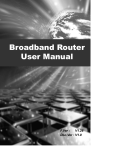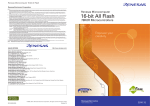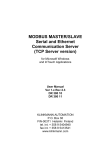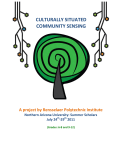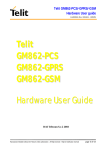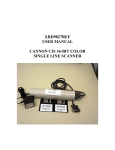Download User`s Manual 78K0R/Lx3
Transcript
User’s Manual 78K0R/Lx3 - Sense it! Demonstration Kit Document No. U20191EE1V0UM00 Date Published November 2009 © NEC Electronics (Europe) GmbH 78K0R/Lx3 – Sense it! • The information in this document is current as of June, 2008. The information is subject to change without notice. For actual design-in, refer to the latest publications of NEC Electronics data sheets or data books, etc., for the most up-to-date specifications of NEC Electronics products. Not all products and/or types are available in every country. Please check with an NEC Electronics sales representative for availability and additional information. • No part of this document may be copied or reproduced in any form or by any means without the prior written consent of NEC Electronics. NEC Electronics assumes no responsibility for any errors that may appear in this document. • NEC Electronics does not assume any liability for infringement of patents, copyrights or other intellectual property rights of third parties by or arising from the use of NEC Electronics products listed in this document or any other liability arising from the use of such products. No license, express, implied or otherwise, is granted under any patents, copyrights or other intellectual property rights of NEC Electronics or others. • Descriptions of circuits, software and other related information in this document are provided for illustrative purposes in semiconductor product operation and application examples. The incorporation of these circuits, software and information in the design of a customer's equipment shall be done under the full responsibility of the customer. NEC Electronics assumes no responsibility for any losses incurred by customers or third parties arising from the use of these circuits, software and information. • While NEC Electronics endeavors to enhance the quality, reliability and safety of NEC Electronics products, customers agree and acknowledge that the possibility of defects thereof cannot be eliminated entirely. To minimize risks of damage to property or injury (including death) to persons arising from defects in NEC Electronics products, customers must incorporate sufficient safety measures in their design, such as redundancy, fire-containment and anti-failure features. • NEC Electronics products are classified into the following three quality grades: "Standard", "Special" and "Specific". The "Specific" quality grade applies only to NEC Electronics products developed based on a customerdesignated "quality assurance program" for a specific application. The recommended applications of an NEC Electronics product depend on its quality grade, as indicated below. Customers must check the quality grade of each NEC Electronics product before using it in a particular application. "Standard": Computers, office equipment, communications equipment, test and measurement equipment, audio and visual equipment, home electronic appliances, machine tools, personal electronic equipment and industrial robots. "Special": Transportation equipment (automobiles, trains, ships, etc.), traffic control systems, anti-disaster systems, anti-crime systems, safety equipment and medical equipment (not specifically designed for life support). "Specific": Aircraft, aerospace equipment, submersible repeaters, nuclear reactor control systems, life support systems and medical equipment for life support, etc. The quality grade of NEC Electronics products is "Standard" unless otherwise expressly specified in NEC Electronics data sheets or data books, etc. If customers wish to use NEC Electronics products in applications not intended by NEC Electronics, they must contact an NEC Electronics sales representative in advance to determine NEC Electronics' willingness to support a given application. (Note) (1) "NEC Electronics" as used in this statement means NEC Electronics Corporation and also includes its majority-owned subsidiaries. (2) "NEC Electronics products" means any product developed or manufactured by or for NEC Electronics (as defined above). M8E 02. 11-1 _______________________________________________________________________________________________ User’s Manual U20191EE1V0UM00 2 78K0R/Lx3 – Sense it! CAUTION This is a Test- and Measurement equipment with possibility to be significantly altered by user through hardware enhancements/modifications and/or test or application software. Thus, with respect to Council Directive 89/336/EEC (Directive on compliance with the EMC protection requirements), this equipment has no autonomous function. Consequently this equipment is not marked by the CE-symbol. EEDT-ST-005-10 CAUTION This equipment should be handled like a CMOS semiconductor device. The user must take all precautions to avoid build-up of static electricity while working with this equipment. All test and measurement tool including the workbench must be grounded. The user/operator must be grounded using the wrist strap. The connectors and/or device pins should not be touched with bare hands. EEDT-ST-004-10 For customers in the European Union only Redemption of Waste Electrical and Electronic Equipment (WEEE) in accordance with legal regulations applicable in the European Union only: This equipment (including all accessories) is not intended for household use. After use the equipment cannot be disposed of as household waste. NEC Electronics (Europe) GmbH offers to take back the equipment. All you need to do is register at http://www.eu.necel.com/weee _______________________________________________________________________________________________ User’s Manual U20191EE1V0UM00 3 78K0R/Lx3 – Sense it! Regional Information Some information contained in this document may vary from country to country. Before using any NEC product in your application, please contact the NEC office in your country to obtain a list of authorized representatives and distributors. They will verify: • • • • • • Device availability Ordering information Product release schedule Availability of related technical literature Development environment specifications (for example, specifications for third-party tools and components, host computers, power plugs, AC supply voltages, and so forth) Network requirements In addition, trademarks, registered trademarks, export restrictions, and other legal issues may also vary from country to country. NEC Electronics Inc. (U.S.) Santa Clara, California Tel: 408-588-6000 800-366-9782 Fax: 408-588-6130 800-729-9288 NEC Electronics Hong Kong Ltd. Hong Kong Tel: 2886-9318 Fax: 2886-9022/9044 NEC Electronics (Europe) GmbH Duesseldorf, Germany Tel: 0211-65 03 0 Fax: 0211-65 03 1327 NEC Electronics Hong Kong Ltd. Seoul Branch Seoul, Korea Tel: 02-528-0303 Fax: 02-528-4411 Sucursal en España Madrid, Spain Tel: 091- 504 27 87 Fax: 091- 504 28 60 NEC Electronics Singapore Pte. Ltd. Singapore Tel: 65-6253-8311 Fax: 65-6250-3583 Succursale Française Vélizy-Villacoublay, France Tel: 01-30-67 58 00 Fax: 01-30-67 58 99 NEC Electronics Taiwan Ltd. Taipei, Taiwan Tel: 02-2719-2377 Fax: 02-2719-5951 Filiale Italiana Milano, Italy Tel: 02-66 75 41 Fax: 02-66 75 42 99 NEC do Brasil S.A. Electron Devices Division Guarulhos, Brasil Tel: 55-11-6465-6810 Fax: 55-11-6465-6829 Branch The Netherlands Eindhoven, The Netherlands Tel: 040-244 58 45 Fax: 040-244 45 80 Branch Sweden Taeby, Sweden Tel: 08-63 80 820 Fax: 08-63 80 388 United Kingdom Branch Milton Keynes, UK Tel: 01908-691-133 Fax: 01908-670-290 _______________________________________________________________________________________________ User’s Manual U20191EE1V0UM00 4 78K0R/Lx3 – Sense it! Revision History Date 2009-12-12 Revision V1.00 Chapter --- Description First release _______________________________________________________________________________________________ User’s Manual U20191EE1V0UM00 5 78K0R/Lx3 – Sense it! Table of Contents 1. Introduction ............................................................................................................................ 11 1.1 1.2 1.3 1.4 Package contents................................................................................................................................. 11 Features ................................................................................................................................................ 11 System requirements........................................................................................................................... 11 Trademarks ........................................................................................................................................... 12 2. 78K0R/Lx3 – Sense It! Components..................................................................................... 13 2.1 2.2 2.2.1 2.2.2 2.2.3 2.2.4 2.2.5 2.3 2.3.1 2.3.2 2.3.3 2.3.4 2.3.5 2.3.6 2.4 2.4.1 2.5 2.5.1 2.5.2 2.6 2.6.1 2.6.2 2.6.3 2.6.4 2.6.5 2.6.6 2.6.7 2.6.8 2.6.9 2.7 2.8 2.8.1 2.8.2 2.8.3 2.8.4 2.9 2.10 Operation mode settings..................................................................................................................... 13 Switch settings..................................................................................................................................... 13 SW1..................................................................................................................................................... 14 SW2..................................................................................................................................................... 14 SW3..................................................................................................................................................... 14 SW4 (Cursor) ...................................................................................................................................... 14 SW5..................................................................................................................................................... 14 Jumper settings ................................................................................................................................... 15 JP1 ...................................................................................................................................................... 15 JP2 ...................................................................................................................................................... 15 JP3 ...................................................................................................................................................... 15 JP4 ...................................................................................................................................................... 15 JP5 ...................................................................................................................................................... 15 JP6 ...................................................................................................................................................... 15 Connector ............................................................................................................................................. 15 FP1...................................................................................................................................................... 15 Clock...................................................................................................................................................... 15 Y1 ........................................................................................................................................................ 15 Y2 ........................................................................................................................................................ 15 Other Functions ................................................................................................................................... 16 VR1 ..................................................................................................................................................... 16 J1......................................................................................................................................................... 16 J2, J3................................................................................................................................................... 16 J4......................................................................................................................................................... 16 J5......................................................................................................................................................... 16 LED1 ................................................................................................................................................... 16 LED2 ................................................................................................................................................... 16 BUZ1 ................................................................................................................................................... 16 Universal area ..................................................................................................................................... 16 LCD Panel ............................................................................................................................................. 16 LCD Drive Voltage ................................................................................................................................ 18 Booster Type, Capacitor Split ............................................................................................................. 18 External Resistor Split-1/2 Bias Method (2 / 3 Time-Sharing).......................................................... 18 External Resistor Split-1/3 Bias Method (3, 4 Time-Sharing)........................................................... 19 External Resistor Split-1/4 Bias Method (8 Time-Sharing)............................................................... 20 Solder-Short Pads................................................................................................................................ 20 External Power Supply ...................................................................................................................... 21 3. 78K0R/Lx3 – Sense It! system configuration ...................................................................... 22 3.1 3.2 3.3 78K0R/Lx3 – Sense it!.......................................................................................................................... 22 Host computer ...................................................................................................................................... 22 Power supply via USB interface ......................................................................................................... 22 _______________________________________________________________________________________________ User’s Manual U20191EE1V0UM00 6 78K0R/Lx3 – Sense it! 4. 78K0R/Lx3 – Sense It! installation and operation............................................................... 23 4.1 4.2 Getting started...................................................................................................................................... 23 CD-ROM contents ................................................................................................................................ 23 5. Hardware installation............................................................................................................. 24 6. Software installation.............................................................................................................. 25 6.1 6.2 6.3 6.4 6.5 6.5.1 6.5.2 6.6 IAR Systems Embedded Workbench for 78K installation ............................................................... 25 IAR Sample project .............................................................................................................................. 26 Voice Data Conversion Tool installation ........................................................................................... 26 WriteEZ5 installation............................................................................................................................ 27 USB Driver Installation ........................................................................................................................ 27 Installation on Windows 2000 ............................................................................................................. 27 Installation on Windows XP................................................................................................................. 31 Confirmation of USB Driver Installation ............................................................................................ 33 7. Flash Programmer WriteEZ5................................................................................................. 35 7.1 7.2 Device Setup......................................................................................................................................... 35 Using WriteEZ5..................................................................................................................................... 36 8. Voice Data Conversion Tool CvADPCM .............................................................................. 38 9. 78K0R/Lx3 – Sense it! Sample Project................................................................................. 39 9.1 9.2 9.3 9.4 9.5 9.6 9.7 9.8 9.9 Application Overview Flowchart diagram ......................................................................................... 39 Initialization message .......................................................................................................................... 40 Clock mode ........................................................................................................................................... 40 Kitchen timer mode.............................................................................................................................. 40 Voltmeter mode .................................................................................................................................... 40 Sensor mode......................................................................................................................................... 40 LCD Evaluation mode .......................................................................................................................... 40 Voice reproduction mode.................................................................................................................... 40 Current consumption measurement mode ....................................................................................... 41 10. IAR Embedded Workbench debug session....................................................................... 42 10.1 10.2 10.3 Settin up the Hardware for a debug session................................................................................... 42 Load the IAR Embedded Workbench sample project .................................................................... 42 Build and Debug................................................................................................................................. 43 11. Cables ................................................................................................................................... 45 11.1 USB interface cable (Mini-B type) .................................................................................................... 45 12. Bill of materials .................................................................................................................... 46 _______________________________________________________________________________________________ User’s Manual U20191EE1V0UM00 7 78K0R/Lx3 – Sense it! 13. Schematics ........................................................................................................................... 48 _______________________________________________________________________________________________ User’s Manual U20191EE1V0UM00 8 78K0R/Lx3 – Sense it! List of Figures Figure 1: 78K0R/LH3+LCD board top view.................................................................................................13 Figure 2: LCD Panel Circuit Diagram ..........................................................................................................17 Figure 3: 78K0R/Lx3- Sense It! system configuration.................................................................................22 Figure 4: 78K0R/Lx3 – Sense It! CD-ROM contents...................................................................................23 Figure 5: 78K0R/Lx3 – Sense It! CRROM autorun.exe ..............................................................................25 Figure 6: IAR Systems Installation screen ..................................................................................................26 Figure 7: Found New Hardware Wizard (Windows 2000)...........................................................................27 Figure 8: Search Method (Windows 2000)..................................................................................................28 Figure 9: Driver File Location (Windows 2000) ...........................................................................................28 Figure 10: Address Specification 1 (Windows 2000) ..................................................................................29 Figure 11: Address Specification 2 (Windows 2000) ..................................................................................29 Figure 12: Address Specification 3 (Windows 2000) ..................................................................................30 Figure 13: Driver File Search (Windows 2000) ...........................................................................................30 Figure 14: USB Driver Installation Completion (Windows 2000) ................................................................31 Figure 15: Found New Hardware Wizard 1 (Windows XP).........................................................................31 Figure 16: Found New Hardware Wizard 2 (Windows XP).........................................................................31 Figure 17: Search Location Specification 1 (Windows XP).........................................................................32 Figure 18: Search Location Specification 2 (Windows XP).........................................................................32 Figure 19: Windows XP Logo Testing (Windows XP) .................................................................................33 Figure 20: USB Driver Installation Completion (Windows XP)....................................................................33 Figure 21: Windows Device Manager .........................................................................................................34 Figure 22: WriteEZ5 Startup.......................................................................................................................35 Figure 23: WriteEZ5 Device Setup Dialogue ..............................................................................................36 Figure 24: WriteEZ5 Device Menu ..............................................................................................................36 Figure 25: Voice Data Conversion Tool CvADPCM....................................................................................38 Figure 26: IAR Embedded Workbench Startup screen...............................................................................42 Figure 27: IAR Embedded Workbench IDE view ........................................................................................43 Figure 28: IAR Embedded Workbench Debugger Settings ........................................................................43 Figure 29: IAR C-SPY debugger window ....................................................................................................44 Figure 30: USB interface cable (Mini-B type)..............................................................................................45 _______________________________________________________________________________________________ User’s Manual U20191EE1V0UM00 9 78K0R/Lx3 – Sense it! List of Tables Table 1: 78K0R/Lx3 – Sense It! Switch and Jumper settings .....................................................................13 Table 2: SW1 modes ...................................................................................................................................14 Table 3: SW2 modes ...................................................................................................................................14 Table 4: SW3 modes ...................................................................................................................................14 Table 5: SW4 modes ...................................................................................................................................14 Table 6: JP1 settings ...................................................................................................................................15 Table 7: Switch settings Booster Type mode..............................................................................................18 Table 8: Switch settings External Resistor Split mode 1/2 BIAS ................................................................18 Table 9: Switch settings External Resistor Split mode 1/3 BIAS ................................................................19 Table 10: Switch settings External Resistor Split mode 1/4 BIAS ..............................................................20 Table 11: TK78K0R/LH3+LCD Solder Short Pads .....................................................................................21 Table 12: WriteEZ4 action buttons ..............................................................................................................37 _______________________________________________________________________________________________ User’s Manual U20191EE1V0UM00 10 78K0R/Lx3 – Sense it! 1. Introduction The 78K0R/Lx3 Sense it! is an evaluation kit for development with sound systems using an 78K0R/LH3, NEC Electronics 16bit all flash microcontroller. The TK-78K0R/LH3+LCD board that is included in the 78K0R/Lx3 Sense it! demonstration kit, is preprogrammed with an sample application, which makes usage of the on board peripherals, like a LC display, temperature sensor or an audio plug. The demonstration kit also includes the CvADPCM Voice Data Conversion PC software which creates c files, which can then be played on the TK-78K0R/LH3+LCD board using the ADPCM software library which is also part of the kit. 1.1 Package contents • TK-78K0R/LH3+LCD board • USB cable • CD-ROM containing the CvADPCM Voice Data Conversion tool, WriteEZ5 and an evaluation copy of the IAR Embedded Workbench for 78K with 16Kbyte code size limitation. Please verify that you have received all parts listed in the package contents list attached to the 78K0R/Lx3 Sense it! demonstration kit package. If any part is missing or seems to be damaged, please contact the dealer from whom you received your 78K0R/Lx3 - Sense it!. 1.2 Features • NEC Electronics all flash 16-bit 78K0R/LH3 MCU µPD78F1508 • NEC Electronics µPD78F0730 MCU with on-chip USB interface • 50 x 8 LCD display • Temperature sensor • Audio Plug • Voice data conversion tool (.wav Æ .c file) for ADPCM 78K0R audio library • The IAR Embedded Workbench for 78K and the IAR C-SPY debugger / simulator are included. These packages are restricted in such that maximum program code size is limited to 16 Kbyte. • Full documentation is included for the NEC 78K078F1508 microcontroller, NEC 78K0 78F0730 microcontroller, IAR Systems Embedded Workbench and IAR Systems C-SPY debugger / simulator. The 78K0R/Lx3 – Sense it! is not intended for code development. NEC does not allow and does not support in any way any attempt to use 78K0R/Lx3 – Sense It! in a commercial or technical product. 1.3 System requirements A PC supporting Windows 2000, Windows XP or Windows Vista is required HOST PC for the IAR Systems Embedded Workbench demo-version. A Pentium processor with at least 1 GHz CPU performance, with at least 256 Mbytes of RAM, allowing you to fully utilize and take advantage of the product features. 500 Mbytes of free disk space and an additional 10 Mbytes of free disk space on the Windows system drive. _______________________________________________________________________________________________ User’s Manual U20191EE1V0UM00 11 78K0R/Lx3 – Sense it! Host interface Note: A web browser and Adobe Acrobat Reader to be able to access all the product documentation. USB interface that enables communication based on USB (Ver1.1 or later) Updates of the IAR Embedded Workbench for 78K, documentation and/or utilities for 78K0RLX3-SENSEIT, if available, may be downloaded from the NEC WEB page(s) at http://www.eu.necel.com/78K0RLX3-SENSEIT 1.4 Trademarks IAR Embedded Workbench and C-SPY are registered trademarks of IAR Systems AB. Microsoft and Windows are registered trademarks of Microsoft Corporation. Adobe and Acrobat Reader are registered trademarks of Adobe Systems Incorporated. All other product names are trademarks or registered trademarks of their respective owners. _______________________________________________________________________________________________ User’s Manual U20191EE1V0UM00 12 78K0R/Lx3 – Sense it! 2. 78K0R/Lx3 – Sense It! Components The TK-78K0R/LH3+LCD board is equipped with USB-connector and with several connectors in order to be connected to host computers, FLASH programmer, MiniCube2 or any external target hardware. Figure 1: 78K0R/LH3+LCD board top view 2.1 Operation mode settings The 78K0R/Lx3 – Sense It! supports different operation modes that have to be selected by switches and jumpers are available on the board. Switch SW11 SW9 Debugging/Writing Mode "Debug/Writer" All ON PC Communication Mode "K0R-K0/USB" All OFF Table 1: 78K0R/Lx3 – Sense It! Switch and Jumper settings Debugging/Writing Mode PC Communication Mode Set Debugging Mode when you use ID78K0R-QB-EZ. Set Writing Mode when you use WriteEZ5. Connect UART0 of 78K0R/LH3 and UART6 of K0/USB (uPD78F0730) which is mounted on the board. This enables the communication with PC by Pseudo-connect the UART0 and COM port of PC. 2.2 Switch settings _______________________________________________________________________________________________ User’s Manual U20191EE1V0UM00 13 78K0R/Lx3 – Sense it! 2.2.1 SW1 SW1 can set the signal that is connected to "- side" of microcontroller built-in operational amplifier 0 (AMP0 terminal). SW1 DAC GND Mode Connect D/A converter (ANO0) to "- side" of microcontroller built-in operational amplifier 0 (AMP0 - terminal). Connect "- side" of microcontroller built-in operational amplifier 0 (AMP0 - terminal) to GND. Table 2: SW1 modes 2.2.2 SW2 SW2 can set the input voltage for A/D converter (ANI1). SW1 TEMP Ext Volt Mode Connect the output of temperature sensor to A/D converter (ANI1 terminal) Connect the voltage of J5 connector to A/D converter (ANI1 terminal) Table 3: SW2 modes 2.2.3 SW3 SW3 can select if it uses microcontroller built-in operational amplifier 0 or not. SW3 ON Op-Amp 0 Use OFF Not Use Remarks Amplify 10-fold the voltage input to J5 connector by using operational amplifier 0. * Set SW2 to "Ext Volt" side. Not to use operational amplifier 0 Table 4: SW3 modes 2.2.4 SW4 (Cursor) SW4 is 4 Ways + Center-push Switch. It becomes "Low" when it is pushed or shifted to the side. It becomes "Open" when it is released. You need to set microcontroller built-in pull-up option resistor (PU7) to "ON". (For details about settings of microcontroller built-in pull-up option resistor, refer to the User’s manual of 78K0R/Lx3). SW 4 1pin 2pin 3pin 4pin 5pin 6pin Target Microcontroller Pin Name P70/KR0 P71/KR1 P72/KR2 P74/KR3 GND P73/KR3 Remarks UP CENTER PUSH LEFT RIGHT DOWN Table 5: SW4 modes 2.2.5 SW5 SW5 can select the time-sharing of LCD. SW5 ALL OFF ALL ON Time-Sharing 4, 3, 2, Static 8 _______________________________________________________________________________________________ User’s Manual U20191EE1V0UM00 14 78K0R/Lx3 – Sense it! 2.3 Jumper settings 2.3.1 JP1 JP1 is a switch jumper to select the power supply. Position 1-2 2-3 Function USB power supply connected (USB1) Power supply via J2 (VDD) or J3 (GND) Table 6: JP1 settings 2.3.2 JP2 JP2 is the point to measure consumption current of microcontroller AVREFP terminal. Take off short pin and connect an ampere meter to measure the current. As the sample software uses VREFOUT, take off the short pin. It is opened as default. 2.3.3 JP3 JP3 is the point to measure consumption current of microcontroller AVDD0 terminal. Take off short pin and connect an ampere meter to measure the current. It is shorted as default. 2.3.4 JP4 JP4 is the point to measure consumption current of microcontroller AVDD1 terminal. Take off short pin and connect an ampere meter to measure the current. It is shorted as default. 2.3.5 JP5 JP5 is the point to measure consumption current of microcontroller VDD terminal. Take off short pin and connect an ampere meter to measure the current. It is shorted as default. 2.3.6 JP6 JP6 is the point to measure consumption current of microcontroller EVDD terminal. Take off short pin and connect an ampere meter to measure the current. It is shorted as default. 2.4 Connector 2.4.1 FP1 This is the interface to connect MINICUBE2. The connector itself is not attached. If you wish to connect MINICUBE2, you need to solder the 16pin connector on FP1. 2.5 Clock 2.5.1 Y1 This is the main clock. 20MHz Ceralock (Murata: CSTLS20M0X51-B0) is mounted. 2.5.2 Y2 This is the sub clock. 32.768KHz oscillator (SII: SSP-T7-FL 3.7pF) is mounted. _______________________________________________________________________________________________ User’s Manual U20191EE1V0UM00 15 78K0R/Lx3 – Sense it! 2.6 Other Functions 2.6.1 VR1 This is the volume control for J1. 2.6.2 J1 J1 is the stereo mini-jack for audio output. Audio is output on left side only. 2.6.3 J2, J3 External power supply connectors. For further information refer to the “External Power Supply” chapter. 2.6.4 J4 This is the pad for a battery socket (on the back side of the board). For further information refer to the “External Power Supply” chapter. 2.6.5 J5 J5 is the terminal to connect voltage to be measured. It can apply a voltage 0V-2.0V without using operational amplifier and 0.02V-0.22V with using operational amplifier. 2.6.6 LED1 LED1 is LED controlled by "P33/INTP3/TI07/TO07". It lights by outputting "Low". 2.6.7 LED2 This is the Power LED. It lights up if power is supplied to the board. 2.6.8 BUZ1 BUZ1 is a piezoelectric buzzer (TDK: PS1240P02BT) controlled by "P32/INTP5/TI01/TO01/PCLBUZ0". It sounds by outputting about 4 KHz pulse. 2.6.9 Universal area The kit has the universal area. Users can use this to develop custom circuit. 2.7 LCD Panel The LCD panel has following specifications. • TN liquid crystal • 1/8DUTY • 5V Drive • 8COM x 50SEG = 400 segment _______________________________________________________________________________________________ User’s Manual U20191EE1V0UM00 16 78K0R/Lx3 – Sense it! Figure 2: LCD Panel Circuit Diagram _______________________________________________________________________________________________ User’s Manual U20191EE1V0UM00 17 78K0R/Lx3 – Sense it! 2.8 LCD Drive Voltage The allowed LCD drive voltages can be selected by switches mounted to the TK-78K0R/LH3+LCD board. 2.8.1 Booster Type, Capacitor Split Set the switches as shown below. SW7 SW6 SW8 All OFF Any Any Table 7: Switch settings Booster Type mode A 0.47µF capacitor is connected to each terminal, following methods can be selected. ・ Booster Type-1/3 bias method ・ Booster Type-1/4 bias method ・ Capacitor Split-1/3 bias method 2.8.2 External Resistor Split-1/2 Bias Method (2 / 3 Time-Sharing) Set the switches as shown below. It is connected with 100KΩ of resistance (diagram below). SW7 SW6 SW8 All ON 1/2 Bias Mode Other Mode Table 8: Switch settings External Resistor Split mode 1/2 BIAS _______________________________________________________________________________________________ User’s Manual U20191EE1V0UM00 18 78K0R/Lx3 – Sense it! 2.8.3 External Resistor Split-1/3 Bias Method (3, 4 Time-Sharing) Set the switches as shown below. It is connected with 100KΩ of resistance (diagram below). SW7 SW6 SW8 All ON Other Mode Other Mode Table 9: Switch settings External Resistor Split mode 1/3 BIAS _______________________________________________________________________________________________ User’s Manual U20191EE1V0UM00 19 78K0R/Lx3 – Sense it! 2.8.4 External Resistor Split-1/4 Bias Method (8 Time-Sharing) Set the switches as shown below. It is connected with 100KΩ of resistance (diagram below). SW7 SW6 SW8 All ON Other Mode 1/4 bias Mode Table 10: Switch settings External Resistor Split mode 1/4 BIAS 2.9 Solder-Short Pads With using the solder-short pad to cut/connect the circuit, users can customize the circuit. The solder-short pad looks like the picture below. To open, use cutter to cut the dent part. To short, put solder on the pad. Solder-short pad (Open) Solder-Short Pad Name P20~P27 Solder-short pad (Short) Default Short P32 Short P33 Short P110 Short Connection Short Open Short Open Short Open Short Connect port2 to analog circuit Use port2 for other purpose Connect port32 to the driver of buzzer Use port32 for other purpose Connect port33 to the driver of LED1 Use port33 for other purpose Connect port110 to analog circuit _______________________________________________________________________________________________ User’s Manual U20191EE1V0UM00 20 78K0R/Lx3 – Sense it! P111 Short P150 Short P157 Short VLC0 Short Open Short Open Short Open Short Open Short Open Use port110 for other purpose Connect port111 to SW1 Use port111 for other purpose Connect port150 to analog circuit Use port150 for other purpose Connect port157 to GND Use port157 for other purpose Connect to VDD when SW4-1 is set to "ON" Connect VLC0 not to VDD Table 11: TK78K0R/LH3+LCD Solder Short Pads 2.10 External Power Supply A Power supply other than USB is available by using the terminal (J2: VDD, J3: GND) or button battery socket (not mounted) on the back side of substrate. Set the JP1 to 2-3 short and connect a stabilized power supply to the terminal pins J2 (VDD) and J3 (GND). Also, you can mount battery socket on J4 to supply power from battery. Support battery socket: KEYSTONE 1060 Caution: Do not supply power from terminal while using a battery. If the terminal (J2: VDD) and the anode of the battery is connected, the battery will be destroyed. _______________________________________________________________________________________________ User’s Manual U20191EE1V0UM00 21 78K0R/Lx3 – Sense it! 3. 78K0R/Lx3 – Sense It! system configuration The 78K0R/Lx3 – Sense It! starter kit system configuration is given in the diagram below Figure 3: 78K0R/Lx3- Sense It! system configuration 3.1 78K0R/Lx3 – Sense it! The 78K0R/Lx3 – Sense It! is a demonstration kit for the 78F1508 16-bit microcontroller of the 78K0R family. The demonstration board is connected to the host system via USB interface cable. The host system may be used for On-Chip debugging by using the IAR C-SPY debugger and to allow execution of application programs on 78K0R/Lx3 – Sense It! starter kit. 78K0R/Lx3 – Sense It! runs the microcontroller at 20 MHz operating speed in normal operation mode. 3.2 Host computer The USB host interface enables communication to the 78K0R/Lx3 – Sense It! board. The μPD78F0730 78K0 8-Bit microcontroller with on-chip USB interface and the NEC virtual UART driver allows application software to access the µPD78F1508 device in the same way as it would access a standard RS232 interface. The NEC virtual UART driver appears to the windows system as an extra Com Port, in addition to any existing hardware Com Ports. 3.3 Power supply via USB interface The TK-78K0R/LH3+LCD board is powered by the USB interface. Optional the power supply can be applied via the connectors J2 (VDD) and J3 (GND) or an external battery mounted to J4 on the back side of the starter kit board. _______________________________________________________________________________________________ User’s Manual U20191EE1V0UM00 22 78K0R/Lx3 – Sense it! 4. 78K0R/Lx3 – Sense It! installation and operation 4.1 Getting started The 78K0R/Lx3 – Sense It! is delivered with a pre-programmed sample application, that makes use of the available peripherals of the TK-78K0R/LH3+LCD board. The CD comes with a 16KB code size limited version of the IAR Embedded Workbench and a software tool to generate a .c file out of a .wav audio file. The also include sound library enables the user to program and hear the wanted sound file via a audio output connected to the audio jack mounted on the board. 4.2 CD-ROM contents CD-ROM ROOT - Acrobat Reader for 32Bit Windows OS 78K0R/Lx3 - Sense It! Acrobat Doc - Documentation Driver - TK-78K0R/LH3+LCD device driver files IAR Embedded Workbench - IAR Embedded Workbench for 78K sample program - Example project for the 78K0R/Lx3 - Sense It! Demonstration Kit WriteEZ5 - Flash Programmer WriteEZ5 incl. PRM file for µPD78F1508 Figure 4: 78K0R/Lx3 – Sense It! CD-ROM contents _______________________________________________________________________________________________ User’s Manual U20191EE1V0UM00 23 78K0R/Lx3 – Sense it! 5. Hardware installation After unpacking the 78K0R/Lx3 – Sense It! demonstration kit, connect the board via connector USB1 to your host computer using the provided USB interface cable. When TK-78K0R/LH3+LCD board is connected, the USB driver needs to be installed on the host machine. Please refer to the following USB Driver Installation. _______________________________________________________________________________________________ User’s Manual U20191EE1V0UM00 24 78K0R/Lx3 – Sense it! 6. Software installation The 78K0R/Lx3 – Sense It! package comes with the following software packages: • IAR Systems Embedded Workbench for 78K 16KB code size limited, including C compiler, assembler, linker, librarian and IAR C-SPY debugger / simulator • Voice Data Conversion Tool CvADPCM • WriteEZ5 flash programmer software including the PRM file for μPD78F1508 • IAR Embedded Workbench for 78K sample project Figure 5: 78K0R/Lx3 – Sense It! CRROM autorun.exe 6.1 IAR Systems Embedded Workbench for 78K installation To install the IAR Systems Embedded Workbench for 78K including C-SPY debugger / simulator press the regarding button from the Autorun of the CDROM provided within the 78K0R/Lx3 – Sense It! package. The installation can also be started by executing the Autorun.exe program in the directory ”\IAR Embedded Workbench\” of the CDROM. When running the autorun.exe the following screen appears. _______________________________________________________________________________________________ User’s Manual U20191EE1V0UM00 25 78K0R/Lx3 – Sense it! Figure 6: IAR Systems Installation screen Note: Before installing the IAR Embedded Workbench for 78K 16KB code size limited version a license number and key has to be requested from IAR Systems. Therefore please follow the IAR online registration. The license number and key shall be provide within a view minutes after the request is submitted. To install the IAR Embedded Workbench for 78K just press the regarding button “Install IAR Embedded Workbench ®”. The setup dialogues will guide you through the installation process. For further information about the IAR Embedded Workbench installation refer to the InstallationGuide_IAR_EWB.ENU.pdf in the directory ”\IAR Systems\” of the CDROM. 6.2 IAR Sample project To copy the IAR sample project just press the regarding button “IAR sample project”. The setup dialogues will guide you through the copying process. The installation can also be started by executing the IAR_sample_project.exe in the directory ”\sample program” of the CDROM. 6.3 Voice Data Conversion Tool installation To install the CaADPCM Voice Data Conversion Tool just press the regarding button from the Autorun of the CD-ROM provided within the 78K0R/Lx3 – Sense It! package. The setup dialogues will guide you through the installation process. The installation can also be started by executing the CvADPCM Voice Data Conversion Tool v140.exe in the directory ”\Voice Data Conversion Tool” of the CDROM. _______________________________________________________________________________________________ User’s Manual U20191EE1V0UM00 26 78K0R/Lx3 – Sense it! 6.4 WriteEZ5 installation To install the WriteEZ5 just press the regarding button from the Autorun of the CD-ROM provided within the 78K0R/Lx3 – Sense It! package. The setup dialogues will guide you through the installation process. The installation can also be started by executing the WriteEZ5_v100_EE.exe in the directory ”\WRITEEZ5” of the CDROM. 6.5 USB Driver Installation In order to use the TK-78K0RKE3L board, the USB driver needs to be installed on the host machine. Install the driver according to the following procedure: Installation on Windows 2000 Installation on Windows XP Page 27 Page 31 6.5.1 Installation on Windows 2000 1. When the TK-78K0R/LH3+LCD board is connected with the host machine, the board is recognized by <Plug and Play>, and the wizard for finding new hardware is started. Click Next>. Click. Figure 7: Found New Hardware Wizard (Windows 2000) 2. Following the window below is displayed. So, check that "Search for a suitable driver ..." is selected, then click Next>. _______________________________________________________________________________________________ User’s Manual U20191EE1V0UM00 27 78K0R/Lx3 – Sense it! Check that "Search for a suitable driver ..." is selected. Click. Figure 8: Search Method (Windows 2000) 3. Check the "Specify a location" check box only, then click Next>. Check that "Specify a location" only is checked. Click. Figure 9: Driver File Location (Windows 2000) 4. Locate to the folder "CDROM:\Driver”. _______________________________________________________________________________________________ User’s Manual U20191EE1V0UM00 28 78K0R/Lx3 – Sense it! Locate to “CDROM:\Driver” Figure 10: Address Specification 1 (Windows 2000) 5. The setup information file “MQB2ALL.inf” is automatic selected, then click Open to proceed within driver installation. Click. Figure 11: Address Specification 2 (Windows 2000) 6. After the location of the USB driver has been specified click OK to proceed. _______________________________________________________________________________________________ User’s Manual U20191EE1V0UM00 29 78K0R/Lx3 – Sense it! Click. Figure 12: Address Specification 3 (Windows 2000) 7. Click Next>. Figure 13: Driver File Search (Windows 2000) 8. Click. Click Finish to complete the installation of the USB driver. Click. _______________________________________________________________________________________________ User’s Manual U20191EE1V0UM00 30 78K0R/Lx3 – Sense it! Figure 14: USB Driver Installation Completion (Windows 2000) 6.5.2 Installation on Windows XP 1. When the TK-78K0R/LH3+LCD board is connected with the host machine, the board is recognized by Plug and Play, and the wizard for finding new hardware is started. At first the hardware wizard will ask if windows should search on the windows update web, check "No, not this time" and then click Next>. Check that "No, not this time" is selected. Click. Figure 15: Found New Hardware Wizard 1 (Windows XP) 2. Check that "Install from a list or specific location (Advanced)" is selected, then click Next>. Check that "Install from a list or specific ..." is selected. Click. Figure 16: Found New Hardware Wizard 2 (Windows XP) 3. Check that "Search for the best driver in these locations." is selected. Select the "Include this location in the search:" check box and then click Browse. _______________________________________________________________________________________________ User’s Manual U20191EE1V0UM00 31 78K0R/Lx3 – Sense it! <1> Check that "Search for the best driver in these locations." is selected. <2> Check "Include this location in the search:" only. <3> Click. Figure 17: Search Location Specification 1 (Windows XP) 4. Locate the folder "C CDROM:\Driver” and click OK. Figure 18: Search Location Specification 2 (Windows XP) 5. As shown below, "NEC Electronics Starter Kit Virtual UART has not passed Windows Logo testing to verify its compatibility with Windows XP." is displayed. Click Continue Anyway. _______________________________________________________________________________________________ User’s Manual U20191EE1V0UM00 32 78K0R/Lx3 – Sense it! Click. Figure 19: Windows XP Logo Testing (Windows XP) 6. After the installation of the USB driver is completed the window below is displayed. Click Finish to close the hardware wizard. Click. Figure 20: USB Driver Installation Completion (Windows XP) 6.6 Confirmation of USB Driver Installation After installing the USB driver, check that the driver has been installed normally, according to the procedure below. When using the TK-78K0R/LH3+LCD board the “NEC Electronics Starter Kit Virtual UART” should be present like in the figure below. Please check in the Windows "Device Manager" within the Windows Properties (“Hardware” tab), that the driver is installed normally. _______________________________________________________________________________________________ User’s Manual U20191EE1V0UM00 33 78K0R/Lx3 – Sense it! Check that "NEC Electronics Starter Kit Virtual UART (COM?)" is present. Figure 21: Windows Device Manager _______________________________________________________________________________________________ User’s Manual U20191EE1V0UM00 34 78K0R/Lx3 – Sense it! 7. Flash Programmer WriteEZ5 WriteEZ5 is flash programming software to flash hex files to the related device. For installation information refer to the chapter WriteEZ5 installation. Figure 22: WriteEZ5 Startup 7.1 Device Setup To provide all necessary information about the device to be programmed, only the corresponding flash parameter file must be loaded. The parameter file (*.prm) for the µPD78F1508 is located on the CDROM in the same folder as the WriteEZ5 setup file. Please use the menu “Device -> Setup…“ to open the following dialogue and the button “PRM File Read” to select the parameter file. _______________________________________________________________________________________________ User’s Manual U20191EE1V0UM00 35 78K0R/Lx3 – Sense it! Figure 23: WriteEZ5 Device Setup Dialogue Please check that the correct host communication port is selected. The used communication port can be seen in the Windows Device Manager. 7.2 Using WriteEZ5 After a successful device selection the internal flash memory can be blank-checked, erased, programmed or verified. WriteEZ5 can be controlled either by menu or by buttons Figure 24: WriteEZ5 Device Menu _______________________________________________________________________________________________ User’s Manual U20191EE1V0UM00 36 78K0R/Lx3 – Sense it! device setup button load file button blank check button erase button program button verity button Autoprocedure button Table 12: WriteEZ4 action buttons WriteEZ5supports Intel-Hex and Motorola S-record file formats as input file. _______________________________________________________________________________________________ User’s Manual U20191EE1V0UM00 37 78K0R/Lx3 – Sense it! 8. Voice Data Conversion Tool CvADPCM The Voice Data Conversion Tool CvADPCM is a tool that generates ADPCM data to implement a voice application for the 78K0R/Lx3 microcontroller. Running on Microsoft WindowsTM, this tool converts WAV files (PCM) into ADPCM (40 kbps to 16 kbps). The result of conversion is output as a source code that can be read by the IAR Embedded Workbench for 78K. ADPCM stands for adaptive differential PCM, and it supports the following algorithms. • CCITT Recommendation G.726 (40 kbps, 32 kbps, 24 kbps, 16 kbps) • NEC Electronics’ ADPCM-SP (32 kbps, 24 kbps, 16 kbps) • NEC Electronics’ ADPCM-SP2 (32 kbps, 16 kbps) Note: CvADPCM can be used on a PC on which Windows XPTM or Windows VistaTM correctly runs. This tool may not run on Windows 2000 because it uses the functions of DirectX. Figure 25: Voice Data Conversion Tool CvADPCM For further information regarding the CvADPCM tool please refer to the Application note CvADPCM (U19015EJ2V0AN00.pdf) available on CDROM in the directory “Doc\CvADPCM”. _______________________________________________________________________________________________ User’s Manual U20191EE1V0UM00 38 78K0R/Lx3 – Sense it! 9. 78K0R/Lx3 – Sense it! Sample Project The 78K0R/Lx3 – Sense it! Demonstration kit sample project which is already programmed into the device is written to make use of the available peripherals of the TK-78K0R/LH3+LCD board. The startup sample makes use of a lot of different on chip peripherals of the 78K0R/Lx3 microcontroller 78F1508, so the real time clock, A/D- and D/A converter, Key interrupt, Timer Array Unit and LCD controller are used. The user can use sample functions for these peripherals like Clock display, Kitchen timer, Voltmeter, Temperature measuring, Sound reproduction or current measuring of the different operation modes of the target device. Furthermore the LCD mounted on the TK-78K0R/LH3+LCD is used to guide the user through the available functions of the sample project. 9.1 Application Overview Flowchart diagram Start Initialization of Hardware Initialization of each module Power supply state detection Timer processing Key processing Top menu Clock mode processing Voltmeter mode processing Kitchen timer mode processing LCD evaluation mode processing Sensor mode processing Mode processing for Current consumption measurement Voice reproduction mode processing Kitchen Timer alarm processing Key processing _______________________________________________________________________________________________ User’s Manual U20191EE1V0UM00 39 78K0R/Lx3 – Sense it! For information how to navigate through the program please refer to Sample_project_operation_manual.pdf available on the CDROM in the directory “\Doc\TK78K0R”. 9.2 Initialization message When the board is connect to a power supply the LCD will show up a welcome message “ALL FLASH MICROCONTROLLER 78K0R/LH3 STARTER KIT” as a ticker until the Cursor is used to leave this init screen. 9.3 Clock mode The Clock mode can be separate in two parts, showing the actual time and setting up the time in a 12 - or 24 hour mode. The clock is displayed on the LCD and uses the RTC of the device. To generate an accurate clock reference timing the 78K0R/Lx3 sub-clock of 32.768 KHz is used. 9.4 Kitchen timer mode The kitchen timer symbolizes a countdown timer, where the user has to set up the countdown time first and then starts the countdown. The LCD is updated by using the interval interrupt of the real time counter. After the countdown has expired a short sound is played through the audio output of the demonstration kit. 9.5 Voltmeter mode The Voltmeter mode gives the user 2 possibilities of shown measurement results. In both cases the 12bit A/D converter is used. The 1st mode only shows the voltage, measured on the A/D converter input. The 2nd mode displays the A/D converter result added with the inverted offset input voltage 200mV, amplified 10 times. The measurable voltage range is 0.02V-0.22V with used operational amplifier and 0V – 2V without used operational amplifier. 9.6 Sensor mode When the Sensor mode is selected the LCD shows up the measured temperature. The temperature is measured by a temperature sensor that is connected to an A/D converter input of the 78F1508 microcontroller. The result of the 12 bit A/D conversion is used as PWM duty cycle to control the brightness of LED1. The temperature can be displayed on the LCD in °Celsius as well as in Fahrenheit. The temperature range that can be measured is between - 35°C (- 30°F) and 100°C (212°F). 9.7 LCD Evaluation mode First of all you can change the contrast of the LCD within this mode. Beside this a display test can be performed. The selected contrast is hold even if the LCD Evaluation mode is left. The 2nd part of the LCD Evaluation mode is a display test where the different LCD driver modes can be tested. When performing the display tests please make sure that the right hardware setup is selected for the tested mode. To check the hardware setup, please refer to chapter 2.8 LCD driver voltage. Note: The Capacitance display test can not be performed if the board is battery driven. 9.8 Voice reproduction mode In the Voice reproduction mode a pre-programmed sound sequence can be played via the 12- or 10- bit D/A converter of the microcontroller. To be able to hear the sound an audio device has to be plugged in the Jack connector J1 on the TK-78K0R/LH3+LCD board. If the kitchen timer countdown is elapsed during the sound reproduction the alarm sound is skipped and is played after the sound sequence is finished. The ADPCM library which is included in the sample project is used to extend the sound data. For further information regarding the ADPCM library please refer to the regarding Application Note (U19000EJ2V0AN00.pdf) available on the CDROM in the directory “\Doc\CvADPCM”. _______________________________________________________________________________________________ User’s Manual U20191EE1V0UM00 40 78K0R/Lx3 – Sense it! 9.9 Current consumption measurement mode The Current consumption measurement mode gives the user the possibility to measure the actual current consumption. Therefore the microcontroller can be set in different operating modes. • Main Run: The microcontroller runs in normal operation but kitchen timer and other functions are stopped. LCD does not display anything while it is functioning. Make a key input to back to normal mode. • Sub Run: Stop kitchen timer, other functions, and main system clock, and switch the CPU clock to sub system clock. LCD does not display anything while it is functioned. Make a key input to back to normal mode. • Main Halt: Stop kitchen timer and other functions, and change to HALT mode. LCD does not display anything while it is functioning. Make a key input to back to normal mode. • Sub Halt: Stop kitchen timer, other functions, and main system clock, switch the CPU clock to sub system clock, and change to HALT mode. LCD does not display anything while it is functioning. Make a key input to back to normal mode. • Sub Halt + RTC: Stop kitchen timer, functions other than LCD, and main system clock, switch the CPU clock to sub system clock, and change to HALT mode. Display the LCD with constant periodic interrupt (each 0.5sec). Make a key input to back to normal mode. • Stop: Stop kitchen timer and other functions, and change to STOP mode. LCD does not display while it is functioning. Make a key input to normal mode. The clock is cleared before functioning. _______________________________________________________________________________________________ User’s Manual U20191EE1V0UM00 41 78K0R/Lx3 – Sense it! 10. IAR Embedded Workbench debug session The pre-programmed sample application is also provided as an IAR Embedded Workbench project on the starter kit CDROM. 10.1 Setting up the Hardware for a debug session To be able to perform a C-SPY debug session on the 78K0R/Lx3 Sense it! demonstration kit board please make sure that the hardware is set up correctly. Therefore please refer to chapter 2.1 and set the hardware to the Debugging/Writing Mode. 10.2 Load the IAR Embedded Workbench sample project After copying the IAR sample project to the hard drive of your Host PC as described in chapter 6.2 you shall be able to run this sample project. To start the IAR Embedded Workbench 16K Kickstart for 78K click Start Æ All Programs Æ IAR Systems Æ IAR Embedded Workbench for 78K v4.62 Kickstart Æ IAR Embedded Workbench. The Embedded Workbench Startup screen comes up. To open the sample project workspace press the Open existing workspace button and locate the 78K0RLx3-SENSEIT_sample.eww file in the sample program folder. Figure 26: IAR Embedded Workbench Startup screen The project shall show up on the left side of the IAR Embedded Workbench window in the Workspace view. _______________________________________________________________________________________________ User’s Manual U20191EE1V0UM00 42 78K0R/Lx3 – Sense it! Figure 27: IAR Embedded Workbench IDE view 10.3 Build and Debug Before build the project please check that MINICUBE is selected as Debugger Driver. Therefore open the Debugger settings by clicking Project Æ Options and select the Category Debugger. Figure 28: IAR Embedded Workbench Debugger Settings _______________________________________________________________________________________________ User’s Manual U20191EE1V0UM00 43 78K0R/Lx3 – Sense it! When the TK-78K0R/LH3+LCD evaluation board is connected correctly to the Host PC and MINICUBE is selected as Debugger driver you shall be able to build, download and debug the sample project. Therefore ) or click Project Æ Download and Debug. After just press the Download and Debug button ( downloading the sample project to the target device the IAR C-SPY debugger shows up and the program shall be stopped at the beginning of the main() function. Figure 29: IAR C-SPY debugger window . Now you can control the application as described in the To run the application press the Run button chapter above. Furthermore all standard IAR C-SPY debugger functionalities for a MINICUBE debug session are available. For further information about the IAR tools please refer to the regarding IAR User’s manuals available in the IAR Embedded Workbench (Help). _______________________________________________________________________________________________ User’s Manual U20191EE1V0UM00 44 78K0R/Lx3 – Sense it! 11. Cables 11.1 USB interface cable (Mini-B type) Figure 30: USB interface cable (Mini-B type) _______________________________________________________________________________________________ User’s Manual U20191EE1V0UM00 45 78K0R/Lx3 – Sense it! 12. Bill of materials No. 1 2 3 4 Qty 1 1 1 19 5 6 7 8 9 10 11 12 13 14 15 1 1 1 1 1 1 0 4 1 1 8 16 17 18 19 20 21 22 23 24 25 26 27 28 29 30 31 32 33 1 0 1 6 1 1 1 0 0 1 1 1 1 1 1 6 1 12 34 35 36 37 38 39 40 41 42 43 44 45 46 47 48 49 50 51 52 53 54 55 56 1 1 1 1 1 2 1 6 4 1 2 5 1 3 1 1 1 1 1 2 1 1 1 Reference BUZ1 C1 C2 C3,C4,C7,C9,C10,C13,C14, C17,C22,C32,C36,C37,C38, C42,C43,C44,C45,C46,C47 C5 C6 C8 C11 C12 C15 Reference (not mounted) C16,C19,C24,C30,C34 C18,C23,C31,C35 C20 C21 C25,C26,C27,C28,C29,C33, C39,C41 C40 FP1 JP1 JP2,JP3,JP4,JP5,J5,JP6 J1 J2 J3 J4 J6 LCD1 LED1 LED2 L1 L2 MR1 R1,R2,R6,R7,R8,R15 R3 R4,R11,R14,R18,R20,R21, R22,R23,R28,R32,R38,R40 R5 R9 R10 R12 R13 R16, R17 R19 R24,R25,R27,R33,R37,R39 R26,R30,R31,R36 R29 R34,R35 SW1,SW2,SW3,SW6,SW8 SW4 SW5,SW7,SW9 SW10 SW11 USB1 U1 U2 U3,U6 U4 U5 U7 Manufacturer Part No. PS1240P02BT F930J476MAA 0.01µF 0.1µF 150pF 1µF / 16V 0.0082µF 0.0039µF 330pF F931C106MAA xxx / Dip 10µF / 16V 4pF 3pF 0.47µF 4.7µF / 25V HIF3FC-16PA-2.54DSA FFC-3AMEP1 FFC-2AMEP1 LGY6502-0900FC T-16-Red T-16-Black 1060 FFC4-4AMEP1 A45A005X SLR-56DU PG1112H MPZ1608R391A BLM41PG750S CN1E4K-105J 43K 22 100K 220K 1K 1.2K 300 430K 0 330 1.5K 10K 100 27 SSSS213000 SKRHABE010 CHS-04B SKQMBB SSSS223600 UX60A-MB-5ST LM4890M S-8120CNB SN74LVC2G07DCK uPD78F1508GF SN74LVC2G125DCU UPD78F0730MC Manufacturer TDK nichicon nichicon HIROSE HONDA HONDA SMK SATO PARTS SATO PARTS Keystone HONDA JSC ROHM ROHM TDK Murata KOA ALPS ALPS COPAL ALPS ALPS HIROSE NS SII TI NECEL TI NECEL _______________________________________________________________________________________________ User’s Manual U20191EE1V0UM00 46 78K0R/Lx3 – Sense it! 57 58 59 60 61 62 1 1 1 1 1 1 U8 U9 VR1 Y1 Y2 Y3 SN74LVC1G125DCK SN74LVC2T45DCU CT6-EP20K(203) CSTLS20M0X51-B0 SSP-T7-FL 3.7pF CSTCE16M0V53-R0 TI TI COPAL Murata SII Murata _______________________________________________________________________________________________ User’s Manual U20191EE1V0UM00 47 78K0R/Lx3 – Sense it! 13. Schematics Please find the schematics attached to this document. To open the attachments view in the Adobe Reader press the paper clip in the lower left corner of the program window. To open the attachment, double click the 78K0RLH3_LCD.pdf. _______________________________________________________________________________________________ User’s Manual U20191EE1V0UM00 48 78K0R/Lx3 – Sense it! [MEMO] _______________________________________________________________________________________________ User’s Manual U20191EE1V0UM00 49
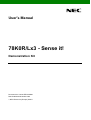





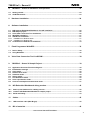
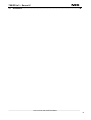
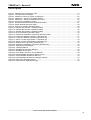

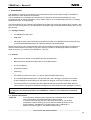


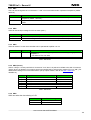
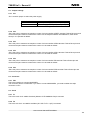
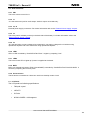


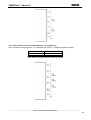


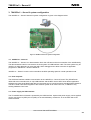
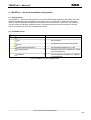
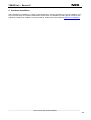




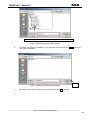



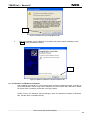


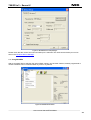

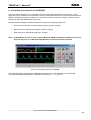
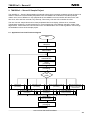


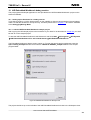


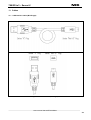




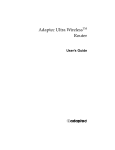
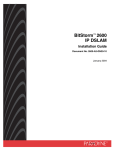

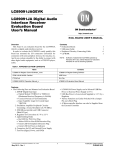
![[S30830T-CPE] Users Manual: CPE83SUE](http://vs1.manualzilla.com/store/data/005890174_1-2a1526c3cbd1c0db150881a0418c3ddc-150x150.png)