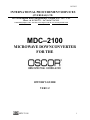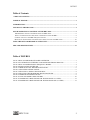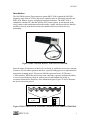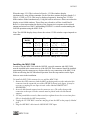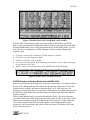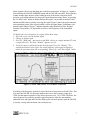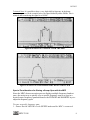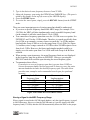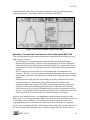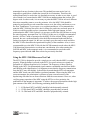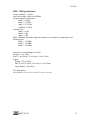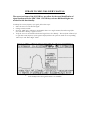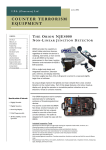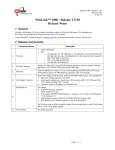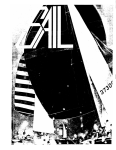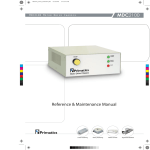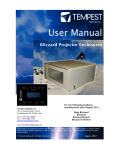Download MDC–2100
Transcript
10/22/03 INTERNATIONAL PROCUREMENT SERVICES (OVERSEAS) LTD 163-169 Brompton Road, Knightsbridge, London, SW3 1PY, U.K. Phone +44 20 7258 3771 Fax +44 20 7724 7925 e-mail [email protected] web sites: www.intpro.co.uk & www.securitysearch.co.uk MDC–2100 MICROWAVE DOWNCONVERTER FOR THE OWNER’S GUIDE VER 1.2 MDC-2100 1 10/22/03 Table of Contents TABLE OF CONTENTS ............................................................................................................................ 2 TABLE OF FIGURES ................................................................................................................................. 2 INTRODUCTION ........................................................................................................................................ 3 INSTALLING THE MDC-2100.................................................................................................................. 4 OSCOR OPERATIONAL CONTROL OF THE MDC-2100 .................................................................. 5 OSCOR SWEEP AND ANALYZE MODES WITH THE MDC-2100 .................................................................. 6 SPECIAL CONSIDERATIONS FOR STORING A SWEEP SPAN WITH THE MDC ................................................. 8 STORING A SIGNAL IN THE MDC FREQUENCY RANGE ............................................................................... 9 MICROWAVE TRANSMISSION CONSIDERATIONS WHEN UTILIZING THE MDC-2100 ................................. 10 USING THE MTU-2100 MICROWAVE TEST UNIT........................................................................... 11 MDC-2100 SPECIFICATIONS ................................................................................................................ 13 Table of FIGURES FIGURE 1 MDC-2100 MICROWAVE DOWNCONVERTER ....................................................................... 3 FIGURE 2 ILLUSTRATION OF THE MDC-2100 DOWNCONVERSION PROCESS ................................ 3 FIGURE 3 MDC-2100 OPERATIONAL FREQUENCY BANDS .................................................................. 4 FIGURE 4 INSTALLATION OF THE OEP .................................................................................................... 5 FIGURE 5 SWEEP SPAN LIST WITH MDC INSTALLED........................................................................... 6 FIGURE 6 ANALYZING AN MDC SIGNAL................................................................................................. 6 FIGURE 7 SELECTING A SIGNAL WITH THE MDC ................................................................................. 8 FIGURE 8 SELECTING THE PROPER MDC BAND AND FILTER............................................................ 8 FIGURE 9 EXAMPLES OF STORING SPANS .............................................................................................. 9 FIGURE 10 ANALYZE MODE USING THE MDC ..................................................................................... 10 FIGURE 11 PROPER MTU ORIENTATION FOR TESTING BAND 1 (3-9GHZ) ..................................... 12 FIGURE 12 PROPER MTU ORIENTATION FOR TESTING BAND 2&3 (9-21GHZ) .............................. 12 MDC-2100 2 10/22/03 Introduction The OSCOR Microwave Downconverter option (MDC-2100) expands the OSCOR’s frequency range limit to 21GHz. Microwave signals tend to be directional, therefore the MDC-2100 features an array of high gain directional antennas. The MDC-2100 is compatible with the OPC interface and the OTL locator options. It can function in the sweep, analyze and correlation modes and includes a tripod, which provides the stability needed to securely point the downconverter antennas and a swivel neck for easy positioning. Figure 1 MDC-2100 MICROWAVE DOWNCONVERTER Since the range of frequencies at this level is so broad, it would take an excessive amount of time to view the entire spectrum, therefore, a special folding process is implemented to increase the scanning speed. This process folds the spectrum from 3-21GHz into a 1.5GHz window. While this process may seem confusing, it greatly facilitates the ability to cover a broad frequency range in a timely process and maintain the ability to accurately determine the frequency of the transmitted signal. Figure 22 below illustrates the down-conversion process. 3 6 4.5 9 7.5 12 10.5 15 13.5 18 16.5 21 19.5 0 1.5 All Numbers in GHz . Antennas 3-9 9-15 15-21 Figure 2 ILLUSTRATION OF THE MDC-2100 DOWNCONVERSION PROCESS MDC-2100 3 10/22/03 When the range 3-21 GHz is selected, all twelve 1.5 GHz windows display simultaneously, using all three antennae. Each of the three antenna frequency bands (3-9 GHz, 9-15 GHz, or 15-21 GHz) may be displayed separately, showing four 1.5 GHz MHz windows folded simultaneously. Using the built-in microwave filters can reduce the display to two folded windows. These filters are referred to as Filter A and Filter B. Below is a chart representing the display of the frequencies in response to the selected antenna and microwave filter. Understanding FIGURE 3 is critical to understanding the OSCOR operations using the MDC-2100. Note: The OSCOR display always shows the various 1.5GHz windows super-imposed on each other. ANTENNA BAND 3 – 9 GHz 9 – 15 GHz 15 – 21 GHz Filter A Filter B 4.5 - 6 6 - 7.5 10.5 - 12 12 - 13.5 16.5 - 18 18 - 19.5 3 - 4.5 7.5 - 9 9 - 10.5 13.5 - 15 15 - 16.5 19.5 - 21 Filter A & B 4.5 - 6 6 - 7.5 10.5 - 12 12 - 13.5 16.5 - 18 18 - 19.5 3 - 4.5 7.5 - 9 9 - 10.5 13.5 - 15 15 - 16.5 19.5 - 21 Figure 3 MDC-2100 OPERATIONAL FREQUENCY BANDS Installing the MDC-2100 In order to use the MDC-2100 with the OSCOR, a special connector (the OEP-2100) must be installed in the connector tray of the OSCOR. This connector should be installed permanently into the connector tray and provides for easy connection of the MDC-2100 while not affecting the OSCOR normal operation. Note the step numbers on the figure below to assist in the installation. To install the OEP-2100 connector for use with the MDC-2100: 1. Remove the OEP connector from the MDC packaging and insert the male mini-din connector into the expansion port of the OSCOR as shown in the figure. (It may be necessary to unplug the two tape recorder cables labeled REMOTE OUT RECORDER). 2. Insert the black metal support into the connector tray. (The cables that provide connection to the tape recorder controls must be placed under the black metal support.) 3. Use the provided hex wrench (Alan wrench) to tighten the two hex screws into place. (This is what holds the OEP into position.) 4. Unplug the UF/UHF BNC connector and plug it into the OEP at the properly labeled jack. 5. Plug the OEP BNC cable into the OSCOR HF/UHF input. MDC-2100 4 10/22/03 To install the MDC-2100: 1. Plug the MDC BNC connector into OEP BNC jack. 2. Plug MDC mini-din connector into the jack labeled MDC POWER/CTRL. 3. Utilize the OSCOR keypad for function control of the MDC-2100. 2 3 3 4 5 Figure 4 INSTALLATION OF THE 1 OEP The MDC-2100 can be used in a stationary position sitting on the provided tri-pod or it can be moved around the environment to provide a thorough sweep of the area. An extension cable is provided to move the MDC-2100 away from the OSCOR. There is minimal signal loss from using this cable because of the pre-amplification and downconversion process of the MDC-2100. OSCOR Operational Control of the MDC-2100 Operational control of the MDC-2100 is provided by the OSCOR keypad using the normal OSCOR functional control. For example, in the OSCOR SWEEP or ANALYZE modes, pressing the F1 button will toggle through all of the OSCOR inputs including the MDC-2100 frequency bands. Further more, in the SWEEP mode, pressing the RECALL button will display the OSCOR available inputs including the MDC inputs. Some of the other normal OSCOR functions that are impacted by the MDC-2100 are described below. MDC-2100 5 10/22/03 Figure 5 SWEEP SPAN LIST WITH MDC INSTALLED With the MDC-2100 frequency spans selected in either the SWEEP or ANALYZE modes, there is an additional configuration menu available for the operation of the MDC. Pressing the F4 button accesses this configuration menu. In this display mode, you can select the various combinations of MDC antennas and filters without changing the frequency span. • • • • • F1 always returns to the All band (3-21GHz) frequency window. F2 Selects a specific Frequency band. F3 Selects the Filter (A, B, or A&B). F4 is used to identify which of the remaining two frequency choices after narrowing to one Band and one Filter. MENU returns to the normal menu for the SWEEP and ANALYZE modes. Figure 6 ANALYZING AN MDC SIGNAL OSCOR Sweep and Analyze Modes with the MDC-2100 In the Sweep mode, the cursor frequency is no longer representative of a single frequency because of the folding principle described in the introduction of this manual. Therefore, when the entire frequency spectrum is displayed from 3 to 21 GHz, only the local frequency is displayed for the cursor frequency. In this display, it is important to note that the OSCOR is in the MDC mode and not confuse this display with the normal Whip/Hi frequency display. When a single antenna band is selected as described by figure 3, the cursor frequency represents 4 different possible frequencies, and when a specific filter is selected (A or B) then the cursor frequency represents 2 different possible frequencies. When rolling the cursor rotary dial back and forth, half of the numbers representing potential signal frequencies will be increasing while others will be decreasing. This again is due to the down-conversion process. MDC-2100 6 10/22/03 Often, signals will have an odd shape due to the downconversion. In Figure 8, a signal is selected using the OSCOR NARROW button and the OSCOR rotary dial. This signal has a rather strange shape because of the folding process of the down-conversion, but it provides an excellent indicator for the proper signal downconversion. Hence, by pressing the F4 “MDC Anlz” button to further analyze the signal, it is possible to analyze which antenna and filter that is actually receiving the signal. Figure 8 shows the proper antenna selected and the proper filter selected which corrects the signal shape. Furthermore, the unusual signal shape of Figure 7 indicates that this signal should be a Filter B signal. From the sweep mode, it is impossible to tell the exact frequency of the transmitted signal. To identify the correct frequency of a signal, follow these steps: 1. Place the cursor over the desired signal. 2. Change to Analyze mode. 3. Press F4 “MDC Anlz” and narrow to the MDC choices to a single antenna (F2) and a single filter (F3). The label “Identify” appears over F4. 4. Verify the cursor is still locked on the desired signal. Press F4 “Identify”. The waveform will move left or right. The actual frequency of the signal is displayed above the spectrum, under the corresponding “Move Left” and “Move Right” labels. Figure 7 USING “IDENTIFY” TO VERIFY A SIGNAL In looking at the frequency span limits, these limits are always between 0 and 3GHz. This is because the OSCOR is a spectrum analyzer that covers the frequency range up to 3GHz, but the input frequencies of the down-converter cover 3 to 21 GHz. Therefore, the cursor frequencies provide the possible signal frequencies while the span numbers (indicated at the top right and left of the display) provide the frequency span the OSCOR is actually viewing after the down-conversion process. MDC-2100 7 10/22/03 Technical Note: It is possible to have a very slight shift in frequency in the downconversion process. In the example below, the signal shifted by about 50KHz. This is minimal shift considering the signal is at 10GHz. Figure 8 SELECTING A SIGNAL WITH THE MDC Figure 9 SELECTING THE PROPER MDC BAND AND FILTER Special Considerations for Storing a Sweep Span with the MDC Since the MDC down-conversion process displays multiple frequency bands at once, the easiest way to quickly view a specific frequency span is to type in a desired center frequency span and then use the EXPAND and NARROW keys to adjust the frequency span. To store a specific frequency span: 1. Ensure that the OSCOR is in the SWEEP mode and the MDC is connected. MDC-2100 8 10/22/03 2. Type in the desired center frequency between 3 and 21 GHz. 3. Adjust the frequency span using the EXPAND and NARROW keys. (The span is noted by the number in the top left corner of the OSCOR display.) 4. Press the STORE button. 5. To review the stored spans, simply press the RECALL button from the SWEEP mode. There are some important aspects of storing spans that should be understood: • If you store a specific frequency band in the MDC range (for example 5.6 to 5.8 GHz), the MDC will also simultaneously search a parallel frequency band (in the example it will also search from 6.2 to 6.4 GHz). • You cannot store frequency spans that cross the 1.5 GHz cross-over points. See FIGURES 2 and 3 for the 1.5GHz bands. Therefore, to search specifically from 4 to 6 GHz as an example, you may choose to search the 3 to 9 GHz antenna band with the Group A filter to cover the range from 4.5 to 6 GHz (See Figure 3). And then, store a range centered at 4.25 GHz with a 500 MHz span to cover from 4 to 4.5 GHz. However, the fastest and simplest method would be to simply cover the entire span from 3 to 9 GHz with both Group A & B filters selected. • When storing a span in memory, the actual frequency limits are not displayed in the frequency span list as shown in FIGURE 5. However, pressing the RECALL button will recall the span showing the stored frequency span. • To summarize these effects: If you desire to cover a frequency span that is greater than 1.5GHz or crosses the antenna bands, the best approach is always to cover the entire antenna band that includes the desired frequency span. The table below provides some examples and recommended search span for speed and accuracy. Example of a Desired Recommended Frequency Span Implementation: 4 – 6 GHz 3 – 9 GHz 6 – 8 GHz 3 – 9 GHz 5.7 – 5.9 GHz 5.7 – 5.9 GHz 8 – 10 GHz 3 – 21 GHz 13 – 16 GHz 3 – 21 GHz Figure 10 EXAMPLES OF STORING SPANS Storing a Signal in the MDC Frequency Range When a signal is stored in the OSCOR signal database, only the signal frequency is stored in OSCOR memory. However, when the OSCOR tunes to a specific signal in the MDC frequency band (3-21GHz) then the OSCOR automatically directs the MDC to the proper MDC-2100 9 10/22/03 antenna band and filter group to maximize the signal to noise ratio and maximize the system performance. An example signal is shown below FIGURE 11. Figure 11 ANALYZE MODE USING THE MDC Microwave Transmission Considerations when Utilizing the MDC-2100 There are important principles and considerations to understand when dealing with very high frequency radiators. · As the frequency increases, the penetration of the RF signal through building materials decreases rapidly. Therefore, most high frequency microwave signals are often considered to be a line-of-sight communication link. If you locate a microwave surveillance device, the receiving station will be in the direction of the transmission antenna. · Also, as frequency increases, the size of the antenna used for transmission also decreases. Therefore, in order to penetrate through building materials and to transmit long distances, microwave transmissions are usually done using high-gain directional antennas. · Reflections from metal structures in a building can greatly complicate the location and detection process. Furthermore, these reflections tend to de-polarize the transmitted signals rather quickly. The MDC-2100 antennas are linearly polarized, and there is some concern that the polarization effect of the MDC-2100 antennas could cause the user to overlook a transmitter due to an incorrect polarization effect. However, our experience and testing indicate that this is not a problem because of the reflective nature of the metal structures in a normal building environment. Because of the principles above, it is important to understand that to properly use the MDC-2100, it is necessary to point the MDC-2100 in all directions of possible concern. It is advisable to move the MDC-2100 to different locations in the room. It has been suggested that because of the microwave reflections, it may be possible to completely cover a room by pointing the MDC-2100 directly at the ceiling. The concept is that due to the metal in most ceiling structures, there would be enough reflective effect to detect a MDC-2100 10 10/22/03 transmitter from any location in the room. This method has some merits, but it is impossible to predict how reliable that it would be in all situations. Therefore, this method should only be used when it is absolutely necessary in order to save time. A good rule of thumb is to assume that the MDC-2100 has an antenna pattern that is about 100 degrees wide. In other words, it is necessary to point the MDC-2100 in at least 4 different directions around the room to cover the perimeter. Also, the MDC-2100 should be pointed up and possibly moved around the room to cover the ceiling, and down to cover the floor. Furthermore, if you expect a very sophisticated threat, it is recommended to point the MDC-2100 into duct work, above ceiling tiles, and in any enclosed spaces in which it would be possible to place a transmitter with a high gain antenna. At each position that the MDC-2100 is placed, it is necessary to allow the OSCOR time to sweep the entire frequency spectrum from 3 to 21GHz. For this case, it is highly recommended that the “All Pass” mode of operation for the MDC-2100 be utilized. When a signal is detected, the user can then manually select the different antenna bands and filters to further investigate the signal. Or, the user can simply go to the analyze mode and allow the MDC-2100 to determine the operational frequency of the transmitter. Also, it is not recommended to use the MDC-2100 with the OSCOR automatic mode unless the MDC2100 directional characteristics are taken into consideration. Also when running the OSCOR and MDC in the automatic mode, it is recommended to search the entire frequency span with both A&B filter selected as previously described. Using the MTU-2100 Microwave Test Unit The MTU-2100 is designed to provide a simple test to verify that the MDC is working properly. When the button is pressed on the MTU, low power microwave signals are generated at 3 different frequencies for 3 minutes. The frequency of these signals is labeled on the MTU. Each transmitted signal contains a modulated tone between 900Hz and 1KHzfor audio identification. It is important to note that the frequency transmissions from the MTU may drift slightly. It should also be noted that the MTU test transmitter and the MDC down-converter both have polarized antennas. When using the MDC in a room environment, the polarization is often not of great concern because of the depolarizing effect that occurs from reflections from the room structure. However, when verifying proper operation of the MDC using the MTU at a close proximity, the polarization of the antennas is important. To achieve the proper polarization with the high gain antennas of the MDC, the following positioning should be utilized. 1. 3 – 9 GHz band: MTU and MDC should be both horizontally oriented. 2. 9 – 15 GHz band: MTU and MDC should be perpendicularly oriented. 3. 15 –21 GHz band: MTU and MDC should be perpendicularly oriented. MDC-2100 11 10/22/03 Figure 12 PROPER MTU ORIENTATION FOR TESTING BAND 1 (3-9GHZ) Figure 13 PROPER MTU ORIENTATION FOR TESTING BAND 2&3 (9-21GHZ) Since the MDC-2100 is a very sensitive receiving device, it is very possible for the MDC-2100 to detect sub-harmonics from the MTU. In other words, when using the MTU, additional signals may appear at frequencies other than the main transmitted. The best way to determine if a signal is being radiated from the MTU is to move the MTU away from the MDC and see if the signal disappears or go the analyze mode in the OSCOR and listen for the modulated tone from the MTU. All signals from the MTU will contain the modulated tone. To use the MTU with the MDC: 1. Connect the MDC to the OSCOR. 2. Switch the OSCOR to the 3-21 GHz frequency range. 3. Press the F4 button to change to the MDC Anlz mode. 4. Press the F2 button to change to the 3-9 GHz frequency range. 5. Place the MTU in front of the MDC. DO NOT place the MTU closer than 3’ from the MDC. (Remember to orient the MTU properly for the frequency you are testing.) 6. Press the power button on the MTU . The LED will light up when the MTU is active. 7. A signal will be generated in each frequency range.(3-9GHz,9-15 GHz,15-21 GHz), and should be visible on the OSCOR display. Exactly where each frequency will be generated is noted on the MTU label. 8. If you switch to the analyze mode and center the frequency, a tone should be heard. 9. Press the F2 button to change the frequency range and verify the presence of a signal generated by the MTU. 10. The MTU will generate signals for approximately 3 (three) minutes after the power button is pressed. Press the button again to reactivate if further testing is needed. MDC-2100 12 10/22/03 MDC-2100 Specifications Frequency Range: 3-21GHz Conversion output: 5MHz to 3005MHz Frequency Bands of Operation: Band 1: 3-9GHz Band 2: 9-15GHz Band 3: 15-21GHz All Band: 3-21GHz Antenna Gain: Band 1: 10 dB Band 2: 9 dB Band 3: 9 dB MDS - Minimum Detectable Signal including receiver sensitivity, antenna gain, and filtering losses: Band 1: -110 dBm Band 2: -110 dBm Band 3: -110 dBm Input Power: 300 milliamps at 12 volts Weight: 1.1 lb (.5 Kg) Dim: 11.4in (29cm) x 3.1in (8cm) x 1.4in (3.5cm) Tripod: Weight: .77lb (.35 Kg) Dim: 8.75in (22.2cm) x 2.5in (6.4) x 1.5in (3.8cm) Usage Height: 5.5in (14cm) Case Dimensions: Size (HxWxD): 6.25 x 18.5 x 14.5 in (47 x 36.8 x 15.9 cm) MDC-2100 13 UPDATE TO MDC-2100 USER’S MANUAL The newest revisions of the OSCOR key now allow for the exact identification of signal locations with the MDC-2100. OSCOR keys release 40010 and higher are needed for this functionality. To identify the correct frequency of a signal, follow these steps: 1. Place the cursor over the desired signal. 2. Change to Analyze mode. 3. Press F4 “MDC Anlz” and narrow to the MDC choices to a single antenna (F2) and a single filter (F3). The label “Identify” appears over F4. 4. Verify the cursor is still locked on the desired signal. Press F4 “Identify”. The waveform will move left or right. The actual frequency of the signal is displayed above the spectrum, under the corresponding “Move Left” and “Move Right” labels Figure 1 USING “IDENTIFY” TO VERIFY A SIGNAL In the example above the signal location is at 10.02GHz.