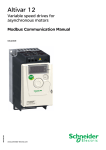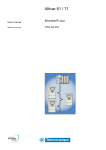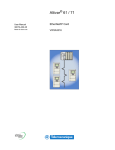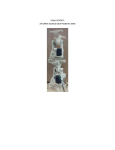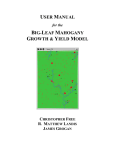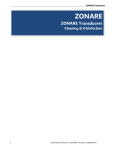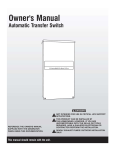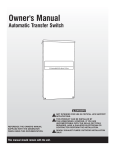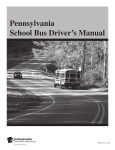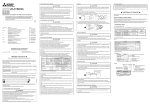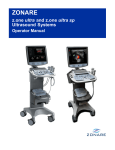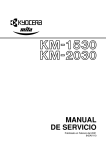Download Debugger Manual - Typewritten Software
Transcript
DEBUGGER MANUAL Specifications Subject to Change. Convergent Technologies, Convergent, CTOS, CT-BUS, CT-DBMS, CT-MAIL, CT-Net, AWS, IWS, and NGEN are trademarks of Convergent Technologies, Inc. Third Edition (November 1983) A-09-00320-01-A Copyright © 1983 by Convergent Technologies, Inc. CONTENTS GUIDE TO TECHNICAL DOCUMENTATION............ vii SUMMARY OF CHANGES.......................... xvii 1 OVERVIEW................................ INTRODUCTION............................ WHO SHOULD USE THIS MANUAL.............. HOW TO USE THIS MANUAL.................. CONVENTIONS USED IN THIS MANUAL......... 1-1 1-1 1-1 1-2 1-4 2 CONCEPTS................................ COMMAND PARAMETERS...................... CONSTANTS (NUMBERS, PORTS, AND TEXT).... Numbers. . .............................. Ports. . ................................ Text. . ................................. SYMBOLS................................. ADDRESS EXPRESSIONS..................... SYMBOLIC INSTRUCTIONS................... CURRENT VALUE........................... DEBUGGER MODES.......................... 2-1 2-1 2-3 2-3 2-3 2-4 2-4 2-5 2-5 2-5 2-6 3 GETTING STARTED WITH THE DEBUGGER....... ENTERING THE DEBUGGER................... Debugger Prompts. . ..................... Debugger Displays. . .................... EXITING FROM THE DEBUGGER............... USING THE DEBUGGER AS A CALCULATOR...... CODE-F : OPENING A SYMBOL FILE.......... CODE-R: CHANGING THE BASE OF THE NUMBER SYSTEM....................... 3-1 3-1 3-2 3-2 3-2 3-3 3-3 EXAMINING AND CHANGING MEMORY CONTENTS.. LOOKING AT MEMORY....................... Using Pointers to Display Memory Contents. . ...................... Displaying Several Locations at Once. .. Debugger Prompts. . ..................... CODE D: DISPLAYING THE CONTENTS OF MEMORY............................... CHANGING THE CONTENTS OF A MEMORY LOCATION................................ Changing Instructions. . ................ 4-1 4-1 Contents iii 4 3-5 4-2 4-3 4-3 4-3 4-4 4-5 OPENING A NEW LOCATION.................. 4-5 CODE-O: SEARCHING FOR A BYTE PATTERN IN MEMORY............................... 4-6 5 USING BREAKPOINTS....................... CODE-B: SETTING AND QUERYING BREAKPOINTS............................. CODE-C: CLEARING BREAKPOINTS............ CODE-A: SETTING CONDITIONAL BREAKPOINTS. CODE-P: PROCEEDING FROM A BREAKPOINT.... CODE-G: STARTING A PROCESS AT A SPECIFIED ADDRESS.................. CODE-X: EXECUTING INSTRUCTIONS INDIVIDUALLY............................ CODE-E: BREAKING AFTER THE CURRENT INSTRUCTION............................. 5-1 6 WORKING WITH REGISTERS.................. THE PROCESS REGISTER.................... EXAMINING AND MODIFYING REGISTERS....... USING REGISTER MNEMONICS................ 6-1 6-1 6-1 6-2 7 ELEMENTARY DISPLAY COMMANDS............. CODE-T: DISPLAYING A TRACE OF THE STACK. CODE-U: DISPLAYING THE USER SCREEN...... CODE-Z: DISPLAYING THE CONTENTS OF THE 8087 REGISTERS...................... 7-1 7-1 7-2 8 DEBUGGER MODES.......................... SIMPLE MODE............................. MULTIPROCESS MODE....................... INTERRUPT MODE.......................... 8-1 8-1 8-2 8-3 9 USING MULTIPROCESS MODE................. ENTERING MULTIPROCESS MODE VIA ACTION-B. PROCEEDING (CODE-P) AND EXITING......... KEYBOARD AND VIDEO SWAPPING............. 9-1 9-1 9-1 9-1 10 SWAPPING, OVERLAYS, AND PORTS. . .......... DEBUGGER SWAPPING....................... EXAMINING CODE IN AN OVERLAY............ READING AND WRITING TO PORTS............ iv Debugger Manual 5-1 5-2 5-2 5-4 5-5 5-5 5-6 7-2 10-1 10-1 10-2 10-2 11 THE HISTOGRAM FACILITY.................. 11-1 CODE-H: INVOKING THE HISTOGRAM FACILITY.11-1 CODE-Q: QUERYING THE HISTOGRAM FACILITY.11-3 TURNING OFF THE HISTOGRAM FACILITY...... 11-4 12 BREAKPOINTS IN INTERRUPT HANDLERS....... 12-1 CODE-I: SETTING BREAKPOINTS IN INTERRUPT HANDLERS................................ 12-1 ASSEMBLY LANGUAGE CALLS: THE INT 3 INSTRUCTION................... 12-2 13 ADVANCED DISPLAY COMMANDS. . .............. 13-1 CODE-N: DISPLAYING LINKED-LIST DATA STRUCTURES.........................13-1 CODE-S: DISPLAYING THE STATUS OF PROCESSES AND EXCHANGES..............13-2 14 OTHER ADVANCED COMMANDS................. 14-1 CODE-K: DEACTIVATING THE DEBUGGER (KILLING THE DEBUGGER................... 14-1 CODE-L: TURN LINE PRINTER ECHO ON (OFF).14-1 APPENDIXES Appendix A:STATUS MESSAGES............. A-1 Appendix B:COMMAND SUMMARY............. B-1 Appendix C:ALPHABETICAL LIST OF COMMANDS.................... C-1 Appendix D:THE DEBUG FILE UTILITY...... D-1 Appendix E:OPERATING NOTES............. E-1 GLOSSARY. . ............................ Glossary-1 Contents v LIST OF FIGURES Figure Page 1-1. The Debugger in Relation to Other Steps in Executing a Program................ 1-3 1-2. The Debugger's Access to Other Software and Files............................. 1-3 13-1. Example of Processes Displayed by CODE-S............................. 13-2 13-2. Example of a Run Queue and Exchanges Displayed by CODE-S......... 13-3 LIST OF TABLES Table 4-1. vi Page Examples of Byte Patterns............. 4-7 Debugger Manual GUIDE TO TECHNICAL DOCUMENTATION This manual is one of a set that documents the Convergent™ Family of Information Processing Systems. The set can be grouped as follows: Introductory Installation Guide Operator's Guide Executive Manual Context Manager Manual Status Codes Manual Installation Guide (NGEN) Operator's Guide (NGEN) Hardware NGEN Processor Manual: Model CP-001 Dual Floppy Disk Manual Floppy/Hard Disk Manual Diagnostics Manual Keyboard Manual Power System Manual Monochrome Monitor Manual: Model VM-001 Color Monitor Manual IWS Workstation Hardware Manual Peripherals Hardware Manual IWS Peripherals Hardware Manual (SMD Version) AWS AWS-210 Hardware Manual AWS-220, -230, -240 Hardware Manual AWS Color Workstation Hardware Manual Operating System CTOS™ Operating System Manual System Programmer's Guide Guest Operating Systems CP/M-86™ MS™-DOS (and GW™-BASIC) XENIX™ Programming Languages COBOL Manual FORTRAN Manual FORTRAN-86 Manual BASIC Manual BASIC Compiler Manual Pascal Manual Assembly Language Manual Documentation Guide vii Program Development Tools COBOL Animator Editor Manual Debugger Manual Linker/Librarian Manual Data Management Facilities CT-DBMS™ Manual ISAM Manual Forms Manual Sort/Merge Manual Text Management Facilities Word Processing User's Guide Word Processing Reference Manual Word Processing Quick Reference Applications Facilities Project Planner Manual CT-MAIL™ User's Reference Manual CT-MAIL™ Administrator's Reference Manual Multiplan Business Graphics User's Guide Business Graphics Reference Manual Graphics Programmer's Guide Font Designer Manual Communications Asynchronous Terminal Emulator Manual 3270 Terminal Emulator Manual 2780/3780 RJE Terminal Emulator Manual SNA Network Gateway Manual SNA 3270 Emulator Manual X.25 Network Gateway Manual Multimode Terminal Emulator User's Guide Multimode Terminal Emulator Reference Manual This section manuals. outlines the contents of these INTRODUCTORY The Installation Guide describes the procedure for unpacking, cabling, and powering up a system. The Operator's Guide addresses the needs of the average user for operating instructions. It describes the workstation switches and controls, keyboard function, and floppy disk handling. viii Debugger Manual The Executive Manual describes the command interpreter, the program that first interacts with the user when the system is turned on. It describes available commands and discusses command execution, file management, program invocation, and system management. It also addresses status inquiry, volume management, the printer spooler, and execution of batch jobs. This manual now incorporates the System Utilities and Batch Manuals. The Context Manager Manual describes and teaches the use of the Context Manager, which allows the user to run applications concurrently and interchange them on the screen almost instantly. The Status Codes Manual contains complete listings of all status codes, bootstrap ROM error codes, and CTOS initialization codes. The codes are listed numerically along with any message and an explanation. The NGEN Installation Guide describes the procedure for unpacking, assembling, cabling, and powering up an NGEN workstation. The NGEN Operator's Guide is a link between the operator, the NGEN workstation, and the workstation's documentation. The Operator's Guide describes the operator controls and the use of the floppy disk drives, as well as how to verify that the workstation is operational and how to use software release notices. HARDWARE NGEN The Processor Manual: Model CP-001 describes the Processor Module, which houses the Processor board, Memory board, I/O board, Video/Keyboard board, and Motherboard. It details the architecture and theory of operations of the printed circuit boards, external interfaces, and the Memory Expansion Cartridge, as well as the X-Bus specifications. The Dual Floppy Disk Manual and the Floppy/Hard Disk Manual describe the architecture and theory of operation for the NGEN modules. They discuss the respective disk drives and controllers, and contain the applicable OEM disk drive manuals. Documentation Guide ix The Diagnostics Manual describes the diagnostics available for the NGEN workstation. It discusses the Processor Module's bootstrap ROM program and error codes, and individual software diagnostics for modules in the workstation. The Keyboard Manual describes operation for the NGEN keyboard. the theory of The Power System Manual describes the operation and connections for the 36-Volt Power Supply and the dc/dc converters used with the NGEN workstation. The Monochrome Monitor Manual: Model VM-001 describes the operation and connections of the 12inch Monochrome Monitor used with the NGEN workstation. The Color Monitor Manual describes the operation and connections of the 15-inch Color Monitor used with the NGEN workstation. IWS The Workstation Hardware Manual describes the mainframe, keyboard, and video display for the IWS family of workstations. It specifies system architecture, printed circuit boards (Motherboard, Processor, I/O Memory, Multiline Communications Processor, Video Control, Graphics Control Board, ROM and RAM Expansions), keyboard, video monitor, Multibus interface, communications interfaces, power supply, and environmental characteristics of the workstation. The Peripherals Hardware Manual describes the nonSMD single-board Mass Storage Subsystem (MSS) and Mass Storage Expansion (MSX) disk subsystems for the IWS family of workstations. It contains descriptions of the disk controller Motherboard, the two controller boards for floppy and Winchester disks, power supplies, disk drives, and environmental characteristics. The IWS Peripherals Hardware Manual (SMD Version) describes the SMD MSS and MSX disk subsystems having one controller board. x Debugger Manual AWS The AWS-210 Hardware Manual describes the mainframe, keyboard, and video display of the AWS-210 workstation. It specifies architecture, theory of operation of the printed circuit boards (Motherboard, Deflection, and CPU), keyboard, video monitor, expansion interface, cluster communications interface, power supply, and environmental characteristics of the workstation. The AWS-220, -230, -240 Hardware Manual describes the mainframe, keyboard, disk controllers, and video display of the AWS-220, -230, and -240 workstations. It specifies architecture, theory of operation of the printed circuit boards (Motherboard, Deflection, 8088 CPU, 8086 CPU, Floppy Disk Controller, and Hard Disk Controller), keyboard, video monitor, cluster communications interface, external interfaces, power supply, and environmental characteristics of the workstation. The AWS Color Workstation Hardware Manual describes the mainframe, keyboard, and color video display of the AWS Color Workstation. This manual reports the architecture and theory of operation of the printed circuit boards (Motherboard, Graphics Control Board, Hard Disk Controller, Color Video, Color Deflection, and CPU), keyboard, color monitor, peripheral interfaces, cluster communications interface, power supply, and environmental characteristics of the workstation. This manual also contains four OEM disk drive manuals and a summary of adjustments for the color monitor. OPERATING SYSTEM The CTOS™ Operating System Manual describes the operating system. It specifies services for managing processes, messages, memory, exchanges, tasks, video, disk, keyboard, printer, timer, communications, and files. In particular, it specifies the standard file access methods: SAM, the sequential access method; RSAM, the record sequential access method; and DAM, the direct access method. The System Programmer's Guide addresses the needs of the system programmer or system manager for Documentation Guide xi detailed information on operating system structure and system operation. It describes (1) cluster architecture and operation, (2) procedures for building a customized operating system, and (3) diagnostics. GUEST OPERATING SYSTEMS The CP/M-86™ and MS™-DOS Manuals describe the single-user operating systems originally designed for the 8086-based personal computer systems. The GW™-BASIC Manuals describe the version of BASIC that runs on the MS™-DOS Operating System. The XENIX™ Manuals describe the 16-bit adaptation of the UNIX system, including the XENIX environment for software development and text processing. PROGRAMMING LANGUAGES The COBOL, FORTRAN, FORTRAN-86, BASIC (Interpreter), BASIC Compiler, PASCAL, and Assembly Language Manuals describe the system's programming languages. Each manual specifies both the language itself and also operating instructions for that language. The Pascal Manual is supplemented by text, Pascal User Manual and Report. a popular The Assembly Language Manual is supplemented by a text, the Central Processing Unit, which describes the main processor, the 8086. It specifies the machine architecture, instruction set, and programming at the symbolic instruction level. PROGRAM DEVELOPMENT TOOLS The COBOL Animator describes the COBOL Animator, a debugger that allows the user to interact directly with the COBOL source code during program execution. The Editor Manual describes the text editor. The Debugger Manual describes the Debugger, which is designed for use at the symbolic instruction xii Debugger Manual level. It can be used in debugging FORTRAN, Pascal, and assembly-language programs. (COBOL and BASIC, in contrast, are more conveniently debugged using special facilities described in their respective manuals.) The Linker/Librarian Manual describes the Linker, which links together separately compiled object files, and the Librarian, which builds and manages libraries of object modules. DATA MANAGEMENT FACILITIES The CT-DBMS™ Manual describes Convergent's data base management system (CT-DBMS), which consists of (1) a data manipulation language for accessing and manipulating the data base and (2) utilities for administering the data base activities such as maintenance, backup and recovery, and status reporting. The ISAM Manual describes both the single- and the multiuser indexed sequential access method. It specifies the procedural interfaces (and how to call them from various languages) and the utilities. The Forms Manual describes the Forms facility that includes (1) the Forms Editor, which is used to interactively design and edit forms, and (2) the Forms run time, which is called from an application program to display forms and accept user input. The Sort/Merge Manual describes (1) the Sort and Merge utilities that run as a subsystem invoked at the Executive command level, and (2) the Sort/Merge object modules that can be called from an application program. TEXT MANAGEMENT FACILITIES The Word Processing User's Guide introduces the Word Processor to the first-time user. It provides step-by-step lessons that describe basic word processing operations. The lessons show how to execute operations and apply them to sample text. Documentation Guide xiii The Word Processing Reference Manual is a reference tool for users already familiar with the Word Processor. It describes the Word Processor keyboard and screen; basic, advanced, and programmer-specific operations; list processing; printer and print wheel configurations; and hardware considerations. The Word Processing Quick Reference provides a concise summary of all word processing operations and briefly describes the keyboard and commands. APPLICATIONS FACILITIES The Project Planner schedules and analyzes tasks, milestones, and the allocation of resources in a project. By means of diagrams and several kinds of bar charts, Project Planner presents time and resource allocation results and shows the occurrence of project milestones. The Project Planner Manual explains the use of the program and also serves as a reference once the user is familiar with it. The CT-MAIL™ User's Reference Manual introduces the first-time user to the CT-MAIL electronic mail system. It provides step-by-step instructions for using the basic CT-MAIL operations to create, send, and receive mail. The CT-MAIL™ Administrator's Reference Manual provides the System Administrator with instructions for installing, configuring, and maintaining the CT-MAIL electronic mail system; setting up communication lines; creating and maintaining mail centers; adding mail users; creating distribution lists; and troubleshooting. Multiplan is a financial modeling package designed for business planning, analysis, budgeting, and forecasting. The Business Graphics User's Guide introduces Business Graphics to the first-time user. It provides step-by-step lessons that describe basic Business Graphics operations. The lessons show how to execute operations and apply them to sample charts. The Business Graphics Reference reference tool for users already xiv Debugger Manual Manual is a familiar with Business Graphics. It describes the Business Graphics keyboard and screen; box and arrow cursor movement; obtaining information from Multiplan; operations; and plotter configurations. The Graphics Programmer's Guide is a reference for applications and systems programmers. It describes the graphics library procedures that can be called from application systems to generate graphic representations of data, and it includes a section on accessing Business Graphics from an application system. The Font Designer Manual describes the interactive utility for designing new fonts (character sets) for the video display. COMMUNICATIONS The Asynchronous Terminal Emulator Manual scribes the asynchronous terminal emulator. de- The 3270 Terminal Emulator Manual describes the 3270 emulator package. The 2780/3780 RJE Terminal Emulator Manual scribes the 2780/3780 emulator package. de- The SNA Network Gateway Manual describes the SNA Network Gateway, which supports data communications over an SNA network. The SNA Network Gateway comprises the Transport Service and Status Monitor. The Transport Service allows a Convergent workstation to function as cluster controller and forms the foundation for Convergent SNA products. The SNA 3270 Emulator Manual describes the SNA 3270 emulator package. The SNA 3270 emulator provides CRT and printer subsystems in addition to a Virtual Terminal Interface for use in application programs. The X.25 Network Gateway Manual describes the X.25 Network Gateway, which supports CCITT Recommendation X.25 communications over a public data network. There are three levels of access to the network: packet, X.25 sequential access method, and the Multimode Terminal Emulator X.25 communications option. Documentation Guide xv The Multimode Terminal Emulator User's Guide introduces the Multimode Terminal Emulator to the first-time user. It describes the MTE video display, keyboard, display memory, and advanced operations for the X.25 communications option. The Multimode Terminal Emulator Reference Manual is a reference tool for sophisticated users of the Multimode Terminal Emulator. It describes the MTE escape sequences and field verification program. CP/M-86 is a trademark of Digital Research. MS, GW and XENIX are trademarks of Microsoft Corp. UNIX is a trademark of Bell Laboratories. xvi Debugger Manual SUMMARY OF CHANGES This third edition (A-09-00320-01-A) of the Debugger Manual documents release 9.0 of the Debugger and replaces the second edition (A-0900011-01-C). The major changes to the content and organization of the Debugger Manual are described below. A new command, CODE-O, enables you to search for a byte pattern in memory. This new feature is described in Section 4, "Examining and Changing Memory Contents." A histogram facility has been added to the Debugger. By using CODE-H and CODE-Q commands, you can record how many times specified sections of code are entered and display this information. Section 11, "The Histogram Facility" describes this new feature in detail. Besides documenting these new features, this edition of the Debugger Manual is organized to provide easy access to the different Debugger commands. The commands are described functionally in the main sections of the manual. The functions are arranged in order of complexity and frequency of use. Examples of command entries and interpreted Debugger displays are included in the command descriptions. In addition, Appendix B, "Command Summary", gives a functional summary of each command. Appendix C, "Alphabetical List of Commands", lists the commands alphabetically and provides page number references to the sections of the manual where each command is explained in detail. A glossary has been included at the end of this edition. Summary of Changes xvii 1 OVERVIEW INTRODUCTION The Debugger is a software tool that works in real time and lets users perform the following tasks: o examine and change data stored in memory or in registers o set and clear absolute breakpoints and conditional breakpoints o produce formatted displays of memory contents o search memory for a pattern of bytes o read and write to I/O ports o execute program (single step) o assemble symbolic user input into binary machine instructions o disassemble the contents of memory assembly language source instructions instructions one at a time into You perform these tasks by entering commands, sometimes accompanied by parameters. This manual describes all of the Debugger commands and explains how to use them. The Debugger runs concurrently with other user and system processes, and responds to commands as you type them. The parameters of Debugger commands can include numeric literals and fundamental 8086/80186 symbols, and also symbols defined in the program being debugged. You can use the Debugger with programs written in assembly language, compiled BASIC, FORTRAN, FORTRAN-86, Pascal, and PL/M. WHO SHOULD USE THIS MANUAL This manual is intended for programmers who are familiar with assembly language, and who have some experience in debugging software. Overview 1-1 Because the Debugger displays instructions of the Intel 8086/80186 microprocessor, users should be familiar with the 8086/80186 instruction set. HOW TO USE THIS MANUAL The sections in this manual fall roughly into two groups. Sections 1 through 7 describe elementary debugging procedures, such as working with memory contents, using breakpoints, working with registers, and using fundamental display commands. These are the procedures used most often in debugging. Sections 8 through 14 describe more advanced features of the Debugger, including its three modes of operation, how it manages memory, working with overlays and ports, the histogramming facility, the use of breakpoints in interrupt handlers, and several infrequently used display commands. If you are new to debugging, we recommend that you practice using the procedures explained in the first half of this manual, possibly in the presence of someone who is familiar with debugging. (Although reading this manual coverto-cover before you start debugging a program may be useful, you will probably find that you learn more quickly by using the manual during actual debugging sessions.) If you are familiar with general debugging procedures, you can use this manual as a reference guide. In particular, the appendixes provide a further distillation of the information in this manual, including a list of error messages, an explanation of the Debug File utility, a summary and an alphabetical list of all commands, and operating notes for using the Debugger with cluster systems and with dual floppy-disk systems. Appendix C also refers you to the page on which each command is described in detail. Figures 1-1 and 1-2 illustrate the relationship between the Debugger and other elements of your system. Specific information about the Debugger begins in Section 2, "Concepts." 1-2 Debugger Manual Figure 1-1. The Debugger in Relation to Other Steps in Executing a Program. Figure 1-2. The Debugger's Access to Other Software and Files. Overview 1-3 CONVENTIONS USED IN THIS MANUAL o o Commands that consist of arrows (up, down, right, and left) are shown in the text of this manual in the following way: ↑ ↓ → ← Commands that use the CODE key together with another key are shown in the following way: o Memory addresses are indicated in the following way: o 'filename' The solid right triangle (which appears on the video screen after the user enters a command) is indicated in the following way: 1-4 addr Names of files are indicated in the following way: o CODE-[the name of the key] ◣ Debugger Manual 2 CONCEPTS This section describes the concepts and terminology that are fundamental to understanding how the Debugger functions. COMMAND PARAMETERS All Debugger commands have the same format: from zero to three typed-in parameters, followed by one command keystroke. Some commands are entered by holding down the CODE key and pressing another key at the same time. These commands are represented in the format CODE-X, where X is the value of the second key. The following examples illustrate the different command formats: → a command with no parameters CODE-R a command with no parameters 38DD CODE-B a command with one parameter @10, @100 CODE-H a command with two parameters 112A, 2F20, "'ABC'" CODE-O a command with three parameters The command keys are listed below: o the up arrow ↑ o the down arrow ↓ o the left arrow ← o the right arrow → or CODE-→ o MARK or CODE-MARK o RETURN o the equals sign (=) or CODE-← Concepts 2-1 o CODE-[an alphabetic key] such as CODE-C The Debugger accepts parameters similar to the parameters permitted in assembly language. The acceptable Debugger parameters are indicated below: o constants (numbers, ports, and text) o symbols o composite parameters formed using parentheses o the minus sign (-) o the PTR (pointer) operator, which indicates the type of operand you are dealing with, as shown in the following examples: o o In these examples, BYTE PTR points to a byte and WORD PTR points to a word. If the type of the operand is not implied, you must use the PTR operator. Never use PTR alone, but always with BYTE or WORD. the following binary operators: + (addition) - (subtraction) * (multiplication) / (division) address below: o expressions, such as those shown those shown [BX] [BP][DI+3] symbolic below: 2-2 MOV BYTE PTR [14],2 MOV WORD PTR [14],2 instructions, PUSH BP MOV BP,SP SUB SP,4 Debugger Manual such as CONSTANTS (NUMBERS, PORTS, AND TEXT) NUMBERS A number, or numeric constant, consists of digits belonging to the set of hexadecimal digits (0 through 9 and A through F) . The number can end with a decimal point (.) or with an "h". A number that ends with a decimal point is a decimal number. A number that ends with an "h", or that omits both the decimal point and the "h", is a hexadecimal number. A number that begins with the characters A through F must have a leading zero (0) preceding the character. Examples of numbers appear below: 123h is a hexadecimal number 123 is a hexadecimal number 123. is a decimal number 0AF is a hexadecimal number AF is not a valid number PORTS A port constant is a number followed by the character "i" or "o". An "i" indicates that the port is an 8086/80186 hardware input port. An "o" indicates that the port is an output port. Examples of port constants appear below: 12i is the input port that has port address 12 0A2o is the output port that has port address 0A2 The Debugger can both read and write an input port constant. However, the Debugger never reads an output port constant. The ← and → commands open output ports for modification without reading them. Concepts 2-3 TEXT A text closed single should of the constant is a sequence of characters enby single quotation marks. To include a quotation mark in a text constant, you type another single quotation mark in front mark to be enclosed. For example, 'abed' is the four-character text constant "abed" ''a' is the two-character text constant "'a" (consisting of a single quotation mark and the letter "a") Text constants consisting of one or two characters can be used wherever a number (a numeric constant) can be used. However, text constants consisting of more than two characters can be used only with the CODE-F and CODE-O commands (described in sections 3 and 4, respectively). SYMBOLS A symbol is a sequence of alphanumeric and special characters. A symbol must begin with an alphabetical character; it cannot begin with a digit. The special characters are the underscore (_) , the period (.), the dollar sign ($), the percent sign (%), the pound sign (#), and the exclamation mark (!). The Debugger recognizes the following four types of symbols: o User-defined public symbols, such as those in a symbol file produced by the linker from a source program. (See the Linker/Librarian Manual.) o Standard 8086/80186 register mnemonics, such as AX, BL, and SI. o Names of Debugger state variables, such as the process register PR. (See Section 6 below.) o The period (.) indicates the value of the segment and offset for the most recently opened location. 2-4 Debugger Manual For examples of symbols, see the "Address Expressions" subsection below. ADDRESS EXPRESSIONS Address expressions in the Debugger have the same structure and semantics as address expressions in assembly language. Examples of address expressions appear below: RgParam represents the simplest address expression (a symbol) RgParam+(100/2) is a more complex address expression, involving a symbol [BX+5] is an indexed address expression ES:[BX+5][SI] is a doubly indexed address expression having a segment-override prefix SYMBOLIC INSTRUCTIONS Symbolic instructions in the Debugger have the same structure and semantics as they do in assembly language, except that symbolic instructions cannot include user-defined public symbols. Examples of symbolic instructions appear below: MOV AX, WORD PTR [BX+5] LOCK INC [BX] CURRENT VALUE The Debugger remembers a special value known as the current value. The current value is either the value most recently displayed by the Debugger, or the value that you typed most recently. To display the current value again, type an equals sign (=). You can also use this instruction to display that value in a different number system, provided you first change the radix by entering a CODE-R Concepts 2-5 command. (See the example in Section 3, subsection "CODE-R: Changing the Number Base.") DEBUGGER MODES The Debugger operates in one of three different modes depending on how you enter it. Each of these modes (simple mode, multiprocess mode, and interrupt mode) is described in detail in Section 8, "Debugger Modes." 2-6 Debugger Manual 3 GETTING STARTED WITH THE DEBUGGER This section explains how to enter and exit from the Debugger, how to use the Debugger as a calculator, how to open symbol files, and how to change the base of the number system in which the Debugger displays output data. Some versions of the operating system are configured without the Debugger. If the Debugger is not present in your OS, and if you or a process tries to enter the Debugger, then the operating system either places an error message on the screen, or else sounds the audible alarm. ENTERING THE DEBUGGER You can enter the Debugger following five ways: in any one of the 1. When you press the ACTION key and hold it down while you press the A key (a procedure indicated throughout this manual as "ACTIONA"). This is the most commonly used way to invoke the Debugger. In this mode, the Debugger suspends all user processes. 2. When you press the CODE key and the GO key at the same time, after typing an Executive command or when using the Context Manager. 3. When a process reaches a previously placed breakpoint. 4. When you press the ACTION key and the B key at the same time. In this mode, the Debugger suspends only the user processes that reach a breakpoint; all other user processes that are running continue to run. 5. When a process executes a DEBUG instruction (INT 3, advanced debugging). The Debugger interprets keystrokes in a way that minimizes accidental invocations of the Debugger or termination of the process being executed. For example, pressing the ACTION key has no effect unless you press one of three other keys (A, B, or FINISH) simultaneously. Getting Started with the Debugger 3-1 DEBUGGER PROMPTS Whenever you are using the Debugger, the screen shows your most recent dialogue with the Debugger, and also shows a Debugger prompt. The Debugger prompt is an asterisk (*), a pound sign (#), a space ( ), a percent sign (%), or an exclamation mark (!), or a greater than sign (>), depending on the type of debugging you are doing. These prompts are discussed in more detail in subsequent sections of this manual. However, their meanings are listed below: * the Debugger has suspended the current process # the Debugger has not suspended the current process ! the Debugger is at an interrupt level % the Debug File utility is in control > the system has abnormally terminated DEBUGGER DISPLAYS When the Debugger becomes active because a process has reached a breakpoint, the Debugger displays a description of the break. This description consists of the breakpoint address, together with the number of the process that has been suspended. Then the Debugger displays the Debugger prompt and waits for commands. While waiting, the Debugger treats all keyboard input as part of its command input. EXITING FROM THE DEBUGGER To leave the Debugger, press the GO key. The Debugger responds by restoring the screen that was present before you began using the Debugger. After you press GO to leave the Debugger, the operating system directs all keyboard input toward a user process. You can also press ACTION-FINISH to terminate the current program and invoke the Exit Run File. 3-2 Debugger Manual USING THE DEBUGGER AS A CALCULATOR You can use the Debugger as a calculator at any time. To do so, press ACTION-A, enter an expression to be evaluated, and then type an equals sign (=). For example, if you type 3*7= the Debugger returns 15 (hexadecimal.) You can also use the calculator mode to change the number base in which the Debugger expresses values. For example, if you type 800= the Debugger returns 800, which simply indicates that the hexadecimal value 800 is equal to itself. To obtain a display of this value in decimal notation, type 10. CODE-R and then = In this case, the Debugger returns 2048, which is the decimal equivalent of 800h For more information about CODE-R, see the "CODER: Changing the Number Base" subsection below. CODE-F: OPENING A SYMBOL FILE The Linker produces symbol files that contain the addresses of public symbols. (See the Linker/Librarian Manual for more information about the Linker.) One symbol file usually exists for each run file or for each user task. The Debugger cannot refer to a symbol file unless you open the symbol file first. To open a symbol file, type 'filename' CODE-F A file name consists of text constants and must be enclosed in single quotation marks. For example, suppose you want to debug a program called Getting Started with the Debugger 3-3 "Graph.Run". If the corresponding symbol file is "<Jones>Graph.Sym", then you would type '<Jones>Graph.Sym' CODE-F The CODE-F command opens the symbol file for your program, and gives you access to the public symbols in the symbol file. The Debugger can refer to only one symbol file at one time. When you type 'filename' CODE-F, the Debugger ignores any previously opened symbol files. A user program usually has only one symbol file. It is good practice to open the symbol file when you begin a debugging session; thereafter, you can use its symbols freely until you terminate the program or end the debugging session. When a symbol file is open, the Debugger uses it to provide symbolic names for addresses. For example, with a suitable symbol file the instruction CALL 0FFEF:336 might appear as CALL ErrorExit To suppress symbolic output, press CODE-F When you do so, the following message appears: Symbols OFF To enable symbolic output again, press CODE-F When you do so, the following message appears: Symbols ON The CODE-F command suppresses only symbolic output. You can use symbolic names as input any time you are using a symbol file. 3-4 Debugger Manual When debugging a program that was not loaded by the Executive or the Context Manager, you cannot open the symbol file unless you specify the program segment address of the task, as shown below: segment, 'filename' CODE-F For example, to debug the program 'Fred', whose base address is 12340h (paragraph 1234h, for the 8086/80186 microprocessor), type 1234, 'Fred.Sym' CODE-F Otherwise, however, you need not specify the program base address, because the Debugger can determine it by making a call to the operating system. If you are debugging the operating system, you must type zero, the base address of the operating system, before you type the name of the symbol file, as shown in the example below: 0, 'OS.Sym' CODE-R: CODE-F CHANGING THE BASE OF THE NUMBER SYSTEM The CODE-R command changes the output radix. The output radix is the base of the number system in which information is expressed. Decimal, hexadecimal, octal, or any other base from 2 to 16 can be used. All memory data is displayed using the radix that is in effect at that time. Unless you change it, this radix is hexadecimal. To set the output radix to another base, type k CODE-R where k is a number from 2 to 16 (decimal.) To change the output radix from any other base, type back to hexadecimal 16. CODE-R or else simply type CODE-R Getting Started with the Debugger 3-5 If, however, the output radix is already hexadecimal, and you type CODE-R alone with no parameters, the output radix changes to decimal. You can also use the CODE-R command to display the current value. To do so, type an equals sign (=) after you specify the base in which you want values to be displayed. (In this case, the equals sign specifies the most recent value.) For example, if you want the hexadecimal value 100 displayed in decimal notation, you would enter 10. CODE-R 100= The Debugger responds by displaying the decimal value 256. NOTE The output radix applies onlyto numbers that the Debugger displays. Numeric constants that you enter are interpreted or evaluated independently of the output radix, as explained in the "Numbers" subsection in Section 2, "Concepts." 3-6 Debugger Manual 4 EXAMINING AND CHANGING MEMORY CONTENTS LOOKING AT MEMORY After entering the Debugger, you can examine the contents of memory by typing either a parameter that designates a machine address, a register, or an internal Debugger register, followed by a command (either ← , → or MARK) . The Debugger displays the contents of the designated address or register, and opens that address or register so that you can change its contents. o To display a single byte, type addr ← o To display a single word, type addr → o To display a symbolic instruction, type addr MARK For example, to display one byte at address 0A1, type 0A1 ← The Debugger will return one byte of data, such as 1F To display one word starting at register location DS:100, type DS:100 → The Debugger will return one word of data, such as 1F20 To display type the instruction CreateISAM+10 at "CreateISAM+10", MARK Examining and Changing Memory Contents 4-1 The Debugger returns the instruction at that symbolic address. For example, the MARK command might return MOV AX, WORD PTR ◣ [BX] Notice that when you press MARK, a small right triangle (◣) appears on the screen to the right of what you typed. USING POINTERS TO DISPLAY MEMORY CONTENTS You can also use indirect addresses to examine bytes, words, and instructions. You do so by specifying the address of a long pointer that addresses the byte, word, or instruction that you want to examine. To display a single byte that is addressed by a long pointer, type addr of byte pointer CODE-← To display a single word that is addressed by a long pointer, type addr of word pointer CODE-→ To display a symbolic instruction dressed by a long pointer, type addr of instruction pointer that is ad- CODE-MARK After you enter the CODE-←, CODE-→, or CODE-MARK command, the open location is the location addressed by the pointer. For example, suppose you wish to display the byte addressed by a pointer at location 244. You could first fetch the pointer, and then fetch the byte. 244 246 2199:04AE 00 or you could simply use the CODE-← command. 244 4-2 CODE-← 00 Debugger Manual DISPLAYING SEVERAL LOCATIONS AT ONCE You can also use the memory-examination commands to display several locations at once. To do so, when you type the parameter, precede it with a number indicating how many locations you want displayed. In response, the Debugger displays the specified number of parameters, and keeps the last parameter open. For example, to display three words starting with the word that begins at location DS:100, type 3, DS:100→ A typical Debugger response appears below: 3, DS:100 → 1F20 0AF:102 → 2F30 0AF:104 → 30FA DEBUGGER PROMPTS The Debugger always prompts you when it is ready for more input. The type of prompt depends on the open location, as explained below: o If no location is open (which happens if the Debugger was just entered, or if the previous command closed all of the open locations), then the Debugger issues the prompt that corresponds to the circumstances. (See the "Debugger Prompts" subsection in Section 3, "Getting Started with the Debugger.") o If a location is open, then the Debugger prompts you with an empty space ( ). This prompt appears on the same line as the value of the open location. CODE-D: DISPLAYING THE CONTENTS OF MEMORY The CODE-D command lets you display the contents of memory, in both numerical and ASCII form. CODE-D takes two parameters, and can display a number of bytes of memory, along with ASCII equivalents of those bytes, limited only by the amount of memory present in the machine. The Debugger displays the memory content in columns. Examining and Changing Memory Contents 4-3 For example, to display a specific number of bytes of memory starting at a specific memory location, type k, addr CODE-D where k is the number of bytes, and addr is the memory location For example, to display 9 bytes of memory starting at memory location 38DD, type 9, 38DD CODE-D A typical Debugger response is shown below: 38DD 18 83 C3 52 80 3F 00 74 05 =C|§™n@*[ The material displayed at the right of this response indicates the ASCII characters that these bytes represent. The Debugger automatically turns off the symbolic display of addresses while memory contents are being displayed. CHANGING THE CONTENTS OF A MEMORY LOCATION When a location is open and the Debugger prompts you with a space, you can change the contents of that location by typing the new contents that you want. For example, suppose that you want to change the contents of DS:101 from 2F30 to 2F37. Location DS:101 is open, and the Debugger prompts you with a space. You type the right arrow (→) shown below: DS:101→ The Debugger responds by displaying DS:101 → 2F30 After which you type 2F37 Location DS:101 now contains the value 2F37. 4-4 Debugger Manual CHANGING INSTRUCTIONS Remember that assembly language instructions on the 8086/80186 processors have different lengths. Therefore, an instruction can include bytes of memory that are located beyond the bytes that the Debugger has displayed. A Debugger command that replaces an instruction can also leave the last few bytes of the original instruction dangling after the end of the new instruction. In such a case, when the new instruction is shorter than the original one, you should replace each dangling byte of the original instruction with a no operation (NOP) instruction. The NOP instruction acts as a place-holder. For example, suppose a comparison instruction is three bytes long and the jump instruction is two bytes long: 24D:120 ◣ CMP AX, WORD PTR[BP+4] 24D:122 ◣ ADD AL.75 JMP +2 NOP As shown above, when you write the jump instruction over the comparison instruction, you must insert a NOP instruction after the jump instruction. OPENING A NEW LOCATION The memory location that is open changes with each command that modifies the contents of memory. There are three such commands: o RETURN o ↑ o ↓ If you press RETURN, the previously open location closes and no new locations are opened. If you press ↑, the previous location opens. If you press ↓, the next location opens. Examining and Changing Memory Contents 4-5 The Debugger interprets the words "next" and "previous" according to the mode in which a location is open. For example, "next" can refer to the next byte, the next word, or the next instruction. CODE-O: SEARCHING FOR A BYTE PATTERN IN MEMORY The CODE-O command searches for a byte pattern in memory. A byte pattern is a user-defined group of byte specifiers separated by commas and enclosed in double quotation marks. A byte specifier is either a sequence of two-digit hexadecimal numbers, or a string of characters enclosed in single quotation marks. Examples of byte patterns appear in Table 4-1 below. To search for a given byte pattern, type lower addr, upper addr, byte pattern CODE-O For example, to search for the byte pattern 30,31 within the range of addresses from 5FE6:0C to 5FE6:100, type 5FE6:0C, 5FE6:100, "30,31" CODE-O The Debugger searches for a byte pattern within the range of addresses starting at lower addr and ending at upper addr. If the pattern is found, then the Debugger displays the pattern at the address at which it was found, and changes lower addr to the address of the first byte following the pattern. To make the Debugger continue the search beginning at the new lower addr, type CODE-O with no parameters. In either case, if the Debugger does not find a byte pattern, then the Debugger ends the search when it reaches upper addr. 4-6 Debugger Manual Table 4-1. Examples of Byte Patterns. Byte Pattern "30,31,32" 123 "'ABC'" ABC "30,31,32,'ABC',33,34,35" Pattern Specified 123ABC456 Examining and Changing Memory Contents 4-7 5 USING BREAKPOINTS A breakpoint is a user-defined location in code. When a process reaches a breakpoint, the process is suspended, and the Debugger is entered. If the Debugger is operating in simple mode, all user processes are suspended whenever any breakpoint is taken. If the Debugger is in multiprocess mode, only the process that has taken the breakpoint is suspended. (See Section 8 for a detailed description of the Debugger's operating modes, and Section 12 for an explanation of OS debugging using CODE-I to set breakpoints in interrupt handlers.) CODE-B: SETTING AND QUERYING BREAKPOINTS To set a breakpoint, type CODE-B, preceded by one parameter. For example, to set a breakpoint at the address addr, type addr CODE-B You can enter CODE-B to set a breakpoint in an overlay, even if the overlay is not present in memory. A breakpoint stays in effect until you remove it explicitly (by entering the CODE-C command, described below) or until the process terminates. When a program in a memory partition calls CHAIN or EXIT, or is otherwise terminated, only the breakpoints in that partition are removed. To obtain a display of a list of all of the breakpoints that are set at any given time, type CODE-B without an address parameter. This activity breakpoints. is known as querying Using Breakpoints the 5-1 CODE-C: CLEARING BREAKPOINTS To clear a breakpoint, type a parameter, followed by CODE-C. For example, to clear the breakpoint at address addr, type: addr CODE-C To clear all of the breakpoints at once, type CODE-C without an address parameter. CODE-A: SETTING CONDITIONAL BREAKPOINTS A conditional breakpoint is a breakpoint that is associated with a relational condition. When a process reaches a conditional breakpoint, the process is suspended only if the relational condition is evaluated as TRUE. To set a conditional breakpoint, type a parameter and CODE-A. Two examples appear below: To set a breakpoint at physical address 0E0:3B1, type 0E0:3B1 CODE-A To set a conditional address Accept+23, type Accept+23 breakpoint at symbolic CODE-A You define the relational condition by entering code into the Debugger's patch area. The patch area is a 50-byte space addressed by the symbol PatchArea. To enter code, type PatchArea MARK The Debugger then displays the first instruction in the patch area. For example, a typical Debugger response appears below: PatchArea ◣ NOP 5-2 Debugger Manual At the end of this line, the Debugger displays the space ( ) prompt. You can then add your instruction. To display and modify the next instruction in the patch area, type your instruction and then press ↓. For example, in response to the line above by the Debugger, you could type displayed MOV AX, WORD PTR [0] ↓ The Debugger then displays the next instruction in the patch area: PatchArea+3 ↓ NOP You would follow the same procedure, entering the instruction and then pressing ↓ , for this instruction and for each of the succeeding ones in a series. For example, suppose you want to tell the Debugger to take the breakpoint if the value of memory location DS:0 is 200h. After all of your instructions are entered, the Debugger display looks like the example shown below: PatchArea ◣ NOP MOV AX, WORD PTR [0] PatchArea+3 ◣ NOP CMP AX, 200 PatchArea+6 ◣ NOP JE .+5 PatchArea+8 ◣ NOP MOV AL.0 PatchArea+0A ◣ NOP DEBUG PatchArea+0B ◣ NOP MOV AL, OFF PatchArea+0D ◣ NOP DEBUG Instructions that you add to the patch area must set the register AL to 0FFh if the breakpoint is to be taken. If the breakpoint is not to be taken, your instructions must set AL to 0h. The original value of the AX register is restored after the condition is evaluated. So that control will return to the Debugger, the last instruction in the relational condition must be DEBUG (INT 3). You can set more than one conditional breakpoint by specifying an additional parameter for the CODE-A command. This parameter specifies the PatchArea offset at which the relational condition begins. Using Breakpoints 5-3 For example, the following parameter and command 20, Initialize CODE-A set a conditional breakpoint at the location named "Initialize", whose relational condition begins at PatchArea+20. You can change an unconditional (CODE-B) breakpoint into a conditional breakpoint at any time, by typing addr CODE-A After entering this command, you must also add the conditional code in the PatchArea, as explained above. CODE-P: PROCEEDING FROM A BREAKPOINT To proceed from the most recently found breakpoint in the current process, type CODE-P The breakpoint remains in effect, and the process continues. If the process was not broken by the breakpoint, the Debugger ignores the CODE-P command. (In this case, because the process is still running, you cannot logically command it to resume running.) To proceed, and to break the kth time the breakpoint is reached (instead of the next time it is reached), type k CODE-P where k is a decimal number. (CODE-P with no parameters is equivalent to CODE-P with a parameter of 1.) To remove the breakpoint before proceeding, type 0 CODE-P 5-4 Debugger Manual If you entered the Debugger by pressing ACTION-A, you should enter the CODE-P command to exit from the Debugger. (Pressing GO has the same effect as pressing CODE-P; that is, it lets you proceed from the most recent breakpoint.) CODE-G: STARTING A PROCESS AT A SPECIFIED ADDRESS The foregoing commands always cause a process to start running from the last breakpoint address. To begin process execution at a different address (for example, at address addr), type addr CODE-G The address addr should be an expression that includes a user-defined public symbol (for example, "RgParam+5"), or else it should have the form indicated below: x:y where x is an appropriate CS parameter, and y is an appropriate IP parameter. (Each process has its own CS and IP registers in the 8086/80186 processors. These registers point to the instructions currently being executed in that process.) The commands 10:0 CODE-G and 100 CODE-G both cause execution to begin at absolute address 100. However, the command "10:0 CODE-G" sets CS to 10, and the command "100 CODE-G" sets CS to 0. CODE-X: EXECUTING INSTRUCTIONS INDIVIDUALLY To make the system execute the next instruction in the current process, type CODE-X After the system executes this instruction, opens and displays the next instruction. Using Breakpoints it 5-5 Thus, you can type CODE-X again and again to see a series of instructions displayed and executed one by one. To resume continuous execution after using CODE-X, either type of instructions CODE-P or press GO. Whenever you use the CODE-X command to execute an instruction that loads a segment register, two instructions are actually executed. For example, in the portion of code listed below, if you use CODE-X to execute the instruction "LES BX, [bp + 6]", the instruction "PUSH ES" is also executed, and the PUSH BX instruction is displayed as the open location, as indicated below: LES BX, [bp + 6] PUSH ES PUSH BX CODE-E: BREAKING AFTER THE CURRENT INSTRUCTION To break after the current instruction, type CODE-E In most cases, entering CODE-E has the same effect as entering CODE-X: it lets you step over an instruction. However, if the instruction is a CALL, CODE-X executes the CALL instruction and then breaks at the first instruction in the called procedure. In contrast, CODE-E executes the entire procedure and then breaks at the first instruction following the RETURN. Therefore, CODE-E provides a convenient way to step over a procedure call. NOTE You cannot use CODE-E to break after an instruction that loads a segment register. 5-6 Debugger Manual 6 WORKING WITH REGISTERS This section describes the Debugger's internal process register, and explains how to examine and modify registers. It also discusses the use of register mnemonics, and tells how to proceed from a new Code Segment and Instruction Pointer (CS:IP) using CODE-G. THE PROCESS REGISTER The process register PR is a Debugger internal register. This register always identifies and keeps track of the current process. The PR is set automatically to the process identifier of the process that most recently reached a breakpoint. For example, if Process 2 is the process that most recently reached a breakpoint, then PR is set to 2. When you invoke the Debugger from the Executive or from the Context Manager (using CODE-GO) just before the execution of an application system begins, PR is set to the identifier of the first user process. All Debugger commands that involve processes treat the process with which they are concerned as the current process. For example, whenever registers are read or written to, the register of the current process is used. EXAMINING AND MODIFYING REGISTERS To debug a single-process program, you normally do not need to refer to PR at all. However, to debug a multiprocess program, you must know which of the processes involved is the current process. You can examine and change PR the same way you would examine and change any other word location: by opening it and then entering a new parameter, if desired. For example, if the current process is number 4 and you want to change it to number 7, type PR → Working with Registers 6-1 In this case, the Debugger responds by displaying PR → 4 to which you respond by typing 7 The current process is now number 7. When a multiprocess program is debugged, the 8086/80186 register mnemonics indicate the machine registers that are associated with the current process. Likewise, the IP (instruction pointer) and FL (flags) registers indicate the instruction pointer and flags associated with the current process. To examine the registers of other processes, you must change PR by following the procedure explained above. USING REGISTER MNEMONICS You can read and write to all of the registers listed below. CS DS ES SS Code Segment Data Segment Extra Segment Stack Segment AX, BX, CX, and DX are all general registers. BP, BX, DI, and SI are general registers and index registers. The 16-bit FL register contains flags, and the IP register contains the instruction pointer. You can use register mnemonic symbols (AX, SI, etc.) only as left-side values. In other words, these symbols must be the first parameters in the commands that you use to examine or to change the contents of memory. NOTE If you try to change the register system will abnormally terminate. 6-2 Debugger Manual SP, your 7 ELEMENTARY DISPLAY COMMANDS This chapter explains how to use three basic Debugger commands to display a trace of the stack, to display the user screen, and to display the contents of the 8087 co-processor. CODE-T: DISPLAYING A TRACE OF THE STACK A stack trace consists of several numbered lines. Each line number corresponds to a stack frame, and the first line displayed corresponds to the current stack frame. The CODE-T command displays the procedure-invocation stack for the current process. To display the entire stack, type CODE-T To display the stack for the k most recent active procedure invocations, type k CODE-T For example, to display the stack for the 6 most recent invocations, type 6 CODE-T A typical Debugger response is the display shown below: 0 1 2 3 4 5 3108 3116 3130 313E 3160 318E 12D2:14A 581F:95 5EC8:0C4 571C:255 5920:6E 5FA9:70 (3,3,4F1F,3113) (173C,1,4F1F,312A,4F1F,312E) (4F1F,173C,4F1F,314D) (26F0,47,4F1F,314D,4F1F,3158) (4F1F,2700,4F1F,3178,4F1F,31CD) (2700,4E1F,0,600,4F1F,31CD) In this display, the first column contains the level number for the current frame. The second column contains the frame pointer (BP) for that frame, and the third column contains the return address (CS:IP) that will be effective when control returns to that level. The remainder of each line contains the parameters that were passed to the procedure corresponding to the stack frame. Elementary Display Commands 7-1 The Debugger estimates the number of parameter words displayed (up to a maximum of six). Therefore, this number might not correspond to the number of parameters actually passed to the procedure. CODE-U: DISPLAYING THE USER SCREEN When the Debugger is running, it displays only the Debugger screen. The Debugger does not display the screen generated by the user process. To view the user screen without exiting from the Debugger, type CODE-U Once the user screen appears, press any key (except CODE-U again) to restore the Debugger screen. CODE-Z: DISPLAYING THE CONTENTS OF THE 8087 REGISTERS This command registers. displays the contents of the 8087 NOTE You should use CODE-Z only if your system has an 8087 co-processor. For example, suppose your system has only an 8086/80186 processor. If you enter CODE-Z, then your system will enter a perpetual WAIT state, because the 8087 co-processor is not there. In such a case, the debugging process (as well as any other processes) will halt, and you will not be able to enter any instructions or commands from the keyboard. The only solution is to re-boot your system. 7-2 Debugger Manual 8 DEBUGGER MODES The Debugger operates in three modes: simple mode, multiprocess mode, and interrupt mode. o The simple (and most often-used) mode applies to the debugging of a single-process user task, such as a compiled BASIC program. o The multiprocess mode applies to the debugging of a multiprocess user task whose operation depends on the continuous execution of all processes except the ones that are explicitly stopped at breakpoints. o The interrupt mode applies to the debugging of interrupt handlers, or else to debugging that requires that breakpoints be set in the operating system Kernel. The following paragraphs describe how these three modes are related to the different ways of entering the Debugger. SIMPLE MODE You invoke this mode by pressing ACTION-A. This mode also occurs when a CODE-B breakpoint is executed after ACTION-A invokes the Debugger. You can also enter the Debugger in simple mode by using the Chain or LoadTask operations of standard software. (See Section 7 of the CTOS Operating System Manual for details of this advanced procedure.) In this mode, all user processes are suspended when you or the program enters the Debugger. This mode does not affect operating system services or interrupt handlers. The nonresident portion of the Debugger can swap in and out of memory. However, this procedure requires no intervention by the user, and is not evident to the user. Simple mode requires approximately 55K bytes less physical memory than the multiprocess mode or the interrupt mode. In simple mode, the Debugger prompt is an asterisk (*). Debugger Modes 8-1 MULTIPROCESS MODE You invoke this mode by pressing ACTION-B. This mode also occurs when a CODE-B breakpoint is executed after ACTION-B invokes the Debugger. All user processes continue execution after you enter the Debugger. The Debugger suspends only those user processes that have reached a breakpoint. This mode does not affect operating system services or interrupt handlers. It is most useful for debugging certain real-time programs, such as the timer process in the Executive. If you invoke the Debugger by entering the ACTIONB command, then you can still type ACTION-A to invoke the Debugger in its ACTION-A mode, and suspend all user processes. However, once you invoke the Debugger in ACTION-A mode, you cannot change directly to the ACTION-B mode. The Debugger alone requires about 55K bytes of memory. However, the entire Debugger (including its nonresident portion), together with the program being debugged, must fit into the available memory. If memory is insufficient, a status message is displayed, and the Debugger switches to simple mode. Provided enough memory is available, you can set a CODE-I breakpoint in multiprocess mode at any time. The Debugger goes into interrupt mode when a CODE-I breakpoint is taken. (See Section 12 for more information about CODE-I breakpoints.) If the current process as defined by the process register (PR) is not suspended, the Debugger prompt is the pound sign (#). If the current process has been suspended, Debugger prompt is an asterisk (*). For more information mode, see Section 9. 8-2 Debugger Manual about using the multiprocess INTERRUPT MODE This mode occurs when a user process reaches a CODE-I breakpoint. When the program reaches a CODE-I breakpoint, the Debugger takes control of the interrupt system and freezes the condition of the processor. As in the multiprocess mode, the entire Debugger must fit into the available memory. If you set a CODE-I breakpoint and enough memory is not available, a status/error message appears. In the interrupt mode, the Debugger prompt is an exclamation mark (!). Debugger Modes 8-3 9 USING MULTIPROCESS MODE This section provides more details about how to use the Debugger's multiprocess mode: how to enter the mode, how to proceed, and how to switch control of the keyboard and the video display between the user process and the Debugger. ENTERING MULTIPROCESS MODE VIA ACTION-B As noted in Section 8, you enter multiprocess mode by pressing ACTION-B. If you have invoked the Debugger using ACTION-B, then multiprocess mode is also entered when a CODE-B breakpoint is executed. PROCEEDING (CODE-P) AND EXITING In multiprocess mode, if the current process has been suspended, the CODE-P command causes that process to resume. However, in multiprocess mode, the CODE-P command does not exit from the Debugger. (As noted above, you press CODE-P to proceed with the current process without exiting from the Debugger.) To exit, you must press GO. Similarly, you press CODE-G to begin process execution at a different address from the one at which the process stopped. (Pressing CODE-G does not exit from the Debugger.) KEYBOARD AND VIDEO SWAPPING In multiprocess mode, pressing GO does not cause the currently interrupted process to proceed. Instead, in this mode, you press GO to exit the Debugger and return control of the screen and the keyboard to the user process. Using Multiprocess Mode 9-1 10 SWAPPING, OVERLAYS, AND PORTS This chapter describes how the Debugger manages memory, explains how to examine code in an overlay, and discusses how to read and write to ports. DEBUGGER SWAPPING The Debugger requires approximately 55K bytes of memory. However, under some circumstances (for example, if you are debugging the Word Processor), you can debug a program that occupies all of memory, theoretically leaving no room for the Debugger. The Debugger manages memory procedures described below: according to the o If enough memory is available, the Debugger uses memory that is not used by the other processes. o If enough memory is not available, the Debugger "swaps out" part of the user's program, provided swapping out is possible. When the Debugger swaps out part of the user's program, program execution is not affected. Swapping can occur only when the Debugger is in simple mode. In simple mode, all user processes are suspended when they reach a breakpoint. (See also Section 8, "Debugger Modes.") NOTE The Debugger swapping mechanism is not related or connected in any way to the Virtual Code Segment Management Facility. Swapping, Overlays, and Ports 10-1 EXAMINING CODE IN AN OVERLAY An overlay is a part of a program that remains on a disk until you call it using the CALL operation. The Debugger can display instructions that are contained in an overlay, even if the overlay is not present in memory. (For more information about overlays, refer to the "Virtual Code Segment Management" section in the CTOS Operating System Manual.) To display instructions contained in an overlay, type symbolic addrMARK If the overlay is not present in memory, then the Debugger places braces around the symbolic address of the next instruction displayed using the DOWNarrow command. For example, the message [Initialize+2] MOV BP, SP indicates that the code segment containing the procedure called "Initialize" is in a swapped-out overlay. You cannot modify instructions that are contained in a swapped-out overlay. Patches that you make to swapped-in overlays stay in effect only while the overlay is present in memory. READING AND WRITING TO PORTS To read and write to ports, use the left-arrow and right-arrow commands together with constants. For example, to read from the byte-input port 17i, type 17i ← To read from the word-input port 31i, type 31i → 10-2 Debugger Manual In either of these cases, after you type the constant, the port becomes an open location. You can then specify a new parameter to be written to the port. Note that unlike reading from memory, reading from a port can change the state of the system. For example, reading a character from the keyboard removes the character from the keyboard. Swapping, Overlays, and Ports 10-3 11 THE HISTOGRAM FACILITY The Debugger's histogram facility lets you analyze a section of your program to see how often it executes given instructions. The facility does so by displaying a list of how often the program refers to one or more memory locations within a user-specified range. Thus, you can measure program performance based on this information about where a program spends its time. To generate a histogram, the Debugger divides memory into small regions known as buckets. Buckets are contiguous; collectively, they span the entire section of code being analyzed. The Debugger maintains a set of counters for these buckets. The Debugger creates a histogram by sampling the instruction pointer (CP:IP) 60 times per second. If CP:IP refers to an address that is located in the section of code being analyzed, the Debugger determines which bucket is referred to, and adds to the counter for that bucket. CODE-H: INVOKING THE HISTOGRAM FACILITY Before creating a histogram, you must specify the lower and upper bounds (addresses) of the section of code to be analyzed. To do so, enter the CODEH command, preceded by two parameters that specify the lower and upper bounds, respectively, as shown below: parameter, parameter CODE-H For example, to specify line number 10 of a compiled BASIC program as the lower bound and line number 1000 as the upper bound, type @10,@1000 CODE-H (In BASIC programs the symbolic name of a line number is the line number preceded by an @ character.) By default, the bucket size is 16 (decimal) bytes. To change the bucket size, enter CODE-H with one parameter. Note that the bucket size must be a multiple of 16 (decimal). The Histogram Facility 11-1 For example, bytes, type 64. to change the bucket size to 64 CODE-H After setting the bounds and the bucket size, start the histogramming procedure by entering CODE-H with no parameters, as shown below: CODE-H The Debugger responds by displaying the message [Histogram On] before exiting to the program. Note that CODE-H is equivalent to GO. enter CODE-H, the Debugger exits and program continues. When you the user NOTE To support histogramming, the debugger must allocate enough long-lived memory to contain the bucket counters. If this much memory is not available, the debugger displays the message "Not enough memory." In this case, the histogram facility will not start. To avoid this situation, you must either reorganize your program so the Debugger can acquire the necessary memory or specify a larger bucket size. You must reenter the Debugger to obtain a display of the histogram report. You can do so either by pressing ACTION-A or by placing a breakpoint in the program before you start the histogramming facility. NOTE Do not let your program call Exit (i.e., do not let it terminate) while histogramming is in progress If you do so, the histogram informationwill be lost. 11-2 Debugger Manual CODE-Q: QUERYING THE HISTOGRAM FACILITY Once you have entered the Debugger again, you can obtain a display of the histogram report by entering CODE-Q preceded by the parameter 1, as indicated below: 1 CODE-Q A typical Debugger response is shown below: *1 CODE-Q @200+20 1 @300+2 1 @300+12 1 @400+0C 5 @600+6 1D @600+16 0F @600+26 9 @700+2 0E @700+12 23 @700+22 0D @700+32 11 @700+42 0E @700+52 4 @800+7 7 In Range: 0A5 Out of Range:6DB Total: 780 This report displays the address of each bucket and indicates the value of the associated bucket counter. It also displays a summary indicating the total number of samples taken, the number of times that the instruction pointer was within the specified range, and number of times that the pointer was outside the range. To obtain a display of the bounds and bucket size in the histogram, enter CODE-Q with no parameters, as shown below: CODE-Q Pressing CODE-Q also produces a report of the number of bytes required to contain the bucket counters, as shown in the following display: Lower: PrimeEntry+9 Upper: @1000+1 Bytes/Bucket: 10 Bytes required: 0C0 The Histogram Facility 11-3 If you enter either CODE-Q or 1 CODE-Q without having exited from the Debugger and run the histogram facility, the Debugger displays the message "No data." In this case, you must again enter the lower and upper bounds and the number of bytes per bucket, and then enter CODE-H or GO again to exit from the Debugger and run the histogram facility. When you enter the Debugger again after a histogram has been displayed, you can continue histogramming simply by exiting from the Debugger using GO or CODE-P. TURNING OFF THE HISTOGRAM FACILITY To turn off the histogram facility, enter CODE-H again with no parameters, as shown below: CODE-H The Debugger responds by displaying the following message: [Histogram Off] After turning off the histogram facility, you can change the bounds and the bucket size and invoke the histogram facility again, as explained above. 11-4 Debugger Manual 12 BREAKPOINTS IN INTERRUPT HANDLERS The breakpoint commands described in Section 5, "Using Breakpoints," let you place breakpoints in normal user code and in normal operating system code. However, these commands alone cannot place a breakpoint in the operating system kernel or in an interrupt handler. CODE-I: SETTING BREAKPOINTS IN INTERRUPT HANDLERS To set a breakpoint at address addr in interrupt handler or in the OS kernel, type an addr CODE-I The standard keyboard and video facilities of the operating system support your interaction with the Debugger, except when the OS kernel or an interrupt handler is broken. At these breakpoints, all processes (including OS processes) are suspended, and the Debugger then works by direct access to the physical keyboard and the screen. CODE-I breakpoints are prohibited if the Debugger has swapped out a part of the user program. (The Debugger does this when the user program and the Debugger together are too large to fit in the partition.) Before exiting from interrupt mode, you should explicitly remove any CODE-I breakpoints by entering the CODE-C command. The Debugger uses hardware interrupts 1 and 3. Therefore, user programs should not use hardware interrupts 1 or 3. Other parts of the operating system use other hardware interrupts. Refer to the manual for your operating system to learn which of these other interrupts you should not use. Breakpoints in Interrupt Handlers 12-1 ASSEMBLY LANGUAGE CALLS: THE INT 3 INSTRUCTION If you code an INT 3 instruction in an assembly language program, the system enters the Debugger when the INT 3 instruction is executed. For example, if you code an INT 3 instruction at location 9904:6A, then when the program executes that instruction, the system enters the Debugger. In this case, the system displays the following type of message: Debugger call at 9904:6B in Process 8 Note that the address displayed in this message (9904:6B) is located one byte after the INT 3 instruction (9904:6A). The Debugger also disassembles the INT 3 instruction by displaying the DEBUG mnemonic, as shown below: 9904:6A ◣ DEBUG 12-2 Debugger Manual 13 ADVANCED DISPLAY COMMANDS This section describes two commands that are used occasionally in advanced debugging. CODE-N displays linked-list data structures; CODE-S displays system structures for the status of processes and exchanges. CODE-N: DISPLAYING LINKED-LIST DATA STRUCTURES The CODE-N command displays linked-list data structures.You should use CODE-N with the internal Debugger registers CB and DB. The following paragraphs explain how to do so. To display a block of memory that is k bytes long and that has a link word at the jth byte, you should first set CB equal to k, and then set DB equal to j. For example, CB → 0000 8 DB → 0000 To display the first block, type addr CODE-N To display each subsequent block, again type CODE-N Or, to display n blocks at the same time, type n, addr CODE-N where n is a decimal number. 3., 1217:3084 For example, CODE-N specifies that three blocks are to be displayed at once. A typical Debugger response appears below: 1217:3084 1217:3102 1217:31DA 02 31 C1 01 7C 3E AF 17 DA 31 83 80 68 26 76 5D 00 00 C1 FF 04 4C 17 12 Advanced Display Commands 13-1 CODE-S: DISPLAYING THE STATUS OF PROCESSES AND EXCHANGES Processes communicate with one another by sending messages to exchanges. The two primitives used are SEND and WAIT. An exchange can be occupied by a message or by a process that is waiting to receive a message. The CODE-S command displays the status of processes and exchanges. To obtain a display of all of the processes and exchanges, type CODE-S When you enter CODE-S, the Debugger displays an entire screen of information. The first item is a listing of processes, as shown in Figure 13-1 below: Processes id 00 01 02 03 04 05 06 07 08 13 oPcb 3084 3096 30A8 30BA 30CC 30DE 30F0 3102 3114 31DA cs:ip 0045:3E7C 1075:08F5 09DC:0091 06FC:0155 06F0:0024 093D:006A 0C9C:003E 12D2:014A 5257:009E 082F:000B link 31DA 0000 0000 0000 0000 0000 0000 0000 0000 0000 st C1 C0 C0 C0 C0 C0 C0 82 82 C1 pr 01 01 02 03 03 04 05 80 7F FF ss:sp 17A9:3E4C 1217:5104 1217:51D4 1217:52FE 1217:54FC 1217:55F6 1217:56EE 4F1F:30D0 4F1F:1B3C 1217:4C04 bp 0000 2796 25DE 1F08 1C60 246C 5710 30EC 1B54 0000 ds 0000 1217 1217 1217 1217 1217 1217 4F1F 4F1F 0000 exch 0002 00OD 0000 0010 00OB 0004 0006 001C 001D 0000 user 0000 0000 0000 0000 0000 0000 0000 0000 0000 0000 oExtPcb 3184 3196 31A8 31BA 31CC 31DE 31FE 3202 3214 320A Figure 13-1. Example of Processes Displayed by CODE-S. Each line in this display corresponds to a process that is currently active in the system. The number at the beginning of each line is a process identifier (PID). The column headings in this display are defined below: id The process identifier number. oPcb The address of the process control block for that process. The address is relative to the operating system's data segment. 13-2 Debugger Manual cs:ip The address of the next instruction to be executed by the process. link A link address used processes threaded. st A byte containing status flags. pr The priority of the process. ss:sp The address of the top of the stack for the process. bp The base pointer of the process. ds The data segment of the process. exch For that process, the default exchange for responses. by CTOS to keep oExtPcbThe address of the extended PCB. The next items the Debugger displays are the Run Queue and the Exchanges. (See Figure 13-2 below.) Run Queue |00|01|02|13| Exchanges oExchg oMsgHead oMsgTail oPcbHead oPcbTail 01 31F4 3458 3458 0000 3084 03 3204 0000 0000 30DE 30DE 05 3214 0000 0000 30F0 30F0 0A 323C 0000 345E 30CC 30CC OF 3264 3452 3452 0000 31C8 11 3274 0000 0000 30BA 30BA 1C 32CC 0000 3458 3102 3102 1E 32DC 0000 0000 3114 3114 Figure 13-2. Example of a Run Queue and Exchanges Displayed by CODE-S. The Run Queue display lists the processes that are ready to run in priority order. These processes are active instead of WAITing. Advanced Display Commands 13-3 Each line in the Exchanges display describes the state of an exchange. The first number on each line is an exchange identifier. The addresses that appear as column headings are all relative to the operating system's data segment. These addresses are explained below: oExchg The address of the exchange. oMsgHead If messages are queued at the exchange, oMsgHead is the address of the first message in the queue. oMsgTail If messages are queued at the exchange, oMsgTail is the address of the last message in the queue. oPcbHead If processes are queued at the exchange, oPcbHead is the address of the first process in the queue. oPcbTail If processes are queued at the exchange, then oPcbTail is the address of the last process in the queue. If messages are queued at the exchange, then both oMsgHead and oMsgTail are non-zero. If processes are waiting at the exchange, both oPcbHead and oPcbTail are non-zero. then Either messages or processes, not both, are queued at an exchange. To obtain a display of processes or of the pointers to messages waiting on exchange k, type k CODE-S For example, to obtain a display of the processes or of the pointers to messages waiting on exchange 7, type 7 CODE-S Typical Debugger responses are shown below. first is for processes, and the second is messages. Exchange 07 - Processes Exchange 07 - Messages 13-4 Debugger Manual |03| |ADB2:1217| The for 14 OTHER ADVANCED COMMANDS This section describes two additional advanced debugging commands. You use these commands to deactivate the Debugger (as opposed to exiting from it), and to turn the line printer echo on and off. CODE-K: DEACTIVATING THE DEBUGGER (KILLING THE DEBUGGER) Use the CODE-K command to deactivate the Debugger. As used in this manual, the term "deactivate" means "to remove from the group of features available to the user." Thus, the CODE-K command prevents you from using the Debugger at all. When you press CODE-K, the Debugger displays a message asking whether you really want to deactivate it. If so, press CODE-K again. Once you press CODE-K the second time, you can reenter the Debugger only by pressing the RESET button located on the back of your workstation. NOTE You must deactivate the Debugger, using CODE-K, before you can install a different version of the Debugger. CODE-L: TURN LINE PRINTER ECHO ON (OFF) The Debugger lets you obtain a duplicate of its screen output on a line printer. The CODE-L command lets you obtain a printed copy of the dialogue that appears on the Debugger screen. To activate this feature, type CODE-L Other Advanced Commands 14-1 If the line printer is properly connected and is online, the following message appears on the screen: Lpt echo ON If the line printer is not properly connected, or if it is not online, the following message appears on the screen: Lpt echo OFF If you type CODE-L again and again, the echo feature alternates between its ON and OFF states. You cannot use the Debugger's printer-echo feature if the line printer is also being used by the operating system or by the program that is being debugged. In the file Debugger, CODE-L takes filename parameter as follows: 'filename' an optional CODE-L 'Filename' is the name of the byte stream that contains the screen output duplicate. 14-2 Debugger Manual file APPENDIX A: STATUS MESSAGES The error messages that the Debugger displays are shown below in boldface type. The explanation of each message appears in regular type. Breakpoint already set A previous CODE-B command already set a breakpoint at the specified address. Pattern not found The specified pattern was not found in the range of addresses given as parameters of the CODE-O command Expected parameter not found You must use a string parameter with this command. Segmented address parameter not found You must command. use an address parameter with this Address must not be in an overlay You cannot modify code in an overlay. Too many parameters You must enter the command correct number of parameters. again with the Not allowed when interrupts are disabled The command in question is not available after a CODE-I breakpoint has been taken, or when interrupts are disabled. Not enough parameters You must enter the command again with the correct number of parameters. System error while opening a symbol file A file system error occurred when the Debugger tried to open the symbol file. You should verify that the file name is spelled correctly. Status Messages A-1 Not a symbol file The filename parameter in the CODE-F command is not the name of a symbol file. Check the spelling. No such command That command does not exist. (Refer to Appendix B, "Command Summary," for a list of all of the Debugger commands.) Not implemented The specified command is not implemented in the Debugger. Non-existent memory No physical memory exists at the specified address . Too many breakpoints The Debugger permits only 16 breakpoints at one time. Radix must be between 2 and 16 The parameter of the CODE-R command must be in the range from 2 to 16 (decimal), inclusive. Expected numeric parameter not found You must command. use a numeric parameter with this No such breakpoint No breakpoint has been set at the address given in the CODE-C command. Cannot proceed You cannot invoke CODE-P that is already running. to resume a process No bounds set You must set the upper and lower bounds before you turn on the histogrammer. A-2 Debugger Manual Histogrammer ON This message simply indicates that the histogram function is active. Bucket size must be a multiple of 16 When using the histogram facility, you must specify a number of bytes that is a multiple of 16. No data You must run the histogramming facility to obtain data before you can use CODE-Q to examine the data. Lower bound is greater than upper The histogrammer requires that the lower-bound address be numerically less than the upper-bound address. Expected parameter(s) not found The parameters of the specified command are not of the correct type or number. PatchArea offset too large The offset in the PatchArea must not exceed 50 bytes. Status Messages A-3 APPENDIX B: COMMAND SUMMARY 1. The CODE-R command and the equals sign (=) neither open nor close any locations. 2. The CODE-X, UP arrow, and DOWN arrow commands close one location and open another. 3. All other commands close all locations. The Debugger parameters and commands and their effects are summarized in the following table. Parameter(s) Command Effect CODE-B Displays a list of all breakpoints CODE-B Sets a breakpoint at addr (when in simple or multiprocess mode) CODE-C Clears all breakpoints addr CODE-C Clears the breakpoint at addr k, addr CODE-D Displays k bytes starting at addr CODE-E CODE-F Turns symbolic output ON and OFF 'filename' CODE-F Uses the symbol file segment, 'filename' CODE-F Uses the symbol file with load offset addr CODE-G Starts the current process at addr CODE-H Invokes the histogram facility param CODE-H Specifies the bucket size for the histogram facility param, param CODE-H Specifies the range for the histogram facility addr Command Summary B-1 CODE-I Displays a list of all breakpoints CODE-I Sets a breakpoint at addr (in interrupt mode) CODE-K Exits from and deactivates the Debugger CODE-L Turns printer echo ON and OFF CODE-N Displays the next entry in a linked list addr CODE-N Displays the first entry in a linked list k, addr CODE-N Displays k entries in a linked list addr lower addr upper addr byte pattern CODE-O Searches for byte pattern starting at lower addr CODE-O Searches for byte pattern starting at new lower addr k CODE-P Proceeds from the current breakpoint 0 CODE-P Proceeds k times from the current breakpoint CODE-P Proceeds after removing the current breakpoint CODE-Q Displays the range and bucket size for the histogram facility CODE-Q Displays the report created by the histogram facility CODE-R Sets the output radix to hexadecimal (or to decimal, if the current radix is hexadecimal) 1 B-2 Debugger Manual k CODE-R Sets output radix to k CODE-S Displays status of all processes and exchanges CODE-S Displays status of exchange k CODE-T Displays a trace of the stack CODE-T Displays a trace of k levels of the stack CODE-U Causes a video display of either the user process or the Debugger procedures CODE-X Executes an instruction, and opens the next instruction CODE-Z Displays the contents of the 8087 registers addr CODE-← Opens addr as a byte k, addr CODE-← Opens k successive bytes addr CODE-→ Opens addr as a word k, addr CODE-→ Opens k successive words addr MARK Opens addr as an instruction k, addr MARK Opens k successive instructions k k value, expression, or instruction = Re-displays the current value Command Summary B-3 value value B-4 ↑ Opens the previous location ↑ Changes the current location, and opens the previous location ↓ Opens the next location ↓ Changes the current location, and opens the next location GO Exits from the Debugger, and (in simple mode) proceeds from the current breakpoint RETURN Closes the open location Debugger Manual APPENDIX C: ALPHABETICAL LIST OF COMMANDS All of the commands that are presently implemented in the Debugger are listed alphabetically below. The page number at the end of each entry refers to the section in the manual where the command is described. CODE-A: Setting Conditional Breakpoints, 5-2 CODE-B: Setting and Querying Breakpoints, 5-1 CODE-C: Clearing Breakpoints, 5-2 CODE-D: Displaying the Contents of Memory, 4-3 CODE-E: Breaking after the Current Instruction, 5-6 CODE-F: Opening a Symbol File, 3-3 CODE-G: Starting a Process at a Specified Address, 5-5 CODE-H: Invoking the Histogram Facility, 11-1 CODE-I: Setting Interrupt-Level Breakpoints, 12-1 CODE-K: Deactivating the Debugger (Killing the Debugger), 14-1 CODE-L: Turning the Line-Printer Echo ON (OFF), 14-1 CODE-N: Displaying Linked-List Data Structures, 13-1 CODE-0: Searching for a Byte Pattern in Memory, 4-6 CODE-P: Proceeding from a Breakpoint, 5-4 CODE-Q: Querying the Histogram Facility, 11-3 CODE-R: Changing the Base of the Number System, 3-5 CODE-S: Displaying the Status of Processes and Exchanges, 13-2 Alphabetical List of Commands C-1 CODE-T: Displaying a Trace of the Stack, 7-1 CODE-U: Displaying the User Screen, 7-2 CODE-X: Executing Instructions Individually, 5-5 CODE-Z: Displaying the Contents of the 8087 Registers, 7-2 (CODE-J, CODE-M, CODE-V, CODE-W, and CODE-Y are not implemented in the present Debugger.) C-2 Debugger Manual APPENDIX D: THE DEBUG FILE UTILITY The Debug File utility lets you examine and modify the data in files and devices. It does not let you edit a run file. However, you do use this utility to patch run files and libraries. To invoke this utility from the Executive, enter the utility name in the command field and press RETURN. The Debug File command form will then appear. COMMAND: Debug File DEBUG FILE COMMAND FORM File Name [Write?] [Image Mode?] where File Name is the name of the file device that you want examine or modify [Write?] asks you to enter “Yes” or "No" (default is “No”) to indicate whether you want to modify any data. (If you enter "Yes", you will be able to modify the data.) [Image mode?] asks you to enter "Yes" or "No" (default is "No") to indicate how you want the Debug File utility to interpret the data in the run file. If you enter "Yes", the utility interprets the data exactly as the data appears in the run file. Otherwise, the utility interprets the data the way the data appears when loaded in memory. The Debug File Utility or to D-1 WARNING Be very careful not to damage the CTOS file system by writing to a file or to a device such as a floppy disk drivethat you have opened via this utility. PROMPTS AND COMMANDS When invoked, this percent sign (%). utility prompts you with a You can use all the Debugger commands except those pertaining to breaking and proceeding, as described in Section 5 above, to examine and modify the data in a file or device. The CODE-S (process and exchange status) command and the CODE-T (stack trace) command work properly only if the file being debugged is the crash dump file, [Sys]<Sys>CrashDump.Sys. EXITING To exit from this utility, press either FINISH or GO. Any modifications you made to the data in the file or device are properly recorded on the disk only if you press FINISH to exit from the utility. When you modify a run file, the utility automatically corrects the run file checksum word. D-2 Debugger Manual APPENDIX E: OPERATING NOTES DUAL FLOPPY-DISK SYSTEMS When a system is booted, the Debugger tries to create a file called <Sys>DebuggerSwap.Sys. This file requires 74 free sectors on the disk. If you want to use the Debugger on a dual floppy disk system, the system disk must contain the file called <Sys>Debugger.Sys. This file must not be write-protected, because if it is, the Debugger cannot create its swap file. You must enter a CODE-K command to the Debugger before removing the system disk from the drive. CLUSTER SYSTEMS Before using the Debugger on a cluster system (either from the master workstation or from one of the cluster workstations), you should follow carefully the cluster software installation procedure described in the Release Notice. DEBUGGER FILES The Debugger has different file names, depending on the type of workstation. The Debugger file must be in the system directory [Sys]<Sys>. The Debugger file names are listed below: o IWS Debugger.Sys o AWS Debugger.Sys o N-GEN/T1 DebuggerT1.Sys When the Debugger initializes itself, it creates a file called "DebuggerSwp.Sys" in the <$> directory. Operating Notes E-1 GLOSSARY Address expression. Description of a location in memory. The description consists of one or more symbols, or an indexed or nonindexed parameter. Breakpoint. A user-defined point in the code for a process. Execution stops when a process reaches a breakpoint. Bucket. A small region of memory, measured in multiples of 16 decimal bytes, used by the Debugger's histogram facility. Byte pattern. User-defined group of byte specifiers. The specifiers are separated by commas and enclosed in double quotation marks. Byte specifier. Sequence of two-digit hexadecimal numbers, or a string of characters enclosed in single quotation marks. Clear. Remove a breakpoint location in memory. from a particular Code listing. English-language display of code generated by a compiler or translator. Crash dump. Output system failure. (memory dump) caused by a Current process. The process identified by the PR register in the Debugger. Any registers that are read or written by the Debugger are for the current process. Current value. The value most recently typed by the user, or the value most recently displayed by the Debugger. Echo. Repetition on a line printer or on a screen of instructions entered by the user and/or material displayed by the Debugger. Exchange. Path on which a process waits for or receives messages or communications from another process or processes. Histogram. Debugger facility that displays the frequency with which a process refers to each memory location in a user-specified range. Glossary-1 Indexed address. index registers. Address expression that uses Interrupt mode. Debugger operating mode used to debug interrupt handlers or to set breakpoints in the Operating System Kernel. Link word. Word address (i.e., a 16-bit address) pointing to the next block of data. Linked-list data structure. Data structure containing elements that are linked by 16-bit addresses (link words) or by 32-bit addresses (link pointers). The CODE-N command uses link words. Linker. Software system that loads and connects together the object programs output separately by a compiler or assembler (BASIC, FORTRAN, et al.), and from them produces a run file. Multiprocess mode. Debugger operating mode used in debugging a user task that involves more than one process and that depends on continuous execution of all processes except the ones stopped at breakpoints. Offset. location segment. The number of bytes by which a memory is distant from the beginning of a Output radix. The base of the notation in which Debugger output is expressed (binary, decimal, hexadecimal, or any other base from 2 to 16, inclusive). Parameter. A constant (number, port, or text), a symbol, or one or more unary or binary operators, address expressions or symbolic instructions. Physical address. An address that does not specify a segment base, and is relative to memory location 0. Pointer. See "segmented address" below. Port constant. Number followed by an "i" or an "o" (indicating an input port and an output port, respectively). Glossary-2 Debugger Manual Public symbol. An ASCII character string associated with a public variable, a public value, or a public procedure. Public variable. Variable whose address can be referenced by a module other than the module in which the variable is defined. Public value. Value whose address can be referenced by a module other than the module in which the value is defined. Public procedure. Procedure whose address can be referenced by a module other than the module in which the procedure is defined. Register mnemonic. Two-letter symbolic name for a register in the 8086/80186 processor (for example, AX, BL, SI). Run file. File created by the linker. The run file contains the initial image of code and data for a program. Run-file checksum word. Number produced by the summation of words in a run file. Used to check the validity of the run file. Segment. A discrete portion routine, or of a program. of memory, of a Segment address. Address of a segment base. For an 8086/80186 microprocessor, a segment address refers to a paragraph (16 bytes). Segmented address (pointer). Address that specifies both a segment base and an offset. Segment override. Operating code that causes the 8086/80186 to use the segment register specified by the prefix when executing an instruction, instead of the segment register that it would normally use. Set. Place a breakpoint at a particular location in memory. Simple mode. Debugger operating mode used in debugging a single-process user task, for example, a compiled BASIC program. Glossary-3 Stack. A region of memory, accessible from one end by means of a stack pointer. Stack frame. Region of a stack corresponding to the dynamic invocation of a procedure. Consists of procedural parameters, a return address, a saved-frame pointer, and local variables. Stack pointer. The indicator to the top of a stack. The stack pointer is stored in the registers SS:SP. Stack trace. Debugger display organized by stack frames. of a stack, State variable. Symbolic name of a register that contains data indicating the state of the Debugger (for example, PR, IP, or FL). Symbol. Sequence of alphanumeric and characters (under-score, period, dollar pound sign, or exclamation mark). other sign, Symbolic instructions. Instructions containing symbols, that is, mnemonic characters corresponding to assembly-language instructions. (These instructions cannot contain user-defined public symbols.) System process. Any process that terminated when the user calls Exit. is not Text constant. Sequence of characters enclosed by quotation marks. User process. Any process that is terminated when the user calls Exit. Glossary-4 Debugger Manual