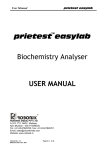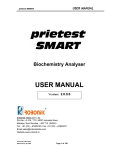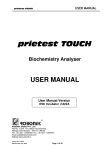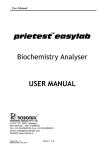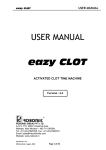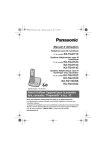Download Biochemistry Analysers User Manual
Transcript
prietest eXP prietest eXP Biochemistry Analysers User Manual Version : 4.0 ROBONIK (INDIA) PVT. LTD. Plot No.:A-374, TTC, MIDC Industrial Area, Mahape, Navi Mumbai – 400 710. (INDIA) Tel.: +91 (22) – 67829700, Fax : +91 (22) – 67829701 [email protected] Website-www.robonikindia.com Version No.: 4.0 Effective Date: Feb, 2009 Page 1 of 92 prietest eXP TABLE OF CONTENTS 1. GENERAL INFORMATION ........................................................................................................4 1.1. Warranty information...................................................................................................4 1.2. Technical service ..........................................................................................................4 1.3. Disposal instruction: .....................................................................................................4 1.4. Contacts: ........................................................................................................................4 2. GENERAL SAFETY WARNINGS ...............................................................................................5 2.1. Danger – warnings symbols ..........................................................................................5 2.2. Use of the instrument ..................................................................................................6 3. INTRODUCTION ........................................................................................................................7 3.1. Description .....................................................................................................................7 3.2. Features ..........................................................................................................................7 3.3. Technical Specifications ..............................................................................................8 4. PACKING, TRANSPORT AND STORAGE ................................................................................9 4.1. General warnings ..........................................................................................................9 4.2. Packing............................................................................................................................9 4.3. Instrument Transportation ..........................................................................................9 4.4. Storage of instrument ..................................................................................................9 5. DESCRIPTION ..........................................................................................................................10 5.1. Screen............................................................................................................................10 5.2. HMI Interface ...............................................................................................................10 5.3. Conducting tests on samples.....................................................................................10 5.4. Preparing reagents......................................................................................................10 5.5. Aspiration Switch and Probe .....................................................................................10 5.6. Peristaltic pump ..........................................................................................................10 5.7. Thermal printer ...........................................................................................................11 5.8. Instrument working principle....................................................................................12 6. INSTALLATION AND START-UP INSTRUCTIONS ...............................................................14 6.1. Placing the instrument...............................................................................................14 6.2. Power supply................................................................................................................14 6.3. Protective Grounding .................................................................................................14 6.4. Start up Instructions ...................................................................................................14 7. PRECAUTIONS.........................................................................................................................15 8. INSTRUMENT DESCRIPTION..................................................................................................16 8.1. Perspective View & Rear View..................................................................................16 8.2. Instrument Description...............................................................................................17 8.3. Screen after initialization..........................................................................................18 8.4. Reagent Menu ..............................................................................................................20 8.4.1. Reagent Data .................................................................................................20 8.4.2. QC Run ............................................................................................................26 8.4.3. Standard Run .................................................................................................27 8.4.4. Profile Creation ............................................................................................28 Version No.: 4.0 Effective Date: Feb, 2009 Page 2 of 92 prietest eXP 8.5. Patient Data .................................................................................................................29 8.5.1. Patient Entry .................................................................................................29 8.5.2. Patient Results ..............................................................................................31 8.5.3. Patient Report...............................................................................................32 8.5.4. Editing of patient result .............................................................................33 8.5.5 Test details .....................................................................................................34 8.6. Run.................................................................................................................................35 8.6.1. Test Run..........................................................................................................35 8.6.2. Absorbance Run.............................................................................................36 8.7. Diagnostics....................................................................................................................37 8.7.1. Filter Home....................................................................................................37 8.7.2. Lamp Amplitude............................................................................................37 8.7.3. Filter Amplitude ...........................................................................................38 8.7.4. Temperature..................................................................................................39 8.8. Utilities .........................................................................................................................40 8.8.1. Export .............................................................................................................40 8.8.2. Import .............................................................................................................44 8.8.3. Excel Formats for Patient Data & Test Results ......................................48 8.8.4. Instrument Mode...........................................................................................48 8.8.5. Printer.............................................................................................................48 8.8.6. Lamp ON/OFF ................................................................................................48 8.8.7. Pump Calibration..........................................................................................49 8.8.8. Wash................................................................................................................51 8.8.9. Update ............................................................................................................51 8.8.10. Clinic Details ...............................................................................................52 8.8.11. Date & Time Settings .................................................................................53 8.8.12. Set Filter Values .........................................................................................53 9. TEST OPERATIONS.................................................................................................................54 9.1. Running Blank / Standard ..........................................................................................54 9.2. Running QC Samples ...................................................................................................56 9.3. Running Samples in Test Run Mode..........................................................................57 9.3.1. Running Sample for Patients for which information is known. .......................57 9.3.2. Running Sample for Patients for which information is not known.................59 9.4. Standard Deviation Graph..........................................................................................63 10. ADDING A EXTERNAL PRINTER.........................................................................................65 10.1. Copying printer software in to USB drive (Pen Drive) ........................................65 10.2. Printer Driver installation........................................................................................66 11. UPDATION OF SOFTWARE . ..............................................................................................85 12. DECONTAMINATION ............................................................................................................90 12.1. Decontamination Procedure....................................................................................90 12.2. Purpose of Decontamination...................................................................................90 12.3. General Considerations ............................................................................................90 12.4. Procedure ...................................................................................................................91 13. SAFETY CLEARANCE CERTIFICATE ..................................................................................92 Version No.: 4.0 Effective Date: Feb, 2009 Page 3 of 92 prietest eXP 1. GENERAL INFORMATION 1.1. Warranty information Each Instrument is completely tested and guaranteed for twelve months from delivery. The warranty applies to all the mechanical and electrical parts. It is valid only for proper installation, use and maintenance in compliance with the instructions given in this manual. ROBONIK will at its discretion repair or replace parts, which may be found defective in the warranty period. The warranty does not include any responsibility for direct or indirect personal and material damages, caused by improper use or maintenance of the instrument. Parts that are inherently subject to deterioration are excluded from the warranty. In case of defects due to misuse of the instrument, any travel and man-hour expenses will be charged extra. 1.2. Technical service ROBONIK is always accessible to the customers for any kind of information about installation, use, maintenance, etc. When asking for service, please refer to this manual, and report the data reported on the identification label (serial number). Only qualified technicians are entitled to fix the instrument; the user, as described in this manual, should carry out ordinary maintenance. ROBONIK technical service or an authorized service center with specialized technicians, with suitable instrumentation and original spare parts only are always available for extraordinary maintenance (repair), under a yearly maintenance contract or on specific demand. 1.3. Disposal instruction: In case of removal or disposal of instrument, following instructions need to be followed y y Do not dispose in municipal waste; follow local regulations for instrument disposal. Plastic parts, Electronic PCBs and components can be recycled, so return back the instrument to manufacturer. 1.4. Contacts: Manufacturer: ROBONIK (INDIA) PVT LTD A-374, TTC, MIDC Industrial Area, MAHAPE, NAVI MUMBAI –400710 INDIA Tel: +91-22-67829700 Fax: +91-22-67829701 European Authorized Representative Obelis s.a 34, Av. de Tervuren, bte 44 B-1040 Brussels, BELGIUM Tel: (32) 2. 732.59.54 Fax: (32) 2.732.60.03 E-Mail : [email protected] Email: [email protected] Website: www.robonikindia.com Version No.: 4.0 Effective Date: Feb, 2009 Page 4 of 92 prietest eXP 2. GENERAL SAFETY WARNINGS 2.1. Danger – warnings symbols This is a symbol of generic danger. It means that, serious damage can occur to the operator if described precautions are not observed This is a symbol of HIGH ELECTRIC VOLTAGE. It is dangerous to touch any part having this label. Only qualified operators can access these components, after unplugging the instrument from the supply. This symbol indicates that the instrument makes use of chemical reagents and other dangerous (Corrosive, irritant, or harmful) CHEMICAL SUBSTANCES, which can cause damage to people or materials. When this label is found, pay attention to the manufacturer’s recommendations. This symbol indicates that the instrument involves the handling of samples, which can be infected (urine or human serum). In this condition, infection or contamination might occur. Pay attention to the general safety warnings when in presence of such biological substances. Use protective clothes, gloves and glasses. This symbol in the user manual indicates that damages to the instrument or erroneous results could occur if the given warnings are not heeded This symbol indicates a portion, which is particularly important, and should be studied carefully This symbol indicates a Protective Earth or Ground terminal. Version No.: 4.0 Effective Date: Feb, 2009 Page 5 of 92 prietest eXP 2.2. Use of the instrument ¾ The instrument has to be used for the designed purposes under specified conditions, following proper procedures and safety rules, by qualified personnel. ¾ THIS MANUAL CONTAINS INSTRUCTIONS FOR OPERATION BY QUALIFIED PERSONNEL. ¾ A qualified user has to make sure that environmental condition is suitable, the installation is correct, the use and maintenance are proper, according to the general safety rules as well as to the particular precautions described in the manual. (However, he is not entitled to repair the instrument). ¾ A qualified technician is entitled to maintain and fix the instrument, according to the instructions given, using the original spare parts. Maintain room temperature and Humidity as specified in the manual. ¾ The instrument has to be used as described in this manual. If it is not use the protection provided by the instrument may be impaired. ¾ Alterations to the instrument are prohibited. The user is liable for any improper modification to the instrument, and for the deriving consequences. ¾ Should the instrument need special maintenance, contact MANUFACTURER service or authorized service centre. Specialized technicians who will be able to repair the instrument using original spare parts will carry out the maintenance. ¾ This IVD equipment complies with the emission and immunity requirements as per IEC61326 series. ¾ Warning : This equipment has been designed and tested to CISPER11 Class A. In a domestic environment it may cause radio interference, in which case, you may need to take measures to mitigate the interference." ¾ An advisory that the electromagnetic environment should be evaluated prior to operation of the device. ¾ Warning : Do not use this device in close proximity to sources of strong electromagnetic radiation (e.g. unshielded international RF sources), as these may interfere with the proper operation. Version No.: 4.0 Effective Date: Feb, 2009 Page 6 of 92 prietest eXP 3. INTRODUCTION 3.1. Description prietest eXP is a programmable Biochemistry Analyzer, embedded with power of desktop computing on to a biochemistry analyser. It measures the optical densities of samples and uses algorithm to calculate results, which are used for biochemical investigation. It has a photometer operating in the visible range. It is an open system facilitate user to select the reagents of their choice. Its user-friendly program navigates comfortably for running tests on samples. Large semiconductor memory is used for storing Reagent programs, QC results, and patient data results. It is intended for in vitro diagnostic use. 3.2. Features y Reagent Data Management y Patient Data Management y Simplified Test Run Mode y Q. C. y Online Reaction Graph y Patient Report y Memory y Power supply with built-in stabilizer. y Dual system Flow Cell / Cuvette. y Multi standard run up to 12 standards in all modes. y Monochromatic and Biochromatic Measurement. y Auto Stand by. y Built in Incubator. y Maintenance free Peristaltic Pump. y Easy load Thermal Printer. y Option to connect any Deskjet / Inkjet / Laserjet Printers. Version No.: 4.0 Effective Date: Feb, 2009 Page 7 of 92 prietest eXP 3.3. Technical Specifications Human Machine Interface Linear measurement range Photometric Accuracy Photometric Linearity Drift Light Source Optical measurement Filters • Filter Type • Wave Lengths • Half Bandwidth • Filter Selection Cuvette/ Flow cell Cuvette Volume Flow cell • Flow cell Volume • Sipping Volume • Sipping Temperature of Cuvette Block • Method • Temperature Dry Block Incubator • No of Positions • Temperature Warm up Time Analysis Mode Concentration Calculation No Of Tests No. Of results No. Of Qc results Computer Interface Hardware Display Keyboard and Mouse 0.000 to 3.000 Absorbance Units (A). ± 2% or 0.007 whichever is higher, from 0 to 1.5 A ± 3% from 1.5 A to 3.0 A 2.2 A < 0.007 A/hr. Tungsten Halogen Photodiode Interference 340,405,510,546,578,630 nm & Two Optional 10nm ± 2nm Automatic by Stepper motor. Supports both Cuvette and Flow cell 500 μl 18μl 300 to 1000 μl Automatic by Specially designed Peristaltic Pump By Peltier effect 25ºC, 30ºC and 37ºC 15 Test tubes 37ºC 90 sec. ABSORBANCE , ENDPOINT , FIXEDTIME , DIFFERENTIAL KINETIC , RATIO By factor or by Standard > 500 > 10000 Up to 50 each ( both Normal & Abnormal control ) By USB – Pen drive Embedded In built Swivel, large size LCD colour ,800 x 600 pixels Optional Colour Monitor ( external ) Printer On board thermal 20 column printer, maintenance free. Optional external printer Software Interface Memory Capacity Power • Wattage • Voltage Operating Position Operating conditions • Temperature • Relative Humidity Storage condition • Temperature • Relative humidity Enclosure Size (cm) Weight Copyright of Microsoft ® Windows ® XP 1 GB - Non volatile RAM Version No.: 4.0 Effective Date: Feb, 2009 50 watts 115 /230 Volts ± 10%, 50/60 Hz On horizontal, flat, rigid and vibration free surface From 18 to +35º C Up to 85% From 10º C to +60 º C Up to 85% ABS Plastic. 30 x 36 x 18 ( l x b x h ) 5 Kgs.(Approx) Page 8 of 92 prietest eXP 4. PACKING, TRANSPORT AND STORAGE 4.1. General warnings Instrument has to be decontaminated before packing for transportation. 4.2. Packing Packaging is needed whenever the instrument is to be transported or shipped by courier or other means. To pack the instrument follows the instructions below: • • • Decontaminate the instrument as explained on decontamination chapter of this manual Put the instrument into the original packaging box; Instrument has to be properly protected by plastic protective material. Put copy of safety clearance certificate (copy of Safety clearance certificate is attached at the end of this manual) Mark the package with address, instrument identification and warning labels. 4.3. Instrument Transportation The transportation of the instrument in unpacked condition must be limited within the room where it is used, to avoid damage. 4.4. Storage of instrument Before storing the instrument for a long period, pack it carefully as described above and store indoors. Relative humidity has to be less than 85%, and temperature between -10ºc and 60ºc. Version No.: 4.0 Effective Date: Feb, 2009 Page 9 of 92 prietest eXP 5. DESCRIPTION 5.1. Screen prietest eXP comes with color TFT LCD screen with 800x600 pixels for smooth and pleasant display. Mounted on swivel, for convenient docking inside the housing for transportation. Using smartly designed mechanically arm, screen angle can be adjusted for comfortable use. Standard External monitor can be connected for comfortable viewing display. 5.2. HMI Interface Standard IBM compatible Keyboard, PS2 or USB Mouse could be used for navigating user-friendly software. 5.3. Conducting tests on samples Samples can be assigned only with reagents, which are prepared and ready with calibrator values and graph. User can prepare/select patients database and assign tests from the reagent table. Prietest eXP compiles all the data and sorts tests on reagents for batch processing the samples. Required reagent volume for all the selected tests is calculated and displayed to optimise the operator’s valuable time. 5.4. Preparing reagents All required Reagents could be programmed and saved for future use. Un-calibrated reagents are coloured for easy identification. All calculated reagent parameters like reagent volumes, calibrator values, are refreshed whenever edited or newly created. 5.5. Aspiration Switch and Probe Mechanically Guided Teflon probe aspirates the sample into the flow cell by pressing ASPIRATION Switch when prompted 5.6. Peristaltic pump Specially designed Peristaltic pump with planetary rollers are used for aspirating controlled volume of samples and washing solution. Pump is conveniently located on the back panel for easy replacement and maintenance Version No.: 4.0 Effective Date: Feb, 2009 Page 10 of 92 prietest eXP 5.7. Thermal printer prietest eXP prints all readings on built in 384 stationary thermal head, Easy load Thermal Dot matrix printer. Easy to use assembly reduces the valuable time of user for paper loading. and has long life compared to moving head printer. For better performance and longer life following tips should be followed TIPS FOR CAREFUL USAGE OF PRINTER Do not pull the paper when loaded 1. Lift the paper lever carefully and load the paper 2. Keep the instrument clean and dust free prietest eXP gives line feed automatically wherever it is necessary for clear reading like a. While powering on b. In between character lines How to insert the paper Insert the thermal paper roll by placing the sensitive side facing down. The sensitive paper side is recognizable by its smoother face. Before inserting the paper Version No.: 4.0 Effective Date: Feb, 2009 after inserting the paper Page 11 of 92 prietest eXP 5.8. Instrument working principle prietest eXP is a powerful embedded computer with high speed CPU and 1GB Secondary memory and 256MB RAM. User friendly software works in background and manages data and operation flow to optimize the resources and minimizes operator requirements. Following sequence of operation are required for preparing to run the test on samples 1) Create/Prepare reagent Ref : sec. 8.4.1 2) Calibrate reagents if required Ref : sec. 9.1 3) Create/select patient name Ref: sec. 8.5.1 4) Assign tests required to be performed on sample Ref : sec. 8.5.1 5) Run tests on sample Ref : sec.9.3 6) Print the report Ref : sec.8.5.3 The Result of the samples is stored are viewed by clicking sub menu “Patient result” of Patient Data. Report of the patient can be previewed and edited for results from other Machines. Colorful reports on Laboratory letter head can be printed on any standard printer compatible to Windows XP. Fluidic flow diagram Following is the diagram representing the fluid system of the instrument. Sample is aspirated through flow cell by peristaltic pump when button near the probe is pressed. Waste Solution Sample Peristaltic Pump Direction of Arrows represents liquid flow Version No.: 4.0 Effective Date: Feb, 2009 Page 12 of 92 Flow cell prietest eXP Principle of working of Optical block Sample is aspirated from the sample tube when aspiration switch is pressed. Aspirated sample is then carried to the flow cell, after removing previous sample from the flow cell. Flow cell has 18μl reading volume. The diagram below represents the main functional elements of the instrument. White light produced by the lamp is focused into a beam by lens and passes through the interference filter. Then the monochromatic light is passes through the sample, during this some part of light is absorbed by the sample & the remaining is transmitted. The transmitted light is focused onto the photodiode. The photodiode converts the received light in to an analogue signal which transformed into digital count. Microprocessor reads this count and calculates the optical density, taking in account of the blank and Bio chromatic selection 1 2 1 LAMP 2 LENS 3 INTERFERENCE FILTERS 4 FLOW CELL 5 PHOTODETECTOR 3 4 5 AMPLIFIER USB Pen drive VOLTAGE TO FREQUENCY CONVERTER PRINTER Display DISPLAY MEMORY Version No.: 4.0 Effective Date: Feb, 2009 MICROcontroller Page 13 of 92 prietest eXP 6. INSTALLATION AND START-UP INSTRUCTIONS While installing and setting up the instrument, the safety warnings and general precautions described in section 7 must be observed. 6.1. Placing the instrument Place the instrument on a flat working surface or bench top capable of supporting the weight of the instrument. A clearance of at least 3 inches around the instrument is required to assure optimal ventilation. Room temperature should be between 18ºC and 35 ºC with a relative humidity below 85%. Protect it from direct sunshine and maintain the instrument in a clean, relatively dust free environment to ensure maximum performance. 6.2. Power supply Once the instrument has been placed, plug it into a power source by using the locally available approved plug-in cable. Power cord should be CE, CSA and UL marked Voltage: 115 - 230 Volts ± 10%, 60- 50 Hz 6.3. Protective Grounding Warning: Make sure that electrical power source is properly grounded. 6.4. Start up Instructions Procedure 1. Switch on the instrument. 2. The instrument initializes all the parameters internally, and carries out a power on self-test and prints the date and clinic name on printer 3. Halogen Lamp used in optical block is switched ON and it requires around 90 Sec. of warm up time for stability. 4. prietest eXP with its powerful language option enables operator select the languages. Soft keyboard displayed on screen maps itself to selected language. Menus can select by mouse or keypad Version No.: 4.0 Effective Date: Feb, 2009 Page 14 of 92 prietest eXP 7. PRECAUTIONS λ Keep the place dry and clean. λ Check all the grounding wires properly. Repeat the readings, if Absorbance is more than 2.0 A. Use original Packing for transportation. λ Use clean Cuvettes. Check the blank absorbance of the Cuvette at regular intervals. λ Check the temperature of Cuvette block at regular intervals, especially before running kinetic and fixed time tests. Check the linearity of the instrument at regular intervals using standards. λ Do not take any reading when the lid is open λ Incubate the Cuvette at set temperature for at least 30 minutes before using λ Incubate the reagents at set temperature for at least 30 minutes before using λ Wash the flow-cell immediately after high OD samples (1.5 A and above) λ Normally, avoid reading HIGH OD samples immediately after referencing λ Wash the flow cell everyday morning before using and evening before closing down λ Do not switch OFF the instrument directly, switch it off by shutting down from file menu. λ Allow time interval of minimum 1 min between Power OFF & Power ON. λ Before inserting USB drive( PEN Drive)in the instrument scan it for Virus Version No.: 4.0 Effective Date: Feb, 2009 Page 15 of 92 prietest eXP 8. INSTRUMENT DESCRIPTION 8.1. Perspective View & Rear View 1 3 4 2 5 1: Printer 2: TFT monitor 3: Incubator 4: Aspiration Tube 5: Aspiration Switch REAR VIEW 1: Push to ON Switch 2: RS 232 3: USB connector 1 for USB Drive/PEN Drive 4: USB connector 2 for External printer 5: Mouse & Keyboard connection 6: External monitor connection 7: SMPS 8: Fan 9: Waste Outlet 10.USB Drive Version No.: 4.0 Effective Date: Feb, 2009 Page 16 of 92 prietest eXP 8.2. Instrument Description When the system is switched on Language options screen is displayed On the monitor After selecting the language, click on proceed. When proceed is clicked instrument is initialised & displays the screen shown below. From this screen menus displayed can select by keypad or mouse. Version No.: 4.0 Effective Date: Feb, 2009 Page 17 of 92 prietest eXP 8.3. Screen after initialization Version No.: 4.0 Effective Date: Feb, 2009 Page 18 of 92 prietest eXP Description of different symbols in screen after initialisation This is Diagnostics menu for detail refer sec. 8.7 When click on this one can get patient report refer sec. 8.5.3 When click on this one can enter Patient details refer sec. 8.5.1 When click on this one can get reagent details refer sec. 8.4.1 When click on this QC Graph can be viewed refer sec.9.4 When click on this one can run the test refer sec. 9.3 Prints the patient report when selected. Version No.: 4.0 Effective Date: Feb, 2009 Page 19 of 92 prietest eXP 8.4. Reagent Menu 8.4.1. Reagent Data When clicked on the reagent data following screen appears. Following Function can perform in this screen: 1) To create and program new reagent data (click at NEW). 2) To edit existing reagent data (select the reagent to be edited & click at EDIT). 3) Delete existing reagent (select the reagent to be deleted & click at DELETE). Description of the fields in Reagent screen. (Compulsory entries are given in Italic Bold in following description). Note: To carry out the entries one has to first bring the curser at that location. 1) Name: Enter the reagent name by keyboard. Name can be up to maximum 21 alphanumeric characters. 2) List is displayed with reagents name. Select the reagent by clicking to view its contents. Selected test can then edit or delete. Version No.: 4.0 Effective Date: Feb, 2009 Page 20 of 92 prietest eXP 3) Temp: 250C, 300C or 370C can enter. 4) Filter Primary: By clicking at arrow one can select primary filter. 5) Filter Secondary: By clicking at arrow one can select secondary filter. 6) Company: Name of the Reagent Supplier / manufacturer can enter. 7) Units: By clicking on arrow one can scroll the available units & select the required unit. 8) K factor: It is the Kelvin factor to be entered (as per given in kit). Instrument is provided with default K- factor 1.00. Note: If K- factor is not given then keep it 1.000 9) Reagent Management: Enable this to maintain the reagent consumption statistics. 9.1 Volume 9.2 Sample volume 9.3 Test Volume : : : Total volume of the reagent purchased in ml. Sample volume in µl. Volume of reagent required for the test in µl. 10) Buy Date: Date of Purchase of reagent. 11) Expiry date: Reagent expiry date. Validate the expiry of kit. Instrument will give message to the user if the reagent is expired When that particular test is selected for run. 12) Initial Absorbance: (Applicable only for Kinetic & fixed time). One can enter the initial absorbance along with High or Low selection Depending on initial absorbance H or L flags gets displayed & printed Along with initial absorbance. 13) Lag Time: Minimum Lag Time is 5 secs. (In case of differential mode test instrument displays two lag times one for sample blank & one for sample). Version No.: 4.0 Effective Date: Feb, 2009 Page 21 of 92 prietest eXP 14) Normal Range: When clicked on range following screen appears The normal range for the concentration or the activity of the assay can Enter here .If a test result is out of this range, the result will be flagged with L or H. Also in Patient Report results are printed in red colour if they are out of range. Normal range for male, female & child can be entered separately. Click Ok for instrument to accept the ranges enter. Click Cancel for instrument not to accept the ranges enter. Version No.: 4.0 Effective Date: Feb, 2009 Page 22 of 92 prietest eXP 15) QC Range: When clicked on QC following screen appears One can enter lower & higher limits for normal & abnormal controls in this screen. Click Ok for instrument to accept the ranges enter Click Cancel for instrument not to accept the ranges enter. Version No.: 4.0 Effective Date: Feb, 2009 Page 23 of 92 prietest eXP 16) Factor/ Standard entry 16.1 Factor Entry : Click on radio button before factor. One can then enter the factor value in the block provided. 16.2 Standard Entry: After Clicking on radio button before standard one can enter standard concentrations, for that click on standard button When clicked on standard following screen appears. Maximum 12 standards can be entered. Graph of multistandard can be viewed in two types Point To Point or Linear. (Type of graph can be selected by clicking at arrow in graph type). Out of factor or standard any one is Compulsory. Version No.: 4.0 Effective Date: Feb, 2009 Page 24 of 92 prietest eXP 17 Mode Details 17.1 Mode One can program the reagent in following five modes: I. End Point II. Kinetic III. Fixed Time IV. Differential V. Ratio 17.2 Blank I. If selected in kinetic reaction instrument performs kinetic reaction on blank solution. II. if selected in differential reaction instrument performs differential reaction on blank. 17.3 Max delta/min (can be entered) I. In case of kinetic Max delta/min. II. In case of Fixed Time Max delta. III. In case of Differential Max diff. IV. In case of Ratio Max Ratio. 17.4 Read Time Total read time required for test. 17.5 Linearity It is the maximum value up to which reagent action is linear. 18) Run information: This section provides the following information. 9.1 QC Runs Normal 9.2 QC Runs Abnormal 9.3 Blank Runs 9.3 Standard Run 9.4 Samples Run Version No.: 4.0 Effective Date: Feb, 2009 : Displays the no. of QC normal control run. : Displays the no. of QC abnormal control run. : Displays the no. of times blank is run for that test. : Displays the no. of times standards are run. : Displays the no. samples run. Page 25 of 92 prietest eXP 8.4.2. QC Run When clicked on the QC Run following screen appears. Used to run control samples (Normal /Abnormal) to analyse the QC result by plotting standard deviation graph. Refer section 9.4 for standard deviation graph. Click on Normal / abnormal to select control to be run. QC Run table provides following information • The results of blank, factor calculated in case of single standard. • No. of standards run. • No. of QC samples (Normal / Abnormal) run. Running QC Samples Refer to section 9 Test Operations for steps to run QC Samples Version No.: 4.0 Effective Date: Feb, 2009 Page 26 of 92 prietest eXP 8.4.3. Standard Run When clicked on the Standard Run following screen appears. One can run blank & standard programmed for the reagents. The test for which standard is to be run is highlighted by red colour block. & the tests for which only blank (for tests with blank & factor) is to be run is highlighted by blue colour block. Standard Run table provides following information. • The results of blank & factor calculated (in case of single standard). • No. of standards to be run. • Initial abs., max delta entered in case of Fixed time reaction. • Init abs., max delta/min entered in case of Kinetic reaction. • Max.Diff.in case of Differential Mode. • Max.Ratio in case of Ratio Mode • One can plot the standard graph by selecting the reagent for which standards are already run. For that first select the reagent for which standard graph is required. Then click on Plot Graph. Instrument will display the graph for the standards run. Running Blank/Standard. Refer to section 9 Test Operations for steps to run actual Blank or standard. Version No.: 4.0 Effective Date: Feb, 2009 Page 27 of 92 prietest eXP 8.4.4. Profile Creation When clicked on profile following screen appears. This screen is used for following Function: • To create user defined profiles. • To edit or delete existing profiles. Steps to create new profile: • Click on new, profile name block will become blank. • Enter the profile name. • Select the test from All Tests, which are required in profile. • Click on arrow << this will transfer that particular test in profile & gets displayed in Profile Tests. • Click on save this will save the profile programmed & same will get displayed in Profile Names. Steps to edit a profile • Select the Profile form Profiles displayed under Profile names. • Click on Edit to edit the profile. • If test is to be removed from profile select the required test From Profile tests click on arrow >> to remove the selected test from profile. • If test is to be added in the profile Select the test from All Test which is required in profile, Click on arrow << this will transfer that particular test in profile & gets displayed in Profile Tests. • Click on Save this will save the profile edited one can view the tests added or removed. Version No.: 4.0 Effective Date: Feb, 2009 Page 28 of 92 prietest eXP 8.5. Patient Data 8.5.1. Patient Entry One can perform following functions in this menu. • To assign tests or profiles to particular patient. • To edit existing patient. Steps to assign tests / profiles to patient. • Click on new, Name block will become blank - enter the patient name. Enter all other details like – Address, Telephone no., age, gender, e-mail address. • Click on save to save the particular patient. • One can view the patient entered in patient list below the block provided for patient name. • Once the patient is saved instrument will automatically generate the unique sample id for that patient. Version No.: 4.0 Effective Date: Feb, 2009 Page 29 of 92 prietest eXP To assign tests/ profiles: • • • • Select the patient for which tests are to be assigned. Enter Doctor’s name. Double click on required test / profile to assign it to the selected patient. One can get the details – sample id, profiles / tests selected for the patients programmed along with the volume required for the particular test. To edit existing patient. • One can add or remove tests / profiles by this option. Steps to edit existing patient. • • • Select the patient for which tests / profiles needs to be added. Double click on required test / profile to be added to the selected patient. Click on save to save the selected patient. Version No.: 4.0 Effective Date: Feb, 2009 Page 30 of 92 prietest eXP 8.5.2. Patient Results When clicked on this option instrument displays following screen From this screen print out can take by following option. 1 By Patient Wise 3. By test wise. 4. Whole result Version No.: 4.0 Effective Date: Feb, 2009 Page 31 of 92 prietest eXP 8.5.3. Patient Report One can get the patient report in following format when clicked on Report in Patient Data menu. The print out of the above report can be taken on USB printer attached to the instrument (if installed). Version No.: 4.0 Effective Date: Feb, 2009 Page 32 of 92 prietest eXP 8.5.4. Editing of patient result • Click on the result to be modified as shown above • Delete the old result and type the new result in the column and press enter key. • The message box will come in the screen as shown below. • Confirm the result by clicking on “Yes” button. Version No.: 4.0 Effective Date: Feb, 2009 Page 33 of 92 prietest eXP 8.5.5 Test details When clicked on this option instrument displays following screen This screen provides requirement of reagent to user in following two ways. • • Per patient how many tests are programmed along with reagent required for each test. Total reagent consumption per test along with the no. of tests to be run. Version No.: 4.0 Effective Date: Feb, 2009 Page 34 of 92 prietest eXP 8.6. Run 8.6.1. Test Run When clicked on test run instrument displays following screen This screen provides user following information • • • • Test wise separation for the patient samples to be run. On line graph of the reaction in case of kinetic & fixed time reactions. Sample volume (if entered) & test volumes required for a selected test. In this screen if the test is run then that particular test is highlighted by green colour. Running Samples in Test Run Refer to section 9.3 Running Samples in Test Run Mode in Test Operations for steps to run actual sample run. Version No.: 4.0 Effective Date: Feb, 2009 Page 35 of 92 prietest eXP 8.6.2. Absorbance Run When clicked on absorbance run instrument displays following screen. This screen helps user to check absorbance (O.D.) of reagent. One can select the filters available by clicking on arrow in the filter block Version No.: 4.0 Effective Date: Feb, 2009 Page 36 of 92 prietest eXP 8.7. Diagnostics 8.7.1. Filter Home When selected brings filter wheel to the home position. 8.7.2. Lamp Amplitude When selected displays & prints amplitude for all the filters. (Ref. following screen) Version No.: 4.0 Effective Date: Feb, 2009 Page 37 of 92 prietest eXP 8.7.3. Filter Amplitude When selected displays & prints amplitude for selected filter. (Ref. following screen) One can change the filter by clicking at arrow. Caution: While taking amplitude in Cuvette mode, remove the Cuvette from Cuvette block if it is there. While taking amplitude in flow cell mode, perform wash operation with Distilled water four to five times. Refer section 8.8.8 for wash flow cell. Version No.: 4.0 Effective Date: Feb, 2009 Page 38 of 92 prietest eXP 8.7.4. Temperature When selected displays the Cuvette block & Incubator Temperature (Ref. following screen) By clicking at arrow one can monitor 250c, 300c temperatures. Version No.: 4.0 Effective Date: Feb, 2009 Page 39 of 92 prietest eXP 8.8. Utilities 8.8.1. Export When clicked on Export instrument displays following screen One can transfer Test Results, Patient data & Data Base to the Pen Drive connected to the USB Port. Steps to Transfer data from Instrument to Pen drive. • • Insert Pen drive in to USB terminal Click on Utilities. Version No.: 4.0 Effective Date: Feb, 2009 Page 40 of 92 prietest eXP Test Results Transfer: • Click on Test Results When selected transfers test results to USB Drive or PEN Drive in excel format. After completion of data transfer instrument will display following screen. Click on OK to complete the data transfer. Version No.: 4.0 Effective Date: Feb, 2009 Page 41 of 92 prietest eXP Patient Data Transfer: • Click on Patient data When selected transfers Patient data to USB Drive or PEN Drive in excel format. After completion of data transfer instrument will display following screen. Click on OK to complete the data transfer. To view the excel format of the Test Results & Patient Data ON Computer follow following steps. • • • Insert Pen drive in to USB Terminal of computer. Locate the folder in format of YY/MM/DD i.e. 20070928 By opening the folder one can find two excel sheets Patient Data Test Results (Ref.sec.8.8.3 for excel format of Patient Data & Test Results). Version No.: 4.0 Effective Date: Feb, 2009 Page 42 of 92 prietest eXP Data Base Transfer: When selected transfers complete data base i.e. Reagent Details Profiles QC run results - Normal, Abnormal. Test Details. Test Results. From instrument to Pen drive connected to USB terminal. Steps to perform Data Base transfer from instrument to PEN Drive. • Click on Data Base After completion of data transfer Instrument will display following screen. • Click on OK to complete the transfer operation. Version No.: 4.0 Effective Date: Feb, 2009 Page 43 of 92 prietest eXP 8.8.2. Import When clicked on Import instrument displays following screen. Data Base: When selected transfers complete data base i.e. Reagent Details Profiles QC run results - Normal, Abnormal. Test Details. Test Results. From PEN Drive connected to USB terminal to Instrument data base. Steps to Transfer Data Base from Pen drive to instrument. • • • • Insert Pen drive in to USB terminal Click on Utilities. Click on Import. Click on Data Base. Version No.: 4.0 Effective Date: Feb, 2009 Page 44 of 92 prietest eXP When clicked on Data Base instrument displays following screen. Click on YES to start transfer of complete data base from PEN drive to instrument. Version No.: 4.0 Effective Date: Feb, 2009 Page 45 of 92 prietest eXP Instrument will display following screen after complete data base is transferred. • Click on OK. This will complete the data transfer from PEN drive to instrument. After clicking OK instrument one has to restart the instrument once again. Version No.: 4.0 Effective Date: Feb, 2009 Page 46 of 92 prietest eXP For that click at Start. Instrument will give following screen. Click at Shortcut to SemiAutoAnl. One can get screen given in sec.8.2 Version No.: 4.0 Effective Date: Feb, 2009 Page 47 of 92 prietest eXP 8.8.3. Excel Formats for Patient Data & Test Results Excel Format for Patient Data : Excel Format for Test Results : 8.8.4. Instrument Mode Instrument is provided with two modes 1. Cuvette 2. Flow cell One can select the mode by clicking on it. 8.8.5. Printer Internal printer provided can be turned ON or OFF by clicking on the option. 8.8.6. Lamp ON/OFF Lamp can be turned ON or OFF by using this options. Version No.: 4.0 Effective Date: Feb, 2009 Page 48 of 92 prietest eXP 8.8.7. Pump Calibration When this option is selected instrument displays following screen Before starting Pump Calibration ensures that there should be no water in Flow cell. For that perform wash operation 3 to 4 times (w/o distilled water) Ref. Sec. 8.8.8 for wash operation. Take 1000ul of distilled water and press the aspiration switch. Version No.: 4.0 Effective Date: Feb, 2009 Page 49 of 92 prietest eXP • Enter the remaining volume & click OK. Instrument will give message Pump calibration done successfully • Click OK; this will complete the pump calibration Version No.: 4.0 Effective Date: Feb, 2009 Page 50 of 92 prietest eXP 8.8.8. Wash When selected instrument displays following screen Instrument will wash the flow cell for the time (in seconds) entered at wash duration. 8.8.9. Update When this option is performed software of the instrument will get updated through USB drive connected. Refer to section 11 for detailed procedure of updating. Version No.: 4.0 Effective Date: Feb, 2009 Page 51 of 92 prietest eXP 8.8.10. Clinic Details When this option is selected instrument displays following Screen. We can store the following details in this screen. 1. Lab name: 2. Lab address 3. Pathologist Name 4. Pathologist Qualification 5. Technician’s Name 6. Technician’s Qualification. *This Data will be available during patient Report printing • • Click OK after completion of address entry. Click cancel to come out without doing any changes. Version No.: 4.0 Effective Date: Feb, 2009 Page 52 of 92 prietest eXP 8.8.11. Date & Time Settings When selected instrument displays following screen. By using arrow keys one can set the current date & time. 8.8.12. Set Filter Values By this values of additional filters inserted can be entered. Note: Normally instrument is provided with 6 filters this option is used only if additional filter is used. Version No.: 4.0 Effective Date: Feb, 2009 Page 53 of 92 prietest eXP 9. TEST OPERATIONS 9.1. Running Blank / Standard Click on Standard Run in Reagent Menu instrument displays following screen. Message block In this screen one can run • • The Blank solution for the tests having factor & blank : By clicking on Run Blank Blank & Standard solution for the tests having blank & standard: By clicking on Run Standard. Version No.: 4.0 Effective Date: Feb, 2009 Page 54 of 92 prietest eXP Steps to run Blank • • Select the test for which blank needs to be run by clicking on it. Click on Run Blank Instrument displays messages given in Italic in message block Flow cell Mode Cuvette Mode Press ASP Switch To Aspirate Reference (Aspirate distilled water) Checking for Cuvette waiting for Removal Remove the Cuvette if it is there & click On OK After referencing is done Insert Blank Press ASP Switch To Aspirate Blank Aspirate the solution with which one wants do blanking Insert the Blank solution Cuvette Instrument will wait for lag time & then reads the absorbance of the blank solution. After reading is done instrument displays message remove blank Cuvette This completes the blank running. Steps to run Standard • • Select the test for which standard needs to be run by clicking on it. Click on Run STD Instrument displays messages given in Italic in message block Flow cell Mode Cuvette Mode Press ASP Switch To Aspirate Reference Checking for Cuvette waiting for Removal (Aspirate distilled water) Remove the Cuvette if it is there & click On OK Step 1 After referencing is done Press ASP Switch To Aspirate Standard Aspirate the solution with which one wants do standardization Insert Standard Insert the Standard solution Cuvette Instrument will wait for lag time & then reads the absorbance of the Standard solution. After this instrument will ask whether to rerun the standard or not • If YES is clicked then instrument will repeat the standard run procedure from step 1 for that standard. • If NO is clicked then instrument will displays as well as print the factor in case of single standard or ask for next standard run in case of multistandard. The values of Blank run & factor calculated from single standard run are get displayed in the standard run table. Version No.: 4.0 Effective Date: Feb, 2009 Page 55 of 92 prietest eXP 9.2. Running QC Samples Click on QC Run in Reagent Menu instrument displays following screen. Steps to run QC Samples • • • Select the test for which QC Samples needs to be run by clicking on it. Select type of QC Sample Normal / Abnormal by clicking in the radio button before it. Click on Run QC Instrument displays messages given in Italic in message block Flow cell Mode Cuvette Mode Press ASP Switch To Aspirate Reference (Aspirate distilled water) Checking for Cuvette waiting for Removal Remove the Cuvette if it is there & click On OK After referencing is done Press ASP Switch To Aspirate Sample Aspirate the QC Sample Insert Sample Insert the QC Sample Cuvette Instrument will wait for lag time & then reads the absorbance of the sample solution. Version No.: 4.0 Effective Date: Feb, 2009 Page 56 of 92 prietest eXP 9.3. Running Samples in Test Run Mode One can run the samples in two ways • Patients for which information is known. If one knows the details for the patient then the details can be enter in Patient entry sec.8.5.1 • Patient for which information is not known. 9.3.1. Running Sample for Patients for which information is known. When clicked on Test Run Instrument displays following screen containing test details for each individual Patient. Version No.: 4.0 Effective Date: Feb, 2009 Page 57 of 92 prietest eXP Steps to run Samples. • • Select the Patient whose Samples needs to be run by clicking on it. Click on RUN. Instrument displays messages given in Italic in message block Flow cell Mode Cuvette Mode Press ASP Switch To Aspirate Reference Checking for Cuvette waiting for Removal (Aspirate distilled water) Remove the Cuvette if it is there & click On OK After referencing is done Press ASP Switch To Aspirate Sample Aspirate the sample solution for the patient selected. Insert Sample Insert the Sample solution Cuvette for the patient selected. Instrument will wait for lag time & then reads the absorbance of the sample solution. It will then calculate the result of the sample run. Displays & Prints following Sample ID Patient name Sample Absorbance Result of the sample run Status When printing of the results is over curser will automatically move to next patient for the same test & gives messages as below. Press ASP Switch To Aspirate Sample Aspirate the sample solution for the patient selected. Insert Sample Insert the Sample solution Cuvette for the patient selected. Instrument will continue running samples till one clicks on stop button. Version No.: 4.0 Effective Date: Feb, 2009 Page 58 of 92 prietest eXP 9.3.2. Running Sample for Patients for which information is not known. Steps to run Samples. • Click on Run Unknown. Instrument will show following screen • Select the test which one wants to run for the patient & click OK . e.g. consider GLUCOSE test is selected. When OK is clicked instrument will display following screen. Version No.: 4.0 Effective Date: Feb, 2009 Page 59 of 92 prietest eXP Initially it will add only test w/o name & displays messages in message block as per mode selected. Instrument displays messages given in Italic in message block Flow cell Mode Cuvette Mode Press ASP Switch To Aspirate Reference Checking for Cuvette waiting for Removal (Aspirate distilled water) Remove the Cuvette if it is there & click On OK After referencing is done Press ASP Switch To Aspirate Sample Aspirate the sample solution for the patient. Insert Sample Insert the Sample solution Cuvette for the patient. Instrument will wait for lag time & then reads the absorbance of the sample solution. It will then calculate the result of the sample run. Instrument Displays the result of the sample run & displays following screen. Version No.: 4.0 Effective Date: Feb, 2009 Page 60 of 92 prietest eXP In this screen one has two option • Save the results of the sample run. • Not to save the results of the sample run. To save the results of the sample run. • • • To save the results of the sample run one has to enter Patient Name, Gender & click OK. In the above entries Doctor Name and sample ID is not compulsory entry. If sample ID is not entered manually instrument will automatically assign sample id to the patient with prefix A. When OK is clicked instrument will display following screen. Version No.: 4.0 Effective Date: Feb, 2009 Page 61 of 92 prietest eXP Instrument will print Sample ID Patient name Sample Absorbance Result of the sample run Status Instrument will continue running samples till one clicks on stop button. Not to save the results of the sample run. • If one doesn’t want to save the results of the sample run then click cancel. If cancel is clicked instrument will not print the results. Instrument will continue running samples till one clicks on stop button. Version No.: 4.0 Effective Date: Feb, 2009 Page 62 of 92 prietest eXP 9.4. Standard Deviation Graph When clicked on Graph option instrument displays following screen Steps to view the standard deviation graph. Click on reagent for which QC graph is required. Select normal or abnormal by clicking on it instrument will display the no of QC Samples run till date. Click on View Graph this will display the QC graph as below Version No.: 4.0 Effective Date: Feb, 2009 Page 63 of 92 prietest eXP QC graph : Version No.: 4.0 Effective Date: Feb, 2009 Page 64 of 92 prietest eXP 10. ADDING A EXTERNAL PRINTER Using this one can add the required printer (USB compactable). Steps to add the printer Following are the two steps to add the printer. 10.1 Copying printer software in to USB drive (Pen Drive). 10.2 Printer Driver installations. 10.1. Copying printer software in to USB drive (Pen Drive) Following are the instruction for copying files from Printer software CD into USB Drive (Pen Drive). • • • • • • • • Insert software CD that comes with your printer model into computer CD-ROM Drive. Open the CD and copy all the files from the CD. Insert USB drive into USB port of computer. Open removable disk and create a folder with name “Printer”. e.g. HP DESKJET 3840 in this case. Paste all the files copied from software CD of Printer into “Printer” folder. Close the removable disk drive and CD drive. Remove USB drive from USB port of computer. Now with this USB Drive, you can install printer driver for your Printer Model. Version No.: 4.0 Effective Date: Feb, 2009 Page 65 of 92 prietest eXP 10.2. Printer Driver installation • • • • • Initialise the Instrument & let the initial screen to come. Press window button on Keyboard. Click on Start. Click on Program Click on EWF Utility. & instrument will display following screen • • Click on disable button. The system will now restart. Now system is ready to accept printer driver. To add the external printer manually carryout following steps. • • • • Press window button on Keyboard. Click on Start. Click on Settings. Click on Printer and Faxes. Version No.: 4.0 Effective Date: Feb, 2009 Page 66 of 92 prietest eXP instrument will display Following screen: Version No.: 4.0 Effective Date: Feb, 2009 Page 67 of 92 prietest eXP After clicking on Printer and faxes option following screen will appear. Version No.: 4.0 Effective Date: Feb, 2009 Page 68 of 92 prietest eXP • Click on “Add a printer” Option in screen, then “Add Printer Wizard” will appear on the screen. • Click on “Next” Command button. • Connect the pen drive in the second USB pot (Pen drive in which the printer installation software is loaded). Version No.: 4.0 Effective Date: Feb, 2009 Page 69 of 92 prietest eXP When clicked on Next command button following screen will appear. In this screen by default “Local printer attached to this computer” is selected. If not • • Select “Local printer attached to this computer” by clicking on radio button (i.e. round before the heading). Proceed further by clicking “Next” Command button or Click “Back” to previous window. Version No.: 4.0 Effective Date: Feb, 2009 Page 70 of 92 prietest eXP After clicking on “Next”, following screen (Printer Port screen) will appear. The radio button of “Use the following port” is active by default. If not then select the “Use the following port” by clicking on radio button. Version No.: 4.0 Effective Date: Feb, 2009 Page 71 of 92 prietest eXP • Click on the down arrow to select the printer ports as shown in screen. • Select the option of “USB001 (Virtual printer port for USB). As Printer is connected to USB port of the instrument. Version No.: 4.0 Effective Date: Feb, 2009 Page 72 of 92 prietest eXP After selection of USB001 (Virtual printer port for USB), the following screen will displayed. • Click on “Next” Command button to proceed or click “Back” to see previous window. Version No.: 4.0 Effective Date: Feb, 2009 Page 73 of 92 prietest eXP Then “Install Printer Software” wizard will appear as shown in screen. • To proceed further, click the “Have Disk” Command button or click “Back” to see previous window. Version No.: 4.0 Effective Date: Feb, 2009 Page 74 of 92 prietest eXP When clicked on “Have Disk” command the “Install from Disc” window will appear as shown in screen. NOTE: The default drive selected is “A:\”. As PEN Drive is connected to Drive is “F:\” Version No.: 4.0 Effective Date: Feb, 2009 Page 75 of 92 prietest eXP Following screen will appear Hence for selecting the path of installation files, type “F:\(folder Name) in which the installation files are saved in Pen drive)”. F:\HP3840 • Then click on “OK” to proceed. Note: Kindly ensure that the pen drive is plugged in USB drive before clicking “OK”. Version No.: 4.0 Effective Date: Feb, 2009 Page 76 of 92 prietest eXP After clicking “OK”, Add printer wizard will show the printer name or printer series name. • Then click “Next” to proceed with installation of external printer or click “Back” to see previous window. Version No.: 4.0 Effective Date: Feb, 2009 Page 77 of 92 prietest eXP After clicking on “Next”, instrument will show the screen below. This wizard is for the assign a name for the printer installed on instrument. Then type the printer name in text box provided in the screen which is required to be displayed during printing. NOTE: Type the printer name as short as possible. • • Select “Yes” to select the installed printer as default printer or Select “No” to not to select installed external printer as default printer. Click on “Next” command button to proceed further or click “Back” to see previous window. Version No.: 4.0 Effective Date: Feb, 2009 Page 78 of 92 prietest eXP Then instrument will show the following screen for the printer sharing. • Click on “Do not share this printer” and then click on Next Command button or click “Back” to see previous window. Version No.: 4.0 Effective Date: Feb, 2009 Page 79 of 92 prietest eXP Then instrument will show following screen regarding the “Print Test Page” window. • Click “Yes” to print the test page. • Click “No” to deny the printing of test page. • Then click on “Next” command button to proceed further or click “Back” to see previous window. Version No.: 4.0 Effective Date: Feb, 2009 Page 80 of 92 prietest eXP Then instrument will show following screen regarding “Completing add printer wizard”. • Click on “Finish” to complete the add printer operation. • Click “Back” to see previous window. Version No.: 4.0 Effective Date: Feb, 2009 Page 81 of 92 prietest eXP After clicking on “Finish” command button, driver installation will start and files will get copied from PEN Drive to instrument. As shown below. Version No.: 4.0 Effective Date: Feb, 2009 Page 82 of 92 prietest eXP After complete file transfer is done following screen will appear. • • Click “OK” if the test print is printed. Click “Troubleshoot” if test page did not print. After clicking on OK printer will print the test page indicating that printer installation is carried out successfully. Version No.: 4.0 Effective Date: Feb, 2009 Page 83 of 92 prietest eXP After printing the test page the screen will show the installed printer as shown below. Version No.: 4.0 Effective Date: Feb, 2009 Page 84 of 92 prietest eXP 11. UPDATION OF SOFTWARE . 11.1. Procedure for Updating Application software : Note : Before starting updation of software ensure • PEN drive is having application software with which one wants to Update the instrument. • PEN drive is inserted in the USB drive of the instrument. Carryout the following steps to update the software. • • Click on ‘Utilities’ menu from menu bar. Select ‘Update’ option. After selecting ‘Update’ option following screen will be displayed : • Click on ‘YES’ button on the window. Version No.: 4.0 Effective Date: Feb, 2009 Page 85 of 92 prietest eXP • After clicking on YES button; application will get closed & following screen will pop-up on. Version No.: 4.0 Effective Date: Feb, 2009 Page 86 of 92 prietest eXP • Now click on ‘SemiAuto App Update’ button. Since we are not updating mot files for Printer & CPU, following message windows will be displayed. Please click on OK For both messages. After that Application gets updated. Version No.: 4.0 Effective Date: Feb, 2009 Page 87 of 92 prietest eXP Version No.: 4.0 Effective Date: Feb, 2009 Page 88 of 92 prietest eXP After clicking OK on both the messages instrument will display following screen. • Click on ‘Exit’. After clicking on Start instrument will give option start menu from where one can start the application. Version No.: 4.0 Effective Date: Feb, 2009 Page 89 of 92 prietest eXP 12. DECONTAMINATION 12.1. Decontamination Procedure If the instrument is to be shipped after being exposed to potentially hazardous material, it should be decontaminated. The following procedure outlines the method of decontaminating the instrument before packaging and shipment. 12.2. Purpose of Decontamination Decontamination minimizes the risk to all who come in contact with the instrument during shipping, handling, and servicing. 12.3. General Considerations • Any laboratory instrument that has been used for clinical analysis is considered a biohazard and should be decontaminated prior to handling. Intact skin is generally considered an effective barrier against infectious Organisms; however, small abrasions and cuts may not be always be visible. Prophylactic gloves must be worn when handling instruments that have not been decontaminated. Gloved hands should be considered contaminated at all times and must be kept away from eyes, mouth and nose at all times. • Mucous membranes are considered prime entry routes for infectious agents. Wear eye protection and a surgical mask when there is a possibility of aerosols. • Eating and drinking while decontaminating instruments is not advisable. Version No.: 4.0 Effective Date: Feb, 2009 Page 90 of 92 prietest eXP 12.4. Procedure • A solution of .5% Sodium Hypo Chlorite (NaOCL) solution (Bleach) is used. Commercial bleach is 5% NaOCL; household bleach is 3% NaOCL. When using commercial bleach, use a 10:1 mixture; if using household bleach, a 6:1 mixture is required. This is a caustic solution. It is important to wear gloves and eye protection when handling it. • Wipe down the carrier and all exposed surfaces of the unit with the bleach solution. Remove the top shroud of the instrument and wipe down the top surface of the instrument base, as well as the inside of the top shroud. • Reassemble the unit and discard the used gloves and towels. Version No.: 4.0 Effective Date: Feb, 2009 Page 91 of 92 prietest eXP 13. SAFETY CLEARANCE CERTIFICATE Please complete all information requests on this form prior to returning the instrument to the manufacturer or your local distributor for servicing, repairs or return. Thank you for your co-operation. Customer Contact Address Position Dept Tel: Country Fax: Post Code Model No. Serial No. Accessories Returned Date of Purchase (if known) Complaint Has the equipment been exposed to any of the following: as applicable) a) Blood, body fluids, pathological specimens *YES/NO If YES, please specify b) Other Biohazard if YES, Please specify Version No.: 4.0 Effective Date: Feb, 2009 *YES/NO Page 92 of 92 (*delete