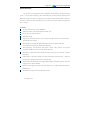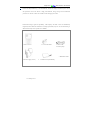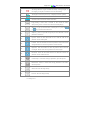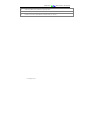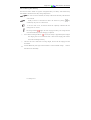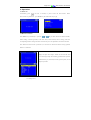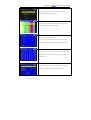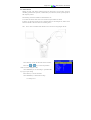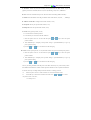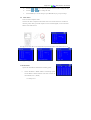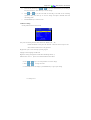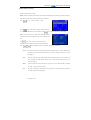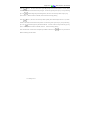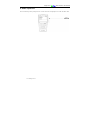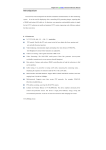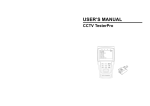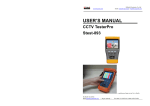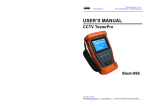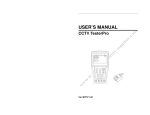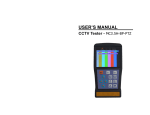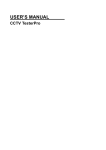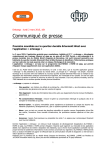Download Power - Test - Aim - Focus Security Cameras & Lenses
Transcript
Pages from GoVideo Test-CCTV35 User Manual Introduction Test-CCTV35 was developed for On-Site installation and maintenance of video monitoring system. It can be used for displaying video, controlling PTZ, generating images, capturing data of RS485 and testing LAN cable etc. Its functions, easy operation, and portability makes it simple for the CCTV technician to install and maintain CCTV system, improving work efficiency and get the labor cost down. Features 3.5" TFT-LCD, 960 (H) × 240 (V) resolution. Video Level testing, video signals measured in IRE or mV DC12V 1A power output for camera Audio input testing PTZ control. Pan/tilts the P/T unit, zooms in/out the lens, adjusts the focus, aperture and sets and calls the preset position Video displaying. Automatically adapts and displays the video format of NTSC/PAL. LCD Brightness/Contrast/Color Saturation are adjustable. Video Generating, The PAL/NTSC multi-system colorbar video generator (seven-system switchable, transmit/receive seven-system colorful imagines) Data analyst. Captures and analyzes RS485 controlling data to help the technician to find out the problem. Cable testing. It is powerful in testing LAN cable, measuring the connecting status ,displaying the sequence of connection and the NO. of the LAN cable. Multi-interface and Multi-baud rate. Support RS232 ,RS485 and RS422 interface; baud rate ranging from 150, 600 to 19200bps. Multi-protocol. Supports more than twenty PTZ protocols. For example, PELCO-P, PELCO-D, SAMSUNG etc. PTZ address scanning, search up the ID of PTZ camera. www.allthings.com.au Pages from GoVideo Test-CCTV35 User Manual Lithium Ion Polymer Battery (3.7V DC3000mAh). The device employs advanced power control and protection circuit. The device is high power-efficient, energy saving and environmental protection. It can last 12 hours for normal use after charging for 4 hours. Professional design, light and portability, video display and data control are deliberately integrated, which makes the instrument so simple, practicable, easy for use that the training is almost unnecessary for an operator to be skillful. 1. Test-CCTV 35 3. LAN Cable Tester 5. BNC Cable 6. Security Strap 7. RS485 data cable 2. Power Supply (5V 2A) www.allthings.com.au 4. Lithium Ion Polymer Battery Pages from GoVideo Test-CCTV35 User Manual Front Panel 1 The power indicator: it lights green while the tester is powered on. 2 The data-reception indicator: it lights red while the data is being received. The data-transmission indicator: it lights red while the data is being 3 transmitted www.allthings.com.au Pages from GoVideo Test-CCTV35 User Manual The charge indicator: it lights red while the battery is being charged. As 4 the charging is complete, the indicator turns off automatically. 5 The display Icon of battery electricity: it displays the electric quantity 6 Main-menu: it shows main functions of CCTV testerPRO. 7 Sub-menu: Shows and sets the values of functions Long-pressing it more than 2 seconds to turn on/off the tester; 8 short-pressing to turn on/off the PTZ controller menu displaying. Menu key: it pops up the main-menu; constant-press it or press the 9 or key can shift between functions Setup key : press it or press left or right key to enter sub-menu to set the 10 parameters of functions. Upward : Select the item which will be set or add the value of the 11 parameter. Tilt the PTZ upward. Leftward : Enter the sub-menu or select the parameter whose value will be 12 changed. Reduce the value of the parameter. Pan the PTZ left. Rightward : Enter the sub-menu or select the parameter whose value will 13 be changed. Add the value of the parameter. Pan the PTZ right. Downward : Select the item which will be set or reduce the value of the 14 parameter. Tilt the PTZ downward. 15 Confirm/Open : Confirm the setting of parameters; open the aperture. Return/Close : Return or cancel while setting parameters of the menu; 16 close the aperture 17 Near focus: Focus the image nearby. 18 Far focus: Focus the image faraway. www.allthings.com.au Pages from GoVideo Test-CCTV35 User Manual 19 TELE: zoom in the image 20 WIDE: zoom out the image 2.4 Side view 22 Reset the default settings of parameters. 23 External power supply (DC, 5V): It is highly recommended to use the equipped power adapter. 24 UTP cable port: Please use together with UTP LAN cable tester. 25 RS232 interface: RS232 communication for the PTZ. 26 Audio input: test the pickup and other audio equipments on the front-end 27 DC12V1A power output: output DC12V power for camera 28 Tester speaker www.allthings.com.au Pages from GoVideo Test-CCTV35 User Manual 29 Video input (BNC input interface): Inputs the video. 30 Video output (BNC output interface): Outputs the video. 31 RS485/422 Interface: RS485/RS422 communication for the PTZ. www.allthings.com.au Pages from GoVideo Test-CCTV35 User Manual 2.5 Installing the Battery The tester has built-in lithium ion polymer rechargeable battery. The battery cable inside battery cabin should be disconnected for safety during transportation! Prior to the use of the instrument, the battery cables inside the battery cabin should be well connected. Usually it need not to disconnect the cable at the normal use, pressing key continuously can power on or off the tester. At the first time of use, the batteries should be completely exhausted and then recharged for 4 or 5 hours. The Charge Indicator lights red when charging the battery, The charge indicator turns off automatically when the charging is completed. △ Notice: When the Charge Indicator turns off, the battery is approximately 90% charged. The charging time can be extended for about 1 hour and the charging time within 8 hours will not damage the battery. △ The tester can work as usual while it is being charged, however. But the charging time will be extended. Press the RESET key at the right of the instrument to restore the default settings instrument works abnormally. www.allthings.com.au when the Pages from GoVideo Test-CCTV35 User Manual 3. Operation 3.1 Power on Continuously press (at least 2 seconds) to power on/off the Test-CCTV35. When Test-CCTV35 is powered on,press MODE key the main-menu will pop up. 3.2 Menu & Functions Press MODE key continuously or press the or key to select the function (PTZ controller, Video settings, Colorbar generator, LAN cable tester, Data monitors, Device setting) and enter corresponding function setting sub-menu. Press SET key to set the parameters in function sub-menu. Note: When the Test-CCTV35 is powered on, it will return to the function which is being operated before it is turned off. 1. PTZ controller Display the input video images. Pan/tilt the P/T unit and zoom in/ out the image. Setup the controlling parameters like protocol, communication port, baud rate, PTZ ID, pan/tilt speed; set and call preset position. www.allthings.com.au Pages from GoVideo Test-CCTV35 User Manual 2. Video setting Adjust the LCD brightness, Contrast, Color saturation. Video Format and Video level testing 3. Colorbar generator Output or receive seven different forms of video color bar to tester monitor, cable or other equipment. 4. Cable tester Test LAN cable or telephone cable. The connecting condition and the sequence of wires will be displayed, as well as the serial number of the cable tester kit. 5. Data Monitor Captures the protocol from the controlling system and display command data. It is helpful to debug and maintain RS485 communication. 6. Device setting Set the parameters of the CCTV testerPRO (Auto power off/ Keypad tone/Language/Brightness/Address search) www.allthings.com.au Pages from GoVideo Test-CCTV35 User Manual 3.3 PTZ Controller Display the input video images. Pan/tilt the P/T unit and zoom in/ out the image. Setup the controlling parameters like protocol, communication port, baud rate, PTZ ID, pan/tilt speed; set and call preset position. The following connections should be confirmed before use a. The Video In interface of the Test-CCTV35 and the output interface of camera b. Data A+ of the Test-CCTV35 and A+ of the PTZ camera or controlling device, data B- of the instrument and B- of the PTZ camera or controlling device Note: Don’t connect communications interface with a circuit the voltage higher than 6V. a. Press SET key to enter the sub-menu of PTZ controller. b. Press the or key to select the parameter which we want to change the value. c. Press ENTER key to save the change or press RETURN key to give up the change d. Press SET key to exit the sub-menu. e. Press POWER key to full-screen the image www.allthings.com.au Pages from GoVideo Test-CCTV35 User Manual A. Protocol: Select the protocol according to the protocol of the PTZ camera. Up to 21 popular protocols are available, like elco P, Pelco D, Samsung, Yaan, LiLin, CSR600 etc. B. Port: Select the communication port for the PTZ camera controlling (RS232/422/485) C. Baud: Select the baudrate according to baudrate of the PTZ camera.(150, 300, … , 19200bps) D. Address: Set the ID according the ID of PTZ camera (0~254). E. Pan Speed: Set the pan speed of PTZ camera (0~63) F. TiltSpeed: Set the tilt speed of PTZ camera (0~63) G. Set PS: Setup preset position (0~128) a. P/T/Z the camera to desired position b. Press SET key to enter PTZ controller submenu c. Move the yellow cursor to “Set PS” and then press or key to select the preset position number. d. Press ENTER key to complete preset position setting or preset RETURN key to give up preset position setting. Tips: Press or key to accelerate the value changing. H. Go PS: Call the preset position. (0~128) The PTZ camera will go to the desired preset position. a. Move the yellow cursor to “Go PS” and then press or key to select the preset position number. b. Press ENTER key to complete preset position calling or preset RETURN key to give up preset position calling. Tips: Press or key to accelerate the value changing. The way of calling the OSD menu and preset of the PTZ camera may vary with control systems from different manufacturers. Please read the operation manual of control system manufacturer for details. The way of calling OSD provided for reference is calling preset-64. a. Move the yellow cursor to “PTZ controller” to enter PTZ controller mode b. Press SET key to enter PTZ controller sub-menu. Press the yellow cursor to “Go PS”, www.allthings.com.au or key to move Pages from GoVideo Test-CCTV35 User Manual c. Press or key to select the preset number 64, and then press ENTER key to call OSD menu of the PTZ controller. OSD Menu of Dome (For reference only) MAIN MENU MAIN MENU 1. DISPLAY SETUP 1. Display configuration 2. CAMERA SETUP 2. Set camera parameters. 3. CONTROL SETUP 3. Set PTZ controlling 4. CAMERA MASK SET 4. Set privacy mask 5. PROGRAM 5. Set auto-running functions 6. PAL CAMERA 6. PAL/NTSC Switch 7. CAM DEFAULT SET 7. Restore the default settings 8. DOME RESET 8. Reset the dome 9. EXIT 9. Exit the main menu Operate auto-running functions by calling preset position(effective for some brands of PTZ camera) Call preset-33—Open Auto-flip function Call preset-34—Reset zero point of PTZ camera Call preset-64—Enter the main menu of the PTZ camera Call preset-95—Enter the main menu of the PTZ camera or stop the PATTERN recording. Call preset-96—Run pattern-1 Call preset-97—Run preset tour-1 Call preset-98—Run frame Scan Call preset-99—Run Auto scan www.allthings.com.au Pages from GoVideo Test-CCTV35 User Manual 3.4. Video Setting User can customize the brightness, contrast and saturation of the LCD according to the using environment and display the format(PAL/NTSC) of video input. a. Press the or key to select the parameter which we want to change the value. b. Press the or key to change the value. Press ENTER key to save the change or press RETUR key to give up the change c. The Video Format and Video Level will be displayed in the lower portion of the screen. If there is no video signal at the Video IN port of the Test-CCTV35, the type of NTSC or PAL , and Video Level will not be displayed. Depending on the type of camera connected to the Test-CCTV35, the Video “Format: “ will automatically change between NTSC and PAL, and the Video Level will automatically change between IRE (Institute of Radio Engineers) and mV. NTSC signals measured in IRE units, PAL signals measured in mV. The Video Level should be within the indicated range. Levels that are too low will result in a dim picture with reduced dynamic range. A Video Level that is too high will result in washed out pictures with decreased. The Test-CCTV35 will display “Normal” when video levels are 1000mV±20%, 3.5. “Exceed” or “Weak” will be displayed when video level out of 1000mV±20%. Colorbar generator (Output video at any mode) Output or receive seven different forms of video color bar to test monitor, video cable or other equipment. www.allthings.com.au Pages from GoVideo Test-CCTV35 User Manual 3. 6 a. Press the or key to select the parameter which we want to change the value. b. Press the or key to change the value. c. Press ENTER key to save the change or press RETURN key to give up the change Cable Tester Test LAN cable or telephone cable. Connect LAN cable or telephone cable with the Test-CCTV35 and cable tester. And then the connecting status, cable type and the sequence of wires will be displayed, as well as the serial number of the cable tester kit The right picture shows line1-7 are closed, line8 is open and the number of the cable tester box is 255 Straight-through Line Cross Line 3.7. Data monitor Capture the command data from RS485 controlling system. a. Connect the RS485 or RS232 interface of controlling system with the RS485 or RS232 interface of the Test-CCTV35 (In case of RS485, A to A, B to B) www.allthings.com.au Open Line or Short Line Pages from GoVideo Test-CCTV35 User Manual b. Press SET key and then press or key to select communication port according to the system connection. Press SET key to save the change. d. Press or key to select the baud rate according to the baud rate of controlling system and then press SET key to save the change and capture command data from controlling system. e. Press RETURN key to clear the screen. 3.8 Device setting Set the parameters of the Test-CCTV35 Auto power off: Setting the time of auto shut-down.(Disable,5,10,…,60) Disable: Disable the “Auto power off” function. 5 means the CCTV will power off after 5 minutes when there is no any operation. Keypad tone: Open or close the beep of pressing keypad. Language: Select language of OSD menu Brightness: Setting the brightness of OSD menu and background.(0~7) Address search: off / on a. Press or b. Press or Open or close the PTZ address search Menu. key to move the parameter we want to change. to change the value. c. Press ENTER to save the change or press RETURN key to give up the change. www.allthings.com.au Pages from GoVideo Test-CCTV35 User Manual 3.9 PTZ address scanning Search up the ID of PTZ camera. Note: Please isolate the PTZ camera with other PTZ cameras before searching up. Otherwise all the PTZ cameras in the same system will pan at the same time. Press keys to Press key to confirm after change “Address search:” “Device setting” menu: to “on”, which add address scan sub-menu. Press to switch the sub-menu as illustrated: (Note: The system returns to “OFF” after shutdown, and the scan sub-menu closes automatically. Set “ON” again for next use.) key to set: protocol, communication port, Press communication rate, make them same as the PTZ camera Press or NEAR: key, the address values is constantly on the rise or decrease. The tester will search up the ID quickly and continuously(from 1 to 256). When the ID is searched, the PTZ camera will pan right. At this time, please press any key to stop searching up. FAR: The tester will search up the ID quickly and continuously(from 256 to 1). When the ID is searched, the PTZ camera will pan left. At this time, please press any key to stop searching up. WIDE: The tester will search up the ID step by step (from 1 to 256). When the ID is searched, the PTZ FAR: camera will stop panning. The tester will search up the ID step by step (from 256 to 1). When the ID is searched, the PTZ camera will stop panning. www.allthings.com.au Pages from GoVideo Test-CCTV35 User Manual Press button, the tester will search up the ID quickly and continuously(from 1 to 256). When the ID is searched, the PTZ camera will pan right. At this time, please press any key to stop searching up. Press manual single-step decreasing button, the tester will search up the ID step by step (from 256 to 1). When the ID is searched, the PTZ camera will stop panning. Press button , the tester will search up the ID quickly and continuously(from 256 to 1). When the ID is searched, the PTZ camera will pan left. At this time, please press any key to stop searching up. Press manual single-step incremental button,the tester will search up the ID step by step (from 1 to 256). When the ID is searched, the PTZ camera will stop panning. Press the direction control button to adjust Speed Dome Camera. Press address-scanning function menu. www.allthings.com.au button to quit from the Pages from GoVideo Test-CCTV35 User Manual 4. DC12V 1A power output Power the camera with DC12V(1A) power output from the tester. It is helpful for demo and testing where there is no power supply available. Notice a. Don’t input any power into the “DC12/1A OUTPUT” port of the Test-CCTV35 to avoid destroy. b. Don’t output this DC12V/1A power to the power input port of the Test-CCTV35. c. When the requirement of the camera is higher than 1A, the Test-CCTV35 will enter protection mode. Disconnect all the connections of the Test-CCTV35 and then connect the Test-CCTV35 with power adaptor to resume the CCTV tester. www.allthings.com.au Pages from GoVideo Test-CCTV35 User Manual 5. Audio input test Test the audio input from pickup devices. Connect the tester and pickup device with the audio cable. www.allthings.com.au