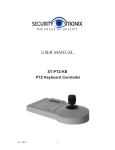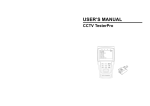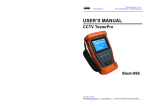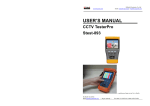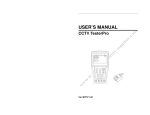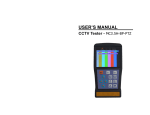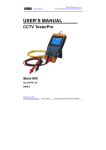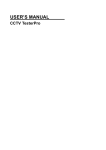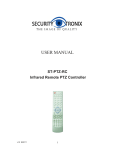Download ST-F35TEST User Manual - Surveillance
Transcript
INSTRUCTION MANUAL ST-F35TEST CCTV Test Meter SAFETY INFORMATION The ST-‐F35TEST is intended for use in compliance with the local regulations for electrical equipment. The user is not to use the ST-‐F35TEST in environments or applications for which it is not intended. To prevent damage or failure the ST-‐F35TEST must not be exposed to water or moisture. The ST-‐F35TEST is not waterproof and must not be submerged in water or other liquids. Excessive vibration, knocking or dropping of the unit will result in component or product failure. During charging if the battery is found severely hot the ST-‐F35TEST should immediately be turned off and disconnected from the charger. The ST-‐F35TEST must not be charged for more than 8 hours. Do not use the ST-‐F35TEST where the humidity is high. Once the unit is damp, it must be powered off immediately and moved away from any connected cables. Do not use the unit with wet hands. The ST-‐F35TEST should not be used in any environment where there is flammable gas. Do not use the ST-‐F35TEST where there is strong electromagnetic interference. Do not disassemble the ST-‐F35TEST as disassembly may damage the unit and void the warranty. Contact your SecurityTronix dealer for assistance. Only use a slightly damp cloth to clean the unit. Do not use detergents or solvents. 2 PACKAGE CONTENTS This package contains: One ST-‐F35TEST meter One LAN cable tester One 5V 2A power supply One lithium ion polymer battery One BNC cable One RS485 cable One safety cord One case One instruction manual PRODUCT DESCRIPTION The ST-‐F35TEST has been developed for the on-‐site installation and maintenance of video monitoring systems. It can be used for displaying video, controlling PTZ, generating images, capturing data via RS485 and testing LAN cables. Its functions, portability and ease of use make it an invaluable test device for the CCTV technician. Key features include: 3.5” TFT LCD display with 960x240 resolution Video Level testing, with video signals measured in IRE or mV DC 12V 1 A power output for camera Audio input testing PTZ control. Pan/tilts the P/T unit; zooms in/out of the lens; adjusts the focus and aperture; and sets and calls the preset position. Can perform PTZ address scanning with ID search of PTZ cameras. Automatically adapts and displays the video format of NTSC / PAL. Video display LCD brightness, contrast, color saturation are adjustable. NTSC / PAL multi-‐system colorbar video generator (seven system switchable; transmit, receive, seven-‐system color images). Captures and analyzes RS485 control data. Powerful LAN cable testing measuring the connecting status, displaying the sequence of connection and the NO. of the LAN cable. Supports RS232, RS485 and RS422 interfaces with baud rates ranging from 150, 600 to 19200bps. Supports more than twenty PTZ protocols, including PELCO-‐P, PELCO-‐D, SAMSUNG, etc. Advanced power control and protection circuit for its 3.7v DC3000mAh lithium ion polymer battery. Battery can last up to 12 hours for normal use after charging for 4 hours. 3 FRONT PANEL 1 Power Indicator: Lights green while powered on. 2 Data-‐Reception Indicator: Lights red while the data is being received. 3 Data-‐Transmission Indicator: Lights red while the data is being transmitted. 4 Charge Indicator: Lights red while the battery is being charged. When the charging is complete, the indicator turns off automatically. 5 Battery Level: Displays battery life on current charge. 6 Main-‐menu: Displays the ST-‐F35TEST’s main functions. 4 7 Sub-‐Menu: Shows and sets the values of functions. 8 Press for more than 2 seconds to turn on/off the tester. Press for less than 2 seconds to turn on/off the PTZ controller menu displaying. Menu Key: Pops up the main-‐menu; constant-‐press MODE or press the key can shift between functions. Setup Key: Press SET or press left or right key to enter sub-‐menu to set the function. Up: Select the item that will be set or add the value of the parameter. Tilt the PTZ upward. Left: Enter the sub-‐menu or select the parameter whose value will be changed. Reduce the value of the parameter. Pan the PTZ left. Right: Enter the sub-‐menu or select the parameter whose value will be changed. Add the value of the parameter. Pan the PTZ right. Down: Select the item that will be set or reduce the value of the parameter. Tilt the PTZ downward. 9 10 11 12 13 14 15 16 17 18 19 20 or Confirm/Open: Confirm the setting of parameters; open the aperture. Return/Close: Return or cancel while setting parameters of the menu; close the aperture Near Focus: Focus the image nearby. Far Focus: Focus the image faraway. TELE: Zoom in the image. WIDE: Zoom out the image. 5 SIDE and TOP VIEWS 22 Resets the default parameter settings. 23 External Power Supply (DC, 5V): Use the included power adapter. 24 UTP Cable Port: Use with the UTP LAN cable tester. 25 RS232 Interface: RS232 communication for the PTZ. 26 Audio Input: Test audio on the front end. 27 DC12V1A Power Output: output DC12V power for camera 28 ST-‐F35TEST Speaker 29 Video Input (BNC input interface): Inputs the video. 30 Video Output (BNC output interface): Outputs the video. 31 RS485/422 Interface: RS485/RS422 communication for the PTZ. 6 BATTERY INSTALLATION The ST-‐F35TEST has a built-‐in lithium ion polymer rechargeable battery. The battery cable inside battery cabin should be disconnected for safety during transportation! Prior to using the ST-‐F35TEST, the battery cables inside the battery cabin should be securely connected. Usually it is unnecessary to disconnect the cable during normal use. Pressing key continuously will power the unit on or off. Prior to using the unit for the first time be sure the batteries are completely exhausted and then recharge for 4 or 5 hours. The Charge Indicator lights red when charging the battery and will automatically turn off when charging is completed. When the Charge Indicator turns off, the battery is approximately 90% charged. The charging time can be extended for about 1 hour and the charging time within 8 hours will not damage the battery. The ST-‐F35TEST can be used while charging. However, the charging time will be extended. Press the RESET key to restore the default settings if the ST-‐F35TEST works abnormally. 7 OPERATION POWER ON Continuously press the POWER key (at least 2 seconds) to power on / off the ST-‐F35TEST. When powered on, press the MODE key and the main menu will appear. MENU and FUNCTIONS Press the MODE key continuously or press the or key to select the function (PTZ Controller, Video Settings, Colorbar Generator, LAN Cable Tester, Data Monitors, Device Setting) and enter the corresponding function setting sub-‐menu. Press the SET key to set the parameters in the function sub-‐menu. Note: When the ST-‐F35TEST is powered on, it will return to the function being operated before it is turned off. 1. PTZ controller Display the input video images. Pan/tilt the P/T unit and zoom in/ out the image. Setup the controlling parameters (e.g., protocol, communication port, baud rate, PTZ ID, pan/tilt speed; set and call preset position). 8 2. Video Setting Adjust the LCD brightness, contrast, color saturation, video format and video level testing. 3. Colorbar Generator Output or receive seven different forms of video colorbar to tester monitor, cable or other equipment. 4. Cable Tester Test LAN cable or telephone cable. The connecting condition and the sequence of wires will be displayed as well as the serial number of the cable tester kit. 5. Data Monitor Captures the protocol from the controlling system and displays command data. A helpful tool to debug and maintain RS485 communications. 6. Device setting Set the parameters of the ST-‐F35TEST (Auto power off/ Keypad tone/Language/Brightness/Address search) 9 PTZ CONTROLLER Display the input video images. Has pan/tilt the P/T unit and zoom in/ out the image capability. Setup the controlling parameters (e.g., protocol, communication port, baud rate, PTZ ID, pan/tilt speed; set and call preset position). The following connections should be confirmed before use The Video In interface of the ST-‐F35TEST and the output interface of camera Data A+ of the ST-‐F35TEST and A+ of the PTZ camera or controlling device; data B-‐ of the ST-‐F35TEST and B-‐ of the PTZ camera or controlling device Note: Do not connect the communications interface with a circuit having a voltage greater than 6V. Press the SET key to enter the PTZ controller sub-‐menu. Press the Press the or to select the new value. Press the ENTER key to save the change or press the RETURN key to escape the change. Press the SET key to exit the sub-‐menu. or key to select the parameter value to be changed. 10 Press the POWER key for a full-‐screen image. A. Protocol: Select the protocol according to the PTC camera. Up to 21 popular protocols are available (e.g., Pelco P, Pelco D, Samsung, Yaan, LiLin, CSR600, etc.). B. Port: Select the communications port for the PTZ camera (RS232, RS422, RS485). C. Baud: Select the baud rate for the PTC camera. D. Address: Set the PTZ camera’s ID (0-‐254). E. Pan Speed: Set the PTZ camera’s pan speed (0-‐63). F. Tilt Speed: Set the PTZ camera’s tilt speed (0-‐63) G. Set PS: Set the preset position (0-‐128) a. P/T/Z the camera to desired position. b. Press the SET key to enter PTZ controller sub-‐menu. c. Move the yellow cursor to “Set PS” and then press the preset position number. or key to select d. Press the ENTER key to complete preset position setting or press the RETURN key to escape the preset position setting. H. Go PS: Call the preset position (0-‐128). The PTZ camera will go to the desired preset position. a. Move the yellow cursor to “Go PS” and then press the preset position number. or key to select b. Press the ENTER key to complete preset position calling or press the RETURN key to escape preset position calling. The way of calling the OSD menu and preset of the PTZ camera may vary with control systems from different manufacturers. Read the control system manufacturer’s operation manual for details. By way of example: a. Move the yellow cursor to “PTZ controller” to enter the PTZ controller mode. b. Press the SET key to enter the PTZ controller sub-‐menu. Press key to move the yellow cursor to “Go PS”. or c. Press or key to select the preset number 64, then press the ENTER key to call the OSD menu of the PTZ controller. 11 OSD Menu of Dome (for reference only) MAIN MENU MAIN MENU 1. DISPLAY SETUP 1. Display configuration 2. CAMERA SETUP 2. Set camera parameters. 3. CONTROL SETUP 3. Set PTZ controlling 4. CAMERA MASK SET 4. Set privacy mask 5. PROGRAM 5. Set auto-‐running functions 6. PAL CAMERA 6. PAL/NTSC Switch 7. CAM DEFAULT SET 7. Restore the default settings 8. DOME RESET 8. Reset the dome 9. EXIT 9. Exit the main menu Operate auto-‐running functions by calling preset position (effective for some brands of PTZ camera) Call preset-‐33—Open Auto-‐flip function Call preset-‐34—Reset zero point of PTZ camera Call preset-‐64—Enter the main menu of the PTZ camera Call preset-‐95—Enter the main menu of the PTZ camera or stop the PATTERN recording. Call preset-‐96—Run pattern-‐1 Call preset-‐97—Run preset tour-‐1 Call preset-‐98—Run frame Scan Call preset-‐99—Run Auto scan 12 VIDEO SETTING User can customize the brightness, contrast and saturation of the LCD according to the environment and display the format (PAL/NTSC) of video input. a. Press the or key to select the parameter for which you want to change the value. b. Press the or key to change the value. Press the ENTER key to save the change or press the RETURN key to escape. c. The Video Format and Video Level will be displayed in the lower portion of the screen. If there is no video signal at the Video IN port of the ST-‐F35TEST, the type of NTSC or PAL , and Video Level will not be displayed. Depending on the type of camera connected to the ST-‐F35TEST, the Video “Format“ will automatically change between NTSC and PAL, and the Video Level will automatically change between IRE (Institute of Radio Engineers) and mV. NTSC signals measured in IRE units, PAL signals measured in mV. The Video Level should be within the indicated range. Levels that are too low will result in a dim picture with reduced dynamic range. A Video Level that is too high will result in washed out pictures. The ST-‐F35TEST will display “Normal” when video levels are 1000mV±20%, “Exceed” or “Weak” will be displayed when video level out of 1000mV±20%. COLORBAR GENERATOR (Output Video in any mode) Output or receive seven different forms of video color bar to test monitor, video cable or other equipment. a. Press the or key to select the parameter for which you want to change the value. b. Press the value. or key to change the c. Press ENTER key to save the change or press RETURN key to escape. 13 CABLE TESTER Test LAN cable or telephone cable. Connect LAN cable or telephone cable to the ST-‐F35TEST and cable tester. The connecting status, cable type and the sequence of wires will be displayed, as well as the serial number of the cable tester kit. The right picture shows lines 1-‐7 are closed, line 8 is open and the number of the cable tester box is 255. Straight-‐through Line Cross Line Open Line or Short 14 DATA MONITOR Data Monitor captures the command data from the RS485 controlling system. a. Connect the RS485 or RS232 interface of the controlling system with the ST-‐ F35TEST’s RS485 or RS232 ports. In the case of RS485, A to A, B to B. b. Press the SET key and then press or key to select the communications port according to the system connection. Press the SET key to save the change. c. Press or key to select the baud rate according to the controlling system’s baud rate. Press the SET key to save the change and capture the command data from the controlling system. d. Press the RETURN key to clear the screen. DEVICE SETTING Device Setting sets the ST-‐F35TEST’s parameters. Auto Poweroff: Sets the time for auto shut-‐down (Disable, 5, 10,…60). Disable: Disable the “Auto Poweroff” function. 5 means the unit will power off after 5 minutes of no operation. Keypad Tone: Turn on or off the beep associated with pressing the keypad. Language: Select language of the OSD menu. Brightness: Sets the brightness of the OSD menu and background (0 – 7). Address Search: Off / On. Open or close the PTZ address search menu. a. Press or key to move the parameter you want to change. b. Press or to change the value. c. Press the ENTER key to save the change or press RETURN to escape. 15 PTZ ADDRESS SCANNING Device Setting allows the ID search of the PTZ camera. Note the PTZ camera to be searched must be isolated from other PTZ cameras before beginning the search. Not doing so will cause all PTZ cameras in the same system to pan at the same time. a. Press the MODE key to access the “Device Setting” menu. b. Scroll down to Address Search. Press key to change from “off” to “on”. Press the ENTER key to save the change. Note the ST-‐F35TEST returns to “off” after shutdown and the scan sub-‐menu closes automatically. Set “on” again for the next use. c. Press the MODE key to enter the sub-‐menu. d. Press the SET key to set the protocol, communications port and communications rate consistent with the PTZ camera. e. Press the NEAR or FAR key to increase or decrease the address values. NEAR: The ST-‐F35TEST will search up the ID list quickly and continuously (from 1 – 256). When the ID is found the PTZ camera will pan right. At this time press any key to stop the search. FAR: The ST-‐F35TEST will search down the ID list quickly and continuously (from 256 – 1). When the ID is found the PTZ camera will pan left. Press any key to stop the search. WIDE: The ST-‐F35TEST will search for the ID step-‐by-‐step (from 1 – 256). When the ID is found the PTZ camera will stop panning. FAR: The ST-‐F35TEST will search for the ID step-‐by-‐step (from 256 – 1) . When the ID is found the PTZ camera will stop panning. If you press the NEAR key the ST-‐F35TEST will search up for the ID quickly and continuously (from 1 – 256). When the ID is found the PTZ camera will pan right. Press any key to stop the search. Press TELE key for manual, single-‐step ID search step-‐by-‐step (from 256 – 1). When the ID is found the PTZ camera will stop panning. If you press the FAR key the ST-‐F35TEST will search down for the ID quickly and continuously (from 256 – 1). When the ID is found the PTZ camera will pan left. Press any key to stop the search. Press the WIDE key for manual, single-‐step ID search step-‐by-‐step from (1 – 256). When the ID is found the PTZ camera will stop panning. Press MODE key to quit the Address Scanning menu. 16 DC12V 1A POWER OUTPUT A camera can be powered with DC12V 1A power from the ST-‐F35TEST. Do not input any power to the ST-‐F35TEST’s DC12/1A OUTPUT port. Doing so will destroy the unit. Do not output this DC12/1A power to the ST-‐F35TEST’s power port. Doing so will destroy the unit. If the camera requires more than 1A of current the ST-‐F35TEST will enter protection mode. If this happens you must disconnect all connections to the ST-‐F35TEST and then connect the unit to the included power supply to resume. AUDIO INPUT TEST The ST-‐F35TEST may be used to test audio input from pickup devices. Connect the unit to the pickup device with the included audio cable. 17 SPECIFICATIONS MODEL ST-‐F35TEST Video Test Signal Mode: NTSC/PAL (Auto adapt) Display: 3.5 inch digital TFT-‐LCD ,960 x 240 resolution LCD Adjustment: Brightness, Contrast, Saturation adjustable Video IN/OUT: 1 channel BNC Input & 1 channel Output Video Output Mode 1.0 Vp-‐p Video Level Test Level Test Video signals measured in IRE or mV PTZ Controller Communication: RS232, RS422 simplex and RS485 PTZ Protocol: Compatible with more than 20 protocols such as PELCO-‐ D/P, Samsung, Panasonic, Lilin, Yaan, etc. Baud Rate: 150,300,600,1200,2400,4800,9600,19200bps Video Signal Generation Colorbar Generation: Output one channel PAL/NTSC colorbar video signal for testing monitor or video cable. UTP CABLE TEST UTP Cable Test: Test UTP cable connection status and display in the screen. Read the number of the test box. DC12V 1A Power Output DC12V Power Output: Output DC12V1A power for camera Audio Input Test Audio Input Test: Test the pickup and other audio equipments on the front-‐ end RS485 Data Analyst Data Monitor: Captures and analyzes the command data from controlling device POWER Power Adapter: DC5V, 2A 18 Battery: Built-‐in 3.7V Lithium polymer battery, 3000mAh Rechargeable: After charging 3-‐4 hour, working time lasts 12 hours Low Consumption: Energy saving technology General Working Temperature: -‐22°F to +158°F Working Humidity: 30%-‐90% Dimension/Weight: 7”x 3.7” x 1.4”/ 0.75lb. SUPPORT For technical support or assistance contact your SecurityTronix sales engineer at 1-‐800-‐ 688-‐9282 19