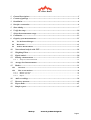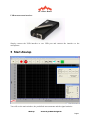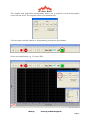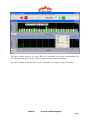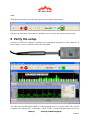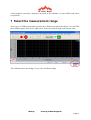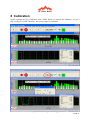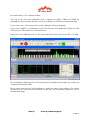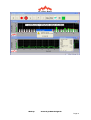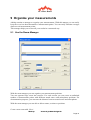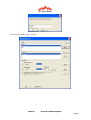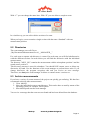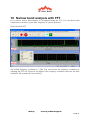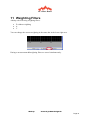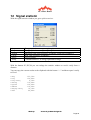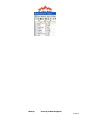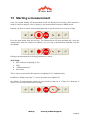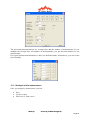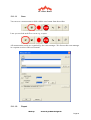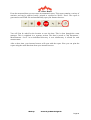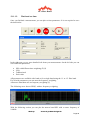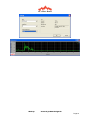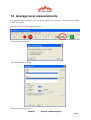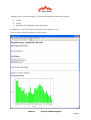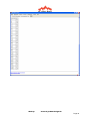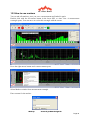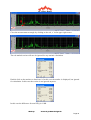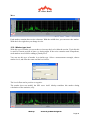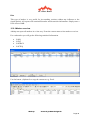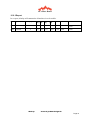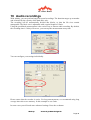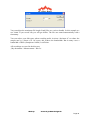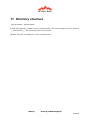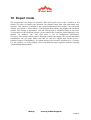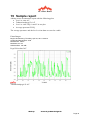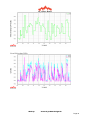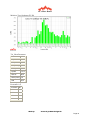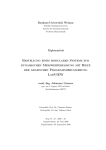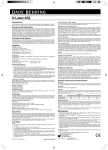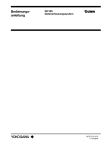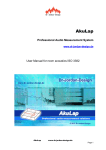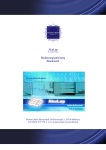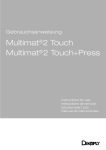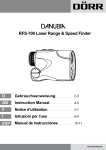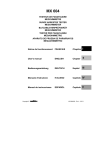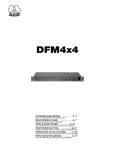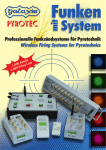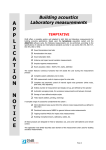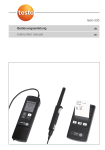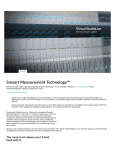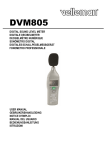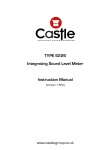Download User manual
Transcript
AkuLap Professional Audio Measurement System www.dr-jordan-design.de User Manual AkuLap www.dr-jordan-design.de Page 1 Preface Modern acoustic measurement systems, such as AkuLap, offer a variety of sophisticated methods of measurement. These processes are very complex and require normally a long-term training. Therefore, AkuLap has automatic measuring methods, which allow measuring reliably many acoustic parameters by non - specialists. The experience of our designers and acousticians has been summarized in this automated system. The goal is to require as little as possible user interaction. At the same time, we can prevent operator errors. For experienced users we have many advanced features even for very special use cases. The measurement results are written in a clear report. Therefore, you can print this report to easily archive or send them by email. In this Quick Start Guide, the most important information is summarized. For more information, please refer to the general guidance of AkuLap or the advanced literature. AkuLap www.dr-jordan-design.de Page 2 1 General Description............................................................................................................ 5 2 Content of package ............................................................................................................. 6 3 Installation .......................................................................................................................... 6 4 Interface connection........................................................................................................... 6 5 Start Akulap ........................................................................................................................ 7 6 Verify the setup ................................................................................................................. 10 7 Select the measurement range.......................................................................................... 11 8 Calibration ........................................................................................................................ 12 9 Organize your measurements........................................................................................... 15 9.1 Use the Room-Manager........................................................................................................ 15 9.2 Directories.............................................................................................................................. 17 9.3 Archive measurements ......................................................................................................... 17 10 Narrow band analysis with FFT................................................................................... 18 11 Weighting Filters........................................................................................................... 19 12 Signal statistic................................................................................................................ 20 13 Starting a measurement ................................................................................................ 22 13.1.1 Analysis of the measurement ........................................................................................................ 23 14 Average level measurements ......................................................................................... 28 15 Marker ........................................................................................................................... 31 15.1 Overview ............................................................................................................................ 31 15.2 How to use markers........................................................................................................... 32 15.2.1 15.2.2 15.2.3 Marker type level .......................................................................................................................... 35 Marker overview ........................................................................................................................... 36 Report............................................................................................................................................ 37 16 Audio recordings ........................................................................................................... 38 17 Directory structure ........................................................................................................ 40 18 Expert mode................................................................................................................... 41 19 Sample report................................................................................................................. 42 AkuLap www.dr-jordan-design.de Page 3 AkuLap is a professional tool for powerful real-time signal and system analysis. By using the PC environment, it is not only a cost efficient replacement for classical laboratory equipment. AkuLap offers more powerful features combined with a comfortable user interface. Typical applications are acoustic measurements, room and building acoustics and noise monitoring. If you run Akulap on a notebook or even a tablet PC, you can easily build a mobile measurement system. Akulap can use many different front ends. In most cases, you will have the most advanced setup, which consists of a Laptop and a USB measurement microphone. In addition, we offer other systems with e.g. constant current supply. AkuLap www.dr-jordan-design.de Page 4 1 General Description With this compact measuring system, you can perform a wide range of acoustic measurements in a simple way. The system consists of a computer and one measuring interface that you connect via USB. Depending on your requirements and you can connect high-precision type approved measurement microphones. • By using the PC environment you get a large user interface • Short learning curve • Measurement results can be quickly and easily exported for documentation as a graphic or table • Modular system: You can use different vendors manufacturer for measurement microphones. • Modern computers provide high computing power. The functions are available for advanced analysis. Today measurements are possible, which could not be offered so far in this price range. Features • • • • • • • • • • • • • • • With the large display it is very user-friendly compared to classic hand held sound level meters Measurement of noise according to international standards Measure all parameters simultaneously e.g. LCeq, Lceq, LAFmax, Lcpeak,LAFTeq,L95% etc Automatic report generator Real-time 1/3 octave analyzer according to IEC1260 class 0 FFT analysis Level vs. Time plots Signal statistics Audio recorder (.wav/ .mp3) synchronous to the signal analysis Tonal components IEC 45681 Supports Marker for post-processing Loudness ISO 532B (Sone) Easy export of measurement results via graphic or table You can use different signal acquiring hardware. E.g. USB class 1 / 2 microphones Akulap runs on different PC, notebook, Tablet AkuLap www.dr-jordan-design.de Page 5 2 Content of package A measurement system with Akulap consists of • • • • • • Measurement PC USB-Interface Measurement microphone Product CD User manual Optional sound level calibrator 3 Installation Please run setup.exe from the CD and follow the instructions. 4 Interface connection USB measurement microphone Simply connect the USB microphone to one USB port. That’s all. No driver, no external power supplies. Simply start the measurement. AkuLap www.dr-jordan-design.de Page 6 USB measurement interface Simply connect the USB interface to one USB port and connect the interface to the microphone. 5 Start Akulap You will see the main window, the predefined measurements and the signal statistics. AkuLap www.dr-jordan-design.de Page 7 The window with predefined measurements allows you to perform several measurements easily with one click. The program will be reset automatically. You can always put this window to foreground by pressing the green button. Select one measurement e.g. 1/3 octave RTA AkuLap www.dr-jordan-design.de Page 8 The upper window shows a 1/3 octave RTA. For each band you get the corresponding SPL, The red lines mark the peak SPL. The spectrum is always without weighting. The lower window shows the SPL vs. time. By default, we display a range of 5minutes. AkuLap www.dr-jordan-design.de Page 9 Note With the green button you will always get the predefined measurements. During a measurement, this window is hidden to save room for the measurements results. 6 Verify the setup Connect a sound level calibrator carefully to the microphone and power on the calibrator. In this example, we use a calibrator with 1kHz and 94dB. The SPL meter should display 94dB. It is important that you see a peak at 1kHz. The A and Z weighted level should have a deviation of max 0.3dB. A small mismatch between the two AkuLap www.dr-jordan-design.de Page 10 values might be caused by a frequency deviation of the calibrator. At exact 1kHz, both values are identical. 7 Select the measurement range Some types of USB measurement systems have different measurement ranges. You will find the available ranges in the lower right corner. Select the desired range with a mouse click. The calibration does not change, if you select a different range. AkuLap www.dr-jordan-design.de Page 11 8 Calibration In this example we use a calibrator with 114dB. When we connect the calibrator, we get a SPL reading of 116dB. Therefore, the system requires calibration. AkuLap www.dr-jordan-design.de Page 12 Press the button „CAL“ from the toolbar. You can freely select the calibration level. Common are 94dB, 114dB and 124dB for pistonphones. Please ensure, that the level of the calibrator is within the measurement range. If you select „save“, the system will save the calibration offset permanently. If you select “disable”, no calibration is used. The reference level 0dB will be full scale of the AD-converter. This feature is for advanced users. Enter a level of 114dB and press ok. The system should now show the correct SPL of 114dB. We recommend calibrating before each measurement. In addition, this simple step verifies the complete measurement chain. Please ensure that the level of the calibrator is within the range of the analyzer. The system has detection for overload and underload. In this case, use a different calibration level or measurement range. AkuLap www.dr-jordan-design.de Page 13 AkuLap www.dr-jordan-design.de Page 14 9 Organize your measurements Akulap contains a manager to organize your measurements. With this manger you can easily keep the overview about thousands of measurement points. You can easily calculate averages about several measurement points. This manager helps you to store all your results in a structured way. 9.1 Use the Room-Manager With the room manager you can organize your measurement positions. You can separate large room into sections. For each section you can create an unlimited number of measurement points with different sound source and microphone positions. For documentation purposes, you can enter the distance between sound source and microphone. With the room manager you can edit or delete rooms, sections or positions. Create a new room with „New“ AkuLap www.dr-jordan-design.de Page 15 Enter the new name end press enter. AkuLap www.dr-jordan-design.de Page 16 With “C” you can change the name later. With “X” you can delete a complete room. In a similar way you can edit or delete sections of a room. When you begin, a room contains a single section with the name “Standard” with one measurement position. 9.2 Directories The room manager saves all files at „My Documents\Measurements\Level\__MANAGED__” For each room a separate sub-directory is created. In each room you will find subdirectories with the different sections. In each section you will find the directories with the individual measurements. The directory "MIC2_LS3" contains the measurement with the microphone position 2 and the sound source position 3 This directory structure is stored in a database. You should NOT rename, move or delete any directories by hand. Use the functions of the room manager to perform these tasks. If you change directories, the program recognizes this and you receive an error message. Therefore, use always the room manager to delete or rename rooms / sections etc. 9.3 Archive measurements If you have a variety of rooms measured, the project can quickly get confusing. We therefore recommend archiving older measurements. 1. Close AkuLap 2. Move the individual rooms to any directory. This can be done as usual by means of the operating system, for example, File-Explorer 3. Start AkuLap and start the room manager You receive a message that the room was not found and has been deleted from the database. AkuLap www.dr-jordan-design.de Page 17 10 Narrow band analysis with FFT If you need a narrow band analysis we recommend using the FFT. You can detect tonal components or measure e.g. the base frequency of a power generator. Select the mode FFT. The default frequency resolution is 1.3Hz. You can increase the frequency resolution by adjusting the FFT size. However, the higher is the frequency resolution, the lower the time resolution. The system will "move slowly". AkuLap www.dr-jordan-design.de Page 18 11 Weighting Filters Akulap s the following weighting filters: • • • Z without weighting A C You can change the current weighting in the status bar in the lower right area. During a measurement all weighting filters are stored simultaneously. AkuLap www.dr-jordan-design.de Page 19 12 Signal statistic With the signal statistic window you get a quick overview: LAeq LCeq LAFmax LCpeak LA95% LAFteq Energy equivalent average weighting A Energy equivalent average weighting C Maximum value from frequency weighting A und time weighting F Peak value frequency weighting C 95% Percentile “Taktmaximalwert” 5s energy equivalent average With the buttons X1,X2,X4 you can enlarge the statistic window to read it easily from a distance. You can copy the current results to the clipboard with the button “->” and then export it easily to Excel. LAeq LCeq LCeq-LAeq LAFteq LCpeak LAFmax LAFteq-LAeq LA95 100,3dB 109,6dB 9,3dB 119,4dB 129,4dB 119,4dB 19,1dB 99,8dB AkuLap www.dr-jordan-design.de Page 20 AkuLap www.dr-jordan-design.de Page 21 13 Starting a measurement Once you started Akulap, all measurement results are displayed in real-time. This interactive mode is useful to analyze a device directly. Any measurement results are NOT stored. Instead, you have to start a measurement manually to get all results over a period of time. Press the start button from the tool bar. The measurement will stop automatically, when the measurement time has elapsed. In addition, you can stop a measurement manually with the stop button. During a measurement the following parameters a stored. Wide band: • SPL with time weighting (F,S,I) • LEQ • “Taktmaximalwert” • Peak value These values are stored for the frequency weighting Z,A,C simultaneously. In addition, Akulap stores the 1/3 octave spectrum un-weighted (Z). By default, all measurement results are stored with in interval of 125ms for a duration of 5min. You can easily modify these settings. AkuLap www.dr-jordan-design.de Page 22 The most important parameters are Average time and the number of measurements. If you multiply the average time and number of measurements, you get the total duration of one measurement. For typical measurement durations we have pre-defined buttons. Alternatively, you can set the time manually 13.1.1 Analysis of the measurement Once you stopped y measurement, you can: • • • Save Create a report Plot level vs. time curves AkuLap www.dr-jordan-design.de Page 23 13.1.1.1 Save You can save a measurement to disk with the save button from the toolbar. Later you can load such file to create e.g. a report. All measurement results are organized by the room manager. We discuss this room manager in a separate section of this user manual. 13.1.1.2 Report AkuLap www.dr-jordan-design.de Page 24 From the measured data you can create an automated report. This report contains a variety of statistics and can be archived easily, printed or exported to Word / Excel. The report is generated as an HTML file and automatically open your Internet browser. You will first be asked for the location to save the date. This is done through the room manager. This is explained in a separate section. The data is stored at "My documents \ Measurements \ level" in an individual directory. A new subdirectory is created for each measurement. After a short time, your internet browser will open with the report. Here you can print the report using the usual functions from your internet browser. AkuLap www.dr-jordan-design.de Page 25 13.1.1.3 Plot level vs. time Once you finished a measurement, you can plot various parameters. It is not required to save the data before. In the right part you see some detailed info about your measurement. On the left side you can select different parameters • • • • SPL with different time weighting (F,S,I) LEQ Taktmaximal Peak value All parameters are available wide band or for a single band using the 1/1 or 1/3 filter bank For all wide parameters you can enter the frequency weighting. All narrow band data uses no frequency weighting (Z) The following curve shows SPL(F) with no frequency weighting With the following section you can plot the narrow band SPL with a center frequency of 1000Hz. AkuLap www.dr-jordan-design.de Page 26 AkuLap www.dr-jordan-design.de Page 27 14 Average level measurements By using the room manager, you can easily calculate the average of several measurements within one section. Press the „AVG“ button from the tool bar. Select level measurement The room manager will start Select a section and press ok AkuLap www.dr-jordan-design.de Page 28 Akulap creates a report and opens it. This report contains the following averages: • • • LAEQ LCEQ Spectrum (Z-weighted) as table and graphic In addition, several CSV files are created for easy import to excel. Next, we show some screenshots of such a report. AkuLap www.dr-jordan-design.de Page 29 AkuLap www.dr-jordan-design.de Page 30 15 Marker 15.1 Overview Once you finished a measurement, in many cases you will need some post-processing. Let’s assume you measured the noise 5min in a quiet office, but suddenly someone opens the door. Of course, you can simply repeat the measurement. However, there are cases where this is not possible. In this case you can remove the short noise from the calculation. In addition, marker helps you to analyze noise of e.g. a machine with different working phases. Akulap supports the following type of markers: 1. Exclude of a section. Certain parts of the measurement are excluded from statistics calculation 2. Include of a section. Akulap calculates all signal statistics from the marked sections. 3. Level. You change the level of marked sections. Simply mark the sections with the mouse in the level plot. In addition, you can enter precise times. It is very useful to enter a name for a marker. The name is plotted in all graphics. Akulap creates a table with all signal statistics for the markers. When you change the length of a marker interactively with the mouse, all statistics are updated in real-time. This feature is useful to analyze the effect of a marker. If the measurement included a wav recording, you can listen to the recorded sound of the marked section. AkuLap www.dr-jordan-design.de Page 31 15.2 How to use markers You set and edit markers, once you save a measurement and loaded it again. Double click with the left mouse button in the lower SPL vs. time view. A measurement rectangle opens. You can move or resize this rectangle with the mouse. Press the right mouse button and a context menu opens. Select Marker exclude from measurement rectangle. Enter a name for the marker. AkuLap www.dr-jordan-design.de Page 32 Close the measurement rectangle by clicking on the red ‚x’ in the upper right corner. The red marked section will now be ignored for any statistic calculation. Double click on the marker to deactivate it. In this case the marker is displayed, but ignored for calculation. In this case the section is not ignored anymore. In this case the difference for total LEQ is 0.1dB. AkuLap www.dr-jordan-design.de Page 33 In addition, you can enter the exact marker position with the keypad. Select a marker and use “time set” from the context menu. Delete Select a marker and press the”Del” key. Rename Select a marker and use “marker rename” from the context menu. Listen Select a marker and use “listen to marker” from the context menu. AkuLap www.dr-jordan-design.de Page 34 Move Each marker contains three active elements. With the middle box, you can move the marker. With the left or right box you change its size. 15.2.1 Marker type level With this type of marker you can reduce or increase the level within the section. Typically this is used for certain periods of time e.g. during night. If the noise contains tonal components, such markers are useful for adding a penalty level. You can use this type of marker in a similar way. Select a measurement rectangle, choose marker level, and enter the name and the level offset. The level offset can be positive or negative. The marker does not modify the SPL curve itself. Akulap considers this marker during calculation of the statistics, only. AkuLap www.dr-jordan-design.de Page 35 Hint This type of marker is very useful for just marking sections without any influence to the signal statistic. All reports will contain this marker and its statistic information. Simply enter a level offset of 0dB. 15.2.2 Marker overview Akulap can report all markers in a clear way. From the context menu select marker overview. For each marker you will get the following statistical information • • • • LAEQ LCEQ LAFMAX LAFTEQ Use the button „clipboard“ to copy the content to e.g. Excel. AkuLap www.dr-jordan-design.de Page 36 15.2.3 Report In a report, Akulap will summarize all markers in a clear table. Name Type Knall Exclude Sirene Level offset Offset [dB] LAEQ LCEQ LAFMAX LAFTEQ Start [dB] [dB] [dB] [dB] Duration Ti me -- 52,1 51,7 71,6 68,6 22.44s 13.95s Montag, März 11, 2013 17:55:04 6 44,7 50,4 61,1 56,2 1m:27s 20.25s Montag, März 11, 2013 17:56:09 AkuLap www.dr-jordan-design.de Page 37 16 Audio recordings With Akulap, you can perform long-term sound recordings. The duration ranges up to months and is limited by the capacity of the hard disk, only. The recording will be automatically divided into blocks, so that the file sizes remain manageable. The block size is adjustable with a typical length of 15min. Using the predefined measurements is the easiest way to start an audio recording. By default, the recording time is 30 days. However, you can stop the measurement at any time. You can configure your settings individually. Please ensure that the recorder is active. For long measurements, we recommend using long average intervals to save memory. In this example we use 5min. In some cases you will need more advanced settings. Press the set button. AkuLap www.dr-jordan-design.de Page 38 You can adjust the maximum file length. Small files are easier to handle. In this example we use 30min. If you record 24h, you will get 48files. The files are named automatically with a timestamp. You can reduce your disk space when recording audio. Activate “decimate :4” to reduce the sample rate by a factor of 4. Of course, this reduces the bandwidths. But in many cases a bandwidth of 8kHz (Samplerate 16kHz) is sufficient. All recordings are saved in the directory „My documents \ Measurements \ Waves“ AkuLap www.dr-jordan-design.de Page 39 17 Directory structure „My documents \ Measurements“ Level: This directory contains all level measurements. The room manager uses the directory “__MANAGED__”. Do not modify these files by hand. Waves: All audio recordings are saved to this directory. AkuLap www.dr-jordan-design.de Page 40 18 Expert mode The program has two modes of operation. This quick guide covers only a fraction of the features. In order to simplify the operation, the program starts with clear and simple user interface. This interface is tailored to the typical measurement tasks menus. You can switch Akulap via Options-> Expert Mode . The program then restarts and displays the advanced options. This setting is permanent. You can switch back to simplified mode at any time. A description of the advanced options can be found in the extensive (about 400pages) user manual. In addition, you will find there a lot of background information. Of course, this manual cannot replace thorough acoustic knowledge. We provide individual consultations on a fee basis. Please note that we offer free support only for the service / technical support. Unfortunately, we cannot answer basic acoustic questions free of charge. For this purpose, we offer training courses on different topics together with the company “Stratenschulte-Messtechnik”. AkuLap www.dr-jordan-design.de Page 41 19 Sample report Akulap creates an automatic report with the following plots • Level vs. time A F • Taktmaximalpegel 5s A F • Level vs. time LEQ A and C in one plot • Average spectrum Z LEQ The average spectrum and the level vs time data are saved as a table Einstellungen Beginn der Messung: Thursday, April 07, 2011 12:26:57 Anzahl der Datenpunkte: 2400 Meßintervall: 125ms Meßdauer: 5m: 0s Kalibrieroffset: 133.6dB Pegel-Zeitverlauf A F Taktmaximalpegel 5s A F AkuLap www.dr-jordan-design.de Page 42 Pegel-Zeitverlauf LEQ AkuLap www.dr-jordan-design.de Page 43 Mittleres Terz-Spektrum Z LEQ TA_Lärm Parameter TA Lärm dB LAeq 66,4 LCeq 71,5 LCeq-LAeq 5,1 LAFteq 74,3 LCpeak 111,8 LAFmax 86,5 LAFteq-LAeq 7,9 LA95 53,4 Perzentile A F Perzentile dB LAF95 53,4 LAF5 72,6 LAF1 78,5 LAF0.1 82,2 AkuLap www.dr-jordan-design.de Page 44 Statistiken breitbandig Bewertung:Z LEQ: 79.2dB SPL (Fast): min: 75.3dB max: 87.6dB SPL (Slow): min: 76.1dB max: 85.8dB Spitzenwert (ohne Zeitbewertung): 113.1dB Bewertung:A LEQ: 66.4dB SPL (Fast): min: 53.2dB max: 86.5dB SPL (Slow): min: 53.4dB max: 80.1dB Spitzenwert (ohne Zeitbewertung): 114.4dB Bewertung:C LEQ: 71.5dB SPL (Fast): min: 53.5dB max: 87.0dB SPL (Slow): min: 54.0dB max: 84.9dB Spitzenwert (ohne Zeitbewertung): 111.8dB Statistiken 1/3 Oktav Bewertung:Z Frequenz [Hz] LEQ(Z)[dB] LEQ(A)[dB] LEQ(C)[dB] 5 39,2 -54,0 14,1 6 38,8 -46,6 17,5 8 37,2 -40,3 19,6 10 37,9 -32,6 23,5 13 38,8 -24,8 27,5 16 38,1 -18,3 29,7 20 39,7 -10,7 33,5 25 39,1 -5,7 34,7 32 37,4 -2,1 34,4 40 38,6 4,1 36,7 50 45,0 14,7 43,7 63 36,2 10,0 35,4 80 44,5 22,1 44,0 100 46,3 27,2 46,0 125 53,5 37,3 53,4 160 48,7 35,5 48,6 200 52,7 41,9 52,7 250 64,3 55,7 64,3 315 68,2 61,6 68,2 400 60,2 55,5 60,3 AkuLap www.dr-jordan-design.de Page 45 500 61,2 57,9 61,2 630 56,6 54,7 56,7 800 52,0 51,2 52,0 1000 51,1 51,1 51,1 1250 51,9 52,4 51,8 1600 48,6 49,6 48,5 2000 46,2 47,4 46,1 2500 47,4 48,7 47,1 3150 46,1 47,3 45,6 4000 44,8 45,8 44,0 5000 47,6 48,1 46,3 6300 53,1 53,0 51,1 8000 47,8 46,7 44,8 10000 44,6 42,1 40,2 12500 47,3 43,1 41,2 16000 45,6 38,9 37,0 AkuLap www.dr-jordan-design.de Page 46