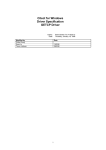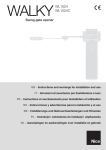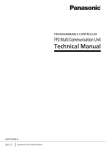Download P_LINK Supplementary File
Transcript
Citect for Windows, Version 5.xx P_LINK driver, User information and design Citect for Windows, V5.xx © Copyright 2001 Ci Technologies P_LINK driver Page: 2 Citect for Windows, V5.xx P_LINK driver Contents 1. USER INFORMATION .................................................................................4 1.1 APPLICATION NOTES FOR DEVICE NC1H-PL1.................................................4 1.1.1 Overview.................................................................................................4 1.1.2 Setup guide .............................................................................................5 1.1.3 Hints, Tips, and Frequently asked questions............................................6 1.1.4 Reference: Required components ............................................................7 1.1.5 Reference: Communications forms..........................................................7 1.1.6 Reference: Wiring diagrams....................................................................7 1.1.7 Reference: Data types .............................................................................8 1.2 DRIVER REFERENCE........................................................................................8 1.2.1 Description .............................................................................................8 1.2.2 Driver generated error codes ..................................................................8 1.2.3 Parameters, options, and settings............................................................9 1.2.4 Advanced ..............................................................................................11 2. DRIVER IMPLEMENTATION ..................................................................12 2.1 DEVELOPMENT RESOURCES ..........................................................................12 2.1.1 Contacts................................................................................................12 2.1.2 Documents ............................................................................................12 2.1.3 Software / Hardware .............................................................................12 2.2 RISK AREAS .................................................................................................13 2.3 DEVELOPMENT PLAN ....................................................................................13 © Copyright 2001 Ci Technologies Page: 3 Citect for Windows, V5.xx P_LINK driver 1. User information This driver aims to support the P-Link module (NC1H-PL1) through a P-Link Network Card (CNVAD020-01). The P-Link module is a component of Micrex-F Series PLCs to enable linking several processors distributed over a wide area. 1.1 Application notes for Device NC1H-PL1 Manufacturer Device name Communications method Detail FUJI ELECTRIC, JAPAN NC1H-PL1, which is FUJI MIECREX-F series P-Link Interface Module FUJI Proprietary P-Link Protocol through P-Link Network Card (CNVAD020-01) and P-Link API 1.1.1 Overview The NC1H-PL1 is mounted on the base module of the Micrex-F, and connects the FUJI Micrex-F series PLCs to the P-Link Network. The module uses P-Link protocol to exchange data with other nodes (such as a Citect PC). P-Link Card (CNVAD020-01) P-Link Network NC1H-PL1 P-Link interface module Micrex-F Series PLC © Copyright 2001 Ci Technologies Page: 4 Citect for Windows, V5.xx P_LINK driver 1.1.2 Setup guide Step 1. Hard switch Settings 1. Setting Mode Selection of the CPU module (For F70S) RUN(Running Mode) The processor is in the operation state. It does not accept the operation stop instruction or program writing from the program loader. TERM(Terminal Mode) The processor accepts the operation start or stop instruction or program writing from the program loader. STOP(Stop Mode) The processor is in the stop state. It does not accept the operation start instruction or program writing from the program loader. TEST(Test Mode) The test mode is used for debugging. The processor accepts various instructions and operation from the program loader. Please set the Mode selection depending on the usage. Typically, this is set to the RUN Mode. 2. Setting the Station number of the P-Link module ST No. switch. 0 to F on the dial correspond to station numbers 0 to 15. MODE switch. Top position: Station Number setting switch. Bottom position: System definition. a) When the station number setting switch position is selected, P-Link station numbers are set with the ST No. switch. When the power is turned on, the processor reads the setting switch data as the P-Link station numbers. These station numbers cannot be changed after the power is turned ON. Settings of local station numbers in the system definition are ignored b) When the switch is set to system definition, the P-Link station numbers are set by P-Link registration in the system definition using the program loader. Step 2. P-Link Network registration 1. Starting the VRIONT device VRIREG P-Link registration program has to be successfully run first before running Citect with the P_LINK driver. The VRIREG program sets up the P-Link system so that the VRIONT service is started automatically upon system start-up. During this registration process, a device name string is assigned to the VRIONT device (allowable strings FMV2PLK0 ~ FMV2PLK9). Note: Please take note that there is no English version of the VRIREG P-Link registration program as of the moment. Only Japanese version is available. Its accompanying manuals and instructions are also in Japanese. Please contact Fuji Electric, Japan regarding its availability. 2. Setting up the P-Link network Before the Citect P_LINK driver can be used, the P-Link network should first be defined, including the definition of the P Link memory mapping. This should be done for all the MICREX-F devices which are interconnected through the P-Link © Copyright 2001 Ci Technologies Page: 5 Citect for Windows, V5.xx P_LINK driver Network. For setting up the P-Link memory of the MICREX-F device, the MICREX-F Programmer utility (supplied by Fuji Electric) should be used. Step 3. Citect Computer P-Link Setup Before the driver is used, the Common P-Link Memory Configuration should be filled up properly. The settings should be put in Citect.ini. 1.1.3 Hints, Tips, and Frequently asked questions 1.1.3.1 Restarting the VRIONT device There are instances when the VRIONT device will refuse to communicate through the P-Link API. This may be caused by more than one application using the VRIONT device at one time. As an example, while a Citect P-Link project is running, an application using the P-Link API (eg. test program) is run. This procedure will cause the VRIONT device to lock-up somehow, and further attempts running the Citect PLink project will never bring P-Link communication online again. We could re-boot the Citect PC, but sometimes, this is not practical. A simple workaround is to close all applications using the VRIONT device, go to Control Panel | Devices, select the VRIONT device, then restart (stop and start) it. After this operation, VRIONT will be ready to use. 1.1.3.2 Adding and Removing P_Link stations LinkStations will be checked during runtime, in either during a read or a write command. On every read and write command, the LinkStation's configuration will be checked. If configuration did not change, read and write command return NORMAL. Otherwise if the LinkStation configuration changed, a WARNING message will be sent back to Citect. Take note that this warning is not considered an error, so this message will not appear in the kernel main page. This message will only appear in the Hardware alams page as: "I/O Device Warning". If this type of warning message appears in the hardware alarms page, this means that the LinkStations configurations may have changed. So the customer is urged to check the citect.ini for correct entry in the LinkStations parameter. LinkStations will not be checked at initialisation. When Citect sends initialise command to the driver, the driver can only reply in 2 ways. Either the initialisation request returns SUCCESS or FAILURE. If the return is SUCCESS, then the device is set ONLINE. If FAILURE, the device is set OFFLINE. Return values other than SUCCESS is treated as FAILURE, this includes the warning value returned by a change in LinkStations. This is the reason why we can't check LinkStations during initialisation. If we want the device to go to OFFLINE, then we can. Workaround is to have a cicode function that reads a dummy tag every start-up of the project. © Copyright 2001 Ci Technologies Page: 6 Citect for Windows, V5.xx P_LINK driver 1.1.4 Reference: Required components The VRIONT device should be started normally first before using this driver. 1.1.5 Reference: Communications forms Boards form Field Board Name Board Type Address I/O Port Interrupt Special Opt Comment Ports form Field Port Name Port number Board name Baud rate Data bits Stop bits Parity Special Opt Comment Default Allowable values This field is user defined, and is not used by the driver. P_LINK 0 BLANK BLANK BLANK This field is user defined and is not used by the driver. Default Allowable values This field is user defined and is not used by the driver. BLANK Refers to the board previously defined in ‘boards’form. BLANK BLANK BLANK BLANK This field is user defined and is not used by the driver. I/O Devices form Field Default Allowable values Name This field is user defined, and is not used by the driver. Number Must be unique, but is not used by the driver. Address BLANK Protocol P_LINK Port name Refers to the port previously defined in ‘ports’form. Comment This field is user defined and is not used by the driver. 1.1.6 Reference: Wiring diagrams Standard P-Link wiring connection. Wiring must be connected in series, never branched. Wiring need not be made in the order of station numbers. Terminating resistors (75ohms) must be connected to both ends of the P-Link. If terminating resistors are not connected at the cable ends, or connected in another location, a P-Link transmission error may occur. © Copyright 2001 Ci Technologies Page: 7 Citect for Windows, V5.xx P_LINK driver 1.1.7 Reference: Data types IO Device Type Citect data Citect data types format Description/Special Usage/Limitations/ Valid Ranges P-Link memory WL.a[.c] DIGITAL, INT, BCD, LONG a:0-511, c: 0-F High-speed Bit Area, Station 0 P-Link memory W21.a[.c] DIGITAL, INT, BCD, LONG a:0-1151, c: 0-F High-speed Word Area, Station 0 P-Link memory W22.a[.c] DIGITAL, INT, BCD, LONG a:0-3071, c: 0-F Low-speed Word Area 1, Station 0 P-Link memory W23.a[.c] DIGITAL, INT, BCD, LONG a:0-3071, c: 0-F Low-speed Word Area 2, Station 0 Note: Referring to the preceding table, under “Citect data format”, the entry inside the square bracket, e.g.: WL.a[.c] is optional. Each unit of P-Link memory is primarily a 16-bit INT data type, but can optionally be accessed as a bit in the word. Additionally, it may also be accessed as a LONG and as a BCD, as the driver will do necessary data conversion internally. 1.2 Driver reference Driver name Maximum array size1 Detail P_LINK 2048 bits 1.2.1 Description This driver is used to communicate FUJI MICREX-F series P-Link interface module NC1H-PL1. The P-Link Interface Module is connected to a Personal Computer (and to Citect) through a P-Link Network Card CNVAD020-01. 1.2.2 Driver generated error codes Driver Error Mapped to Code (Generic Error label) (Hexadecimal) Meaning of Error Code 0x00001000 GENERIC_UNIT_OFFLINE DEVICE_API_GET_HANDLE_ERROR 0x00002000 GENERIC_UNIT_OFFLINE DEVICE_API_PLINK_ERROR 0x00003000 GENERIC_UNIT_OFFLINE DEVICE_API_INVALID_HANDLE 0x00004000 GENERIC_UNIT_OFFLINE DEVICE_API_BUSY 0x00005000 GENERIC_UNIT_OFFLINE DEVICE_LINKTSATIONS_CHANGED 0xE000FF28 GENERIC_UNIT_OFFLINE DEVICE_API_PARAM_ERROR 0xE000FF42 GENERIC_UNIT_OFFLINE DEVICE_API_SYSTEM_ERROR 0xE000FF43 GENERIC_GENERAL_ERROR DEVICE_API_LENGTH_ZERO 1 Equivalent to ‘Maximum Request Length’ © Copyright 2001 Ci Technologies Page: 8 Citect for Windows, V5.xx P_LINK driver 0xE000FF4A GENERIC_UNIT_OFFLINE DEVICE_API_BAD_PLINK_STATUS 0xE000FF4C GENERIC_GENERAL_ERROR DEVICE_API_INVALID_ADDR 0xE000FF4E GENERIC_GENERAL_ERROR DEVICE_API_LENGTH_INVALID 0xE000FF4F GENERIC_UNIT_OFFLINE DEVICE_API_PLINK_NOT_RUNNING 0x0000FFFF GENERIC_UNIT_OFFLINE DEVICE_API_ERROR 1.2.3 Parameters, options, and settings Standard Parameters Parameter Default Block (bytes) 212 Delay (mS) 0 MaxPending 2 Polltime (mS) 0 Timeout (mS) 1000 Retry 1 WatchTime (Sec) 30 Allowable values 4 to 212 0 to 300 1 to 32 0 to 300 500 to 30000 0 to 8 0 to 128 Driver Specific Parameters Parameter Default MaxOutStanding 1 HSBA 2 HSBABlocks 2 HSWA 1 HSWABlocks 1 LSWA1 1 LSWABlocks 1 LSWA2 1 LSWA2Blocks 1 LinkStations 0,A FMV2PLK 0 Allowable values 1 0 to 15 1 to 2 blocks 0 to 35 1 to 8 blocks 0 to 95 1 to 16 blocks 0 to 95 1 to 16 blocks 0 to F 0 to 9 0 for FMV2PLK0, 1 for FMV2PLK1, … … … … . 9 for FMV2PLK9. Note: Common P-Link Memory Configuration for the Local Station HSBA – High Speed Bit Area Block start address HSBABlocks – number of blocks of HSBA configured HSWA – High Speed Word Area Block start address HSWABlocks – number of blocks of HSWA configured LSWA1 – Low Speed Word Area 1 Block start address LSWA1Blocks – number of blocks of LSWA1 configured LSWA2 – Low Speed Word Area 2 Block start address LSWA2Blocks – number of blocks of LSWA2 configured © Copyright 2001 Ci Technologies Page: 9 Citect for Windows, V5.xx P_LINK driver LinkStations – the P-Link stations which are to be linked in the network. Eg; 0,1,2,3,4,5,B (means that Stations 0 to 5 and Station 11 will be connected to the network) Example of a P-Link memory configuration in relation to settings in Citect.ini: Station 0- P-Link Module for F70S CPU. The P-Link Module’s memory is configured using the Micrex-F PLC Programmer software. Station A- P-Link Network Card (CNVAD020-01) This station simulates a valid Micrex-F Station, this enables a PC to communicate to other Micrex-F stations through the P-Link Common Memory and Citect. This memory may be configured by using the P-LINK API, but is automatically done by the driver through the Common P-Link Memory Configuration for the Local Station settings in Citect.ini file. VRIONT device registered as FMV2PLK0. Citect.ini setting for Station A: FMV2PLK=0 HSBA=2 HSBABlocks=2 HSWA=1 HSWABlocks=1 LSWA1=1 LSWA1Blocks=1 LSWA2=1 LSWA2Blocks=1 LinkStations=0,A Station 0 Transmission Area Configuration WL0 ~WL63 (2 blocks) W21.0 ~ W21.31 (1 block) W22.0 ~W22.31 (1 block) W23.0 ~ W23.31 (1 block) Station A Transmission Area Configuration WL64 ~WL127 (2 blocks) W21.32 ~ W21.63 (1 block) W22.32 ~W22.63 (1 block) W23.32 ~ W23.63 (1 block) © Copyright 2001 Ci Technologies Page: 10 Citect for Windows, V5.xx P_LINK driver Illustration: Station 0 (F70S CPU) Station A (Citect Workstation) WL0~WL63 Reception Area Reception Area WL64~WL127 W21.0~W21.31 Reception Area Reception Area W21.32~W21.63 W22.0~W22.31 Reception Area Reception Area W22.32~W22.63 W23.0~W23.31 Reception Area Reception Area W23.32~W23.31 Note that a station can only ever write to an address configured as its own Transmission area, though it can read from all areas. From Citect Workstation’s point of view, all areas labelled as “Reception Area” under Station A in the preceding figure are all read only memories. Write access to address such as WL0~WL63 is not possible through Citect, since this area is configured as the Reception area, instead, this write must be done through Station 0, which have configured this address as its (Station 0’s) Transmission area. 1.2.4 Advanced Driver generated statistics Number Label Total Requests 0 Total Responses 1 Description Total number of requests Total number of responses Debug messages explained The debug messages are from the standard driver TraceTx and TraceRx functions. The message data will be displayed as it is. Driver Start-up Tue May 29 11:30:42 2001 17:11:11.704 CMD:CTDRV_INIT_UNIT, ADR:WL0, CNT:1, RT:1 Length 2 C0 40 .@ Tue May 29 11:30:42 2001 17:11:11.705 Response Init Length 0 Tue May 29 11:30:48 2001 17:11:17.373 Citect Startup 5.30 Rev. 00 © Copyright 2001 Ci Technologies Page: 11 Citect for Windows, V5.xx P_LINK driver Read Command & Response Tue May 29 11:31:47 2001 17:12:16.391 CMD:CTDRV_READ, ADR:WL65, CNT:1, RT:1 Length 2 00 00 .. Tue May 29 11:31:47 2001 17:12:16.393 Response Read Length 0 Write Command & Response Tue May 29 11:35:43 2001 17:16:12.589 CMD:CTDRV_WRITE, ADR:WL65, CNT:1, RT:1 Length 2 02 00 .. Tue May 29 11:35:43 2001 17:16:12.591 Response Write Length 0 Bit Read Command & Response Tue May 29 11:36:52 2001 17:17:22.234 CMD:CTDRV_READ, ADR:WL1024, CNT:16, RT:0 Length 2 00 00 .. Tue May 29 11:36:52 2001 17:17:22.237 Response Read Length 0 Bit Write Command & Response Tue May 29 11:38:06 2001 17:18:35.515 CMD:CTDRV_WRITE, ADR:WL1024, CNT:1, RT:0 Length 1 01 . Tue May 29 11:38:06 2001 17:18:35.519 Response Write Length 0 2. Driver implementation 2.1 Development resources 2.1.1 Contacts • John Gu Ci Technologies Pty Limited PH: 61 2 9855 1000 FAX: 61 2 9488 9164 E_MAIL: [email protected] • Graeme Sutton Project Manager - Driver Development Ci Technologies Pty Ltd Tel +61 2 98551000 Direct +61 2 94977003 Fax +61 2 94889164 E-mail:[email protected] 2.1.2 Documents • MICREX-F User’s manual instructions FEH160 • MICREX-F User’s Manual communication FEH161 2.1.3 Software / Hardware 1. Micrex-F Loader Ver3.00 (type:FLT-FDIAT3E), which is a programming software for Micrex-F series PLC © Copyright 2001 Ci Technologies Page: 12 Citect for Windows, V5.xx P_LINK driver 2. Mircex-F FLT-ASFK Adapter, which is used together with Micrex-F Loader software. 3. F70S PLC with NC1H-PL1 installed 4. CNVAD020-01 P-Link network card attached to the PC where Citect is installed 5. VRIREG registration software 2.2 Risk areas N/A 2.3 Development plan N/A © Copyright 2001 Ci Technologies Page: 13